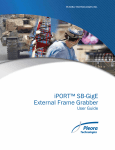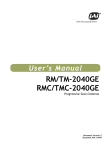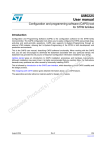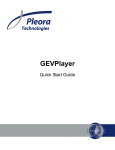Download iPORT CL-U3 External Frame Grabber User Guide
Transcript
PLEORA TECHNOLOGIES INC. iPORT™ HDSDI-U3 External Frame Grabber User Guide Installing, Uninstalling, and Starting the Software Applications a AR IN IM EL PR Copyright © 2015 Pleora Technologies Inc. Trademarks Y These products are not intended for use in life support appliances, devices, or systems where malfunction of these products can reasonably be expected to result in personal injury. Pleora Technologies Inc. (Pleora) customers using or selling these products for use in such applications do so at their own risk and agree to indemnify Pleora for any damages resulting from such improper use or sale. PureGEV, eBUS, iPORT, vDisplay, AutoGEV, AutoGen, and all product logos are trademarks of Pleora Technologies. Third party copyrights and trademarks are the property of their respective owners. Notice of Rights All information provided in this manual is believed to be accurate and reliable. No responsibility is assumed by Pleora for its use. Pleora reserves the right to make changes to this information without notice. Redistribution of this manual in whole or in part, by any means, is prohibited without obtaining prior permission from Pleora. Document Number EX001-023-0010, Version 2.0, 3/3/15 Table of Contents About this Guide . . . . . . . . . . . . . . . . . . . . . . . . . . . . . . . . . . . . . . . . . . . . . . . . . . . . . . . . . . . . . . . . . . . .1 What this Guide Provides . . . . . . . . . . . . . . . . . . . . . . . . . . . . . . . . . . . . . . . . . . . . . . . . . . . . . . . . . . . . . . . . . . . . 2 Start Streaming Video . . . . . . . . . . . . . . . . . . . . . . . . . . . . . . . . . . . . . . . . . . . . . . . . . . . . . . . . . . . . . . . . . . . . . . . 2 Related Documents . . . . . . . . . . . . . . . . . . . . . . . . . . . . . . . . . . . . . . . . . . . . . . . . . . . . . . . . . . . . . . . . . . . . . . . . . 2 About the iPORT HDSDI-U3 External Frame Grabber . . . . . . . . . . . . . . . . . . . . . . . . . . . . . . . . . . . . . . .3 The iPORT HDSDI-U3 External Frame Grabber . . . . . . . . . . . . . . . . . . . . . . . . . . . . . . . . . . . . . . . . . . . . . . . . . . 4 iPORT HDSDI-U3 External Frame Grabber Models . . . . . . . . . . . . . . . . . . . . . . . . . . . . . . . . . . . . . . . . . . . . . . . 5 Feature Set . . . . . . . . . . . . . . . . . . . . . . . . . . . . . . . . . . . . . . . . . . . . . . . . . . . . . . . . . . . . . . . . . . . . . . . . . . . . . . . . 6 Selected GenICam Features . . . . . . . . . . . . . . . . . . . . . . . . . . . . . . . . . . . . . . . . . . . . . . . . . . . . . . . . . . . . . . . . . . . 7 PR HDSDI-U3 External Frame Grabber Connections . . . . . . . . . . . . . . . . . . . . . . . . . . . . . . . . . . . . . . . . 11 EL Connector Locations . . . . . . . . . . . . . . . . . . . . . . . . . . . . . . . . . . . . . . . . . . . . . . . . . . . . . . . . . . . . . . . . . . . . . . . 12 BNC Connectors . . . . . . . . . . . . . . . . . . . . . . . . . . . . . . . . . . . . . . . . . . . . . . . . . . . . . . . . . . . . . . . . . . . . . . . . . . 13 9-Pin D-Sub Connector. . . . . . . . . . . . . . . . . . . . . . . . . . . . . . . . . . . . . . . . . . . . . . . . . . . . . . . . . . . . . . . . . . . . . 13 Micro-B USB 3.0 Connector . . . . . . . . . . . . . . . . . . . . . . . . . . . . . . . . . . . . . . . . . . . . . . . . . . . . . . . . . . . . . . . . . 14 Status LEDs . . . . . . . . . . . . . . . . . . . . . . . . . . . . . . . . . . . . . . . . . . . . . . . . . . . . . . . . . . . . . . . . . . . . . . . . . . . . . . 15 IM HDSDI-U3-IND External Frame Grabber: Signal Handling . . . . . . . . . . . . . . . . . . . . . . . . . . . . . . . . . 17 HDSDI-U3-IND External Frame Grabber: Bulk Interface . . . . . . . . . . . . . . . . . . . . . . . . . . . . . . . . . . . 19 IN RS-485 Connections . . . . . . . . . . . . . . . . . . . . . . . . . . . . . . . . . . . . . . . . . . . . . . . . . . . . . . . . . . . . . . . . . . . . . . . 20 GenICam Interface for Serial Communication Configuration . . . . . . . . . . . . . . . . . . . . . . . . . . . . . . . . . . . . . . . . 20 RS-485 Timing . . . . . . . . . . . . . . . . . . . . . . . . . . . . . . . . . . . . . . . . . . . . . . . . . . . . . . . . . . . . . . . . . . . . . . . . . . . 21 AR Installing the eBUS SDK . . . . . . . . . . . . . . . . . . . . . . . . . . . . . . . . . . . . . . . . . . . . . . . . . . . . . . . . . . . . 23 Installing the eBUS SDK . . . . . . . . . . . . . . . . . . . . . . . . . . . . . . . . . . . . . . . . . . . . . . . . . . . . . . . . . . . . . . . . . . . . 24 Installing the Driver . . . . . . . . . . . . . . . . . . . . . . . . . . . . . . . . . . . . . . . . . . . . . . . . . . . . . . . . . . . . . . . . . . . . . . . . 24 Y Connecting to the External Frame Grabber and Configuring General Settings . . . . . . . . . . . . . . . . 27 Connecting the USB and Coaxial Cables and Confirming Image Streaming . . . . . . . . . . . . . . . . . . . . . . . . . . . . . 28 Starting eBUS Player and Streaming Video . . . . . . . . . . . . . . . . . . . . . . . . . . . . . . . . . . . . . . . . . . . . . . . . . . . . . . 29 Configuring the Buffers . . . . . . . . . . . . . . . . . . . . . . . . . . . . . . . . . . . . . . . . . . . . . . . . . . . . . . . . . . . . . . . . . . . . . 30 Reporting Video Data . . . . . . . . . . . . . . . . . . . . . . . . . . . . . . . . . . . . . . . . . . . . . . . . . . . . . . . . . . . . . . . . . . . . . . 30 Configuring the External Frame Grabber’s Image Settings . . . . . . . . . . . . . . . . . . . . . . . . . . . . . . . . . . . . . . . . . . . 32 Configuring How Images are Acquired . . . . . . . . . . . . . . . . . . . . . . . . . . . . . . . . . . . . . . . . . . . . . . . . . . . . . . . . . 36 Implementing the eBUS SDK . . . . . . . . . . . . . . . . . . . . . . . . . . . . . . . . . . . . . . . . . . . . . . . . . . . . . . . . . . . . . . . . 39 Reference: Mechanical Drawings and Material List . . . . . . . . . . . . . . . . . . . . . . . . . . . . . . . . . . . . . . 41 Mechanical Drawings. . . . . . . . . . . . . . . . . . . . . . . . . . . . . . . . . . . . . . . . . . . . . . . . . . . . . . . . . . . . . . . . . . . . . . . 42 Surface or Wall-Mounted HDSDI-U3-IND External Frame Grabber . . . . . . . . . . . . . . . . . . . . . . . . . . . . . . . . . . 44 Material List. . . . . . . . . . . . . . . . . . . . . . . . . . . . . . . . . . . . . . . . . . . . . . . . . . . . . . . . . . . . . . . . . . . . . . . . . . . . . . 45 Reference: Surface or Wall-Mount Bracket Assembly . . . . . . . . . . . . . . . . . . . . . . . . . . . . . . . . . . . . 47 i System Troubleshooting . . . . . . . . . . . . . . . . . . . . . . . . . . . . . . . . . . . . . . . . . . . . . . . . . . . . . . . . . . . . 49 Technical Support . . . . . . . . . . . . . . . . . . . . . . . . . . . . . . . . . . . . . . . . . . . . . . . . . . . . . . . . . . . . . . . . . 51 AR IN IM EL PR Y ii iPORT HDSDI-U3 External Frame Grabber User Guide Chapter 1 PR About this Guide This chapter describes the purpose and scope of this guide, and provides a list of complementary guides. EL The following topics are covered in this chapter: • “What this Guide Provides” on page 2 IM • “Start Streaming Video” on page 2 • “Related Documents” on page 2 AR IN Y About this Guide 1 What this Guide Provides This guide provides you with the information you need to connect the HDSDI-U3 External Frame Grabber to HD-SDI or SD-SDI cameras. In this guide, you can find a product overview, instructions for installing the Pleora eBUS™ SDK, connecting the cables, establishing a USB 3.0 connection, performing general configuration tasks, and configuring the settings to properly capture and display images from HD-SDI or SD-SDI cameras. The last chapter of this guide provides Technical Support contact information for Pleora Technologies. Start Streaming Video PR If you want to quickly start streaming video, you can jump to: • “Installing the eBUS SDK” on page 23 EL • “Connecting to the External Frame Grabber and Configuring General Settings” on page 27 • “Starting eBUS Player and Streaming Video” on page 29 • “Configuring How Images are Acquired” on page 36 IN IM Related Documents The iPORT HDSDI-U3 External Frame Grabber User Guide is complemented by the following guides: • eBUS Player Quick Start Guide AR • eBUS Player User Guide • eBUS SDK C++ API Quick Start Guide and eBUS SDK C++ API Help File • eBUS SDK .NET API Quick Start Guide and eBUS SDK .NET API Help File • eBUS SDK Programmer’s Guide Y • eBUS SDK for Linux Quick Start Guide • USB3 Vision Standard, available from the Automated Imaging Association (AIA) at www.visiononline.org • GenICam Standard Features Naming Convention, available from the European Machine Vision Association (EMVA) at www.emva.org • iPORT Advanced Features User Guide 2 iPORT HDSDI-U3 External Frame Grabber User Guide Chapter 2 PR About the iPORT HDSDI-U3 External Frame Grabber This chapter describes the external frame grabber, including the models and key features. EL The following topics are covered in this chapter: • “The iPORT HDSDI-U3 External Frame Grabber” on page 4 IM • “iPORT HDSDI-U3 External Frame Grabber Models” on page 5 • “Feature Set” on page 6 • “Selected GenICam Features” on page 7 AR IN Y About the iPORT HDSDI-U3 External Frame Grabber 3 The iPORT HDSDI-U3 External Frame Grabber Pleora’s HDSDI-U3 External Frame Grabbers provide systems manufacturers and integrators with cost and design flexibility advantages by converting HD-SDI or SD-SDI cameras, video processors, and systems into native USB3 Vision™ equipment. With these external frame grabbers, HD-SDI or SD-SDI equipment can transport high-speed imaging and video data over the widely available USB 3.0 bus. The equipment can also be used with a broader selection of smaller form factor, low-power computing platforms to help reduce system costs. PR Based on a field-proven design, the HDSDI-U3 delivers additional benefits including high bandwidth output, extended operating temperature range, GPIO, and RS-485 data communications functionality enabling real-time, low-jitter triggering of cameras, video processors, and synchronization of other imaging system elements. IM EL The HDSDI-U3 transmits video from HD-SDI or SD-SDI cameras, endoscopes, and other equipment with low, predictable latency over a USB 3.0 link. The connection at the workstation is a standard USB 3.0 port, eliminating the need for a desktop computer with an available peripheral card slot for a traditional frame grabber. As a result, system designers can reduce system size, cost, and power consumption by using computing platforms with smaller form factors, such as laptops, embedded computers, and single-board computers. This guide uses the following terms: AR IN Pleora’s HDSDI-U3 External Frame Grabbers help systems manufacturers and integrators to leverage the performance attributes of USB 3.0, including high-bandwidth, power over cable, and plug-and-play usability. The HDSDI-U3 complies fully with the USB3 Vision and GenICam™ standards, ensuring interoperability with third-party equipment in multi-vendor environments. • HDSDI-U3 External Frame Grabber: standard model • HDSDI-U3-IND External Frame Grabber: industrial model Y 4 iPORT HDSDI-U3 External Frame Grabber User Guide iPORT HDSDI-U3 External Frame Grabber Models The iPORT HDSDI-U3 External Frame Grabber is available in several models and is equipped with the parts listed in the following table. Table 1: HDSDI-U3 External Frame Grabber Models Order code Model Quantity 903-0015 iPORT HDSDI-U3 External Frame Grabber (Standard Model) iPORT HDSDI-U3 External Frame Grabber 1 • Operating temperature: 0° to 45°C PR 903-0017 iPORT HDSDI-U3 External Frame Grabber (903-0015) 1 USB 3.0 cable 1 eBUS SDK USB stick 1 EL iPORT HDSDI-U3-IND External Frame Grabber (Industrial Model) IM 903-0016 iPORT HDSDI-U3 Kit iPORT HDSDI-U3-IND External Frame Grabber 1 IN • SD-SDI and HD-SDI video loop-through output • RS-485 serial port • GPIO AR • Operating temperature: -40° to 65°C 903-0018 iPORT HDSDI-U3-IND Kit Y iPORT HDSDI-U3-IND External Frame Grabber (903-0016) 1 USB 3.0 cable 1 eBUS SDK USB stick 909-1102 1 iPORT HDSDI-U3 Bracket Kit Bracket for wall mounting or surface mounting an HDSDI-U3 External Frame Grabber or an HDSDI-U3-IND External Frame Grabber 1 Brackets 2 Mounting screws 4 About the iPORT HDSDI-U3 External Frame Grabber 5 Feature Set The HDSDI-U3 External Frame Grabber provides the features and functions listed in the table below. Table 2: HDSDI-U3 External Frame Grabber Feature Set Key features USB 3.0 interface Compliant with USB3 Vision version 1.0 Compliant with SMPTE 292, SMPTE 259, SMPTE 296, and SMPTE 274 120 MB frame buffer PR Record-and-playback capability USB-powered Standard 75 ohm BNC connectors SDI video loop-through GPIO: TTL single-ended input 903-0016 Standard Industrial-use No Yes No Yes N/A 3 N/A 1 AR GPIO: TTL single-ended output Operating temperature 0°C to 45°C -40°C to 65°C Storage temperature -40°C to 85°C -40°C to 85°C Power Consumption 2.1 W 2.3 W Y 6 903-0015 IN RS-485 serial port HDSDI-U3-IND IM Description EL Order code HDSDI-U3 iPORT HDSDI-U3 External Frame Grabber User Guide Selected GenICam Features The HDSDI-U3 External Frame Grabber supports the seven features mandated by the USB3 Vision standard, listed in the following table. Table 3: Selected GenICam Features Description Width Specifies the width of the image (in pixels). Height Specifies the height of the image (in pixels). OffsetX Specifies the horizontal image offset (in pixels). OffsetY Specifies the vertical image offset (in pixels). PixelFormat Specifies the pixel format: PR Feature • YCbCr709_422_8_CbYCrY, YCbCr709_422_10p_CbYCrY Maximum width of the image (in pixels). Maximum height of the image (in pixels). IM HeightMax • YCbCr601_422_8_CbYCrY, YCbCr601_422_10p_CbYCrY EL WidthMax • Mono8, Mono10, Mono10p The following table provides descriptions for selected HDSDI-U3 External Frame Grabber features. IN AR When the SdiInputAutoSelect feature is set to True, the PixelFormat and SdiInputVideoFormat features under ImageFormatControl are read-only and show the result of the auto-selection. For more information about this feature, see “Automatic Configuration of the Image Settings” on page 32. Table 4: Selected HDSDI-U3 External Frame Grabber Features Description SdiInputVideoFormat Defines the video resolution, scan mode, and data rate of the SDI source. SdiInputAutoSelect Controls whether or not the video format and pixel format are auto-selected. SdiLoopThroughOutput Controls whether or not the SDI loop-through output feature is enabled. SdiPllLocked Indicates whether or not the SDI receiver PLL is locked to the input video. SdiVideoStandardLocked Indicates whether or not the SDI receiver is fully synchronized to the incoming video and whether or not it detects the video as one of the supported formats. SdiVideoActiveWidth Reports the number of active pixels per video line for the incoming video. SdiVideoActiveHeight Reports the number of active lines per video frame for the incoming video. SdiVideoScanMode Indicates whether the incoming video is interlaced or progressive. SdiVideoFrameRate Reports the frame rate for the incoming video as defined by SMPTE ST 352:2011. SdiVideoPixelFormat Reports the pixel format for the incoming video as defined by SMPTE ST 352:2011. About the iPORT HDSDI-U3 External Frame Grabber Y Feature 7 Table 4: Selected HDSDI-U3 External Frame Grabber Features (Continued) Feature Description SdiVideoPixelBitDepth Reports the pixel bit depth for the incoming video. SdiVideoDataRate Reports the data rate for the incoming video. SdiVideoErrorsStatus Indicates various video signal errors detected by the device. SdiVideoErrorsClear Clears the video signal errors. The full list of HDSDI-U3 External Frame Grabber features can be seen in the Device Control dialog box of Pleora’s eBUS Player application. To view the full list of features PR 1. Start eBUS Player from the Windows Start menu. 2. Click Select/Connect. 3. In the Device Selection dialog box, click the external frame grabber. EL 4. Click OK. eBUS Player is now connected to the device. 5. Under Parameters and Controls, click Device control. IM 6. Select Guru from the Visibility list. 7. Expand the headings to view all of the features and parameters. AR IN Y 8 iPORT HDSDI-U3 External Frame Grabber User Guide Feature Descriptions You can view descriptions of each feature and parameter at the bottom of the Device Control dialog box by first selecting the feature. In the following image, SdiVideoActiveWidth is selected and the description of this feature is shown below. AR IN IM EL PR Feature Description Y About the iPORT HDSDI-U3 External Frame Grabber 9 AR IN IM EL PR Y 10 iPORT HDSDI-U3 External Frame Grabber User Guide Chapter 3 PR HDSDI-U3 External Frame Grabber Connections EL This chapter describes the HDSDI-U3 External Frame Grabber connections, including connector details and pinout information. The following topics are covered in this chapter: IM • “Connector Locations” on page 12 • “BNC Connectors” on page 13 • “9-Pin D-Sub Connector” on page 13 IN • “Micro-B USB 3.0 Connector” on page 14 • “Status LEDs” on page 15 AR Y HDSDI-U3 External Frame Grabber Connections 11 Connector Locations The following figure and table describe the HDSDI-U3 External Frame Grabber connectors. Figure 1: HDSDI-U3 External Frame Grabber Connectors OUT Connector (Industrial Model Only) IN Connector USB Connector PR PWR USB USB3 OUT LOOP IN IN GPIO/RS-485 Connector (Industrial Model Only) GPIO/RS-485 EL IN IM Depending on your product model, some connectors may not be available. See the table below for more detail about the connectors available on the standard and industrial models. Table 5: HDSDI-U3 External Frame Grabber Connectors Type Micro-B USB 3.0 connector Description Connects a computer to the external frame grabber using a USB3 Vision connection. AR Connector/switch USB Compatible with USB 3.0 (SuperSpeed) connections. OUT 75 ohm BNC connector Y Supplies power to the external frame grabber using USB 3.0. SDI video loop-through output. Available on industrial model only. IN 75 ohm BNC connector SDI video input. GPIO/RS-485 9-pin D-Sub connector Provides access to the single-ended GPIO inputs and output, and the RS-485 serial port. Available on industrial model only. 12 iPORT HDSDI-U3 External Frame Grabber User Guide BNC Connectors The HDSDI-U3 External Frame Grabber supports HD-SDI and SD-SDI cameras, which stream video data to the external frame grabber’s input. The iPORT HDSDI-U3-IND External Frame Grabber (industrial model) supports an HD-SDI and SDSDI loop-through output with an equalized and re-timed signal. The input and loop-through output are accessed with standard bayonet-style BNC 75 ohm connectors. 9-Pin D-Sub Connector EL PR On the HDSDI-U3-IND External Frame Grabber (industrial model), the 9-pin D-Sub connector provides access to the GPIO input and output signals, and the RS-485 serial port. The RS-485 serial port is typically used for remotely controlling the operation of a suitably equipped HD-SDI or SD-SDI camera. It supports 2-wire half-duplex or simplex operation. The GPIO pins allow an external signal to control an HD-SDI or SD-SDI camera, and are typically used for triggering events. For example, you can use a trigger to synchronize image capture from multiple cameras or to synchronize image capture with an external device. IM The HDSDI-U3-IND External Frame Grabber’s built-in Programmable Logic Controller (PLC) is used to process and control the GPIO signals (GPIO_OUT0, GPIO_IN2, GPIO_IN1, and GPIO_IN0). IN 9-Pin D-Sub Connector Pinouts AR For more information about using the PLC, see “HDSDI-U3-IND External Frame Grabber: Signal Handling” on page 17. You can also refer to the Pleora iPORT Advanced Features User Guide, available on the Pleora Support Center at www.pleora.com. Y The pinouts for the 9-pin D-Sub connector are shown in the following image, and listed in the following table. Figure 2: 9-Pin D-Sub Connector Pinouts 5 3 4 9 8 1 2 7 6 For information about the 9-pin D-Sub connector manufacturer and part number, see “Material List” on page 45. HDSDI-U3 External Frame Grabber Connections 13 Table 6: HDSDI-U3 External Frame Grabber 9-Pin D-Sub Connector Pinouts Name Type PLC signal name 1 GPIO_IN0 Single-ended input GpioIn0 2 Reserved Reserved N/A 3 RS-485- RS-485 input/output N/A 4 GPIO_OUT0 Single-ended output GpioOut0 5 GND/EMI_GND Signal ground N/A 6 GPIO_IN1 Single-ended input GpioIn1 7 RS-485+ RS-485 input/output N/A 8 Reserved Reserved N/A Single-ended input GpioIn2 PR Pin 9 GPIO_IN2 9-Pin D-Sub Connector GPIO Signals EL The GPIO output and inputs on the 9-pin D-Sub connector support single ended TTL/LVTTL voltage levels. Name GPIO_OUT IM Table 7: Electrical Characteristics for GPIO Signals VOL maximum (low-level output voltage) = 0.4 V maximum at 4 mA IN (Single-ended TTL/LVTTL output) Description VOH minimum (high-level output voltage) = 2.8 V minimum at 4 mA VOH maximum (high-level output voltage) = 3.4 V maximum AR IOL maximum (low-level output current) = -4 mA maximum IOH maximum (high-level output current) = 4 mA maximum GPIO_IN VIL (low-level input voltage) = -0.5 V to 0.8 V (Single-ended TTL/LVTTL inputs) VIH (high-level input voltage) = 2.0 V to 5.5 V Y Micro-B USB 3.0 Connector The HDSDI-U3 External Frame Grabber uses a Micro-B USB 3.0 connector to communicate with your computer. Power over a USB 3.0 Connection The USB 3.0 connection powers the external frame grabber. The USB 3.0 port is required to provide up to 900 mA to the external frame grabber. If the host controller manages multiple ports and there are other devices that draw a large amount of power (for example, another USB3 Vision device or a hard drive), the host controller may not grant the requested 900 mA, resulting in dropped images, dropped connections, or failure to connect. Similarly, on a USB hub, ensure 900 mA is available for the port. 14 iPORT HDSDI-U3 External Frame Grabber User Guide Locking Connectors The HDSDI-U3 External Frame Grabber has been designed to support the Micro-B locking connectors specified by the USB3 Vision standard. The case includes threaded screw holes that comply with the connectors specified in the standard. Status LEDs The HDSDI-U3 External Frame Grabber has status LEDs that indicate the operating status of its USB controller, the connection between the HDSDI-U3 External Frame Grabber and the host computer, power, and firmware, as described in the following figures and table. PR For the iPORT HDSDI-U3-IND External Frame Grabber (industrial model), an additional LED, located on the back panel, shows HD-SDI and SD-SDI loop-through status. Figure 3: HDSDI-U3 External Frame Grabber Status LEDs: Back USB3 LED AR IN IM EL PWR LED IN LED HDSDI-U3 External Frame Grabber Connections Y LOOP LED (Industrial Model Only) 15 Figure 4: HDSDI-U3 External Frame Grabber Status LEDs: Front IN LED PWR LED USB3 LED PR Not all LEDs will be available, depending on your product model. See the table below for more details about the LEDs available on the standard and industrial models. EL Table 8: HDSDI-U3 External Frame Grabber Status LED Descriptions LED Solid green: A USB 3.0 signal is present. IM USB3 Description Green with flashing yellow (or orange): A USB 3.0 connection is established. Flashing yellow (or orange): A USB 2.0 connection is established. PWR IN Off: A USB 3.0 signal is not present, but a USB 2.0 signal may be present. Green: The HDSDI-U3 External Frame Grabber is receiving power and the main firmware load is being used. AR Orange: The HDSDI-U3 External Frame Grabber is receiving power and the backup firmware load* is being used. Off: The HDSDI-U3 External Frame Grabber is not receiving power. Green: An HD-SDI or SD-SDI signal on the input is present and supported. Y IN Red: An HD-SDI or SD-SDI signal on the input is present, but not supported. Off: An HD-SDI or SD-SDI signal is not present. LOOP Green: The HD-SDI and SD-SDI loop-through output is enabled. (Industrial Model Only) Off: The HD-SDI and SD-SDI loop-through is disabled. *The backup firmware load is used only if the main firmware load becomes corrupted. The backup load allows you to reprogram the main firmware load, which restores the device to its original settings. 16 iPORT HDSDI-U3 External Frame Grabber User Guide Chapter 4 PR EL HDSDI-U3-IND External Frame Grabber: Signal Handling IM The HDSDI-U3-IND External Frame Grabber (industrial model) includes a programmable logic controller (PLC) that lets you control external machines and react to inputs. By controlling your system using the PLC, you can make functional changes, adjust timing, or add features without adding new hardware. IN For an introduction to the PLC and for detailed information about how PLC signals are handled, see the iPORT Advanced Features User Guide, available on the Pleora Support Center at www.pleora.com. AR The following table lists the PLC input and output programming signals that are specific to the HDSDIU3-IND External Frame Grabber (industrial model), and indicates the pins on which they are available. Table 9: PLC Signal Usage PLC equation usage Associated pin on the 9-pin D-Sub connector Pb0Fval In No associated pin Pb0Lval In No associated pin Pb0Dval In No associated pin Pb0Spare In No associated pin GpioIn0 In Associated to pin 1 (GPIO_IN0) GpioIn1 In Associated to pin 6 (GPIO_IN1) GpioIn2 In Associated to pin 9 (GPIO_IN2) BufferWM0 In No associated pin Grb0AcqActive In No associated pin PlcCtrl0 In No associated pin Y Signal name HDSDI-U3-IND External Frame Grabber: Signal Handling 17 Table 9: PLC Signal Usage (Continued) Signal name PLC equation usage Associated pin on the 9-pin D-Sub connector PlcCtrl1 In No associated pin PlcCtrl2 In No associated pin PlcCtrl3 In No associated pin GpioOut0 In, out Associated to pin 4 (GPIO_OUT0) PlcFval0 In, out No associated pin PlcLval0 In, out No associated pin PlcTrig0 In, out No associated pin PlcTimestampCtrl In, out No associated pin PR Timer0Trig In, out No associated pin Timer0Out In No associated pin Timer1Trig In, out No associated pin In No associated pin Counter0Reset In, out No associated pin Counter0Inc In, out No associated pin Counter0Dec In, out No associated pin Counter0Eq In No associated pin Counter0Gt In Counter1Reset In, out Counter1Inc In, out Counter1Dec In, out No associated pin Counter1Eq In No associated pin Counter1Gt In No associated pin Rescaler0In In, out No associated pin Rescaler0Out In No associated pin Delayer0In In, out No associated pin Delayer0Out In No associated pin Event0 In, out No associated pin Event1 In, out No associated pin Event2 In, out No associated pin Event3 In, out No associated pin IN IM No associated pin No associated pin No associated pin AR Y 18 EL Timer1Out iPORT HDSDI-U3 External Frame Grabber User Guide Chapter 5 PR HDSDI-U3-IND External Frame Grabber: Bulk Interface EL The HDSDI-U3-IND External Frame Grabber (industrial model) has one Bulk interface (Bulk0) available for serial communication with a connected HD-SDI or SD-SDI camera. IM The Bulk0 interface is mapped to the RS-485 serial port available on the 9-pin D-Sub connector on the external frame grabber. The following topics are covered in this chapter: • “RS-485 Connections” on page 20 IN • “GenICam Interface for Serial Communication Configuration” on page 20 • “RS-485 Timing” on page 21 AR Y HDSDI-U3-IND External Frame Grabber: Bulk Interface 19 RS-485 Connections The HDSDI-U3-IND External Frame Grabber (industrial model) supports half-duplex (bi-directional) and simplex (unidirectional) RS-485 communication over a single pair of twisted cables. No camera-specific protocol has been implemented in the HDSDI-U3-IND; this must be done on the host-side, based on the camera specifications. The following diagram illustrates a typical point-to-point connection with a camera over the RS-485 serial interface. Figure 5: HDSDI-U3-IND and Camera Connection over RS-485 Serial Interface IM EL PR AR IN To avoid signal reflections, we recommend that you terminate the camera-side end of the RS-485 cable with a 12O ohm ± 2% resistor (Rt). The HDSDI-U3-IND already implements a permanent internal termination resistor, as required for half-duplex operation. GenICam Interface for Serial Communication Configuration Y The following GenICam features are available for serial communication configuration. Table 10: GenICam Features Available for Serial Communication 20 Feature Description BulkSelector Selects Bulk0 for configuration. BulkBaudRate Selects a predefined baud rate or programmable option. BulkBaudRateFactor Programs a user-defined baud rate (available when BulkBaudRate = Programmable). BulkLoopback Loops back downstream data to upstream direction (loops the data back to the computer). BulkNumOfStopBits Selects a stop bit option (either 1 or 2). iPORT HDSDI-U3 External Frame Grabber User Guide Table 10: GenICam Features Available for Serial Communication (Continued) Feature Description BulkParity Selects a parity option (None, Even, or Odd). BulkUpstreamFifoWatermark Controls the number of bytes to accumulate in the bulk interface upstream FIFO before the external frame grabber delivers them to the host using an event type packet. RS-485 Timing The RS-485 serial port supports: PR • 8-bit data transfer • 1 start bit • Programmable stop bit(s): 1 or 2 stop bits EL • Parity: even, odd, or none • Baud rates: • Predefined rates: 9 600, 14 400, 19 200, 28 800, 38 400, 57 600, 11 5200 IM • Programmable • Loop back mode from downstream to upstream AR IN Figure 6: UART Timing Diagram Table 11: Standard Bandwidth Serial UART Baud Rates and Data Periods Data period 115 200 8.7 57 600 17.4 38 400 26.0 28 800 34.7 19 200 52.1 14 400 69.4 9 600 104.1 HDSDI-U3-IND External Frame Grabber: Bulk Interface Y Baud rate 21 A number of preset baud rates can be used, as well as a more flexible baud rate factor, as listed in the following table. Table 12: UART Baud Rates Baud factor, BF Baud rate, BR (bps) Notes BF 1/(BF*240ns) Programmable 1 (min) 4 166 667 36 115 200 Preset 6 72 57 600 Preset 5 108 38 400 Preset 4 144 28 800 Preset 3 PR 218 19 200 Preset 2 290 14 400 Preset 1 434 9 600 Preset 0 (default) EL 511 (max) 8 154 IM To program bulk baud rates in the GenICam interface, configure the following settings: • BulkBaudRate = Programmable IN • BulkBaudRateFactor = (Enter integer value between 1 and 511) • BulkBaudRateValue = (Display of programmable baud rate) The following table provides the A.C. operating characteristics of the UART interface Parameter Symbol Minimum Data period tUART 0.240 AR Baud rate BR 8,154 Table 13: A.C Operating Characteristics of the UART Interface Units 122.64 μs 4,166,667 bps Y 22 Maximum Notes 1/tUART iPORT HDSDI-U3 External Frame Grabber User Guide Chapter 6 PR Installing the eBUS SDK EL This chapter describes how to install the eBUS SDK, and also provides information about installing the required driver. IM Before you can configure and control your external frame grabber, you must ensure that the eBUS SDK and USB3 Vision driver are installed on your computer. The following topics are covered in this chapter: • “Installing the eBUS SDK” on page 24 IN • “Installing the Driver” on page 24 AR Y Installing the eBUS SDK 23 Installing the eBUS SDK You can install the Pleora eBUS SDK on your computer to configure and control your external frame grabber. Consult the eBUS Player Quick Start Guide or eBUS Player User Guide for information about setting up and configuring your camera for connection to the external frame grabber. The Pleora Technologies eBUS SDK contains an extensive library of sample applications, with source code, to create working applications for device configuration and control, image and data acquisition, and image display and diagnostics. PR It is possible for you to configure the external frame grabber and USB3 Vision compliant video sources using other GenICam compliant software, however, this guide provides you with the instructions you need to use the Pleora eBUS Player application. You should install version v4.0.6 (or later) of the eBUS Player. EL Installing the Driver IM Before you can configure the external frame grabber, you must have the Pleora USB3 Vision driver installed on your computer. To install a Pleora driver AR IN The USB3 Vision driver is installed by default during the eBUS SDK installation process. You can also manually install and uninstall this driver using the eBUS Driver Installation Tool. The driver must be installed before you can use eBUS Player or any 3rd party SDK software to configure the external frame grabber. If the USB3 Vision driver is not installed, the software will not detect the external frame grabber. Installation Tool. 2. Under USB Vision, click Install. Y 1. Click Start > All Programs > Pleora Technologies Inc > eBUS SDK > Tools > eBUS Driver The USB3 Vision driver is installed across all USB3 Vision devices on your computer. 24 iPORT HDSDI-U3 External Frame Grabber User Guide 3. Close the eBUS Driver Installation Tool. You may be required to restart your computer. To see the versions of the installed drivers, click Help > About. AR IN IM EL PR Y Installing the eBUS SDK 25 AR IN IM EL PR Y 26 iPORT HDSDI-U3 External Frame Grabber User Guide Chapter 7 PR EL Connecting to the External Frame Grabber and Configuring General Settings IM This chapter provides you with the information you need to set up the physical connections to the external frame grabber. You can start eBUS Player to ensure images are received and displayed properly. You can also configure the buffer options to reduce the likelihood of lost packets. More detailed information about using eBUS Player, including saving configuration settings, is available in the eBUS Player User Guide and eBUS Player Quick Start Guide. IN The following topics are covered in this chapter: AR • “Connecting the USB and Coaxial Cables and Confirming Image Streaming” on page 28 • “Starting eBUS Player and Streaming Video” on page 29 • “Configuring the Buffers” on page 30 Y • “Reporting Video Data” on page 30 • “Configuring the External Frame Grabber’s Image Settings” on page 32 • “Configuring How Images are Acquired” on page 36 • “Implementing the eBUS SDK” on page 39 Connecting to the External Frame Grabber and Configuring General Settings 27 Connecting the USB and Coaxial Cables and Confirming Image Streaming To confirm that images are streaming properly, make the following connections with the HDSDI-U3 External Frame Grabber: • Connect the external frame grabber to a USB 3.0 port on your computer using a Type A - Micro- B USB 3.0 cable. • If you have the HDSDI-U3-IND, you can connect the loop-through connector of the external frame grabber to an SD-SDI/HD-SDI monitor using a BNC-BNC 75 Ohm coaxial cable. • Connect the external frame grabber to a camera, video processor, or other SD-SDI/HD-SDI video PR source. • Connect to the external frame grabber using eBUS Player. EL If the physical connections already exist, and eBUS Player has already been installed on your computer, you can go to “Starting eBUS Player and Streaming Video” on page 29. Figure 7: HDSDI-U3 External Frame Grabber System Connections IM SD-SDI/HD-SDI Monitor IN Loop-Through Connector (Available on Industrial Model Only) BNC-BNC 75 Ohm Coaxial Cable AR Type A - Micro-B USB3 Cable Camera, Video Processor, or other SD-SDI/HD-SDI Video Source Y Computer with eBUS SDK BNC-BNC 75 Ohm Coaxial Cable eBUS Player You should not disable and then re-enable the USB port on the computer while the external frame grabber is connected. Doing this will result in a connection problem that will cause you to have to power-cycle the external frame grabber. 28 iPORT HDSDI-U3 External Frame Grabber User Guide Starting eBUS Player and Streaming Video The HDSDI-U3 External Frame Grabber features plug-and-play capabilities. It automatically detects incoming video and configures the image settings. To start streaming video, start eBUS Player, connect to your device, and click Play. The HDSDI-U3 can start streaming video when you click Play in eBUS Player when the SdiInputAutoSelect feature is configured as True, which is the default setting. This feature enables the plug-and-play capability. For more information, see “Configuring the External Frame Grabber’s Image Settings” on page 32. To start eBUS Player and stream video PR 1. Start eBUS Player from the Windows Start menu. 2. Click Select/Connect. 3. In the Device Selection dialog box, click the external frame grabber. 4. Click OK. EL eBUS Player is now connected to the device. To confirm image streaming IM 1. Click Play to stream live images. 2. After you confirm that images are streaming, click Stop. AR IN Y You should not upload new firmware to your external frame grabber while streaming video. Doing this will automatically disconnect the external frame grabber. Connecting to the External Frame Grabber and Configuring General Settings 29 Configuring the Buffers You can increase the buffer count using eBUS Player to make streaming more robust. A high number of buffers are needed in high frame rate applications, while a small number of buffers are needed for lower frame rates. Applications using a high number of buffers might experience greater latency. To configure the buffers 1. Start eBUS Player and connect to the external frame grabber. For more information, see “Starting eBUS Player and Streaming Video” on page 29. 2. Click Tools > Buffer Options. 3. Click the buffer option that suits your requirements. PR 4. Click OK. Default size for streaming is 16 buffers. AR IN IM EL Y Reporting Video Data The HDSDI-U3 External Frame Grabber continuously monitors and reports information about the incoming SDI video signal. To view reported SDI signal information 1. Start eBUS Player and connect to the external frame grabber. For more information, see “Starting eBUS Player and Streaming Video” on page 29. 30 iPORT HDSDI-U3 External Frame Grabber User Guide 2. Under Parameters and Controls, click Device control. 3. Under SdiControl, you can view the reporting information for the following features: SdVideoScanMode SdVideoFrameRate SdVideoPixelFormat SdVideoPixelBitDepth SdiPllLocked SdiVideoStandardLocked SdiVideoActiveWidth SdiVideoActiveHeight SdiVideoDataRate SdiVideoErrorsStatus PR • • • • • • • • • • Below is an example of the information reported under SdiControl for a 720p HD-SDI video signal from a camera (non-SMPTE ST 352:2011 compliant). AR IN IM EL Y The SdiVideoFrameRate, SdiVideoPixelFormat, and SdiVideoPixelBitDepth features provide report details only if the incoming video complies with the SMPTE standard: ST 352:2011 (Payload Identification Codes for Serial Digital Interfaces). If the incoming video does not comply with this standard, “NotReported” is displayed. Connecting to the External Frame Grabber and Configuring General Settings 31 Configuring the External Frame Grabber’s Image Settings By default, the external frame grabber automatically detects incoming video and configures the image settings available in the Device Control dialog box under ImageFormatControl. The external frame grabber can perform this auto-selection when the SdiInputAutoSelect feature is set to True, which is the default setting. When the SdiInputAutoSelect feature is set to True, the PixelFormat and SdiInputVideoFormat features under ImageFormatControl are read-only and show the result of the auto-selection. PR Automatic Configuration of the Image Settings The automatic selection of the SdiInputVideoFormat feature is based on the values reported for the SdiVideoActiveWidth, SdiVideoActiveHeight, SdiVideoScanMode, and SdiVideoDataRate features. EL Table 14: Automatic Selection for the SdiInputVideoFormat Feature Values SdiVideoActiveWidth = 1920 WidthMax HeightMax HD_1080p 1920 1080 1920 540 1280 720 IM Selected SdiInputVideoFormat SdiVideoActiveHeight = 1080 SdiVideoScanMode = Progressive SdiVideoActiveWidth = 1920 SdiVideoActiveHeight = 540 IN SdiVideoDataRate = HD HD_1080i SdiVideoDataRate = HD SdiVideoActiveWidth = 1280 HD_720p Y SdiVideoActiveHeight = 720 AR SdiVideoScanMode = Interlaced SdiVideoScanMode = Progressive SdiVideoDataRate = HD SdiVideoActiveWidth = 1440 SD_576i 720 288 SdiVideoActiveHeight = 288 SdiVideoScanMode = Interlaced SdiVideoDataRate = SD 32 iPORT HDSDI-U3 External Frame Grabber User Guide Table 14: Automatic Selection for the SdiInputVideoFormat Feature (Continued) Values Selected SdiInputVideoFormat WidthMax HeightMax SdiVideoActiveWidth = 1440 SD_487i 720 243 SD_480i 720 240 SdiVideoActiveHeight = 244 SdiVideoScanMode = Interlaced SdiVideoDataRate = SD SdiVideoActiveWidth = 1440 SdiVideoActiveHeight = 240 SdiVideoScanMode = Interlaced SdiVideoDataRate = SD PR The automatic selection of the PixelFormat feature is based on the value reported for the SdiVideoPixelFormat, SdiVideoPixelBitDepth and SdiVideoDataRate features. Selected PixelFormat SDI source SMPTE ST 352:2011 YCbCr709_422_10p_CbYCrY No YCbCr709_422_10p_CbYCrY Yes AR Values EL Table 15: Details of Automatic Selection for the PixelFormat Feature Yes SdiVideoPixelFormat = NotReported IM SdiVideoPixelBitDepth = NotReported SdiVideoDataRate = HD IN SdiVideoPixelFormat = YCbCr_422 SdiVideoPixelBitDepth = BitDepth_10_bits SdiVideoDataRate = HD SdiVideoPixelFormat = YCbCr_422 SdiVideoPixelBitDepth = BitDepth_8_bits SdiVideoDataRate = HD SdiVideoPixelBitDepth = NotReported Y SdiVideoPixelFormat = NotReported YCbCr709_422_8_CbYCrY YCbCr601_422_10p_CbYCrY No YCbCr601_422_10p_CbYCrY Yes YCbCr601_422_8_CbYCrY Yes SdiVideoDataRate = SD SdiVideoPixelFormat = YCbCr_422 SdiVideoPixelBitDepth = BitDepth_10_bits SdiVideoDataRate = SD SdiVideoPixelFormat = YCbCr_422 SdiVideoPixelBitDepth = BitDepth_8_bits SdiVideoDataRate = SD Connecting to the External Frame Grabber and Configuring General Settings 33 Below is an example of the configuration of image settings under ImageFormatControl for a 720p HDSDI camera. The image settings are based on information reported from the SDI camera, as previously discussed in “Reporting Video Data” on page 30. IN IM EL PR Manual Configuration of Image Settings AR You can also manually configure the external frame grabber’s image settings, which provide the external frame grabber with information about the image coming from the camera. Y Before you can manually configure the image settings, you must disable image auto-selection by changing the SdiInputAutoSelect feature to False. By doing this, the PixelFormat and SdiInputVideoFormat features under ImageFormatControl are no longer read-only, allowing you to select supported video and pixel formats. Images may appear incorrectly if the pixel format and/or the video format are selected manually and are not compatible with the incoming video. The preferred option is to allow the auto-selection feature to select the best image settings. Switching from color to monochrome does not cause any issues. To change the pixel format 1. Start eBUS Player and connect to the external frame grabber. For more information, see “Starting eBUS Player and Streaming Video” on page 29. 2. If images are streaming, click the Stop button. 3. Under Parameters and Controls, click Device control. 34 iPORT HDSDI-U3 External Frame Grabber User Guide 4. Under ImageFormatControl, change SdiInputAutoSelect to False. 5. Under ImageFormatControl, set the PixelFormat feature to a format that suits your camera. IN IM EL PR 6. Close the Device Control dialog box. 7. Click Play to see the changes. AR To configure the image width and height 1. Start eBUS Player and connect to the external frame grabber. For more information, see “Starting eBUS Player and Streaming Video” on page 29. Y 2. If images are streaming, click the Stop button. 3. Under Parameters and Controls, click Device control. 4. Under ImageFormatControl, change the Width and Height. 5. Close the Device Control dialog box. The configuration of image width and height is limited by the values available for WidthMax and HeightMax. To change the video format 1. Start eBUS Player and connect to the external frame grabber For more information, see “Starting eBUS Player and Streaming Video” on page 29. 2. If images are streaming, click the Stop button. 3. Under Parameters and Controls, click Device control. Connecting to the External Frame Grabber and Configuring General Settings 35 4. Under ImageFormatControl, change SdiInputAutoSelect to False. 5. Under ImageFormatControl, set SdiInputVideoFormat to suit your camera. 6. Close the Device Control dialog box. The selection of a different video format resets the WidthMax and HeightMax features to the maximum values for the selected format. Configuring How Images are Acquired PR Depending on the device you use, eBUS Player provides you with a list of image acquisition modes. The modes allow you to acquire images continuously or frame-by-frame. You can also save images to the external frame grabber’s onboard memory so that you can retrieve them later. Modes Standard on Most USB3 Vision Compliant Devices AR IN IM EL Continuous, SingleFrame, and MultiFrame modes are usually standard for external frame grabbers. Acquisition starts when the Play button is pressed (the AcquisitionStart command is executed). Y 36 iPORT HDSDI-U3 External Frame Grabber User Guide Recording and Readout Modes The recording acquisition modes allow you to capture images from a camera and store them in the onboard memory. The readout acquisition modes allow images to be acquired from the device’s memory at a slower rate, ensuring images are not lost. These modes are helpful when you are working with a camera that transmits images at a rate that exceeds the connection between the external frame grabber and the computer, resulting in dropped images. By using the recording and readout modes, you can capture and stream images from the camera without losing any images (as long as there is space in the onboard memory). PR The recording acquisition modes (ContinuousRecording, MultiFrameRecording, and SingleFrameRecording) support back-to-back recording, which allows you to click the Stop and Play buttons multiple consecutive times without the onboard memory being cleared. Acquisition starts when the Play button is pressed (the AcquisitionStart command is executed) when one of the recording modes is selected. IM EL Images can be stored in the external frame grabber’s onboard memory as long as there is space or until there are 512 images in memory. For information about calculating how many images you can store, see “Calculating How Many Images Can be Stored in Onboard Memory” on page 39. If the USB cable is disconnected, or if the computer is restarted, all captured images will be lost. IN Understanding When Images are Removed from Onboard Memory AR The following actions remove the images from the external frame grabber’s onboard memory: • Streaming images from the onboard memory using one of the readout acquisition modes (ContinuousReadout or SingleFrameReadout). Y • Power cycling the device, which clears all images from the onboard memory. • Making any of the following AcquisitionMode changes and then clicking the Play button (AcquisitionStart command): Table 16: Changes that Clear Images from the Onboard Memory First you acquire images with... And then you change the Acquisition mode to... ContinuousRecording, MultiFrameRecording, or SingleFrameRecording Continuous, MultiFrame, or SingleFrame SingleFrameReadout or ContinuousReadout SingleFrame, MultiFrame, or Continuous SingleFrameReadout or ContinuousReadout ContinuousRecording, MultiFrameRecording, or SingleFrameRecording Connecting to the External Frame Grabber and Configuring General Settings 37 ContinuousRecordingMode With this mode, images are acquired continuously and are stored in the device’s onboard memory until the memory is full (or 512 images are stored in onboard memory). When this limit is reached, the external frame grabber stops acquiring new images from the camera. We recommend that you observe AcquisitionControl > BlockBufferCount (Expert or Guru visibility level is required). When the value for this feature stops increasing, the memory is full. For information about the actions that clear the images from onboard memory, see “Understanding When Images are Removed from Onboard Memory” on page 37. To determine how many images can be stored in memory, see “Calculating How Many Images Can be Stored in Onboard Memory” on page 39. PR ContinuousReadout Mode IM EL With this mode, images are continuously read (and removed) from the device’s onboard memory. The readout begins at the first image in memory. To see the number of images stored in onboard memory, see AcquisitionControl > BlockBufferCount in the Device Control dialog (Expert or Guru visibility level is required). Readout continues until the Stop button is pressed (AcquisitionStop command is executed) or until the last image has been sent by the device (BlockBufferCount will be 0). IN MultiFrameRecording Mode AR With this mode, a fixed number of images are stored in the device’s onboard memory. To configure the number of images, set the AcquisitionControl > AcquisitionFrameCount feature in the Device Control dialog. Images can be read out from memory using ContinuousReadout mode. A maximum of 512 images can be acquired at one time in MultiFrameRecording mode. Y To determine how many images can be stored in memory, see “Calculating How Many Images Can be Stored in Onboard Memory” on page 39. If AcquisitionControl > AcquisitionFrameCount is set to a value that exceeds the amount of available memory, the external frame grabber stops acquiring new images when the onboard memory is full (or 512 images are stored in onboard memory). BlockBufferCount shows the number of images currently in memory. In MultiFrameRecording mode, this number is cumulative: If the memory is empty and you acquire an image, BlockBufferCount will match the AcquisitionFrameCount. If you stop and restart recording, BlockBufferCount will increment (to a maximum of 512 images, depending on the image size) and will no longer match the AcquisitionFrameCount. 38 iPORT HDSDI-U3 External Frame Grabber User Guide For information about the actions that clear the images from onboard memory, see “Understanding When Images are Removed from Onboard Memory” on page 37. SingleFrameRecording Mode With this mode, a single image is saved in the external frame grabber’s onboard memory after each AcquisitionStart command. For information about the actions that clear the images from onboard memory, see “Understanding When Images are Removed from Onboard Memory” on page 37. SingleFrameReadout Mode With this mode, a single image is acquired from the external frame grabber’s onboard memory. PR Calculating How Many Images Can be Stored in Onboard Memory EL For the recording modes, you can calculate the size of each image to determine how many images can be stored in onboard memory. First, take note of the PayloadSize, which appears under TransportLayerControl in the Device Control dialog box. Expert or Guru visibility level is required to access this feature. IM The PayloadSize is automatically calculated based on the selected image settings, using the following equation: IN PayloadSize = Width x Height x (PixelSize/8). AR For example, for a device configured to use Mono10p with images that are 1920 x 1080, the PayloadSize is equal to 2 592 000 bytes per image or 2 472 MB (2 592 000 / 1 048 576). After determining PayloadSize, you can use the following equation to determine the number of images that can be saved in onboard memory: Y Available onboard memory MB- = Number of images that can be saved ----------------------------------------------------------------------------PayloadSize MB Using our example, the equation is: 120 MB - = 48 images -----------------------2 472 MB Implementing the eBUS SDK You can create your own image acquisition software for the external frame grabber. Consult the eBUS SDK Programmer’s Guide, eBUS SDK C++ API Quick Start Guide, eBUS SDK C++ API Help file, eBUS SDK .NET API Quick Start Guide, and the eBUS SDK .NET API Help file for information about creating custom image acquisition software. Connecting to the External Frame Grabber and Configuring General Settings 39 AR IN IM EL PR Y 40 iPORT HDSDI-U3 External Frame Grabber User Guide Chapter 8 PR Reference: Mechanical Drawings and Material List EL This chapter provides the mechanical drawings, and also provides a list of connectors and cables, with corresponding manufacturer details. Three-dimensional (3-D) mechanical drawings are available at the Pleora Technologies Support Center. IM The following topics are covered in this chapter: • “Material List” on page 45 AR IN • “Mechanical Drawings” on page 42 Y Reference: Mechanical Drawings and Material List 41 Mechanical Drawings The mechanical drawings in this section provide the external frame grabber’s dimensions, features, and attributes. All dimensions are in millimeters. The drawings in this section include all connectors on the HDSDI-U3-IND External Frame Grabber (industrial model). Because there are two external frame grabber models, your device may not have all of the connectors shown in this chapter. Desk-Mounted HDSDI-U3-IND External Frame Grabber PR The following diagram shows the rear connectors and the rubber feet of the desk-mounted HDSDI-U3-IND External Frame Grabber. Figure 8: HDSDI-U3-IND External Frame Grabber Connectors: Desk-Mounted AR IN IM EL Y 42 iPORT HDSDI-U3 External Frame Grabber User Guide The following diagram shows the total depth of the desk-mounted HDSDI-U3-IND External Frame Grabber. Figure 9: HDSDI-U3-IND External Frame Grabber Total Depth EL PR The following diagram shows the total width of the desk-mounted HDSDI-U3-IND External Frame Grabber. IM Figure 10: HDSDI-U3-IND External Frame Grabber Total Width AR IN Y The following diagram shows the total height, including the rubber feet, of the desk-mounted HDSDI-U3-IND External Frame Grabber. Figure 11: HDSDI-U3-IND External Frame Grabber Total Height Reference: Mechanical Drawings and Material List 43 Surface or Wall-Mounted HDSDI-U3-IND External Frame Grabber The following diagram shows the rear connectors and the mounting brackets of the surface or wallmounted HDSDI-U3-IND External Frame Grabber. Figure 12: HDSDI-U3-IND External Frame Grabber Connectors: Surface or Wall-Mounted EL PR IM The following diagram shows the dimensions for the screw holes in the mounting brackets of the surface or wall-mounted HDSDI-U3-IND External Frame Grabber. Figure 13: HDSDI-U3-IND External Frame Grabber Screw Hole Dimensions: Surface or Wall-Mounted AR IN Y 44 iPORT HDSDI-U3 External Frame Grabber User Guide The following diagram shows the total width of the surface or wall-mounted HDSDI-U3-IND External Frame Grabber including the mounting brackets. Figure 14: HDSDI-U3-IND External Frame Grabber Total Width Including Brackets EL PR Material List IM The connector details for the HDSDI-U3 External Frame Grabber are listed in the following table. Table 17: Connector Summary Micro-B USB 3.0 connector 9-Pin D-sub female connector Manufacturer 897-10--010-40-300002 MILL-MAX 073171-3355 MOLEX SDS107-PRP2-F09-SN63-11 SULLINS AR BNC connector, 75 Ohms Manufacturer part number IN Description Y Source manufacturer, description, and identification may vary for each connector and accessory. Reference: Mechanical Drawings and Material List 45 AR IN IM EL PR Y 46 iPORT HDSDI-U3 External Frame Grabber User Guide Chapter 9 PR Reference: Surface or Wall-Mount Bracket Assembly This chapter provides instructions for mounting the external frame grabber to a surface or wall. EL For more information about the bracket kit, see “iPORT HDSDI-U3 External Frame Grabber Models” on page 5. IM To assemble the brackets, first remove the rubber feet from the bottom of the external frame grabber, as shown in the following diagram. IN Figure 15: HDSDI-U3 External Frame Grabber: Removing Rubber Feet AR Y Reference: Surface or Wall-Mount Bracket Assembly 47 After you have removed the rubber feet, attach the brackets with the supplied screws, as shown in the following diagram. Figure 16: HDSDI-U3 External Frame Grabber: Attaching Brackets AR IN IM EL PR Y 48 iPORT HDSDI-U3 External Frame Grabber User Guide Chapter 10 PR System Troubleshooting IM EL The scenarios and known issues listed in the following table are those that you might encounter during the setup and operation of your external frame grabber. Not all possible scenarios and errors are presented. The symptoms, possible causes, and resolutions depend upon your particular network, setup, and operation You can refer to the Pleora Technologies Support Center at www.pleora.com for additional support and assistance. IN Details for creating a customer account are available on the Pleora Technologies Support Center. AR Refer to the product release notes that are available on the Pleora Technologies Support Center for known issues and other product features. Y Table 18: Troubleshooting Tips Symptom Possible cause Resolution When selecting the device for connection, the Speed (in the Device Selection dialog box in eBUS Player) says High instead of Super, and a warning icon appears. The external frame grabber is connected to a USB 2.0 port on your computer, not a USB 3.0 port. Connect the external frame grabber to a USB 3.0 port on your computer. The USB 3.0 port may have experienced a power surge. Troubleshoot the USB 3.0 port in your computer by: • Connecting the external frame grabber to another USB 3.0 port on your computer. • Disconnecting the external frame grabber from the computer and rebooting the computer. System Troubleshooting 49 Table 18: Troubleshooting Tips (Continued) Possible cause Resolution When you connect the external frame grabber to a USB port on your computer, a Windows warning appears, indicating that the driver could not be installed. The Pleora USB3 Vision driver is not installed on your computer. Install the Pleora USB3 Vision driver on your computer using the eBUS Driver Installation Tool (Start > All Programs > Pleora Technologies Inc > eBUS SDK > Tools > eBUS Driver Installation Tool). The Pleora Driver Installed field says False. The Pleora USB3 Vision driver is not installed on your computer. Install the Pleora USB3 Vision driver on your computer using the eBUS Driver Installation Tool. The License field (in the Device Selection dialog box in eBUS Player) says Invalid. The Pleora USB3 Vision driver is not installed on your computer. Install the Pleora USB3 Vision driver on your computer using the eBUS Driver Installation Tool. The USB host controller is shared, resulting in an inadequate power supply. Disconnect devices from your USB hub that are drawing power from the USB hub. The external frame grabber settings may not match the configuration of the image data that is being received from the camera. Ensure the following external frame grabber settings match the configuration of the image data from the camera: IN • SdiInputVideoFormat PR Symptom EL The external frame grabber appears in the Device Selection dialog box in eBUS Player but you cannot connect to it. IM Image errors appear as soon as you click Play and images do not stream. • PixelFormat AR • Width • Height The power supply from the USB port may be inadequate. USB LED flashes yellow without green. The external frame grabber may be connected to a USB 2.0 port on your computer. Ensure adequate power is available from the USB port. Y 50 Dropped images, dropped connection, or failure to connect to the external frame grabber. Connect the external frame grabber to a USB 3.0 port on your computer. iPORT HDSDI-U3 External Frame Grabber User Guide Chapter 11 PR Technical Support On the Pleora Support Center, you can: EL • Download the latest software. • Log a support issue. IM • View documentation for current and past releases. • Browse for solutions to problems other customers have encountered. • Get presentations and application notes. IN • Get the latest news and information about our products. • Decide which of Pleora’s products work best for you. AR To visit the Pleora Support Center • Go to www.pleora.com and click Support Center. If you have not registered yet, you are prompted to register. Y Accounts are usually validated within one business day. Technical Support 51 AR IN IM EL PR Y 52 iPORT HDSDI-U3 External Frame Grabber User Guide