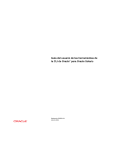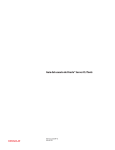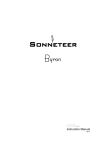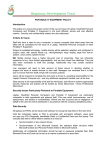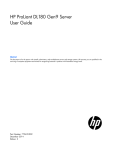Download Texas Instruments TUSB6250 Firmware Programmer User's Guide
Transcript
Texas Instruments TUSB6250 Firmware Programmer User’s Guide Introduction Step 2 The TUSB6250 requires an EEPROM for firmware storage. This EEPROM is read at device power-up and the code is executed from internal RAM. The TUSB6250 based storage device can have firmware upgraded via the USB bus. This feature allows for end-user field upgradeability. This function requires firmware version 00.00.01.02.x or later. A driver is also required to execute this function. When the update is initiated the 6250 firmware will be put in “firmware update mode”. The firmware will disconnect from USB, then reconnect with a different VID and PID. This will cause the FWUpdate driver to load. At this point the application can send data to the device through this driver. This document describes how to use the application. Plug in the device to the host PC. When the application is first opened a warning message appears (see figure 1 below). OS Support This functionality is supported with Windows 98SE1, Windows 2000, Windows ME, and Windows XP. 1 With TI provided USB Mass Storage Driver Step 1 Run the install executable. This will install the application and driver necessary for the firmware update functionality. Figure 1: Warning Message This message is warning the user of the potential for data loss. If the device attached is a removable media device (CD, DVD, Zip, etc.) it is recommended that the user eject the disk before proceeding. If the device is a fixed media (HDD), then it is recommended that he user first “stop” the device using the “Safely Remove Hardware” app by double clicking the plug and play icon in the system tray (see figure 2 below), selecting the USB Mass Storage Device and clicking on the “Stop” button. After the device is “Stopped” it should be unplugged from USB then, re-plugged. Make sure no data is being written to the drive and click OK on the warning message to continue. Figure 2: Windows Plug and Play Icon Step 3 Figure 3 below shows the application when it first appears. may appear, depending on the OS (see figure 5). This is normal. No user action is required in this step. Figure 3: Initial View of Application Select the device from the drop-down list. It should be listed as USB Mass Storage Device, as in figure 4 below. Figure 5: Unsafe Removal Notice Step 5 Figure 4: Select Device from List Then select the proper hex file and press Program. Step 4 After a few seconds the device will disconnect itself from the USB bus and reconnect as a different device. This causes a special driver to be loaded so the application can send the proper data (firmware) to the device. When this occurs, the “Unsafe Removal” notice Once the special driver is loaded the application will start sending the data (firmware) to the device. As this is happening the progress bar should display the progress, as seen in figure 6 below. No user action is required in this step. Note: IT IS EXTREMELY IMPORTANT THAT THE USER NOT UNPLUG OR POWER DOWN THE DEVICE DURING THIS OPERATION! Figure 6: In the progress of updating Step 6 When complete, a message box should appear (see figure 7 below). The whole process may take as much as two minutes to complete. When the process has completed, the firmware will again disconnect from the USB bus. After closing the application, the user must unplug power on the device for the changes to take effect. Figure 7: Firmware Update Completed