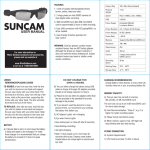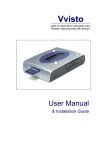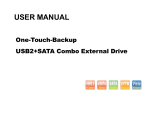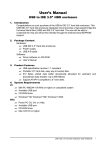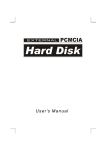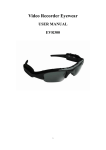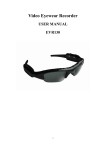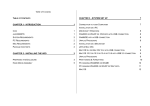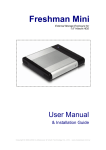Download SHC 01 user's guide VER.B
Transcript
User’s Guide for SHC 01 HDD Card Reader overview Hardware Installation 1. 2. 3. Power off the unit. Remove the bottom cover from the HDD card reader by unscrewing four screws. Insert the 2.5”HDD to the 44-pin IDE connector of the PCB. Note: Be sure to make the upside of the HDD up, and then insert it into the 44-pin connector of the PCB as shown on the above diagram. 4. Replace the bottom cover and screw four screws again. 1 Software Installation 1. 2. 3. 4. Insert Driver CD supplied to the CD-ROM drive. Select the driver location as the following path: HDD Card reader/driver/Win 98/SE or Win ME or Win2000/setup.exe, and double click the Setup.exe icon to install the driver software. The installshield wizard will pop up, then click Next to continue. Follow the on screen instructions to finish installing. Disk Management Partitioning Disk under Windows 98 / ME Click START button to pull down Start Menu; afterward click Run or Program ? MS-DOS Prompt button; finally key in “fdisk” to perform partition task. Type in “Y” character to enable large disk support. 1. Choose item 5 and type in correct number to change disk drive from currently used drive to new HDD. 2 2. Choose number 1 to create DOS partition or Logical DOS Drive, Create partition in turn from single drive to multiple drives. 3 3. After all the procedures have been executed, “fdisk” program would prompt you to reboot. You may also disconnect the connection between PC and HDD enclosure and plug in again. Eventually the partitioned drive(s) would show up on the My Computer window. Note: The illustrative figures are suitable for Windows ME. Partitioning Disk under Windows 2000 / XP 1. Click START button to pull down Start Menu; afterward point to Settings, click Control Panel. 2. Double-click Administrative Tools, and then double-click Computer Management. 4 3. In the console tree under Storage, click Disk Management. Afterwards, use Partition instruction to partition your own disk. Note: The illustrative figures are suitable for Windows 2000. 5 Disconnect HDD Enclosure from USB Port Under operation system such as Windows ME / 2000 / XP, be sure to trigger Unplug or Eject Hardware icon on the taskbar before physically unplugging the device, or you may cause data damage. Key Definition 1. Power on/off: press and release to turn on; pressing and hold for two seconds to turn off the HDD card reader 2. Sel: Select desired card to copy to the built-in HDD. For example, if there are three card icons shown on the LCD panel. ?? Press and release once to select the first card ?? Press and release twice to select the second card ?? Press and release three times to select the third card ?? Press and release four times to select all cards inserted in the card slot. ?? Press and release five times to dismiss selection. How many steps you need to take depends on how many cards you insert into the card slot. 3. Copy: press and hold the Copy key until “Copy” is shown on the LCD panel. The unit will start up the data transfer from card to built-in HDD. The icons of data source card and arrow will flash while transferring data. 4. Reset: When this HDD card reader malfunctions, use a paper clip or any pin to insert the reset pinhole to solve it. Note: 1. Don’t try to take flash cards away from the card slot during the data transferring process. It will result in the data loss. 2. The HDD Card Reader will shutdown automatically after the last key operation is performed over 30 seconds. Understanding the LCD Information 6 1. HDD/Card icon: After the HDD is installed properly, the icon of HDD will be shown up on the LCD panel while the unit is power on. The icons of cards display when it is inserted into the card slot properly. 2. Battery status icon 3. Transferring Data Error (card reading): If reading card error occurred during the copy session, the icon “Transferring Data Error” will be flashed associated with the icon of the card. 4. Transferring Data Error (write to HDD):If error occurred when writing to HDD during copy session, the icon “Transferring Data Error” will be flashed associated with the icon of the HDD. 5. Data Error: If your card is broken, the icon of “Data Error“ will be flashed. 6. Error: If your HDD is broken or not installed well, the icon of “Error” and HDD will be flashed. 7. Copy progress indication: While the data is copied from a specific card to HDD, the LCD will show to user the progress of data transferring in percentage. Transferring data between Card Reader and built in HDD 1. 2. Press the Sel key to appoint the card Press the Copy key to transfer data to built in HDD. Transferring data between Card Reader and PC/Notebook 1. 2. 3. 4. Sliding the HD/CR switch to Card Reader mode. Power on the HDD Card Reader Connect the HDD Card Reader to your PC/Notebook via USB cable. Exchange files between Cards and PC/Notebook, just drag and drop your file from or to the removable drives 7 Transferring data between built-in HDD and PC/Notebook 1. 2. 3. Sliding the HD/CR switch to HD mode. Connect the HDD Card reader to your PC/Notebook via USB cable. Exchange files between HDD and PC/Notebook, just drag and drop your file from or to the removable HDD. Note: 1. The unit only supports the FAT file system. 2. Be sure to power on the HDD card reader before you connect the HDD card reader to the PC, otherwise the Windows will not response properly. 3. The power on/off key will be inactivated while connecting either power adapter or USB cable to the HDD card reader. 4. While you disconnect either power adapter or USB cable, the HDD card reader will shutdown automatically. 8