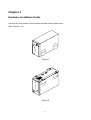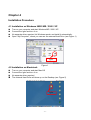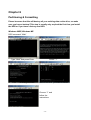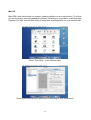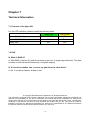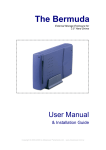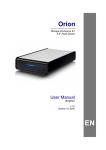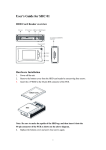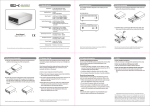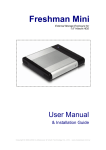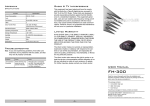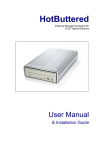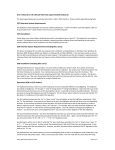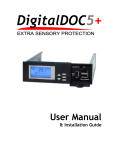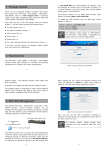Download Igloo 800 Manual
Transcript
Igloo 800 External Enclosure for two (2pcs) 3.5” Hard Drives User Manual 3.5” ATA to FireWire 1394b External Storage Enclosure Table of Contents Chapter 1 Chapter 2 Chapter 3 Chapter 4 Chapter 5 Chapter 6 Chapter 7 Introduction.……………………………………………………………………P.02 Package Contents…………………………………………………………… P.03 Hardware Installation Guide………………………………………………... P.04 Installation Procedure……………………………………………………….. P.09 Unplug Procedure……………………………………………………………. P.10 Partitioning & Formatting..…………………………………………………... P.12 Technical Information.……………………………………………………….. P.15 -1- Chapter 1 Introduction 1.1 Designed to house two desktop size hard drives, the 'Igloo' 800 (IEEE 1394b) enclosure provides plenty of capacity for your daily backup. Top performance makes accessing and storing your data even faster! 1.2 System Requirement a. Hardware: b. Compatible Operating Systems (OS) types: Windows: Mac: 1.3 Package Dimensions: PC or Mac with FireWire 800 or 400 interface FireWire 800(1394b): Windows 2000/ XP FireWire 400*(1394a): Windows 98SE/ 2000/ ME/ XP FireWire 800(1394b): Mac OS 10.2 or higher FireWire 400*(1394a): Mac OS 9.2 or higher 25.0cm x 15.5cm x 9.0cm 9.84” x 6.10” x 3.54” * FireWire 400 9-6 pin cable is optional. -2- Chapter 2 Package Contents 1. Igloo 800 (ATA to 1394b External Storage Enclosure) 2. Power Cord 3. 1394b 9-9pin Cable 4. Accessory 1394b -3- Chapter 3 Hardware Installation Guide Unscrew the four screws on the bottom and take off the metal cover. (See Figure A – D) Figure A Figure B -4- Figure C Figure D -5- 3.2 Hard Drive Installation Connect the two hard drives, install them and fasten the screws. (See Figure E – F) Figure E Figure F Hard Drive jumper settings: Set 1 Master & 1 Slave! -6- Replace the cover and feet, then fasten the screws. (See Figure G - H) Figure G Figure H -7- 3.3 System Set Up (See Figure I) AC INPUT 90~240 VAC 1394b 1394b Figure I z z z z Shows up as one (1) single large hard drive on your computer (Jumper settings 1 Master & 1 Slave). Identical Hard Drives suggested (same manufacturer, capacity and RPM) FireWire can be daisy chained. Igloo 800 is using RAID 0 and disk striping. -8- Chapter 4 Installation Procedure 4.1 Installation on Windows 98SE/ ME / 2000 / XP Turn on your computer and start Windows ME / 2000 / XP Connect the Igloo and turn it on No separate driver required, let Windows search and install it automatically Open “My Computer”, where you can see the external Hard Drive (see Figure 1) Igloo Figure 1 4.2 Installation on Macintosh Turn on your computer and start Mac OS Connect the Igloo and turn it on No separate driver required The external Hard Drive will show up on the Desktop (see Figure 2) Igloo -9- Figure 2 Chapter 5 Unplug Procedure 5.1 Windows 98SE/ ME / 2000 / XP a. Single click (right mouse button) on the taskbar icon (see Figure 3) b. Click on popup message (see Figure 4) Figure 3 External Hardware Icon Figure 4 c. Click “OK” and remove the device (see Figure 5) Figure 5 5.2 Mac OS Drag the icon to the trash bin and remove the device (see Figure 6) - 10 - Figure 6 Attention!! To assure no data will be lost, always follow the “unplug procedure”. If not, data could be lost and the following message will show up: For Windows ME For Windows 2000 For Mac - 11 - Chapter 6 Partitioning & Formatting Please be aware that this will destroy all your existing data on the drive, so make sure you have a backup! This step is usually only required the first time you install the HDD or if you have a factory new HDD. Windows 98SE, Windows ME DOS command “fdisk” Type “fdisk” and press Enter Enter "5” to change the disk Select ”Y” Select the drive you want to format Choose “1” and follow the instructions - 12 - Windows 2000, Windows XP Disk Management Program: Select “Disk Management” Select “My Computer”, then right click Æ “Manage” Choose the drive you want to format and right click on it for further commands Follow the Partition Wizard If you want to use it on many different OS including Mac, we recommend FAT32 - 13 - Mac OS Mac OS9.2 and before does not support creating partitions on an external drive. To do that you would need to purchase additional software. Initializing is no problem on all Operating Systems. For OSX use the Disk Utility to format and create partitions on your external disk. Select ”Disk Utility “ in the Utilities folder Choose your external drive and format it according to your requirement - 14 - Chapter 7 Technical Information 7.1 Features of the Igloo 800 For the LED indication, please consult the following table: Green LED Yellow LED Power ON, Standby ON ON Power ON, Data Access ON Flash Power OFF OFF OFF 7.2 FAQ Q: What is RAID 0? A: With RAID 0, the two (2) hard drives show up as one (1) single large hard drive. The data is written to both drives simultaneously, using disk striping. Q: If one drive crashes, can I recover my data from the other drive? A: No, if one drive crashes, all data is lost. © Copyright 2004 Macpower Peripherals Ltd. all Rights Reserved The information contained in this manual is believed to be accurate and reliable. Macpower Peripherals Ltd. assumes no responsibility for any errors contained in this manual. Macpower Peripherals Ltd. reserves the right to make changes in the specifications and/or design of the Igloo 800 without prior notice. The diagrams contained in this manual may also not fully represent the product that you are using and are there for illustration purposes only. Macpower Peripherals Ltd. assumes no responsibility for any differences between the product mentioned in this manual and the product you may have. - 15 -