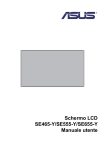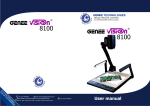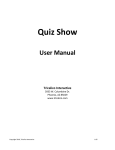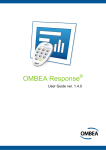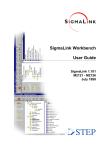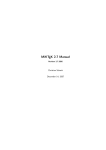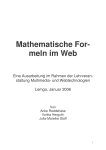Download IBM techexplorer Hypermedia Browser User's Guide
Transcript
IBM techexplorer Hypermedia Browser User's Guide IBM's techexplorer is a Web browser for readers and publishers of scientific articles, books, and journals on the Internet. A Netscape Navigator plug-in, it dynamically formats and displays documents containing expressions coded with the popular TeX and LaTeX markup languages. What's inside... Chapter 1, “Getting started with techexplorer” on page 3 Learn the benefits of techexplorer and how easy it is to install. Chapter 2, “Viewing techexplorer documents” on page 5 Discover how to navigate in a document formatted and displayed by techexplorer, as well as how to tailor the fonts and colors of the techexplorer display to your liking. Chapter 3, “Creating a techexplorer document” on page 13 Review the guidelines for effective techexplorer documents. Then use this reference material to begin adding TeX and LaTeX symbols, hyperlinks and multimedia, pop-up menus, colors, and more to your own documents. Chapter 4, “Testing your techexplorer document” on page 27 Review the advice for getting your documents ready for distribution on the Internet. Appendix A, “Supported and unsupported features” on page 29 Verify which TeX and LaTeX features are supported by this release of techexplorer. Appendix B, “Change history and known problems” on page 33 Check to see what's been fixed and what fixes are upcoming. Appendix C, “User feedback and mailing list” on page 35 Send us your comments on how we can improve techexplorer for you. And join a public discussion of techexplorer topics, by subscribing to a non-IBM sponsored mailing list. IBM techexplorer Hypermedia Browser User's Guide 1 2 IBM techexplorer Hypermedia Browser V1.0 User's Guide Chapter 1. Getting started with techexplorer What is techexplorer? 3 What are the benefits of techexplorer? How do I install techexplorer? 4 What's next? 4 3 What is techexplorer? The IBM techexplorer Hypermedia Browser is a Web browser plug-in for people who read or publish scientific articles, books, and journals on the Internet. If you fit that description and use Netscape Navigator 2.0 for Windows 95 or Windows NT as your browser, then you probably need this accessory! IBM techexplorer dynamically formats and displays documents containing scientific and mathematical expressions that are coded with the popular TeX and LaTeX markup languages. It supports a large subset of TeX and LaTeX markup. Wondering why only a subset? We've chosen the tags that you need for electronic publishing of your documents, the tags that will enhance your Web presence, and extend your commercial reach to readers who perhaps don't have access to or don't subscribe to the hardcopy equivalent of your articles, books, and journals. What are the benefits of techexplorer? ¹ techexplorer is easy to download and install. When the techexplorer plug-in installs itself, it is auto-registered with Netscape Navigator to handle Web documents with the file extension “tex” or “tcx,” or MIME type “application/x-tex” or “application/x-techexplorer.” ¹ techexplorer optimizes the readability of online documentation. You can choose among several options to customize techexplorer to your preferences as a reader and author of scientific and mathematical documents. For example, because techexplorer uses the fonts available on your machine, you can use the fonts you prefer, such as TrueType fonts, rather than Computer Modern fonts. ¹ techexplorer supports hypertext, multimedia, pop-up menus, and other document extensions. All of these can help you produce engaging and highly functional documents for distribution on the Internet. ¹ techexplorer source documents process quickly. Because they are small (often a quarter the size of portable document formats), techexplorer documents format and display rapidly. techexplorer is ideal for working with a series of hyperlinked documents that move quickly to your desktop and into view. And techexplorer can link to other Web documents even if they are not techexplorer documents. Chapter 1. Getting started with techexplorer 3 How do I install techexplorer? 1. Make sure you have installed: ¹ Windows 95 or Windows NT ¹ An official product release of Netscape Navigator 2.0 or later 2. Create a temp directory Using Microsoft Explorer or File Manager, create a temporary directory. You will download the self-extracting zip file into this directory. 3. Download the file Return to the techexplorer page (http://www.ics.raleigh.ibm.com/ics/techexp.htm) and click download techexplorer now. After you accept the license agreement, then download the self-extracting installation file. 4. Extract the installation files Using Microsoft Explorer or File Manager, change to the directory where you downloaded the file, and double-click the file. 5. Exit Netscape Navigator 6. Install techexplorer Run setup.exe in the directory where you extracted the installation file. 7. Restart Netscape Navigator What's next? Now that you have techexplorer installed, you can access navigational aids and extensive customization options by clicking the right mouse button within a techexplorer window. Note: While viewing a document, you might see some formatting instructions, such as \hookrightarrow, in red within the document. This is techexplorer's way of letting you know it could not find the corresponding symbol from the fonts on your machine. techexplorer is honest about what it cannot do or what is unavailable! For details on how to use techexplorer to its fullest, see: ¹ Chapter 2, “Viewing techexplorer documents” on page 5 ¹ Chapter 3, “Creating a techexplorer document” on page 13 4 IBM techexplorer Hypermedia Browser V1.0 User's Guide Chapter 2. Viewing techexplorer documents Overview 5 Navigating in and between documents Choosing fonts 6 Text fonts 6 Symbol font sets 7 Choosing colors 9 Foreground and background colors Math AutoColor 10 5 9 Overview To view a document that has been enhanced by techexplorer, just open the document using Netscape Navigator. To do this, start Navigator and choose the "File | Open" menu selection. (If you are using Navigator Gold, the selection may be "File | Open File In Browser".) This is a convenient way to view techexplorer files that you have downloaded from the Web or created yourself. Note: While viewing a document, you might see some formatting instructions in red within the document, such as \hookrightarrow. This is techexplorer's way of letting you know it tried but couldn't find the corresponding symbol from among the fonts on your machine. If you have fonts that you would like to see techexplorer support, please send e-mail to [email protected]. You have several options when viewing documents and expressions formatted by techexplorer. To choose your options, click the right mouse button within the plug-in window, and then select techexplorer Options from the pop-up menu. Navigating in and between documents techexplorer documents displayed in full-screen mode support the Netscape Navigator backward/forward document navigational chain. A techexplorer document may contain information that places the document within a hierarchy of network documents. For example, the displayed document might be a section within a chapter within a series of textbooks. In this case, the above topic would be the containing chapter, the previous topic would be the preChapter 2. Viewing techexplorer documents 5 vious section in the chapter (if any), and the next topic would be the next section (if any). To link to any of these topics, click your right mouse button on an empty area of the plug-in window, and then choose Above topic, Previous topic, or Next topic from the pop-up menu. See “Hierarchical document support” on page 17 to learn how to add these features to your documents. Choosing fonts Click the right mouse button within the plug-in window, and then select techexplorer Options from the pop-up menu. If you do not see a pop-up menu, you may need to right-click elsewhere within the plug-in window, since authors can customize the pop-up menus in their techexplorer documents. Text fonts You can select four font typefaces and point sizes for text display. The following size modifiers are all computed proportionally to the sizes you select: ¹ ¹ ¹ ¹ ¹ ¹ ¹ ¹ \tiny \footnotesize \small \normalsize \large \Large \LARGE \huge Use \TrueTypeTextFont to locally change the current font. The four font typefaces are: ¹ The Roman Font is the default standard font and the font that is explicitly selected by \rm. This font is also used in its bold form for the \bf selection, and in its italic form for the \it and \sl selections. ¹ The Sans Serif Font is selected via \sf. Most sans serif fonts at a given point size appear to be actually 5 to 10% larger than the "same size" serif fonts, so the default Sans Serif Font size is slightly smaller than the Roman Font size. ¹ The Monospace Font is used within verbatim text (gotten by the \verb control sequence or the verbatim LATeX environment). It can also be selected via \tt. This font is also used in input edit boxes. ¹ The Math Font is used in italic for text within math expressions. One usually chooses a font that is the same as the Roman Font or within the same family as the symbol font set (for example, the Lucida Bright font family). 6 IBM techexplorer Hypermedia Browser V1.0 User's Guide The Fonts Options page provides convenient buttons to quickly increase or decrease the sizes of all fonts by one point. The minimum font size is 8 points. Your selections are automatically remembered. Click OK to update all techexplorer windows. If you wish to experiment, click Apply to see the effect of your selections. Click Cancel to undo your Apply. Symbol font sets In addition to the fonts it uses for regular, italic, sans serif, and monospace text, techexplorer supports four different sets of fonts from which it gets its mathematical symbols, Greek letters, and so on. These sets, in decreasing order of completeness, are: 1. The Monotype Math fonts shipped with Lotus WordPro and Lotus SmartSuite. This set is 100% complete. 2. The Lucida Bright Math fonts that are part of the Microsoft TrueType Font Pack. This set is 90% complete. 3. The WordPerfect Math and IconicSymbols fonts. This set is 90% complete. 4. The standard Microsoft Windows Symbol and WingDings fonts. This set is 70% complete. Chapter 2. Viewing techexplorer documents 7 The techexplorer plug-in initially looks at what is available on your computer and tries to use the most complete set of fonts, based on the order in the list above. You can choose the font set you wish to use from the Math and Symbols tab of the techexplorer Options. If a font set is not available on your computer, you will not be able to select it. Your selection is automatically remembered. Click OK to update all techexplorer windows. If you wish to experiment, click Apply to see the effect of your selection. Click Cancel to undo your Apply. A symbol that is not available is displayed in red in the document, as in \hookrightarrow. techexplorer provides fixed-size, fixed-color bitmaps for several of the most commonly used symbols that are missing from the standard Microsoft Windows Symbol and WingDings fonts. If you have techexplorer installed, you can look at a sample document containing the available symbols. If you know of other TrueType math symbol fonts that we should support, please send e-mail to [email protected]. 8 IBM techexplorer Hypermedia Browser V1.0 User's Guide Choosing colors You can choose the foreground and background colors for many elements of the techexplorer display, as well as selectively set the colors for elements within math expressions. Foreground and background colors The foreground color is the color of the characters in the text. The background color is the color of the screen behind the characters. The colors you can set are: ¹ Standard: The color of the non-math text in headings and the body of the document. The \pagecolor control sequence overrides the default standard background color. Use the \color and \textcolor control sequences to locally override the standard foreground color. ¹ Selection: The color of any selected text or expression. Select an expression by clicking the left mouse button and dragging out a rectangle. The left-most expression fully contained in the box becomes selected. ¹ Math: The color of non-selected math expressions. techexplorer also allows you to selectively set the colors of elements within math expressions. See “Math AutoColor” on page 10 for details. Use the \color and \textcolor control sequences to locally override the math foreground color. ¹ Input Box: The color of input edit boxes. ¹ Link: The foreground color of text contained within a link. Chapter 2. Viewing techexplorer documents 9 If you wish to use only black and white in text, uncheck the box labelled “Allow colors other than black and white in text.” Your selections are automatically remembered. Click OK to update all techexplorer windows. If you wish to experiment, click Apply to see the effect of your selections. Click Cancel to undo your Apply. Math AutoColor By default, mathematical expressions within techexplorer are displayed using the Math Foreground color as described in the previous section. It may be easier to comprehend an expression if a range of colors is used in its display. You can choose different colors for the standard elements within the expressions from the Math AutoColor tab of the techexplorer Options. 10 IBM techexplorer Hypermedia Browser V1.0 User's Guide Be sure to check the “Automatically add color highlights to math expressions.” box to have your color scheme used. Your selections are automatically remembered. Click OK to update all techexplorer windows. If you wish to experiment, click Apply to see the effect of your selections. Click Cancel to undo your Apply. Chapter 2. Viewing techexplorer documents 11 12 IBM techexplorer Hypermedia Browser V1.0 User's Guide Chapter 3. Creating a techexplorer document Overview 13 Guidelines for effective techexplorer documents Setting window mode or full-screen mode 14 Including TeX and LaTeX symbols 14 Greek lowercase 15 Greek uppercase 15 Arrow symbols 15 Binary operation symbols 15 Relation symbols 15 Miscellaneous symbols 15 Variable-sized symbols 15 Including hypertext links and multimedia 16 Hypertext links 16 Hierarchical document support 17 Cross references 18 Multimedia 18 Other link types 19 Including pop-up menus 20 Including colors 22 Using macros 23 Including other elements 24 Directory lists 24 Bibliographies 25 Button boxes 25 Footnotes 25 Input boxes 25 Document contents 26 TrueType font 26 13 Overview techexplorer supports a large subset of TeX and LaTeX. It adds features for hypertext, multimedia, pop-up menus, and other extensions so that you can produce sophisticated electronic scientific and technical documents for Internet distribution. Once you have installed the techexplorer plug-in, you will be able to view a number of examples directly. We will not review the definitions of common TeX and LaTeX features; refer to your TeX and LaTeX documentation for details. Guidelines for effective techexplorer documents When you create a techexplorer document, you should use an editor that can save your file in plain text. That is, if you use a word processor, make sure that you choose to save the file in ASCII format. Chapter 3. Creating a techexplorer document 13 In this release of techexplorer, very long documents may not format correctly and, even if they do, may process very slowly. You should break a long document into smaller ones and then add hypertext links, hierarchical document support, and cross references between the smaller documents. In fact, this is a good general practice for Internet document distribution, since users of your documents can quickly receive and view document sections on demand. See 16 through 18 for tips on adding hypertext links, hierarchical document supports, and cross references. You should build flexibility into your techexplorer documents so that they can display on a variety of users' screens. Avoid thinking in terms of a fixed page width. Also, one document is one page, so control sequences that do page ejects, set running titles, and do similar page-oriented things are usually accepted by techexplorer but have no effect. And finally, as you create techexplorer documents, be sure that all contained document names mentioned are absolute (for example: http://...) or relative to the current document (for example: \includegraphics{mylogo.bmp}). techexplorer and Navigator will work together to find the files when your viewers request them. Setting window mode or full-screen mode techexplorer can display a mathematical or scientific expression within a window in the display of a document. (This is usually an HTML document, but it could also be a document displayed by another plug-in that can itself embed plug-ins.) Or it can display the entire document in the Netscape Navigator display area. When the techexplorer plug-in installs itself, it becomes auto-registered with Netscape Navigator to handle Web documents with file extension “tex” or “tcx,” or MIME type “application/x-tex” or “application/x-techexplorer.” To set a fixed window size for the display of a document containing mathematical or scientific expressions, use the EMBED HTML tag to define the size of the window and the source file containing the techexplorer expression or document to be displayed. The SRC attribute gives the relative or absolute URL (location) of the file to be displayed. The WIDTH and HEIGHT attributes assert the desired size of the plug-in window, in pixels. For example: <EMBED SRC="math.tex" WIDTH=500 HEIGHT=200> For full-screen mode, Netscape Navigator uses the techexplorer plug-in when it is asked to link to a file with extension “tex” or “tcx,” or MIME type “application/x-tex” or “application/x-techexplorer.” The techexplorer plug-in itself can link to other documents on the network in this way, even if they are not techexplorer documents. Including TeX and LaTeX symbols These symbols are obtained from the symbol font set you are using. See “Symbol font sets” on page 7 for details. A symbol that is not available is displayed in red in the document. techexplorer provides fixed-size, fixed-color bitmaps for several of the most commonly used symbols that are missing from the standard Microsoft Windows Symbol and WingDings fonts. 14 IBM techexplorer Hypermedia Browser V1.0 User's Guide Greek lowercase \alpha \beta \gamma \delta \epsilon \varepsilon \zeta \eta \theta \vartheta \iota \kappa \lambda \mu \nu \xi \pi \varpi \rho \varrho \sigma \varsigma \tau \upsilon \phi \varphi \chi \psi \omega Greek uppercase \Gamma \Delta \Theta \Lambda \Xi \Pi \Sigma \Upsilon \Phi \Psi \Omega Arrow symbols \leftarrow \Leftarrow \rightarrow \Rightarrow \leftrightarrow \Leftrightarrow \mapsto \hookleftarrow \leftharpoonup \leftharpoondown \rightleftharpoons \longleftarrow \Longleftarrow \longrightarrow \Longrightarrow \longleftrightarrow \Longleftrightarrow \longmapsto \hookrightarrow \rightharpoonup \rightharpoondown \leadsto \uparrow \Uparrow \downarrow \Downarrow \updownarrow \Updownarrow \nearrow \searrow \swarrow \nwarrow Binary operation symbols \pm \mp \times \div \ast \star \circ \bullet \cdot \cap \cup \uplus \sqcap \sqcup \vee \wedge \setminus \wr \diamond \bigtriangleup \bigtriangledown \triangleleft \triangleright \lhd \rhd \unlhd \unrhd \oplus \ominus \otimes \oslash \odot \bigcirc \dagger \ddagger \amalg Relation symbols \leq \prec \preceq \ll \subset \subseteq \sqsubset \sqsubseteq \in \vdash \geq \succ \succeq \gg \supset \supseteq \sqsupset \sqsupseteq \ni \dashv \equiv \sim \simeq \asymp \approx \cong \neq \doteq \propto \models \perp \mid \parallel \bowtie \Join \smile \frown Miscellaneous symbols \aleph \hbar \imath \jmath \ell \wp \Re \Im \mho \prime \emptyset \nabla \surd \top \bot \angle \forall \exists \neg \flat \natural \sharp \backslash \partial \infty \Box \Diamond \triangle \clubsuit \diamondsuit \heartsuit \spadesuit \aa \AA \ae \AE \copyright \dag \ddag \ldots \P \pounds \o \O \oe \OE \S \ss \"A \"E \"I \"O \"U \"a \"e \"i \"o \"u \cents \registered \trademark \lfloor \rfloor \lceil \rceil \langle \rangle \varnothing \vert \Vert Variable-sized symbols \sum \prod \coprod \int \oint \bigcap \bigcup \bigsqcup \bigvee \bigwedge \bigodot \bigotimes \bigoplus \biguplus Chapter 3. Creating a techexplorer document 15 Including hypertext links and multimedia A link causes something to happen when the link is executed. When the cursor passes over a link, it turns into the familiar "pointing hand" cursor, indicating a hot spot. In techexplorer, a visible link is executed when you click the left mouse button or press the Ctrl-Enter key when the mouse cursor is over the link. Links are not underlined in techexplorer, because any expression can be contained in the hot spot, even a complicated mathematical one. By default, links are displayed in blue, but you can change this in the Color options page. See “Choosing colors” on page 9 for details. Links are also used with pop-up menus and can be executed in response to user actions in dialog boxes created by \inputboxLink and \yesNoLink. See “Including pop-up menus” on page 20 and “Other link types” on page 19 for details. Hypertext links Use \docLink to jump to another network document and \labelLink to jump to another location within the same document. \docLink \docLink{documentFileName}[label]{textToDisplay} This is a (possibly) non-local hypertext link. The documentFileName URL can be a TeX file or an arbitrary URL; Netscape Navigator might display the document itself or invoke techexplorer or another plug-in. This link displays textToDisplay in the document. When executed, the document with the given documentFileName is loaded, and is scrolled so that the heading with the given optional label is visible. If the label is omitted or not present in the document, the beginning of the document is displayed. Known problem: The display may overwrite itself while it scrolls to the correct location given by label. See \labelLink for information about hypertext links within the same document. If necessary, use \verb with documentFileName if it contains backslashes or other special characters. \labelLink \labelLink{label}{textToDisplay} This is a local hypertext link. This link displays textToDisplay in the document. When executed, the document is scrolled so that the heading with the given label is visible. The label must be present in the current document. Use \docLink to jump to a label in another document. \label{label} Use the \label control sequence to set a label target for a hypertext link. For example: \section{4.2 Elementary Functions}\label{elemfuns} It could be used in this way with \labelLink: 16 IBM techexplorer Hypermedia Browser V1.0 User's Guide For more information, see \labelLink{elemfuns}{\S¡4.2}. Hierarchical document support A techexplorer document itself may contain information that places itself within a hierarchy of network documents. For example, the displayed document might be a section within a chapter within a series of textbooks. In this example, the above topic would be the containing chapter, the previous topic would be the previous section in the chapter (if any), and the next topic would be the next section (if any). You link to one of these topics by right-clicking on an empty area of the plug-in window and then choosing Above topic, Previous topic, or Next topic from the pop-up menu. \aboveTopic \aboveTopic{topicName} This defines topicName to be the "above topic" for the current document. topicName can be an arbitrary URL (document location) on the network. Netscape Navigator is used to get the document, so topicName need not be a techexplorer document. When this topic is defined, the Above topic menu choice is enabled in the techexplorer pop-up menu. \nextTopic \nextTopic{topicName} This defines topicName to be the "next topic" for the current document. topicName can be an arbitrary URL (document location) on the network. Netscape Navigator is used to get the document, so topicName need not be a techexplorer document. When this topic is defined, the Next topic menu choice is enabled in the techexplorer pop-up menu. \previousTopic \previousTopic{topicName} This defines topicName to be the "previous topic" for the current document. topicName can be an arbitrary URL (document location) on the network. Netscape Navigator is used to get the document, so topicName need not be a techexplorer document. When this topic is defined, the Previous topic menu choice is enabled in the techexplorer pop-up menu. Chapter 3. Creating a techexplorer document 17 Cross references Rather than working with a single large document, techexplorer is optimized to work with a series of hyperlinked documents that move quickly to your desktop and onto your screen. When a reference is given to an object in another document, techexplorer needs to know the document location. Use \docLink to jump to another document and \labelLink to jump to another location within the same document, as described in “Hypertext links” on page 16. Current restriction: In this release, techexplorer does not handle automatic numbering of sections, figures, and so on. The \ref and \pageref control sequences always display ???. We suggest that you now manually label these items and create macros for expressions containing labels and referencing labels. These macros can be changed later if numbering support is enabled. For example, \def\Section#1#2#3{\section{#1\quad#2}\label{#3}} \def\SectionRef#1#2#3{\docLink{#2}(#3){\S¡#1}} The \Section macro accepts a section number (#1), a section title (#2), and a label (#3). It creates a standard heading with a label. The \SectionRef macro accepts a section number (#1), the name of the document containing the section (#2), and the label of the section within the document (#3). Here are some additional similar macros that you may find useful in converting larger files to smaller, cross referenced ones: \def\refGeneral#1#2#3#4{\docLink{#3.tex}(#1){#4 #2}}%ref label, number, file \def\refCorollary#1#2#3{\refGeneral{#1}{#2}{#3}{Corollary}} \def\refDefinition#1#2#3{\refGeneral{#1}{#2}{#3}{Definition}} \def\refLemma#1#2#3{\refGeneral{#1}{#2}{#3}{Lemma}} \def\refProposition#1#2#3{\refGeneral{#1}{#2}{#3}{Proposition}} \def\refRemark#1#2#3{\refGeneral{#1}{#2}{#3}{Remark}} \def\refSection#1#2#3{\refGeneral{#1}{#2}{#3}{\S}} \def\refTheorem#1#2#3{\refGeneral{#1}{#2}{#3}{Theorem}}</font> You may find it helpful to create versions of these macros that work with local references (within the same file) and \labelLink, as described in “Hypertext links” on page 16. Multimedia \audioLink \audioLink{audioFileName}{textToDisplay} This link displays textToDisplay in the document. When executed, the audio file given by the URL audioFileName is played if your hardware supports sound. techexplorer currently supports only WAV sound files. The audio file is played asynchronously; control returns to techexplorer as soon as the sound begins. 18 IBM techexplorer Hypermedia Browser V1.0 User's Guide If necessary, use \verb with audioFileName if it contains backslashes or other special characters. \videoLink \videoLink{videoFileName}{textToDisplay} This link displays textToDisplay in the document. When executed, the video file videoFileName is played in a pop-up window. techexplorer uses the Windows MCI facilities to display the video, so the display success will depend on your hardware and on the video drivers installed. Once started, the video plays until its conclusion. If necessary, use \verb with videoFileName if it contains backslashes or other special characters. \includeGraphics \includegraphics [lowerLeft] [upperRight]{imageFileName} This control sequence displays the image contained in the document imageFileName. If the image is being received from the Internet, there may be a delay in rendering; the image may arrive after the document does. Current restrictions ¹ The lowerLeft and upperRight optional parameters are ignored. ¹ In this version, only Windows Device Independent bitmaps (.dib or .bmp) files are supported. ¹ The \includegraphics* version is supported only to the extent that is treated identically to \includegraphics. Other link types \altLink \altLink{secondDisplay}{firstDisplay} An alternating link is used to show one of two possible displays. When you click the link, the display alternates between the two possibilities. \appLink \appLink{commandLine}{textToDisplay} This link displays textToDisplay in the document. When executed, the given commandLine is passed to the operating system for execution. In the case of Windows, control returns to techexplorer once the command line is executed. The command line can be created by evaluating control sequences, particularly those assigned to input areas. For example: Enter the name of the file: \fbox{\inputbox[2in[{\TheFileName}{\verb+c:\autoexec.bat+}}\newline Click \appLink{NOTEPAD \TheFileName}{\buttonbox{here}} to edit the file. Current restriction: For security reasons, this link type is disabled in this release of techexplorer. Chapter 3. Creating a techexplorer document 19 \inputboxLink \inputboxLink[responseLink]{controlSequence}{inputboxText} {dialogBoxDescription}{dialogBoxCaption}{textToDisplay} This link creates a dialog box containing the text in dialogBoxDescription and an input edit box initially containing the text inputboxText. See “Input boxes” on page 25 for details. The dialog box has the titlebar caption given by dialogBoxCaption. If dialogBoxCaption is empty, then the application title is used. This link displays textToDisplay in the document. If the user clicks OK, then the control sequence controlSequence is given the value entered in the edit box by the user. If present, the responseLink link is executed after OK has been chosen. The text within responseLink may refer to controlSequence. If the user clicks Cancel instead, the control sequence is given the value !-Cancel-!. \popupLink \popupLink{popupText}{popupCaption}{ textToDisplay} This link creates a pop-up window containing the question in popupText. The pop-up window has the titlebar caption given by popupCaption. If popupCaption is empty, then the application title is used. This link displays textToDisplay in the document. Current restriction The text is displayed with no formatting. \yesNoLink \yesNoLink[responseLink] {controlSequence}{dialogBoxQuestion} {dialogBoxCaption}{textToDisplay} This link creates a dialog box containing the question in dialogBoxQuestion. The dialog box has the titlebar caption given by dialogBoxCaption. If dialogBoxCaption is empty, then the application title is used. This link displays textToDisplay in the document. The dialog box contains two buttons, labelled Yes and No. After the user clicks one of them, the controlSequence is given the value YESor NO. If present, the responseLink link is executed after a yes/no choice has been made. The text within responseLink may refer to controlSequence. Including pop-up menus techexplorer allows you to define and use nested pop-up menus (sometimes called context menus). A pop-up menu appears when you click the alternate mouse button. For most users, this will be the right mouse button. For this reason, we'll refer to clicking the alternate mouse button as “right-clicking.” Every techexplorer document has a default pop-up menu, as shown in “Overview” on page 13. This menu is fixed and you cannot modify it. 20 IBM techexplorer Hypermedia Browser V1.0 User's Guide Other menus may appear if you right-click over elements of the text. We'll now show you how to define and use custom pop-up menus that you can attach to any element of the text. You also might want to return to the techexplorer page (http://www.ics.raleigh.ibm.com/ics/techexp.htm) to look at an example of userdefined pop-up menus. \newmenu \newmenu{menuName}{menuDefinition} } Assigns a menu definition to menuName for later use with \usemenu. A menu definition is a sequence of links, rules, and \usemenu submenu entries for previously defined menus. Anything else in the definition is discarded. menuName is visible throughout all documents, so choose a unique name for each menu definition unless you specifically want to overwrite a previous one. This is especially important if your menu definitions are generated by an application. Separators: Any kind of rule is treated as an item separator. This appears as a horizontal line separating text items in the menu. You can use \rule, \hrule, or \vrule to create a separator. Menu text: Links create executable text items in menus. The display text associated with the link is simplified (for example, control sequences are removed) and the link is executed when the menu item is clicked. Note that if the "data" argument of a link is empty, then the menu item will be disabled and will be displayed in gray. Thus \docLink{}{Examples} will be present in the menu but will be gray and inactive. If the display text contains a '&', the letter immediately following the ampersand will be underlined. If you press that letter when the context menu is displayed, the corresponding link will be executed. That is, the letter is a "hot key" for the link when the menu is visible. Submenus: A menu within a menu is a submenu. First use \newmenu for each submenu definition and then use \usemenu entries to put them in the larger menu. Here is a definition of a submenu within a submenu within a menu. It produces a nested context menu that looks like this when fully open: Define the innermost submenu: \newmenu{SubSubMenu}{ \docLink{a}{a} \docLink{b}{b}} Define a submenu containing the above: \newmenu{SubMenu}{\docLink{x}{x} \usemenu{SubSubMenu}{Even More...} \docLink{y}{y}} Chapter 3. Creating a techexplorer document 21 Define the main context menu: \newmenu{TheMenu}{ \docLink{c}{c} \hrule \usemenu{SubMenu}{More...} \hrule \docLink{d}{d}} Definitions: Menu definitions can occur in macro definitions. The menu name can be manufactured from the macro arguments. Current restriction: You are limited to a total of 64 menu link entries. This does not include separators or entries for submenus. \usemenu \usemenu{menuName}{menuScope} } Assigns a menu to a section of text. The menuName refers to a menu definition previously created by \newmenu. Nested Menus: These expressions can be nested; menuScope can contain other \usemenu instances. When you right-click on an area of the screen, the innermost context menu that applies to that area is used. Document Menus: If you wish to include an entire document within the scope of a menu, you must use a \vbox within the menuScope argument: \usemenu{DocMenu}{\vbox{ ... }} The remaining content of the document should be within the \vbox, except perhaps for a preceding \newmenu definition. To activate the menu, you should right-click on a visible item within the document. That is, click over the text, not the whitespace. If you wish to access the techexplorer default document pop-up menu, you will need to right-click somewhere out of the area included by the \vbox. This will most likely be near the left or right margin or at the very top or very bottom of the document. Including colors techexplorer provides the following control sequences for adding color to a document: \color, \colorbox, \colorbuttonbox, \pagecolor, \rgb, and \textcolor. All except \rgb and \colorbuttonbox are defined by LaTeX 2e. The following color names can be used when needed within these control sequences: black, blue, cyan, darkgray, gray, green, lightgray, magenta, red, white, yellow, maroon, olive, navy, purple, teal, silver, lime, fuchsia, and aqua. Some of these colors are not available in LaTeX 2e. Use the Color options page (see “Choosing colors” on page 9) to change the default colors of document elements. If you have already installed techexplorer, return to the techexplorer page (http://www.ics.raleigh.ibm.com/ics/techexp.htm) to see examples of these color commands. Current restriction: The LaTeX 2e features \definecolor and \fcolorbox are not supported. 22 IBM techexplorer Hypermedia Browser V1.0 User's Guide \color \color{colorName} Chages the color of text. Normal scoping rules apply, so include this control sequence in a group if you intend to localize the color choice. Also, you usually do not want to include whitespace between this specification and the text whose color is to be set to colorName. You can use \rgb to create custom color mixes. Colors can also be used in math mode. \colorbox \colorbox{colorName}{text} Places text in a box with the given background color colorName. \colorbuttonBox \colorbuttonbox[invert]{colorName} {text} Produces a box around text that looks like a button with color colorName. If invert is present, the button appears to be pressed. \pagecolor \pagecolor{colorName} Changes the background color for a whole document. colorName must be a color specification (as in \color; also see \rgb). It is local to the document in which it appears. \rgb \rgb{red}{green}{blue} Custom mix your own colors using the integer RGB color scheme. This control sequence takes three arguments, each of which must be a whole number between 0 and 255, inclusive. The first is the red value, the second is the green value, and the third is the blue value. Of course, the number of colors supported by your hardware will greatly affect the colors you see. When all three values are the same, you get a shade of gray. The color black is \rgb{0}{0}{0} and the color white is \rgb{255}{255}{255}. \textcolor \textcolor{colorName}{text} Acts as a macro for {\color{colorName}text}. Using macros An important difference between TeX and techexplorer currently is that in techexplorer, all macros are globally available. This allows macros defined in one document to be used without redefinition in another document. Together with \inputonce (see “Document contents” on page 26), this allows greater document transmission and processing efficiency. Chapter 3. Creating a techexplorer document 23 techexplorer implements a subset of the TeX \def macro facilities and the LaTeX \newcommand, \renewcommand, and \providecommand facilities. \newcommand, \renewcommand, and \providecommand are all treated like \newcommand with no check for previous definition. Current restrictions ¹ Macros defined within group scope actually have global scope. ¹ Macros defined with \def can have only simple parameters, not delimited ones. For example, \def\Thx#1#2#3{ ... } is fine, but \def\Thx #1,#2.#3{ ... } is not. Including other elements Directory lists \begin{dirlist}[format]...\end{dirlist} The dirlist or "directory list" environment is a multicolumn list environment that automatically sizes itself and adjusts the number and widths of columns based on the current window width. The list elements are separated by ampersands (&). The dirlist environment has an optional argument of format that determines the formatting of the columns and the way the elements are flowed in the list. Format Result lv Elements are left-justified in columns, and flowed vertically (that is, down the first column, then down the second, and so on). cv Elements are centered, and flowed vertically (that is, down the first column, then down the second, and so on). rv Elements are right-justified, and flowed vertically (that is, down the first column, then down the second, and so on). lh Elements are left-justified in columns, and flowed horizontally (that is, across the first row, then across the second, and so on). ch Elements are centered, and flowed horizontally (that is, across the first row, then across the second, and so on). rh Elements are right-justified, and flowed horizontally (that is, across the first row, then across the second, and so on). Example: \begin{dirlist}[lv] nd-dlist.cpp & nd-dlist.bak & globstr.h & nd-tabul.cpp & ... format.rc & format.bak & fmtres.h & texparse.cpp & ... ... \end{dirlist} 24 IBM techexplorer Hypermedia Browser V1.0 User's Guide Bibliographies \bibfile{bibliographyFileName} Defines bibliographyFileName to be the "bibliographyfile" for the current document. bibliographyFileName can be an arbitrary URL (document location) on the network. The Netscape Navigator client is used to get the document, so bibliographyFileName need not be a techexplorer document. This document is used within the implementation of automatic hypertext links between \cite commands and \bibitem entries. Button boxes \buttonbox[invert]{text} Produces a box around text that looks like a gray button. If invert is present, the button appears to be pressed. Also see \colorbuttonbox under “Including colors” on page 22. Footnotes \footnote{footnoteText} Automatically numbers footnotes within a given document. A footnote appears in pop-up window similar to \popupLink, rather than at the bottom of the document. Current restriction: The text is displayed in a simple way with no formatting. Input boxes \inputbox[width]{controlSequence}{initialContents} Collects text that will be used elsewhere within techexplorer or as input to another application via, for example, \appLink. For example, you could use an input box to get a URL that a \docLink uses for a hyperlink. The default width of an input box is one inch. Use a width of \hsize to get a box the full width of the screen. An input box is a multiline edit control. Initially the box contains one line; press the Enter key to add more lines and the Backspace key to remove lines. When the box is first displayed, it contains the text in initialContents. When the window focus leaves the input box (usually by your clicking elsewhere in the window), the contents of the box is assigned the controlSequence. For example, \inputbox[5\hsize]{\Country}{Sweden} is initially displayed with a width of onehalf the screen size and contains the text "Sweden". If you change it to "France" and click elsewhere in the window, \Country is assigned France. This control sequence may then be used elsewhere in the document or, in fact, in any other document. By default, an input box does not contain a border. Use \fbox to put a plain box around the input box. Chapter 3. Creating a techexplorer document 25 You can set the colors used for the text and background via the Color options page, as described in “Choosing colors” on page 9. The monospace font is used within input boxes. Document contents \inputonce{documentName} Causes the contents of the document with URL documentName to be inserted into the current document location at the current location if the file has not already been read by techexplorer. Because macros have global scope (see “Using macros” on page 23), this allows you the efficiency of not transmitting documentName multiple times across the Internet but still guaranteeing that the file has been read at least once, if needed. Of course, an intermediate redefinition of a macro contained in documentName may cause unexpected results. The actual document name checked for avoiding the rereading of documentName is its fully expanded absolute URL. That is, if \inputonce{mymacs.tex} is seen in the document with URL http://www.mycompany.com/techexplorer-docs/doc1.tex, then the fully expanded absolute URL saved and checked is http://www.mycompany.com/techexplorer-docs/mymacs.tex. You can use \input to unconditionally include the contents of the other document in the current one. TrueType font \TrueTypeTextFont{fontName} Changes the current font to that given by fontName. If fontName cannot be located or is not a TrueType font, the current font is unchanged. Use \verb if the fontName contains blanks or special characters. For example, \TrueTypeTextFont{\verb+LucidaSans Typewriter+}. This declaration obeys grouping scope, so you will usually want to enclose the expression with the font change within braces. 26 IBM techexplorer Hypermedia Browser V1.0 User's Guide Chapter 4. Testing your techexplorer document To test your document before placing it on a Web site, load it into Netscape Navigator from disk. To do this, start Navigator and choose the "File | Open" menu selection. (If you are using Navigator Gold, the selection may be "File | Open File In Browser".) Now use the file and directory listing in the dialog to navigate over to the file you wish to view. After you click Open, your document will appear in the Navigator Window. Now that you can see your document, you may want to make changes. Press Alt+Tab to move back to your editor, make your changes, press Alt+Tab to return to Navigator, and click Reload or choose "View | Reload" from the menu. Repeat this cycle as many times as necessary to make your document perfect. Two common problems you may encounter when testing your document are: ¹ Your document loads but does not display. The most common reason for this is that you defined a macro via \def or \newcommand and forgot the closing brace (}). The rest of your file was included in the macro! ¹ The text displays but writes over itself. This version of techexplorer has a limitation on the length of the file it can process. A future version will remove this limitation and improve scrolling performance. In the meantime, take this as a hint that you should probably break up your document into smaller pieces connected with hyperlinks. Use \docLink to jump around to other documents, and use \aboveTopic, \previousTopic, and \nextTopic to build a hierarchical structure of related documents. See “Hypertext links” on page 16 and “Hierarchical document support” on page 17 for details. Before you publish your document on the Web, be sure that all contained document names mentioned are absolute (for example: http://...) or relative to the current document (for example: \includegraphics{mylogo.bmp}). techexplorer and Navigator will work together to find the files when your viewers request them. Chapter 4. Testing your techexplorer document 27 28 IBM techexplorer Hypermedia Browser V1.0 User's Guide Appendix A. Supported and unsupported features Supported features 29 Units of measure 29 Environments 29 Fonts and styles 29 Miscellaneous 29 Environment extensions 30 Partially supported features 30 Commands accepted but ignored Unsupported features 31 30 Supported features Units of measure bp cc cm dd em ex \hsize in mm pc pt sp fil fill filll Environments abstract description displaymath document enumerate itemize math quotation quote verbatim Fonts and styles \Huge \LARGE \Large \bf \displaystyle \em \footnotesize \huge \it \large \mit \normalsize \rm \scriptscriptsize \scriptscriptstyle \scriptsize \scriptstyle \sf \sl \small \textstle \tiny \tt \textit \textbf \textrm \textsf \texttt \textsl \emph Miscellaneous $ $$ ¬ _ -- --- \( \) \( \) \{ \} \$ \& \_ \¬ \, \! \: \; \> \/ \| \LaTeX \Pr \TeX \arccos \arcsin \arctan \arg \atop \begingroup \bgroup \bigskip \bmatrix \bmod \break \cdots \centerline \chapter \choose \cos \cosh \cot \coth \csc \csch \ddots \deg \det \dim \egroup \endgroup \eqno \erf \exp \fbox \frac \gcd \hbox \hfil \hfill \hfilll \hline \hom \hphantom \hspace \hspace* \inf \ker \lbrace \lcm \ldots \left \leftline \leqno \lg \lim \liminf \limsup \ln \log \lower \lowercase \mathbf \mathit \mathop \mathsf \mathstrut \mathtt \matrix \max \mbox \medskip \min \newline \not \notin \null \over \overline \overrightarrow \par \paragraph \parbox \part \phantom \pmatrix \pmod \prime \qquad \quad \raise \rbrace \relax \right \rightline \root \rule \sb \sec \sech \section \sin \sinh \smallskip \smash \sp \sqrt \stackrel \strut \subparagraph \subsection \subsubsection \sup \tan \tanh \underline \uppercase \vbox \vdots \verb \vmatrix \Vmatrix \vphantom \vtop \zag Appendix A. Supported and unsupported features 29 Environment extensions If a single p column argument to an array or tabular environment is a given a 0 width (such as 0in, 0pt, and so on), that column is given the remaining width on the screen after the widths of all other columns and vertical rules are computed. This flexibility lets you create tables and arrays that use the full width of the window. It is common to use this in one of the final columns in the array or table. For example, \begin{tabular}{|l|c|p{0in}|} ... . Partially supported features ¹ Environments: array [no @{}, no \multicolumn], equation, figure, tabular, eqnarray ¹ In the center, flushleft, and flushright environments, each line is currently an independent group and the lines are not wrapped if they are too wide. ¹ \maketitle, along with \author, \title, \date, \thanks that are implemented by hotspots with the title page are not active. ¹ \thebibliography, \cite, \bibitem. ¹ \cal if calligraphic characters are available in your chosen symbol font set (see “Symbol font sets” on page 7). ¹ \hrule, \vrule: you must leave whitespace between the width, depth, and height specifiers and the units of measure. ¹ \\: optional argument is not supported. ¹ \Bbb is translated into an expression involving \bf. ¹ \cases: right-most column has incorrect spacing. Commands accepted but ignored \addtocounter \allowbreak \begin{titlepage} \bibliographystyle \boldmath \brokenpenalty \bye \caption \clearpage \cline \clubpenalty \displaywidowpenalty \documentstyle \eject \end \end{titlepage} \floatingpenalty \frenchspacing \fussy \goodbreak \hyphenation \indent \index \interlinepenalty \let \limits \linebreak \long \looseness \markboth \multicolumn \newcounter \newpage \nobreak \nocite \nofrenchspacing \noindent \nolimits \nolinebreak \nopagebreak \nopagebreak \nopagenumbers \pagebreak \pagenumbering \pagestyle \postdisplaypenalty \predisplaypenalty \protect \raggedbottom \relax \setcounter \setlength \singlespace \sloppy \special \thispagestyle \typeout \unboldmath \unboldmath \widowpenalty 30 IBM techexplorer Hypermedia Browser V1.0 User's Guide Unsupported features ¹ Automatic numbering and counters ¹ Page dimension settings ¹ Full right justification (lines are always ragged right) ¹ LaTeX style files ¹ Some accents (including \v) ¹ The picture, list, minipage, tabbing, table environments ¹ Hyphenation ¹ \centering, \caption, \sc ¹ Primitive TeX box commands other than \hbox,, \vbox, and \vtop Appendix A. Supported and unsupported features 31 32 IBM techexplorer Hypermedia Browser V1.0 User's Guide Appendix B. Change history and known problems Change history 33 Version 1.0 (July 2, 1996) 33 Version 1.0 Beta 2 (May 24, 1996) Known problems 33 33 Change history Version 1.0 (July 2, 1996) ¹ We improved composition of italic text. ¹ We added the quote environment and now allow the use of \eqno and \leqno in the displaymath and equation environments. ¹ We added \textit, \textbf, \textrm, \textsf, \texttt, \textsl, \emph, and \varnothing. Version 1.0 Beta 2 (May 24, 1996) ¹ We now display the link description when the mouse passes over a link. For example, the URL of the target document is displayed when the cursor moves over a \doclink. ¹ We fixed parsing of file names for \input and \inputonce. ¹ We fixed the "jumpy cursor" problem observed when moving the mouse over a link. ¹ We fixed problem with \maketitle where following text sometimes appeared to the right of the title text. Known problems ¹ "Page flashing" may occur when you click a hyperlink in a techexplorer document while using some beta versions of Netscape Navigator 3.0. The workaround is to click the Netscape Stop button, and then click the Netscape Reload button. We expect this and other display problems to be fixed in future versions of Navigator and techexplorer. Appendix B. Change history and known problems 33 34 IBM techexplorer Hypermedia Browser V1.0 User's Guide Appendix C. User feedback and mailing list We'd like to hear from you! For example: ¹ Do you have input for the next release of techexplorer? ¹ Can you suggest fonts or symbol fonts sets for techexplorer to support, such as good sets of TrueType symbol fonts? ¹ Would you like to list your techexplorer-enhanced Web document as a sample here for other users to view? Please use the feedback form at http://www-i.almaden.ibm.com/cgi-bin/mail_post or send e-mail directly to [email protected]. To subscribe to a non-IBM sponsored techexplorer mailing list and join in public discussion of the product, send e-mail to [email protected]. Include SUB techexplorer YourFirstName YourLastName in the body of the note. For example, if your name is Pat Jones, send e-mail to [email protected] with the text of the note being SUB techexplorer Pat Jones. Appendix C. User feedback and mailing list 35 36 IBM techexplorer Hypermedia Browser V1.0 User's Guide Appendix D. Notices References in this publication to IBM products, programs, or services do not imply that IBM intends to make them available in all countries in which IBM operates. Any reference to an IBM product, program, or service is not intended to state or imply that only that IBM product, program, or service may be used. Subject to IBM's valid intellectual property or other legally protectable rights, any functionally equivalent product, program, or service may be used instead of the IBM product, program, or service. The evaluation and verification of operation in conjunction with other products, except those expressly designated by IBM, are the responsibility of the user. IBM may have patents or pending patent applications covering subject matter described in this document. The furnishing of this document does not give you any license to these patents. You can send license inquiries, in writing, to: IBM Director of Licensing IBM Corporation 500 Columbus Avenue Thornwood, NY 10594 USA Licensees of this program who wish to have information about it for the purpose of enabling: (i) the exchange of information between independently created programs and other programs (including this one) and (ii) the mutual use of the information which has been exchanged, should contact: Site Counsel IBM Corporation P.O. Box 12195 3039 Cornwallis Road Research Triangle Park, NC 27709-2195 USA Such information may be available, subject to appropriate terms and conditions, including in some cases, payment of a fee. The licensed program described in this document and all licensed material available for it are provided by IBM under terms of the IBM Customer Agreement. This document is not intended for production use and is furnished as is without any warranty of any kind, and all warranties are hereby disclaimed including the warranties of merchantability and fitness for a particular purpose. Trademarks The following terms are trademarks of the IBM Corporation in the United States or other countries or both: ¹ IBM ¹ techexplorer Hypermedia Browser Appendix D. Notices 37 The following terms are trademarks of other companies: Lotus MCI Netscape SmartSuite TrueType WordPerfect Lotus Development Corporation MCI Corporation Netscape Communications Corporation Lotus Development Corporation Apple Computer, Incorporated WordPerfect Corporation Microsoft, Windows, and the Windows 95 logo are trademarks or registered trademarks of Microsoft Corporation. 38 IBM techexplorer Hypermedia Browser V1.0 User's Guide