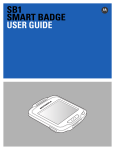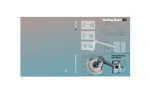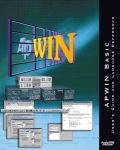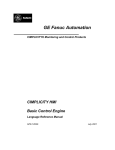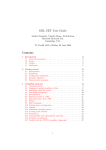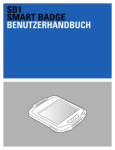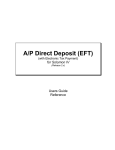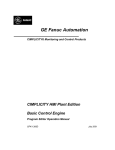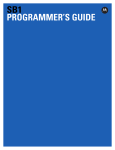Download Inscribe User's Guide
Transcript
Inscribe User’s Guide Copyright 1998 Pervasive Software Inc. All rights reserved worldwide. Reproduction, photocopying, or transmittal of this publication, or portions of this publication, is prohibited without the express prior written consent of the publisher, unless such reproduction, photocopying, or transmittal is part of a Derivative Software Product as defined in the licenses granted in conjunction with the purchase of this publication and associated software. This product includes software developed by Powerdog Industries. 1994 Powerdog Industries. All rights reserved. Pervasive Software Inc. 8834 Capital of Texas Highway Austin, Texas 78759 USA disclaimer PERVASIVE SOFTWARE INC. LICENSES THE SOFTWARE AND DOCUMENTATION PRODUCT TO YOU OR YOUR COMPANY SOLELY ON AN "AS IS" BASIS AND SOLELY IN ACCORDANCE WITH THE TERMS AND CONDITIONS OF THE ACCOMPANYING LICENSE AGREEMENT. PERVASIVE SOFTWARE INC. MAKES NO OTHER WARRANTIES WHATSOEVER, EITHER EXPRESS OR IMPLIED, REGARDING THE SOFTWARE OR THE CONTENT OF THE DOCUMENTATION; PERVASIVE SOFTWARE INC. HEREBY EXPRESSLY STATES AND YOU OR YOUR COMPANY ACKNOWLEDGES THAT PERVASIVE SOFTWARE INC. DOES NOT MAKE ANY WARRANTIES, INCLUDING, FOR EXAMPLE, WITH RESPECT TO MERCHANTABILITY, TITLE, OR FITNESS FOR ANY PARTICULAR PURPOSE OR ARISING FROM COURSE OF DEALING OR USAGE OF TRADE, AMONG OTHERS. trademarks Btrieve and XQL are registered trademarks of Pervasive Software Inc. Built on Btrieve, Built on Scalable SQL, Client/Server in a Box, DDF Ease InstallScout, MicroKernel Database Engine, MicroKernel Database Architecture, Navigational Client/Server, Pervasive.SQL, Scalable SQL, Smart Components, Smart Component Management, Smart Naming, SmartScout, and Xtrieve PLUS are trademarks of Pervasive Software Inc. Microsoft, MS-DOS, Windows, Windows NT, Win32, Win32s, and Visual Basic are registered trademarks of Microsoft Corporation. Windows 95 is a trademark of Microsoft Corporation. NetWare and Novell are registered trademarks of Novell, Inc. NetWare Loadable Module, NLM, Novell DOS, Transaction Tracking System, and TTS are trademarks of Novell, Inc. All company and product names are the trademarks or registered trademarks of their respective companies. Inscribe User’s Guide 100-003246-004 February 1998 Contents About This Manual . . . . . . . . . . . . . . . . . . . . . . . . . . . . . . . . . . . . . . . . 7 Organization. . . . . . . . . . . . . . . . . . . . . . . . . . . . . . . . . . . . . Conventions . . . . . . . . . . . . . . . . . . . . . . . . . . . . . . . . . . . . . 1 Introduction. . . . . . . . . . . . . . . . . . . . . . . . . . . . . . . . . . . . . . . . . . . . . . 10 Features. . . . . . . . . . . . . . . . Components. . . . . . . . . . . . . . System Requirements. . . . . . . . . Inscribe Environment Configurations . Local Workstation Configuration Server-Based Configuration . . . Client/Server Configuration . . . Development Procedure . . . . . . . SBL Development Tools . . . . . . . 2 8 9 . . . . . . . . . . . . . . . . . . . . . . . . . . . . . . . . . . . . . . . . . . . . . . . . . . . . . . . . . . . . . . . . . . . . . . . . . . . . . . . . . . . . . . . . . . . . . . . . . . . . . . . . . . . . . . . . . . . . . . . . . . . . . . . . . . . . . . . . . . . . . . . . . . . . . . . . . . . . . . . . . . . . . . . . . . . . . . . . . . . . . . . . . . . . . . . . . . . . . . . . . . . . . . . 11 13 14 15 15 16 17 18 19 Language Overview . . . . . . . . . . . . . . . . . . . . . . . . . . . . . . . . . . . . . . . 21 Data Types . . . . . . . . . Data Type Conversions VARIANT Data Type . Arrays . . . . . . . . . . . . Numbers . . . . . . . . . . Records . . . . . . . . . . . Strings. . . . . . . . . . . . Arguments. . . . . . . . . . Dialog Boxes . . . . . . . . Defining a Dialog Box . Inscribe User’s Guide . . . . . . . . . . . . . . . . . . . . . . . . . . . . . . . . . . . . . . . . . . . . . . . . . . . . . . . . . . . . . . . . . . . . . . 3 . . . . . . . . . . . . . . . . . . . . . . . . . . . . . . . . . . . . . . . . . . . . . . . . . . . . . . . . . . . . . . . . . . . . . . . . . . . . . . . . . . . . . . . . . . . . . . . . . . . . . . . . . . . . . . . . . . . . . . . . . . . . . . . . . . . . . . . . . . . . . . . . . . . . . . . . . . . . . . . . . . . . . . . . . . . . . . . . . . . . . . . . . . . . . . . . . . . . . . . . . . . . . . . . . . 22 22 23 25 27 28 29 30 33 34 Contents Writing a Dialog Function . . . . . . . . Displaying the Dialog Box . . . . . . . . Dialog Box Functions and Statements . Dynamic Data Exchange . . . . . . . . . . . Object Handling . . . . . . . . . . . . . . . . Creating an Object Variable . . . . . . . Using Methods and Properties . . . . . Expressions . . . . . . . . . . . . . . . . . . Numeric Operators . . . . . . . . . . . String Operators . . . . . . . . . . . . . Comparison Operators . . . . . . . . . Logical Operators . . . . . . . . . . . . Error Handling. . . . . . . . . . . . . . . . . Trapping Errors SBL Returns . . . . . . Trapping Errors Within Code . . . . . . Trapping Errors Using an Error Handler. Trapping User-Defined Errors . . . . . . Derived Trigonometric Functions . . . . . . . . . . . . . . . . . . . . . . . . . . . . . . . . . . . . . . . . . . . . . . . . . . . . . . . . . . . . . . . . . . . . . . . . . . . . . . . . . . . . . . . . . . . . . . . . . . . . . . . . . . . . . . . . . . . . . . . . . . . . . . . . . . . . . . . . . . . . . . . . . . . . . . . . . . . . . . . . . . . . . . . . . . . . . . . . . . . . . . . . . . . . . . . . . . . . . . . . . . . . . . . . . . . . . . . . . . . . . . . . . . . . . . . . . . . . . . . . . . . . . . . . . . . . . . . . . . . . . . . . . . . . . . . . . . . . . . . . . . . . . . . . . . . . . . . . . . . . . . . . . . . . . . . . . . . . . . . . . . . . . . . . . . . . . . . . . . . . . . . . . . . . . 34 34 35 38 39 41 41 42 42 43 43 45 46 46 47 48 48 51 3 Statements and Functions. . . . . . . . . . . . . . . . . . . . . . . . . . . . . . . . . . 53 A SBL and Visual Basic. . . . . . . . . . . . . . . . . . . . . . . . . . . . . . . . . . . . . . 70 B Inscribe Tutorial . . . . . . . . . . . . . . . . . . . . . . . . . . . . . . . . . . . . . . . . . . 77 Compiling an SBL Script . . . . . . . . . . . . . . . . . . . . . . . . . . . . . . 78 Debugging a Compiled Module . . . . . . . . . . . . . . . . . . . . . . . . . . . 82 Executing a Compiled Module . . . . . . . . . . . . . . . . . . . . . . . . . . . 85 C Errors. . . . . . . . . . . . . . . . . . . . . . . . . . . . . . . . . . . . . . . . . . . . . . . . . . . 87 D Calling Executable Programs from Inscribe . . . . . . . . . . . . . . . . . . . 90 Inscribe User’s Guide 4 Contents Figures 1-1 Local Workstation Configuration ............................................................................... 15 1-2 Server-Based Configuration ...................................................................................... 16 1-3 Client/Server Configuration ....................................................................................... 17 1-4 SBLDemo .................................................................................................................. 20 2-1 Handling Objects ....................................................................................................... 40 2-2 Trapping Errors ......................................................................................................... 47 2-3 Trapping User-Defined Errors: Option 1 ................................................................... 49 2-4 Trapping User-Defined Errors: Option 2 ................................................................... 50 Inscribe User’s Guide 5 Figures Tables 1-1 Functional Platform Support.......................................................................................12 2-1 Numeric Operators .....................................................................................................42 2-2 String Operators .........................................................................................................43 2-3 Comparison Operators ...............................................................................................43 2-4 Logical Operators .......................................................................................................45 A-1 Visual Basic v3.0 Constructs Not Supported by SBL .................................................72 A-2 Visual Basic v4.0 Constructs Not Supported by SBL .................................................73 Inscribe User’s Guide 6 Tables About This Manual This manual is intended for software developers using Inscribe to develop scripts and integrate them with Pervasive Software’s database applications. Inscribe uses the Softbridge Basic Language (SBL), also described in this manual. You use Inscribe and SBL to create scripts that automate a variety of daily tasks. Pervasive Software would appreciate your comments and suggestions about this manual. Please complete the User Comments form that appears at the back, and fax or mail it to Pervasive Software, or send email to [email protected]. Inscribe User’s Guide 7 About This Manual Organization The following list briefly describes each chapter and appendix in the manual: u Chapter 1—“Introduction” This chapter introduces the Inscribe Interface Engine and Developer Kit. u Chapter 2—“Language Overview” This chapter describes the essential rules and components of SBL. u Chapter 3—“Statements and Functions” This chapter provides a quick reference for the SBL statements and functions. u Appendix A—“SBL and Visual Basic” This appendix compares SBL with Microsoft Visual Basic. u Appendix B—“Inscribe Tutorial” This appendix provides a tutorial for using the SBL Developer Kit. u Appendix C—“Errors” This appendix provides information about Inscribe error codes. u Appendix D—“Calling Executable Programs from Inscribe” This appendix provides information for Windows NT developers about how to directly call executable programs using the external procedures feature in Scalable SQL 4. This manual also includes a glossary and an index. Inscribe User’s Guide 8 About This Manual Conventions Unless otherwise noted, command syntax, code, and code examples use the following conventions: Case Commands and reserved words typically appear in uppercase letters. Unless the manual states otherwise, you can enter these items using uppercase, lowercase, or both. For example, you can type MYPROG, myprog, or MYprog. [ ] Square brackets enclose optional information, as in [log_name]. If information is not enclosed in square brackets, it is required. | A vertical bar indicates a choice of information to enter, as in [file name | @file name]. < > Angle brackets enclose multiple choices for a required item, as in /D=<5|6|7>. variable Words appearing in italics are variables that you must replace with appropriate values, as in file name. ... An ellipsis following information indicates you can repeat the information more than one time, as in [parameter ...]. ::= The symbol ::= means one item is defined in terms of another. For example, a::=b means the item a is defined in terms of b. Inscribe User’s Guide 9 About This Manual chapter 1 Introduction Inscribe is a development technology that helps you create and run scripts for use with Scalable SQL’s external procedures feature. External procedures allow you to access applications external to a database while you perform internal database operations. Inscribe uses Softbridge Basic Language (SBL), a programming language compatible with Visual Basic, to create scripts. This chapter contains the following sections: u u u u u u Features Components System Requirements Inscribe Environment Configurations Development Procedure SBL Development Tools Inscribe User’s Guide 10 Introduction Features Inscribe offers the following features: u u u u Allows you to distribute application logic by supporting client/server technology. Using external procedures written in Inscribe, you can divide application logic between client and server systems, allowing data processing to execute on the same system as the database. Allows you to access external applications (such as email and spreadsheets) and external devices (such as printers). You can also write scripts to query a Scalable SQL database and convert the data into an HTML document. Allows you to move compiled scripts that you write without platform-dependent code (such as message and dialog boxes) to all Scalable SQL platforms with little or no modification. (See Table 1-1 on page 12.) Allows you to write scripts that use an ODBC interface. This compatibility with ODBC enables you to access a wide variety of databases. Note Any scripts that you write for an ODBC interface support only the Microsoft platforms: Windows v3.x, Windows NT, and Windows 95. u Provides a graphical interface for compiling, editing, and debugging SBL scripts with the SBL Development Tools. Inscribe User’s Guide 11 Introduction Table 1-1 lists the platforms supported for each functional group. In addition, the following functional groups are supported on all platforms: Arrays, Compiler Directives, Control Flow, Dates and Times, Declarations, Errors, Files, Math Functions, Strings, Variants. Table 1-1 Functional Platform Support Functional Group Dialog Boxes Dynamic Data Exchange (DDE) Environmental Control Objects ODBC Screen Input/Output Windows v3.x Windows 95 Windows NT u u u u u u u u u u u u u u u u u u NetWare m z m Date statement, Command, and Randomize only z Beep, Input function/statement, and Print only Inscribe User’s Guide 12 Introduction Components Inscribe has two pieces bundled with Scalable SQL, as follows: u The Inscribe engine is bundled with the Scalable SQL engine. The Inscribe engine validates the arguments passed to Inscribe procedures. It is multithreaded and supports multiple concurrent external procedure calls. It runs on the same machine where Scalable SQL runs, tightly coupling your application logic to your database. The Inscribe engine includes an SBL Interpreter, which loads and executes Inscribe procedures. Like the engine, the SBL Interpreter is multi-threaded and runs on the same machine where Scalable SQL runs. It provides an optimized environment for executing Inscribe procedures and returning output values to the engine. u The Inscribe Developer Kit is bundled with the Scalable SQL Programming Interfaces. It contains the SBL Development Tools, which include an interactive utility that lets you edit, compile, and debug SBL scripts for bundling with your applications. Its features include Console and Variables windows for tracing code, code animation, breakpoints, and a dialog resource editor. The Inscribe Developer Kit also contains a set of tutorial files that help you create an SBL program that you can execute from a Scalable SQL trigger. Inscribe User’s Guide 13 Introduction System Requirements The Inscribe engine runs on Windows NT and NetWare operating environments. The SBL Development Tools run on Windows v3.x, Windows NT, and Windows 95 operating environments. Windows 3.x and Windows 95 are development environments only. This limitation means that you can only execute or test functionality in these environments that is not dependent on the presence of the Scalable SQL engine. All Inscribe engine platforms can execute the applications you compile with the Development Tools as long as the code does not contain platform-dependent code, such as dialog boxes. For example, if you want to run scripts with identical behavior on Windows NT and NetWare, then you must include only functions that are supported on both platforms. See Table 1-1 on page 12 for more information about platform support. Inscribe User’s Guide 14 Introduction Inscribe Environment Configurations When you use Inscribe to execute scripts associated with a database, the Inscribe engine must run on the same machine that runs the Scalable SQL engine. In addition, the compiled modules must be located in the same directory where the .DDF files for the database are located. (That is, the .DDF files do not necessarily have to be on the same machine where Scalable SQL is running.) Given these requirements, the following examples illustrate the possible system configurations. Local Workstation Configuration The local workstation configuration provides stand-alone operation. All components reside locally, and data files are stored on the workstation’s disk drive. Figure 1-1 Local Workstation Configuration Your Application Inscribe Engine Scalable SQL Engine Database Inscribe User’s Guide 15 Introduction Server-Based Configuration In the server-based configuration, all components reside on the server, and data files are stored on the server. Alternatively, the data files could reside on another server. Figure 1-2 Server-Based Configuration Your Application Inscribe Engine Scalable SQL Engine Database Inscribe User’s Guide 16 Introduction Client/Server Configuration You can set up a client/server configuration in which the Inscribe and Scalable SQL engines run on a server and your application runs on a client workstation. In this client/ server environment, your client application can execute Inscribe scripts on the server, but not on the client. Figure 1-3 Client/Server Configuration Inscribe Engine Scalable SQL Engine Your Application Database Inscribe User’s Guide 17 Introduction Development Procedure In general, to develop Inscribe scripts with Scalable SQL, follow these steps: 1. Using the SBL Development Tools, create a Visual Basic compatible script and compile it to create a module. 2. Copy the compiled module to the directory that contains the Scalable SQL dictionary (.DDF) files. 3. Using Scalable SQL, issue CREATE PROCEDURE...EXTERNAL statements to define external procedure references for the module. This information is stored in the X$Proc system table (PROC.DDF file). Refer to the SQL Language Reference for more information about this system table and CREATE PROCEDURE syntax. 4. Invoke your script from the database using any of the following: w w w Direct Scalable SQL CALL statements Internal stored procedures that execute CALL statements Scalable SQL triggers that execute CALL statements Scalable SQL checks the procedure arguments against the procedure prototype and invokes the Inscribe engine to process the call. The Inscribe engine executes the procedure with the SBL Interpreter and returns any output arguments to the caller. Scalable SQL passes on any errors the Inscribe engine returns and updates the output arguments if no errors are returned. For more information about Inscribe status codes, refer to the Status Codes and Messages manual. Inscribe User’s Guide 18 Introduction SBL Development Tools SBLDemo, one of the SBL Development Tools, allows you to edit, compile, and debug SBL scripts. Figure 1-4 shows the main screen. For more information about using the Inscribe Developer Kit, refer to Appendix B, “Inscribe Tutorial” and the online help. Inscribe User’s Guide 19 Introduction Figure 1-4 SBLDemo Inscribe User’s Guide 20 Introduction chapter 2 Language Overview This chapter describes the essential rules and components of the Softbridge Basic Language (SBL). It contains the following sections: u u u u u u u u u u u u Data Types Arrays Numbers Records Strings Arguments Dialog Boxes Dynamic Data Exchange Object Handling Expressions Error Handling Derived Trigonometric Functions Inscribe User’s Guide 21 Language Overview Data Types SBL supports standard Basic numeric, string, record, and array data. SBL also supports Dialog Records and Objects that the application defines. You can declare data types for variables implicitly or explicitly, as follows: u u u Implicitly on first reference by using a type character. Implicitly on first reference by omitting the type character, in which case the default type of VARIANT is assumed. Explicitly by using the Dim statement. You must explicitly declare variables of a user-defined type. In any case, the variable can contain data of the declared type only. Data Type Conversions Basic performs automatic data conversions in the following cases: u Between any two numeric types When converting from a larger type to a smaller type (for example, LONG to INTEGER), a runtime numeric overflow may occur. Such an error indicates that the number of the larger type is too large for the target data type. Loss of precision is not a run-time error (for example, when converting from double to single, or from either FLOAT type to either INTEGER type). Inscribe User’s Guide 22 Language Overview u Between fixed strings and dynamic strings When converting a fixed string to dynamic, Basic creates a dynamic string that has the same length and contents as the fixed string. When converting from a dynamic string to a fixed string, Basic may make some adjustments. If the dynamic string is shorter than the fixed string, the resulting fixed string is extended with spaces. If the dynamic string is longer than the fixed string, the resulting fixed string is a truncated version of the dynamic string. String conversions do not cause run-time errors. u Between VARIANT and any other data type When required, Basic converts VARIANT strings to numbers. A type mismatch error occurs if the VARIANT string does not contain a valid representation of the required number. No other implicit conversions are supported. In particular, Basic does not automatically convert between numeric and string data. Use the functions Val and Str$ for such conversions. For more information about these and other functions, refer to the SBL online help. VARIANT Data Type You can use the VARIANT data type to define variables that contain any type of data. You store a tag with the VARIANT data to identify the type of data that it currently contains. You can examine the tag using the VarType function. The following table describes the tags and their meanings. Tag Name Size of Data Range 0 (Empty) 0 N/A Inscribe User’s Guide 23 Language Overview Tag Name Size of Data Range 1 Null 0 N/A 2 Integer 2 bytes (short) -32768 to 32767 3 Long 4 bytes (long) -2.147E9 to 2.147E9 4 Single 4 bytes (float) -3.402E38 to -1.401E-45 (negative) 1.401E-45 to 3.402E38 (positive) 5 Double 8 bytes (double) -1.797E308 to -4.94E-324 (negative) 4.94E-324 to 1.797E308 (positive) 6 Currency 8 bytes (fixed) -9.223E14 to 9.223E14 7 Date 8 bytes (double) Jan 1st, 100 to Dec 31st, 9999 8 String 0 to 32 KB 0 to 32,767 characters 9 Object N/A N/A Any newly-defined VARIANT is Empty by default, which signifies that the variable contains no initialized data. An Empty VARIANT converts to zero when used in a numeric expression and to an empty string in a string expression. You can test whether a VARIANT is uninitialized (that is, Empty) with the IsEmpty function. Null VARIANTs have no associated data and serve only to represent invalid or ambiguous results. You can test whether a VARIANT contains a null value with the IsNull function. Null is not the same as Empty, which indicates that a VARIANT has not yet been initialized. Inscribe User’s Guide 24 Language Overview Arrays You create arrays by specifying one or more subscripts at declaration or ReDim time. Subscripts specify the beginning and ending index for each dimension. If you specify an ending index only, the beginning index depends on the Option Base setting. You reference array elements by enclosing the appropriate number of index values in parentheses after the array name, as follows: arrayname(a,b,c) Dynamic arrays differ from fixed arrays in that you do not specify a subscript range for the array elements when you specify the array’s dimension. Instead, you set the subscript range using the Redim statement. With dynamic arrays, you can set the size of the array elements based on other conditions in your procedure. For example, you might want to use an array to store a set of values the user enters, but you do not know in advance how many values the user has. In this case, you dimension the array without specifying a subscript range and then execute a ReDim statement each time the user enters a new value. Alternatively, you can prompt for the number of values a user has and execute one ReDim statement to set the size of the array before prompting for the values. If you use ReDim to change the size of an array and you want to preserve the contents of the array at the same time, be sure to include the Preserve argument to the ReDim statement. If you use Dim on a dynamic array before using the array, the maximum number of dimensions the array can have is 8. To create dynamic arrays with more dimensions (up to 60), do not use Dim on the array at all; instead, use only the ReDim statement inside your procedure. For more information about the Dim and ReDim statements, refer to the SBL online help. Inscribe User’s Guide 25 Language Overview The following procedure uses a dynamic array, varray, to hold cash flow values the user enters: Sub main Dim aprate as Single Dim cflowper as Integer Dim msgtext Dim x as Integer Dim netpv as Double cflowper=InputBox("Enter number of cash flow periods") For x= 1 to cflowper varray(x)=InputBox("Enter cash flow amount for & period #" & x & ":") Next x aprate=InputBox("Enter discount rate: ") If aprate>1 then aprate=aprate/100 End If netpv=NPV(aprate,varray()) msgtext="The net present value is: " msgtext=msgtext & Format(netpv, "Currency") MsgBox msgtext End Sub Inscribe User’s Guide 26 Language Overview Numbers Numeric values are always signed. The following table shows the valid ranges of values. Type From To Integer -32,768 32,767 Long -2,147,483,648 2,147,483,647 Single -3.402823e+38 -1.401298e-45, (negative) 0.0, Double 1.401298e-45 3.402823466e+38 (positive) -1.797693134862315d+308 -4.94065645841247d-308, (negative) 0.0, Currency 4.94065645841247d-308 1.797693134862315d+308 (positive) -922,337,203,685,477.5808 922,337,203,685,477.5807 Basic has no true Boolean variables. Basic considers 0 to be FALSE and any other numeric value to be TRUE. You can only use numeric values as Booleans. Comparison operator expressions always return 0 for FALSE and -1 for TRUE. You can express integer constants in decimal, octal, or hexadecimal notation. You express decimal constants by using the decimal representation. To represent an octal value, precede the constant with &O or &o (for example, &O177). To represent a hexadecimal value, precede the constant with &H or &h (for example, &H8001). Inscribe User’s Guide 27 Language Overview Records A record, or record variable, is a data structure that contains one or more elements, each of which has a value. Before declaring a record variable, you must define a type. Once you define the type, you can declare the variable to be of that type. The variable name should not have a type character suffix. You reference record elements using dot notation, as follows: varname.elementname Records can contain elements that are themselves records. Dialog records look like any other user-defined data type. You reference elements using the recname.elementname syntax, where recname is the previously defined record name and elementname is a member of that record. The difference is that each element is tied to an element of a dialog. The application defines some dialogs; the user defines others. Inscribe User’s Guide 28 Language Overview Strings Basic strings can be either fixed or dynamic. In either case, strings can vary in length from 0 to 32,767 characters. For fixed strings, you specify a length when you define the string, and you cannot change the length. Also, you cannot define a fixed string of zero length. Dynamic strings have no specified length. There are no restrictions on the characters you can include in a string. For example, you can embed in strings the character whose ASCII value is 0 (NULL). Inscribe User’s Guide 29 Language Overview Arguments You list arguments after the subroutine or function to which they apply. Whether you enclose the arguments in parentheses depends on how you want to pass the argument to the subroutine or function: either by value or by reference. If you pass an argument by value, the variable used for that argument retains its value when the subroutine or function returns to the caller. If you pass an argument by reference, the variable’s value is likely to change for the calling procedure. For example, suppose you set the value of variable x to 5 and pass x as an argument to a subroutine, named Mysub. If you pass x by value to Mysub, the value of x is always 5 after Mysub returns. However, if you pass x by reference to Mysub, x could be 5 or any other value resulting from the actions of Mysub. To pass an argument by value, use one of the following syntax options: CALL Mysub((x)) Mysub(x) y=myfunction((x)) CALL myfunction((x)) To pass an argument by reference, use one of the following options: CALL Mysub(x) Mysub x y=myfunction(x) CALL myfunction(x) You can declare external subroutines and functions (such as DLL functions) to accept arguments by value. In this case, those arguments are always passed by value. Inscribe User’s Guide 30 Language Overview When you call a subroutine or function that takes arguments, you usually supply values for those arguments by listing them in the order shown in the syntax for the statement or function. For example, suppose you define a function as follows: Myfunction(id, action, value) This syntax shows that the function called Myfunction requires three arguments: id, action, and value. When you call this function, you supply those arguments in the order shown. If the function contains just a few arguments, it is fairly easy to remember the order of each of the arguments. However, if a function has several arguments and you want to be sure the values you supply are assigned to the correct arguments, use named arguments. Named arguments are identified by name rather than by position in the syntax. To use a named argument, use the following syntax: namedarg := value Using this syntax for Myfunction results in the following: Myfunction id:=1, action:="get", value:=0 The advantage of named arguments is that you do not need to remember the original order in which they are listed in the syntax, so the following function call is also correct: Myfunction action:="get", value:=0, id:=1 Named arguments have another advantage when calling functions or subroutines that have a mix of required and optional arguments. Ordinarily, you need to use commas as placeholders in the syntax for the optional arguments that you do not use. With named Inscribe User’s Guide 31 Language Overview arguments, however, you can specify just the arguments you want to use and their values and forget about their order in the syntax. For example, Myfunction is defined as follows: Myfunction(id, action, value, counter) In this syntax, you can use named arguments in either of the following forms: Myfunction id:="1", action:="get", value:="0" Myfunction value:="0", counter:="10", action:="get", id:="1" Note Although you can shift the order of named arguments, you cannot omit required arguments. All SBL functions and statements accept named arguments. In the SBL online help, the argument names are listed in the syntax for each statement and function. Inscribe User’s Guide 32 Language Overview Dialog Boxes To create and run a dialog, complete these steps: 1. Define a dialog record using the Begin Dialog...End Dialog statements and the dialog definition statements such as TextBox, OKButton. 2. Optional: Create a function to handle dialog interactions using the Dialog Functions and Statements. 3. Display the dialog using either the Dialog Function or Dialog Statement. The following example code illustrates these steps. Step 1: Define the dialog box Step 2: Write a function to handle dialog box interaction Inscribe User’s Guide Declare Function myfunc(identifier$, action, suppvalue) Sub Main . .myfunc Begin Dialog NEWDLG dimx, dimy, caption, ListBox.... ComboBox.... OKButton.... CancelButton.... End Dialog Dim dlg as NEWDLG Dim response as Integer response=Dialog(dlg) Step 3: If response=-1 then Display the dialog box 'clicked OK button ElseIf response=0 then 'clicked Cancel button ElseIf response>0 then 'clicked another command button End If End Sub Function myfunc(identifier$, action, suppvalue) '...code to handle dialog box actions End Function 33 Language Overview Defining a Dialog Box The Begin Dialog...End Dialog statements define a dialog. The last parameter to the Begin Dialog statement is the name of a function, prefixed by a period (.). This function handles interactions between the dialog and the user. The Begin Dialog statement supplies three parameters to your function: an identifier (a dialog control ID), the action taken on the control, and a value with additional action information. Your function should have these three arguments as input parameters. For more information about the Begin Dialog...End Dialog statements, refer to the SBL online help. Writing a Dialog Function You can write a function that defines dialog behavior. For example, your function could disable a check box, based on a user’s action. The body of the function uses the Dlgprefixed SBL statements and functions to define dialog actions. Define the function itself using the Function...End Function statement or declare it using the Declare statement before using the Begin Dialog statement. Enter the name of the function as the last argument to Begin Dialog. The function receives three parameters from Begin Dialog and returns a value. Return any value greater than zero to leave the dialog open after the user clicks a command button (such as Help). Displaying the Dialog Box Use the Dialog function (or statement) to display a dialog. The argument to Dialog is a variable name that you previously dimensioned as a dialog record. The name of the Inscribe User’s Guide 34 Language Overview dialog record comes from the Begin Dialog... End Dialog statement. The return values for the Dialog function determine which key was pressed: u u u -1 for OK 0 for Cancel >0 for a command button If the user clicks Cancel, the Dialog statement returns an error, which you can trap with the On Error statement. Dialog Box Functions and Statements The function you create uses the Dlg dialog functions and statements to manipulate the active dialog. This is the only function that can use these functions and statements. Following are the Dlg functions and statements: Function or Statement Description DlgControlId Returns numeric ID of a dialog control. DlgEnable Function Identifies whether a control is enabled or disabled. DlgEnable Statement Enables or disables a dialog control. DlgFocus Function Returns ID of the dialog control having input focus. DlgFocus Statement Sets focus to a dialog control. DlgListBoxArray Function Returns contents of a list box or combo box. DlgListBoxArray Statement Sets contents of a list box or combo box. Inscribe User’s Guide 35 Language Overview Function or Statement Description DlgText Function Returns the text associated with a dialog control. DlgText Statement Sets the text associated with a dialog control. DlgValue Function Returns the value associated with a dialog control. DlgValue Statement Sets the value associated with a dialog control. DlgVisible Function Identifies whether a control is visible or disabled. DlgVisible Statement Shows or hides a dialog control. Most of these functions and statements take a control ID as their first argument. For example, a check box is defined with the following statement: CheckBox 20, 30, 50, 15, "My check box", .Check1 With this statement, DlgEnable "Check1", 1 enables the check box, and DlgValue("Check1") returns 1 if the check box is currently checked, 0 if not. The IDs are case-sensitive and do not include the dot that appears before the ID’s definition. Dialog functions and statements can also work with numeric IDs. Numeric IDs depend on the order in which you define the dialog controls. For example, if the check box was the first control defined in the dialog record, then DlgValue(0) is equivalent to DlgValue("Check1"). (The control numbering begins from 0, and the Caption control does not count.) You find the numeric ID using the DlgControlID function. For some controls (such as buttons and text) the last argument in the control definition, ID, is optional. If it is not specified, the text of the control becomes its ID. For example, Inscribe User’s Guide 36 Language Overview you can refer to the Cancel button as Cancel if its ID is not specified in the CancelButton statement. Inscribe User’s Guide 37 Language Overview Dynamic Data Exchange Dynamic Data Exchange (DDE) is a process by which two applications communicate and exchange data. One application can be your Basic program. To communicate with another application, you must open a connection, called a DDE channel, using the statement DDEInitiate. The application must already be running before you can open a DDE channel. To start an application, use the Shell command. DDEInitiate requires two arguments: the DDE application name and a topic name. The DDE application name is usually the name of the .EXE file you use to start the application, without the .EXE extension. For example, the DDE name for Microsoft Word is WINWORD. The topic name is usually a file name with which to retrieve or send data, although there are some reserved DDE topic names, such as System. Refer to the application’s documentation for a list of available topic names. After you have opened a channel to an application, you can obtain text and numbers (using DDERequest), send text and numbers (using DDEPoke), or send commands (using DDEExecute). Because you have a limited number of channels available at once (depending on the operating system in use and the amount of memory you have available), you should close the DDE channel (using DDETerminate) when you have finished communicating with the application. The other DDE command available in SBL is DDEAppReturnCode, which you use for error checking purposes. After retrieving or sending text or executing a command, you can use DDEAppReturnCode to make sure the application performed the task as expected. If an error occurred, your program can notify the user of the error. Inscribe User’s Guide 38 Language Overview Object Handling Objects are the end products of a software application, such as a spreadsheet, graph, or document. Each software application has its own set of properties and methods that change the characteristics of an object. Properties affect how an object behaves. For example, width is a property of a range of cells in a spreadsheet, colors are a property of graphs, and margins are a property of word processing documents. Methods cause the application to do something to an object. Examples are Calculate for a spreadsheet, Snap to Grid for a graph, and AutoSave for a document. In SBL, you have the ability to access an object and use the originating software application to change properties and methods of that object. Before you can use an object in a procedure, however, you must access the software application associated with the object by assigning it to an object variable. Then you attach an object name (with or without properties and methods) to the variable to manipulate the object. The syntax for doing this is shown in the following code example. Inscribe User’s Guide 39 Language Overview Figure 2-1 Handling Objects Step 1: Create an object variable to access the application Step 2: Use methods and properties to act on the objects Sub main Dim visio as Object Dim doc as Object Dim page as Object Dim i as Integer, doccount as Integer Set visio = GetObject(,"visio.application") If (visio Is Nothing) then Set visio = CreateObject("visio.application") If (visio Is Nothing) then MsgBox "Couldn't find visio!" Exit Sub End If doccount = visio.documents.count For i = 1 to doccount Set doc = visio.documents(i) If doc.name = "myfile.vsd" then Set page = doc.pages(1) Exit Sub End If Next i Set doc=visio.documents.open("myfile.vsd") Set page = doc.pages(1) End Sub Note The examples shown here are specific to the VISIO software application. Object, property, and method names vary from one application to another. For more information about the applicable names to use, refer to the software documentation for the application you want to access. Inscribe User’s Guide 40 Language Overview Creating an Object Variable In Figure 2-1, the Dim statement creates an object variable called visio and assigns the application, VISIO, to it. The SET statement assigns the VISIO application to the variable visio using either GetObject or CreateObject. Use GetObject if the application is already open on the Windows desktop. Use CreateObject if the application is not open. Using Methods and Properties To access an object, property, or method, use the following syntax: appvariable.object.property appvariable.object.method In Figure 2-1, visio.documents.count is a value returned by the Count method of the Document object for the VISIO application, which is assigned to the INTEGER variable doccount. Alternatively, you can create a second object variable and assign the Document object to it using VISIO’s Document method, as the SET statement shows. Inscribe User’s Guide 41 Language Overview Expressions An expression is a collection of two or more terms that perform a mathematical or logical operation. The terms are usually either variables or functions that are combined with an operator to evaluate to a string or numeric result. You use expressions to perform calculations, manipulate variables, or concatenate strings. Expressions are evaluated according to precedence order. Use parentheses to override the default precedence order. Following is the precedence order (from high to low) for the operators: u u u u Numeric operators String operators Comparison operators Logical operators Numeric Operators Following are the numeric operators, presented in high-low precedence order: Table 2-1 Numeric Operators Operator Description ^ Exponentiation. -,+ Unary minus and plus. *, / Numeric multiplication or division. For division, the result is a DOUBLE. Inscribe User’s Guide 42 Language Overview Table 2-1 Numeric Operators continued Operator Description \ Integer division. The operands can be INTEGER or LONG. Mod Modulus or Remainder. The operands can be INTEGER or LONG. -, + Numeric addition and subtraction. You can also use the + operator for string concatenation. String Operators Following are the string operators: Table 2-2 String Operators Operator Description & String concatenation + String concatenation Comparison Operators Following are the comparison operators; these operators can operate on numeric and string data. Table 2-3 Comparison Operators Operator Description > Greater than Inscribe User’s Guide 43 Language Overview Table 2-3 Comparison Operators continued Operator Description < Less than = Equal to <= Less than or equal to >= Greater than or equal to <> Not equal to For numbers, the operands are widened to the least common type. The preferred order is as follows: 1. INTEGER 2. LONG 3. SINGLE 4. DOUBLE For strings, the comparison is case-sensitive and based on the collating sequence that the user-specified language uses. The result is 0 for FALSE and -1 for TRUE. Inscribe User’s Guide 44 Language Overview Logical Operators Following are the logical operators: Table 2-4 Logical Operators Operator Description Not Unary Not. Operand can be INTEGER or LONG. The operation is performed bitwise (one’s complement). And And. Operands can be INTEGER or LONG. The operation is performed bitwise. Or Inclusive Or. Operands can be INTEGER or LONG. The operation is performed bitwise. Xor Exclusive Or. Operands can be INTEGER or LONG. The operation is performed bitwise. Eqv Equivalence. Operands can be INTEGER or LONG. The operation is performed bitwise. (A Eqv B) is the same as (Not (A Xor B)). Imp Implication. Operands can be INTEGER or LONG. The operation is performed bitwise. (A Imp B) is the same as ((Not A) OR B). Inscribe User’s Guide 45 Language Overview Error Handling SBL contains three error handling statements and functions for trapping errors in your program: Err, Error, and On Error. SBL returns a code for many of the possible run-time errors you might encounter. Refer to Appendix C, “Errors” for a complete list of codes. In addition to the errors that SBL traps, you can create your own set of codes for trapping errors specific to your program. For example, if your program establishes rules for file input and the user does not follow the rules, you can create specific errors to indicate these violations. You can trigger an error and respond appropriately using the same statements and functions you would use for SBL-returned error codes. Regardless of the error trapped, you can handle errors in one of two ways: u u Place error-handling code directly before a line of code where an error might occur (such as a File Open statement). Label a separate section of the procedure just for error handling and force a jump to that label if any error occurs. The On Error statement handles both options. Trapping Errors SBL Returns The following example shows the two ways to trap errors. Option 1 places error-handling code directly before the line of code that could cause an error. Option 2 contains a labeled section of code that handles any error. Inscribe User’s Guide 46 Language Overview Figure 2-2 Trapping Errors Option 1: Place errorhandling code within the body of a procedure Option 2: Place errorhandling code at the end of a procedure and Goto it via a label Sub main Dim userdrive,userdir,msgtext in1: userdrive=InputBox("Enter drive:",,"C:") On Error Resume Next Err=0 ChDrive userdrive If Err=68 then MsgBox "Invalid Drive. Try Again." Goto in1 End If On Error Goto Errhdlr1 in2: userdir=InputBox("Enter directory:") ChDir userdrive & "\" & userdir MsgBox "New default directory is:" & userdrive & "\" userdir Exit Sub Errhdlr1: Select Case Err Case 75 msgtext="Path is invalid." Case 76 msgtext="Path not found." Case Else msgtext="Error" & Err & ":" & Error$ & "occurred." End Select MsgBox msgtext & "Try again." Resume in2 End Sub Trapping Errors Within Code The On Error statement identifies the line of code to go to in case of an error. In Option 1 of this example, the Resume Next parameter indicates that execution continues with the next line of code after the error, and the line of code to handle errors is the If statement. It uses the Err statement to determine which error code is returned. Inscribe User’s Guide 47 Language Overview Trapping Errors Using an Error Handler The On Error statement used in Option 2 of Figure 2-2 specifies a label to jump to in case of errors. The code segment is part of the main procedure and uses the Err statement to determine which error code is returned. To make sure your code does not accidentally fall through to the error handler, precede it with an Exit statement. Trapping User-Defined Errors Figure 2-3 and Figure 2-4 show the two ways to set and trap user-defined errors. Both options use the Error statement to set the user-defined error to the value 30,000. To trap the error, option 1 places error-handling code directly before the line of code that could cause an error. Option 2 contains a labeled section of code that handles any user-defined errors. Inscribe User’s Guide 48 Language Overview Figure 2-3 Trapping User-Defined Errors: Option 1 Option 1: Place errorhandling code within the body of a procedure Inscribe User’s Guide Sub main Dim custname as String On Error Resume Next in1: Err=0 custname=InputBox$("Enter customer name:") If custname="" then Error 30000 Select Case Err Case 30000 MsgBox "You must enter a customer name." Goto in1 Case Else MsgBox "Undetermined error. Try again." Goto in1 End Select End If MsgBox "The name is: " & custname End Sub 49 Language Overview Figure 2-4 Trapping User-Defined Errors: Option 2 Option 2: Place errorhandling code at the end of a procedure and Goto it via a label Inscribe User’s Guide Sub main Dim custname as String On Error Goto Errhandler in1: Err=0 custname=InputBox$("Enter customer name:") If custname="" then Error 30000 End If MsgBox "The name is: " & custname Exit Sub Errhandler: Select Case Err Case 30000 MsgBox "You must enter a customer name." Case Else MsgBox "Undetermined error. Try again." End Select Resume in1 End Sub 50 Language Overview Derived Trigonometric Functions You can write several trigonometric functions in Basic using the built-in functions. The following table lists several of these functions: Function Computed By: Secant Sec(x) = 1/Cos(x) CoSecant CoSec(x) = 1/Sin(x) CoTangent CoTan(x) = 1/Tan(x) ArcSine ArcSin(x) = Atn(x/Sqr(-x*x+1)) ArcCosine ArcCos(x) = Atn(-x/Sqr(-x*x+1))+1.5708 ArcSecant ArcSec(x) = Atn(x/Sqr(x*x-1))+Sgn(x-1)*1.5708 ArcCoSecant ArcCoSec(x) = Atn(x/Sqr(x*x-1))+(Sgn(x)-1)*1.5708 ArcCoTangent ArcTan(x) = Atn(x)+1.5708 Hyperbolic Sine HSin(x) = (Exp(x)-Exp(-x))/2 Hyperbolic Cosine HCos(x) = (Exp(x)+Exp(-x))/2 Hyperbolic Tangent HTan(x) = (Exp(x)-Exp(-x))/(Exp(x)+Exp(-x)) Hyperbolic Secant HSec(x) = 2/(Exp(x)+Exp(-x)) Hyperbolic CoSecant HCoSec(x) = 2/(Exp(x)-Exp(-x)) Hyperbolic Cotangent HCotan(x) = (Exp(x)+Exp(-x))/(Exp(x)-Exp(-x)) Inscribe User’s Guide 51 Language Overview Function Computed By: Hyperbolic ArcSine HArcSin(x) = Log(x+Sqr(x*x+1)) Hyperbolic ArcCosine HArcCos(x) = Log(x+Sqr(x*x-1)) Hyperbolic ArcTangent HArcTan(x) = Log((1+x)/(1-x))/2 Hyperbolic ArcSecant HArcSec(x) = Log((Sqr(-x*x+1)+1)/x) Hyperbolic ArcCoSecant HArcCoSec(x) = Log((Sgn(x)*Sqr(x*x+1)+1)/x) Hyperbolic ArcCoTangent HArcCoTan(x) = Log((x+1)/(x-1))/2 Inscribe User’s Guide 52 Language Overview chapter 3 Statements and Functions The following table summarizes the Softbridge Basic Language (SBL) statements and functions by group. For detailed descriptions of each of these statements and functions, refer to the SBL online help. Functional Group Function Description Arrays Erase Reinitializes contents of an array. LBound Returns the lower bound of an array’s dimension. ReDim Declares dynamic arrays and reallocates memory. UBound Returns the upper bound of an array’s dimension. Compiler Directives $CStrings Inscribe User’s Guide Treats a backslash in a string as an escape character, as in the C programming language. $Include Tells the compiler to include statements from another file. $NoCStrings Tells the compiler to treat a backslash as a normal character. Line Continuation Continues a long statement across multiple lines. 53 Statements and Functions Functional Group Function Description Compiler Directives Rem continued Treats the remainder of the line as a comment. Dates and Times Date Function Returns the current date. Date Statement Sets the system date. DateSerial Returns the date value for year, month, and day specified. DateValue Returns the date value for the specified string. Day Returns the day of month component of a datetime value. Hour Returns the hour of day component of a datetime value. IsDate Determines whether a value is a legal date. Minute Returns the minute component of a date-time value. Month Returns the month component of a date-time value. Now Returns the current date and time. Second Returns the second component of a date-time value. Time Function Returns the current time. Time Statement Sets the current time. Inscribe User’s Guide 54 Statements and Functions Functional Group Function Description Dates and Times continued Timer Returns the number of seconds since midnight. TimeSerial Returns the time value for hour, minute, and second specified. TimeValue Returns the time value for the specified string. Weekday Returns the day of the week for the specified date-time value. Year Returns the year component of a date-time value. Const Declares a symbolic constant. Declare Forwardly declares a procedure in the same module or in a dynamic link library. Deftype Declares the default data type for variables. Dim Declares variables. Function...End Function Defines a function. Global Declares a global variable. Option Base Declares the default lower bound for array dimensions. Option Compare Declares the default case sensitivity for string comparisons. Declarations Inscribe User’s Guide 55 Statements and Functions Functional Group Function Description Declarations continued Option Explicit Forces all variables to be explicitly declared. ReDim Declares dynamic arrays and reallocates memory. Static Defines a static variable or subprogram. Sub...End Sub Defines a subprogram. Type Declares a user-defined data type. Begin Dialog Begins a dialog definition. Button Defines a button dialog control. ButtonGroup Begins definition of a group of button dialog controls. CancelButton Defines a Cancel button dialog control. Caption Defines the title of a dialog. CheckBox Defines a check box dialog control. ComboBox Defines a combo box dialog control. Dialog Function Displays a dialog and returns the button pressed. Dialog Statement Displays a dialog. DlgControlId Returns the numeric ID of a dialog control. Dialog boxes Inscribe User’s Guide 56 Statements and Functions Functional Group Function Description Dialog boxes continued DlgEnable Function Identifies whether a dialog control is enabled or disabled. DlgEnable Statement Enables or disables a dialog control. DlgEnd Closes the active dialog. DlgFocus Function Returns the ID of the dialog control having input focus. DlgFocus Statement Sets focus to a dialog control. DlgListBoxArray Function Returns contents of a list box or combo box. DlgListBoxArray Statement Sets contents of a list box or combo box. DlgSetPicture Changes the picture in the picture control. DlgText Function Returns the text associated with a dialog control. DlgText Statement Sets the text associated with a dialog control. DlgValue Function Returns the value associated with a dialog control. DlgValue Statement Sets the value associated with a dialog control. DlgVisible Function Identifies whether a control is visible or hidden. DlgVisible Statement Shows or hides a dialog control. DropComboBox Defines a drop-down combo box dialog control. Inscribe User’s Guide 57 Statements and Functions Functional Group Function Description Dialog boxes continued DropListBox Defines a drop-down list box dialog control. GroupBox Defines a group box in a dialog. ListBox Defines a list box dialog control. OKButton Defines an OK button dialog control. OptionButton Defines an option button dialog control. OptionGroup Begins definition of a group of option button dialog controls. Picture Defines a picture control. PushButton Defines a push button dialog control. StaticComboBox Defines a static combo box dialog control. Text Defines a line of text in a dialog. TextBox Defines a text box in a dialog. Inscribe User’s Guide 58 Statements and Functions Functional Group Function Description Dynamic Data Exchange DDEAppReturnCode Returns a code from an application on a DDE channel. DDEExecute Sends commands to an application on a DDE channel. DDEInitiate Opens a DDE channel. DDEPoke Sends data to an application on a DDE channel. DDERequest Returns data from an application on a DDE channel. DDETerminate Closes a DDE channel. AppActivate Activates another application. Command Returns the command line specified when the MAIN subprogram ran. Date Statement Sets the current date. DoEvents Lets the operating system process messages. Environ Returns a string from the operating system’s environment. Randomize Initializes the random-number generator. SendKeys Sends keystrokes to another application. Shell Runs an executable program. Environment Control Inscribe User’s Guide 59 Statements and Functions Functional Group Function Description Errors Assert Triggers an error if a condition is false. Erl Returns the line number at which a run-time error occurred. Err Function Returns a run-time error code. Err Statement Sets the run-time error code. Error Generates an error condition. Error Function Returns a string representing an error. On Error Controls run-time error handling. Resume Ends an error-handling routine. Trappable Errors Defines errors that SBL code can trap. ChDir Changes the default directory for a drive. ChDrive Changes the default drive. Close Closes a file. CurDir Returns the current directory for a drive. Dir Returns a file name that matches a pattern. Eof Checks for end of file. FileAttr Returns information about an open file. FileCopy Copies a file. Files Inscribe User’s Guide 60 Statements and Functions Functional Group Function Description Files continued FileDateTime Returns modification date and time of a specified file. FileLen Returns the length of a specified file in bytes. FreeFile Returns the next unused file number. Get Reads bytes from a file. GetAttr Returns the attributes of a specified file. Kill Deletes files from a disk. Input, InputB Functions Returns a string of characters (or bytes, for InputB) from a file. Inscribe User’s Guide Input Statement Reads data from a file or from the keyboard. Line Input Reads a line from a sequential file. Loc Returns the current position of an open file. Lock Controls access to some or all of an open file by other processes. Lof Returns the length of an open file. MkDir Makes a directory on a disk. Name Renames a disk file. Open Opens a disk file or device for I/O. Print Prints data to a file or to the screen. 61 Statements and Functions Functional Group Function Description Files continued Put Writes data to an open file. Reset Closes all open disk files. RmDir Removes a directory from a disk. Seek Function Returns the current position for a file. Seek Statement Sets the current position for a file. SetAttr Sets the attribute information for a file. Spc Displays the specified number of spaces. Tab Moves the print position to the specified column. Unlock Controls access to some or all of an open file by other processes. Width Sets output-line width for an open file. Write Writes data to a sequential file. Call Transfers control to a subprogram. Do...Loop Controls repetitive actions. Exit Causes the current procedure or loop structure to return. For...Next Loops a fixed number of times. Goto Sends control to a line label. If...Then...Else Branches on a conditional value. Flow control Inscribe User’s Guide 62 Statements and Functions Functional Group Function Description Flow control continued Let Assigns a value to a variable. Lset Left-aligns one string or a user-defined variable within another. On...Goto Branches to one of several labels depending on value. Rset Right-aligns one string within another. Select Case Executes one of a series of statement blocks. Set Sets an object variable to a value. Stop Stops program execution. While...Wend Controls repetitive actions. With Executes a series of statements on a specified variable. Abs Returns the absolute value of a number. Atn Returns the arc tangent of a number. Cos Returns the cosine of an angle. Derived Functions Computes other numeric and trigonometric functions. Exp Returns the value of e raised to a power. Fix Returns the integer part of a number. Math Functions Inscribe User’s Guide 63 Statements and Functions Functional Group Function Description Math functions continued FV Returns the future value of a cash flow stream. Int Returns the integer part of a number. IPmt Returns the interest payment for a specified period. IRR Returns the internal rate of return for a cash flow stream. IsNumeric Determines whether a value is a legal number. Log Returns the natural logarithm of a value. NPV Returns the net present value of a cash flow stream. Pmt Returns a constant payment per period for an annuity. PPmt Returns the principal payment for a specified period. PV Returns the present value of a future stream of cash flows. Rate Returns the interest rate per period. Rnd Returns a random number. Sin Returns the sine of an angle. Sgn Returns a value indicating the sign of a number. Inscribe User’s Guide 64 Statements and Functions Functional Group Function Description Math functions continued Sqr Returns the square root of a number. Tan Returns the tangent of an angle. Class List Lists available classes. Clipboard Accesses the Windows Clipboard. CreateObject Creates an OLE2 automation object. GetObject Retrieves an OLE2 object from a file or retrieves the active OLE2 object for an OLE2 class. Is Determines whether two object variables refer to the same object. Me Obtains the current object. New Allocates and initializes a new OLE2 object. Nothing Sets an object variable to not refer to an object. Object Declares an OLE2 automation object. Typeof Checks the class of an object. With Executes statements on an object or a userdefined type. Objects Inscribe User’s Guide 65 Statements and Functions Functional Group Function Description ODBC SQLClose Closes a data source connection. SQLError Returns a detailed error message for ODBC functions. SQLExecQuery Executes a SQL statement. SQLGetSchema Obtains information about data sources, databases, terminology, users, owners, tables, and columns. SQLOpen Establishes a connection to a data source for other functions to use. SQLRequest Makes a connection to a data source, executes a SQL statement, and returns the results. SQLRetrieve Returns the results of a SELECT statement that the SQLExecQuery function executed into a user-provided array. SQLRetrieveToFile Returns the results of a SELECT statement that the SQLExecQuery function executed into a user-specified file. Beep Produces a short beeping tone through the speaker. Input Function Returns a string of characters from a file. Input Statement Reads data from a file or from the keyboard. InputBox Displays a dialog box that prompts for input. Screen Input/ Output Inscribe User’s Guide 66 Statements and Functions Functional Group Function Description Screen Input/ Output continued MsgBox Function Displays a Windows message box. MsgBox Statement Displays a Windows message box. PasswordBox Displays a dialog that prompts for input. Does not echo input. Print Prints data to a file or to the screen. Asc Returns an integer corresponding to a character code. CCur Converts a value to currency. CDbl Converts a value to a double-precision floating point. Chr, ChrB Converts a character (or byte, for ChrB) code to a string. CInt Converts a value to an integer by rounding. CLng Converts a value to a long by rounding. CSng Converts a value to a single-precision floating point. CStr Converts a value to a string. CVar Converts a number or string to a variant. CVDate Converts a value to a variant date. Format Converts a value to a string using a picture format. Strings Inscribe User’s Guide 67 Statements and Functions Functional Group Function Description Strings continued GetField Returns a substring from a delimited source string. Hex Returns the hexadecimal representation of a number as a string. InStr, InStrB Returns the character (or byte, for InStrB) position of one string within another. LCase Converts a string to lowercase. Left, LeftB Returns the left portion of a string. Len, LenB Returns the length of a string or size of a variable. Like Operator Compares a string against a pattern. LTrim Removes leading spaces from a string. Mid, MidB Function Returns a portion of a string. Mid Statement Replaces a portion of a string with another string. Oct Returns the octal representation of a number as a string. Right, RightB Returns the right portion of a string. RTrim Removes trailing spaces from a string. SetField Replaces a substring within a delimited target string. Inscribe User’s Guide 68 Statements and Functions Functional Group Function Description Strings continued Space Returns a string of spaces. Str Returns the string representation of a number. StrComp Compares two strings. String Returns a string consisting of a repeated character. Trim Removes leading and trailing spaces from a string. UCase Converts a string to uppercase. Val Converts a string to a number. IsEmpty Determines whether a variant has been initialized. IsNull Determines whether a variant contains a NULL value. Null Returns a null variant. VarType Returns the type of data stored in a variant. Variants Inscribe User’s Guide 69 Statements and Functions appendix A SBL and Visual Basic SBL shares a substantial common core of functions and statements with Microsoft’s Visual Basic; however, each one has unique capabilities. SBL supports the following functional areas: u u u u u u u u u u u u u u Arrays Compiler directives Control flow Date and time functions Declarations Dynamic Data Exchange Environment control Error handling File control Math functions Object handling ODBC Screen I/O Variants Inscribe User’s Guide 70 SBL and Visual Basic In addition, SBL offers the following statements and functions that are not available in Visual Basic: u u u u u u $CStrings $Include $NoCStrings Assert GetField$ SetField$ Visual Basic does not have a syntax to create or run dialogs. In contrast, SBL has a set of functions and statements that enable using dialogs. (One modified version of Visual Basic, available in products such as Excel, is called Visual Basic for Applications, or VBA, and does provide dialog handling statements and functions.) SBL does not support the following Visual Basic v3.0 and v4.0 constructs because they represent outdated syntax: u u u u u Control arrays GoSub ... Return Resume (lineNumber) On GoSub Goto lineNumber Inscribe User’s Guide 71 SBL and Visual Basic Table A-1 shows the Visual Basic v3.0 constructs that SBL does not support. Table A-1 Visual Basic v3.0 Constructs Not Supported by SBL Clipboard Functions GetData SetData Variant Support IsError IsObject Array Support Array() For Each ... Next Arrays in records Financial Functions DDB MIRR NPer SLN SYD Date Functions DateDiff DateAdd DatePart Control Flow Iif Switch Choose End OLE Support OLE Server Inscribe User’s Guide 72 SBL and Visual Basic Table A-1 Visual Basic v3.0 Constructs Not Supported by SBL continued Property Get, Property Set, and Property Let IMEStatus LoadPicture LoadResData, LoadResPicture, and LoadResString Partition QBColor RGB CVErr MS Jet database engine and all related functions VB visual objects and all related functions VB VBX custom controls VB non-visual objects (such as App and Debug) VB property procedures Other Table A-2 shows the Visual Basic v4.0 constructs that SBL does not support. Table A-2 Visual Basic v4.0 Constructs Not Supported by SBL Directives #Const #Else #ElseIf #EndIf #If Data Types Boolean data types Byte data types Collection data types Variant error subtype Boolean Functions DefBool CBool Inscribe User’s Guide 73 SBL and Visual Basic Table A-2 Visual Basic v4.0 Constructs Not Supported by SBL continued Byte Functions CByte DefByte Char Function ChrW Clipboard Functions GetData SetData MsgBox Function System modal option Variant Support IsError IsObject IsArray CVErr VarType support for boolean, byte, and OLE Arrays in variants Array Support Array(), Control arrays and IsArray For Each ... Next Arrays in records SafeArrays in OLE calls Financial Functions DDB MIRR NPer SLN SYD Date Functions DefDate DateDiff DateAdd DatePart CDate Inscribe User’s Guide 74 SBL and Visual Basic Table A-2 Visual Basic v4.0 Constructs Not Supported by SBL continued VBA Registry GetAllSettings GetSettings DeleteSetting SaveSetting Control Flow Iif Switch Choose GoSub ... Return Resume (lineNumber) On GoSub Goto lineNumber End OLE Support Error object Additional OLE parameters (such as LPSTR) OLE Server New Parameters to Functions FileAttr, attribute=32 Format, new arguments FreeFile, takes an argument Weekday, new argument MsgBox, helpfile and context arguments InputBox, helpfile and context arguments Password Box, helpfile and context argument Inscribe User’s Guide 75 SBL and Visual Basic Table A-2 Visual Basic v4.0 Constructs Not Supported by SBL continued Other Error Size is not a LONG Naked END statement doEvents as a function SPC and TAB in print Property Get, Property Set, and Property Let AscB IMEStatus LoadPicture LoadResData, LoadResPicture, and LoadResString Collection object Debug object only supports print Partition QBColor RGB CVErr ComInput, ComOutput StrConv DefObject Private / Public declarations TypeName MS Jet database engine and all related functions VB visual objects and all related functions Windows 95 custom controls VB VBX custom controls VB OCX custom controls VB non-visual objects (such as App and Debug) VB property procedures Remote OLE automation Inscribe User’s Guide 76 SBL and Visual Basic appendix B Inscribe Tutorial This appendix provides a tutorial that guides you through editing, compiling, debugging, and executing an SBL script. The tutorial contains the following sections: u u u “Compiling an SBL Script” “Debugging a Compiled Module” “Executing a Compiled Module” The sample SBL script (UNIVDEMO.SBL) used in this tutorial generates a confirmation or rejection letter for a student who is enrolling in a class. The subprogram Letter has three parameters: a student ID number, a class name, and an indicator that specifies whether to generate a confirmation letter or a rejection letter. A trigger in the Scalable SQL database uses this sample script to generate confirmation letters when students successfully enroll in a class and rejection letters when they cannot enroll because the class is full. You can access the SBLDemo on-line help by selecting the Help button, as shown below. Inscribe User’s Guide 77 Inscribe Tutorial Compiling an SBL Script In this section, you open the sample SBL script and compile it. 1. Copy this tutorial from the INTF\INSCRIBE\TUTORIAL subdirectory in the Scalable SQL installation directory to a temporary directory on the same server where you have installed Scalable SQL and Inscribe. For example, if you are running Scalable SQL on a NetWare server and have drive K: mapped to a volume on that server, then you can create and use the temporary directory K:\INSCRIBE. If you are running Scalable SQL on a Windows NT workstation, you can create and use the temporary directory C:\INSCRIBE, where C: is a local drive on your Windows NT workstation. 2. Start the utility for developing SBL scripts by double-clicking the SBLDemo icon. Inscribe User’s Guide 78 Inscribe Tutorial 3. Use the Open command on the File menu to open the file UNIVDEMO.SBL, located in the temporary directory you created in Step 1. The following screen shows SBLDemo with the UNIVDEMO.SBL file open. 4. At the beginning of the script, update the TutorialDrive$ and TutorialDirectory$ values to the location where you copied the tutorial files, as in the following example: Const TutorialDrive$ = "K:" Const TutorialDirectory$ = "\INSCRIBE" Inscribe User’s Guide 79 Inscribe Tutorial 5. In the Main subprogram, type a few semicolons after one of the calls to the Letter procedure, as in the following example: Call Letter (123456789, “Film Making 101”, “Y”);;; These semicolons are syntactically incorrect and allow you to see what SBLDemo displays when it detects a compilation error. 6. Select the Console Window button (shown below) to display the Console window at the bottom of the SBLDemo screen. 7. Use the Compile command on the File menu to compile the script. Inscribe User’s Guide 80 Inscribe Tutorial SBLDemo displays an error message in the Console window and highlights the line with the extra semicolons in red. The following example shows SBLDemo with an error: 8. Delete the extra semicolons and use the Compile command to compile the script again. SBLDemo displays a message in the Console window indicating a successful compilation. This compilation generates a module (UNIVDEMO.SBX) from the source script (UNIVDEMO.SBL) and saves the module in the location you specified in Step 4. Inscribe User’s Guide 81 Inscribe Tutorial Debugging a Compiled Module In this section, you debug the sample module you compiled in the previous section. This section assumes that SBLDemo is running and the UNIVDEMO.SBL script is open and compiled. 1. In the Main subprogram, place the cursor on the line containing the second Call Letter statement and select the Toggle Breakpoint button (shown below) to set a breakpoint on that statement. SBLDemo highlights the breakpoint line in blue. 2. Execute the module up to the line containing the breakpoint. To execute the module, use either the Run command on the File menu or the Execute button (shown below). 3. When the execution stops at the breakpoint, select the Watch Window button (shown below), to display the Variables window listing variables that are currently active. At this time, no variables are active since no variables are defined in the Main subprogram. 4. Select the Step Into button (shown below) to step into the Letter procedure. Inscribe User’s Guide 82 Inscribe Tutorial 5. Select the Step Over button (shown below) several times to see the values of the variables change. The following illustration shows sample contents of the Variables window. 6. Select the Letter - Univdemo list box (shown below) to display the current call stack. Because the Main subprogram called the Letter procedure, two entries appear on the call stack—one for Letter and one for Main. 7. Select the Execute button. Inscribe User’s Guide 83 Inscribe Tutorial The module generates letters using the file TEMPLATE.TXT as a template. For each call to the Letter procedure, the module matches the value of the student ID parameter to the student name and address in the ADDRESS.TXT file. 8. Examine the resulting three letters created in the tutorial directory: w w w JACKSON.TXT for student ID 123456789 (John Jackson) HARTIG.TXT for student ID 888888888 (August Hartig) SMITH.TXT for student ID 345678901 (John Smith) Note In this tutorial, all development occurs in the same directory that stores the database. However, you may choose to develop your SBL scripts in a location other than your database directory. If so, copy all the .SBX files to your database directory before you execute these scripts from a Scalable SQL application. This ensures that Inscribe can locate all the modules. When Inscribe loads a module in a Scalable SQL database, all the public functions and procedures defined in that module, except for the Main subprogram, are automatically registered. Inscribe does not register Main subprograms for two reasons: u u Multiple modules can contain Main subprograms. If Inscribe did not ignore the Main subprogram definition, Inscribe would generate duplicate definition errors. Because Main subprograms are ignored, they provide a convenient place for inserting debugging code that tests the other functions and procedures in the module. Inscribe User’s Guide 84 Inscribe Tutorial Executing a Compiled Module In this section, you use SQLScope to execute a series of Scalable SQL statements in the file UNIVDEMO.SQL. These statements perform a series of operations on an empty database to accomplish the following: u u u Create tables, procedures, and a trigger that you can use to enroll students in a class called General Studies and check that the enrollment of General Studies does not exceed its maximum size. Perform a series of enrollments into General Studies to demonstrate how acceptance and rejection letters are generated when a Scalable SQL trigger calls the Letter procedure in the UNIVDEMO.SBX module. Restore the database to its original state by dropping the tables, procedures, and triggers created. Note Before starting SQLScope, you may wish to print a copy of UNIVDEMO.SQL so you can more easily refer to the comments contained in that file. Perform the following steps to execute the compiled tutorial module: 1. Using the Scalable SQL Setup utility, assign a name to the empty tutorial database. (Your named database can be bound or not bound.) 2. Start SQLScope and log in to the empty tutorial database using the name you assigned in Step 1. 3. Use the Environment command on the Settings menu to display the environment settings. Ensure that the Statement Separator is #. 4. Use the Open command on the File menu to open and load the file UNIVDEMO.SQL from the temporary directory where you copied the tutorial. Inscribe User’s Guide 85 Inscribe Tutorial 5. Select the First button in the Run window to execute the first statement in UNIVDEMO.SQL. SQLScope displays Status Code -101, indicating that the first statement, a SET statement, completed successfully. 6. Select the Next button to execute subsequent statements in UNIVDEMO.SQL. SQLScope displays status information for each statement. Continue selecting the Next button until all the statements are executed. (When all statements have been executed, the Next button is no longer available.) All the statements should complete successfully, except for the two Insert statements that attempt to enroll the students Jane Doe and John Smith. These two statements should return status 911 because the students could not be enrolled since the General Studies class is full. 7. Exit SQLScope. 8. In the tutorial directory, examine the three acceptance letters and the two rejection letters that the Letter procedure created. The three acceptance letters are as follows: HAPPY.TXT for student ID 777777777 (Anthony Happy) HARTIG.TXT for student ID 888888888 (August Hartig) JACKSON.TXT for student ID 123456789 (John Jackson) The two rejection letters are as follows: DOE.TXT for student ID 234567890 (Jane Doe) SMITH.TXT for student ID 345678901 (John Smith) Inscribe User’s Guide 86 Inscribe Tutorial appendix C Errors The following table lists the run-time errors that Softbridge Basic Language (SBL) returns. You can trap these errors using On Error. You can use the Err function to query the error code, and then use the Error function to query the error text. Error Code Error Text 5 Illegal function call 6 Overflow 7 Out of memory 9 Subscript out of range 10 Duplicate definition 11 Division by zero 13 Type mismatch 14 Out of string space 19 No resume 20 Resume without error 28 Out of stack space 35 Sub or function not defined Inscribe User’s Guide 87 Errors Error Code Error Text 48 Error in loading DLL 52 Bad file name or number 53 File not found 54 Bad file mode 55 File already open 58 File already exists 61 Disk full 62 Input past end of file 63 Bad record number 64 Bad file name 68 Device unavailable 70 Permission denied 71 Disk not ready 74 Cannot rename with different drive 75 Path/file access error 76 Path not found 91 Object variable set to nothing Inscribe User’s Guide 88 Errors Error Code Error Text 93 Invalid pattern 94 Illegal use of NULL 102 Command failed 429 Object creation failed 438 No such property or method 439 Argument type mismatch 440 Object error 901 Input buffer would be larger than 64K 902 Operating system error 903 External procedure not found 904 Global variable type mismatch 905 User-defined type mismatch 906 External procedure interface mismatch 907 Push button required 908 Module has no MAIN 910 Dialog box not declared Inscribe User’s Guide 89 Errors appendix D Calling Executable Programs from Inscribe In addition to calling compiled Inscribe modules, Windows NT developers can directly call executable programs using the external procedures feature in Scalable SQL v4.0. Note NetWare Developers: You cannot run executable programs directly from Scalable SQL. This feature is supported in the Windows NT environment only. Scalable SQL provides an interface to both executable programs and Inscribe modules through the Scalable SQL CREATE PROCEDURE and CALL statements. However, the arguments you pass to executable programs are different from the arguments you pass to Inscribe modules, as follows: u u u The first argument must be an INTEGER(4) that is IN or INOUT. This argument is an input flag that tells Inscribe whether it should wait for the executable to complete. If you set this argument to 0, Inscribe waits for the executable to complete; if you set this argument to 1, Inscribe does not wait. The second argument must be an INTEGER(4) that is OUT or INOUT. Inscribe sets this output argument to the exit code returned by either the executable (if Inscribe waits for the executable to complete) or the child process ID (if Inscribe does not wait). Inscribe converts the remaining arguments to strings, if necessary, and passes them as input arguments on the executable’s command line. Inscribe User’s Guide 90 Calling Executable Programs from Inscribe The following examples show how you can define and then call the executable XCOPY.EXE using Scalable SQL statements: Example 1 CREATE PROCEDURE xcopy(IN FlagsINTEGER(4), OUT StatusINTEGER(4), IN SourcePathCHAR(64), IN DestPathCHAR(64), IN OptionsCHAR(20)); EXTERNAL Example 2 CALL xcopy(0, status, ‘C:\INS\DIR1’, ‘C:\INS\DIR2’, ‘/E /I’) The first argument is the input flag, which tells Inscribe to wait for XCOPY to complete. Because the first argument is 0, Inscribe returns XCOPY’s exit code in the second argument. Inscribe passes the remaining arguments to XCOPY on the command line. Thus, given the previous examples, Inscribe creates and executes the following command line: xcopy C:\INS\DIR1 C:\INS\DIR2 /E /I If the same external procedure name exists for both an executable and a Visual Basic procedure in an Inscribe module, Inscribe runs the Visual Basic procedure. Inscribe User’s Guide 91 Calling Executable Programs from Inscribe Glossary call by reference A procedure can modify arguments passed by reference to the procedure. Procedures written in Basic are defined by the language specification to receive their arguments by reference. If you call such a procedure and pass it a variable, and if the procedure modifies the formal parameter that corresponds to the variable, then the variable itself is also modified. If you call such a procedure and pass it an expression, a temporary value is created for the expression and passed to the procedure. If the procedure then modifies the formal parameter that corresponds to the expression, the temporary value is also modified. However, the caller cannot access the temporary value, and the temporary value is discarded when the procedure returns. call by value When you pass an argument by value to a procedure, the called procedure receives a copy of the argument. If the called procedure modifies its corresponding formal parameter, it has no effect on the caller. Procedures written in other languages (such as C) can receive their arguments by value. comment A comment is text that documents a program. Comments have no effect on the program (except for metacommands). In Basic, a comment begins with a single quote and continues to the end of the line. If the first character in a comment is a dollar sign ($), the comment is interpreted as a metacommand. Lines beginning with the keyword Rem are also interpreted as comments. Inscribe User’s Guide 92 Glossary control ID A control ID can be either a numeric ID or a text string, in which case it is the name of the control. Control IDs are case-sensitive and do not include the dot that appears before the ID’s definition. Numeric IDs depend on the order in which you define the dialog controls. You can find the numeric ID using the DlgControlID function. dialog control A dialog control is an item in a dialog, such as a list box, combo box, or command button. function A function is a procedure that returns a value. In Basic, you specify the return value by assigning a value to the name of the function, as if the function were a variable. label A label identifies a position in the program at which to continue execution, usually as a result of executing a GoTo statement. To be recognized as a label, a name must begin in the first column, and must be immediately followed by a colon (":"). Reserved words are not valid labels. metacommand A metacommand is a command that instructs the compiler on how to build the program. In Basic, you specify metacommands in comments that begin with a dollar sign ($). module A module is a compiled script. All module file names have a .SBX extension. Inscribe User’s Guide 93 Glossary name A Basic name must start with a letter (A through Z). The remaining part of a name can also contain numeric digits (0 through 9) or an underscore character (_). A name cannot be more than 40 characters in length. Type characters are not considered part of a name. precedence order The precedence order is the system SBL uses to determine which operators in an expression to evaluate first, second, and so on. Operators with a higher precedence are evaluated before those with lower precedence. Operators with equal precedence are evaluated from left to right. The default precedence order (from high to low) is: numeric, string, comparison, logical. procedure A procedure is a series of SBL statements and functions that are executed as a unit. Both subprograms (Sub) and functions (Function) are procedures. SBL SBL is an acronym for the Softbridge Basic Language. script A script is a set of Visual Basic compatible procedures. subprogram A subprogram is a procedure that does not return a value. Inscribe User’s Guide 94 Glossary type character A type character is a special character you use as a suffix to the name of a function, variable, or constant. The character defines the data type of the variable or function. The characters are as follows: Dynamic String $ Integer % Long integer & Single precision floating point ! Double precision floating point # Currency exact fixed point @ vartype A vartype is the internal tag that identifies the type of value currently assigned to a variant. Vartypes are as follows: Empty 0 Double 5 Null 1 Currency 6 Integer 2 Date 7 Long 3 String 8 Single 4 Object 9 Inscribe User’s Guide 95 Glossary Index A D Arguments 30 Arrays dynamic 25 functions 53 referencing 25 Data types 22 Date functions 54 DDE functions 59 using 38 Decimal constants 27 Declaration functions 55 Developer Kit 13 Dialog boxes creating and running 33 functions 56 functions and statements 35 records 28 Directory control functions 60 Disk control functions 60 Dynamic arrays 25 Dynamic Data Exchange (DDE). See DDE Dynamic strings 29 B Basic Language Interpreter 13 Boolean variables 27 C Comparison operators 43 Compiler directive functions 53 Control flow functions 62 Converting data 22 Creating dialog boxes 33 Inscribe User’s Guide 96 Index E Integer constants 27 Empty variants 24 Environment control functions 59 Errors codes 87 functions 60 handling 46 Expressions 42 L Logical operators 45 N Named arguments 31 Null variants 24 Numeric data types, converting 22 functions 63 operators 42 Numeric values 27 F FALSE values 27 File control functions 60 File I/O functions 60 Fixed strings 29 O H Objects functions 65 handling 39 Octal values 27 ODBC functions 66 Interface 11 Operators Hexadecimal values 27 I Inscribe Developer Kit 13 engine 13 SBL Interpreter 13 Inscribe User’s Guide 97 Index comparison 43 logical 45 numeric 42 string 43 operators 43 specifying 29 System requirements 14 T P Time functions 54 Trigonometric functions 51, 63 TRUE values 27 Passing arguments 30 R V Record variables 28 Running dialox boxes 33 Run-time errors 87 Variant data type 23 functions 69 Visual Basic 70 S SBL Interpreter 13 Scalable SQL 10 Screen I/O functions 66 Softbridge Basic Language 10 Status codes 87 Strings conversion functions 67 converting 23 functions 67 Inscribe User’s Guide 98 Index User Comments Pervasive Software would like to hear your comments and suggestions about our manuals. Please write your comments below and send them to us at: Pervasive Software Inc. Documentation 8834 Capital of Texas Highway Austin, Texas 78759 USA Inscribe User’s Guide 100-003246-004 February 1998 Telephone: 1-800-287-4383 Fax: 512-794-1778 Email: [email protected] Your name and title: Company: Address: Phone number: Fax: You may reproduce these comment pages as needed so that others can send in comments also. I use this manual as: q an overview q a tutorial q a reference q a guide Excellent Completeness Readability (style) Organization/Format Accuracy Examples Illustrations Usefulness q q q q q q q Good q q q q q q q Fair q q q q q q q Poor q q q q q q q Please explain any of your above ratings: In what ways can this manual be improved? You may reproduce these comment pages as needed so that others can send in comments also.