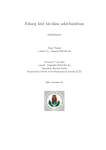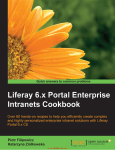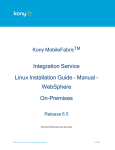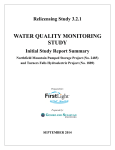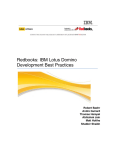Download XBlog-User-Guide.odt - NeoOffice Writer
Transcript
Using XBlog v0.6.2 alpha Thank you for trying XBlog. This application is an Xpages application and must be run on a Lotus Domino 8.5.2 FP2 or above server (initial testing with 8.5.3 is very promising). The Extension Library must also be installed on the server. I hope you enjoy using XBlog and find it useful for your Blogging needs. Thanks go to... We would like to thank the following people for their knowing or unknowing contributions to XBlog • • • • • • • • Karsten Lehmann (For the idea behind the DataProvider bean “One bean to rule them all”) Tim Tripcony (For all the help and advice he has provided) Ferry Kranenburg (For the login control on OpenNTF) Declan Lynch (For creating BlogSphere where many of my ideas came from) Thomas Ladehoff (Feed Generator Xpage Agent) Creators of the Extension Library Xpages Chat participants for the ideas Zeff Wheelock (For testing and being patient while I fixed bugs he pointed out) Features XBlog has the current features listed below. • • • • • • • • • • • • • • • • • • EVERYTHING is customizable (i.e. Sidebar layout, positioning and content. Blog entry, permalink, comment layout. Spam prevention, XSS prevention and site layout) Multiple Layouts already configured (2 or 3 columns, 1 or 2 sidebars left aligned, 1 or 2 sidebars right aligned) Dojo based or Normal layout Web Based Blog management site RSS Import from your previous blog Google +1, Facebook, Twitter and Digg This buttons for all posts Spam Prevention provided by Akismet XSS Prevention provided by Anti-Samy Tags are used instead of Categories Google Analytics and Google AdWords capabilities built in No more 32K field size limitations Downloads are part of Blog Posts and Pages Automatic comment locking after x# days Multiple Language support Latest Tweets Sidebar Item Built in Code Syntax Highlighting using SyntaxHighlighter 3.0 Blogs imported via RSS Importer from BlogSphere and DomBlog, existing permalinks will redirect to proper Xblog post. This makes your incoming links still functional. Use of EditArea in all HTML and CSS definition fields 1 Setup There are certain documents which have been included with the template that must be configured to your specific setup. Below is a list of all documents with a description of each field and what that field is used for. You can access these documents by visiting the admin site URL which will be specific to your installation of XBlog and should be something like: http://yourserver.com/path/to/xblog.nsf/admin.xsp ACL Configuration The setup of the ACL is pretty straight forward. Anonymous – Should have Editor rights. This is required so that the post/page view count is incremented when viewed. It is also necessary for the posting of comments. • Blog Owner – Should have Manager rights with the [Admin] role. • Blog Contributor – If you want to allow other people to post to your blog list them in the ACL with Editor rights and the [Contributor] role. People with this role will be able to see and create posts, pages and images but will not have access to the configuration parts of the XBlog Admin site • The server should have manager rights and the [Admin] role • Database Properties The following database properties should be configured In the Database Properties dialog, on the Launch tab. For “When opened in a browser:” Select, Open designated Xpage and then choose default.xsp • In the Database Properties dialog, on the Index tab. Create a Full Text Index for search capabilities • Configuration Document The Configuration document contains pertinent information to the successful rendering and operation of XBlog. There are several fields that must be properly configured for the optimum user experience and proper operation of XBlog. Anytime you make changes to this document use the “Reset Scoped Variables” button. This will reset the all of the managed beans stored in all scopedVariables and make your changes immediately visible. Also on this document you will notice an “Import RSS” button. This button is used to import content from your existing blog into XBlog. This will be covered in a later section. The Configuration document contains the fields listed below and can be accessed via the navigation menu on the left by navigating to Blog Administration\Configuration and clicking the configuration document that is listed. There should only be 1 active configuration. • Blog Defaults tab • Active Configuration – There should only be one configuration document and that document should be marked as the active configuration. If this is not done XBlog will not function properly • Site name – The name of your website. Whatever text you put here will show up as the site title in the browser 2 • • • • • • • Blog Url – This is not a pertinent field but put here mainly for another means of identification of this particular document Blog Name Blog description – A description of this website. Whatever text is placed here will show up in the description meta-tag Number of entries to Show – This determines the number of entries on each page. For performance reasons it is recommended to show no more than 10 entries on each page Language – Pick a language. Whatever is chosen here is the translations that will be used for the various buttons, text, etc throughout the site Home Page – This should default to “default”. However you can change the page that is loaded when someone navigates straight to the nsf with no Xpage name defined Layout – This is the layout that will be used to render the website. This should match the currently published “Layout Document” • Misc Settings tab • Process Hot Text – If “Yes” then all the Hot Text tags will be processed. It is highly recommended that this be checked • Process Emoticons – If “Yes” this will replace certain character combinations with an emoticon. • Debug Blog – If “Yes” this will display a debug panel at the bottom of the Admin site and the blog • Use Google +1 – If “Yes” this will place the Google +1 script on the page. For performance reasons, if you are not going to use the Google +1 button, this should be unchecked • Post Date Format – The format that will be used for the Created Date of the post. This uses standard date formatting rules (i.e. For 01/31/2011 = MM/dd/yyyy) • Google Analytics Code – If you want to use Google Analytics on your site, enter your Google Analytics ID (i.e. UA-######-#) • Show Welcome – Not yet used • Proxy Defaults tab • Use Proxy – If yes the proxy configuration will be used for Akismet Spam Protection • Proxy Host Name – The host name of your Proxy Server • Proxy Port Number – The port number for your Proxy Server • Proxy Username – If required by your proxy a username for authentication • Proxy Password – If required by your proxy a password for authentication • Comment Defaults tab • Proccess Emoticons – If “Yes”, emoticons will be enabled in comments • Require Name – If “Yes” the name field for a comment will be required • Require email – If “Yes” the email field for a comment will be required • Require website – If “Yes” the website field for a comment will be required • Use AntiSamy – If “Yes” AntiSamy will be used for XSS Attack prevention. NOTE: You must set your server's java.policy file (Domino\JVM\lib\security\java.policy) with the following line in order for AntiSamy to function: permission java.security.AllPermission; • Anti-Samy Level – The level of XSS (Cross Site Scripting) protection that will be enabled for Anti-Samy. There are 4 settings to choose from: • Anything Goes – This allows all HTML, Scripting and CSS to be allowed in a comment 3 eBay – Allows a few more HTML tags than the “Slash dot” ruleset but less than the mySpace ruleset • mySpace – Allows almost all HTML tags and no Javascript • Slash Dot – Is the most restrictive of these rules. Only allows <a><b><u><i> and <blockquote> tags. No Javascript is allowed Anti-Samy Clean – If “Yes” Anti-Samy will clean any unsafe code from a comment and go ahead and post that comment. If this is not checked, the comment will just be marked as “Blocked” and will not be posted until the blog owner cleans and “UnBlocks” the comment. Use Akismet Spam Proctection – If “Yes” will use the Akismet service to check for and mark comments as spam Akismet API Key – If you want to use the Akismet service then an API key is required. Visit https://akismet.com/signup/#free to get your API key New Comment Location – This determines where new comments will show up in the comment list, Top or Bottom Auto Lock comments (#Days) – The number of days after a post is created to automatically lock the posting of comments Send Email Notifications – If “Yes” then when a new comment is posted an email will be sent to the blog owner and any commentators that have requested to be notified. Comment Date Format – The format of the dates on Comments • • • • • • • • • RSS Options tab • RSS Summary Length – The length of the text that will be submitted to the RSS feed • RSS Full Text – If “Yes” then the entire text of the post, excluding the “Read More” text, will be available via RSS • RSS Include Read More – If “Yes” the “Read More” text will be included in the RSS Feed • RSS Num Entries – The number of entries to make available via RSS • Contact Info tab • Contact Email – The Blog Owner's email address, if the “Contact” Sidebar is used this will show up in that sidebar. This is also the email address used for new comment notifications. • Contact Name – The Blog Owner's Name • Contact MSN – The Blog Owner's MSN Messenger ID • Contact AIM – The Blog Owner's AOL Instant Messenger ID • Contact Facebook – The Blog Owner's Facebook Profile URL • Contact Bleed Yellow – The Blog Owner's Bleed Yellow Profile URL • Contact Google Talk – The Blog Owner's Google Talk ID • Contact Yahoo! - The Blog Owner's Yahoo! Messenger ID • Contact LDD – The Blog Owner's LDD Profile URL • Meta-Tags tab • Author – The Blog Owner's name. This text will show up in the “Author” meta-tag • Robots – The text to show up for the site's Robots.txt file. • Description – The site description that will be used in the description meta-tag • Keywords – The keywords that will be used in the keywords meta-tag • Rating – The site's rating that will be used in the rating meta-tag • Copyright – The copyright statement that will be used in the Copyright meta-tag • Google Site Verification – If you need to input a site verification code for google 4 webmaster tools, this will produce the proper meta-tag Layout Document The layout document contains information pertinent to the layout of XBlog. The values inside this document are stored in the applicationScope XBlogUtils bean. This document determines the layout of the blog and what the home page contains as it's content. If any changes are made to this document use the “Reset Scoped Variables” button to make your changes immediately available. This document contains the following fields. • Config tab • Name – The name of the layout • Layout Type – This is a drop down which contains the following choices and determines how many columns are on the front end site and the position of those columns: • 3 Column-2 Right Aligned – This selection will produce a 3 column layout with the 2 sidebars on the right and the content on the left • 3 Column-2 Left Aligned – This selection will produce a 3 column layout with the 2 sidebars on the left and the content on the right • 3 Column-Center Content – This selection will produce a 3 column layout with a sidebar on the left, content in the center and a sidebar on the right • 2 Column Left – This selection will produce a 2 column layout with a sidebar on the left and content on the right • 2 Column Right – This selection will produce a 2 column layout with a sidebar on the right and content on the left • Include Header – If “Yes” a header will be included in the layout. If not checked no header will be produced • Include Footer – If “Yes” a footer will be included in the layout. If not checked no footer will be produced • Layout Published – If “Yes” this will be the active layout. Ensure that the “Layout” field in the configuration document matches the “Published” layout • Style Sheet – Select the style sheet you would like to use for this layout • Entry Layout tab • Blog Entry Layout – This field contains the HTML that will be used to layout an individual blog entry on the home page. The use of “Hot Tags” and Translation tags to determine the content makes it easy to configure your own layout. All available tags should show up on the right with a description of what those tags are • Header Layout – This field contains the HTML that will be used to layout the website header • Footer Layout – This field contains the HTML that will be used to layout the website footer • Permalink Layout – This field contains the HTML that will be used to layout a permalink or Blog Entry page • Comment Layout – This field contains the HTML that will be used to layout an individual comment in the comment list. Stylesheet Document The Stylesheet document is where you can define and edit the XBlog's CSS. Currently, only one published style sheet is supported, so if you define more than one as published, only the one listed in the Layout Document will be used. I hope to change this so you can include style sheets for embedded third party products. 5 • • • • Style Name – The name of this style sheet. Should end in .css Publish – Whether this style sheet is published Layout Style Sheet – In the default layouts that come with Xblog, this contains CSS rules for the items defined in the Layout Document's “Entry Layout” tab. Xblog Style Sheet – In the default layouts that come with Xblog, this contains CSS rules for the items which are programmatically created Sidebar Document The Sidebar documents are used to place sidebar blocks on the blog pages. There are several types of sidebars available that are built into XBlog. Every Sidebar document contains the following fields. Fields unique to each sidebar type are listed as part of the type. • Type – The type of sidebar this is • Archives – This is a list of Month/Year that contain posts. These are presented as an HTML list and each element in that list is a link. When clicked, only the posts from that month/year are shown • # of Items to Show – This is a number that determines how many archive months to show. • Date Format – This is the format of the dates listed in the Archives sidebar. • Blog Roll – Lists the items in the Links/Blog Roll section • Contact – Lists the information from the Configuration document's “Contact Info” tab • Downloads – Lists the file attachments which are attached to Blog/Page posts • # of Items to Show – The number of items to show in the sidebar block. • HTML – A customizable HTML sidebar block. • Content Rich Text – Place the HTML you want to show up in the sidebar block here • Last Comments Posted – Shows a list of comments which are links that will navigate to the comment • # of Items to Show – this is a number that determines how many comments will be shown in this sidebar block • Most Commented – Shows a list of posts that contain the most comments. It is sorted by number of comments with the post containing the most comments at the top. • # of Items to Show – This is a number that determines how many posts will be displayed in this sidebar block • Most Popular – Shows a list of the most viewed posts. It is sorted by most viewed at the top. • # of Items to Show – this is a number that determines how many posts will be displayed in this sidebar block • My Twitter – This shows the tweets that the configured user has posted • Twitter Username – The Twitter username to show posts from • Shell Background – The Hex Color of the space around the list of tweets • Tweet Color – The Hex Color of the text of the tweets • Link Color – The Hex Color of the links contained within this sidebar block • Sidebar width – The width of the tweets list • Show Avatar – If “Yes” the Avatar the listed user has setup on Twitter will be shown • Show Scrollbar – If “Yes” a scrollbar will be available to scroll through the tweets • Pages – A list of pages on the website sorted by date descending • # of Items to Show – The number of pages that will be displayed in this sidebar block • Tag Cloud – This shows a Tag Cloud of all the tags used in Blog/Page Posts • Now Viewing – This shows posts that people are currently viewing • RSS Feed – This will show a defined RSS Feed 6 • • • • • • • Title – The title for the sidebar block Container – Left or Right sidebar container. Determines which side this sidebar block will be placed in Sort order – Determines the order of the sidebar blocks # of Items to Show – Determines the number of items to show in the sidebar Date Format – The date format for items in this sidebar. RSS Feed Url – The URL of the RSS Feed to show in the RSS Feed sidebar Publish – Determines if this sidebar block is visible Hot Tag Document The Hot Tag document is used to define a value for a tag. This tag can then be used in the Layout Document default HTML definitions to define a place to show the value linked with that hot tag. Hot Tags are a very simple means by which one can define custom content placement in a wide variety of locations. For example, let's take a comment. A comment usually contains a few key pieces of information. The name of the poster, the poster's email address, website and of course their comment. So we want to use the commentator's name somewhere, we can define a Hot Tag that will use the value from the Name field of a comment document. So then in the Layout Document's default HTML definitions we can use <$CommentName$> and that tag will be replaced with the value of the Name field in the respective comment. The Hot Tag document contains the following fields. Form Name – The name of the form the value will be looked up in Field Name – The field name that contains the value This doc – This should always be checked except for a few specific use cases. It just says the document that is passed to the blog builder contains the field we're looking for. • Description – This is a description of this tag and is used to populate the help documentation in the Layout Document • Tag name – The tag that will be replaced with the value defined • • • The following tag names should not be removed or changed as they are depended upon by other code. • <$NumberComments$> Keywords Document The Keywords documents are used to define values for various drop down boxes scattered throughout XBlog. You should refrain from changing the following documents: Configuration\CommentNewLocation, Configuration\LogLevel, Layout\Type, SideBar\Type. The values in these documents are pertinent to the successful operation of XBlog. The Keywords document contains the following fields • • • • Form – The form these keywords will be used on Field – The field that will use these keywords Sort Keywords – If “Yes” the keywords will be sorted in the dropdown Keywords – A comma separated list of keywords. Please refrain from using spaces Hot Text Document The Hot Text document is used to make linking to fellow bloggers easier. For example, if you create a Hot Text document for “John Doe”. Anytime you type “John Doe” (without quotes) his name will be replaced with a link to the URL that is defined in the Hot Text document. The Hot Text document contains the following fields. 7 Publish – If “Yes” the Hot Text document will be used. If this is not checked no text replacement will happen based on this document • Search Text – This should be the text you want to replace with a link • Replace Text – This should be the URL that you want to create a link to • New Window – If “Yes” a new window will be opened when the created link is clicked, otherwise it will replace the current window • Link Document The Link document is where to place links to blogs or websites you often read. The links listed here will show up in the “Blog Roll” sidebar block. The Link document contains the following fields. Name – This is the text that will show up as the link RSS Link – The URL to the RSS Feed for this link Website URL – The URL to the website Sort Order – Is a number used to determine the order in which links show up in the “Blog Roll” sidebar block • Publish – If “Yes” this link will be shown in the “Blog Roll” sidebar block. Otherwise this link will not be shown. • New Window – If “Yes” then when this link is clicked it will open in a new window/tab. Otherwise it will replace the current window. • • • • Emoticon Document The Emoticon document defines which emoticons are available and what their associated character combinations are and the image file to use. Any emoticons defined here will be used if the “Process Emoticons” fields in the Configuration document are “Yes”. The Emoticon document contains the following fields. • • • Trigger – The key combination used to trigger this emoticon Publish – If “Yes” this emoticon will be used. Otherwise it will not be used. Emoticon – Upload the image file to be used for the Emoticon Media Document The Media or Image document is where you can store images which can be used in posts, pages and sidebar blocks. The media document contains the following fields. • Image File – This is used to upload the image. Everything else is determined by the file name of the image. Language Document The Language document works on the exact same premise as the Hot Tag document. The biggest difference is that the replacement value is defined in this document instead of via a field's value. This provides a means to define translations for various elements within XBlog. The Language document contains the following fields. • • Language – The language this document is for Hot Tag – The tag to search for 8 Translation – The text to replace the Hot Tag with Description - This is a description of this tag and is used to populate the help documentation in the Layout Document • Publish – If “Yes” then this translation will be used, otherwise it will not be used • • The following tag names should not be removed or changed as they are dependent upon by other code. Their values may be changed, just not the tag name. • <$TransPostComment$> • <$TransCommentsDisabled$> • <$TransReadMore$> Post/Page Document The Post and Page documents contain exactly the same fields and are used in exactly the same manner. The only difference is where they show up within XBlog. These forms are used to create content inside of XBlog. You may also import content from your existing blog using the “Import RSS” button in the “Configuration” document. Other features available on this page is a view of the comments for this post/page. You can also create a new comment, delete comments, block/unblock and approve/disapprove comments. The Post/Page documents contain the following fields. • • • • • • • • • • • • • Title – The title of the post or page Publish – If “Yes” this post or page will be visible within the site. Checking this checkbox also sets the created date to “Now”. This is so that if you are working on a blog post for several days and when you decide to publish it, it doesn't have a later date. Date Published – The date this post was published, not created Tags – A comma separated list of tags for this post. NOTE: Do not place a trailing comma at the end of this field or you will end up with a blank tag on the post in the front end Downloads – You may attach files to the post here. If you need to attach more than 1 file, you must save the post/page between uploads. Location – Your Location. This isn't used in the default setup but a Hot Tag could be defined and used Attachments – This is a list of attachments in this post/page. To delete an attachment, select it's checkbox and click the “Delete Selected” button Permalink – This is a link to preview the post. This preview works on drafts as well as published posts/pages Department – Could contain a department name if used within a corporate environment. This isn't used in the default setup but a Hot Tag could be defined and used. To change the values represented here modify the keyword document for this field. Number of Views – the number of times this post/page has been viewed Disable Comments – If “Yes” then commenting on this post/page will be disabled Blog Post – The main body of the post/page. This is a rich text field. If you prefer to use pure HTML markup for your blog posts click the “Source” button in the field's toolbar. NOTE: The Image Upload feature currently does not work. You must create a “Media Document” with the image you want to include and then use the image's URL in the “Insert Image” Toolbar button. Read More – The continuance of this post/page. This text is only visible if the post/page's permalink is opened. It is not visible from the Home page. NOTE: Please save often when creating a new post. There is currently an issue with the viewScope bean expiring at which point you loose your post. The fix for this highly frustrating 9 issue is being diligently hunted down and will be crucified and burned once found. Comment Document The comment document is where all comments will reside. From the comment document you can “block” or “unapprove” a comment where it is no longer visible in the front end. You can also mark a comment as spam and then future comments of a similar nature from the same author will be blocked automatically. The comment form contains the following fields. • Subject – The subject of this comment • Name – The poster's name • Email – The poster's email address • Website – The poster's web site address • Department – Could contain the poster's department if used within a corporate environment. This isn't used in the default setup but a Hot Tag could be defined and used. • Date Published – The date this comment was posted • Blocked – If a comment fails the XSS check and the “Anti-Samy Clean” option in the Configuration document on the “Comment Defaults” tab is “No”, then this will be checked automatically at post time. If this field is “Yes” then this comment will not be available on the front end website • Pending Approval – If this comment fails the comment spam check, this will be “Yes” and will not be available on the front end website. If this is not a spam message click the “Not Spam” button and the checkmark will be removed, Akismet will be notified that this message isn't spam and the comment will be made available on the front end website. Likewise if a comment should have been marked as spam, click the “Report Spam” button and it will be removed from the front end website and Akismet notified so that future comments will be properly tagged as spam. • Permalink – The URL to this comment • Parent UNID – The UNID of the Post/Page this comment is for • Comment Number – The number of this comment • Comment – The actual content of the comment Import RSS It is possible to import your current blog's content into XBlog from the RSS Feed. The biggest limitation to this import is that Images and Downloads are not imported. Also not imported in the comments section is an author's email address, so their Gravatar will not be available on imported comments. And lastly a few changes will need to be made to your current blog platform's RSS configuration. • You'll need to include your Read More text in the RSS Feed • You'll need to change the number of entries in your RSS feed to include all of your content • Any malformed XML will need to be corrected. This can be caused by some ascii code, XML in your blog posts, unsupported characters for UTF-8 BlogSphere Changes If you are currently using BlogSphere, then you will actually have to fix a bug with the RSS configuration in order to import all of your content. This bug causes the BlogSphere RSS feed to not honor your configuration of how many entries to include in the RSS feed. In the RenderEngine.RSS script library, RenderEngineRSSEntries function. Around line 8, change to read: numofentries = Cint(configDoc.cfg_rss_RSSFeedEntries(0)) 10 In the RenderEngineCommentsEntries function, around line 10, change to read: numofentries = configDoc.cfg_rss_RSSFeedEntries(0) * 5 DomBlog Changes In your DomBlog configuration file, under the Syndication tab. You'll need to set: “Show Full Entry in RSS? (Content Encoded): to “Yes” Once these changes are made, open the “Configuration” document and click the “Import RSS” button. This will bring up a dialog which asks for the URL to your RSS Feed and Comments RSS Feed. Once those are filled out click the OK button. The only issues you should run into is malformed XML which may be present in your content. If the offending post is not shown at the top of the configuration page, the server log should help in finding the offending post. Once all of those are corrected everything should import properly. One known frustrating issue with this process, it seems the dialog times out and throws an error some time after clicking the OK button. I have not been able to determine the cause of this issue but this error does not stop the import from proceeding, you may have to close the dialog manually. 11 Syntax Highlighting Syntax Highlighting is provided by SyntaxHighlighter 3.0. This is an open source project located at http://alexgorbatchev.com/SyntaxHighlighter/. To enable syntax highlighting in a blog post. Be sure to wrap the code you wanted formatted like: <pre class=”brush: java;”> Your Java Code Goes Here </pre> <pre class=”brush: javascript;”> Your Javascript Code Goes Here </pre> <pre class=”brush: html;”> <p>Your HTML Code Goes Here. Be sure to replace all < characters with “<” so the actual HTML is not rendered.</p> </pre> <pre class=”brush: xml;”> <p>Your XML Code Goes Here. Be sure to replace all < characters with “<” so the XML is not attempted to be rendered as HTML.</p> </pre> 12 Developer's Guide There is a public SVN to get all the source code for XBlog if you would like to contribute back to the XBlog project. You may find this repository (read only unless you request write permission) at http://svn.keithstric.homeip.net/svn/XBlog. You may also browse the repository via the web at http://svn.keithstric.homeip.net. If you would like write permissions please send me an email at [email protected]. Also, I recommend doing your development locally and replicating your changes to the server as building Xblog across the network takes quite some time. applicationScope Bean XBlog has 2 applicationScope managed beans: • XblogUtils - This bean is for the Configuration and Layout document and contain all the values from each of these documents. This makes these values always available to backend code and helps the performance of XBlog by limiting the number of lookups that have to be done for the various operations of building the XBlog content. • XblogAppScope – This bean is mainly used for tracking which posts are currently being viewed to be recorded in the “Now Viewing” sidebar block. viewScope Bean XBlog has 1 viewScope bean. It is the data bean which is used for storing and setting field values in the back end documents. This bean is not used from the front end. If “Debug Blog” is selected in the Configuration document, there should be a section at the bottom of the admin site titled “Data Bean Values”. This section contains all the values for the current document. This allows you to see exactly what is going on with a document. Java Classes and their Functions Package com.xblog.datamaintainer • LayoutMaintainer – maintains data integrity between the sidebars and layout document. This is specifically required for the Layout Builder to know what is currently in a layout. • SideBarMaintainer – maintains data integrity between the sidebars and layout document. This is specifically required to update the layout document when sidebars change so that the Layout Builder knows what is currently in a layout. • Package com.xblog.dataprovider • DataProvider – A viewScope backing bean for saving data on all backend forms • PageActionBean • PageActionRedirect • PageSaveAction • Package com.xblog.frontend • BlogContentBuilder – This class builds all the front end content for XBlog. This is where Tag, text and translation replacements happen • CommentSafetyCheck – This is a wrapper class to the Anti-Samy API • CommentSpamCheck – This is a wrapper class to the Akismet API • DateFormatter – This class performs all the date formatting functions for XBlog • PostComment – This class handles the creation of a comment • Package com.xblog.query – The classes in this package are imported from the • 13 com.ibm.xsp.extlib.group fragment of the extension library that included logging directives that were causing 403 errors on some servers • Package com.xblog.utils • JSFUtil – This class contains several helper methods • XblogResources – This class is for adding Browser resources to the client if needed • XblogUtils – This is the sessionScope bean class which contains all the values for the configuration and layout documents. It also contains several helper methods for finding or returning commonly needed information • Package com.xblog.utils.importer • RSSParser – This class does all the work for importing an RSS feed. It creates RSSPost items and adds them to the RSSFeed item. Which is then used by the RSSImporter. • RSSImporter – This class reads the RSSFeed created by the RSSParser and creates XBlog entries • ImageGrabber – This class is not currently implemented but will at a later date grab all the images encountered in an RSS Feed and create media documents from them Custom Components The following are custom components specific to XBlog. Of course some of them may be used elsewhere but they will surely need tweaking in order to get them to work in a different application. Package com.xblog.components • DebugComponentTree – This is the debug information that shows at the bottom of the pages when XBlog is in debug mode • DynamicDataGrid – This is a dynamic dojo data grid, while functional it does have it's limitations. Specifically display of images and links and also formatting of dates. • PostComments – This is the component which contains all the comments for an individual post. It also builds the comment list via it's renderer. • SideBarItem – This is a sidebar block item • Package com.xblog.renderkit • DebugComponentTreeRenderer – The renderer for the DebugComponentTree component • PostCommentsRenderer – The renderer which builds the list of comments for a post/page • SideBarItemRenderer – This builds the Sidebar block item based on the properties filled out on the sidebar document. • Dependencies The following is a list of jar files which are currently included in XBlog. These jar files are required for some of the different functionality provided by XBlog. This list may grow as new features are added. Akismet Service • akismet-java-1.02.jar • commons-logging-1.0.4.jar • commons-codec-1.3.jar • commons-httpclient-3.0.jar • Anti-Samy • antisamy-1.4.4.jar • batik-css.jar • batik-util.jar • nekohtml.jar • 14 xercesImpl.jar xml-apis-ext.jar xml-apis.jar • Various Other Functionality • com.ibm.xsp.extlib.group_8.5.2.############.jar • • • Original Layout Determination The front end layout is determined by the choices made in the Configuration and Layout documents. These documents while very dynamic can make determining what to show on the front page programmatically very difficult. So I will attempt to describe exactly how the determination is made of what to show on the front page. The front page layout is created by a combination of custom controls. The top most control is the “layoutDefault” custom control. This custom control contains all the Meta-Tag definitions, Google Analytics script and an RPC service. It also contains a computed page component. This component looks at the currently published layout document to determine if this is a 2 or 3 column layout. If it is a 2 column layout the component uses the partLayout2Col custom control. If it is a 3 column layout it uses the partLayout3Col custom control. The partLayout#Col custom controls have all the elements (i.e. Header, footer, sidebars and content areas) defined inside panels. Inside each of these panels is another computed page component. The pages are again determined by what is in the currently published layout document. The header will always use the partLayoutHeader custom control and the footer will always use the partLayoutFooter custom control. However the others are determined by the type of layout defined (i.e. 3 Column 2 Left, 3 Column 2 Right or 3 Column Center Content). So, for the sidebars, these will contain the partLayoutLeftSide and partLayoutRightSide custom controls. The type of layout determines in which of the computed page components the layout controls are placed in. To determine the content that will be showed (content being the actual content and not the header, footer or sidebars) we will use one of 2 different custom controls depending on what is in the ContentContains field of the currently published Layout document. If that field contains “Blog” or “All Pages” then the partLayoutGeneric custom control will be used. If a specific page is to be the home page then the partLayoutPage custom control will be used. If for any reason, any of these computed pages fail to determine what their content is “supposed to be” then the “blank” custom control will be placed in the failing container. While this is a rather complex means of determining what will show up on the home page, it leaves a lot of room for expansion and ultimately makes it easier for the blog owner to have more control over their blog. It also breaks down each piece of the blog to be it's own little piece which leaves even more room for expansion and adding of additional pieces. Script Libraries Currently there are only 2 Script Libraries • • clientUtils - This library is used for showing and hiding the comment dialog and also for validating the contents of the required fields in the comment dialog. DojoLayout – This library is used for building the elements of the Dojo Layout. 15 Agents There are currently 3 agents in XBlog. • SetCommentLocks - is a scheduled agent set to run daily for locking comments • Update Permalinks - is for rebuilding the permalinks in media, comments, posts and pages • RemoveLeadingSlashInOldPermalink – is for removing the leading slash in posts imported via the RSS Importer in previous releases of XBlog CSS Files There are several CSS Files which are included with XBlog. When determining the class names for styles, all class names that begin with a capital letter are specified in code somewhere. If the class name is determined in a custom control, java class, SSJS or any other method that is programmatic it will begin with a capital letter. The first 5 style sheets listed are determined by the layout type defined in the Layout document. They only setup the base layout and none of the actual styles of elements, only their position. Below these files are listed along with their purpose. • • • • • • • • • • 2HomeLeft.css – The Layout style sheet for the 2 Column Left layout type 2HomeRight.css – The Layout style sheet for the 2 Column Right layout type 3home2Left.css – The Layout style sheet for the 3 Column 2 Left aligned layout type 3home2Right.css – The Layout style sheet for the 3 Column 2 Right aligned layout type 3homeCenter.css – The Layout style sheet for the 3 Column Center Content layout type custom.css – This style sheet is used for setting the style on elements defined in the default HTML fields in the Layout document. None of the items here are defined in Code but are determined via the HTML in the Layout document. This is where you will do any custom styling for your particular layout. - Now Located in the Style Sheet Document shCore.css – This style sheet is used for the SyntaxHighlighter shThemeDefault.css – This style sheet is used for the SyntaxHighlighter xblog-admin.css – The Admin Site's Style sheet xblog-home.css – The style sheet used to set the style of all programmatically determined elements on the front end website - Now Located in the Style Sheet Document Files There are 13 files included in the “Resources\Files” section of this template. These are the configuration files for the different levels available for Anti-Samy (they begin with “antisamy-”). These are here as a base for Anti-Samy. If you want to create your own Anti-Samy level, use these files as a reference. Don't forget to update the keywords document for the Anti-Samy level in the configuration document. The other files included are the configuration files for the different “brushes” available for SyntaxHighlighter along with it's core JS file. These files all begin with “sh”. 16 Known Issues The following are known issues with certain elements within XBlog. These issues are currently being worked on to correct. If you come up with a fix, please let me know and I will include your fix in the next release. • • • • • • • • Putting a script block in the Rich Text editor works, however the script block is not available in the editor upon the next edit. It must be edited from the Notes Client If the UNID of an “unpublished post/page” is known, it can still be navigated to by manually editing a url to include the UNID. RSS Import – In blogsphere, if you include the “Read More” text in the RSS Feed to import. All the post goes into the “Blog Post” field and will not be separated by the read more criteria RSS Import – If importing from BlogSphere, you must fix a bug to be able to import all of your posts RSS Import – The email address of a commentor is not included in the RSS Feed. This breaks all of the Gravatars for imported comments IE 7 – Styles broken, specifically the float styles – FIXED if you use the Dojo Layout IE 9 – Doesn't render at all – FIXED if you use the Dojo Layout The viewScope bean expires after some amount of time which causes changes to be lost – PLEASE HELP if you know how to fix this 17