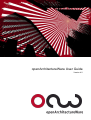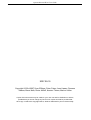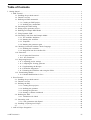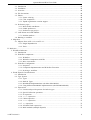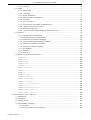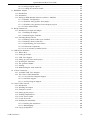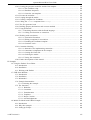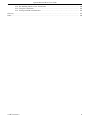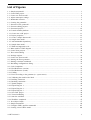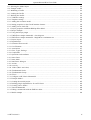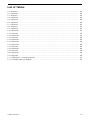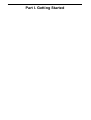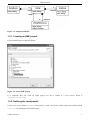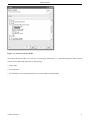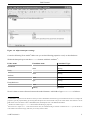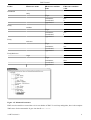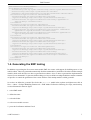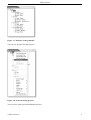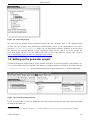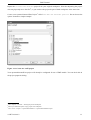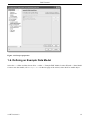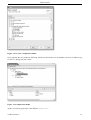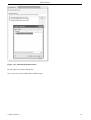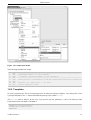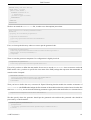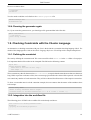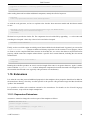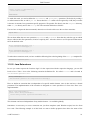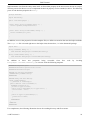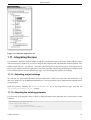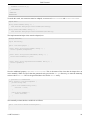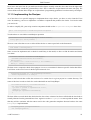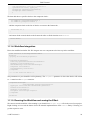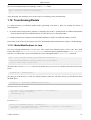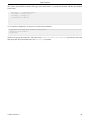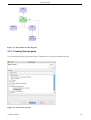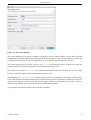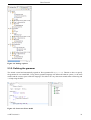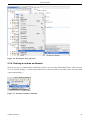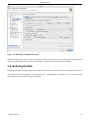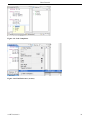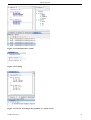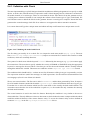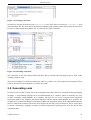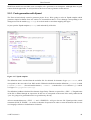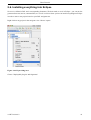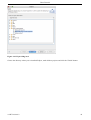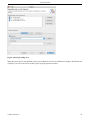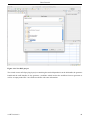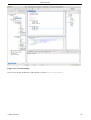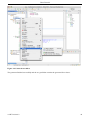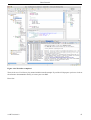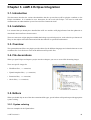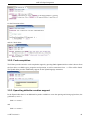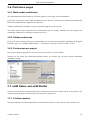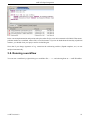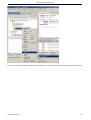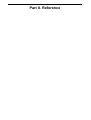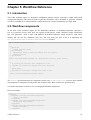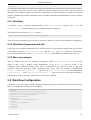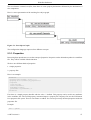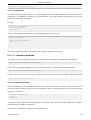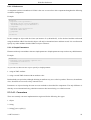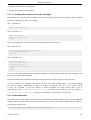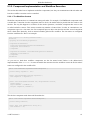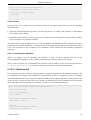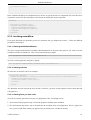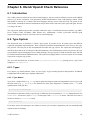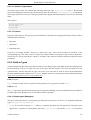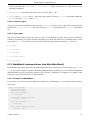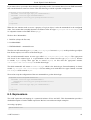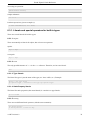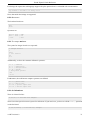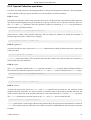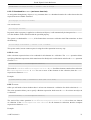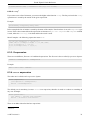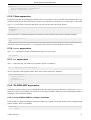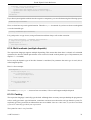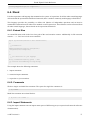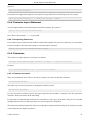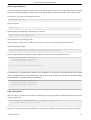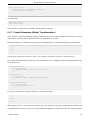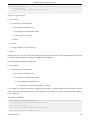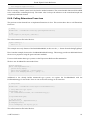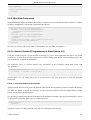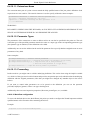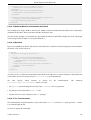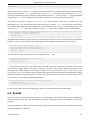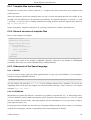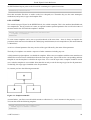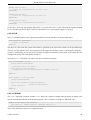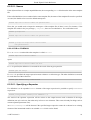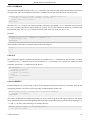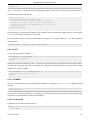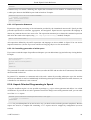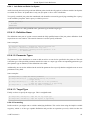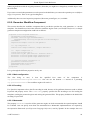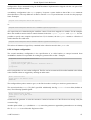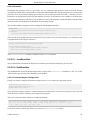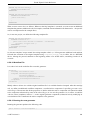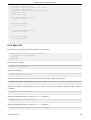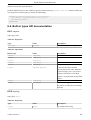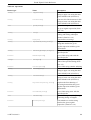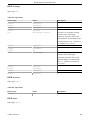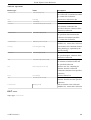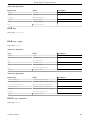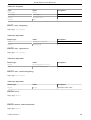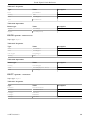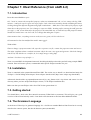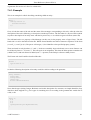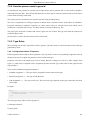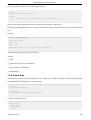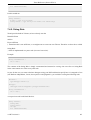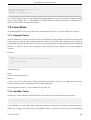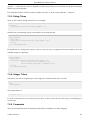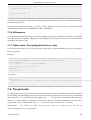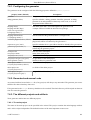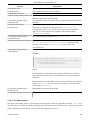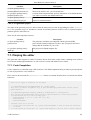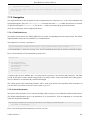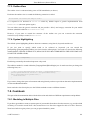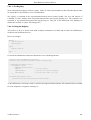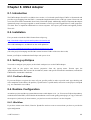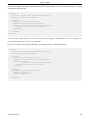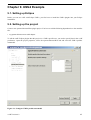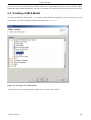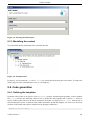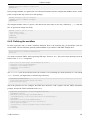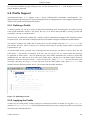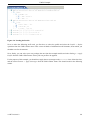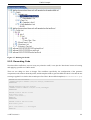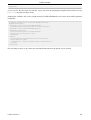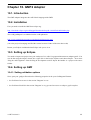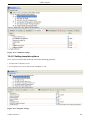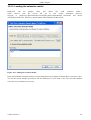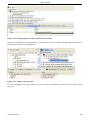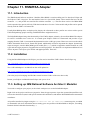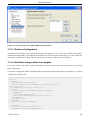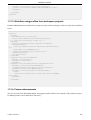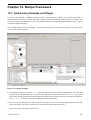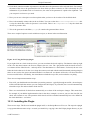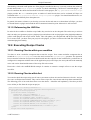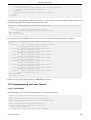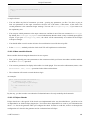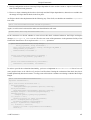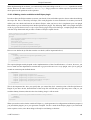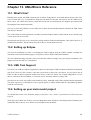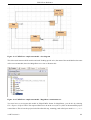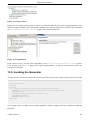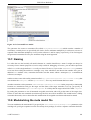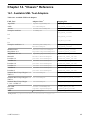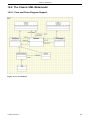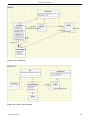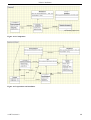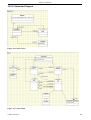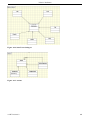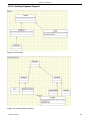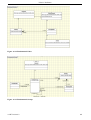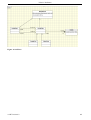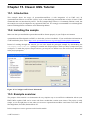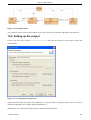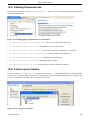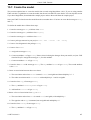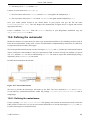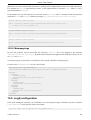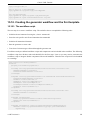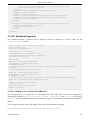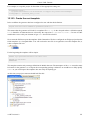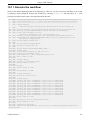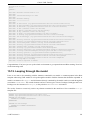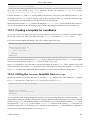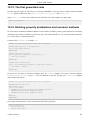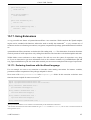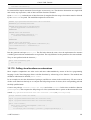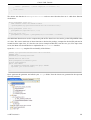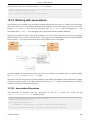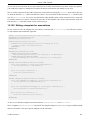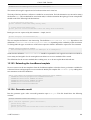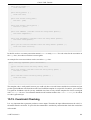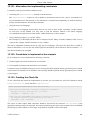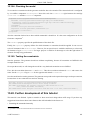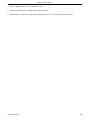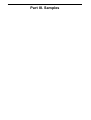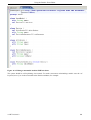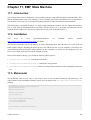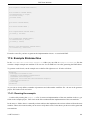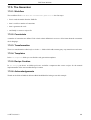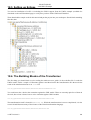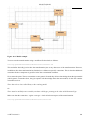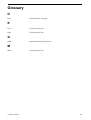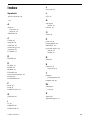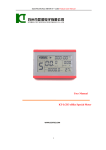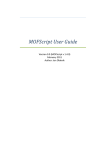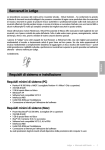Download openArchitectureWare User Guide
Transcript
openArchitectureWare User Guide
openArchitectureWare User Guide
Version 4.2
openArchitectureWare User Guide
2007-09-15
Copyright © 2004-2007 Sven Efftinge, Peter Friese, Arno Haase, Clemens
Kadura, Bernd Kolb, Dieter Moroff, Karsten Thoms, Markus Völter
Copies of this document may be made for your own use and for distribution to others,
provided that you do not charge any fee for such copies and further provided that
each copy contains this Copyright Notice, whether distributed in print or electronically.
Table of Contents
I. Getting Started ..................................................................................................................................... 1
1. EMF Tutorial ............................................................................................................................... 2
1.1. Installing the pre-built tutorial ............................................................................................ 2
1.2. Tutorial overview .............................................................................................................. 2
1.3. Defining an EMF metamodel ............................................................................................. 2
1.3.1. Creating an EMF project ......................................................................................... 3
1.3.2. Defining the (meta)model ....................................................................................... 3
1.4. Generating the EMF tooling ............................................................................................... 7
1.5. Setting up the generator project ........................................................................................ 10
1.6. Defining an Example Data Model .................................................................................... 12
1.7. Using Dynamic EMF ....................................................................................................... 14
1.8. Generating Code From the Example Model ....................................................................... 14
1.8.1. The workflow definition ........................................................................................ 14
1.8.2. Running the workflow .......................................................................................... 15
1.8.3. Templates ............................................................................................................. 17
1.8.4. Running the generator again .................................................................................. 19
1.9. Checking Constraints with the Checks Language ............................................................... 19
1.9.1. Defining the constraint .......................................................................................... 19
1.9.2. Integration into the workflow file .......................................................................... 19
1.10. Extensions ..................................................................................................................... 20
1.10.1. Expression Extensions ......................................................................................... 20
1.10.2. Java Extensions ................................................................................................... 21
1.11. Integrating Recipes ........................................................................................................ 23
1.11.1. Adjusting project settings .................................................................................... 23
1.11.2. Adapting the existing generator ............................................................................ 23
1.11.3. Implementing the Recipes ................................................................................... 25
1.11.4. Workflow Integration .......................................................................................... 26
1.11.5. Running the Workflow and seeing the Effect ........................................................ 26
1.12. Transforming Models ..................................................................................................... 27
1.12.1. Model Modifications in Java ................................................................................ 27
2. Xtext Tutorial ............................................................................................................................ 29
2.1. Installing the pre-built tutorial .......................................................................................... 29
2.2. Tutorial overview ............................................................................................................ 29
2.3. Defining the DSL ............................................................................................................ 29
2.3.1. Creating Xtext projects ......................................................................................... 30
2.3.2. Defining the grammar ........................................................................................... 32
2.3.3. Starting the generator ............................................................................................ 33
2.3.4. Starting a runtime workbench ................................................................................ 34
2.4. Refining the DSL ............................................................................................................ 35
2.4.1. Validation with Check .......................................................................................... 38
2.5. Generating code .............................................................................................................. 39
2.5.1. Code generation with Xpand ................................................................................. 40
2.6. Installing everything into Eclipse ...................................................................................... 41
2.7. ....................................................................................................................................... 47
3. oAW 4 Eclipse Integration ......................................................................................................... 48
oAW Version 4.2
iii
openArchitectureWare User Guide
3.1.
3.2.
3.3.
3.4.
3.5.
Introduction .....................................................................................................................
Installation ......................................................................................................................
Overview ........................................................................................................................
File decorations ...............................................................................................................
Editors ............................................................................................................................
3.5.1. Syntax coloring .....................................................................................................
3.5.2. Code completion ...................................................................................................
3.5.3. Xpand tag delimiter creation support ......................................................................
3.6. Preference pages ..............................................................................................................
3.6.1. Meta model contributors .......................................................................................
3.6.2. Global preferences ................................................................................................
3.6.3. Preferences per project ..........................................................................................
3.7. oAW Nature and oAW Builder ........................................................................................
3.7.1. Problem markers ...................................................................................................
3.8. Running a workflow ........................................................................................................
4. Migration ...................................................................................................................................
4.1. Migrate from oAW 4.1.2 to oAW 4.2 ...............................................................................
4.1.1. Plugin-Dependencies .............................................................................................
4.1.2. Xtext ....................................................................................................................
II. Reference ..........................................................................................................................................
5. Workflow Reference ..................................................................................................................
5.1. Introduction .....................................................................................................................
5.2. Workflow components .....................................................................................................
5.2.1. Workflow .............................................................................................................
5.2.2. Workflow Components with IDs ............................................................................
5.2.3. More convenience .................................................................................................
5.3. Workflow Configuration ..................................................................................................
5.3.1. Properties .............................................................................................................
5.3.2. Component Implementation and Workflow Execution .............................................
5.3.3. Invoking a workflow .............................................................................................
6. Xtend/ Xpand/ Check Reference .................................................................................................
6.1. Introduction .....................................................................................................................
6.2. Type System ...................................................................................................................
6.2.1. Types ...................................................................................................................
6.2.2. Built-In Types ......................................................................................................
6.2.3. MetaModel-Implementations (aka Meta Meta Model) .............................................
6.2.4. Using different MetaModel implementations (aka MetaMetaModels) .......................
6.3. Expressions .....................................................................................................................
6.3.1. Literals and special operators for built-in types .......................................................
6.3.2. Special Collection operations .................................................................................
6.3.3. If expression .........................................................................................................
6.3.4. switch expression .................................................................................................
6.3.5. Chain expression ...................................................................................................
6.3.6. create expression .................................................................................................
6.3.7. let expression ......................................................................................................
6.3.8. 'GLOBALVAR' expression ....................................................................................
6.3.9. Multi methods (multiple dispatch) ........................................................................
48
48
48
48
48
48
49
49
50
50
50
50
50
50
51
53
53
53
53
54
55
55
55
56
56
56
56
57
61
63
65
65
65
65
66
67
68
69
70
72
74
74
75
75
75
75
76
oAW Version 4.2
iv
openArchitectureWare User Guide
6.3.10. Casting ............................................................................................................... 76
6.4. Xtend .............................................................................................................................. 77
6.4.1. Extend files .......................................................................................................... 77
6.4.2. Comments ............................................................................................................ 77
6.4.3. Import Statements ................................................................................................. 77
6.4.4. Extension Import Statement ................................................................................... 78
6.4.5. Extensions ............................................................................................................ 78
6.4.6. Java Extensions .................................................................................................... 80
6.4.7. Create Extensions (Model Transformation) ............................................................. 81
6.4.8. Calling Extensions From Java ................................................................................ 83
6.4.9. WorkflowComponent ............................................................................................ 84
6.4.10. Aspect-Oriented Programming in Xtend (since 4.2) ............................................... 84
6.5. Xpand2 ........................................................................................................................... 87
6.5.1. Template files and encoding .................................................................................. 88
6.5.2. General structure of template files ......................................................................... 88
6.5.3. Statements of the Xpand language ......................................................................... 88
6.5.4. Aspect-Oriented Programming in Xpand ................................................................ 94
6.5.5. Generator Workflow Component ........................................................................... 96
6.5.6. Example for AOP and Xpand ................................................................................ 99
6.5.7. The Problem ......................................................................................................... 99
6.5.8. Example ............................................................................................................... 99
6.5.9. More AO ............................................................................................................ 101
6.6. Built-in types API documentation ................................................................................... 102
6.6.1. Object ................................................................................................................ 102
6.6.2. String ................................................................................................................ 102
6.6.3. Integer .............................................................................................................. 104
6.6.4. Boolean .............................................................................................................. 104
6.6.5. Real ................................................................................................................... 104
6.6.6. Collection ......................................................................................................... 105
6.6.7. List ................................................................................................................... 106
6.6.8. Set ..................................................................................................................... 107
6.6.9. oaw::Type .......................................................................................................... 107
6.6.10. oaw::Feature ................................................................................................... 107
6.6.11. oaw::Property .................................................................................................. 108
6.6.12. oaw::Operation ................................................................................................ 108
6.6.13. oaw::StaticProperty ....................................................................................... 108
6.6.14. Void ................................................................................................................. 108
6.6.15. xtend::AdviceContext ..................................................................................... 108
6.6.16. xpand2::Definition ......................................................................................... 109
6.6.17. xpand2::Iterator ............................................................................................ 109
7. Xtext Reference (from oAW 4.2) .............................................................................................. 110
7.1. Introduction ................................................................................................................... 110
7.2. Installation ..................................................................................................................... 110
7.3. Getting started ............................................................................................................... 110
7.4. The Grammar Language ................................................................................................. 110
7.4.1. Example ............................................................................................................. 111
7.4.2. How the parsers work in general .......................................................................... 112
oAW Version 4.2
v
openArchitectureWare User Guide
7.4.3. Type Rules .........................................................................................................
7.4.4. Enum Rule .........................................................................................................
7.4.5. String Rule .........................................................................................................
7.5. Lexer Rules ...................................................................................................................
7.5.1. Keyword Token ..................................................................................................
7.5.2. Identifier Token ..................................................................................................
7.5.3. String Token .......................................................................................................
7.5.4. Integer Token .....................................................................................................
7.5.5. Comments ..........................................................................................................
7.5.6. Whitespace .........................................................................................................
7.5.7. Native rules / Overwriting built-in lexer rules .......................................................
7.6. The generator ................................................................................................................
7.6.1. Configuring the generator ....................................................................................
7.6.2. Generated and manual code .................................................................................
7.6.3. The different projects and artifacts .......................................................................
7.7. Pimping the editor .........................................................................................................
7.7.1. Code Completion ................................................................................................
7.7.2. Navigation ..........................................................................................................
7.7.3. Outline View ......................................................................................................
7.7.4. Syntax Highlighting ............................................................................................
7.8. Cookbook ......................................................................................................................
7.8.1. Modeling In Multiple Files ..................................................................................
8. UML2 Adapter .........................................................................................................................
8.1. Introduction ...................................................................................................................
8.2. Installation .....................................................................................................................
8.3. Setting up Eclipse ..........................................................................................................
8.3.1. Profiles in Eclipse ...............................................................................................
8.4. Runtime Configuration ...................................................................................................
8.4.1. Workflow ...........................................................................................................
9. UML2 Example ........................................................................................................................
9.1. Setting up Eclipse ..........................................................................................................
9.2. Setting up the project .....................................................................................................
9.3. Creating a UML2 Model ................................................................................................
9.3.1. Modelling the content .........................................................................................
9.4. Code generation .............................................................................................................
9.4.1. Defining the templates ........................................................................................
9.4.2. Defining the workflow ........................................................................................
9.5. Profile Support ..............................................................................................................
9.5.1. Defining a Profile ...............................................................................................
9.5.2. Applying the Profile ............................................................................................
9.5.3. Generating Code .................................................................................................
10. GMF2 Adapter .......................................................................................................................
10.1. Introduction .................................................................................................................
10.2. Installation ...................................................................................................................
10.3. Setting up Eclipse ........................................................................................................
10.4. Setting up GMF ...........................................................................................................
10.4.1. Setting validation options ..................................................................................
oAW Version 4.2
112
114
115
116
116
116
117
117
117
118
118
118
119
119
119
121
121
122
123
123
123
123
125
125
125
125
125
125
125
127
127
127
128
129
129
129
130
131
131
131
133
135
135
135
135
135
135
vi
openArchitectureWare User Guide
11.
12.
13.
14.
15.
10.4.2. Setting template options ....................................................................................
10.4.3. Loading the extension model .............................................................................
RSM/RSA Adapter .................................................................................................................
11.1. Introduction .................................................................................................................
11.2. Installation ...................................................................................................................
11.3. Setting up IBM Rational Software Architect / Modeller .................................................
11.3.1. Runtime Configuration ......................................................................................
11.3.2. Workflow using profiles from plugins ................................................................
11.3.3. Workflow using profiles from workspace projects ..............................................
11.3.4. Future enhancements .........................................................................................
Recipe Framework ..................................................................................................................
12.1. Introductory Example and Plugin ..................................................................................
12.1.1. Installing the Plugin ..........................................................................................
12.1.2. Referencing the JAR files ..................................................................................
12.2. Executing Recipe Checks .............................................................................................
12.2.1. Running Checks within your workflow ...............................................................
12.2.2. Running Checks within Ant ...............................................................................
12.2.3. Implementing your own Checks .........................................................................
12.2.4. Framework components .....................................................................................
12.2.5. List of currently available Checks ......................................................................
UML2Ecore Reference ...........................................................................................................
13.1. What's this? .................................................................................................................
13.2. Setting up Eclipse ........................................................................................................
13.3. UML Tool Support ......................................................................................................
13.4. Setting up your meta model project ..............................................................................
13.5. Invoking the Generator .................................................................................................
13.6. The generated Model ...................................................................................................
13.7. Naming .......................................................................................................................
13.8. Modularizing the meta model file .................................................................................
"Classic" Reference ................................................................................................................
14.1. Available UML Tool Adapters .....................................................................................
14.2. The Classic UML Metamodel .......................................................................................
14.2.1. Core and Class Diagram Support .......................................................................
14.2.2. Statechart Support .............................................................................................
14.2.3. Activity Diagram Support ..................................................................................
Classic UML Tutorial .............................................................................................................
15.1. Introduction .................................................................................................................
15.2. Installing the sample ....................................................................................................
15.3. Example overview .......................................................................................................
15.4. Setting up the project ...................................................................................................
15.5. Defining Dependencies .................................................................................................
15.6. Create source folders ....................................................................................................
15.7. Create the model ..........................................................................................................
15.8. Defining the metamodel ...............................................................................................
15.8.1. Defining the metaclasses ...................................................................................
15.8.2. Metamappings ...................................................................................................
15.9. Log4j configuration ......................................................................................................
oAW Version 4.2
136
137
139
139
139
139
140
140
141
141
142
142
143
144
144
144
144
145
149
149
150
150
150
150
150
152
153
154
154
155
155
156
156
159
161
164
164
164
164
165
166
166
167
168
168
169
169
vii
openArchitectureWare User Guide
15.10. Creating the generator workflow and the first template .................................................
15.10.1. The workflow script ........................................................................................
15.10.2. Workflow Properties ........................................................................................
15.10.3. Create the root template ...................................................................................
15.11. Execute the workflow .................................................................................................
15.12. Looping through the model .........................................................................................
15.13. Creating a template for JavaBeans ..............................................................................
15.14. Calling the JavaBean template from Root.xpt .............................................................
15.15. The first generated code .............................................................................................
15.16. Defining property declarations and accessor methods ...................................................
15.17. Using Extensions .......................................................................................................
15.17.1. Declaring functions with the Xtend language ....................................................
15.17.2. Calling Java functions as extensions .................................................................
15.18. Working with associations ..........................................................................................
15.18.1. Association Extensions ....................................................................................
15.18.2. Writing a template for associations ...................................................................
15.18.3. Extending the JavaBeans template ....................................................................
15.18.4. Generator result ...............................................................................................
15.19. Constraint Checking ...................................................................................................
15.19.1. Alternatives for implementing constraints .........................................................
15.19.2. Constraints to implement in the example ...........................................................
15.19.3. Creating the Check file ....................................................................................
15.19.4. Checking the model .........................................................................................
15.19.5. Testing the constraints ....................................................................................
15.20. Further development of this tutorial ............................................................................
III. Samples .........................................................................................................................................
16. Using the Emfatic Ecore Editor ...............................................................................................
16.1. Introduction .................................................................................................................
16.2. Installation ...................................................................................................................
16.3. Working with Emfatic ..................................................................................................
17. EMF State Machine ................................................................................................................
17.1. Introduction .................................................................................................................
17.2. Installation ...................................................................................................................
17.3. Metamodel ...................................................................................................................
17.4. Example Statemachine .................................................................................................
17.4.1. Running the example .........................................................................................
17.5. The Generator ..............................................................................................................
17.5.1. Workflow .........................................................................................................
17.5.2. Constraints ........................................................................................................
17.5.3. Transformation ..................................................................................................
17.5.4. Templates .........................................................................................................
17.5.5. Recipe Creation .................................................................................................
17.5.6. Acknowledgements ............................................................................................
18. Model-To-Model with UML2 Example ....................................................................................
18.1. Introduction .................................................................................................................
18.2. Why this example? ......................................................................................................
18.3. Setting up Eclipse ........................................................................................................
170
170
171
172
173
174
175
175
176
176
177
177
178
180
180
181
182
182
183
184
184
184
185
185
185
187
188
188
188
188
190
190
190
190
191
191
192
192
192
192
192
192
192
193
193
193
194
oAW Version 4.2
viii
openArchitectureWare User Guide
18.4. The Building Blocks of the Transformer .......................................................................
18.5. Using the transformer ...................................................................................................
18.6. Testing an M2M transformation ....................................................................................
Glossary ...............................................................................................................................................
Index ...................................................................................................................................................
oAW Version 4.2
194
195
195
197
198
ix
List of Figures
1.1. Sample metamodel ............................................................................................................................ 3
1.2. Create EMF project ........................................................................................................................... 3
1.3. Create new Ecore model .................................................................................................................... 4
1.4. Adjust namespace settings ................................................................................................................. 5
1.5. Metamodel structure .......................................................................................................................... 6
1.6. Creating the genmodel ....................................................................................................................... 8
1.7. Structure of the genmodel .................................................................................................................. 9
1.8. Generate editing projects ................................................................................................................... 9
1.9. Generated projects ........................................................................................................................... 10
1.10. Launch runtime platform ................................................................................................................ 10
1.11. Create new oAW project ................................................................................................................ 11
1.12. Project properties ........................................................................................................................... 12
1.13. Create a sample data model ........................................................................................................... 13
1.14. Sample data model ........................................................................................................................ 13
1.15. Add metamodel dependency ........................................................................................................... 16
1.16. Sample data model ........................................................................................................................ 17
1.17. What has happened so far .............................................................................................................. 23
2.1. Meta model as UML diagram .......................................................................................................... 30
2.2. Create Xtext projects ....................................................................................................................... 30
2.3. Xtext wizard dialog ......................................................................................................................... 31
2.4. Package explorer ............................................................................................................................. 32
2.5. Create new Ecore model .................................................................................................................. 32
2.6. Starting the Xtext generator ............................................................................................................. 34
2.7. Starting a runtime workbench .......................................................................................................... 34
2.8. Run/debug configurations dialog ...................................................................................................... 35
2.9. Code Completion ............................................................................................................................. 36
2.10. Find References (Action) ............................................................................................................... 36
2.11. Find References (result) ................................................................................................................. 37
2.12. Folding .......................................................................................................................................... 37
2.13. Errors according to the grammar (i.e. syntax errors) ........................................................................ 37
2.14. Validating the model with Check ................................................................................................... 38
2.15. Defining extensions ....................................................................................................................... 39
2.16. Breaking constraints ....................................................................................................................... 39
2.17. Xpand template ............................................................................................................................. 40
2.18. Export Plug-ins 1 .......................................................................................................................... 41
2.19. Export Plug-ins 2 .......................................................................................................................... 42
2.20. Export Plug-ins 3 .......................................................................................................................... 43
2.21. New DSL project ........................................................................................................................... 44
2.22. Textual modelling .......................................................................................................................... 45
2.23. Start the workflow ......................................................................................................................... 46
2.24. Workflow completed ...................................................................................................................... 47
5.1. Java Object Graph ........................................................................................................................... 57
6.1. Sample metamodel .......................................................................................................................... 89
9.1. Configure UML2 profiles metamodel ............................................................................................. 127
9.2. Creating a new UML2 model ......................................................................................................... 128
oAW Version 4.2
x
openArchitectureWare User Guide
9.3. Selecting the Model object .............................................................................................................
9.4. Example model ..............................................................................................................................
9.5. Modelling a Profile ........................................................................................................................
9.6. Loading the Profile ........................................................................................................................
9.7. Defining the Profile .......................................................................................................................
10.1. Validation settings .......................................................................................................................
10.2. Template settings .........................................................................................................................
10.3. Adding the extension model .........................................................................................................
10.4. Setting properties on the CheckContainer element .........................................................................
10.5. Adding a new check file ..............................................................................................................
11.1. Project properties with RSA/RSM profiles added ...........................................................................
12.1. Recipe Example ...........................................................................................................................
12.2. Using the Recipe plugin ...............................................................................................................
13.1. UML2Ecore sample metamodel - class diagram ............................................................................
13.2. UML2Ecore sample metamodel - MagicDraw containment tree ......................................................
13.3. Project layout ..............................................................................................................................
13.4. Dependencies ...............................................................................................................................
13.5. Generated Ecore model ................................................................................................................
14.1. Core Elements .............................................................................................................................
14.2. Associations ................................................................................................................................
14.3. Class, Types, Package ..................................................................................................................
14.4. Components .................................................................................................................................
14.5. Operations and Attributes .............................................................................................................
14.6. State Charts .................................................................................................................................
14.7. States Main .................................................................................................................................
14.8. StateVertex Subtypes ...................................................................................................................
14.9. Actions ........................................................................................................................................
14.10. Activity .....................................................................................................................................
14.11. Nodes (Basic Activities) .............................................................................................................
14.12. Fundamental Nodes ....................................................................................................................
14.13. Fundamental Groups ..................................................................................................................
14.14. Flows ........................................................................................................................................
15.1. Configure oAW-Classic Metamodel ..............................................................................................
15.2. Example Model ...........................................................................................................................
15.3. Creating the tutorial project ..........................................................................................................
15.4. Defining plug-in dependencies for oAW Classic ............................................................................
15.5. Creating source folders ................................................................................................................
15.6. Tutorial Metamodel ......................................................................................................................
16.1. Editing a metamodel with the EMFatic editor. ...............................................................................
18.1. Model example ............................................................................................................................
oAW Version 4.2
129
129
131
132
133
136
136
137
138
138
140
142
143
151
151
152
152
154
156
157
157
158
158
159
159
160
160
161
161
162
162
163
164
165
165
166
166
168
189
196
xi
List of Tables
6.1. Properties ......................................................................................................................................
6.2. Operations .....................................................................................................................................
6.3. Properties ......................................................................................................................................
6.4. Operations .....................................................................................................................................
6.5. Operations .....................................................................................................................................
6.6. Operations .....................................................................................................................................
6.7. Operations .....................................................................................................................................
6.8. Properties ......................................................................................................................................
6.9. Operations .....................................................................................................................................
6.10. Operations ...................................................................................................................................
6.11. Properties ....................................................................................................................................
6.12. Operations ...................................................................................................................................
6.13. Properties ....................................................................................................................................
6.14. Operations ...................................................................................................................................
6.15. Operations ...................................................................................................................................
6.16. Operations ...................................................................................................................................
6.17. Properties ....................................................................................................................................
6.18. Operations ...................................................................................................................................
6.19. Properties ....................................................................................................................................
6.20. Operations ...................................................................................................................................
6.21. Properties ....................................................................................................................................
13.1. UML2Ecore - Cartridge properties ................................................................................................
14.1. Available UML tool adapters .......................................................................................................
oAW Version 4.2
102
102
102
103
104
104
105
105
106
107
107
107
108
108
108
108
109
109
109
109
109
153
155
xii
Part I. Getting Started
Chapter 1. EMF Tutorial
This example uses Eclipse EMF as the basis for code generation. One of the essential new features of oAW4
is EMF support. While not all aspects of EMF as good and nice to use as one would wish, the large amount of
available 3rd party tools makes EMF a good basis. Specifically, better tools for building EMF metamodels are on
the horizon already. To get a deeper understanding of EMF, we recommend that you first read the EMF tutorial at
• http://www-128.ibm.com/developerworks/library/os-ecemf1/
• http://www-128.ibm.com/developerworks/library/os-ecemf2/
• http://www-128.ibm.com/developerworks/library/os-ecemf3/
You can also run the tutorial without completely understanding EMF, but the tutorial might "feel" unnecessarily
complex.
1.1. Installing the pre-built tutorial
You
need
to
have
openArchitectureWare
http://www.eclipse.org/gmt/oaw/download for details.
4.2
installed.
Please
consider
You can also install the code for the tutorial. It can be downloaded from the URL above, it is part of the the
EMF samples ZIP file. Installing the demos is easy: Just add the projects to your workspace. Note that in the
openArchitectureWare preferences (either globally for the workspace, or specific for the sample projects, you
have to select EMF metamodels for these examples to work.
1.2. Tutorial overview
The purpose of this tutorial is to illustrate code generation with openArchitectureWare from EMF models. The
process we're going to go through will start by defining a meta model (using EMF tooling), coming up with some
example data, writing code generation templates, running the generator and finally adding some constraint checks.
The actual content of the example is rather trivial – we will generate Java classes following the Java Beans
conventions. The model will contain entities (such as Person or Vehicle ) including some attributes and
relationships among them – a rather typical data model. From these entities in the model we want to generate the
Beans for implementation in Java. In a real setting, we might also want to generate persistence mappings, etc.
We will not to this for this simple introduction.
1.3. Defining an EMF metamodel
To illustrate the metamodel before we deal with the intricacies of EMF here is the metamodel in UML:
oAW Version 4.2
2
EMF Tutorial
Figure 1.1. Sample metamodel
1.3.1. Creating an EMF project
Create an EMF project as depicted below:
Figure 1.2. Create EMF project
It is important that you create an EMF project, not just a simple or a Java project. Name it
oaw4.demo.emf.datamodel.
1.3.2. Defining the (meta)model
Create a new source folder metamodel in that project. Create a new Ecore model in that source folder named
data.ecore. Use EPackage as the model object.
oAW Version 4.2
3
EMF Tutorial
Figure 1.3. Create new Ecore model
This opens the Ecore Editor. You will see a root package with name null. Open the Properties View (context
menu). Set the following properties for the package:
• Name: data
• Ns prefix: data
• Ns URI: http://www.openarchitectureware.org/oaw4.demo.emf.datamodel
oAW Version 4.2
4
EMF Tutorial
Figure 1.4. Adjust namespace settings
Create the following Ecore model1. Make sure you set the following properties exactly as described next:
Within the data package create these EClass elements with their attributes 2:
EClass name
DataModel
EAttribute name
EAttribute EType
name
EString
name
EString
name
type
EString
EString
name
toMany
EString
EBoolean
Entity
Attribute
EntityReference
Now it is time to create references between the model elements. Add childs of type EReferences as follows3.
1
To add children, right-click on the element to which you want to add children and select the type of the child from the list. To configure the
properties, open the properties dialog by selecting Show Properties View at the bottom of any of the context menus. Note that this is not an
EMF tutorial. For more details on how to build EMF (meta-)models please refer to the EMF documentation.
2
Attributes are childs of type EAttribute. Fill the Name and the EType properties.
3
Note: there are a couple of -1's ... don't miss the minus! Also, the containment flag is essential. If containment is true you will be able to
create childs of the referenced type, otherwise you can only reference them.
oAW Version 4.2
5
EMF Tutorial
EClass
EReference name
EReference attribute
name
EReference attribute
value
EType
containment
Lowerbound
Upperbound
Entity
true
0
-1
EType
containment
Lowerbound
Upperbound
Attribute
true
1
-1
EType
containment
Lowerbound
Upperbound
EntityReference
true
0
-1
EType
containment
Lowerbound
Upperbound
Entity
false
1
1
DataModel
entity
Entity
attribute
Entity
reference
EntityReference
target
Figure 1.5. Metamodel structure
EMF saves the model we created above in its own dialect of XMI. To avoid any ambiguities, here is the complete
XMI source for the metamodel. It goes into the file data.ecore:
oAW Version 4.2
6
EMF Tutorial
<?xml version="1.0" encoding="UTF-8"?>
<ecore:EPackage xmi:version="2.0"
xmlns:xmi="http://www.omg.org/XMI" xmlns:xsi="http://www.w3.org/2001/XMLSchema-instance"
xmlns:ecore="http://www.eclipse.org/emf/2002/Ecore" name="data"
nsURI="http://www.openarchitectureware.org/oaw4.demo.emf.datamodel" nsPrefix="data">
<eClassifiers xsi:type="ecore:EClass" name="DataModel">
<eStructuralFeatures xsi:type="ecore:EAttribute" name="name"
eType="ecore:EDataType http://www.eclipse.org/emf/2002/Ecore#//EString"/>
<eStructuralFeatures xsi:type="ecore:EReference" name="entity" upperBound="-1"
eType="#//Entity" containment="true"/>
</eClassifiers>
<eClassifiers xsi:type="ecore:EClass" name="Entity">
<eStructuralFeatures xsi:type="ecore:EAttribute" name="name"
eType="ecore:EDataType http://www.eclipse.org/emf/2002/Ecore#//EString"/>
<eStructuralFeatures xsi:type="ecore:EReference" name="attribute" lowerBound="1"
upperBound="-1" eType="#//Attribute" containment="true"/>
<eStructuralFeatures xsi:type="ecore:EReference" name="reference" upperBound="-1"
eType="#//EntityReference" containment="true"/>
</eClassifiers>
<eClassifiers xsi:type="ecore:EClass" name="Attribute">
<eStructuralFeatures xsi:type="ecore:EAttribute" name="name"
eType="ecore:EDataType http://www.eclipse.org/emf/2002/Ecore#//EString"/>
<eStructuralFeatures xsi:type="ecore:EAttribute" name="type"
eType="ecore:EDataType http://www.eclipse.org/emf/2002/Ecore#//EString"/>
</eClassifiers>
<eClassifiers xsi:type="ecore:EClass" name="EntityReference">
<eStructuralFeatures xsi:type="ecore:EAttribute" name="name"
eType="ecore:EDataType http://www.eclipse.org/emf/2002/Ecore#//EString"/>
<eStructuralFeatures xsi:type="ecore:EAttribute" name="toMany"
eType="ecore:EDataType http://www.eclipse.org/emf/2002/Ecore#//EBoolean"/>
<eStructuralFeatures xsi:type="ecore:EReference" name="target" lowerBound="1"
eType="#//Entity"/>
</eClassifiers>
</ecore:EPackage>
1.4. Generating the EMF tooling
In addition to providing the Ecore meta meta model, EMF also comes with support for building (more or less
usable) editors. These are generated automatically from the metamodel we just defined. In order to define example
models (which we'll do below) we have to generate these editors. Also, we have to generate the implementation
classes for our metamodel. To generate all these things, we have to define a markup model that contains a number
of specifics to control the generation of the various artifacts. This markup model is called genmodel.
So we have to define the genmodel first. Select the data.ecore model in the explorer and right mouse click to
New -> Other -> Eclipse Modelling Framework -> EMF Model. Follow the following five steps; note that they
are also illustrated in the next figure.
1. select EMF model
2. define the name
3. select the folder
4. select ecore model as source
5. press the Load button and then Finish
oAW Version 4.2
7
EMF Tutorial
Figure 1.6. Creating the genmodel
As a consequence you’ll get the finished EMF genmodel. It is a kind of "wrapper" around the original metamodel;
thus it has the same structure, but the model elements have different properties. As of now, you don't have to
change any of these.
oAW Version 4.2
8
EMF Tutorial
Figure 1.7. Structure of the genmodel
You can now generate the other projects.
Figure 1.8. Generate editing projects
You now have all the generated additional projects.
oAW Version 4.2
9
EMF Tutorial
Figure 1.9. Generated projects
We won't look any deeper at these additional projects for now. However, there is one important thing
to point out: The generator also generated the implementation classes for the metamodel. If you take a
look into oaw4.demo.emf.datamodel/src folder you can find classes (actually, interfaces at the top level)
that represent the concepts defined in your metamodel. These can be used to access the model. For
some more details on how to use the EMF model APIs as well as the reflective cousins, take a look at
http://voelterblog.blogspot.com/2005/12/codeblogck-emf_10.html.
1.5. Setting up the generator project
To make working with Eclipse EMF a bit less painless (we'd have to export the plugins, restart Eclipse, etc.
etc.), we start another Eclipse in the IDE. This instance is called the Runtime Workbench. Therefore select the
oaw4.demo.emf.datamodel.edit1 project and choose from the context menu Run As -> Eclipse Application.
Figure 1.10. Launch runtime platform
If you are using a Mac or *nix you should now open the workspace preference page and change the default
encoding to ISO-8859-114.
4
Window -> Preferences -> General -> Workspace -> Text file encoding. This is necessary to have the guillemot brackets available.
oAW Version 4.2
10
EMF Tutorial
Import the oaw4.demo.emf.datamodel project from your original workspace5. Note that importing the project
does not physically move the files6, so you can have the project be part of both workspaces at the same time.
Create a new openArchitectureWare Project7 called oaw4.demo.emf.datamodel.generator. Do not choose the
option "Generate a simple example".
Figure 1.11. Create new oAW project
Your openArchitectureWare project will already be configured for use of EMF models. You can check this in
the project properties dialog:
5
File -> Import -> General -> Existing Project into Workspace
6
Unless you checked the option "Copy projects into workspace"
7
File -> New -> Project -> openArchitectureWare -> openArchitectureWare Project
oAW Version 4.2
11
EMF Tutorial
Figure 1.12. Project properties
1.6. Defining an Example Data Model
Select the src folder and then choose New -> Other -> Example EMF Model Creation Wizards -> Data Model.
Create a new data model, call it example.data. On the last page of the wizard, select Model as model object.
oAW Version 4.2
12
EMF Tutorial
Figure 1.13. Create a sample data model
Next, populate this very model as following. Please note that in the case of attributes you have to define a type
as well (i.e. String), not just a name.
Figure 1.14. Sample data model
Again, to avoid any typos here is the XMI for example.data:
oAW Version 4.2
13
EMF Tutorial
<?xml version="1.0" encoding="UTF-8"?>
<data:DataModel
xmi:version="2.0"
xmlns:xmi="http://www.omg.org/XMI"
xmlns:data="http://www.openarchitectureware.org/oaw4.demo.emf.datamodel">
<entity name="Person">
<attribute name="name" type="String"/>
<reference name="autos" toMany="true" target="//@entity.1"/>
</entity>
<entity name="Vehicle">
<attribute name="plate" type="String"/>
</entity>
</data:DataModel>
1.7. Using Dynamic EMF
Instead of generating editors and metaclasses, you can also use dynamic EMF. This works by selecting, in the
opened metamodel, the root class of the model you want to create (here: DataModel) and then selecting from the
context menu. This opens an editor that can dynamically edit the respective instance. The created file bydefault
has an .xmi extension.
Note that openArchitectureWare can work completely with dynamic models, there's no reason to generate code.
However, if you want to programmatically work with the model, the generated metaclasses (not the editors!) are
really helpful. Please also keep in mind: in subsequent parts of the tutorial, you'll specify the metaModelPackage
in various component configurations in the workflow file, like this:
<metaModel id="mm"
class="org.openarchitectureware.type.emf.EmfMetaModel">
<metaModelPackage value="data.DataPackage"/>
</metaModel>
In case of dynamic EMF, there has no metamodel package been generated. So, you have to specify the meta
model file instead, that is, the .ecore file you just created. Note that the .ecore file has to be in the classpath
to make this work.
<metaModel id="mm"
class="org.openarchitectureware.type.emf.EmfMetaModel">
<metaModelFile value="data.ecore"/>
</metaModel>
1.8. Generating Code From the Example Model
1.8.1. The workflow definition
To run the openArchitectureWare generator you have to define a workflow. It controls which steps (loading
models, checking them, generating code) the generator executes. For details on how workflow files work, please
take a look at the Workflow Reference Documentation.
Create a workflow.oaw and a workflow.properties in the src folder. The contents of these files is shown below:
<workflow>
<property file="workflow.properties"/>
<component id="xmiParser"
oAW Version 4.2
14
EMF Tutorial
class="org.openarchitectureware.emf.XmiReader">
<modelFile value="${modelFile}"/>
<metaModelPackage value="data.DataPackage"/>
<outputSlot value="model"/>
<firstElementOnly value="true"/>
</component>
</workflow>
The workflow tries to load stuff from the classpath; so, for example, the data.DataPackage class is resolved from
the classpath, as is the model file specified in the properties (modelFile=example.data)
This instantiates the example model and stores in in a workflow slot named model. Note that in the
metamodelPackage slot, you have to specify the EMF package object (here: data.DataPackage), not the Java
package (which would be data here).
1.8.2. Running the workflow
Before you actually run the workflow, make sure you have a log4j configuration in the classpath; for example,
you can put the following log4j.properties file directly into your source folder:
# Set root logger level to DEBUG and its only appender to A1.
log4j.rootLogger=INFO, A1
# A1 is set to be a ConsoleAppender.
log4j.appender.A1=org.apache.log4j.ConsoleAppender
log4j.appender.A1.layout=org.apache.log4j.PatternLayout
log4j.appender.A1.layout.ConversionPattern=%-4r %-5p - %m%n
Also, please make sure your metamodel can be found on the classpath. In our case, this can be achieved by adding
the oaw4.demo.emf.datamodel project to the plug-in dependencies of oaw4.demo.emf.datamodel.generator.
To do this, double click the file oaw4.demo.emf.datamodel.generator/META-INF/MANIFEST.MF. The manifest
editor will appear. Go to the Dependencies tab and click on Add... to add a new dependency. In the dialog
appearing, choose oaw3.demo.emf.datamodel:
oAW Version 4.2
15
EMF Tutorial
Figure 1.15. Add metamodel dependency
Do not forget to save the manifest file!
Now, you can run the workflow from within Eclipse:
oAW Version 4.2
16
EMF Tutorial
Figure 1.16. Sample data model
The following should be the output:
0
171
171
171
171
171
750
875
INFO
INFO
INFO
INFO
INFO
INFO
INFO
INFO
-
-------------------------------------------------------------------------------------openArchitectureWare 4.1.2, Build v20070314
(c) 2005-2007 openarchitectureware.org and contributors
-------------------------------------------------------------------------------------running workflow: D:/oAW-emftutorial/oaw4.demo.emf.datamodel.generator/src/workflow.oaw
xmiParser: file 'example.data' => slot 'model'
workflow completed in 125ms!
1.8.3. Templates
No code is generated yet. This is not surprising, since we did not yet add any templates. Let's change this. Create
a package templates in the srcfolder and within the package a file called Root.xpt.
The Root.xpt looks as follows. By the way, if you need to type the guillemots (« and »), the editor provides
keyboard shortcuts with Ctrl+< and Ctrl+>.
«DEFINE Root FOR data::DataModel»
«EXPAND Entity FOREACH entity»
«ENDDEFINE»
oAW Version 4.2
17
EMF Tutorial
«DEFINE Entity FOR data::Entity»
«FILE name + ".java"»
public class «name» {
«FOREACH attribute AS a»
// bad practice
private «a.type» «a.name»;
«ENDFOREACH»
}
«ENDFILE»
«ENDDEFINE»
We have to extend the workflow.oaw file, in order to use the template just written:
<?xml version="1.0" encoding="windows-1252"?>
<workflow>
<property file="workflow.properties"/>
<component id="xmiParser"
class="org.openarchitectureware.emf.XmiReader">
...
</component>
First, we clean up the directory where we want to put the generated code.
<component id="dirCleaner"
class="org.openarchitectureware.workflow.common.DirectoryCleaner" >
<directories value="${srcGenPath}"/>
</component>
Then we start the generator component. It's configuration is slightly involved.
<component id="generator"
class="org.openarchitectureware.xpand2.Generator">
First of all, you have to define the meta model. In our case we use the EmfMetaModel since we want to work with
EMF models. Also, you have to specific the class name of the EMF package that represents that metamodel. It
must be on the classpath!
<metaModel id="mm"
class="org.openarchitectureware.type.emf.EmfMetaModel">
<metaModelPackage value="data.DataPackage"/>
</metaModel>
Then you have to define the entry statement for Xpand. Knowing that the model slot contains an instance of
data.DataModel (the XMIReader had put the first element of the model into that slot, and we know from the data
that it is a DataModel), we can write the following statement. Again, notice that model refers to a slot name here!
<expand value="templates::Root::Root FOR model"/>
We then specify where the generator should put the generated code and that this generated code should be
processed by a code beautifier:
<outlet path="${srcGenPath}/">
<postprocessor
class="org.openarchitectureware.xpand2.output.JavaBeautifier"/>
</outlet>
oAW Version 4.2
18
EMF Tutorial
Now we are almost done.
</component>
</workflow>
You also need to add the srcGenPath to the workflow.properties file.
modelFile=example.data
srcGenPath=src-gen
1.8.4. Running the generator again
So, if you restart the generator now, you should get a file generated that looks like this:
public class Person {
// bad practice
public String lastName;
}
1.9. Checking Constraints with the Checks Language
An alternative to checking constraints with pure Java is the declarative constraint checking language Check. For
details of this language take a look at the Check Language Reference. We will provide a simple example here.
1.9.1. Defining the constraint
We start by defining the constraint itself. We create a new file called checks.chk in the src folder of our project.
It is important that this file resides in the classpath! The file has the following content:
import data;
context Attribute ERROR
"Names must be more than one char long" :
name.length > 1;
This constraint says that for the metaclass data::Attribute, we require that the name be more than one characters
long. If this expression evaluates to false, the error message given before the colon will be reported. A checks file
can contain any number of such constraints. They will be evaluated for all instances of the respective metaclass.
To show a somewhat more involved constraint example, this one ensures that the names of the attributes have
to be unique:
context Entity ERROR
"Names of Entity attributes must be unique":
attribute.forAll(a1| attribute.notExists(a2| a1 != a2 && a1.name == a2.name ) );
1.9.2. Integration into the workflow file
The following piece of XML is the workflow file we'd already used above.
<?xml version="1.0" encoding="windows-1252"?>
<workflow>
<property file="workflow.properties"/>
oAW Version 4.2
19
EMF Tutorial
<component id="xmiParser" class="org.openarchitectureware.emf.XmiReader">
...
</component>
After reading the model we add an additional component, namely the CheckComponent.
<component
class="org.openarchitectureware.check.CheckComponent">
As with the code generator, we have to explain to the checker what meta meta model and which meta model
we use.
<metaModel id="mm" class="org.openarchitectureware.type.emf.EmfMetaModel">
<metaModelPackage value="data.DataPackage"/>
</metaModel>
We then have to provide the checks file. The component tries to load the file by appending .chk to the name and
searching the classpath – that's why it has to be located in the classpath.
<checkFile value="checks"/>
Finally, we have to tell the engine on which (part of) the model the checks should work. In general, you can use the
<expressionvalue="..."/> element to define an arbitrary expression on slot contents. For our purpose, where
we want to use the complete EMF data structure in the model slot, we can use the shortcut emfAllChildrenSlot
property, which returns the complete subtree below a specific slot's content element, including the slot content
element itself.
<emfAllChildrenSlot value="model"/>
</component>
Running the workflow produces an error in case the length of the name is not greater than one. Again, it makes
sense to add the skipOnError="true" to those subsequent component invocations that need to be skipped in case
the constraint check found errors (typically code generators or transformers).
1.10. Extensions
It is often the case that you need additional properties in the templates; these properties should not be added to
the metaclasses directly, since they are often specific to the specific code generation target and thus should not
"pollute" the metamodel.
It is possible to define such extensions external to the metaclasses. For details see the Extend Language
Documentation, we provide an simple example here.
1.10.1. Expression Extensions
Assume we wanted to change the Attributes part of the template as follows:
«FOREACH attribute AS a»
private «a.type» «a.name»;
public void «a.setterName()»( «a.type» value ) {
this.«a.name» = value;
oAW Version 4.2
20
EMF Tutorial
}
public «a.type» «a.getterName()»() {
return this.«a.name»;
}
«ENDFOREACH»
To make this work, we need to define the setterName() and getterName() operations. We do this by writing a
so-called extension file; we call it java.ext. It must have the .ext suffix to be recognized by oAW; the java name
is because it contains Java-generation specific properties. We put this file directly into the templates directory
under src, i.e. directly next to the Root.xpt file. The extension filelooks as follows:
First we have to import the data metamodel; otherwise we'd not be able to use the Attribute metaclass.
import data;
We can then define the two new operations setterName and getterName. Note that they take the type on which
they're called as their first parameter, a kind of "explicitly this". After the colon we use an expression that returns
the to-be-defined value.
String setterName(Attribute ele) :
'set'+ele.name.toFirstUpper();
String getterName(Attribute ele) :
'get'+ele.name.toFirstUpper();
To make these extensions work, we have to add the following line to the beginning of the Root.xpt template file:
«EXTENSION templates::java»
1.10.2. Java Extensions
In case you cannot express the "business logic" for the expression with the expression language, you can fall
back to Java. Take a loot at the following extension definition file. It's called util.ext and is located in
src/datamodel/generator/util:
String timestamp() :
JAVA datamodel.generator.util.TemplateUtils.timestamp();
Here we define an extension that is independent of a specific model element, since it does not have a formal
parameter! The implementation of the extension is delegated to a static operation of a Java class. Here is it's
implementation:
public class TemplateUtils {
public static String timestamp() {
return String.valueOf( System.currentTimeMillis() );
}
}
This element can be used independent of any model element – it's available globally.
Sometimes it's necessary to access extensions not just from templates (and Wombat scripts) but also from
Java code. The following example is of this kind: we want to define properties that derive the name of the
oAW Version 4.2
21
EMF Tutorial
implementation class from the entity name itself; we'll need that property in the next section, the one on recipes.
The best practice for this use case is to implement the derived property as a Java method, as above. The following
piece of code declares properties for Entity:
package datamodel;
import data.Entity;
public class EntityHelper {
public static String className( Entity e ) {
return e.getName()+"Implementation";
}
public static String classFileName( Entity e ) {
return className(e)+".java";
}
}
In addition, to access the properties from the template files, we define an extension that uses the helper methods.
The helper.ext file is located right next to the helper class shown above, i.e. in the datamodel package:
import data;
String className( Entity e ) :
JAVA datamodel.EntityHelper.className(data.Entity);
String classFileName( Entity e ) :
JAVA datamodel.EntityHelper.classFileName(data.Entity);
In
addition
to
these
new
properties being accessible from Java
EntityHelper.className(someEntity), we can now write the following template:
code
by
invoking
«EXTENSION templates::java»
«EXTENSION datamodel::generator::util::util»
«EXTENSION datamodel::helper»
«DEFINE Root FOR data::DataModel»
«EXPAND Entity FOREACH entity»
«ENDDEFINE»
«DEFINE Entity FOR data::Entity»
«FILE classFileName()»
// generated at «timestamp()»
public abstract class «className()» {
«FOREACH attribute AS a»
private «a.type» «a.name»;
public void «a.setterName()»( «a.type» value ) {
this.«a.name» = value;
}
public «a.type» «a.getterName()»() {
return this.«a.name»;
}
«ENDFOREACH»
}
«ENDFILE»
«ENDDEFINE»
For completeness, the following illustration shows the resulting directory and file structure.
oAW Version 4.2
22
EMF Tutorial
Figure 1.17. What has happened so far
1.11. Integrating Recipes
Let's assume we wanted to allow developers to add their own business logic to the entites, maybe adding a couple
of derived properties. In that case, we have to integrate the generated code with manually written fragments. Let's
further assume that you – just like me – don't like protected regions because the end up in versioning chaos. In
such case you might want to let the generator create a base class that contains all generated aspects and developers
have to inherit from this class to add their own logic. Let's first change the generator accordingly.
1.11.1. Adjusting project settings
We will now use openArchitectureWare's Recipe framework to achieve our task. Since this framework is an
add-on we need to set up an additional dependency to it for our generator project. Otherwise the required classes
won't be found.
Open the projects Manifest file META-INF/MANIFEST.MF, go to the Dependencies page and add the
org.openarchitectureware.recipe.* plugins.
1.11.2. Adapting the existing generator
Let's first look at the template. Here we have to change the name of the generated class, and we have to make
it abstract:
«DEFINE Entity FOR data::Entity»
«FILE baseClassFileName()»
// generated at «timestamp()»
public abstract class «baseClassName()» {
oAW Version 4.2
23
EMF Tutorial
«FOREACH attribute AS a»
...
«ENDFOREACH»
}
«ENDFILE»
«ENDDEFINE»
To make this work, our extensions must be adapted; we now need baseClassName and baseClassFileName.
import data;
String baseClassName( Entity e ) :
JAVA datamodel.EntityHelper.baseClassName(data.Entity);
String baseClassFileName( Entity e ) :
JAVA datamodel.EntityHelper.baseClassFileName(data.Entity);
The implementation helper class must be adapted, too:
package datamodel;
import data.Entity;
public class EntityHelper {
public static String baseClassName( Entity e ) {
return e.getName()+"ImplBase";
}
public static String baseClassFileName( Entity e ) {
return baseClassName(e)+".java";
}
public static String implementationClassName( Entity e ) {
return e.getName();
}
}
Note the additional property implementationClassName. This is the name of the class that developers have to
write manually. While we expect that the generated code goes into the src-gen directory, we want the manually
written code in man-src. Here is the generated base class for the Person entity:
// generated at 1138622360609
public abstract class PersonImplBase {
private String name;
public void setName(String value) {
this.name = value;
}
public String getName() {
return this.name;
}
}
The manually written subclass could look as follows:
public class Person extends PersonImplBase {
}
oAW Version 4.2
24
EMF Tutorial
Now, here's the issue: how do you make sure that developers actually write this class, that it has the right name
and that it actually extends the generated base class? This is where the recipe framework comes into play. We
want to define rules that allow Eclipse to verfy that these "programming guidelines" have been met by developers.
1.11.3. Implementing the Recipes
As of now there is no specific language to implement those recipe checks, you have to write a bunch of Java
code. In summary, you have to implement a workflow component that produces the checks. Let's look at what
you need to do.
In order to simplify life, your recipe creation component should use the RecipeCreationComponent base class.
public class RecipeCreator extends RecipeCreationComponent {
You then have to override the createRecipes operation.
protected Collection createRecipes(Object modelSlotContent,
String appProject, String srcPath) {
We now create a list that we use to collect all the checks we want to pass back to the framework.
List checks = new ArrayList();
Since we need to implement such a check for each Entity in the model, we have to find all entities and iterate
over them.
Collection entities = EcoreUtil2.findAllByType(
((DataModel)modelSlotContent).eAllContents(),
Entity.class );
for (Iterator iter = entities.iterator(); iter.hasNext();) {
Entity e = (Entity) iter.next();
We then create a composite check whose purpose is to act as a container for the more specific checks that follow.
It will show as the root of a tree in the Recipe Framework view.
ElementCompositeCheck ecc = new ElementCompositeCheck(e,
"manual implementation of entity");
Then we add a check that verifies the exsitence of a certain class in a given project in a certain directory. The
name of the class it needs to check for can be obtained from our EntityHelper!
JavaClassExistenceCheck javaClassExistenceCheck =
new JavaClassExistenceCheck(
"you have to provide an implementation class.",
appProject, srcPath,
EntityHelper.implementationClassName(e)
);
We then define a second check that checks that the class whose existence has been verified with the check above
actually inherits from the generated base class. Again we use the EntityHelper to come up with the names. Note
that they will be consistent with the names used in the code generation templates because both use the same
EntityHelper implementation.
JavaSupertypeCheck javaSuperclassCheck =
new JavaSupertypeCheck(
oAW Version 4.2
25
EMF Tutorial
"the implementation class has to extend the "+
"generated base class", appProject,
EntityHelper.implementationClassName(e),
EntityHelper.baseClassName(e)
);
We then add the two specific checks to the composite check...
ecc.addChild( javaClassExistenceCheck );
ecc.addChild( javaSuperclassCheck );
... add the composite check to the list of checks we return to the framework, ...
checks.add( ecc );
}
... and return all the created checks to the framework after we finish iteration over Entities:
return checks;
}
}
1.11.4. Workflow Integration
Here's the modified workflow file. We integrate our new component as the last step in the workflow.
[<?xml version="1.0" encoding="windows-1252"?>
<workflow>
<property file="workflow.properties"/>
<component id="xmiParser"
class="org.openarchitectureware.emf.XmiReader">
<modelFile value="${modelFile}"/>
<metaModelPackage value="data.DataPackage"/>
<outputSlot value="model"/>
<firstElementOnly value="true"/>
</component>
<!-- all the stuff from before -->
The parameters we pass should be self-explanatory. The recipeFile parameter is where the checks will written
to – it must have the recipes extension.
<component id="recipe"
class="datamodel.generator.RecipeCreator">
<appProject value="oaw4.demo.emf.datamodel.generator"/>
<srcPath value="man-src"/>
<modelSlot value="model"/>
<recipeFile value="recipes.recipes"/>
</component>
</workflow>
1.11.5. Running the Workflow and seeing the Effect
We can now run the workflow. After running it, you should see a recipes.recipes file in the root of your project.
Right clicking on it reveals the button. Since the manual implementation of the Vehicle Entity is missing, we
get the respective error.
oAW Version 4.2
26
EMF Tutorial
We can now implement the class manually, in the man-src folder:
public class Vehicle extends VehicleImplBase {
}
After doing that, the remaining errors in the recipe view should go away automatically.
1.12. Transforming Models
It is often necessary to transform models before generating code from it. There are actually two forms of
transformations:
1. An actual model transformation generates a completely new model – usually based on a different metamodel
– from an input model. The transformation has no side effects wrt. to the input model.
2. A model modification completes/extends/finishes/modifies a model. No additional model is created.
Please take a look at the xTend Example tutorial to understand model transformations with the xTend language.
1.12.1. Model Modifications in Java
One way of doing modifications is to use Java. Take a look at the following piece of Java code. We extend
from a class called SimpleJavaTransformerComponent. Instead of directly implementing the WorkflowComponent
interface, we inherit from a more comfortable base class and implement the doModification operation.
public class Transformer extends SimpleJavaModificationComponent {
protected void doModification(WorkflowContext ctx, ProgressMonitor
monitor, Issues issues, Object model) {
We know that we have a DataModel object in the model slot (you can see in a moment where the model comes
from).
DataModel dm = (DataModel)model;
We then get us the factory to create new model elements (what this code does exactly you should learn from
the EMF docs).
DataFactory f = DataPackage.eINSTANCE.getDataFactory();
We then iterate over all entities.
for (Iterator iter = dm.getEntity().iterator(); iter.hasNext();) {
Entity e = (Entity) iter.next();
handleEntity(e, f);
}
}
For each Entity...
private void handleEntity(Entity e, DataFactory f) {
for (Iterator iter = EcoreUtil2.clone( e.getAttribute() ).iterator(); iter.hasNext();) {
Attribute a = (Attribute) iter.next();
oAW Version 4.2
27
EMF Tutorial
We create a new attribute with the same type, and a name with a "2" postfixed. We then add this new attribute
to the entity.
Attribute a2 = f.createAttribute();
a2.setName( a.getName()+"2" );
a2.setType( a.getType() );
e.getAttribute().add(a2);
}
}
}
To execute this component, we just have to add it to the workflow:
[<component class="datamodel.generator.Transformer">
<modelSlot value="model"/>
</component>
We have to specify the model slot. The super class (SimpleJavaTransformerComponent) provides the slot-setter
and passes the object from that slot to the doTransform operation.
oAW Version 4.2
28
Chapter 2. Xtext Tutorial
This tutorial shows how easy it is to define an external DSL .
2.1. Installing the pre-built tutorial
The tutorial is based on the Xtext framework as it is contained in oAW 4.2. Make sure that you have installed oAW
4.2 into an Eclipse 3.3 workbench running on Java >=5. The easiest way to get a working IDE is to download
the Eclipse 3.3 distribution for RCP/Plug-in developers from eclipse.org and the oAW all-in-one release from
oAW's website.
2.2. Tutorial overview
The purpose of this tutorial is to illustrate definition of external DSLs using Xtext. The process we're going to go
through will start by defining an Xtext grammar for our DSL, generate a parser, a meta model and a corresponding
text editor out of it. Afterwards we will see how to refine the DSL and it's editor using provided facilities. In the
end we will see how one can generate code out of textual models.
The actual content of this example is rather trivial – we will generate Java classes following the Java Beans
conventions. The model will contain entities (such as Person or Address ) including some attributes and
relationships among them – a rather typical data model. From these entities in the model we want to generate the
Beans for implementation in Java. In a real setting, we might also want to generate persistence mappings, etc.
We will not do this for this simple introduction.
2.3. Defining the DSL
We'll define a DSL for simple domain models following some concepts of Domain-Driven Design.
We don't want to define too much semantic for each of these concepts here because this tutorial is about how
to develope a DSL not why. In addition, most of the semantics of a DSL's concept is usually implemented in a
generator or an interpreter, which is not the focus of this turorial.
We use this example because the concepts are well known (even if the meaning is not formally defined). So we
don't need to explain them or motivate the example but can focus on other things.
The following UML diagram shows the abstract syntax of the DSL we're going to define:
oAW Version 4.2
29
Xtext Tutorial
Figure 2.1. Meta model as UML diagram
2.3.1. Creating Xtext projects
To get started we need to create some projects. Therefore we use the provided Xtext wizard:
Figure 2.2. Create Xtext projects
oAW Version 4.2
30
Xtext Tutorial
Figure 2.3. Xtext wizard dialog
The wizard dialog lets you specify a number of properties used for different things. See the Xtext reference
documentation for detailed information about what the different properties mean. For the moment just ensure that
everything looks like shown in the screenshot above (i.e. stay with the defaults) and click "Finish".
The wizard generates three projects. The first one (my.dsl) is the language project. Therein we'll define the
grammar and Xtext's generator will place the meta model and the parser in it.
The second one is named my.dsl.editor and contains the Eclipse text editor for our DSL. For now it is empty
because, we haven't defined a DSL and started the generator so far.
The third project (my.dsl-generator) is called the generator project. Actually this is not directly related to Xtext
but to oAW in general. That means that the Xtext generator doesn't generate a single file into this project. However,
the wizard has placed a workflow file using the DSL parser (which we will generate in a second) as well as a
default Xpand template. So we don't need to do any configuration manually.
Your navigator should look similar to the one in this screenshot:
oAW Version 4.2
31
Xtext Tutorial
Figure 2.4. Package explorer
2.3.2. Defining the grammar
The wizard created and automatically opened an Xtext grammar file (mydsl.xtxt). Therein we have to specify
the grammar for our textual DSL. Using Xtext's grammar language one defines the abstract syntax (i.e. the meta
model) and the conrete syntax of the the language. This allows for very short turn-arounds when refactoring and
/ or improving the DSL.
Figure 2.5. Create new Ecore model
oAW Version 4.2
32
Xtext Tutorial
The root element of all expressions made in our new DSL is called a Model. The is the name of the parser rule
which is invoked for each textual model to be parsed.
The parser rule Model creates and returns an instance of the corresponding meta model element (also called
'Model'). A Model just consists of a list of types (rule Type). In the model the list of types can be accessed through
the reference types. When it comes to code generation one can evaluate expressions such as 'myModel.types'
to get the types of a model.
A Type corresponds to an abstract meta type, because it just refers to two other rules (without assigning the result
to a property like Model does). So the list of Types consists of Datatypes and/or Entities.
A Datatype starts with keyword "datatype" followed by an identifier (ID). The value of the identifier is assigned
to the Datatype's property name. ID is a built-in rule and is similar to a Java identifier (i.e. a word starting with
a letter followed by alphanumerical characters and/or underscores).
An Entity starts with keyword "entity" followed by an identifier (ID) which is assigned to the property name
as well. In addition an entity contains declarations of owned features. The list of declarations is assigned to the
reference called 'features' and it is surrounded by curly brackets ("{" and "}").
Last but not least a Feature consists of an Identifier (ID) which refers to a Type and another identifier which
specifies the name of the Feature.
Make sure to read the reference documentation in order understand how a metamodel is derived from a grammar
and how the linking for cross references actually works.
2.3.3. Starting the generator
Now that we have defined an Xtext grammar for our simple DSL we can start Xtext's generator by right clicking
the workflow file (generate.oaw). It will create the meta model and the parser as well as fill the editor project
with the needed artifacts.
oAW Version 4.2
33
Xtext Tutorial
Figure 2.6. Starting the Xtext generator
2.3.4. Starting a runtime workbench
We now can start a so called runtime workbench in order to see our newly defined DSL and it's editor in action.
To do so click the "Debug..."-Action in the toolbar like it is shown in the next screenshot. Select the entry called
"Open Debug Dialog...".
Figure 2.7. Starting a runtime workbench
oAW Version 4.2
34
Xtext Tutorial
Figure 2.8. Run/debug configurations dialog
When the dialog opens select "Eclipse Application" on the left and create a new configuration by clicking the
"new" icon (the upper left icon). Leave everything as it's initially configured and press "Debug".
2.4. Refining the DSL
The generated editor already provides a lot of default funtionality which has only been derived from the grammar.
Some of them are code completion, "Got To Declaration", "Find References", outline view, error marker support
and folding as shown in the following screenshots:
oAW Version 4.2
35
Xtext Tutorial
Figure 2.9. Code Completion
Figure 2.10. Find References (Action)
oAW Version 4.2
36
Xtext Tutorial
Figure 2.11. Find References (result)
Figure 2.12. Folding
Figure 2.13. Errors according to the grammar (i.e. syntax errors)
oAW Version 4.2
37
Xtext Tutorial
2.4.1. Validation with Check
The most important thing every DSL designer should do in addition to defining the grammar is to specify so called
checks. A check (also called invariant) is expressed in oAW's Check language and is a declarative constraint for
all model elements of a certain type. There are some built-in checks Xtext derives from the grammar such as
verifying that a referenced element (in our example the reference from Feature.type to Type) could found. We
can't and don't want to add all the checks to the grammar because it would get too complex. Instead the Xtext
generator has created an empty check file for us where we are supposed to add our semantic constraints.
Let's ensure that each Type has a unique name and within an Entity each Feature has a unique name as well:
Figure 2.14. Validating the model with Check
The first thing you usually do in a check file is to import the used meta models (import mydsl). The next
line (extension org::example::dsl::Extensions) imports an extension file. Extension files contain so called
extensions, which are essentially functions.
The syntax of a check starts with the keyword "context" followed by the meta type (e.g. Type) we want to apply
the constraint to. Then one has to specify whether the severity is ERROR or WARNING using the appropriate
keyword. A message for the user follows. Note that you can use the model element which is actually checked
through the imlied 'this' variable. This means we could have written "Duplicate type "+this.name instead.
The condition which should hold (i.e. evaluate to true) for all instances of the given type is separated by a colon.
The expressions used here (and in the message) are oAW expressions. See the reference documentation of the
core languages (Check is one of them) for details.
We use two extensions here. The first one is called allElements() and has been generated by Xtext. It returns a
list of all model elements containd in the model. typeSelect(Type) selects all elements which are of type Type.
From that list we select all elements which have the same name as the actually checked model element. The
constraints ensure that the size of the reulted list is equal to 1 (i.e. the resulted list only containes the currently
checked model element).
The second extension is used in the check for features. Basically the condition is very similar to the one we
discussed before. The only difference is that we don't want to check whether the name is unique within the whole
model but within all features of the current feature's entity. To access the feature's entity we have defined an
extension 'entity()' in the file org/example/dsl/Extension.ext like so:
oAW Version 4.2
38
Xtext Tutorial
Figure 2.15. Defining extensions
Note that we reexport all extenions from GenExtensions here. That's why we can refer to 'allElements()' from
within the check file. We can now start the runtime workbench again without starting Xtext's generator once more
because we didn't change the grammar file. Try to break one of the constraints:
Figure 2.16. Breaking constraints
The constraints are not only checked within the editor but are checked when invoking the parser from oAW's
workflow engine as well.
There are more things we could do to enhance the editor (e.g. outline view, code completion or navigation). Have
a look at the reference documentation to see how this works.
2.5. Generating code
Now that we have a DSL we may want to do something useful with it. DSLs are essentially small programming
languages. A programming language has to be understandable by a computer. There are basically two ways
to make a language "understandable" by a computer. The first one is to write a compiler which transforms
expressions made in one language into another language which is already understandable by a computer. For
example a Java compiler transforms Java programs to ByteCode programms. ByteCode is understandable because
there are VMs which translate expressions in Java ByteCode into more native instructions. This is usually done
at runtime. Translating a language at runtime is called interpretation (ignoring special cases like Just-in-Time
compilation here).
oAW Version 4.2
39
Xtext Tutorial
With Xtext models one can either create a compiler (a.k.a. generator) or an interpreter. Although there are good
reasons for both approaches we will just discuss how one creates a generator in this tutorial.
2.5.1. Code generation with Xpand
The Xtext wizard already created a generator project for us. We're going to write an Xpand template which
generates simple JavaBeans from our entities. It's assumed that there is a Java datatype corresponding to the
datatypes used in the models (e.g. String). So we don't need to care about mapping data types.
So just open the Xpand template (Main.xpt) and and modifiy it like this:
Figure 2.17. Xpand template
The definition main is invoked from the workflow file. It's declared for elements of type mydsl::Model, which
corresponds to the root node of our DSL models. Within this definition another definition (javaBean) is called
(<<EXPAND javaBean...) for each model element (...FOREACH...) contained in Model's reference 'types' which
is of type Entity (typeSelect(Entity)).
The definition javaBean is declared for elements of type Entity. Therein we open a file (<<FILE ...). The path/name
of the file is defined through an expression. In this case it corresponds to the name of the entity suffixed with
'.java'. It's going to be generated into the src-gen directory directly.
All text contained between <<FILE ...>> and <<ENDFILE>> will go to the new file. Xpand provides control
statements (FOR, IF, ELSEIF,...) as well as evaluation of expression in order to create the desired code. See the
core languages reference documentation for details.
oAW Version 4.2
40
Xtext Tutorial
2.6. Installing everything into Eclipse
Now we've defined a DSL and a corresponding Generator. We don't need to use it in Eclipse - you can run the
generator from ant, maven, command line, etc. as well - we'll now show you how to install everything into Eclipse
in order to start a new project based on your DSL and generator.
Right click on any project in the navigator view. Choose 'export'.
Figure 2.18. Export Plug-ins 1
Choose "Deployable plug-ins and fragments".
oAW Version 4.2
41
Xtext Tutorial
Figure 2.19. Export Plug-ins 2
Choose the directory where you've installed Eclipse, mark all three projects and click the "Finish"-button.
oAW Version 4.2
42
Xtext Tutorial
Figure 2.20. Export Plug-ins 3
When the export process has finished restart your workbench. Now choose a different workspace. Within the new
workspace you can create a new 'mydsl' project using the generated wizard.
oAW Version 4.2
43
Xtext Tutorial
Figure 2.21. New DSL project
The wizard creates an Eclipse plug-in project containing the needed dependencies to the dsl bundle, the generator
bundle and the oAW bundles. It also generates a workflow which invokes the workflow from our generator as
well as an empty model file. Let's fill the model file with some information.
oAW Version 4.2
44
Xtext Tutorial
Figure 2.22. Textual modelling
Now we can run the workflow by right clicking it. Choose Run As->oAW Workflow.
oAW Version 4.2
45
Xtext Tutorial
Figure 2.23. Start the workflow
The generator finished successfully and the src-gen folder contains the generated Java classes.
oAW Version 4.2
46
Xtext Tutorial
Figure 2.24. Workflow completed
That's it for now. Feel free to play around with this small example. If you like it I'ld propose you have a look at
the reference documentation and try to create your own DSL.
Have fun!
oAW Version 4.2
47
Chapter 3. oAW 4 Eclipse Integration
3.1. Introduction
This document describes the various functionalities that the openArchitectureWare plugins contribute to the
Eclipse installation. It is intended as user instruction for the work with Eclipse. You need to read other
documentation to understand the openArchitectureWare framework itself.
3.2. Installation
It is assumed that you already have installed the oAW core and the oAW plugin feature from the updatesite as
described in the Installation documentation.
There are some more eclipse plugins available that belong to special sub projects, such as the Recipe framework.
They are not subject of this document and will be described in it's specific documentation.
3.3. Overview
The openArchitectureWare core plugins provide editors for the different languages and a launch shortcut to start
workflow files. Let's first have a look at the different oAW specific files.
3.4. File decorations
When you open Eclipse and import a project into the workspace you can see several file decorating images.
There are specific images for
• Workflow files (.oaw extension)
• Xpand2 template files (.xpt extension)
• Extension files (.ext extension)
• Check files (.chk extension)
3.5. Editors
When you double clip on one of the above mentioned file types, special editors will open that provide appropriate
syntax coloring.
3.5.1. Syntax coloring
Here are examples for the Xpand editor:
oAW Version 4.2
48
oAW 4 Eclipse Integration
for the Extensions editor:
and for Check editor:
3.5.2. Code completion
The Editors provide extensive code completion support by pressing Ctrl + Space similar to what is known from
the Java editor. Available types, properties and operation, as well as extensions from .ext-Files will be found.
The Xpand editor provides additionally support for the Xpand language statements.
3.5.3. Xpand tag delimiter creation support
In the Xpand editor there is an additional keystroke available to create the opening and closing tag brackets, the
guillemots (« and » ).
Ctrl + < creates «
and
Ctrl + > creates »
oAW Version 4.2
49
oAW 4 Eclipse Integration
3.6. Preference pages
3.6.1. Meta model contributors
The openArchitectureWare framework version 4 supports several types of meta metamodels.
From older versions the classic UML metamodels may be known. Currently also JavaBeans metamodels and
EMF based metamodels are supported out of the box.
Additional Metamodel-contributors can be registered through an extension point.
The editors need to know with what kind of metamodels you are working. Therefore one can configure the
metamodel contributors on workspace and on project level.
3.6.2. Global preferences
If you work always with the same type of metamodels, you can specify the metamodel contributors in the global
preference page. It is available under Windows --> Preferences in the openArchitectureWare section.
3.6.3. Preferences per project
In the project property page there is also an openArchitectureWare section available.
Therein you can enable the openArchitectureWare Nature (see below) and set project specific metamodel
contributor settings.
3.7. oAW Nature and oAW Builder
You have seen in the last screenshot, that you can switch the openArchitectureWare nature on. If you do so, you
enable analysation support for all oAW specific file types in that project.
3.7.1. Problem markers
During the build process all found problems are marked in the editors as well as listed in the Problems view.
oAW Version 4.2
50
oAW 4 Eclipse Integration
In the current implementation analysations take place when Eclipse runs an incremental or full build. That means,
problem markers are actualized, when a file is saved for instance. If you are in doubt about the actuality of problem
markers, you should clean your project and let it rebuild again.
Note, that if you change signatures of e.g. extensions the referencing artifacts (Xpand templates, etc.) are not
analysed automatically.
3.8. Running a workflow
You can start a workflow by right clicking on a workflow file (*.oaw) and selecting Run As --> oAW Workflow.
oAW Version 4.2
51
oAW 4 Eclipse Integration
Because it is a normal launch configuration, you could run or even debug it using the normal Eclipse functionality.
oAW Version 4.2
52
Chapter 4. Migration
This chapter describes how to migrate between the various versions of oAW.
4.1. Migrate from oAW 4.1.2 to oAW 4.2
Here's what you need to do when migrating from oAW 4.1.2 to oAW 4.2:
4.1.1. Plugin-Dependencies
has
been
merged
with
org.openarchitectureware.core.expressions. So this dependency can simply be removed. Remove
plugin dependencies to all org.openarchitectureware.core.* plugins and add a dependency to the new
org.openarchitectureware.dependencies plugin. This plugin bundles all dependent plugins and reexports
these.
org.openarchitectureware.core.check
4.1.2. Xtext
Although we have many cool new features in Xtext from oAW 4.2, we needed to rework most of the API. This is
a step by step migration tutorial. Please use the Xtext forum if you have any trouble migrating to the latest version.
4.1.2.1. Migrating the grammar
The grammar language has changed a bit.
1. The 'Abstract' keyword has been removed. All you need to do is remove it from your grammar.
2. The boolean assignment operator (prior it was '?') conflicted with the optional cardinality. So we changed it
to '?='.
4.1.2.2. Migrating the core project
Within the main project the 'Extensions.ext' and 'Check.chk' files have been added. They replace the old
'[langname]Checks.ch' resp. '[langname]Extensions.ext' files. You just have to copy and paste the content from
the old files to the new ones. (start the generator once if you don't see the new files).
4.1.2.3. Migrating the editor
The editor project has some more changes:
1. The ...Plugin class as well as the ...Editor class names start with a capital (rename them if necessary).
2. The method getPlugin() in the ...Editor class is public now.
3. The content of the [langname]EditorExtensions.ext has been separated into several files.
4. The label() and image() extensions can be copy and pasted to EditorExtension.ext.
5. The content assist logic is contained in ContentAssist.ext.
Although your old projects should work now it's recommended to read the updated Xtext reference documentation.
oAW Version 4.2
53
Part II. Reference
Chapter 5. Workflow Reference
5.1. Introduction
The oAW4 workflow engine is a declarative configurable generator engine. It provides a simple, XML based
configuration language with which all kinds of generator workflows can be described. A generator workflow
consists of a number of so-called workflow components that are executed sequentially in a single JVM.
5.2. Workflow components
At the heart of the workflow engine lies the WorkflowComponent. A WorkflowComponent represents a
part of a generator process. Such parts are typically model parsers, model validators, model transformers
and code generators. oAW 4 ships with different WorkflowComponents which should be used where
suitable, but you can also implement your own. The only thing you have to do is to implement the
org.openarchitectureware.workflow.WorkflowComponent interface:
public interface WorkflowComponent {
/**
* @param ctx
*
current workflow context
* @param monitor
*
implementors should provide some feedback about the progress
*
using this monitor
* @param issues
*/
public void invoke(WorkflowContext ctx, ProgressMonitor monitor, Issues issues);
/**
* Is called by the container after configuration so the
* component can validate the configuration before invocation.
*
* @param issues * implementors should report configuration issues to this.
*/
public void checkConfiguration(Issues issues);
}
The invoke() operation performs the component's actual work. checkConfiguration is used to check whether
the component is configured correctly before the workflow starts. More on these two operations later.
A workflow description consists of a list of configured WorkflowComponents.
Here's an example:
<workflow>
<component class="my.first.WorkflowComponent">
<aProp value="test"/>
</component>
<component class="my.second.WorkflowComponent">
<anotherProp value="test2"/>
</component>
<component class="my.third.WorkflowComponent">
<prop value="test"/>
</component>
oAW Version 4.2
55
Workflow Reference
</workflow>
The workflow shown above consists of three different workflow components. The order of the declaration is
important! The workflow engine will execute the components in the specified order. To allow the workflow
engine to instantiate the workflow component classes, WorkflowComponent implementations must have a default
constructor.
5.2.1. Workflow
A workflow is just a composite implementation of the WorkflowComponent interface. The invoke and
checkConfiguration methods delegate to the contained workflow components.
The Workflow class declares an adder() method
public void addComponent(WorkflowComponent comp)</para>
which is used by the workflow factory in order to wire up a workflow (see next section 'Workflow Configuration').
5.2.2. Workflow Components with IDs
If you want your workflow components to have an ID (so that you can recognize its output in the log) you have
to implement the interface WorkflowComponentWithID and the setID() and getID() operations. Alternatively,
you can also extend the base class AbstractWorkflowComponent, which handles the ID setter/getter for you.
5.2.3. More convenience
There is another base class for workflow components called AbstractWorkflowComponent2. Its main
feature is that it has a property called skipOnErrors. If set to true, it will not execute if the
workflow's issues collection contains errors. This is convenient if you want to be able to skip code
generation when the preceding model verification finds errors. Note that instead of implementing
invoke(...) and checkConfiguration(...), subclasses of AbstractWorkflowComponent2 have to implement
invokeInternal(...) and checkConfigurationInternal(...). This is necessary to allow the framework to
intercept the invocation and stop it when there are errors in the workflow.
5.3. Workflow Configuration
A workflow is wired up using an XML configuration language based on the dependency injection pattern (DI).
Here is an example (not working, just an example!):
<workflow>
<property name='genPath' value='/home/user/target'/>
<property name='model' value='/home/user/model.xmi'/>
<component class='oaw.emf.XmiReader'>
<model value='${model}'/>
</component>
<component class='oaw.xpand2.Generator'>
<outlet>
<path value='${genPath}'/>
</outlet>
</component>
</workflow>
oAW Version 4.2
56
Workflow Reference
The root element is named workflow, then there are some property declarations followed by the declaration of
two components.
Here is a tree representation of the resulting Java object graph:
Figure 5.1. Java Object Graph
The configuration language expresses four different concepts:
5.3.1. Properties
Borrowing from Apache Ant, we use the concept of properties. Properties can be declared anywhere in a workflow
file. They will be available after declaration.
We have two different kinds of properties
1. simple properties
2. property files
Here is an example:
<workflow>
<property name='baseDir' value='./'/>
<property file='${baseDir}/my.properties'/>
<component
class='my.Comp'
srcDir='${baseDir}'
modelName='${model}'
pathToModel='${pathToModel}'/>
</workflow>
First there is a simple property baseDir with the value "." defined. This property can be used in any attributes
in the workflow file. The second property statement imports a property file. Property files use the well-known
Java properties file syntax. There is one feature we added: You can use previously declared properties inside the
properties file.
Example:
model = myModel
oAW Version 4.2
57
Workflow Reference
pathToModel = ${baseDir}/${model}.xmi
5.3.1.1. Components
The wired up object graph consists of so called components (A workflow component is a special kind of a
component). A component is declared by an XML element. The name represents the property of the parent
component holding this component.
Example:
<component class='MyBean'>
<bean class='MyBean'/>
</component>
The Java class MyBean needs to have a corresponding property accessor. E.g.:
public class MyBean {
...
public void setBean(MyBean b) {
bean = b;
}
...
}
There are currently the following possibilities for declaring the property accessors:
5.3.1.1.1. Accessor methods
As we have seen, one possibility for declaring a dependency is to declare a corresponding setter Method.
public void set<propertyname>(<PropertyType>; e)
If you want to set multiple multiple values for the same property, you should define an adder method.
public void add<propertyname>(<PropertyType> e)
In some cases you may want to have key value pairs specified. This is done by providing the following method:
public void put(Object k,Object v)
5.3.1.2. Component creation
The corresponding Java class (specified using the class attribute) needs to have a default constructor declared. If
the class attribute is omitted, the Java class determined from the accessor method will be used. For the preceding
example we could write...
<component class='MyBean'>
<bean/>
</component>
...because the setter method uses the MyBean type as its parameter type. This is especially useful for more complex
configurations of workflow components.
Note that we will probably add factory support in the future.
oAW Version 4.2
58
Workflow Reference
5.3.1.3. References
A component can have an attribute id. If this is the case we can refer to this component throughout the following
workflow configuration.
Example:
<workflow>
<component class='my.Checker'>
<metaModel id='mm' class='my.MetaModel'
metaModelPackage='org.oaw.metamodel'/>
</component>
<component class='my.Generator'>
<metaModel idRef='mm'/>
</component>
...
</workflow>
In this example an object with the id mm (an instance of my.MetaModel), is first declared and then referenced
using the attribute idRef. Note that this object will only be instantiated once and then reused. It is not allowed to
specify any other attributes besides idRef for object references.
5.3.1.4. Simple Parameters
Elements with only one attribute value are simple parameters. Simple parameters may not have any child elements.
Example:
<workflow>
<component class='my.Checker' myParam='foo'>
<anotherParam value='bar'/>
</component>
As you can see, there are two ways to specify a simple paramter.
1. using an XML attribute
2. using a nested XML element with an attribute value
Both methods are equivalent, although declaring an attribute way saves a few keystrokes. However, the attributes
class, id and file are reserved so they cannot be used.
Parameters are injected unsing the same accessor methods as described for components. The only difference is
that they are not instantiated using a default constructor but instead using a so called converter.
5.3.1.4.1. Converters
There are currently converter implementations registered for the following Java types:
1. Object
2. String
3. String[] (uses s.split(','))
oAW Version 4.2
59
Workflow Reference
4. Boolean (both primitive and wrapper)
5. Integer (both primitive and wrapper)
5.3.1.5. Including other workflow files (a.k.a cartridges)
If an element has a property file it is handled as an inclusion. Using an inclusion one can inject a graph described
in another workflow file. Here is an example:
file 1: mybean.oaw
<anyname class='MyClass'/>
file 2: workflow.oaw
<comp class='MyBean'>
<bean file='mybean.oaw'/>
</comp>
One can pass properties and components into the included file in the usual way.
file 1: mybean.oaw
<anyname class='MyClass' aProp='${myParam}'>
<bean idRef='myComponent'/>
</anyname>
file 2: workflow.oaw
<comp class='MyBean'>
<bean file='mybean.oaw'>
<myParam value='foo'/>
<myComponent class='MyBean'/>
</bean>
</comp>
As you can see simple parameters are mapped to properties in the included workflow file and components can
be accessed using the idRef attribute.
Properties defined in the included workflow description will be overwritten by the passed properties.
The root element of a workflow description can have any name, because there is no parent defining
an accessor method. Additionally you have to specify the attribute class for a root element. There
is only one exception: If the root element is named workflow the engine knows that it has to
instantiate the type org.openarchitectureware.Workflow. Of course you can specify your own subtype of
org.openarchitectureware.Workflow using the class attribute (if you need to for any reason).
5.3.1.6. InheritAll Feature
If you don't want to explicitely pass the parameters to an included workflow description, you can use the inheritAll
attribute. This will make all the properties and beans that are visible to the actual workflow file also visible to
the included workflow file.
<component file="my/included/workflow.oaw" inheritAll="true"/>
oAW Version 4.2
60
Workflow Reference
5.3.2. Component Implementation and Workflow Execution
This section describes how to implement workflow components, how they can communicate with each other and
how the workflow execution can be controlled.
5.3.2.1. The Workflow Context
Workflow components have to communicate among each other. For example, if an XMIReader component reads
a model that a constraint checker component wants to check, the model must be passed from the reader to the
checker. The way this happens is as follows. In the invoke operation, a workflow component has access to the
so-called workflow context. This context contains any number of named slots. In order to communicate, two
components agree on a slot name, the first component puts an object into that slot and the second component
takes it from there. Basically, slots are named variables global to the workflow. The slot names are configured
from the workflow file. Here is an example:
<?xml version="1.0" encoding="windows-1252"?>
<workflow>
<property file="workflow.properties"/>
<component id="xmiParser"
class="org.openarchitectureware.emf.XmiReader">
<outputSlot value="model"/>
</component>
<component id="checker" class="datamodel.generator.Checker">
<modelSlot value="model"/>
</component>
</workflow>
As you can see, both these workflow components use the slot named model. Below is the (abbreviated)
implementation of the XmiReader. It stores the model data structure into the workflow context in the slot whose
name was configured in the workflow file.
public class XmiReader implements WorkflowComponent {
private String outputSlot = null;
public void setOutputSlot(String outputSlot) {
this.outputSlot = outputSlot;
}
public void invoke(WorkflowContext ctx, ProgressMonitor monitor,
Issues issues) {
Object theModel = readModel();
ctx.put( outputSlot, theModel );
}
}
The checker component reads the model from that slot:
public class Checker implements WorkflowComponent {
private String modelSlot;
public final void setModelSlot( String ms ) {
this.modelSlot = ms;
}
oAW Version 4.2
61
Workflow Reference
public final void invoke(WorkflowContext ctx,
ProgressMonitor monitor, Issues issues) {
Object model = ctx.get(modelSlot);
check(model);
}
}
5.3.2.2. Issues
Issues provide a way to report errors and warnings. There are two places where issues are used in component
implementations:
1. Inside the checkConfiguration operation, you can report errors or warnings. This operation is called before
the workflow starts running.
2. Inside the invoke operation, you can report errors or warnings that occur during the execution of the workflow.
Typical examples are constraint violations.
The Issues API is pretty straightforward: you can call addError and addWarning. The operations have three
parameters: the reporting component, a message as well as the model element that caused the problem, if there
is one. The operations are also available in a two-parameter version, omitting the first (reporting component)
parameter.
5.3.2.3. Controlling the Workflow
There is an implicit way of controlling the workflow: if there are errors reported from any of the
checkConfiguration operations of any workflow component, the workflow will not start running!
There is also an explicit way of terminating the execution of the workflow: if any invoke operation throws a
WorkflowInterruptedException (a runtime exception) the workflow will terminate immediately.
5.3.2.3.1. Workflow AO
It is sometimes necessary to enhance existing workflow component declarations with additional properties. This
is exemplified in the Template AOP example. To implement such an Advice Component, you have to extend the
AbstractWorkflowAdvice class. You have to implement all the necessary getters and setters for the properties you
want to be able to specify for that advice; also you have to implement the weave() Operation. In this operation,
which takes the advised component as a parameter, you have to set the advised parameters:
public class GeneratorAdvice extends AbstractWorkflowAdvice {
private String advices;
public String getAdvices() {
return advices;
}
public void setAdvices(String advices) {
this.advices = advices;
}
@Override
public void weave(WorkflowComponent c) {
Generator gen = (Generator)c;
oAW Version 4.2
62
Workflow Reference
gen.setAdvices(advices);
}
}
In the workflow file things are straight forward: You have to specify the advice's component class to be the advice
component, and use the special property adviceTarget to identify the target component:
<workflow>
<cartridge file="workflow.oaw"/>
<component adviceTarget="generator"
class="oaw.xpand2.GeneratorAdvice">
<advices value="templates::Advices"/>
</component>
</workflow>
5.3.3. Invoking a workflow
If you have described your generator process in a workflow file, you might want to run it :-) There are different
possibilities for doing so.
5.3.3.1. Starting the WorkflowRunner
The class org.openarchitectureware.workflow.WorkflowRunner is the main entry point if you want to run the
workflow from the command line. Take a look at the following example:
java org.openarch..WorkflowRunner path/workflow.oaw
You can override properties using the -p option:
java org.openarch..WorkflowRunner -pbasedir=/base/ path/workflow.oaw
5.3.3.2. Starting with Ant
We also have an Ant task. Here's an example:
<target name='generate'>
<taskdef name="workflow" classname="org.openarchitectureware.workflow.ant.WorkflowAntTask"/>
<workflow file='path/workflow.oaw'>
<param name='baseDir' value='/base/'/>
</workflow>
...
</target>
The Workflow ant task extends the Java ant task. Therefore, you have all the properties known from that task
(classpath, etc.).
5.3.3.3. Starting from you own code
You can also run the generator from your own application code. Two things to note:
1. the contents of the properties map override the properties defined in the workflow.
2. The slotContents map allows you to fill stuff into the workflow from your application. This is a typical use
case: you run oAW from within your app because you already have a model in memory.
oAW Version 4.2
63
Workflow Reference
String wfFile = "somePath\\workflow.oaw";
Map properties = new HashMap();
Map slotContents = new HashMap();
new WorkflowRunner().run(wfFile ,
new NullProgressMonitor(), properties, slotContents)
5.3.3.4. Starting from Eclipse
You can also run a workflow file from within Eclipse, if you have installed the oAW plugins. Just right-click on
the workflow file (whatever.oaw) and select Run As -> oAW Workflow. See the plugin documentation for details.
oAW Version 4.2
64
Chapter 6. Xtend/ Xpand/ Check Reference
6.1. Introduction
The oAW4 generator framework provides textual languages, that are useful in different contexts in the MDSD
process (e.g. checks, extensions, code generation, model transformation). Each oAW language (Check, Xtend
and Xpand) is built up on a common expression language and type system. Therefore they can operate on the
same models, metamodels and meta-metamodels and you don't need to learn the syntax again and again, because
it is always the same.
The expressions framework provides a uniform abstraction layer over different meta-meta models (e.g. EMF's
Ecore, Eclipse's UML, JavaBeans, XML Schema etc.). Additionally, it offers a powerful, statically typed
expressions language, which is used in the various textual languages.
6.2. Type System
The abstraction layer on API basis is called a type system. It provides access to built-in types and different
registered metamodel implementations. These registered metamodel implementations offer access to the types
they provide. The first part of this documentation describes the type system. The expression sub-language is
described afterwards in the second part of this documentation. This differentiation is necessary because the type
system and the expression language are two different things. The type system is a kind of reflection layer, that can
be extended with metamodel implementations. The expression language defines a concrete syntax for executable
expressions, using the type system.
The Java API described here is located in the org.openarchitectureware.type package and is a part of the
subproject core-expressions.
6.2.1. Types
Every object (e.g. model elements, values, etc.) has a type. A type contains properties and operations. In addition
it might inherit from other types (multiple inheritance).
6.2.1.1. Type Names
Types have a simple Name (e.g. String) and an optional namespace used to distingish between two types with
the same name (e.g. my::metamodel). The delimiter for name space fragments is a double colon „::“. A fully
qualified name looks like this:
my::fully::qualified::MetaType
The namespace and name used by a specific type is defined by the corresponding MetaModel implementation. The
EmfMetaModel, for instance, maps EPackages to namespace and EClassifiers to names. Therefore, the name of
the Ecore element EClassifier is called:
ecore::EClassifier
If you don't want to use namespaces (for whatever reason), you can always implement your own metamodel and
map the names accordingly.
oAW Version 4.2
65
Xtend/ Xpand/ Check Reference
6.2.1.2. Collection Type Names
The built-in type system also contains the following collection types: Collection, List and Set. Because the
expressions language is statically type checked and we don't like casts and ClassCastExceptions, we introduced
the concept of parameterized types. The typesystem doesn't support full featured generics, because we don't need
them.
The syntax is:
Collection[my::Type]
List[my::Type]
Set[my::Type]
6.2.1.3. Features
Each type offers features. The type (resp. the metamodel) is responsible for mapping the features. There are three
different kinds of features:
• Properties
• Operations
• StaticProperties
Properties are straight forward: They have a name and a type. They can be invoked on instances of the
corresponding type. The same is true for Operations. But in contrast to properties, they can have parameters.
StaticProperties are the equivalent to enums or constants. They must be invoked statically and they don't have
parameters.
6.2.2. Built-In Types
As mentioned before the expressions framework has several built-in types, that define operations and properties.
In the following, we'll give a rough overview of the types and their features. We won't document all of the
operations here, because the built-.in types will evolve over time and we want to derive the documentation
from the implementation (model-driven :-)). For a complete reference consult the generated API documentation
(http://www.openarchitectureware.org/api/built-ins/).
6.2.2.1. Object
Object
defines a couple of basic operations, like equations. Every type has to extend Object!
6.2.2.2. Void
The Void type can be specified as the return type for operations, although it's not recommended, because whenever
possible expressions should be free of side effects whenever possible.
6.2.2.3. Simple types (Datatypes)
The type system doesn't have a concept data type. Data types are just types. As in OCL, we support the following
types: String, Boolean, Integer, Real.
• String: A rich and convenient String library is especially important for code generation. The type system
supports the '+' operator for concatenation, the usual java.lang.String operations (length(), etc.) and some
oAW Version 4.2
66
Xtend/ Xpand/ Check Reference
special operations (like toFirstUpper(), toFirstLower(), regular expressions, etc. often needed in code
generation templates).
• Boolean: Boolean offers the usual operators (Java syntax): &&, ||, !, etc.
• Integer and Real: Integer and Real offer the usual compare operators (<,>,<=,>=) and simple arithmetics
(+,-,*,/). Note that Integer extends Real !
6.2.2.4. Collection types
The type system has three different Collection types. Collection is the base type, it provides several operations
known from java.util.Collection. The other two types (List, Set) correspond to their java.util equivalents,
too.
6.2.2.5. Types types
The type system describes itself, hence, there are types for the different concepts. These types are needed for
reflective programming. To avoid confusion with meta types with the same name (it's not unusual to have a meta
type called Operation, for instance) we have prefixed all of the types with the namespace oaw. We have:
• oaw::Type
• oaw::Feature
• oaw::Property
• oaw::StaticProperty
• oaw::Operation
6.2.3. MetaModel-Implementations (aka Meta Meta Model)
By default the type system only knows the built-in types. In order to register your own meta types (e.g. Entity or
State), you need to register a respective MetaModel implementation with the type system. Within a MetaModel
implementation the oAW typesystem elements (Type, Property, Operation) are mapped to an arbitrary other
typesystem (Java reflections, Ecore or XML Schema).
6.2.3.1. Example JavaMetaModel
For instance, if you want to have the following JavaBean act as a Metatype (i.e. Your model contains instances
of the type):
public class Attribute {
private String name;
private String type;
public String getName() {
return name;
}
public void setName(String name) {
this.name = name;
}
public String getType() {
return type;
}
public void setType(String type) {
this.type = type;
oAW Version 4.2
67
Xtend/ Xpand/ Check Reference
}
}
You need to use the JavaMetaModel implementation which uses the ordinairy Java reflection layer in order to
map access to the model.
So if you have the following expression in e.g. Xpand:
myattr.name.toFirstUpper()
and myattr is the name of a local variable pointing to an instance of Attribute. The oaw typesystem asks the
metamodel implementations if they 'know' a type for the instance of Attribute. If you have the JavaMetaModel
registered it will return an oaw::Type which maps to the underlying Java class. When the type is asked if it knows
a property 'name', and it will inspect the Java class using the Java reflection API.
The JavaMetaModel implementation shipped with oaw can be configured with a strategy [GOF95-Pattern] in
order to control or change the mapping. For instance, the JavaBeansStrategy maps getter and setter methods to
simple properties, so we would use this strategy for the example above.
6.2.3.2. Eclipse IDE MetaModelContributors
You should know that for each Metamodel implementation you use at runtime, you need to have a so
called MetamodelContributor extension for the plugins to work with. If you just use one of the standard
Metamodel implementations (EMF, UML2 or Java) you don't have to worry about it, since oaw is shipped with
respective MetamodelContributors (see the corresponding docs for details). If you need to implement your own
MetamodelContributor you should have a look at the Eclipse plug-in reference doc.
6.2.3.3. Configuring Metamodel implementations with the workflow
You need to configure your oaw language components with the respective metamodel implementations.
A possible configuation of the Xpand2 generator component looks like this:
<component class="oaw.xpand2.Generator">
<metaModel class="oaw.type.emf.EmfMetaModel">
<metaModelPackage value="my.generated.MetaModel1Package"/>
</metaModel>
<metaModel class="oaw.type.emf.EmfMetaModel">
<metaModelFile value="my/java/package/metamodel2.ecore"/>
</metaModel>
...
</component>
In this example the EmfMetaModel implementation is configured two times. This means that we want to use two
metamodels at the same time, both based on EMF. The metaModelPackage property is a property that is specific
to the EmfMetaModel (located in the core.emftools project). It points to the generated EPackage interface. The
second metamodel is configured using the ecore file. You don't need to have a generated Ecore model for oaw in
order to work. The EmfMetaModel works with dynamic EMF models just as it works with generated EMF models.
6.2.4. Using different MetaModel implementations (aka MetaMetaModels)
With oAW you can work on different kinds of Model representations at the same time in a transparent manner.
One can work with EMF models, XML DOM models, and simple JavaBeans in the same Xpand-Template. You
just need to configure the respective MetaModel implementations.
oAW Version 4.2
68
Xtend/ Xpand/ Check Reference
If you want to do so you need to know how the type lookup works. Let's assume that we have an EMF metamodel
and a model based on some Java classes. Then the following would be a possible configuration:
<component class="oaw.xpand2.Generator">
<metaModel class="oaw.type.impl.java.JavaMetaModel"/>
<metaModel class="oaw.type.emf.EmfMetaModel">
<metaModelFile value="my/java/package/metamodel.ecore"/>
</metaModel>
...
</component>
When the oaw runtime needs to access a property of a given object, it asks the metamodels in the configured
order. Let's assume that our model element is an instance of the Java type org.eclipse.emf.ecore.EObject and
it's a dynamic instance of an EMF EClass MyType.
We have three Metamodels:
1. Built-Ins (always the first one)
2. JavaMetaModel
3. EMFMetaModel – metamodel.ecore
The first one will return the type Object (not java.lang.Object but oaw's Object). At this point the type Object
best fits the request, so it will act as the desired type.
The second metamodel returns an oaw type called oaw::eclipse::emf::ecore::EObject The typesystem
will check if the returned type is a specialization of the current 'best-fit' type (Object). It is, because
it extends Object (Every meta type has to extend Object). At this time the typesystem assumes
oaw::eclipse::emf::ecore::EObject to be the desired type.
The third metamodel will return metamodel::MyType which is the desired type. But unfortunately it doesn't
extend org::eclipse::emf::ecore::EObject as it has nothing to do with those Java types. Instead it extends
emf::EObject which extends Object.
We need to swap the configuration of the two metamodels to get the desired type.
<component class="oaw.xpand2.Generator">
<metaModel class="oaw.type.emf.EmfMetaModel">
<metaModelFile value="my/java/package/metamodel.ecore"/>
</metaModel>
<metaModel class="oaw.type.impl.java.JavaMetaModel"/>
...
</component>
6.3. Expressions
The oAW expression sub language is a syntactical mixture of Java and OCL. This documentation provides a
detailed description of each available expression. But let's start with some simple examples.
Accessing a property:
myModelElement.name
oAW Version 4.2
69
Xtend/ Xpand/ Check Reference
Accessing an operation:
myModelElement.doStuff()
simple arithmetic:
1 + 1 * 2
boolean expressions (just an example:-)):
!('text'.startsWith('t') && ! false)
6.3.1. Literals and special operators for built-in types
There are several literals for built-in types:
6.3.1.1. Object
There are naturally no literals for object, but we have two operators:
equals:
obj1 == obj2
not equals:
obj1 != obj2
6.3.1.2. Void
The only possible instance of Void is the null reference. Therefore, we have one literal:
null
6.3.1.3. Type literals
The literal for types is just the name of the type (no '.class' suffix, etc.). Example:
String // the type string
my::special::Type // evaluates to the type 'my::special::Type'
6.3.1.4. StaticProperty literals
The literal for static properties (aka enum literals) is correlative to type literals:
my::Color::RED
6.3.1.5. String
There are two different literal syntaxes (with the same semantics):
S'a String literal'
"a String literal" // both are okay
oAW Version 4.2
70
Xtend/ Xpand/ Check Reference
For Strings the expression sub-language supports the plus operator that is overloaded with concatenation:
'my element '+ ele.name +' is really cool!'
Note, that multi-line Strings are supported.
6.3.1.6. Boolean
The boolean literals are:
true
false
Operators are:
true && false // AND
true || false // OR
! true
// NOT
6.3.1.7. Integer and Real
The syntax for integer literals is as expected:
// integer literals
3
57278
// real literals
3.0
0.75
Additionally, we have the common arithmetic operators:
3 + 4 // addition
4 – 5 // subtraction
2 * 6 // multiplication
3 / 64 // divide
// Unary minus operator
- 42
- 47.11
Furthermore, the well known compare operators are defined:
4
4
4
4
> 5 // greater than
< 5 // smaller than
>= 23 // greater equals than
<= 12 // smaller equals than
6.3.1.8. Collections
There is a literal for lists:
{1,2,3,4} // a list with four integers
There is no other special concrete syntax for collections. If you need a set, you have to call the toSet() operation
on the list literal:
{1,2,4,4}.toSet() // a set with 3(!) integers
oAW Version 4.2
71
Xtend/ Xpand/ Check Reference
6.3.2. Special Collection operations
Like OCL, the oAW expression sub-language defines several special operations on collections. Those operations
are not members of the type system, therefore you can't use them in a reflective manner!
6.3.2.1. select
Sometimes an expression yields a large collection, but onje is only interested in a special subset of the collection.
The expression sub-language has special constructs to specify a selection out of a specific collection. These are
the select and reject operations. The select specifies a subset of a collection. A select is an operation on a
collection and is specified as follows:
collection.select( v | boolean-expression-with-v )
Select returns a sublist of the specified collection. The list contains all elements for which the evaluation of
boolean-expression-with-v results in true. Example:
{1,2,3,4}.select(i|i>=3) // returns {3,4}
6.3.2.2. typeSelect
A special version of a select expression is typeSelect. Rather than providing a boolean expression a class name
is here provided.
collection.typeSelect( classname )
returns that sublist of the specified collection, that contains only objects which are an instance of
the specified class (also inherited).
typeSelect
6.3.2.3. reject
The reject operation is similar to the select operation, but with reject we get the subset of all the elements of
the collection for which the expression evaluates to false. The reject syntax is identical to the select syntax:
collection.reject( v | boolean-expression-with-v )
Example:
{1,2,3,4}.reject(i|i>=3) // returns {1,2}
6.3.2.4. collect
As shown in the previous section, the select and reject operations always result in a sub- collection of the
original collection. Sometimes one wants to specify a collection which is derived from another collection, but
which contains objects not in the original collection (it is not a sub-collection), we can use a collect operation.
The collect operation uses the same syntax as the select and reject and is written like this:
collection.collect( v | expression-with-v )
collect again iterates over the target collection and evaluates the given expression on each element. In contrast to
select, the evaluation result is collected in a list. When an iteration is finished the list with all results is returned.
Example:
oAW Version 4.2
72
Xtend/ Xpand/ Check Reference
namedElements.collect(ne|ne.name) // returns a list of strings
6.3.2.5. Shorthand for collect (and more than that)
As navigation through many objects is very common, there is a shorthand notation for collect that makes the
expressions more readable. Instead of
self.employee.collect(e|e.birthdate)
one can also write:
self.employee.birthdate
In general, when a property is applied to a collection of Objects, it will automatically be interpreted as a collect
over the members of the collection with the specified property.
The syntax is a shorthand for collect, if the feature does not return a collection itself. But sometimes we have
the following:
self.buildings.rooms.windows // returns a list of windows
This syntax works, but one cannot express it using the collect operation in an easy way.
6.3.2.6. forAll
Often a boolean expression has to be evaluated for all elements in a collection. The forAll operation allows
specifying a Boolean expression, which must be true for all objects in a collection in order for the forAll operation
to return true:
collection.forAll( v | boolean-expression-with-v )
The result of forAll is true if boolean-expression-with-v is true for all the elements contained in a collection.
If boolean-expression-with-v is false for one or more of the elements in the collection, then the forAll
expression evaluates to false.
Example:
{3,4,500}.forAll(i|i<10) // evaluates to false (500 < 5 is false)
6.3.2.7. exists
Often you will need to know whether there is at least one element in a collection for which a boolean is true.
The exists operation allows you to specify a Boolean expression which must be true for at least one object in
a collection:
collection.exists( v | boolean-expression-with-v )
The result of the exists operation is true if boolean-expression-with-v is true for at least one element
of collection. If the boolean-expression-with-v is false for all elements in collection, then the complete
expression evaluates to false.
Example:
oAW Version 4.2
73
Xtend/ Xpand/ Check Reference
{3,4,500}.exists(i|i<10) // evaluates to true (e.g. 3 < 5 is true)
1
6.3.2.8. sortBy
If you want to sort a list of elements, you can use the higher order function sortBy. The list you invoke the sortBy
operation on is sorted by the results of the given expression.
Example:
myListOfEntity.sortBy(entity|entity.name)
In the example the list of entities is sorted by the name of the entities. Note that there is no such Comparable type
in oaw. If the values returned from the expression are instances of java.util.Comparable the compareTo method
is used, otherwise toString() is invoked and the the result is used.
More Examples - the following expression return true:
{'C','B','A'}.sortBy(e|e) == {'A','B','C'}
{'AAA','BB','C'}.sortBy(e|e.length) == {'C','BB','AAA'}
{5,3,1,2}.sortBy(e|e) == {1,2,3,5}
{5,3,1,2}.sortBy(e|e-2*e) == {5,3,2,1}
...
6.3.3. If expression
There are two different „flavours“ of conditional expressions. The first one is the so-called if expression. Syntax:
condition ? thenExpression : elseExpression
Example:
name != null ? name : 'unknown'
6.3.4. switch expression
The other one is called switch expression. Syntax:
switch (expression) {
(case expression : thenExpression)*
default : catchAllExpression
}
The default part is mandatory, because switch is an expression, therefore it needs to evaluate to something in
any case. Example:
switch (person.name) {
case 'Hansen' : 'Du kanns platt schnacken'
default : 'Du kanns mi nech verstohn!'
}
There is an abbreviation for Boolean expressions:
1
since 4.1.2
oAW Version 4.2
74
Xtend/ Xpand/ Check Reference
switch {
case booleanExpression : thenExpression
default : catchAllExpression
}
6.3.5. Chain expression
Expressions and functional languages should be free of side effects as far as possible. But sometimes there you
need invocations that do have side effects. In some cases expressions even don't have a return type (i.e. the return
type Void). If you need to call such operations, you can use the chain expression. Syntax:
anExpr ->
anotherExpr ->
lastExpr
Each expression is evaluated in sequence, but only the result of the last expression is returned. Example:
pers.setName('test') ->
pers
This chain expression will set the name of the person first, before it returns the person object itself.
6.3.6. create expression
The create expression is used to instantiate new objects of a given type:
new TypeName
6.3.7. let expression
The let expression lets you define local variables. Syntax is as follows:
let v = expression in expression-with-v
This is especially useful together with a chain- and a create expressions. Example:
let p = new Person in
p.name('John Doe') ->
p.age(42) ->
p.city('New York') ->
p
6.3.8. 'GLOBALVAR' expression
Sometimes you don't want to pass everything down the call stack by parameter. Therefore, we have the GLOBALVAR
expression. There are two things you need to do, to use global variables within one of the openArchitetcureWare
languages (Check, Xtend or Xpand).
6.3.8.1. Using GLOBALVARS to configure workflows
Each workflow component using the expression framework (Xpand, Check and Xtend) can be configured with
global variables. Here is an example:
<workflow>
.... stuff
oAW Version 4.2
75
Xtend/ Xpand/ Check Reference
<component class=“oaw.xpand2.Generator“>
... usual stuff (see ref doc)
<globalVarDef name=“MyPSM“ value=“slotNameOfPSM“/>
<globalVarDef name=“ImplClassSuffix“ value=“'Impl'“/>
</component>
</workflow>
If you have injected global variables into the respective component, you can call them using the following syntax:
GLOBALVAR ImplClassSuffix
Note, we don't have any static typeinformation. Therefore Object is assumed. So you have to down cast the global
var to the intended type:
((String) GLOBALVAR ImplClassSuffix)
It is good practice to type it once, using an Extension and then always refer to that extension:
String implClassSuffix() : GLOBALVAR ImplClassSuffix;
// usage of the typed global var extension
ImplName(Class c) :
name+implClassSuffix();
6.3.9. Multi methods (multiple dispatch)
The expressions language supports multiple dispatching. This means that when there is a bunch of overloaded
operations, the decision which operation has to be resolved is based on the dynamic type of all parameters (the
implicit 'this' included).
In Java only the dynamic type of the 'this' element is considered, for paramters the static type is used. (this is
called single dispatch)
Here is a Java example:
class MyClass {
boolean equals(Object o) {
if (o instanceof MyClass) {
return equals((MyClass)o);
}
return super.equals(o);
}
boolean equals(MyType mt) {
//implementation...
}
}
The method equals(Object o) must not been overwritten, if Java would support multiple dispatch.
6.3.10. Casting
The expression language is statically type checked. Allthough there are many concepts that help the programmer
to have really good static type information, sometimes one knows more about the real type than the system. To
explicitely give the system such an information casts are available. Casts are 100% static, so you don't need them
if you never statically typecheck your expressions!
The syntax for casts is very Java-like:
oAW Version 4.2
76
Xtend/ Xpand/ Check Reference
((String)unTypedList.get(0)).toUpperCase()
6.4. Xtend
Like the expressions sub language that summarizes the syntax of expressions for all the other textual languages
delivered with the openArchitectureWare framework, there is another commonly used language called Xtend.
This language provides the possibility to define rich libraries of independent operations and no-invasive
metamodel extensions based on either Java methods or oAW expressions. Those libraries can be referenced from
all other textual languages, that are based on the expressions framework.
6.4.1. Extend files
An extend file must reside in the Java class path of the used execution context. Additionally it's file extension
must be *.ext. Let's have a look at an extend file.
import my::metamodel;extension other::ExtensionFile;
/**
* Documentation
*/
anExpressionExtension(String stringParam) :
doingStuff(with(stringParam))
;
/**
* java extensions are just mappings
*/
String aJavaExtension(String param) : JAVA
my.JavaClass.staticMethod(java.lang.String)
;
The example shows the following statements:
1. import statements
2. extension import statements
3. expression or java extensions
6.4.2. Comments
We have single- and multi-line comments. The syntax for single line comments is:
// my comment
Multi line comments are written like this:
/* My multi line comment */
6.4.3. Import Statements
Using the import statement one can import name spaces of different types.(see expressions framework reference
documentation).
oAW Version 4.2
77
Xtend/ Xpand/ Check Reference
Syntax is:
import my::imported::namespace;
Extend does not support static imports or any similar concept. Therefore, the following is incorrect syntax:
import my::imported::namespace::*; // WRONG!import my::Type; // WRONG!
6.4.4. Extension Import Statement
You can import another extend file using the extension statement. The syntax is:
extension fully::qualified::ExtensionFileName;
Note, that no file extension (*.ext) is specified.
6.4.4.1. Reexporting Extensions
If you want to export extensions from another extension file together with your local extensions, you can add the
keyword 'reexport' to the end of the respective extension import statement.
extension fully::qualified::ExtensionFileName reexport;
6.4.5. Extensions
The syntax of a simple expression extension is as follows:
ReturnType extensionName(ParamType1 paramName1, ParamType2...): expression-using-params;
Example:
String getterName(NamedElement ele) : 'get'+ele.name.firstUpper();
6.4.5.1. Extension Invocation
There are two different ways of how to invoke an extension. It can be invoked like a function:
getterName(myNamedElement)
The other way to invoke an extension is through the "member syntax":
myNamedElement.getterName()
For any invocation in member syntax, the target expression (the member) is mapped to the first parameter.
Therefore, both syntax forms do the same thing.
It's important to understand that extensions are not members of the type system, hence, they are not accessible
through reflection and you cannot specialize or overwrite operations using them.
The expression evaluation engine first looks for an appropriate operation before looking for an extension, in other
words operations have higher precedence.
oAW Version 4.2
78
Xtend/ Xpand/ Check Reference
6.4.5.2. Type Inference
For most extensions, you don't need to specify the return type, because it can be derived from the specified
expression. The special thing is, that the static return type of such an extension depends on the context of use!
For instance, if you have the following extension
asList(Object o): {o};
the invocation of
asList('text')
has the static type List[String]. This means you can call
asList('text').get(0).toUpperCase()
The expression is statically type safe!
There is always a return value, whether you specify it or not, even if you specify explicitely 'Void'.
See the following example.
modelTarget.ownedElements.addAllNotNull(modelSource.contents.duplicate())
In this example duplicate() dispatches polymorphicly. Two of the extentions might look like:
Void duplicate(Realization realization):
realization.Specifier().duplicate()->
realization.Realizer().duplicate()
;
create target::Class duplicate(source::Class):
...
;
If a 'Realisation' is contained in the 'contents' list of 'modelSource', the 'Realizer' of the 'Realization' will be added
to the 'ownedElements' list of the 'modelTarget'. If you do not want to add in the case that the contained element
is a 'Realization' you might change the extention to:
Void duplicate(Realization realization):
realization.Specifier().duplicate()->
realization.Realizer().duplicate() ->
{}
;
6.4.5.3. Recursion
There is only one exception: For recursive extensions the return type cannot be inferred, therefore you need to
specify it explicitely:
String fullyQualifiedName(NamedElement n) : n.parent == null ? n.name :
fullyQualifiedName(n.parent)+'::'+n.name
;
Recursive extensions are non-deterministic in a static context, therefore it is necessary to specify a return type.
oAW Version 4.2
79
Xtend/ Xpand/ Check Reference
6.4.5.4. Cached Extensions
If you call an extension without side effects very often, you would like to cache the result for each set of
parameters, in order improve the performance. You can just add the keyword 'cached' to the extension in order
to acieve this:
cached String getterName(NamedElement ele) :
'get'+ele.name.firstUpper()
;
The getterName will be computed only once for each NamedElement.
6.4.5.5. Private Extensions
By default all extensions are public, i.e. they are visible from outside the extension file. If you want to hide
extensions you can add the keyword 'private' in front of them:
private internalHelper(NamedElement ele) :
// implementation....
;
6.4.6. Java Extensions
In some rare cases one does want to call a Java method from inside an expression. This can be done by providing
a Java extension:
Void myJavaExtension(String param) :
JAVA my.Type.staticMethod(java.lang.String)
;
The signature is the same as for any other extension. The implementation is redirected to a public static method
in a Java class.
It's syntax is:
JAVA fully.qualified.Type.staticMethod(my.ParamType1,
my.ParamType2,
...)
;
Note that you cannot use any imported namespaces. You have to specify the type, its method and the parameter
types in a fully qualified way.
Example:
If you have defined the following Java extension:
Void dump(String s) :
JAVA my.Helper.dump(java.lang.String)
;
and you have the following Java class:
package my;
oAW Version 4.2
80
Xtend/ Xpand/ Check Reference
public class Helper {
public final static void dump(String aString) {
System.out.println(aString);
}
}
the expressions
dump('Hello world!')
'Hello World'.dump()
both result are invoking the Java method void dump(String aString)
6.4.7. Create Extensions (Model Transformation)
Since Version 4.1 the Xtend language supports additional support for model transformation. The new concept is
called 'create extension' and is explained a bit more comprehensive as usual.
Elements contained in a model are usually referenced multiple times. Consider the following model structure
P
/ \
C1 C2
\ /
R
A package P contains two classes C1 and C2. C1 contains a reference R of type C2 (P references C2).
We could write the following extensions in order to transform an Ecore (EMF) model to our metamodel (Package,
Class, Reference).
toPackage(EPackage x) :
let p = new Package :
p.ownedMember.addAll(x.eClassifiers.toClass()) ->
p;
toClass(EClass x) :
let c = new Class :
c.attributes.addAll(x.eReferences.toReference()) ->
c;
toReference(EReference x) :
let r = new Reference :
r.setType(x.eType.toClass()) ->
r;
For an ecore model of the structure from above, the result would be:
P
/ \
C1 C2
|
R - C2
What happend? The C2 class has been created 2 times (one time for the package containment and another time
for the Reference's reference). We can solve the problem by adding the 'cached' keyword to the second extension:
oAW Version 4.2
81
Xtend/ Xpand/ Check Reference
cached toClass(EClass x) :
let c = new Class :
c.attributes.addAll(c.eAttributes.toAttribute()) ->
c;
The process goes like this:
1. start create P
a. start create C1 (contained in P)
i. start create R (contained in C1)
A. start create C2 (referenced from R)
B. end (result C2 is cached)
ii. end R
b. end C1
c. start get cached C2 (contained in P)
2. end P
So this works very well. We will get the intended structure. But what about circular dependencies? For instance,
C2 could contain a Reference R2 of type C1 (bidirectional references):
The transformation would occurr like this:
1. start create P
a. start create C1 (contained in P)
i. start create R (contained in C1)
A. start create C2 (referenced from R)
I. start create R2 (contained in C2)
1. start create C1 (referenced from R1)... OOPS!
C1 is already in creation and will not complete until the stack is reduced. Deadlock! The problem is that the
cache caches the return value, but C1 was not returned so far, because it is still in construction. The solution:
create extensions
The syntax is as follows:
create Package toPackage(EPackage x) :
this.classifiers.addAll(x.eClassifiers.toClass());
create Class toClass(EClass x) :
this.attributes.addAll(x.eReferences.toReference());
create Reference toReference(EReference x) :
oAW Version 4.2
82
Xtend/ Xpand/ Check Reference
this.setType(x.eType.toClass());
This is not only a shorter syntax but it also has the needed semantics: The created model element will be added
to the cache before evaluating the body. The return value is always the reference to the created and maybe not
completely initialized element.
6.4.8. Calling Extensions From Java
The previous section showed how to implement Extensions in Java. This section shows how to call Extensions
from Java.
// setup
XtendFacade f = XtendFacade.create("my::path::MyExtensionFile");
// use
f.call("sayHello",new Object[]{"World"});
The called extension file looks like this:
sayHello(String s) :
"Hello " + s;
This example uses only features of the BuiltinMetaModel, in this case the „+“ feature from the StringTypeImpl.
Here is another example, that uses the JavaBeansMetaModel strategy. This strategy provides as additional feature
the access to properties using the getter and setter methods.
For more information about type systems see the Expressions Reference Documentation.
We have one JavaBean-like meta model class:
package mypackage;
public class MyBeanMetaClass {
private String myProp;
public String getMyProp() { return myProp; }
public void setMyProp(String s) { myProp = s;}
}
Additional to the already builtin metamodel type system, we register the JavaMetaModel with the
JavaBeansStrategy for our facade. Now we can use also this strategy in our extension:
// setup facade
XtendFacade f = XtendFacade.create("myext::JavaBeanExtension");
// setup additional type system
JavaMetaModel jmm =
new JavaMetaModel("JavaMM", new JavaBeansStrategy());
f.registerMetaModel(jmm);
// use the facade
MyBeanMetaClass jb = MyBeanMetaClass();
jb.setMyProp("test");
f.call("readMyProp", new Object[]{jb}));
The called extension file looks like this:
oAW Version 4.2
83
Xtend/ Xpand/ Check Reference
import mypackage;
readMyProp(MyBeanMetaClass jb) :
jb.myProp
;
6.4.9. WorkflowComponent
With the additional support for model transformation it makes sense to invoke Xtend within a workflow. A typical
workflow configuration of the Xtend component looks like this:
<component class="oaw.xtend.XtendComponent">
<metaModel class="oaw.type.emf.EmfMetaModel">
<metaModelFile value="metamodel1.ecore"/>
</metamodel>
<metaModel class="oaw.type.emf.EmfMetaModel">
<metaModelFile value="metamodel2.ecore"/>
</metaModel>
<invoke value="my::example::Trafo::transform(inputSlot)"/>
<outputSlot value="transformedModel"/>
</component>
Note that you can mix and use any kinds of metamodels (not only EMF metamodels).
6.4.10. Aspect-Oriented Programming in Xtend (since 4.2)
Using the workflow engine it is now possible to package (e.g. zip) a written generator and deliver it as a kind
of black box. If you want to use such a generator but need to change some things without modifiying any code,
you can make use of Xtend's around advices.
The following advice is weaved around every invokation of an extensions which name starts with
'my::generator::':
around my::generator::*(*) :
log('Invoking ' + ctx.name) -> ctx.proceed()
;
Around advices let you change behaviour in an non-invasive way (you don't need to touch the packaged
extensions).
6.4.10.1. Join Point and Point Cut Syntax
AOP is basically about weaving code into different points inside the call graph of a software module. Such points
are called Join Points. In Xtend the join points are the extenion invocations (Note that Xpand offers a simliar
feature, see the Xpand documentation).
One specifies on which join points the contributed code should be executed by specifying something like a 'query'
on all available join points. Such a query is called a point cut.
around [pointcut] :
expression;
A pointcut consists of a fully qualified name and a list of parameter declarations.
oAW Version 4.2
84
Xtend/ Xpand/ Check Reference
6.4.10.1.1. Extensions Name
The extension name part of a point cut must match the fully qualified name of the join point's definition. Such
expressions are case sensitive. The asterisk character is used to specify wildcards. Some examples:
my::Extension::definition // extensions with the specified name
org::oaw::* //extensions prefixed with 'org::oaw::'
*Operation* // extensions containing the word 'Operation' in it.
* // all extensions
WARNING!
BE CAREFUL WHEN USING THE WILCARD, AS YOU WILL GET AN ENDLESS RECURSION IF YOU
WEAVE AN EXTENSION WHICH IS CALLED INSIDE THE ADVICE!
6.4.10.1.2. Parameter Types
The parameters of the extensions we want to add our advice to can also be specified in the point cut. The rule
is that the type of the specified parameter must be the same or a super type of the corresponding parameter type
(the dynamic type at runtime!) of the definition to be called.
Additionally one can set the wildcard at the end of the parameter list to specify that there might be none or more
parameters of any kind.
Some examples:
my::Templ::extension() // extension without parameters
my::Templ::extension(String s) // extension with exactly one parameter of type String
my::Templ::extension(String s,*) // templ def with one or more parameters,
// where the first parameter is of type String
my::Templ::extension(*) // templ def with any number of parameters
6.4.10.1.3. Proceeding
Inside an advice you might want to call the underlying definition. This can be done using the implicit variable
ctx, which is of the type xtend::AdviceContext and provides an operation proceed() which invokes the underlying
definition with the original parameters (Note that you might have changed any mutable object in the advice
before).
If you want to control what parameters are to be passed to the definition you can use the operation
proceed(List[Object] params). There is no type checking here!
Additionally there are some inspection properties (like name, paramTypes, etc.) available.
6.4.10.2. Workflow configuration
To weave the defined advices into the different join points you need to configure the XtendComponent with the
qualified names of the Extension files containing the advices.
Example:
<component class="oaw.xtend.XtendComponent">
oAW Version 4.2
85
Xtend/ Xpand/ Check Reference
<metaModel class="oaw.type.emf.EmfMetaModel">
<metaModelFile value="metamodel1.ecore"/>
</metamodel>
<metaModel class="oaw.type.emf.EmfMetaModel">
<metaModelFile value="metamodel2.ecore"/>
</metaModel>
<invoke value="my::example::Trafo::transform(inputSlot)"/>
<outputSlot value="transformedModel"/>
<value="my::Advices,my::Advices2"/>
</component>
6.4.10.3. Model-to-Model transformation with Xtend
This example uses Eclipse EMF as the basis for model-to-model transformations.It builds on the emfExample
documented elsewhere. Please read and install the emfExample first.
The idea in this example is to transform the data model introduced in the EMF example into itself. This might
seem boring, but the example is in fact quite illustrative.
6.4.10.4. Workflow
By now you should know the role and structure of workflow files. Therefore, the interesting aspect of the workflow
file below is the XtendComponent.
<workflow>
<property file="workflow.properties"/>
...
<component class="oaw.xtend.XtendComponent">
<metaModel class="oaw.type.emf.EmfMetaModel">
<metaModelPackage value="data.DataPackage"/>
</metaModel>
<invoke value="test::Trafo::duplicate(rootElement)"/>
<outputSlot value="newModel"/>
</component>
...
</workflow>
As usual, we have to define the metamodel that should be used, and since we want to transform a data model into
a data model, we need to specify only the data.DataPackage as the metamodel.
We
then
specify
which
function to invoke
test::Trafo::duplicate(rootElement) means to invoke:
for
the
transformation.
The
statement
• the duplicate function taking the contents of the rootElement slot as a parameter
• the function can be found in the Trafo.ext file
• and that in turn is in the classpath, in the test package
6.4.10.5. The Transformation
The transformation, as mentioned above, can be found in the Trafo.ext file in the test package in the src folder.
Let's walk through the file.
So, first we import the metamodel.
oAW Version 4.2
86
Xtend/ Xpand/ Check Reference
import data;
The next function is a so-called create extension. Create extensions, as a sideeffect when called, create an instance
of the type given after the create keyword. In our case, the duplicate function creates an instance of DataModel.
This newly created object can be referrred to in the transformation by this (which is why this is specified behind
the type). Since this can be ommitted, we don't have to mention it explicitly in the transformation.
The function also takes an instance of DataModel as its only parameter. That object is referred to in the
transformation as s. So, this function sets the name of the newly created DataModel to be the name of the original
one, and then adds duplicates of all entities of the original one to the new one. To create the duplicates of the
entities, the duplicate() operation is called for each Entity. That is the next function in the transformation.
create DataModel this duplicate(DataModel s):
entity.addAll( s.entity.duplicate() ) ->
setName(s.name);
The duplication function for Entities is also a create Extension, this time it creates a new Entity for each old Entity
passed in. Again, it copies the name and adds duplicates of the attributes and references to the new one.
create Entity this duplicate(Entity old):
attribute.addAll( old.attribute.duplicate() ) ->
reference.addAll( old.reference.duplicate() ) ->
setName( old.name );
The function that copies the attribute is rather straight forward, .... but ...
create Attribute this duplicate(Attribute old):
setName( old.name ) ->
setType( old.type );
... the one for the references is more interesting. Note that a reference, while being owned by some Entity,
also references another Entity as its target. So how do you make sure you don't duplicate the target twice?
Xtend provides explicit support for this kind of situation. Create extensions are only executed once per tuple
of parameters! So if, for example, the Entity behind the target reference had already been duplicated by calling
the duplicate function with the respective parameter, the next time it will be called the exact same object will be
returned. This is very useful for graph transformations.
create EntityReference this duplicate(EntityReference old):
setName( old.name ) ->
setTarget( old.target.duplicate() );
For more information about the Xtend language please see the Xtend Reference documentation.
6.5. Xpand2
The openArchitectureWare framework contains a special language called Xpand that is used in templates to
control the output generation. This documentation describes the general syntax and semantics of the Xpand
language.
Typing the guillemets (« and ») used in the templates is supported by the Eclipse editor: which provides keyboard
shortcuts with Ctrl+< and Ctrl+>.
oAW Version 4.2
87
Xtend/ Xpand/ Check Reference
6.5.1. Template files and encoding
Templates are stored in files with the extension xpt. Template files must reside on the Java classpath of the
generator process.
Almost all characters used in the standard syntax are part of ASCII and should therefore be available in any
encoding. The only limitation are the tag brackets (guillemets), for which the characters « (Unicode 00AB) and
» (Unicode 00BB) are used. So for reading templates an encoding should be used that supports these characters
(e.g. ISO-8859-1 or 0UTF-8).
Names of properties, templates, namespaces etc. must only contain letters, numbers and underscores.
6.5.2. General structure of template files
Here is a first example of a template.
«IMPORT meta::model»
«EXTENSION my::ExtensionFile»
«DEFINE javaClass FOR Entity»
«FILE fileName()»
package «javaPackage()»;
public class «name» {
// implementation
}
«ENDFILE»
«ENDDEFINE»
A template file consists of any number of IMPORT statements, followed by any number of EXTENSION
statements, followed by one or more DEFINE blocks (called definitions).
6.5.3. Statements of the Xpand language
6.5.3.1. IMPORT
If you are tired of always typing the fully qualified names of your types and definitions, you can import a
namespace using the IMPORT statement.
«IMPORT meta::model»
This one imports the namespace meta::model. If your template contains such a statement, you can use the
unqualified names of all types and template files contained in that namespace. This is similar to a Java import
statement import meta.model.*.
6.5.3.2. EXTENSION
Metamodels are typically described in a structural way (graphical, or hierarchical, etc.) . A shortcoming of this,
is that it's difficult to specify additional behaviour (query operations, derived properties, etc.). Also, it's a good
idea not to pollute the meta model, with target platform specific information (e.g. Java type names, packages,
getter and setter names, etc.).
Extensions provide a flexible and convenient way of defining additional features of meta classes. You do this by
using the Extend language. (See the corresponding reference documentation for details)
oAW Version 4.2
88
Xtend/ Xpand/ Check Reference
An EXTENSION import points to the Extend file containing the required extensions:
«EXTENSION my::ExtensionFile»
Note that extension files have to reside on the Java classpath, too. Therefore they use the same namespace
mechanism (and syntax) as types and template files.
6.5.3.3. DEFINE
The central concept of Xpand is the DEFINE block, also called a template. This is the smallest identifiable unit
in a template file. The tag consists of a name, an optional comma separated parameter list as well as the name of
the meta model class for which the template is defined.
«DEFINE templateName(formalParameterList) FOR MetaClass»
a sequence of statements
«ENDDEFINE»
To some extent templates can be seen as special methods of the meta class – there is always an implicit this
parameter which can be used to address the "underlying" model element; in our example above, this model element
is "MetaClass".
As in Java a formal parameter list entry consists of the type followed by the name of that parameter.
The body of a template can contain a sequence of other statements including any text.
A full parametric polymorphism is available for templates. If there are two templates with the same name that are
defined for two meta classes which inherit from the same super class, Xpand will use the corresponding subclass
template in case the template is called for the super class. Vice versa the super class’s template would be used in
case a subclass template is not available. Note that this not only works for the target type, but for all parameters.
Technically, the target type is handled as the first parameter.
So, assume you have the following metamodel:
Figure 6.1. Sample metamodel
Assume further, you'd have a model which contains a collection of A, B and C instances in the property listOfAs.
You can then write the following template:
«DEFINE someOtherDefine FOR SomeMetaClass»
«EXPAND implClass FOREACH listOfAs»
«ENDDEFINE»
oAW Version 4.2
89
Xtend/ Xpand/ Check Reference
«DEFINE implClass FOR A»
// this is the code generated for the super class A
«ENDDEFINE»
«DEFINE implClass FOR B»
// this is the code generated for the subclass B
«ENDDEFINE»
«DEFINE implClass FOR C»
// this is the code generated for the subclass C
«ENDDEFINE»
So for each B in the list, the template defined for B is executed, for each C in the collection the template defined
for C is invoked, and for all others (which are then instances of A) the default template is executed.
6.5.3.4. FILE
The FILE statement redirects the output generated from its body statements to the specified target.
«FILE expression [outletName]»
a sequence of statements
«ENDFILE»
The target is a file in the file system whose name is specified by the expression (relative to the specified target
directory for that generator run). The expression for the target specification can be a concatenation (using the +
operator). Additionally you can specify an identifier (a legal Java identifier) for the name of the outlet. (See the
configuration section for a description of outlets).
The body of a FILE statement can contain any other statements. Example:
«FILE InterfaceName + ".java"»
package «InterfacePackageName»;
/* generated class! Do not modify! */
public interface «InterfaceName» {
«EXPAND Operation::InterfaceImplementation FOREACH
}
«ENDFILE»
Operation»
«FILE ImplName + ".java" MY_OUTLET»
package «ImplPackageName»;
public class «ImplName» extends «ImplBaseName»
implements «InterfaceName» {
//TODO: implement it
}
«ENDFILE»
6.5.3.5. EXPAND
The EXPAND statement "expands" another DEFINE block (in a separate variable context), inserts its output at the
current location and continues with the next statement. This is similar in concept to a subroutine call.
«EXPAND definitionName [(parameterList)]
[FOR expression | FOREACH expression [SEPARATOR expression] ]»
The various alternative syntaxes are explained below.
oAW Version 4.2
90
Xtend/ Xpand/ Check Reference
6.5.3.5.1. Names
If the definitionName is a simple unqualified name, the corresponding DEFINE block must be in the same template
file.
If the called definition is not contained in the same template file, the name of the template file must be specified.
As usual, the double colon is used to delimit namespaces.
«EXPAND TemplateFile::definitionName FOR myModelElement»
Note, that you would need to import the namespace of the template file (if there is one). For instance, if the
template file resides in the java package my.templates, there are two alternatives. You could either write
«IMPORT my::templates»
...
«EXPAND TemplateFile::definitionName FOR myModelElement»
or
«EXPAND my::templates::TemplateFile::definitionName
FOR myModelElement»
6.5.3.6. FOR vs. FOREACH
If FOR or FOREACH is omitted the other template is called FOR this.
«EXPAND TemplateFile::definitionName»
equals
«EXPAND TemplateFile::definitionName FOR this»
If FOR is specified, the definition is executed for the result of the target expression.
«EXPAND myDef FOR entity»
If FOREACH is specified, the target expression must evaluate to a collection type. The other definition is executed
for each element of that collection.
«EXPAND myDef FOREACH entity.allAttributes»
6.5.3.6.1. Specifying a Separator
If a definition is to be expanded FOREACH element of the target expression it's possible to specify a SEPARATOR
expression:
«EXPAND paramTypeAndName FOREACH params SEPARATOR ”,”»
The result of the separator expression will be written to the output between each evaluation of the target
definition (not after each one, but rather only in between two elements. This comes in handy for things such as
comma-separated parameter lists).
An EvaluationException will be thrown if the specified target expression cannot be evaluated to an existing
element of the instantiated model or no suitable DEFINE block can be found.
oAW Version 4.2
91
Xtend/ Xpand/ Check Reference
6.5.3.7. FOREACH
This statement expands the body of the FOREACH block for each element of the target collection that results from
the expression. The current element is bound to a variable with the specified name in the current context.
«FOREACH expression AS variableName [ITERATOR iterName] [SEPARATOR expression]»
a sequence of statements using variableName to access the
current element of the iteration
«ENDFOREACH»
The body of a FOREACH block can contain any other statements; specifically FOREACH statements may be nested.
If ITERATOR name is specified, an object of the type xpand2::Iterator (see API doc for details) is accessible using
the specified name. The SEPARATOR expression works in the same way as the one for EXPAND.
Example:
«FOREACH {'A','B','C'} AS c ITERATOR iter SEPARATOR ','»
«iter.counter1» : «c»
«ENDFOREACH»
The evaluation of the above statement results in the following text:
1 : A,
2 : B,
3 : C
6.5.3.8. IF
The IF statement supports conditional expansion. Any number of ELSEIF statements are allowed. The ELSE block
is optional. Every IF statement must be closed with an ENDIF. The body of an IF block can contain any other
statement, specifically, IF statements may be nested.
«IF expression»
a sequence of statements
[ «ELSEIF expression» ]
a sequence of statements ]
[ «ELSE»
a sequence of statements ]
«ENDIF»
6.5.3.9. PROTECT
Protected Regions are used to mark sections in the generated code that shall not be overridden again by the
subsequent generator run. These sections typically contain manually written code.
«PROTECT CSTART expression CEND expression ID expression (DISABLE)?»
a sequence of statements
«ENDPROTECT»
The values of CSTART and CEND expressions are used to enclose the protected regions marker in the output.
They should build valid comment beginning and end strings corresponding to the generated target language (e.g.
"/*" and "*/" for Java). The following is an example for Java:
«PROTECT CSTART „/*“ CEND „*/“ ID ElementsUniqueID»
here goes some content
oAW Version 4.2
92
Xtend/ Xpand/ Check Reference
«ENDPROTECT»
The ID is set by the ID expression and must be globally unique (at least for one complete pass of the generator).
Generated target code looks like this:
public class Person {
/*PROTECTED REGION ID(Person) ENABLED START*/
this pr is enabled, therefore the contents will always be
preserved. If you want to get the default contents from the
template you must remove the ENABLED keyword (or even remove
the whole file :-))
/*PROTECTED REGION END*/
}
Protected regions are generated in enabled state by default. Unless you manually disable them, by removing the
ENABLED keyword, they will always be preserved.
If you want the generator to generate disabled protected regions, you need to add the DISABLE keyword inside
the declaration:
«PROTECT CSTART '/*' CEND '*/' ID this.name DISABLE»
6.5.3.10. LET
LET
lets you specify local variables. :-)
«LET expression AS variableName»
a sequence of statements
«ENDLET»
During the expansion of the body of the LET block, the value of the expression is bound to the specified variable.
Note that the expression will only be evaluated once, independent from the number of usages of the variable
within the LET block. Example:
«LET packageName + "." + className AS fqn»
the fully qualified name is: «fqn»;
«ENDLET»
6.5.3.11. ERROR
The ERROR statement aborts the evaluation of the templates by throwing an XpandException with the specified
message.
«ERROR expression»
Note that you should use this facility very sparingly, since it is better practice to check for invalid models using
constraints on the metamodel, and not in the templates.
6.5.3.12. Comments
Comments are only allowed outside of tags.
«REM»
text comment
oAW Version 4.2
93
Xtend/ Xpand/ Check Reference
«ENDREM»
Comments may not contain a REM tag, this implies that comments are not nestable. A comment may not have
a white space between the REM keyword and its brackets. Example:
«REM»«LET expression AS variableName»«ENDREM»
a sequence of statements
«REM» «variableName.stuff»
«ENDLET»«ENDREM»
6.5.3.13. Expression Statement
Expressions support processing of the information provided by the instantiated meta model. Xpand provides
powerful expressions for selection, aggregation, and navigation. Xpand uses the expressions sub language in
almost any statement that we have seen so far. The expression statement just evaluates the contained expression
and writes the result to the output (using java.lang.Object's toString() method). Example:
public class «this.name» {
All expressions defined by the oAW expressions sub language are also available in Xpand. You can invoke
imported extensions. (See the Expressions and Extend Language Reference for more details).
6.5.3.14. Controlling generation of white space
If you want to omit the output of superfluous whitespace you can add a minus sign just before any closing bracket.
Example:
«FILE InterfaceName + ".java"-»
«IF hasPackage-»
package «InterfacePackageName»;
«ENDIF-»
...
«ENDFILE»
The generated file would start with two new lines (one after the FILE and one after the IF statement) if the minus
characters had not been set.
In general: If a statement (or comment) ends with such a minus all preceding whitespace up to the newline
character (excluded!) is removed. Additionally all following whitespace including the first newline character (\r\n
is handled as one character) is also removed.
6.5.4. Aspect-Oriented Programming in Xpand
Using the workflow engine it is now possible to package (e.g. zip) a written generator and deliver it as a kind
of black box. If you want to use such a generator but need to change some small generation stuff, you can make
use of the AROUND aspects.
«AROUND qualifiedDefinitionName(parameterList)? FOR type»
a sequence of statements
«ENDAROUND»
AROUND lets you add templates in an non-invasive way (you don't need to touch the generator templates). Because
aspects are invasive, a template file containing AROUND aspects must be wrapped by configuration (see next
section).
oAW Version 4.2
94
Xtend/ Xpand/ Check Reference
6.5.4.1. Join Point and Point Cut Syntax
AOP is basically about weaving code into different points inside the call graph of a software module. Such points
are called Join Points. In Xpand there is only one join point so far: a call to a definition.
You specify on which join points the contributed code should be executed by specifying something like a 'query'
on all available join points. Such a query is called a point cut.
«AROUND [pointcut]»
do stuff
«ENDAROUND»
A pointcut consists of a fully qualified name, parameter types and the target type.
6.5.4.1.1. Definition Name
The definition name part of a point cut must match the fully qualified name of the join point's definition. Such
expressions are case sensitive. The asterisk character is used to specify wildcards.
Some examples:
my::Template::definition // definitions with the specified name
org::oaw::* // definitions prefixed with 'org::oaw::'
*Operation* // definitions containing the word 'Operation' in it.
*
// all definitions
6.5.4.1.2. Parameter Types
The parameters of the definitions we want to add our advice to can also be specified in the point cut. The rule
is that the type of the specified parameter must be the same or a super type of the corresponding parameter type
(the dynamic type at runtime!) of the definition to be called.
Additionally one can set the wildcard at the end of the parameter list to specify that there might be none or more
parameters of any kind.
Some examples:
my::Templ::def() // templ def without parameters
my::Templ::def(String s) // templ def with exactly one parameter
// of type String
my::Templ::def(String s,*) // templ def with one or more parameters,
// where the first parameter is of type String
my::Templ::def(*) // templ def with any number of parameters
6.5.4.1.3. Target Type
Finally we have to specify the target type. This is straightforward:
my::Templ::def() FOR Object// templ def for any target type
my::Templ::def() FOR Entity// templ def objects of type Entity
6.5.4.2. Proceeding
Inside an advice you might want to call the underlying definition. This can be done using the implicit variable
targetDef, which is of the type xpand2::Definition and provides an operation proceed() which invokes the
oAW Version 4.2
95
Xtend/ Xpand/ Check Reference
underlying definition with the original parameters (Note that you might have changed any mutable object in the
advice before).
If you want to control what parameters are to be passed to the definition you can use the operation proceed(Object
target, List params). There is no type checking here!
Additionally there are some inspection properties (like name, paramTypes, etc.) available.
6.5.5. Generator Workflow Component
This section describes the workflow component that is provided to perform the code generation, i.e. run the
templates. You should have a basic idea of how the workflow engine works. (see Workflow Reference). A simple
generator component configuration could look as follows:
<component class="oaw.xpand2.Generator">
<fileEncoding value="ISO-8859-1"/>
<metaModel class="oaw.type.emf.EmfMetaModel">
<metaModelPackage value="org.eclipse.emf.ecore.EcorePackage"/>
</metaModel>
<expand value="example::Java::all FOR myModel"/>
<!-- aop configuration -->
<advices value='example::Advices1, example::Advices2'/>
<!-- output configuration -->
<outlet path='main/src-gen'/>
<outlet name='TO_SRC' path='main/src' overwrite='false'/>
<beautifier class="oaw.xpand2.output.JavaBeautifier"/>
<beautifier class="oaw.xpand2.output.XmlBeautifier"/>
<!-- protected regions configuration -->
<prSrcPathes value="main/src"/>
<prDefaultExcludes value="false"/>
<prExcludes value="*.xml"/>
</component>
Let's go through the different properties one by one.
6.5.5.1. Main configuration
The
first
thing
to
note,
is
that
the
qualified Java name of the component is
One can use the shortcut oaw instead of a preceding
org.openarchitectureware. The workflow engine will resolve it.
org.openarchitectureware.xpand2.Generator2.
6.5.5.2. Encoding
For Xpand it's important to have the file encoding in mind, because of the guillemet characters used to delimit
keywords and property access. The fileEncoding property specifies the file encoding to use for reading the
templates, reading the protected regions and writing the generated files. This property defaults to the default file
encoding of your JVM.
6.5.5.3. Metamodel
The property metaModel is used to tell the generator engine on which metamodels the xpand templates should
be evaluated. One can specify more than one metamodel here. Metamodel implementations are required by
the expression framework (see Expression Language Reference) used by Xpand2. In the example above we
oAW Version 4.2
96
Xtend/ Xpand/ Check Reference
configured the Ecore metamodel using the EMFMetaModel implementation shipped with the core part of the
openArchitectureWare 4 release.
A mandatory configuration is the expand property. It expects a syntax similar to that of the EXPAND statement
(described above). The only difference is that we omit the EXPAND keyword because we write it as the property's
name. Examples:
<expand value="Template::define FOR mySlot"/>
or:
<expand value="Template::define('foo') FOREACH {mySlot1,mySlot2}"/>
The expressions are evaluated using the workflow context. Each slot is mapped to a variable. For the examples
above the workflow context needs to contain elements in the slots 'mySlot', 'mySlot1' and 'mySlot2'. It's also
possible to specify some complex expressions here. If, for instance, the slot myModel contains a collection of
model elements one could write:
<expand value="Template::define FOREACH myModel.typeSelect(Entity)"/>
This selects all elements of type Entity contained in the collection stored in the myModel slot.
6.5.5.4. Output configuration
The second mandatory configuration is the specification of so called outlets (a concept borrowed from
AndroMDA). Outlets are responsible for writing the generated files to disk . Example:
<component class="oaw.xpand2.Generator2">
...
<outlet path='main/src-gen'/>
<outlet name='TO_SRC' path='main/src' overwrite='false'/>
...
</component>
In the example there are two outlets configured. The first one has no name and is therefore handled as the default
outlet. Default outlets are triggered by omitting an outlet name:
«FILE 'test/note.txt'»
# this goes to the default outlet
«ENDFILE»
The configured base path is 'main/src-gen', so the file from above would go to 'main/src-gen/test/note.txt'.
The second outlet has a name ('TO_SRC') specified. Additionally the flag overwrite is set to false (defaults to
true). The following Xpand fragment
«FILE 'test/note.txt' TO_SRC»
# this goes to the TO_SRC outlet
«ENDFILE»
would cause the generator to write the contents to 'main/src/test/note.txt' if the file does not already exist (the
overwrite flag).
Another option called append (defaults to false) causes the generator to append the generated text to an existing
file. If overwrite is set to false this flag has no effect.
oAW Version 4.2
97
Xtend/ Xpand/ Check Reference
6.5.5.5. Beautifier
Beautifying the generated code is a good idea. It's very important, that generated code look good, because
developers should be able to understand it. On the other hand template files should look good, too. It is thus best
practice to write nice looking template files and not to care how the generated code looks – and then you run a
beautifier over the generated code to fix that problem. Of course, if a beautifier is not available, or if white space
has syntactical meaning (as in Python), you would have to write your templates with that in mind (using the minus
character before closing brackets as described in a preceding section).
The Xpand workflow component can be configured with multiple beautifiers:
<beautifier
class="org.openarchitectureware.xpand2.output.JavaBeautifier"/>
<beautifier
class="org.openarchitectureware.xpand2.output.XmlBeautifier"/>
These are the two beautifiers delivered with Xpand. If you want to use your own beautifier, you would just need
to implement the following Java interface:
package org.openarchitectureware.xpand2.output;
public interface PostProcessor {
public void beforeWriteAndClose(FileHandle handle);
public void afterClose(FileHandle handle);
}
The beforeWriteAndClose method is called for each ENDFILE statement.
6.5.5.5.1. JavaBeautifier
The JavaBeautifier is based on the Eclipse Java formatter provides base beautifying for Java files.
6.5.5.5.2. XmlBeautifier
The XmlBeautifier is based on dom4j and provides a single option fileExtensions (defaults to ".xml, .xsl, .wsdd,
.wsdl") used to specify which files should be pretty printed.
6.5.5.6. Protected Region Configuration
Finally you need to configure the protected region resolver, if you want to use protected regions.
<prSrcPaths value="main/src"/>
<prDefaultExcludes value="false"/>
<prExcludes value="*.xml"/>
The prSrcPaths property points to a comma-separated list of directories. The protected region resolver will scan
these directories for files containing activated protected regions.
There are several file names which are excluded by default:
RCS, SCCS, CVS, CVS.adm, RCSLOG, cvslog.*, tags, TAGS, .make.state, .nse_depinfo, *~, #*,
.#*, ',*', _$*,*$, *.old, *.bak, *.BAK, *.orig, *.rej, .del-*, *.a, *.olb, *.o, *.obj,
*.so, *.exe, *.Z,* .elc, *.ln, core, .svn
If you don't want to exclude any of these, you must set prDefaultExcludes to false.
oAW Version 4.2
98
Xtend/ Xpand/ Check Reference
<prDefaultExcludes value="false"/>
If you want to add additional excludes, you should use the prExcludes property.
<prExcludes value="*.xml,*.hbm"/>
Note: It's bad practice to mix generated and non-generated code in one artifact... Instead of using protected
regions, you should try to leverage the target language's extension features (inheritance, inclusion, references,
etc.) wherever possible. It is very rare that the use of protected regions is an appropriate solution.
6.5.6. Example for AOP and Xpand
This example shows how to use aspect oriented programming techniques in Xpand templates. It is applicable to
EMF based and Classic systems. However, we explain the idea based on the emfExample – hence you should
read that before.
6.5.7. The Problem
There are many circumstances when template-AOP is useful. Here are two examples:
Scenario 1: Assume you have a nice generator that generates certain artefacts. The generator (or cartridge) might
be a third-party product, delivered in a single JAR file. Still you might want to adapt certain aspects of the
generation process – without modifying the original generator.
Scenario 2: You are building a family of generators that can generate variations of the generate code, e.g.
implementations for different embedded platforms. In such a scenario, you need to be able to express those
differences (variabilities) sensibly without creating a non-understandable chaos of if statements in the templates.
6.5.8. Example
To illustrate the idea of extending a generator without "touching" it, let's create a new project
called oaw4.demo.emf.datamodel.generator-aop. The idea is that it will "extend" the original
oaw4.demo.emf.datamodel.generator project introducedin the emfExample. So this new projects needs to have
a project dependency to the former one.
6.5.8.1. Templates
An AO system always needs to define a joinpoint model; this is, you have to define, at which locations of a
(template) program you can add additional (template) code. In Xpand, the joinpoints are simply templates (i.e.
DEFINE .. ENDDEFINE) blocks. An "aspect template" can be declared AROUND previously existing templates.
If you take a look at the oaw4.demo.emf.datamodel.generator project's source folder, you can find the Root.xpt
template file. Inside, you can find a template called Impl that generates the implementation of the Java Bean.
«DEFINE Entity FOR data::Entity»
«FILE baseClassFileName() »
// generated at «timestamp()»
public abstract class «baseClassName()» {
«EXPAND Impl»
}
«ENDFILE»
«ENDDEFINE»
oAW Version 4.2
99
Xtend/ Xpand/ Check Reference
«DEFINE Impl FOR data::Entity»
«EXPAND GettersAndSetters»
«ENDDEFINE»
«DEFINE Impl FOR data::PersistentEntity»
«EXPAND GettersAndSetters»
public void save() {
}
«ENDDEFINE»
What we now want to do is as follows: Whenever the Impl template is executed, we want to run an additional
template that generates additional code (for example, some kind of meta information for frameworks ... the specific
code is not important for the example here).
So, in our new project, we define the following template file:
«AROUND Impl FOR data::Entity»
«FOREACH attribute AS a»
public static final AttrInfo «a.name»Info = new AttrInfo(
"«a.name»", «a.type».class );
«ENDFOREACH»
«targetDef.proceed()»
«ENDAROUND»
So, this new template "wraps around" the exiting template called Impl It first generates additional code and then
forwards the execution to the original template using targetDef.proceed(). So, in effect, this is a BEFORE
advice. Moving the proceed statement to the beginning makes it an AFTER advice, ommitting it makes it an
override.
6.5.8.2. Workflow File
Let's take a look at the workflow file to run this generator.
<workflow>
<cartridge file="workflow.oaw"/>
<component adviceTarget="generator"
id="reflectionAdvice"
class="oaw.xpand2.GeneratorAdvice">
<advices value="templates::Advices"/>
</component>
</workflow>
Mainly what we do here is to call the original workflow file. It is available from the classpath. After this cartridge
call, we define an additional workflow component, a socalled advice component. It specifies generator as it's
adviceTarget. That means that all the properties we define inside this advice component will instead be added
to the component referenced by name in the adviceTarget, in our case the generator. So, in effect, we add the
<advices value="templates::Advices" /> to the original generator component (without invasively modifying its
own definition! This contributes the advice templates to the generator.
6.5.8.3. Running the new generator
Running the generator produces the following code:
public abstract class PersonImplBase {
oAW Version 4.2
100
Xtend/ Xpand/ Check Reference
public static final AttrInfo
nameInfo = new AttrInfo("name", String.class);
public static final AttrInfo
name2Info = new AttrInfo("name2", String.class);
private String name;
private String name2;
public void setName(String value) {
this.name = value;
}
public String getName() {
return this.name;
}
public void setName2(String value) {
this.name2 = value;
}
public String getName2() {
return this.name2;
}
}
6.5.9. More AO
In general, the syntax for the AROUND construct is as follows:
<<AROUND fullyQualifiedDefinitionNameWithWildcards
(Paramlist (*)?) FOR TypeName>>
do Stuff
<<ENDAROUND>>
Here are some examples:
<<AROUND *(*) FOR Object>>
matches all templates
<<AROUND *define(*) FOR Object>>
matches all templates with define at the end of it's name and any number of parameters
<<AROUND org::oaw::* FOR Entity>>
matches all templates with namespace org::oaw:: that do not have any parameters and whose type is Entity or
a subclass
<<AROUND *(String s) FOR Object>>
matches all templates that have exactly one String parameter
<<AROUND *(String s,*) FOR Object>>
matches all templates that have at least one String parameter
<<AROUND my::Template::definition(String s) FOR Entity>>
oAW Version 4.2
101
Xtend/ Xpand/ Check Reference
matches exactly this single definition
Inside an AROUND, there's the variable targetDef, which has the type xpand2::Definition. On this variable you
can call proceed, and also query a number of other things:
<<AROUND my::Template::definition(String s) FOR String>>
log('invoking '+<<targetDef.name>>+' with '+this)
<<targetDef.proceed()>>
<<ENDAROUND>>
6.6. Built-in types API documentation
6.6.1. Object
Super type: none
Table 6.1. Properties
Type
Name
oaw::Type
metaType
Description
returns this object's meta type.
Table 6.2. Operations
Return type
Integer
Name
< (Object)
!= (Object)
>= (Object)
<= (Object)
> (Object)
compareTo (Object)
Boolean
== (Object)
String
toString
Boolean
Boolean
Boolean
Boolean
Boolean
()
Description
Compares this object with the
specified object for order. Returns a
negative integer, zero, or a positive
integer as this object is less than,
equal to, or greater than the specified
object.
returns the String representation of
this object. (Calling Java's toString()
method)
6.6.2. String
Super type: Object
Table 6.3. Properties
Type
Name
Integer
length
oAW Version 4.2
Description
the length of this string
102
Xtend/ Xpand/ Check Reference
Table 6.4. Operations
Return type
Name
String
toUpperCase
()
String
toLowerCase
()
List
split (String)
String
trim
String
+ (Object)
String
replaceAll (String, String)
String
subString (Integer, Integer)
Boolean
endsWith (String)
Integer
asInteger
Boolean
contains (String)
String
toFirstUpper
()
String
toFirstLower
()
String
replaceFirst (String, String)
Boolean
startsWith (String)
List
toCharList
Boolean
matches (String)
oAW Version 4.2
()
()
()
Description
Converts all of the characters in this
String to upper case using the rules
of the default locale (from Java)
Converts all of the characters in this
String to lower case using the rules
of the default locale (from Java)
Splits this string around matches of
the given regular expression (from
Java 1.4)
Returns a copy of the string, with
leading and trailing whitespace
omitted. (from Java 1.4)
concatenates two strings
Replaces each substring of this
string that matches the given
regular expression with the given
replacement.
Tests if this string ends with the
specified prefix.
Tests if this string ends with the
specified prefix.
Returns an Integer object holding the
value of the specified String (from
Java 1.5)
Tests if this string contains substring.
Converts the first character in this
String to upper case using the rules
of the default locale (from Java)
Converts the first character in this
String to lower case using the rules
of the default locale (from Java)
Replaces the first substring of
this string that matches the given
regular expression with the given
replacement.
Tests if this string starts with the
specified prefix.
splits this String into a List[String]
containing Strings of length 1
Tells whether or not this string
matches the given regular
expression. (from Java 1.4)
103
Xtend/ Xpand/ Check Reference
6.6.3. Integer
Super type: Real
Table 6.5. Operations
Return type
List
Name
<= (Object)
+ (Integer)
* (Integer)
> (Object)
upTo (Integer, Integer)
Boolean
!= (Object)
Integer
/ (Integer)
Integer
-
List
upTo (Integer)
Boolean
< (Object)
Integer
- (Integer)
Boolean
== (Object)
Boolean
>= (Object)
Boolean
Integer
Integer
Boolean
Description
returns a List of Integers starting
with the value of the target
expression, up tothe value of the
first parameter, incremented by the
second parameter. E.g. '1.upTo(10,
2)' evaluates to {1,3,5,7,9}
()
returns a List of Integers starting
with the value of the target
expression, up tothe value of the
specified Integer, incremented by
one. e.g. '1.upTo(5)' evaluates to
{1,2,3,4,5}
6.6.4. Boolean
Super type: Object
Table 6.6. Operations
Return type
Boolean
Name
! ()
Description
6.6.5. Real
Super type: Object
oAW Version 4.2
104
Xtend/ Xpand/ Check Reference
Table 6.7. Operations
Return type
Name
== (Object)
!= (Object)
<= (Object)
/ (Real)
< (Object)
* (Real)
> (Object)
- ()
- (Real)
>= (Object)
+ (Real)
Description
Type
Name
Integer
size
Boolean
isEmpty
Description
returns the size of this Collection
returns true if this Collection is
empty
Boolean
Boolean
Boolean
Real
Boolean
Real
Boolean
Real
Real
Boolean
Real
6.6.6. Collection
Super type: Object
Table 6.8. Properties
oAW Version 4.2
105
Xtend/ Xpand/ Check Reference
Table 6.9. Operations
Return type
Name
Collection
remove (Object)
Set
toSet
List
()
toList ()
Boolean
containsAll (Collection)
Collection
removeAll (Object)
Collection
addAll (Collection)
String
toString (String)
Boolean
contains (Object)
Set
intersect (Collection)
Set
without (Collection)
List
flatten
Set
union (Collection)
Collection
add (Object)
()
Description
removes the specified element from
this Collection if contained (modifies
it!). returns this Collection.
converts this collection to Set
converts this collection to List
returns true if this collection contains
each element contained in the
specified collection. otherwise false.
returns this Collection.
removes all elements contained in
the specified collection from this
Collection if contained (modifies
it!). returns this Collection.
adds all elements to the Collection
(modifies it!). returns this Collection.
concatenates each contained element
(using toString()), separated by the
specified String.
returns true if this collection contains
the specified object. otherwise false.
returns this Collection.
returns a new Set, containing only
the elements contained in this and
the specified Collection
returns a new Set, containing all
elements from this Collection
without the elements from specified
Collection
returns a flatten List.
returns a new Set, containing all
elements from this and the specified
Collection
adds an element to the Collection
(modifies it!). returns this Collection.
6.6.7. List
Super type: Collection
oAW Version 4.2
106
Xtend/ Xpand/ Check Reference
Table 6.10. Operations
Return type
Object
Name
last ()
first ()
Integer
indexOf (Object)
Object
get (Integer)
List
withoutLast
Object
List
Description
()
withoutFirst ()
6.6.8. Set
Super type: Collection
6.6.9. oaw::Type
Super type: Object
Table 6.11. Properties
Type
Name
Description
String
name
Set
superTypes
Set
allProperties
Set
allFeatures
Set
allOperations
Set
allStaticProperties
String
documentation
Table 6.12. Operations
Return type
Name
Description
oaw::Property
getProperty (String)
oaw::Operation
getOperation (String, List)
oaw::StaticProperty
getStaticProperty (String)
oaw::Feature
getFeature (String, List)
Boolean
isAssignableFrom (oaw::Type)
Boolean
isInstance (Object)
Object
newInstance
()
6.6.10. oaw::Feature
Super type: Object
oAW Version 4.2
107
Xtend/ Xpand/ Check Reference
Table 6.13. Properties
Type
Name
oaw::Type
owner
oaw::Type
returnType
String
documentation
String
name
Description
6.6.11. oaw::Property
Super type: oaw::Feature
Table 6.14. Operations
Return type
Name
set (Object, Object)
get (Object)
Description
Return type
Name
Description
Object
evaluate (Object, List)
List
getParameterTypes
Void
Object
6.6.12. oaw::Operation
Super type: oaw::Feature
Table 6.15. Operations
()
6.6.13. oaw::StaticProperty
Super type: oaw::Feature
Table 6.16. Operations
Return type
Object
Name
get ()
Description
returns the static value
6.6.14. Void
Super type: Object
6.6.15. xtend::AdviceContext
Super type: Object
oAW Version 4.2
108
Xtend/ Xpand/ Check Reference
Table 6.17. Properties
Type
Name
Description
List
paramNames
String
name
List
paramTypes
List
paramValues
Table 6.18. Operations
Return type
Name
Object
proceed
Object
Description
()
proceed (List)
6.6.16. xpand2::Definition
Super type: Object
Table 6.19. Properties
Type
Name
Description
List
paramNames
List
paramTypes
oaw::Type
targetType
String
name
Table 6.20. Operations
Return type
Name
Description
String
toString
Void
proceed (Object, List)
Void
proceed
()
()
6.6.17. xpand2::Iterator
Super type: Object
Table 6.21. Properties
Type
Name
Boolean
firstIteration
Boolean
lastIteration
Integer
counter1
Integer
elements
Integer
counter0
oAW Version 4.2
Description
109
Chapter 7. Xtext Reference (from oAW 4.2)
7.1. Introduction
Does this sound familiar to you?
Oh, I need to rename this misspelled property within our domainmodel. Ok, so let's startup this big UML
monster... and by the way let's get a new cup of coffee. Cool, it has been started up already. Grabbing the mouse,
clicking through the different diagrams and graph visualizations... Ahhh, there is the name of the property right
down there in the properties view. Let's change it, export it to XMI (...drinking coffee), starting the oAW generator
(in a jiffy ;-)). Oh, it's not allowed for the property to be named that way, a constraint says that properties names
should start with a lower case letter. Ok, let's change that and again reexport...
Some moments later, everything seems to works (tests are green). Ok let's check it in!
Oh someoneelse has also modified the model! Aaarrrgggh....
Think of this:
Want to change a properties name? Ok, open the respective text file, rename the properties name and save it.
The editor complains about a violated constraint. Ok fix the issue, save again and generate. Check the changes
into SVN (CVS). Oh there is a conflict, ok, let's simply merge it using Diff.
And now? Let's have a cup of coffee :-)
Xtext is a textual DSL development framework. Providing the ability to describe your DSL using a simple EBNF
notation. Xtext will create a parser, a metamodel and a specific Eclipse texteditor for you!
7.2. Installation
Xtext is contained in the openArchitectureWare SDK. The easiest way to install is to download and unzip the
"Eclipse 3.3 for RCP/Plug-in Developers" from eclipse's download site (http://www.eclipse.org/downloads/).
Afterwards download the org.openarchitectureware.all_in_one_feature-4.2.0.*.zip release and extract it to the
directory where you have unziped the Eclipse release (i.e. the Eclipse installation dir).
Make sure that you start Eclipse with a Java VM Version greater than 5.0.
7.3. Getting started
You should have a look at the Xtext tutorial screencast (TODO link to screencast). This will give you a good
overview of how Xtext basically works. Come back to this document to find out about additional details.
7.4. The Grammar Language
At the heart of Xtext lays its grammar language. It's a lot like an extended Backus-Naur-Form but it not only
describes the concrete syntax, but also the abstract syntax (metamodel).
oAW Version 4.2
110
Xtext Reference (from oAW 4.2)
A grammar file consists of a list of so called Rules.
7.4.1. Example
This is an example for a Rule describing something called an entity :
Entity :
"entity" name=ID "{"
(features+=Feature)+
"}"
Entity is both the name of the rule and the name of the metatype corresponding to this rule. After the colon the
description of the rule is following. A description is made up of tokens. The first token is a KeywordToken which
says that a description of an entity starts with the keyword entity. A so called Assignment follows (name=ID).
The left hand refers to a property of the Metatype (in this case it's the property name of type Entity). The left
hand side is a call to the built-in token ID. Which means Identifier and allows character sequences of the form
('a-zA-Z_' ('a-zA-Z_0-9)*). The parser will assign ('=') the Identifier to the specified property (name).
Then (enclosed in curly brackets ("{" and "}" both are essentially keyword tokens)) one or more features can
be declared ((features+=Feature)+). This one again is an assignment. This time the token points to another rule
(called Feature) and each feature is added (note += operator) to the Entity's reference called features.
The Feature rule itself could be described like this:
Feature :
type=ID name=ID ";"
so that the following description of an entity would be valid according to the grammar:
entity Customer {
String name;
String street;
Integer age;
Boolean isPremiumCustomer;
}
Note, that the types (String, Integer, Boolean) used in this description of a customer, are simple identifiers, they
don't have been mapped to e.g. Java types or something else. So according to the grammar this would also be
valid, so far:
entity X {
X X;
X X;
X X;
cjbdlfjerifuerfijerf dkjdhferifheirhf;
}
oAW Version 4.2
111
Xtext Reference (from oAW 4.2)
7.4.2. How the parsers work in general
As stated before the grammar is not only used as input for the parser generator but it is also used to compute a
meta model for your DSL. We will first talk about how an Xtext parser works in general, before we look at how
a meta model is beeing constructed.
The parsing of text is devided in two separate tasks the lexing and the parsing.
The lexer is responsible of creating a sequence of tokens from a character stream. Such tokens are identifiers,
keywords, whitespace, comments, operators, etc. Xtext comes with a set of built-in lexer rules which can be
extended or overwritten if necessary. You have already seen some of them (e.g. ID).
The parser get's the stream of tokens and creates a parse tree out of them. The type rules from the example are
essentially parser rules.
Now let's have a look at how the meta model is constructed.
7.4.3. Type Rules
We've already seen how the Type Rules works in general. The rule's name is used as the name of the meta type
generated by Xtext.
7.4.3.1. Assignment tokens / Properties
Each assignment token within an Xtext grammar is not only used to create a corresponding assignment action in
the parser but also to compute the properties of the current meta type.
Properties can refer to the simple types such as String, Boolean or Integer as well as to other complex meta
types (i.e. other rules). It depends on the assignment operator and the type of the token on the right what the
type actually is.
There are three different assignment operators:
• Standard assignment '=' : The type will be computed from the token on the right.
• Boolean assignment '?=' : The type will be Boolean
• Add assignment '+=' : The type will be List. The list's inner type depends on the type returned by the token
on the right.
Example:
Entity :
(isAbstract?="abstract")? "entity" name=ID "{"
(features+=Feature)*
"}";
The meta type entity will have three properties:
1) Boolean isAbstract
2) String name
oAW Version 4.2
112
Xtext Reference (from oAW 4.2)
3) List[Feature] features
7.4.3.2. Cross References
Parsers construct parse trees not graphs. This means that the outcome of a parser has no crossreferences only so
called containment references (Composition).
In order to get cross links in your model, one usually has to add third task : the linking. However, Xtext supports
specifying the linking information in the grammar, so that the meta model contains cross references and the
generated linker links the model elements automatically (for most cases). Linking semantic can be arbritrary
complex. Xtext generates a default semantic (find by id) which can be selektively overwritten. We will see how
this can be done later in this document.
Let's concentrate on what the grammar language supports:
Entity :
"entity" name=ID ("extends" superType=[Entity])?
"{"
(features+=Feature)*
"}";
Have a look at the optional extends clause. Therein the rule name on the right is surrounded by squared paranthesis.
That's it.
By default the parser expects an ID to point to the refered element. If you want to refer with another klind of
token you can optionally specifiy it sepearted by a vertical bar:
... ("extends" superType=[Entity|MyComplexTokenRule])? ...
Where MyComplexTokenRule must be either a NativeLexerRule or a StringRule (explaination follows).
7.4.3.3. Meta Type Inheritance
We've seen how to define simple concrete meta types it's features. One can also define type hierarchies using
Xtext's grammar language. Sometimes you want to abstract rules, in order to let a feature contain elements of
different types.
We have seen the Feature rule in the example. If you would like to have two different kinds of Feature (e.g.
Attribute and Reference) you could create an abstract type rule like this:
Feature :
Attribute | Reference;
Attribute :
type=ID name=ID ";";
Reference :
"ref" (containment?"+")? type=ID name=ID ("<->" oppositeName=ID)? ";";
The transformation creating the meta model automatically normalizes the type hierarchy. This means that
properties defined in all subtypes will automatically be moved to the common super type. In this case the abstract
type 'Feature' would be created containing the two features (name and type). Attribute and Reference would be
subtypes of Feature inheriting those properties.
oAW Version 4.2
113
Xtext Reference (from oAW 4.2)
It is also possible to define concrete supertypes like this:
Feature :
type=ID name=ID ";" | Reference;
Reference :
"ref" (containment?"+")? type=ID name=ID ("<->" oppositeName=ID)? ";";
In this case Feature wouldn't be abstract but would be the supertype of Reference.
If you need multiple inheritance you can simply add an abstract rule. Such a rule must not be called from anothe
rule.
Example:
Model : TypeA TypeA TypeC;
TypeA : "A" | TypeB;
TypeB : "B";
TypeC : "C";
CommonSuper : TypeB | TypeC; // just for the typehierarchy
The resulting type hierarchy will look like this:
- Model
- TypeA
- TypeB extends TypeA, CommonSuper
- TypeC extends CommonSuper
- CommonSuper
7.4.4. Enum Rule
The enum rule is used to define enumerations. For example if you would like to hardwire the possible datatypes
for attributes into the language you could just write:
Attribute :
type=DataType name=ID ";";
Enum DataType :
String="string"|Integer="int"|Boolean="bool";
So that this would be valid:
entity Customer {
string name;
string street;
int age;
oAW Version 4.2
114
Xtext Reference (from oAW 4.2)
bool isPremiumCustomer;
}
but this would not
entity Customer {
X name; // type X is not known
String street; // type String is not known (case sensitivity!)
}
7.4.5. String Rule
Xtend provides built-in Tokens (we have already seen the
IdentifierToken
and the
KeywordToken
). Sometimes this is not sufficient, so we might want to create our own Tokens. Therefore we have the so called
String Rule
, which is implemented as a parser rule (it's not a lexer rule!).
Example
String JavaIdentifier :
ID ("." ID)*;
The contents of the String Rule is simply concatenated and returned as a string. One can refer to a String Rule
in the same manner we refere to any other rule.
So just for the case you want to declare datatypes using your DSL and therein specify how it is mapped to Java
(not Platform independent, i know, but expressive and pragmatic), you could do so using the following rules.
Attribute :
type=DataType name=ID ";";
DataType :
"datatype" name=ID "mappedto" javaType=JavaIdentifier;
String JavaIdentifier :
ID ("." ID)*;
A respective model could look like this:
entity Customer {
string name;
string street;
int age;
bool isPremiumCustomer;
oAW Version 4.2
115
Xtext Reference (from oAW 4.2)
}
datatype string mappedto java.util.String
datatype int mappedto int
datatype bool mappedto boolean
You could of course point to a custom typemapping implementation, if you need to support multiple platforms
(like e.g. SQL, WSDL, Java,...). Additionally you should consider to define the datatypes in a separate file, so
the users of your DSL can import and use them.
7.5. Lexer Rules
As mentioned before we Xtext provides some common built-in lexer rules. Let's start with the two simplest.
7.5.1. Keyword Token
All static characters or words (keywords) can be specified directly in the grammar using the usual string literal
syntax. We never need the value of keyword because we know it (it's static). But sometimes there are optional
keywords like e.g. the modifiers in Java. The existence of a keyword can be assigned using the boolean assignment
operator "?". However, if you want to assign the value of the keyword to a property just use the assignment
operator '='.
Example:
Entity :
(abstract?"abstract")? "entity" name=ID ("<" extends=ID)?
"{"
(features+=Feature)*
"}";
With this the type
Entity
will have the boolean property
abstract
, which is set to true if the respective keyword has been specified for an entity. (I've added the extends part,
because an abstract entity wouldn't make sense without inheritance).
Note that operators such as '<' in the example are keywords, too.
7.5.2. Identifier Token
We also have seen the identifier token (ID). This is the token rule expressed in Antlr grammar syntax:
('^')?('a'..'z'|'A'..'Z'|'_') ('a'..'z'|'A'..'Z'|'_'|'0'..'9')*
So an identifier is a word starting with a character or underscore followed by optionally additional characters,
underscores or digits. The return value of the Identifier token is a String. So if you use the usual assignment
oAW Version 4.2
116
Xtext Reference (from oAW 4.2)
operator „=“, the feature the value is assigned to will be of type String. You could also use the boolean operator
and the type will be Boolean.
If an identifier conflicts with a keyword or another lexer rule, it can be escaped with the '^' character.
7.5.3. String Token
There is also a built-in String Token. Here is an example:
Attribute :
type=DataType name=ID (description=STRING)? ";";
With this one can optionally specify a description for an entity like this:
entity Customer {
string name ;
string street "should include the street number, too.";
int age;
bool isPremiumCustomer;
}
By default the two string literal syntaxes "my text" and 'my text' are supported. Note that unlike in Java also
multiline strings are supported:
entity Customer {
string name ;
string street "should include the street number, too.
And if you don't want to specify it, you
should consider specifying it somewhere else.";
int age;
bool isPremiumCustomer;
}
7.5.4. Integer Token
Sometimes you want to assign Integers. Xtext supports it with the built-in lexer rule INT.
Index:
"#" index=INT;
The default pattern is :
('-')?('0'..'9')+
It can be overwritten (see next section), but you have to take car that the coercion (Integer.valueOf(String) is
used) works.
7.5.5. Comments
There are two different kinds of comments automatically available in any Xtext language.
oAW Version 4.2
117
Xtext Reference (from oAW 4.2)
// single-line comments and
/*
mutli-line comments
*/
Note that those comments are ignored by the language's parser by default (i.e. they are not contained in the AST
returned from the parser).
If you don't want ignored comments, or you ant to have a different syntax you need to overwrite the default
implementation (name is SL_COMMENT resp. ML_COMMENT).
7.5.6. Whitespace
Every textual model contains whitespace. As most languages simply ignore whitespace, Xtext does so by default,
too. If you want to have semantic whitespace in your language (like e.g. python), you have to overwrite the builtin
whitespace rule (name is WS).
7.5.7. Native rules / Overwriting built-in lexer rules
If you want to overwrite one or more of the built-in lexer rules or add an additional one, the so called native
rule is your friend.
Example:
// overwriting SL_COMMENTS we don't want Java syntax (//) but bash syntax (#)
Native SL_COMMENT :
"'#' ~('\n'|'\r')* '\r'? '\n' {$channel=HIDDEN;}";
// fully qualified names as a lexer rule
Native FQN :
"ID ('.' ID)*";
The syntax is :
"Native" ID ":"
STRING // The string contains a valid ANTLR 3 lexer rule expression (see http://www.antlr.org/wiki/display/AN
";"
7.6. The generator
It's assumed that you've used the Xtext Projects Wizard and that you have successfully written an Xtext grammar
file describing your little language. Next up you need to start Xtext's generator in order to get a parser, a metamodel
and an editor. To do so just right-click the workflow file (*.oaw) located next to the grammar file and choose
"Run As" -> "Run Workflow" (in Eclipse, of course). The generator will read the grammar file in and create a
bunch of files. Some of them located in the src-gen directories others located in the src directory.
IMPORTANT : You should now (after first generation) open the *.properties file and set the
"overwritePluginRes=true" option to false!
oAW Version 4.2
118
Xtext Reference (from oAW 4.2)
7.6.1. Configuring the generator
The generator can be configured with the following properties definied in generate.properties:
property name (default)
grammar
debug.grammar (false)
description
The grammar file to generate the code from.
Specifies whether a debug grammar should be generated. A debug
grammar is an antlr grammar without any action code, so it can be
interpreted within Antlrworks.
The name of the DSL. Is used throughout the generated code
A unique URI used within the derived ecore package.
language.name
language.nsURI ("http://
www.oaw.org/xtext/dsl/
${language.name}")
language.fileextension
The file extension the generated editor is configured for.
("${language.name}")
overwrite.pluginresources ("false") If this is set to true the plugin resources (META-INF/MANIFEST.MF,
plugin.xml) will be overwritten by the generator!!!
wipeout.src-gen ("true")
Specifies whether the src-gen folders should be deleted before generation.
generator.project.name ("")
If this property is set to something, a project wizard will be generated
referencing the generator project.
workspace.dir
The root of the workspace.
core.project.name
name of the main project
core.project.src ("src/")
src folder of the main project
core.project.src.gen ("src-gen/")
src-gen folder of the main project
editor.generate ("true")
should an editor be generated at all
editor.project.name
name of the editor project
("${core.project.name}.editor")
editor.project.src
src folder of the editor project
("${core.project.src}")
editor.project.src.gen
src-gen folder of the editor project
("${core.project.src.gen}")
7.6.2. Generated and manual code
Any textual artifacts located in the src dir (of any project) will always stay untouched. The generator just creates
them the first time when they don't exist.
Files generated to the src-gen directory should never be touched! The whole directory will be wiped out the next
time one starts the generator.
7.6.3. The different projects and artifacts
Xtext generates artifact into two different projects.
7.6.3.1. The main project
The name of the main project can be specified in the wizard. This project contains the main language artifacts
and is 100% eclipse independent. The default locations of the most important resources are:
oAW Version 4.2
119
Xtext Reference (from oAW 4.2)
Location
Description
src/[dslname].xtxt
The grammar file, containing the grammar rules describing your DSL
src/generate.oaw
The workflow file for the Xtext generator.
src/generator.properties
Properties passed to the Xtext generator
src/[base.package.name]/Checks.chk The Check-file used by the parser and within the editor. Used to add
semantic constraints to your language.
src-gen/[base.package.name]/
The generated Check-file contains checks automatically derived from the
GenChecks.chk
grammar.
src/[base.package.name]/
The Extension-file is used (imported) by all aother extensions and
Extensions.ext
check files. It reexports the extensions from GenExtensions.ext
(contained in src-gen/). You can specify (use more conrete parameter
types) or overwrite (use the same signature) the extensions from
GenExtensions.ext here.
src-gen/[base.package.name]/
generated extensions (reexported by Extensions.ext).
GenExtensions.ext
src/[base.package.name]/Linking.ext Used by Linker.ext from
src-gen/[base.package.name]/parser/Linker.ext Default linking
semantic is generated in GenLinking.ext (src.gen/) and can be
overwritten here.
src-gen/[base.package.name]/
Contains the default linking semantic for each cross reference.
GenLinking.ext
Example:
Void link_featureName(my::MetaType this) :
(let ents = this.allElements().typeSelect(my::ReferredType) :
this.setFeatureName(ents.select(e|e.id()
== this.parsed_featureName).first()) );
This is:
Get all instances of the referred type using the allElements() extension.
Select the first one where the id() equals the parsed value (by default an
identifier).
Both extensions, id() and allElements()) can be overwritten or specialized
in the Extensions.ext file. The link_[featurename]() extension can be
overwritten in Linking.ext
Metamodel derived from the grammar
src-gen/[base.package.name]/
[dslname].ecore
src-gen/[base.package.name]/parser/ Generated Antlr parser artifacts
*
7.6.3.2. The editor project
The name of the editor project is derived from the main project's name by appending the suffix .editor to it.
The editor project contains the Eclipse Texteditor specific informations. Note that it uses a generic xtext.editor
plugin, which does most of the job. These are the most important resources:
oAW Version 4.2
120
Xtext Reference (from oAW 4.2)
Location
src/[base.package.name]/
[dslname]EditorExtensions.ext
src-gen/[base.package.name]/
[dslname]Utilities.java
src/[base.package.name]/
[dslname]EditorPlugin.java
Description
The Xtend-file is used by the outline view. If you want to customize the
labels of the outline view, you can do that here.
Contains all the important DSL-specific information. You should subclass
it in order to overwrite the default behaviours.
If you have sublcassed the *Utilities class, make sure to change the
respective instantiation here.
7.6.3.3. The generator project
The name of the generator project is derived from the main project's name by appending the suffix .generator
to it. The generator project is intended to contain all needed generator resources such as Xpand templates,
platform-specific Xtend files etc..
These are the most important resources:
Location
src/[base.package.name]/
generator.oaw
src-gen/[base.package.name]/
Main.xpt
Description
The generators workflow preconfigured with the generated DSL
parser and the Xpand component. As this is just a proposal, feel free to
change/add the workflow as you see fit.
The proposed td Xpand template file.
7.7. Pimping the editor
The generated editor supports a number of features known from other eclipse editors. Although most of them
have a decent default implementation, we will see how to tweak and enhance each of them.
7.7.1. Code Completion
Code Completion is controlled using oAW extensions. The default implementation provides keyword proposals
as well as proposals for cross references.
Have a look at the extension file ContentAssist.ext. Therein a comment describes how to customize the default
behaviour:
/*
*
*
*
*
*
*
*
*
*
*
*
*
*
*
*
*
*
There are two types of extensions one can define
1) completeMetaType_feature(ModelElement ele, String prefix)
This one is called for assignments only. It gets the underlying Modelelement and the current
prefix passed in.
2) completeMetaType(xtext::Element grammarEle, ModelElement ele, String prefix)
This one gets the grammarElement which should be completed passed in as the first parameter.
an xtext::Element can be of the following types :
- xtext::RuleName (a call to a lexer rule (e.g. ID)),
- xtext::Keyword,
- xtext::Assignment
Overwrite rules are as follows:
1) if the first one returns null for a given xtext::Assignment or does not exist the second one
is called.
2) if the second one returns null for a given xtext::Keyword or does not exist a default keyword
oAW Version 4.2
121
Xtext Reference (from oAW 4.2)
*
proposal will be added.
*
* Note that only propals with wich match (case-in-sensitive) the current prefix will be proposed
* in the editor
*/
7.7.2. Navigation
The implementation for the navigation actions is implemented via extensions, too. As for Code completion the
same pattern applies: There is a GenNavigation.ext extension file in the src-gen folder which can be overwritten
or specialized using the Navigation.ext file in the src folder (reexporting the generated extensions).
There are two different Actions supported by Xtext:
7.7.2.1. Find References
This action ca be invoked via [CTRL]+[SHIFT]+G or use the corresponding action int context menu. The default
implementation returns the crossreferences for a modelelement.
The signature to overwrite / specialize is:
List[UIContentNode] findReferences(String s, Object grammarelement, Object element) : ...;
A UIContentNode is a meta class used by xtext. An UIContentNode represents an element visualized in eclipse.
Here is the declaration of UIContentNode (pseudo code):
package tree;
eclass UIContentNode {
UIContentNode parent;
UIContentNode[] children;
String label;
String image;
emf::EObject context;
}
A content node can have children and / or a parent (the tree structure is not used for find references). The label
is used for the label in eclipse and the image points to an image relative to the icons folder in the editor project.
The icon instances are automatically cached and managed.
The context points to the actual model element. This is used to get the file, line and offset of the declaration. If
you don't fill it you cannot click on the item in order to get to it.
7.7.2.2. Go to Declaration
This action can be invoked via F3 as well as by holding CTRL, hovering over an identifier and left click the mouse.
The default implementation goes to the declaration of a crossreference. You can implement or overwrite this
action for all grammar elements.
emf::EObject findDeclaration(String identifier, emf::EObject grammarElement,
emf::EObject modelElement) : ...;
Have a look at the generated extensions to see how it works.
oAW Version 4.2
122
Xtext Reference (from oAW 4.2)
7.7.3. Outline View
The outline view is constructed using a tree of UIContentNode (see above).
Each time the outline view is created the following extension is called:
UIContentNode outlineTree(emf::EObject model)
It is expected to be declared in Outline.ext which by default exports a generic implementation from
GenOutline.ext (the same pattern again).
You can either reuse the generic extension and just provide a label() and image() extension for your model
elements (should be added in EditorExtensions.ext).
However, if you want to control the structure of the outline tree you can overwrite the extension
outlineTree(emf::EObject model) in Outline.ext.
7.7.4. Syntax Highlighting
The default syntax highlighting distincts between comments, string literals, keywords and the rest.
If you just want to specify which words to be coloured as keywords you can extend the
[basepackage.][Languagename]Utilities.java class from the editor plugin. You need to overwrite the following
method (DON'T CHANGE IT DIRECTLY, BECAUSE IT WILL BE OVERWRITTEN THE NEXT TIME YOU
START THE GENERATOR!).
public String[] allKeywords()
Each String returned by the method represents a keyword.
The utiltities method is created within the [LanguageName]EditorPlugin.java. So make sure that you change the
following lines, too :
// OLD -> private MyLangUtilities utilities = new MyLangUtilities();
private MyCustomUtilities utilities = new MyCustomUtilities();
public LanguageUtilities getUtilities() {
return utilities;
}
If you want to change the syntax of comments and string literals you have to provide an alternative implementation
of GeneratedPartitionScanner.
Don't touch the class directly but, use the Utilities method to return a different instance.
7.8. Cookbook
This part of the documentation deals with the discussion and solution of different requirements and problems.
7.8.1. Modeling In Multiple Files
If you have uge models or want to separate parts of your models from others for other reasons (e.g. provide a kind
of library). You need to tweak Xtext a bit, because there is no first class support for this as for now. However,
Xtext has a built-in registry where you can get parsed models by name.
oAW Version 4.2
123
Xtext Reference (from oAW 4.2)
7.8.1.1. The Registry
Xtext automatically manages a built-in registry. That is it caches parsed models by there filename and provides
an API (both Java and Xtend) to access cached models.
The registry is contained in the org.openarchitectureware.xtext.core.base bundle. The Java API sonsists of
a handful of static methods from org.openarchitectureware.xtext.registry.Registry.java. The extensions are
contained in org.openarchitectureware.xtext.registry.Reg.ext. This part of the framework will definitely be
enhanced in te future so expect API changes here.
7.8.1.2. Using the Registry
All you have to do is to declare some kind of import statemnent in our DSL and overwrite the allElements()
extension from GenExtensions.ext.
Here is an example:
MyModel :
(imports+=Import)*
(types+=Type)*;
Import :
"import" name=ID;
Type : ...
Overwrite the allElements extension in Extensions.ext to something like this:
extension mydsl::GenExtensions reexport;
extension org::openarchitectureware::xtext::registry::Reg;
allElements(emf::EObject this) :
wholeModel().union(
(((MyModel)eRootContainer)
.imports
.getRootNode(i)
.wholeModel()
);
// for each import
// get the root from the registry
// get the whole model as a list
wholeModel(emf::EObject this) :
{eRootContainer}.union(eRootContainer.eAllContents);
As the allElements() extension is used everywhere the imported model elements will automatically be available
for code completion, navigation, checking, etc.
oAW Version 4.2
124
Chapter 8. UML2 Adapter
8.1. Introduction
The UML2Adapter for oAW is available since version 4.1. It is based upon Eclipse's UML2 2.0 framework and
provides a type mapping from the UML 2.1 metamodel implementation to the oAW type system. Hence one can
access the whole UML2 metamodel from Check, Xtend and Xpand. Additionally and more important the adapter
dynamically maps stereotypes applied to model elements to oAW types and TaggedValues to oAW properties.
You don't have to implement additional Java classes anymore. Just export your models and applied profiles.
That's all!
8.2. Installation
First you need to install the UML2 feature from eclipse.org.
http://download.eclipse.org/tools/uml2/updates/site-interim.xml
The oAW uml2adapter is available from the oAW updatesite:
http://www.openarchitectureware.org/updatesite/milestone/site.xml
(Go to the project's homepage and find the current location if either of the sites don't work)
Restart your Eclipse workbench when Eclipse asks you to do so.
8.3. Setting up Eclipse
You need to configure your project (or the whole workspace) to use the UML2Adapter.
Right click on the project and choose 'properties' from the pop-up menu. Therein open the
'openArchitectureWare'-tab, activate the checkboxes (nature and specific metamodel contributors) and add the
UMLProfiles metamodel contributor.
8.3.1. Profiles in Eclipse
If you want Eclipse to register (be aware of) your specific profile in order to provide static type checking and
code completion in the editors, the profiles (*.profile.uml or *.profile.uml2) need to be on the project's classpath
(e.g. are contained in a src folder)
8.4. Runtime Configuration
At runtime you just need the org.openarchitectureware.uml2.adapter-4.1.0...jar. You can use Eclipse's dependency
mechanism from the PDE (as described in the installation section on the getting started page), or copy or reference
the respective jar directly. It doesn't matter, you just have to take care that it is on the classpath.
8.4.1. Workflow
If you have written some Check, Xtend or Xpand files and now want to execute them you have to provide the
right configuration.
oAW Version 4.2
125
UML2 Adapter
You need to configure the UML2 metamodel and a profile metamodel for each profile you used directly. A typical
configuration looks like this:
<workflow>
<bean class="oaw.uml2.Setup" standardUml2Setup="true"/>
<component class="oaw.emf.XmiReader">
...
</component>
<component class="oaw.xpand2.Generator">
<metaModel class="oaw.uml2.UML2MetaModel"/>
<metaModel class="oaw.uml2.profile.ProfileMetaModel">
<profile value="myProfile.profile.uml2"/>
</metaModel>
...
</component>
<workflow>
!!Note the bean configuration in the second line. It statically configures the XmiReader to use the right factories
for *.uml and *.uml2 files. This is very important!!
If you are invoking several oAW components, you should use the id / idRef mechanism:
<workflow>
<bean class="oaw.uml2.Setup" standardUml2Setup="true"/>
<component class="oaw.emf.XmiReader">
...
</component>
<component class="oaw.xpand2.Generator">
<metaModel id="uml" class="oaw.uml2.UML2MetaModel"/>
<metaModel id="profile"
class="oaw.uml2.profile.ProfileMetaModel">
<profile value="myProfile.profile.uml"/>
</metaModel>
...
</component>
<component class="oaw.xpand2.Generator">
<metaModel idRef="uml"/>
<metaModel idRef="profile"/>
...
</component>
oAW Version 4.2
126
Chapter 9. UML2 Example
9.1. Setting up Eclipse
Before you can use oAW with Eclipse UML2, you first have to install the UML2 plugins into your Eclipse
installation.
9.2. Setting up the project
Create a new openArchitectureWare plugin project. You have to add the following dependencies to the manifest
file:
• org.openarchitectureware.uml2.adapter
To tell the oAW Eclipse plugins that this project is a UML2 specific one, you need to specify that in the oAW
preferences. Open the project properties, select the openArchitectureWare tab and select the UML2 profiles
metamodel.
Figure 9.1. Configure UML2 profiles metamodel
oAW Version 4.2
127
UML2 Example
Note, that if you want to transform an UML2 model into a normal EMF model, you need to add the UML2
metamodel and the EMF metamodels. The order is important! The UML2 profiles entry must be first in the list.
9.3. Creating a UML2 Model
You start by defining a uml2 model, i.e. an instance of the UML2 metamodel. In the new Java project, in the
source folder, you create a UML2 model that you should call example.uml.
Figure 9.2. Creating a new UML2 model
You then have to select the model object. Make sure its a Model, not a Profile.
oAW Version 4.2
128
UML2 Example
Figure 9.3. Selecting the Model object
9.3.1. Modelling the content
You should then build a model that looks somewhat like this:
Figure 9.4. Example model
By the way, if you rename the .uml file to .ecore, you can edit the model using the ecore editors. To inspect the
model, they provide a somewhat better view, so you might try!
9.4. Code generation
9.4.1. Defining the templates
Inside the source folder of our project, create a templates package. Inside that package folder, create a template
file Root.xpt that has the following content. First, we define the entry template that is called Root. Since we
expect a UML model element to be the top element to the model, we define it for uml::Model. Note the use of
the uml Namespace prefix, as defined in the UML2 metamodel. Inside that template, we iterate over all owned
elements of the model and expand a template for the packages defined in it.
«DEFINE Root FOR uml::Model»
oAW Version 4.2
129
UML2 Example
«EXPAND PackageRoot FOREACH ownedElement»
«ENDDEFINE»
In the package template, we again iterate over all owned elements and call a template that handles classes. At this
point we expect that only classes are in that package.
«DEFINE PackageRoot FOR uml::Package»
«EXPAND ClassRoot FOREACH ownedType»
«ENDDEFINE»
This template handles classes. It opens a file that has the same name as the class, suffixed by .java. Into that
file, we generate an empty class body.
«DEFINE ClassRoot FOR uml::Class»
«FILE name+".java"»
public class «name» {}
«ENDFILE»
«ENDDEFINE»
9.4.2. Defining the workflow
In order to generate code, we need a workflow definition. Here is the workflow file; you should put it into the
source folder. The file should be generally understandable if you read the oAW EMF Example docs.
<?xml version="1.0" encoding="ISO-8859-1"?>
<workflow>
You need to setup the UML2 stuff (registering URI maps, Factories, etc.). This can be done declaring a bean in
before of the XmiReader component:
<bean class="oaw.uml2.Setup" standardUML2Setup="true"/>
<component class="oaw.emf.XmiReader">
<modelFile value="example.uml"/>
<outputSlot value="model"/>
</component>
The XmiReader reads the model and stores the content (a list containing the model element) in a slot named
'model'. As usual, you might want to clean the target directory.
<component id="dirCleaner"
class="oaw.workflow.common.DirectoryCleaner"
directories="src-gen"/>
and in the generator we also configure the EMF meta model for oAW, together with the UML2 metamodel
package, because the UML2 metamodel refers to it.
<component id="generator" class="oaw.xpand2.Generator"
skipOnErrors="true">
<metaModel class="oaw.type.emf.EmfMetaModel">
<metaModelPackage value="org.eclipse.emf.ecore.EcorePackage"/>
</metaModel>
<metaModel class="oaw.uml2.UML2MetaModel"/>
<expand value="templates::Root::Root FOR model"/>
<outlet path="src-gen/">
<postprocessor class="oaw.xpand2.output.JavaBeautifier"/>
</outlet>
</component>
oAW Version 4.2
130
UML2 Example
If you run the workflow (by right clicking on the .oaw file and select Run As -> oAW Workflow the two Java
classes should be generated.
9.5. Profile Support
openArchitectureWare 4 is shipped with a special UML2Profiles metamodel implementation. The
implementation maps Stereotypes to Types and Tagged Values to simple properties. It also supports Enumerations
defined in the profile and Stereotype hierarchies.
9.5.1. Defining a Profile
To define a profile, you can use a variety of UML2-based modelling tools. Assuming they do actually correctly
create profile definitions (which is not always the case, as we had to learn painfully), creating a profile and
exporting it correctly is straight forward.
In this section, we explain the "manual way", which is good for explaining what happens, but completely useless
for practical use. You don't want to build realisitically-sized models using the mechanisms explained below.
You start be creating a new UML2 file (as shown above). In the example we'll call it test.profile.uml. The
root element, however, will be a Profile, not a Package. Don't forget to actually assign a name to the profile!
It should be test, too.
As a child of that Profile, you then create a Packaged Element Stereotype (you'll have to scroll a bit in the Add
Child menu....). For the sake of example, we'll call it test, too. In our case, we want to make the stereotype
be applicable to UML classes – they are defined as part of the UML2 metamodel. So we have to import that
metamodel first. So what you do is to select your profile object, and then go to the UML2 Editor menu (in
the Eclipse menu bar) and select Profile -> Reference Metaclass. Select uml::Class. You can then select your
stereotype, and select Stereotype -> Create Extension from the UML2 Editor menu. Select uml::Class. This
should lead to the following model. Save it, you're done with the profile definition.
Figure 9.5. Modelling a Profile
9.5.2. Applying the Profile
To make any use of the profile, we have to apply it to some kind of model. To do that, we copy the example.uml
model to a example-profiled.uml. We then open that file and load a resource, namely the profile we just defined.
This then looks somewhat like this:
oAW Version 4.2
131
UML2 Example
Figure 9.6. Loading the Profile
Now, to make the following stuff work, you first have to select the profile and select the Profile -> Define
operation from the UML2 Editor menu. This creates all kinds of additional model elements, about which you
shouldn't care for the moment.
Now, finally, you can select your cars package (the one from the example model) and select Package -> Apply
Profile from the UML2 Editor menu. Select your test profile to be applied.
For the purpose of this example, you should now apply the test stereotype to the PersonCar class. Select the class,
and the select Element -> Apply Stereotype from the UML2 Editor menu. This should result in the following
model:
oAW Version 4.2
132
UML2 Example
Figure 9.7. Defining the Profile
9.5.3. Generating Code
Note that all the stuff above was not in any way related to oAW, it was just the "bare bones" means of creating
and applying a profile to a UML2 model
There are two things we have to change: The workflow (specifically, the configuration of the generator
component) needs to know about the profile, and the template needs to generate different code if a class has the test
stereotype applied. Let's look at the second aspect first. Here's the modified template (in RootWithProfile.xpt):
«DEFINE Root FOR uml::Model»
«EXPAND PackageRoot FOREACH (List[uml::Package])ownedElement»
«ENDDEFINE»
«DEFINE PackageRoot FOR uml::Package»
«EXPAND ClassRoot FOREACH (List[uml::Class])ownedType»
«ENDDEFINE»
«DEFINE ClassRoot FOR uml::Class»
«FILE name+".java"»
public class «name» {}
«ENDFILE»
«ENDDEFINE»
«DEFINE ClassRoot FOR test::test»
«FILE name+".java"»
public class «name» {} // stereotyped
«ENDFILE»
oAW Version 4.2
133
UML2 Example
«ENDDEFINE»
As you can see, the stereotype acts just like a type, and even the polymorphic dispatch between the base type
(uml::Class) and the stereotype works.
Adapting the workflow file is also straight forward (workflowWithProfile.oaw), here's the modified generator
component:
<component id="generator" class="oaw.xpand2.Generator"
skipOnErrors="true">
<metaModel class="oaw.type.emf.EmfMetaModel"
metaModelPackage="org.eclipse.emf.ecore.EcorePackage"/>
<metaModel class="oaw.uml2.UML2MetaModel"/>
<metaModel id="profile"
class="oaw.uml2.profile.ProfileMetaModel">
<profile value="test.profile.uml"/>
</metaModel>
<expand
value="templates::RootWithProfile::Root FOR model"/>
<outlet path="src-gen">
<postprocessor class="oaw.xpand2.output.JavaBeautifier"/>
</outlet>
</component>
The only thing we have to do is add a new metamodel that refernces the profile we just created.
oAW Version 4.2
134
Chapter 10. GMF2 Adapter
10.1. Introduction
The GMF-Adapter integrates the oAW-Check language with GMF2
10.2. Installation
First you need to install the GMF from eclipse.org.
http://download.eclipse.org/modeling/gmf/downloads/drops/R-2.0-200706210000/index.php
The oAW gmfadapter is available from the oAW updatesite:
http://www.openarchitectureware.org/updatesite/milestone/site.xml
(Go to the project's homepage and find the current location if either of the sites don't work)
Restart your Eclipse workbench when Eclipse asks you to do so.
10.3. Setting up Eclipse
You need to import one project into your workspace It is called "org.openarchitectureware.adapter.gmf2". You
can do that using the import wizard. Do a right click in the Project Explorer and choose Import... Now select
"Plug-ins and Fragments" from the Plug-in development section. Import the bundle as a project with source
folders.
10.4. Setting up GMF
10.4.1. Setting validation options
Next, open your .gmfgen file and set the following properties in the your GenDiagram Element:
• Set Validation Decorators in the section "Diagram" to true
• Set Validation Enabled in the section "Diagram" to /org.openarchitectureware.adapter.gmf2/templates
oAW Version 4.2
135
GMF2 Adapter
Figure 10.1. Validation settings
10.4.2. Setting template options
Now, select your Gen Editor Generator and set the following properties:
• Set Dynamic Templates to true
• Set Template Directory in the section "Diagram" to true
Figure 10.2. Template settings
oAW Version 4.2
136
GMF2 Adapter
10.4.3. Loading the extension model
Right-click
into
the
gmfgen
editor
and
choose
the
"Add
extension
model..."
action.
Browse
your
file
system
and
got
to
your
eclipse
installation
directory.
Navigate to plugins/org.openarchitectureware.adapter.gmf2.extensionmodel_1.0.0\model and choose
oawGmfExtension.ecore. Select the CheckContainer when asked for the Root Class
Figure 10.3. Adding the extension model
In the CheckContainer element you have to set the diagram from your gmfgen. Normally there is just one to select.
You can also choose whether you'd like to run the validation in a cyclic mode or not. The cycle time attribute
is the time in ms. Default is one second
oAW Version 4.2
137
GMF2 Adapter
Figure 10.4. Setting properties on the CheckContainer element
Finally you can add a list of Check Elemens. In each of them you have to specify the plugin ID and the relative
path to the check file from the plugin root
Figure 10.5. Adding a new check file
For more information on checks, please refer to the Check documentation Chapter 6, Xtend/ Xpand/ Check
Reference
oAW Version 4.2
138
Chapter 11. RSM/RSA Adapter
11.1. Introduction
The IBM Rational Software Architect / Modeler (RSA/RSM) is a uml modeling tool. It's based on Eclipse and
the Eclipse's UML 2.0 project. The uml models stored in a special file format. These model files have the file
extension .emx, uml profiles are stored in files with the extension .epx. The files from version 6.0 of RSA/RSM
can be opened with a special API only. With the introduction of version 7.0 the models and profiles can be opened
directly with the UML2 2.0 framework.
Usually RSA/RSM profiles are deployed in plugins, the referenced to these profiles are written with a special
URI called pathmap (people working with Rational Rose might know this).
The RSA/RSM adapter brings the functionality of the UML2 adapter written by Sven to RSA/RSM. The adapter
for oAW is available since version 4.1. It is based upon Eclipse's UML2 2.0 framework and provides a type
mapping from the UML 2.1 metamodel implementation to the oAW type system. Hence one can access the whole
UML2 metamodel from Check, Xtend and Xpand. Additionally and more important the adapter dynamically
maps stereotypes, stored in RSA/RSM specific model files (.epx), which are applied to model elements to oAW
types and stereotype properties (TaggedValues) to oAW properties. You don't have to implement additional Java
classes anymore. Just export your models and applied profiles. That's all!
11.2. Installation
Using the RSA/RSM adapter with Eclipse, you first need to install the UML2 feature from Eclipse.org.
http://download.eclipse.org/tools/uml2/updates/site-interim.xml
The oAW uml2adapter is available from the oAW updatesite:
http://www.openarchitectureware.org/updatesite/milestone/site.xml
(Go to the project's homepage and find the current location if either of the sites don't work)
Restart your Eclipse workbench when Eclipse asks you to do so.
11.3. Setting up IBM Rational Software Architect / Modeller
You need to configure your project (or the whole workspace) to use the RSA/RSM adapter.
Right click on the project and choose 'properties' from the pop-up menu. Open the 'openArchitectureWare'-tab,
activate the checkboxes (nature and specific metamodel contributors) and add the RSA/RSM Profiles metamodel
contributor.
All profiles installed in plugins using the com.ibm.xtools.uml2.msl.UMLProfiles extension point, are added
as metamodels (for more information about creating your own profiles with RSA/RSM see help for „Extending
Rational Software Modeler functionality“ ) .
oAW Version 4.2
139
RSM/RSA Adapter
Figure 11.1. Project properties with RSA/RSM profiles added
11.3.1. Runtime Configuration
At runtime you just need the org.openarchitectureware.rsdp.adapter-4.1.0.jar. You can use Eclipse's dependency
mechanism from the PDE (as described in the installation section on the getting started page), or copy or reference
the respective jar directly. It doesn't matter, you just have to take care that it is on the classpath.
11.3.2. Workflow using profiles from plugins
If you have written some Check, Xtend or Xpand files and now want to execute them you have to provide the
right configuration.
You need to configure the UML2 metamodel and a profile metamodel for each profile you used directly. A typical
configuration looks like this:
<workflow>
<property
name="umlmda.profile.plugin.path"
value="C:/winapp/eclipse/v3.2/UMLMDA/eclipse/plugins/org.umlmda.u
ml2.profile_2.0.0"/>
<!-- initializes resourcemaps, urimaps, etc. -->
<component
class="org.openarchitectureware.rsdp.workflow.RSASetup" >
<pathMapEntry>
<alias value="UMLMDA_PROFILE"/>
<path value="${umlmda.profile.plugin.path}/profiles"/>
</pathMapEntry>
<init value="true"/>
</component>
<component class="oaw.emf.XmiReader">
...
</component>
<component class="oaw.xpand2.Generator">
<metaModel class="oaw.uml2.UML2MetaModel"/>
oAW Version 4.2
140
RSM/RSA Adapter
<metaModel class="oaw.uml2.profile.ProfileMetaModel">
<profile value="pathmap://UMLMDA_PROFILE/UMLMDAProfile.epx"/>
</metaModel>
...
</component>
<workflow>
11.3.3. Workflow using profiles from workspace projects
If the RSA/RSM profiles are installed in a workspace project rather in a plugin, it can be accessed with a workflow
below:
<workflow>
<property
name="umlmda.profile.project.path"
value="C:/devel/umlmda.rsm7/org.umlmda.uml2.profile"/>
<!-- initializes resourcemaps, urimaps, etc. -->
<component
class="org.openarchitectureware.rsdp.workflow.RSASetup" >
<umlExtensionProject
class="org.openarchitectureware.rsdp.workflow.UmlExtensionProje
ct">
<projectName value="UMLMDAProfile"/>
<path value="${umlmda.profile.project.path}"/>
</umlExtensionProject>
<init value="true"/>
</component>
<component class="oaw.emf.XmiReader">
<modelFile value="${model}"/>
<outputSlot value="model"/>
</component>
<component class="oaw.xpand2.Generator" skipOnErrors="true">
<metaModel class="oaw.type.emf.EmfMetaModel"
metaModelPackage="org.eclipse.emf.ecore.EcorePackage"/>
<metaModel class="oaw.uml2.UML2MetaModel"/>
<metaModel class="oaw.uml2.profile.ProfileMetaModel">
<profile
value="file://${umlmda.profile.project.path}/profiles/UMLMDAP
rofile.epx"/>
</metaModel>
...
</component>
11.3.4. Future enhancements
The next version of the RSA/RSM adapter will support profiles found in the classpath of the generator project.
In addition profiles can be added more selectively.
oAW Version 4.2
141
Chapter 12. Recipe Framework
12.1. Introductory Example and Plugin
Currently it not feasible in MDSD to generate 100% of an application. Usually, you generate some kind of
implementation skeleton into which developers integrate their own manually written code. For example, the
generator generates an abstract base class, from which developers extend their implementation classes – which
contains the application logic.
The screenshot above shows an example – and also illustrates the use of the Recipe Plugin. Let’s look at the
various items in the screenshot.
Figure 12.1. Recipe Example
1. The generator creates a so-called .recipes file. How this file is created will be shown below. The recipe file
contains the checks that need to be executed on the code base. In the context menu of a .recipes file you’ll
find an item called Open Recipe File that opens the checks in the respective browser. Note that the file has to
have a .recipes extension – otherwise the plugin will not open the file!
2. Here you can see failed checks. The messages tell you that you have to write the implementation class, and
(the second item) you’ll have to make sure it extends from the generated base class.
3. Here you can see a check that worked well.
oAW Version 4.2
142
Recipe Framework
4. Each check contains a number of parameters; the table shows the parameters of the selected check. For example
the name of the class to be generated, the one from which you have to inherit, etc. This is basically for your
information. If you double-click on a certain row, the value of the parameter is copied to the clipboard – and
you can past it to wherever you need.
5. Here you can see a descriptive text that explains what you have to do in order to fix the failed check.
6. Here is the manually written code (in the src folder). You can see the class CalculatorImplementation – this
is why the check that verifies its presence is successful. There is no C1Implementation why the check that
checks its presence fails.
7. This is the generated code folder (src-gen). It contains the generated base classes.
There are a couple of options to work with those recipes, as shown in the next illustration.
Figure 12.2. Using the Recipe plugin
If you right-click on a check in the treeview, you can reevaluate the check explicity. The buttons at the top right
of the view has three buttons: the first on collapses the tree view. The “play button with the small red cross”
re-evaluates all the failed checks – and only those! The third button is a filter button; if selected, the tree view
hides the checks that are ok. In the view’s drop down menu (activated with the small downward-pointing triangle)
there are two entries: the green run-button labelled “reevaluate all” reevaluates all checks, even those that have
been successful before. And finally, the reload button reloads the recipe file, and reevaluates everything.
There are two important automation steps:
• First of all, you should make sure that when you run the generator – typically through an ant file – the workspace
will be refreshed after the ant run (you can configure this in Eclipse). If you do this, the view will automatically
reload the recipe file and reevaluate all the checks.
• There are certain kinds of checks that automatically re-evaluate if the workspace changes. This means that,
for example, if you add the implementation class in the above example, as soon as you save the class file, the
check will evaluate to true. The question which checks will be evaluated automatically has to be defined in
the check definition – see below.
12.1.1. Installing the Plugin
There are two steps. The first one installs the plugin itself, i.e. the Recipe Browser View, etc. The respective plugin
is org.openarchitectureware.recipe. As usual you install it by copying it into the Eclipse plugin directory or just
oAW Version 4.2
143
Recipe Framework
downloading it from the oAW update site. If the plugin is installed in this way, it can only evaluate the (relatively
trivial) checks in the recipe.simpleChecks project. To check useful things, you’ll have to extend the plugin – you
have to contribute the checks that should be executed. For this purpose, the org.openarchitectureware.recipe
plugin provides the check extension point. A number of useful checks that can be evaluated in Eclipse are
contained in the org.openarchitectureware.recipe.eclipseChecks plugin. You should install that one, too.
It also comes automatically from the update site.
In general, this means: whenever you develop your own checks and want to evaluate them in Eclipse, you have
to contain them in a plugin and extend the above-mentioned extension point. Otherwise it will not work.
12.1.2. Referencing the JAR files
In order for the workflow to find the recipe JARs, they need to be on the classpath. The easiest way to achieve
that is to make your generator project a plugin project and reference the recipe plugins in the plugin dependencies
(all the oAW plugins with recipe in their name). This will update your classpath and add the necessary JARs.
If, for some reason, you don't want your projects to be plugins, you have to reference the JAR files of the above
mentioned plugins manually.
12.2. Executing Recipe Checks
12.2.1. Running Checks within your workflow
You have to write a workflow component that creates the recipes. Your custom workflow component has to
extend the RecipeCreationComponent base class and overwrite the createRecipes() operation. The operation
has to return the collection of recipes that should stored into the recipe file. In the workflow file, you then have to
configure this component with the name of the application project in Eclipse, the souce path where the manually
write code can be found and the name of the recipe file to be written.
Please take a look a the emfHelloWorld example. It contains an extensive example of how to use the recipes
in oAW 4.
12.2.2. Running Checks within Ant
You can also check the recipes using ant. Of course you cannot use those nice and cool interactive checks – and you
also can’t use Eclipse-based checks. They can be in the recipes file, since the ant tasks skips them automatically.
The following piece of ant code shows how to run the checks – should be self-explanatory. Note that you have
to use all the jar files from the recipe.ant project.
<?xml version="1.0" encoding="ISO-8859-1" ?>
<project name="scm - hello world - generate" default="generate">
<property file="build.properties" />
<path id="ant.runtime.classpath">
<pathelement location="${GENROOT}" />
<fileset dir="${GENROOT}" includes="*.jar"/>
<fileset dir="${OAWROOT}/dist" includes="*.jar"/>
<fileset dir="${RECIPE.CORE.DIR}/dist" includes="*.jar"/>
<fileset dir="${RECIPE.SIMPLECHECKS.DIR}/dist" includes="*.jar"/>
<fileset dir="${RECIPE.ANT.DIR}/dist" includes="*.jar"/>
<fileset dir="${RECIPE.ANT.DIR}/lib" includes="*.jar"/>
<fileset dir="${RECIPE.ECLIPSECHECKS.DIR}" includes="*.jar"/>
</path>
<target name="check" depends="">
oAW Version 4.2
144
Recipe Framework
<taskdef name="check"
classname="org.openarchitectureware.recipe.ant.RecipeCheckTask">
<classpath refid="ant.runtime.classpath" />
</taskdef>
<check recipeFile="L:/workspace/xy/helloWorld.recipes"/>
</target>
</project>
The checks use log4j logging to output the messages. So you can set the log level using the log4j.properties file.
The following output shows all the checks being successful:
Buildfile: l:\exampleWorkspace-v4\scmHelloWorld\build.xml
check:
[check] 0
INFO - checking recipes from file:
L:/runtime-EclipseApplication/xy/helloWorld.recipes
BUILD SUCCESSFUL
Total time: 1 second
If you set the log level to DEBUG, there’s more; you can see that all the Eclipse checks are skipped.
Buildfile: l:\exampleWorkspace-v4\scmHelloWorld\build.xml
check:
[check] 0
INFO - checking recipes from file: L:/runtimeEclipseApplication/xy/helloWorld.recipes
[check] 60
DEBUG - [skipped] resource exists exists –
skipped - mode was batch only.
[check] 70
DEBUG - [skipped] resource exists exists –
skipped - mode was batch only.
[check] 70
DEBUG - [skipped] resource exists exists –
skipped - mode was batch only.
[check] 80
DEBUG - [skipped] resource exists exists –
skipped - mode was batch only.
[check] 80
DEBUG - [skipped] resource exists exists -skipped - mode was batch only.
[check] 90
DEBUG - [skipped] resource exists exists –
skipped - mode was batch only.
[check] 90
DEBUG - [skipped] resource exists exists –
skipped - mode was batch only.
[check] 90
DEBUG - [skipped] resource exists exists –
skipped - mode was batch only.
BUILD SUCCESSFUL
Total time: 1 second
If there are errors, they will be output as a ERROR level message.
12.2.3. Implementing your own Checks
12.2.3.1. Hello World
The following piece of code is the simplest check you could possibly write:
package org.openarchitectureware.recipe.checks.test;
import org.openarchitectureware.recipe.core.AtomicCheck;
import org.openarchitectureware.recipe.eval.EvaluationContext;
public class HelloWorldCheck extends AtomicCheck {
private static final long serialVersionUID = 1L;
public HelloWorldCheck() {
super( "hello world", "this check always succeeds" );
oAW Version 4.2
145
Recipe Framework
}
public void evaluate(EvaluationContext c) {
ok();
}
}
A couple of notes:
• You can define any kind of constructor you want – passing any parameters you like. You have to pass at
least two parameters to the super constructor: the first one is the name, a short name, of the check. The
second parameter is the somewhat longer message. You can call setLongDescription() if you want to set
the explanatory text.
• You can pass a third parameter to the super constructor: and that is one of the two constants in EvalTrigger.
By default, the EvalTrigger.ON_REQUEST is used which means that the check is only evaluated upon explicit
request. If you pass EvalTrigger.ON_CHANGE, the check will be automatically re-evaulated if the Eclipse
workspace changes.
• You should define a serial version uid since Java serialization is used for the recipe file.
• In the evaluate() method you do the check itself. We will explain more on that later.
12.2.3.2. More sensible Checks
More sensible checks distinguish themselves in two respects:
• First, you’ll typically pass some parameters to the constructor which you’ll store in member variables and then
use in the evaluate() operation.
• You can store parameters for display in the table view in the plugin. You can use the setParameter( name, value
)setParameter( name, value ) operation for that. More on that below.
• The evaluation will contain a certain business logic.
An example:
public void evaluate(EvaluationContext c) {
if ( something is not right ) {
fail( "something has gone wrong");
}
if ( some condition is met ) {
ok();
}
By the way, you don’t need to care about the EvaluationContext. Its only needed by the framework.
12.2.3.3. Eclipse Checks
Eclipse checks are a bit special. If the check were implemented in the way described above, you’d have a lot
of dependencies to all the Eclipse plugins/jars. You’d have these dependencies as soon as you’d instantiate the
check – i.e. also in the generator when you configure the check. In order to avoid this, we have to decouple the
configuration of a check in the generator and its evaluation later in Eclipse:
oAW Version 4.2
146
Recipe Framework
1. During configuration we don’t want any Eclipse dependencies since we don’t want to “import” half of Eclipse
into out ant-based code generator
2. However, when evaluating the check we obviously need the Eclipse dependencies, otherwise we couldn’t take
advantage of Eclipse-based checks in the first place.
An Eclipse check is thus implemented in the following way. First of all, our check has to extend the EclipseCheck
base class.
public class ResourceExistenceCheck extends EclipseCheck {
Again, we add a serial version uid to make sure deserialization will work.
private static final long serialVersionUID = 2L;
In the constructor we decide whether we want to have this check evaluated whenever the Eclipse workspace
changes (EvalTrigger.ON_CHANGE) or not. We also store some of the parameters in the parameter facility of the
framework. Note that we do no implement the evaluate() operation!
public ResourceExistenceCheck( String message,
String projectName, String resourceName ) {
super( "resource exists exists", message, EvalTrigger.ON_CHANGE );
setProjectName( projectName );
setResourceName( resourceName );
}
private void setProjectName(String projectName) {
setParameter( "projectName", projectName );
}
private void setResourceName(String resourceName) {
setParameter( "resourceName", resourceName );
}
In order to provide the evaluation functionality, you have to implement an ICheckEvaluator. It has to have the
same qualified name as the Check itself, postfixed with Evaluator. During the evaluation of the check, the class is
loaded dynamically based on its name. A wrong name will result in a runtime error during evaluation the Eclipse
Plugin.
public class ResourceExistenceCheckEvaluator
implements ICheckEvaluator {
public void evaluate( AtomicCheck check ) {
String projectName =
check.getParameter("projectName").getValue().toString();
String resourceName =
check.getParameter("resourceName").getValue().toString();
IWorkspace workspace = ResourcesPlugin.getWorkspace();
IResource project =
workspace.getRoot().getProject(projectName);
if ( project == null )
check.fail("project not found: "+projectName);
IFile f = workspace.getRoot().getFile(
new Path(projectName+"/"+resourceName) );
String n = f.getLocation().toOSString();
if ( !f.exists() ) check.fail(
"resource not found: "+projectName+"/"+resourceName);
check.ok();}
oAW Version 4.2
147
Recipe Framework
When implementing the evaluator, you can basically do the same things as in the evaluate() operation in normal
checks. However, in order to set the ok() or fail(“why”) flags, you have to call the respective operations on the
check passed as the parameter to the operation.
12.2.3.4. Making checks available to the Eclipse plugin
In order to allow the Eclipse runtime to execute your checks, it has to find the respective classes when deserializing
the recipe file. This is a bit tricky in Eclipse, since each plugin has its own classloader. So assume you want to
define your own checks and want to use them in Eclipse; what you have to do is: implement your own plugin
that extends a given extension point in the Recipe Browser plugin. The following XML is the plugin descriptor
of the org.openarchitectureware.recipe.eclipseChecks.plugin.EclipseChecksPlugin, a sample plugin that comes
with the recipe framework and provides a number of Eclipse-capable checks.
<?xml version="1.0" encoding="UTF-8"?>
<?eclipse version="3.0"?>
<plugin
id="org.openarchitectureware.recipe.eclipseChecks"
name="%plugin_name"
version="4.0.0"
provider-name="%provider_name"
class="org.openarchitectureware.recipe.\
eclipseChecks.plugin.EclipseChecksPlugin">
Here we now define the jar file that contains our checks (will be important below!)
<runtime>
<library name="oaw-recipe-eclipsechecks.jar">
<export name="*"/>
</library>
</runtime>
The required plugins mainly depend on the implementations of the CheckEvaluators, of course, however, you
have to make sure the dependencies contains the org.openarchitectureware.recipe plugin, since you’re going to
extend an extension point defined therein.
<requires>
<import plugin="org.eclipse.ui"/>
<import plugin="org.eclipse.core.runtime"/>
<import plugin="org.eclipse.core.resources"/>
<import plugin="org.openarchitectureware.recipe"/>
<import plugin="org.eclipse.jdt.core"/>
</requires>
This is the important line: here you specify that you extend the check extension point of the Recipe Browser
Plugin. If you don’t do this, deserialization of the recipe file will fail and you’ll get nasty errors. And yes, you
need the dummy element; otherwise the class loading "magic" will not work.
<extension point="org.openarchitectureware.recipe.check”>
<dummy/>
</extension>
</plugin>
When you need to use the checks outside of Eclipse (e.g. in the generator for configuration/serialization purposes)
you just add the plugin’s jar to your generator classpath. You don’t need all the Eclipse plugin’s jars referenced
in the requires section, since these things will only be used during evaluation!
oAW Version 4.2
148
Recipe Framework
12.2.4. Framework components
Component
Plugin
Depends on
recipe.core
Yes
-
recipe.ant
Yes
recipe.core
recipe.simpleChecks
Yes
recipe.core
recipe.plugin
Yes
recipe.core
recipe.eclipsechecks.plugin
Yes
recipe.core
Description
Framework core. Needed whenever
you do anything with recipes
Contains the ant task to check
recipes. Needed only for recipe
evaluation in ant
Contains a number of (more or less
useful) sample checks
Contains the Eclipse Recipe Browser
view
Contains the pre-packaged Eclipse
checks.
12.2.5. List of currently available Checks
This table contains a list of all currently available checks. We are working on additional ones. Contributions are
always welcome! This list might thus not always be up to date – just take a look at the code to find out more.
Type
Batch
Batch
Eclipse
Eclipse
Eclipse
oAW Version 4.2
Classname
org.openarchitectureware.recipe.checks.
file.FileExistenceCheck
org.openarchitectureware.recipe.checks.
file.FileContentsCheck
org.openarchitectureware.recipe.
eclipseChecks.checks. JavaClassExistenceCheck
org.openarchitectureware.recipe.
eclipseChecks.checks. JavaSupertypeCheck
org.openarchitectureware.recipe.
eclipseChecks.checks. ResourceExistenceCheck
Purpose
Checks whether a given file
exists
Checks whether a given
substring can be found in a
certain file
Checks whether a given
Java class exists
Checks whether a given
Java class extends a certain
superclass
Checks whether a given
Eclipse Workspace
Resource exists
149
Chapter 13. UML2Ecore Reference
13.1. What's this?
Building meta models with EMF's internal tools is tedious. Using the tree view based editors doesn't scale. Once
you're at more than, say, 30 metaclasses, things become hard to work with. The same is true for GMF's Ecore
editor. Since you cannot easily factor a large meta model into several diagrams, the diagram get cluttered and
layouting becomes almost impossible.
One way to solve this problem is to use UML tools to draw the meta model and then transform the UML model
into an Ecore instance.
The oAW uml2ecore utiliy transforms a suitably structured Eclipse UML2 model (which can be created using
various tools) into an ecore file.
Note that this tool also serves as a tutorial for writing model-to-model transformations. This aspect, however, is
documented elsewhere. This document only shows how to use the uml2ecore tool.
13.2. Setting up Eclipse
You need an installation of oAW 4.1 including the UML2 support. Run the UML2 example (available for
download on the oAW download page) to verify that you have all the UML2 stuff installed.
The only additional thing required is that you install the uml2ecore plugin into your Eclipse installation. The
plugin is part of the oAW 4.1.2 distribution.
13.3. UML Tool Support
Of course you could use UML2's supplied tree editors for drawing the UML2 model that should be transformed
into Ecore. However, this is useless, since then you're back to square one: tree editors. So you need to use an
UML tool that is able to export the model in the Eclipse UML2 2.0 format. For example, MagicDraw 11.5 (or
above) can do that; this tool (MD11.5) is also the one we tested the uml2ecore utility with.
Note that we do not use any profiles in the uml2ecore utiliy. Although using profiles might make the metamodel
a bit more expressive, we decided not to use a specific profile, to reduce the potential for compatibility problems
(with the various tools).
13.4. Setting up your meta model project
You should first create a new Generator project (select File->New->Other->openArchitectureWare/Generator
Project).
Then open your UML2 tool of choice (we'll use MagicDraw here) and draw a class diagram that resembles your
metamodel. Here's the one we've drawn as an example for this document:
oAW Version 4.2
150
UML2Ecore Reference
Figure 13.1. UML2Ecore sample metamodel - class diagram
This is the usual meta model for entities and such. Nothing special. Also, the name of the model defines the name
of the ecore metamodel; here's the MagicDraw tree view to illustrate this:
Figure 13.2. UML2Ecore sample metamodel - MagicDraw containment tree
You now have to save/export this model in EclipseUML2 format. In MagicDraw, you do this by selecting
File->Export->Eclipse UML2. The exported files have to be in the root of the src folder in the metamodel project
created above! This is how the project looks like after this step, assuming you'd called your model entity.uml2:
oAW Version 4.2
151
UML2Ecore Reference
Figure 13.3. Project layout
Before you can actually run the generator, you have to make sure that your project has a plugin dependency to the
uml2ecore plugin. Double-Click on the plugin's manifest file, select the Dependencies tab and click add. Select
the org.openarchitectureware.uml2ecore plugin. The result looks like this:
Figure 13.4. Dependencies
In the current version, you also need a dependency to the org.openarchitectureware.util.stdlib project.
Later versions of the uml2ecore plugin will reexport that dependency, so that you will not need to add it you
your projects manually.
13.5. Invoking the Generator
As usual, you have to write a workflow file. It also has to reside in your project's source folder. Here's how it looks:
<?xml version="1.0"?>
<workflow>
<cartridge
file="org/openarchitectureware/util/uml2ecore/uml2ecoreWorkflow.oaw"
uml2ModelFile="org/openarchitectureware/uml2ecore/test/data/entity.uml2"
outputPath="out"
nsUriPrefix="http://www.openarchitectureware.org"
includedPackages="Data"
addNameAttribute="false"/>
</workflow>
As you might expect, it simply calls a cartridge supplied by uml2ecore plugin. You have to define the following
properties:
oAW Version 4.2
152
UML2Ecore Reference
Table 13.1. UML2Ecore - Cartridge properties
Property
uml2ModelFile
addNameAttribute
nsUriPrefix
includedPackages
outputPath
resourcePerToplevelPackage
nameUnnamedNavigableAssociationEnds
Description
the is the name of your UML2 file that contains the
model; as usual, the file is looked for in the classpath
(that's why you had to move it into the source folder)
true/false, the determines whether automatic
namespace management and naming is turned on (see
the end of this document). For the simple example,
please set the value to be false.
the nsUriPrefix is used to assemble the namespace
URI. The name of the meta model, as well as the
nsPrefix, will be derived from the UML model name;
so in our example, the nsPrefix and the name of the
generated EPackage will be enttymm. The complete
namespace URL also required by Ecore is created
by concatenating the nsUriPrefix given here, and the
name. The resulting namespace URL in the example
will thus be http://www.voelter.de/entitymm.
determines which packages the transformer should
consider when transforming the model; note that the
contents of all the packages will be put into the root
EPackage.
determines where the resulting files are written to.
It set to true, the generator will write a separate ecore
file for each of the top level packages in you UML
model. Useful for modularizing meta models (see the
end of this chapter).
If set to true all unnamed navigable association ends
will be initialized with the name of the target type.
You can now run this workflow by selecting Run As -> oAW Workflow. The name of the generated Ecore file
will correspond to the name of the root Model element in the UML model.
13.6. The generated Model
Here's a screenshot of the generated model:
oAW Version 4.2
153
UML2Ecore Reference
Figure 13.5. Generated Ecore model
The generator also creates a constraints file (called entitymmConstraints.chk) which contains a number of
constraints; currently these are specifically the checks for the minimum multiplicity in references (an error is
reported if the minimum multiplicity is one, but the reference is null or empty, respectively). You can integrate
the generated constraints file into your workflow using the usual approach.
13.7. Naming
It is often the case the basically all model elements in a model should have a name. It might not always be
necessary from a domain perspective, but it's really useful for debugging. Of course, you can add a superclass
called Named with a single attribute name to all you classes. However, if you set the addNameAttribute parameter
to be true when calling the uml2ecore cartridge, every class which does not inherit from another class gets an
additioal name attribute. Also, constraints that make sure that names within a namespace (i.e. a containement
reference) are unique.
uml2ecore also comes with a utility extension called org::openarchitectureware::util::stdlib::naming that
can calculate the namespace() and the qualifiedName() for every model element that has a name.
Another convenience is the parameter nameUnnamedNavigableAssociationEnds. Often you specify a relationship
between two metaclasses and give the target end the name of the target metaclass. Let's say you specify an
association from metaclass Application to Component. It is likely that the target end will be called component.
By setting the parameter to true all unnamed navigable association ends will get the name of the target class.
If there is more than one unnamed association only the first one will be modified. This would lead to a failing
constraint afterwards, since at least after this modification all navigable association ends must be named.
13.8. Modularizing the meta model file
You can modularize the meta model. If you specify the resourcePerToplevelPackage=“true“ parameter to the
cartridge call, you'll get a separate ecore file for each top level package, as well as a separate constraint check file.
oAW Version 4.2
154
Chapter 14. "Classic" Reference
14.1. Available UML Tool Adapters
Table 14.1. Available UML tool adapters
UML Tool
Adapter Class a
Mapping File
ArgoUML
ARIS
Artisan
Enterprise Architect
argouml.ArgoUMLAdapter
argouml_xmi12_all.xml
aris.ARISAdapter
aris_xmi11_all.xml
artisan.ArtisanAdapter
artisan_xmi13_all.xml
ea.EAAdapter
ea25_xmi11_all.xml
2.5
ea41_xmi12_all.xml
4.x
ea5_xmi11_all.xml
5.x
Enterprise Architect 6.1
MID Innovator
MagicDraw 8 -9
MagicDraw 10 - 12
Metamill
Poseidon 1.6
Poseidon 2.x
Poseidon 3.0
Poseidon 3.1
Poseidon 4
Poseidon 5
Rational Rose/Unisys Plugin 1.3.2
XMI 1.0
Rational Rose/Unisys Plugin 1.3.2
XMI 1.1
Rational Rose/Unisys Plugin
1.3.4/1.3.6 XMI 1.1
Star UML
Together
XDE
EA61UnisysXmi12Adapter,
ea61_unisys_xmi12_cls.xml,
EA61Xmi12Adapter
ea61_xmi12_cls.xml
innovator.InnovatorAdapter
innovator_xmi11_all.xml
magicdraw.MagicDrawAdapter12
magicdraw_xmi12_all.xml
magicdraw_MagicDrawAdapter21
magicdraw_xmi21_all.xml
metamill.MetamillAdapter
metamill31_xmi12_all.xml
poseidon.PoseidonAdapter
poseidon16_xmi12_all.xml
poseidon.PoseidonAdapter
poseidon20_xmi12_all.xml
poseidon.PoseidonAdapter
poseidon30_xmi12_all.xml
poseidon.PoseidonAdapter
poseidon31_xmi12_all.xml
poseidon.PoseidonAdapter
poseidon40_xmi12_all.xml
poseidon.PoseidonAdapter
poseidon40_xmi12_all.xml
rose.RoseAdapter
rose_unisys132_xmi10_all.xml
rose.RoseAdapter
rose_unisys132_xmi11_all.xml
rose.RoseAdapter
rose_unisys134_xmi11_all.xml
staruml.StarUMLAdapter
staruml_xmi11_all.xml
together.TogetherAdapter
together_xmi11_all.xml
xde.XdeAdapter
xde2_xmi11_all.xml
a
Package Prefix: org.openarchitectureware.core.frontends.xmi.toolsupport.uml
oAW Version 4.2
155
"Classic" Reference
14.2. The Classic UML Metamodel
14.2.1. Core and Class Diagram Support
Figure 14.1. Core Elements
oAW Version 4.2
156
"Classic" Reference
Figure 14.2. Associations
Figure 14.3. Class, Types, Package
oAW Version 4.2
157
"Classic" Reference
Figure 14.4. Components
Figure 14.5. Operations and Attributes
oAW Version 4.2
158
"Classic" Reference
14.2.2. Statechart Support
Figure 14.6. State Charts
Figure 14.7. States Main
oAW Version 4.2
159
"Classic" Reference
Figure 14.8. StateVertex Subtypes
Figure 14.9. Actions
oAW Version 4.2
160
"Classic" Reference
14.2.3. Activity Diagram Support
Figure 14.10. Activity
Figure 14.11. Nodes (Basic Activities)
oAW Version 4.2
161
"Classic" Reference
Figure 14.12. Fundamental Nodes
Figure 14.13. Fundamental Groups
oAW Version 4.2
162
"Classic" Reference
Figure 14.14. Flows
oAW Version 4.2
163
Chapter 15. Classic UML Tutorial
15.1. Introduction
This example shows the usage of openArchitectureWare 4 with integration of an UML tool. In
openArchitectureWare 4 we call this "Classic" style, as the underlying metamodel has to be the "Classic" UML
metamodel that was introduced by oAW 3. For the example Magic Draw 11.5 Community Edition is used, but
the example can easily be adapted to any supported UML tool. It is strongly recommended to work through this
tutorial with MagicDraw to minimize environmental problems!
15.2. Installing the sample
Make sure that you installed the openArchitectureWare feature properly in your Eclipse environment.
openArchitectureWare depends on EMF, so check that you have installed it. If you need further information on
oAW installation please look at http://www.openarchitectureware.org/staticpages/index.php/documentation.
Instead of working through this tutorial you can also install the packaged example by downloading the
oaw-samples-classic-uml-4.x.x package. It contains one Eclipse project, which you have to import into your
workspace. To make the projects compile and run, you may have to define to use the oAW-Classic Metamodel
in the project properties:
Figure 15.1. Configure oAW-Classic Metamodel
15.3. Example overview
The purpose of this tutorial is to demonstrate the very simplest way to use oAW4 in combination with an (non
EMF UML2 capable) UML tool to create code from a model that contains some classes. The project is really
simple, so it is the right place to start when you are new to openArchitectureWare 4 and want to use UML tools
like MagicDraw, Poseidon, Rational Rose etc.
In this example we want to generate code from this model:
oAW Version 4.2
164
Classic UML Tutorial
Figure 15.2. Example Model
As a result we want to create some JavaBean style classes which have properties with getter/setter methods.
15.4. Setting up the project
Create a new Java Project called oaw4.demo.classic.uml and select the option to create seperate source and
output folders.
Figure 15.3. Creating the tutorial project
Afterwards select from the context menu PDE tools -> Convert Projects to Plug-in Projects, since we want to
define our dependencies via Eclipse Plug-In dependencies.
Alternatively you could create a Plug-In project instead of these both steps.
oAW Version 4.2
165
Classic UML Tutorial
15.5. Defining Dependencies
In the new project there is now a META-INF/MANIFEST.MF. Open it, go to the Dependencies page and add the
following dependencies:
Figure 15.4. Defining plug-in dependencies for oAW Classic
• org.openarchitectureware.classic.umlMetamodel: The classic UML metamodel classes
• org.openarchitectureware.classic.core: Framework classes for oAW classic
• org.openarchitectureware.classic.workflow: oAW classic workflow components and cartridges
• org.openarchitectureware.classic.xmiInstantiator: Parser component for UML tools
• org.openarchitectureware.classic.libraries: Required 3rd party libraries
• org.openarchitectureware.core.xpand2: The Xpand template engine
• org.openarchitectureware.core.check: oAW language Check for defining constraints
15.6. Create source folders
Create two folders model and templates in the project root (not in src!) and add this folders as classpath folders
in the project properties dialog, Libraries tab. By doing this the model and the templates can be found in the
project's classpath without placing the files in the source folder.
Figure 15.5. Creating source folders
oAW Version 4.2
166
Classic UML Tutorial
15.7. Create the model
This section explains how to create the model from scratch using MagicDraw 10/11. If you are using another
UML tool this is a guideline to create the model, but the tool can differ in some details. You can skip this section
if you have MagicDraw, downloaded the sample project and use the model from the sample project.
Start your UML Tool and create the model from the screenshot above. You have to create the Stereotypes Entity
and Key.
To define the model above follow these steps:
1. Create the stereotype Entity with base class Class.
2. Create the stereotype Key with base class Property.
3. Create the stereotype DAO with base class Class.
4. Create a package structure in your project: oaw4 / demo / classic / uml / entity
5. Create a class diagramm in the package entity
6. Create a class Author
a. Assign the stereotype Entity
b. Create an attribute id of type String. Please select for String the datatype from your model, not from UML
Standard Profile! Assign the stereotype Key for this attribute.
c. Create an attribute name of type String.
7. Create the class Book with stereotype Entity. The Key attribute is isbn of type String. The second attribute
is the title.
8. Draw an association between these two classes.
a. The association end at class Author is named author, is navigable and the multiplicity is 1..*.
b. The other association end is writtenBook with multiplicity 0..* and is navigable.
9. Create the class Copy of stereotype Entity
a. The Key attribute is inventoryNumber of type String.
b. Add attribute location of type String.
10.Draw a directed association from Copy to Book
a. The association end at class Book is named book, is navigable, with multplicity 1.
b. The opposite end at Copy is unnamed, not navigable and multiplicity 0..*
11.Create the class Library of stereotype Entity
a. The Key attribute is id of type String.
oAW Version 4.2
167
Classic UML Tutorial
b. The library has a String attribute name
12.Draw an association from Library to Copy
a. The association end at class Library is named owner, is navigable, the multiplicity is 1.
b. The association end at class Book is named ownedBook, is navigable and the multiplicity is 1..*.
Save your model packed format in the model folder of your project and give the file the name
AuthorBookExampleMD11.mdzip. The tool adapter will automatically recognize that it is zipped and read the
appropriate ZIP entry.
Create a subfolder model/md11. From the profiles directory of your MagicDraw installation copy the
UML_Standard_Profile.xml to there.
15.8. Defining the metamodel
Models are instances of a Metamodel. In order to get openArchitectureWare to do something useful it needs to
know the used metamodel. Using oAW „Classic“ the metamodel is implemented by metaclasses. In UML they
are represented in the model by stereotypes.
The recently defined model already uses the stereotypes DAO, Entity and Key. Entities are some kind of business
objects, which have some attributes. They are represented in UML as classes. Exactly one attribute is a special
one: a Key attribute. DAOs are classes which manage Entities. We want to express this relationship by using a
dependency from DAO to Entity in our model.
In UML this metamodel looks like this:
Figure 15.6. Tutorial Metamodel
We have to provide the metaclasses that make up our DSL. The base metaclasses Class and Attribute
are provided by openArchitectureWare within the package org.openarchitectureware.meta.uml and its
subpackages.
15.8.1. Defining the metaclasses
Create a package oaw4.demo.classic.uml.meta. This package will contain our metaclasses which realize the
UML profile we want to use. As you can see from the model above we use the Stereotypes Entity, Key and DAO.
For these Stereotypes we need metaclasses.
oAW Version 4.2
168
Classic UML Tutorial
Metaclasses are derived from UML metaclasses. oAW4 provides implementation classes for UML metaclasses.
For example an Entity is represented by classes, so the right metaclass to extend is Class, while Keys are a
specialization from Attribute.
In the simplest case you will only have to create the classes Entity, Key and DAO and derive them from the base
metaclasses Class and Attribute defined in package org.openarchitecture.meta.uml.classifier:
package oaw4.demo.classic.uml.meta;
public class Entity extends org.openarchitectureware.meta.uml.classifier.Class {
// nothing to do in the simplest case
}
package oaw4.demo.classic.uml.meta;
public class Key extends org.openarchitectureware.meta.uml.classifier.Attribute {
}
package oaw4.demo.classic.uml.meta;
public class DAO extends org.openarchitectureware.meta.uml.classifier.Class {
}
15.8.2. Metamappings
By now the generator will not know that the stereotype <<Entity>> has to be mapped to the metaclass
oaw4.demo.classic.uml.meta.Entity. By default these elements are mapped to their UML base classes, in case
of Entity this is Class.
To map stereotypes to metaclasses a xml file has to be created, called the metamapping file.
Create the file metamappings.xml in your source folder:
<?xml version="1.0" encoding="UTF-8"?>
<!DOCTYPE MetaMap SYSTEM "http://www.openarchitectureware.org/dtds/metamap.dtd">
<MetaMap>
<Mapping>
<Map>Entity</Map>
<To>oaw4.demo.classic.uml.meta.Entity</To>
</Mapping>
<Mapping>
<Map>DAO</Map>
<To>oaw4.demo.classic.uml.meta.DAO</To>
</Mapping>
<Mapping>
<Map>Key</Map>
<To>oaw4.demo.classic.uml.meta.Key</To>
</Mapping>
</MetaMap>
15.9. Log4j configuration
Later when running the generator you would like to see some output messages. Therefore you have to define a
log4j.properties. Create this file in the source folder:
# Set root logger level to INFO and its only appender to A1.
oAW Version 4.2
169
Classic UML Tutorial
log4j.rootLogger=INFO, A1
# A1 is set to be a ConsoleAppender.
log4j.appender.A1=org.apache.log4j.ConsoleAppender
# A1 uses PatternLayout.
log4j.appender.A1.layout=org.apache.log4j.PatternLayout
log4j.appender.A1.layout.ConversionPattern=%-4r %-5p %m%n
15.10. Creating the generator workflow and the first template
15.10.1. The workflow script
The next step is to create a workflow script. The workflow has to accomplish the following tasks:
• Initialize the environment for using the „classic“ metamodel
• Parse the tool-specific xmi file and instantiate the metamodel
• Initialize all instantiated elements
• Run the generator to create code
• Tear-down: Print messages collected through the generator run
For all these tasks pre-defined workflow-scripts and components can be included in the workflow. The following
workflow script does all these tasks and should fit for the first steps. Later on you may need to customize the
workflow script to integrate further components like model modifiers. Therefore the script itself is not bundled
as a cartridge.
<?xml version="1.0" encoding="UTF-8"?>
<workflow>
<property file="workflow.properties"/>
<cartridge file="org/openarchitectureware/workflow/oawclassic/classicstart.oaw">
<metaEnvironmentSlot value="me"/>
<instantiatorEnvironmentSlot value="ie"/>
</cartridge>
<component class="org.openarchitectureware.core.frontends.xmi.workflow.XMIInstantiator">
<instantiatorEnvironmentSlot value="ie"/>
<modelFile value="${model.xmi}"/>
<xmlMapFile value="${toolMappingFile}"/>
<metaMapFile value="${metaMapFile}"/>
<toolAdapterClassname value="${toolAdapterClassname}"/>
<moduleFile value="${moduleFile}"/>
</component>
<cartridge file="org/openarchitectureware/workflow/oawclassic/classicinit.oaw">
<metaEnvironmentSlot value="me"/>
</cartridge>
<component id="dirCleaner"
class="org.openarchitectureware.workflow.common.DirectoryCleaner">
<directories value="${srcGenPath}"/>
</component>
<component id="generator" class="org.openarchitectureware.xpand2.Generator">
<metaModel class="org.openarchitectureware.type.impl.java.JavaMetaModel">
<typeStrategy
oAW Version 4.2
170
Classic UML Tutorial
class="org.openarchitectureware.type.impl.oawclassic.OAWClassicStrategy"
convertPropertiesToLowerCase="false"/>
</metaModel>
<expand value="Root::Root FOREACH me.getElements('Model')"/>
<genPath value="${srcGenPath}/"/>
<srcPath value="${srcGenPath}/"/>
<beautifier class="org.openarchitectureware.xpand2.output.JavaBeautifier"/>
<beautifier class="org.openarchitectureware.xpand2.output.XmlBeautifier"/>
<fileEncoding value="ISO-8859-1"/>
</component>
<cartridge file="org/openarchitectureware/workflow/oawclassic/classicfinish.oaw">
<instantiatorEnvironmentSlot value="ie"/>
<dumpfile value="${dumpfile}"/>
</cartridge>
</workflow>
15.10.2. Workflow Properties
The workflow includes a properties file in which the concrete configuration is stored. Create the file
workflow.properties like this:
# Note: all paths must be found in the classpath!
# the metamappings file
metaMapFile = metamappings.xml
#
#
#
#
model.xmi: name of the XMI export
toolMappingFile: tool mapping file to use
toolAdapterClassname: tool adapter implementation
moduleFile: profile files
# MagicDraw 10
model.xmi = AuthorBookExampleMD10.mdzip
toolMappingFile = magicdraw_xmi21_all.xml
toolAdapterClassname =
org.openarchitectureware.core.frontends.xmi.toolsupport.uml.magicdraw.MagicDrawAdapter21
moduleFile =
magicdraw/md10/UML_Standard_Profile.xml
#model.xmi = AuthorBookExampleMD11.mdzip
#toolMappingFile = magicdraw_xmi21_all.xml
#toolAdapterClassname =
org.openarchitectureware.core.frontends.xmi.toolsupport.uml.magicdraw.MagicDrawAdapter21
#moduleFile = magicdraw/md11/UML_Standard_Profile.xml
# path to create the generated output to
srcGenPath = src-gen
# path where the dump file is created
dumpfile = bin/dump
15.10.2.1. Setting up for use with other UML tools
This configuration file is designed for use with MagicDraw. Other UML tools can be easily configured by
changing the properties model.xmi, toolAdapterClassname, toolMappingFile and moduleFile. The property
moduleFile specifies additional modules to load and merge, which is currently only evaluated by the MagicDraw
adapter.
The existing tool adapter classes and mapping files can be found beneath the package
org/openarchitectureware/core/frontends/xmi/toolsupport/uml/<TOOL>
oAW Version 4.2
171
Classic UML Tutorial
For example, to set up this project for Poseidon 4/5 the appropriate settings are:
toolAdapterClassname =
org.openarchitectureware.core.frontends.xmi.toolsupport.uml.poseidon.PoseidonAdapter
toolMappingFile = poseidon40_xmi12_all.xml
15.10.3. Create the root template
In the workflow the generator has been configured to start with the this definition:
<expand value="Root::Root FOREACH me.getElements('Model')"/>
This means that the generator will look for a template file Root.xpt in the classpath where a definition named
Root is found for all elements that are selected by the expression me.getElements('Model'). In case of UML
models there exists solely one element of type Model that will be selected.
Now create the file Root.xpt in the templates folder. Remember: We have configured our Eclipse project that the
folder templates is a classpath folder. You will see that the new file is recognized as an oAW template file, as
it has a template file icon:
For the beginning the template will be simple:
«IMPORT org::openarchitectureware::core::meta::core»
«DEFINE Root FOR Model»
«ENDDEFINE»
This template contains only an empty definition for Model elements. The namespace of the Model metaclass must
be known for the generator, so we import the corresponding package. Otherwise we would have to fully qualify
Model. As you could expect this template does not really do anything yet.
At this time your project structure should look like this:
oAW Version 4.2
172
Classic UML Tutorial
15.11. Execute the workflow
We have not defined anything useful in our template yet. However, we now execute the workflow to prove that
everything is right configured. Execute the workflow by selecting workflow.oaw and select Run As -> oAW
Workflow from the context menu. The output should be like this:
0
0
0
0
INFO
INFO
INFO
INFO
0
540
540
561
INFO
INFO
INFO
INFO
561
561
INFO
INFO
---------------------------------------------------------------------------------openArchitectureWare v4 -- (c) 2005, 2006 openarchitectureware.org and contributors
---------------------------------------------------------------------------------running workflow:
C:/dev/ide/workspace/oaw-v4-projects/oaw4.demo.classic.uml/src/workflow.oaw
Starting: workflow org/openarchitectureware/workflow/oawclassic/classicstart.oaw
Starting: org.openarchitectureware.workflow.oawclassic.ClassicOAWSetup
classic oAW environment is set up;
instantiator environment in: ie, meta environment in me
Starting: org.openarchitectureware.core.frontends.xmi.workflow.XMIInstantiator
Loading XMI from: AuthorBookExampleMD10.mdzip using map: magicdraw_xmi21_all.xml
and metamap: metamappings.xml
Starting mapping instantiator ...
571 INFO
571 INFO
581 INFO Parsing metamap metamappings.xml ...
721 INFO Parsing of metamap took 0.14s
721 INFO
1692 INFO Parsing design AuthorBookExampleMD10.mdzip ...
1702 INFO Loading model...
2163 INFO Initializing XMI support for XMI version 2.1
2163 INFO Scanning for referenced modules...
2183 INFO Found reference to module 'UML_Standard_Profile.xml'
2193 INFO Model loaded in 0.491s
2193 INFO
2193 INFO Loading modules...
2984 INFO Scanning for referenced modules...
3064 INFO Modules loaded in 0.871s
3064 INFO
3074 INFO Merging...
3114 INFO Modules merged in 0.04s
3114 INFO
3234 INFO Parsed design in 1.542s
3234 INFO
3234 INFO Loading extensions...
3304 INFO Extensions loaded in 0.07s
3304 INFO
3304 INFO Loading design...
3314 WARN ignoring node 65973 (ownedMember): cannot coerce to ModelElement
3314 WARN ignoring node 66017 (ownedMember): cannot coerce to ModelElement
3314 WARN ignoring node 66061 (ownedMember): cannot coerce to ModelElement
3314 WARN ignoring node 66119 (ownedMember): cannot coerce to ModelElement
3314 WARN ignoring node 68759 (ownedMember): cannot coerce to ModelElement
3314 WARN ignoring node 70438 (ownedMember): cannot coerce to ModelElement
3324 WARN ignoring node 65945 (ownedMember): cannot coerce to ModelElement
3334 WARN ignoring node 65952 (ownedMember): cannot coerce to ModelElement
3334 WARN ignoring node 65959 (ownedMember): cannot coerce to ModelElement
3334 WARN ignoring node 65966 (ownedMember): cannot coerce to ModelElement
3405 INFO Design loaded in 0.101s
3405 INFO
3405 INFO Applying tool specific design modifications...
3415 INFO Design modified in 0.01s
3415 INFO
3415 INFO Instantiating metamodel...
3485 WARN <<Model>> [no Name@27940994]: ignoring value for nonexisting property Documentation =
[Author:Karsten.
oAW Version 4.2
173
Classic UML Tutorial
Created:27.02.06 08:47.
Title:.
Comment:.
]
3525 INFO Metamodel instantiated in 0.1s
3525 INFO
3525 INFO Instantiated design in 2.954s
3525 INFO
3525 INFO MetaModel Summary
3525 INFO ----------------3525 INFO
3525 INFO 3x Association (org.openarchitectureware.meta.uml.classifier.Association)
3525 INFO 6x AssociationEnd (org.openarchitectureware.meta.uml.classifier.AssociationEnd)
3525 INFO 4x Attribute (org.openarchitectureware.meta.uml.classifier.Attribute)
3525 INFO 1x DAO (oaw4.demo.classic.uml.meta.DAO)
3525 INFO 4x Entity (oaw4.demo.classic.uml.meta.Entity)
3525 INFO 4x Key (oaw4.demo.classic.uml.meta.Key)
3525 INFO 1x Model (org.openarchitectureware.core.meta.core.Model)
3525 INFO 7x Package (org.openarchitectureware.meta.uml.classifier.Package)
3525 INFO 12x PrimitiveType (org.openarchitectureware.meta.uml.classifier.PrimitiveType)
3525 INFO
3525 INFO Starting: workflow org/openarchitectureware/workflow/oawclassic/classicinit.oaw
3525 INFO Starting: org.openarchitectureware.workflow.oawclassic.ModelInitializer
3525 INFO initializing model elements (calling initializeModelElements)
3535 INFO Starting: org.openarchitectureware.workflow.oawclassic.ModelChecker
3535 INFO checking model elements (calling checkConstraints)
3545 INFO Starting: org.openarchitectureware.check.CheckComponent
3765 INFO Starting: dirCleaner [org.openarchitectureware.workflow.common.DirectoryCleaner]
3765 INFO Cleaning C:\dev\ide\workspace\oaw-v4-projects\oaw4.demo.classic.uml\src-gen
3875 INFO Starting: generator [org.openarchitectureware.xpand2.Generator]
3915 INFO Starting: workflow org/openarchitectureware/workflow/oawclassic/classicfinish.oaw
3915 INFO Starting: org.openarchitectureware.workflow.oawclassic.MessageOutput
3915 INFO Starting: org.openarchitectureware.workflow.oawclassic.DumpWriter
3915 INFO writing dump to: bin/dump
3925 INFO workflow completed in 3385ms!
Congratulations! You have just set up the whole environment to get openArchitectureWare running. Now let's
do the interesting stuff!
15.12. Looping through the model
Later on we want to do something with the elements contained in our model. A common pattern in the Root
template when using UML models is to loop through the model to find the elements that should be expanded. A
model is an instance of Namespace and all elements directly contained by the model can be accessed through the
association OwnedElement. The owned elements can be of various types: Classes, Packages, Datatypes and so on.
Packages are also instances of Namespace, so they also have a OwnedElement association.
We use the feature to recursively resolve any element contained in the model tree. Now extend the Root.xpt
template file:
«IMPORT org::openarchitectureware::core::meta::core»
«IMPORT org::openarchitectureware::meta::uml::classifier»
«DEFINE Root FOR Model»
«EXPAND Root FOREACH OwnedElement»
«ENDDEFINE»
«DEFINE Root FOR Package»
«EXPAND Root FOREACH OwnedElement»
«ENDDEFINE»
oAW Version 4.2
174
Classic UML Tutorial
«DEFINE Root FOR Object»«ENDDEFINE»
Note that we have added a new IMPORT statement, because the metaclass Package is in package
org.openarchitectureware.meta.uml.classifier.
First the definition Root FOR Model will be called by the generator. This will call the definition named Root for
all elements, that the Model instance contains. Look at the last definition: This is a catcher for all elements that
are found while traversing through the tree that are not of any handled type.
When the model contains Package instances the definition Root FOR Package will be called for these instances.
This is polymorphism at work! When the package contains subpackages, the definition is called recursively.
15.13. Creating a template for JavaBeans
As we want to create JavaBean style classes from the entities in our model we now want to create the template
file for this. Create a new folder java within the folder templates create the file JavaBean.xpt there.
For a first step this template will simply create a file with the name of the class.
«IMPORT org::openarchitectureware::meta::uml::classifier»
«DEFINE BeanClass FOR Class»
«FILE NameS+".java"»
public class «Name» {
}
«ENDFILE»
«ENDDEFINE»
Note that we have named the definition BeanClass and it is defined for elements of type Class. So this template
will not only fit for elements of type Entity, but can be used for any class.
In the FILE statement we access the name of the current element by property NameS. This is specific to the oAW
classic metamodel. The property NameS returns the name of the element as String. The property Name itself is of
type Object for backward compatibility. But in templates we usually want the name as a String object.
15.14. Calling the JavaBean template from Root.xpt
By now this template is not called. We have to extend the Root.xpt template file. Add a definition Root defined
for Entity. We also have to add a new IMPORT, so that oAW can resolve Entity.
«IMPORT oaw4::demo::classic::uml::meta»
...
«DEFINE Root FOR Entity»
«EXPAND java::JavaBean::BeanClass»
«ENDDEFINE»
As you remember while looping through the model for each element in the model tree a definition called Root is
called. Before adding this we had a definition for Packages, Models and all other objects. Now when evaluating
elements of type Entity this definition matches. In this definition we call the definition named BeanClass from
the template file JavaBean.xpt. As the template JavaBean.xpt is defined in the package java we also have to
qualifiy this namespace. As an alternative we could import the namespace java. The definition is (implicitely)
called for the current element, which is of course an Entity.
oAW Version 4.2
175
Classic UML Tutorial
15.15. The first generated code
Run the generator again (as a shortcut you could type Ctrl+F11). Now your project should contain the folder
src-gen, which contains four files: Author.java, Book.java, Copy.java and Library.java.
Open Author.java. It does only contain the class definition, since the template was that simple.
public class Author {
}
15.16. Defining property declarations and accessor methods
Now we want to extend the JavaBean template to create instance variables, property getters and setters. Generating
declarations for instance variables as well as their getter and setter methods is a very recurring task for attributes,
so we want this in a central template file.
Create the file Attribute.xpt in folder java.
«IMPORT org::openarchitectureware::meta::uml::classifier»
«DEFINE PropertyDeclaration FOR Attribute»
private «Type.NameS» «NameS»;
«ENDDEFINE»
«DEFINE Getter FOR Attribute»
public «Type.NameS» get«NameS.toFirstUpper()» () {
return this.«NameS»;
}
«ENDDEFINE»
«DEFINE Setter FOR Attribute»
public void set«NameS.toFirstUpper()» («Type.NameS» «NameS») {
this.«NameS» = «NameS»;
}
«ENDDEFINE»
Of course we also have to call these templates from our JavaBean template. We want to call the templates
PropertyDeclaration, Getter and Setter for each attribute a class has. So open your JavaBean.xpt template
and extend it like follows:
«IMPORT org::openarchitectureware::meta::uml::classifier»
«DEFINE BeanClass FOR Class»
«FILE NameS+".java"»
public class «Name» {
«EXPAND Attribute::PropertyDeclaration FOREACH Attribute»
«EXPAND Attribute::Getter FOREACH Attribute»
«EXPAND Attribute::Setter FOREACH Attribute»
}
«ENDFILE»
«ENDDEFINE»
Once again run the generator. Now your generated files have properties!
public class Author {
private String id;
private String name;
oAW Version 4.2
176
Classic UML Tutorial
public String getId() {
return this.id;
}
public String getName() {
return this.name;
}
public void setId(String id) {
this.id = id;
}
public void setName(String name) {
this.name = name;
}
}
15.17. Using Extensions
A very powerful new feature of openArchitectureWare 4 are extensions. With extensions the Xpand template
engine can be extended with functions without the need to modify the metamodel 1. A very common use of
extensions are the use of naming conventions, navigation, computation of package, path and filenames for artifacts
etc.
openArchitectureWare extensions are declared in files ending with .ext. The declaration of extension functions
can be by means of oAW expressions or by calling Java functions. The latter have to be declared public and static.
TODO: Make correct references to other chapters! We will not cover the syntax of expressions very deep,
so if you are interested to get more information look at the reference manuals r25_extendReference.pdf and
r10_expressionsReference.pdf. Also in the other tutorials you can see more examples for the usage of expressions.
15.17.1. Declaring functions with the Xtend language
For our example we want to use extensions to introduce some naming conventions for instance variables,
parameters and the computation of the package and path for classes.
Now create a file NamingConventions.ext in the templates/java folder. In this extension we declare some
functions that are helpful for name conversions 2:
import org::openarchitectureware::meta::uml;
import org::openarchitectureware::meta::uml::classifier;
String asParameter (ModelElement elem) :
"p"+elem.NameS.toFirstUpper();
String asSetter (ModelElement elem) :
"set"+elem.NameS.toFirstUpper();
String asGetter (ModelElement elem) :
"get"+elem.NameS.toFirstUpper();
String asInstanceVar (ModelElement elem) :
1
With openArchitectureWare3 it was needed to code functionality of the metamodel in metaclasses
2
The functions in the Extension file could be defined for type Attribute instead of ModelElement, but we want to use these functions for
other types later on, too.
oAW Version 4.2
177
Classic UML Tutorial
elem.NameS.toFirstLower();
In extension files import statements for used types are necessary, too. The function declarations are single-lined
and can use any expressions, calls of other extension functions included.
Open Attribute.xpt and make use of these functions. In template files the usage of extensions must be declared
by the «EXTENSION» keyword. The modified template file will be this:
«IMPORT org::openarchitectureware::meta::uml::classifier»
«EXTENSION java::NamingConventions»
«DEFINE PropertyDeclaration FOR Attribute»
private «Type.NameS» «asInstanceVar()»;
«ENDDEFINE»
«DEFINE Getter FOR Attribute»
public «Type.NameS» «asGetter()» () {
return this.«asInstanceVar()»;
}
«ENDDEFINE»
«DEFINE Setter FOR Attribute»
public void «asSetter()» («Type.NameS» «asParameter()») {
this.«asInstanceVar()» = «asParameter()»;
}
«ENDDEFINE»
Run the generator and open Author.java. The file looks almost the same, since the replacements for instance
variables, getter and setter method names are equivalent. The only difference are the parameters for setter methods.
They are now prefixed with the character p.
public void setId(String pId) {
this.id = pId;
}
15.17.2. Calling Java functions as extensions
More complex computations are often easier and more understandable by means of the Java programming
language. So the Xtend language allows to define functions by referencing a Java function. The methods that
should be called must be declared public static.
In our example we miss the declaration of packages, and files are written in the root directory. We now want to
declare some functions that help us to compute the full package name of classes, their corresponding path and
the fully qualified name.
Create a new package oaw4.demo.classic.uml.extend and a class ClassUtil. In this class we define a function
getPackageName() that computes the full package of a Class (remember that we operate on the metamodel's class
named (org.openarchitectureware.meta.uml.classifier.)Class, not java.lang.Class).
package oaw4.demo.classic.uml.extend;
import org.openarchitectureware.meta.uml.classifier.Class;
import org.openarchitectureware.meta.uml.classifier.Package;
public class ClassUtil {
public static String getPackageName (Class cls) {
String result = "";
for (Package pck=cls.Package(); pck!=null; pck=pck.SuperPackage()) {
oAW Version 4.2
178
Classic UML Tutorial
result = pck.NameS() + (result.length()>0 ? "."+result : "");
}
return result;
}
}
We declare this function in NamingConventions.ext and two more functions that use it. Add these function
declarations:
String packageName (Class cls) :
JAVA oaw4.demo.classic.uml.extend.ClassUtil
.getPackageName(org.openarchitectureware.meta.uml.classifier.Class);
String packagePath (Class cls) :
packageName(cls).replaceAll("\\.", "/");
String fqn (Class cls) :
packageName(cls).length>0 ? packageName(cls)+"."+cls.NameS : cls.NameS;
The additional functions are used to compute the path to files based on a class and to get the full qualified name
of a class. We want to make use of these functions to declare the package, compute the desired file path and to
extend from the super class, if a class has one (in our example model this is not the case yet). If no super class
exists, the Bean class should declare to implement the Serializable interface.
Open the JavaBean.xpt template file and modify it like follows:
«IMPORT org::openarchitectureware::meta::uml::classifier»
«IMPORT java»
«EXTENSION java::NamingConventions»
«DEFINE BeanClass FOR Class»
«FILE packagePath()+"/"+NameS+".java"»
package «packageName()»;
public class «Name»
«IF hasSuperClass»extends «SuperClass.fqn()» «ENDIF»
implements java.io.Serializable {
...
Once again run the generator and refresh your src-gen folder. Now the classes are generated in the expected
directory structure:
oAW Version 4.2
179
Classic UML Tutorial
The generated classes now contain the correct package statement:
package oaw4.demo.classic.uml.entity;
public class Author implements java.io.Serializable {
...
15.18. Working with associations
In the model we have defined some associations of different kind. In the next step we evaluate these associations
and create references, accessor methods and modification methods. As you can see there exists a m:n association
between Author and Book. There exists an association from Library to Copy with the multiplicity 1:n. The
association from Book to Copy is not navigable. These associations must be handled differently.
Ordinary associations in UML consist of three elements: Two association ends and one association containing
them. From the view of a class a referenced class is at the opposite end. Normally it must be considered whether
the association, i.e. the opposite association end, to the referenced class is navigable.
Also the templates for associations between classes are very common, so we define them in a central template
file Association.xpt in the templates/java folder.
We want to keep the usage of the association template for the calling class template simple and hide this complex
stuff about association ends. So we define simple entry points for Class elements. We also make use of further
extensions to facilitate template development.
15.18.1. Association Extensions
The extensions for functions used for associations are put into a seperate file. Create the file
templates/java/Associations.ext with this content:
import org::openarchitectureware::meta::uml::classifier;
extension java::NamingConventions;
String fqn (AssociationEnd ae) :
!ae.isMultiple ? ae.Class.fqn() : "java.util.Collection<"+ae.Class.fqn()+">";
String iterator (AssociationEnd ae) : "java.util.Iterator<"+ae.Class.fqn()+">";
oAW Version 4.2
180
Classic UML Tutorial
As you can see we will create Java 5 style collections for to-many associations. If you don't want to use generics
you could easily replace or modify the extension file and all associations will change to your style.
We see in this extension file that other extensions can be referenced using the extension keyword. In this case
we need the function fqn() that was defined for classes. For associations another function fqn() is defined, but
now for AssociationEnds. For to-one associations the fully qualified name of the associated class is returned,
for to-many references a generic collection for that class. In the template code classes and association ends will
both use the fqn() function to print out the referenced type.
15.18.2. Writing a template for associations
Now it is time to write the template for associations. Create the file Association.xpt. Now fill in the content,
we will explain some statements right after.
«IMPORT org::openarchitectureware::meta::uml::classifier»
«EXTENSION java::NamingConventions»
«EXTENSION java::Associations»
«DEFINE ReferenceVariables FOR Class»
«FOREACH AssociationEnd.Opposite.select(ae|ae.isNavigable) AS ae»
private «ae.fqn()» «ae.asInstanceVar()»;
«ENDFOREACH»
«ENDDEFINE»
«DEFINE AccessorMethods FOR Class»
«EXPAND ToOneAccessorMethods FOREACH
AssociationEnd.Opposite.select(ae|!ae.isMultiple && ae.isNavigable)»
«EXPAND ToManyAccessorMethods FOREACH
AssociationEnd.Opposite.select(ae|ae.isMultiple && ae.isNavigable)»
«ENDDEFINE»
«DEFINE ToOneAccessorMethods FOR AssociationEnd»
public void «asSetter()» («Class.fqn()» «asParameter()») {
this.«asInstanceVar()» = «asParameter()»;
}
public «Class.fqn()» «asGetter()» () {
return this.«asInstanceVar()»;
}
«ENDDEFINE»
«DEFINE ToManyAccessorMethods FOR AssociationEnd»
public void add«NameS.toFirstUpper()» («Class.fqn()» «asParameter()») {
this.«asInstanceVar()».add(«asParameter()»);
}
public void remove«NameS.toFirstUpper()» («Class.fqn()» «asParameter()») {
this.«asInstanceVar()».remove(«asParameter()»);
}
public «iterator()» «asGetter()» () {
return this.«asInstanceVar()».iterator();
}
«ENDDEFINE»
At first we see that this template uses both extensions, NamingConventions and Associations.
Next, a template ReferenceVariables is declared. The template makes use of a FOREACH loop of a different kind
than we saw before. One more specific thing here is the statement
oAW Version 4.2
181
Classic UML Tutorial
«FOREACH AssociationEnd.Opposite.select(ae|ae.isNavigable) ...
This returns all navigable opposite end of each association end a class has.
The body of the loop declares a reference variable for an association. For both alternatives (to-one and to-many)
the function fqn() (the one defined for association ends) is called to determine the right type. In our example this
should result in the following both declarations:
// to-one association (Copy.java)
private oaw4.demo.classic.uml.entity.Library owner;
// to-many association (Author.java)
private java.util.Collection<oaw4.demo.classic.uml.entity.Book> writtenBook;
Both types are now expressed by this statement – simple, isn't it?
private «ae.fqn()» «ae.asInstanceVar()»;
The next template definition is also interesting. The definition AccessorMethods FOR Class dispatches to the
definitions ToOneAccessorMethods or ToManyAccessorMethods, depending on the cardinality of the association.
To distinguish both types we make use of the select expression which is defined for expression. The statement
«EXPAND ToOneAccessorMethods FOREACH
AssociationEnd.Opposite.select(ae|!ae.isMultiple && ae.isNavigable)»
means that the definition ToOneAccessorMethods should be expanded for each opposite association end which is
not to-many and navigable. So for unnavigable associations no accessor method will be created.
The definitions for the accessor methods have nothing new, so we do not explain them in detail now.
15.18.3. Extending the JavaBeans template
Now we want to use the new templates from the JavaBeans template so that the classes get instance variables for
referenced classes and appropriate accessor methods. Modify the template file JavaBeans.xpt by adding these
two statements to the class definition:
public class «Name» «IF hasSuperClass»extends «SuperClass.fqn()» «ENDIF»{
«EXPAND Attribute::PropertyDeclaration FOREACH Attribute»
«EXPAND Attribute::Getter FOREACH Attribute»
«EXPAND Attribute::Setter FOREACH Attribute»
«EXPAND Association::ReferenceVariables»
«EXPAND Association::AccessorMethods»
}
15.18.4. Generator result
Run the generator again. After successful generation open Book.java. This file should have the following
contents:
package oaw4.demo.classic.uml.entity;
public class Book implements java.io.Serializable {
private String isbn;
private String title;
private java.util.Collection<oaw4.demo.classic.uml.entity.Author> author;
oAW Version 4.2
182
Classic UML Tutorial
public String getIsbn () {
return this.isbn;
}
public String getTitle () {
return this.title;
}
public void setIsbn (String pIsbn) {
this.isbn = pIsbn;
}
public void setTitle (String pTitle) {
this.title = pTitle;
}
public void addAuthor (oaw4.demo.classic.uml.entity.Author pAuthor) {
this.author.add(pAuthor);
}
public void removeAuthor (oaw4.demo.classic.uml.entity.Author pAuthor) {
this.author.remove(pAuthor);
}
public java.util.Iterator<oaw4.demo.classic.uml.entity.Author> getAuthor () {
return this.author.iterator();
}
}
In this file we have a to-many association named author to entity Author. No code exists for the association to
the Copy class, since this association is not navigable.
An example for to-one associations can be seen in the Copy class:
public class Copy implements java.io.Serializable {
...
private oaw4.demo.classic.uml.entity.Library owner;
...
public void setOwner (oaw4.demo.classic.uml.entity.Library pOwner) {
this.owner = pOwner;
}
public oaw4.demo.classic.uml.entity.Library getOwner () {
return this.owner;
}
...
}
The template code is really small, but now you could only have to model classes and their associations and you
get the right JavaBeans code from the model. Our JavaBeans template is not specifix for entities, you could use
it to generate JavaBeans code for just any modelled class. But we only call this template for classes stereotyped
with <<Entity>> for now. You remember that the model contains another class <<DAO>> LibraryDAO for which
no code is generated yet.
15.19. Constraint Checking
It is very important that a generator produces correct output. Therefore the input information must be valid, i.e.
the model must be consistent. To prove this the metamodel is enriched by constraints that check the consistence
of the model.
oAW Version 4.2
183
Classic UML Tutorial
15.19.1. Alternatives for implementing constraints
Constraints can be provided in three different ways:
• Overriding the checkConstraints() method of the metaclasses.
The checkConstraints() method is only available for metaclasses based on the „classic“ metamodel. It is
not recommended to use this alternative. This alternative is for backward compatibility; in oAW3 metaclasses
usually used this method to check model constraints.
• Using the new Check language.
oAW4 has a new language named Check that can be used to check model constraints. In this example
we will focus on this method. You may want to read the reference manual of the Check language
r30_checkReference.pdf for more information. TODO: Reference to Check chapter
• Using a third party library, e.g. an OCL library.
The example t35_oclExample.pdf shows how to integrate an OCL library for model validation. This is out of
scope for this example. TODO: Reference to OCL Adapter
We want to implement constraint checks by using the Check language. The syntax for check files is similar to
those for Extensions, as it uses also the oAW Expressions framework. Check files have the file extension .chk
and must be found on the classpath.
15.19.2. Constraints to implement in the example
In our example we want to implement the following constraint:
1. Each navigable association end must have a role name.
2. Unnavigable association ends should have no role name.
Constraint 1 must be fulfilled, otherwise an error message should be printed and the generation process should
not be started. If constraint 2 is not fulfilled a warn message should be printed, but the generation process should
not be stopped.
15.19.3. Creating the Check file
As the constraints that should be implemented are specific for associations the check file should be named
AssociationChecks.chk. Create this file in templates/java.
import org::openarchitectureware::meta::uml::classifier;
context AssociationEnd ERROR Class.NameS+"->"+Opposite.Class.NameS+":
Navigable association ends must have a role name" :
isNavigable ? !isUnnamed : true;
context AssociationEnd WARNING Class.NameS+"->"+Opposite.Class.NameS+":
Not navigable association ends should have no role name":
isNavigable ? true : isUnnamed;
The syntax is rather simple. Both constraints should be checked for the metaclass AssociationEnd, so the
appropriate namespace has to be imported. The expression following the colon is the constraint. If it is not fulfilled
the message is printed. When error messages are printed the workflow will be interrupted.
oAW Version 4.2
184
Classic UML Tutorial
15.19.4. Checking the model
To execute the constraint checks the generator workflow has to be extended. The constraint check is configured
by a workflow component CheckComponent. Insert this code into workflow.oaw right between the cartridge
classicinit.oaw and the dirCleaner component.
<component class="org.openarchitectureware.check.CheckComponent">
<metaModel class="org.openarchitectureware.type.impl.java.JavaMetaModel">
<typeStrategy class="org.openarchitectureware.type.impl.oawclassic.OAWClassicStrategy"
convertPropertiesToLowerCase="false"/>
</metaModel>
<checkFile value="java::AssociationChecks"/>
<expression value="me.getElements('ModelElement')"/>
<abortOnError value="true"/>
</component>
Also the constraint checker has to know which metamodel it should use. It is the same configuration as for the
Generator component 3.
The checkFile property specifies the qualified name of the check file.
Finally, the expression property defines for which elements to constraints should be applied. In our case we
select all elements in the MetaEnvironment. However, for our special case it would be satisfactory to select only
all elements of type AssociationEnd. For larger projects it could be of advantage to select the right subset of
elements for improving performance.
15.19.5. Testing the constraints
Start the generator. The generator should run without complaining, because all constraints are fulfilled in the
example model for now.
Now open the model; we will change the model in a way that both constraints are not fulfilled.
First, edit the association between Book and Author. Take the association end named author and remove the
name. Set the navigable flag to false for the opposite end named writtenBooks.
Save the model and re-run the generator. The generator now produces the expected messages and stops execution,
because there is one constraint error and one warning.
4316 INFO Starting: org.openarchitectureware.check.CheckComponent
4667 ERROR Workflow interrupted. Reason: Errors during validation.
4667 WARN Book->Author: Not navigable association ends should have no role
name [<<AssociationEnd>> writtenBook]
4667 ERROR Author->Book: Navigable association ends must have a role name [<<AssociationEnd>> ]
15.20. Further development of this tutorial
This tutorial is not finished. I plan to extend it to show more basic things about oAW usage. If you have any
suggestions let me know them. Some features that will be handled in the future are:
• Extending the metamodel manually
3
It is possible to declare the used metamodel once and reference it the second time
oAW Version 4.2
185
Classic UML Tutorial
• Usage of MMUtil functions in metamodel classes
• Generating the metaclasses with the Metamodel Generator
• Demonstration of some oAW expression language features, e.g. collection filter, list operations
oAW Version 4.2
186
Part III. Samples
Chapter 16. Using the Emfatic Ecore Editor
16.1. Introduction
Metamodelling based on EMF's tree views is not a very good solution. A better solution is a textual representation
for Ecore models. The IBM Emfatic plugin provides this support.
16.2. Installation
Install the Emfatic plugins from http://www.alphaworks.ibm.com/tech/emfatic.
16.3. Working with Emfatic
If you already have an ecore file (such as our example's data.ecore) you can right-click on the file and select
the Generate Emfatic Source item. The following code is generated from our data.ecore file into a file called
data.emf. After changing the source in the emf file, you can right-click that file and select Generate Ecore Model
to transfer it back.
oAW Version 4.2
188
Using the Emfatic Ecore Editor
Figure 16.1. Editing a metamodel with the EMFatic editor.
The syntax should be self-explaining. One remark: To render containment relationships, emfatic uses the val
keyword, not ref, see in the screenshot in the Entities attributes, for example.
oAW Version 4.2
189
Chapter 17. EMF State Machine
17.1. Introduction
This example shows how to implement a state machine generator using EMF and openArchitectureWare. Note
that the implementation of the state machine in Java is probably the slowest and clumsiest way to implement a
state machine. The focus was not on optimizing the performance of the state machien implementation.
This tutorial does not explain too much – it's rather a guide through the example code. We expect that you know
how to work with openArchitectureWare and EMF. If that's not the case, you should read and play with the
emfHelloWorld example first (the tutorial entitled Generating Code from EMF Models ).
17.2. Installation
You
need
to
have
openArchitectureWare
http://www.eclipse.org/gmt/oaw/download/ for details.
4.2
installed.
Please
consider
You can also install the code for the tutorial. It can be downlaoded from the URL above, it is part of the the
EMF samples ZIP file. Installing the demos is easy: Just add the projects to your workspace. Note that in the
openArchitectureWare preferences (either globally for the workspace, or specific for the sample projects, you
have to select EMF metamodels for these examples to work.
In the emf examples package, you can find the following three projects:
• oaw4.demo.emf.statemachine: contains the metamodel
• oaw4.demo.emf.statemachine.generator: contains the code generator
• oaw4.demo.emf.statemachine.example: contains an example state machine as well as a manually written unit
test
17.3. Metamodel
The metamodel looks more or less as you'd expect from a state machine metamodel. The following is the
representation of the metamodel in Emfatic syntax. You can find it in the oaw4.demo.emf.statemachine/model
package.
@namespace(uri="http://oaw/statemachine",
prefix="statemachine")
package statemachine;
abstract class Named {
attr String name;
}
class State extends AbstractState {
val Action entryAction;
val Action exitAction;
}
class StartState extends AbstractState {
}
oAW Version 4.2
190
EMF State Machine
class StopState extends AbstractState {
}
class Transition extends Named {
ref AbstractState[1] target;
val Action action;
ref Event event;
}
class Action extends Named {
}
class Event extends Named {
}
class CompositeEvent extends Event {
val Event[*] children;
}
class StateMachine extends Named {
val AbstractState[*] states;
val Event[*] events;
}
abstract class AbstractState extends Named {
val Transition[*] transition;
}
From the .ecore file, you have to generate the implementation classes – as usual with EMF.
17.4. Example Statemachine
In the oaw4.demo.emf.statemachine.example/src folder you can find an example.statemachine file that
contains a simple example state machine. You can view it as an EMF tree view after generating the EMF editors.
To generate code from it, run the example.oaw workflow file right next to it. It looks as follows:
<workflow>
<cartridge file="workflow.oaw">
<modelFile value="example.statemachine"/>
<srcGenPath value="src-gen"/>
<appProject value="oaw4.demo.emf.statemachine.example"/>
<srcPath value="man-src"/>
</cartridge>
</workflow>
As you can see it only defines a number of parameters and calls another workflow file – the one in the generator
project. We'll take a look at it below.
17.4.1. Running the example
... is achieved by running the example.oaw file. It creates an implementation of the state machine in the src-gen
folder in the example project. Take a look at the file to understand the implementation of the state machine.
In the man-src folder, there's a manually written subclass that implements the actions referenced from the state
machine. There's also a unit test that you can run to verify that it works. It also shows you how to use the generated
state machine.
oAW Version 4.2
191
EMF State Machine
17.5. The Generator
17.5.1. Workflow
The workflow file in oaw4.demo.emf.statemachine.generator/src has four steps:
• first it reads the model from the XMI file
• then it verifies a number of constraints
• then it generates the code
• and finally it creates a recipes file
17.5.2. Constraints
A number of constraints are defined. Take a look at their definition in structure.chk to learn about the constraints
check language.
17.5.3. Transformation
There is a transformation called trafo.ext in the src folder which adds an emergency stop transition to each state.
17.5.4. Templates
In the src/templates folder you can find the code generation templates.
17.5.5. Recipe Creation
In src/recipe you there's an SMRecipeCreator workflow component that creates recipes for the manual
implementation of the state machine.Recipe Creation
17.5.6. Acknowledgements
Thanks to the folks at Rohde & Schwarz Bick Mobilfunk for letting us use this example.
oAW Version 4.2
192
Chapter 18. Model-To-Model with UML2 Example
18.1. Introduction
This tutorial introduces various somewhat advanced topics of working with openArchitecureWare. We don't
generate code, we transform models. Specifically, the tutorial covers the following:
• real model-to-model transformations
• how to test m2m transformations
• working with Eclipse UML2 (specifically, transforming away from it)
• using global variables
• implementing JAVA extensions
Note that this tutorial actually documents the uml2ecore utility that can be used to transform metamodels drawn
with an UML2 tool into an Ecore instance. This tool is available for download as a plugin on the oAW download
page.
Please make sure you first read the u10_uml2ecore reference. That document explains what to tool does – this is
more or less a precondition to making sense how the tool does it (which is what this document explains).
Also note that many of the gory details are actually documented as code comments in the various oAW files of
the example. So, make sure you have the code available as you read this document.
18.2. Why this example?
In general, we needed an example for real m2m transformations. And obviously, since we already had the
uml2ecore tool, it makes sense to document this one. Also, including some information of working with UML2
is also important. However, there's one really good reason why looking at this example is important.
If you work with UML2 models, you'll soon realize that the UML2 metamodel is very intricate, non-intuitive
and complicated. So it is very good practice to „transform away“ from the UML2 model as early as possible.
Especially, if you want to enhance your model using model modifications (remember the emergency-stop feature
in the statemachine example?) this approach is recommended. While read access to UML2 models is tedious,
write access is almost impossible to get correct, and in some aspects also impossible with generic EMF tools
such as oAW.
So: if you work with a UML2 model, always begin by transforming into your own domainspecific metamodel.
In this example, we transform into an instance of Ecore in order to get the meta model (since the uml2ecore tool
is used for EMF meta modelling in UML tools). So in your application projects, the transformation would not
create an instance of Ecore, but an instance of your domain-specific metamodel (which, in turn, might have been
created with uml2ecore). The only difference to the example given here is that you'd use as a meta model not
Ecore, but rather your own one. This has effects on the meta model declarations in the workflow file; everything
else is similar.
oAW Version 4.2
193
18.3. Setting up Eclipse
Model-To-Model
with UML2 Example
You need an installation of oAW 4.1 including the UML2 support. Run the UML2 example (available for
download on the oAW download page) to verify that you have all the UML2 stuff installed.
Then download the sample code for this tutorial and put the project into your workspace. Should look something
like this, then.
18.4. The Building Blocks of the Transformer
The first thing you should look at (after reading the uml2ecore user guide!) is the workflow file. It reads the
UML2 model, checks a couple of constraints against it and then invokes the transformation. We then write the
result of the transformation out to an .ecore file.
src/org/openarchitectureware/uml2ecore/uml2ecoreWorkflow.oaw
You could now take a look at the constraints against the UML model. There are currently quite few of them in
the code, but at least it shows how to write constraints against UML2 models
src/org/openarchitectureware/uml2ecore/uml2Constraints.chk
The transformation itself is located in uml2ecore.ext. While the transformation is not too complicated, it is also
not trivial and illustrates many of the facettes of the Xtend transformation language.
src/org/openarchitectureware/uml2ecore/uml2ecore.ext
oAW Version 4.2
194
Model-To-Model
To see how global variables are used, take a look
the <globalvar
withatUML2
Example ... /> declaration in the workflow file, as well
as the nsUri() function in uml2exore.ext .
To see JAVA extensions in action, take a look at io.ext and IOExtensions.java
18.5. Using the transformer
Usage of the transformer can be seen from the uml2ecore user's guide mentioned a couple of times already.
However, you can also take a look at the stuff in the testing section.
18.6. Testing an M2M transformation
M2M transformations can become quite intricate, especially if UML2 is involved. Therefore, testing such a
transformation is essential. Note that you should resist the the temptation to write tests in the form of generic
constraints such as
for each Class in the UML2 model there has to be an EClass in the Ecore model
While this statement is true, it is also on the same level of genericity as the transformation itself. It's therefore not
much less complex, and therefore as error prone as the transformation itself
Instead what you should do is the following:
• Define a reference model. This model should contain all the possible alternatives of creating input models, i.e.
should cover the complete variability of the meta model.
• Then run the transformation on that reference model
• Finally, write model-specific constraints that verify the particular result of the transformation.
So in our example, we have a small meta model modelled in UML using abstract and nonabstract classes,
inheritance, attributes, 1:n and 1:1 references, bidirectional and unidirectional. The model, in our case, is drawn
with MagicDraw 11.5 and exported as an UML2 model. You find all the model contents in the following location.
test/org/openarchitectureware/uml2ecore/test/data
Here's a screenshot of the model:
oAW Version 4.2
195
Model-To-Model
with UML2 Example
Figure 18.1. Model example
You now run the transformation using a workflow file that looks as follows:
test/org/openarchitectureware/uml2ecore/test/runtests.oaw
This workflow basically just invokes the transformation just as any other user of the transformation. However,
in addition, after the transformation has finished, we validate test-specific constraints. This is what the additional
constraint checker component is good for in the above mentioned workflow.
Now comes the point: The test constraints are not generic! Instead they do have knowledge about the input model
(which generic constraints don't, they just operate with knowledge about the meta model). So this file contains
constraints such as
There has to be a class called Entity in the resulting model.
Or:
There must be an EReference owned by Attribute called type, pointing to the class called PrimitiveType.
Make sure that the constraints – again: coverage! - check all relevant aspects of the transformation.
test/org/openarchitectureware/uml2ecore/test/tests.chk
oAW Version 4.2
196
Glossary
D
DSL
Domain Specific Language
E
Ecore
Add description here...
EMF
Add description here...
G
GMF
Graphical Modeling Framework.
M
MDA
oAW Version 4.2
Add description here...
197
Index
J
Symbols
L
.xpt file extension, 88
LET, 93
, 174
N
A
AOP, 94
join point, 95
point cut, 95
AROUND, 94
C
CEND, 92
classpath, 89
collection, 92
collection type, 91
comments, 93
CSTART, 92
D
DEFINE, 89
E
ELSEIF, 92
ENDIF, 92
ERROR, 93
EXPAND, 90
expression statements, 94
Extend, 88
EXTENSION, 88
F
FILE, 90
FOR, 91
FOREACH, 91, 92
join point, 95
namespace
import, 91
newline, 94
O
outlet, 90
P
point cut, 95
polymorphism, 89
PROTECT, 92
protected regions, 92
disbale, 93
enable, 93
R
REM, 94
S
separator, 91
expression, 91
T
template
polymorphism, 89
template file, 89
W
whitespace
omit, 94
G
X
guillemets, 87
Xpand, 87
XpandException, 93
I
IF, 92
IMPORT, 88
ITERATOR, 92
oAW Version 4.2
198