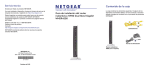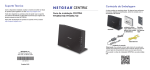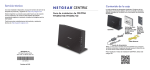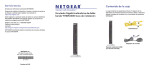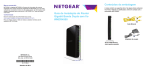Download ReadySHARE Cloud Mac OS Agent Utility User Guide Step 1: After
Transcript
ReadySHARE Cloud Mac OS Agent Utility User Guide Step 1: After downloading the installation package from the http://www.netgear.com/readyshare page, run it and follow the instructions to install it. Step 2: Select Go > Applications > ReadySHARE Cloud. Step 3: From the Mac OS task bar, click the ReadySHARE Cloud icon and select “Properties”. \ Step 4: In the Properties page, enter your ReadySHARE Cloud User ID and Password, and click OK to log in. Step 5: Once you have logged in, click the ReadySHARE Cloud icon in the task bar and select “Connect to ReadySHARE…”. Step 6: The ReadySHARE Cloud Shares window will show up, and your router with ReadySHARE Cloud enabled should show up. Double click on the entry to connect. When asked to enter your name and password for the server “5.x.x.x”, enter the router user name “admin” and the router password (default is “password”), then click Connect. Now you have access to your ReadySHARE USB storage remotely: