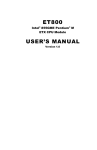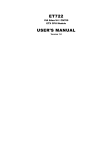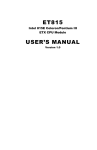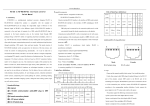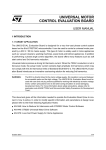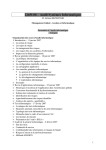Download PCI / Mini PCI / Mini PCI-E / LPC test card User Guide
Transcript
PCI / Mini PCI / Mini PCI-E / LPC test card PCI / Mini PCI / Mini PCI-E / LPC test card User Guide This Debug card uses LCD display technology,and can show the error information in the LCD screen directly. This Debug Card supports desktop PC’s PCI bus and notebook’s Mini-PCI / Mini-PCIe / LPC buses. With this debug Card, User can be very easy to identify the motherboard problems. 1: structure A-Part is the Debug Card main-board ① PCI interface to support desktop motherboard ② Extended interface to support notebook ③ EEPROM chip to save the debug information ④ LCD screen to show English information ⑤ BIOS type selection Button ⑥ BIOS type selection Button ⑦ 12 LED indicators to show PCI bus status ⑧ LED indicators to show BIOS type B-part is the Notebook interposer ① Mini-PCI interface to support notebook ② Mini-PCIe interface to support notebook ③ LPC interface to support notebook ④ ASIC to deal with Mini-PCI/Mini-PCIe/LPC bus signals ⑤ LED indicators ⑥ Connector to connect this interposer to debug card main-board www.sintech.cn PCI / Mini PCI / Mini PCI-E / LPC test card ⑦ Reserved for manufacture test only 2: PCI interface PCI is a general interface, which is used in desktop. Debug Card supports all motherboards, which have PCI buses. 3: LCD display Debug Card includes the English description of the debug code. When PC is booting, it will output the number to show the boot status, and Debug card will translate those numbers into English description, so user can be easy to understand the meaning. In the bottom-right corner of screen, Debug Card will show the debug code as “XX” , which is the same as the traditional LED debug code number. A letter is followed up after the number to show the BIOS type. Usually, “m” means AMI BIOS, “w” means AWARD BIOS, “p” means PHOENIX BIOS, and “u” means AUTO BIOS. AUTO BIOS is Debug Card’s smart BIOS Code. Debug Card uses English description for AMI/AWARD/PHOENIX BIOS, and use Photos for Auto BIOS. Please refer the appendix part to get more information about AUTO BIOS 4:Debug Card EEPROM All debug code English description is saved into this EEPROM chip. Currently, over 1,000 are saved in this chip. When there is some version change in the description, user can be easy to upgrade the product themselves by replacing or re-writing this EEPROM chips. 5:Debug Card LED indicators Debug card has 12 LED indicators, and almost all critical PCI bus signals have been included, such as 3.3V, 3VSB, +5V, +12V, -12V, RSTJ,FRAMEJ,IRDYJ, TRDYJ,CLK, DATA and etc… 6:Debug Card menu button DEBUG CARD (PCI) has two buttons, which are used to change BIOS type and up-down to look for previous debug code information The different motherboards may use different BIOS types. Currently, the main BIOS types include: AMI, AWARD, and Phoenix. Before using debug card, users should set the correct BIOS type first. When switching BIOS type, first, pushing the left-button, then pushing the right-button without releasing the left-bottom, the BIOS type switching information will show in the LCD screen. 7:Debug Card BIOS LED indicators Different motherboard may use different BIOS type. Currently, main BIOS types include AMI,AWARD, Phoenix. AUTO BIOS is DEBUG CARD’s smart BIOS type. Users can set different BIOS type by pushing the buttons, and these LEDs will show the corresponding BIOS type. 8:Debug Card LCD extended connector Debug card has reserved this connector for user to support two LCD display screens so that they can view the LCD from different angles. 9:Debug Card notebook interposer After connecting the notebook interposer to debug card main-board, the debug card can be used for notebook test. Please be aware that: 1) When using for desktop, please don’t connect the notebook interposer. 2) When using Notebook interposer, please don’t connect debug card main-board’s PCI interface. 10:Debug Card Mini-PCIe interface in notebook interposer Mini-PCIe is used as a trend in the new notebooks. Comparing to Mini-PCI, Mini-PCIe occupies less space. This notebook interposer uses the below pins: PIN-8, PIN-10, PIN-12, PIN-14, PIN-16, PIN-17, and PIN-19. Those pins definitions are optional in Mini-PCIe spec, and not all notebook vendors use those pin definition, so that not all notebooks can work with this Mini PCIe interface. But Our test shows more and more notebook manufacturers are beginning to use this, such as IBM, HP, Fujitsu, Toshiba, Hasee, TCL ,Acer and etc… . For the notebook, which doesn’t meet the above Mini-PCIe pin definition, this interface will not work and user needs to use the www.sintech.cn PCI / Mini PCI / Mini PCI-E / LPC test card other interface in this interposer. Note: Please be aware that Mini-PCIe interface is supported with limitation, and some notebooks will not work with this interface because it can’t receive code from bios. As reference, below is part of the notebook type list, which can work with this mini-PCIe interface. HP: V6000 series, including CT6 …; V9000 series, including AT8, AT9… IBM/Lenovo: CW3, CW4, LE4, LE5 … Hasee: 310, 320 … Fujitsu: PROLAND 10 series Acer: most of the new type … With more and more notebook manufacturers begin to support this Mini-PCIe debug card interface, just part of notebook part numbers are listed as above. And users can expand this list by their experience. 11:Debug Card Mini-PCI interface in notebook interposer Mini PCI is a general interface, which is used in notebook. It includes 124 pins. This notebook interposer doesn’t fully use those pins, and only 101 pins are used. This interface will work with all notebooks, which are with Mini PCI slot. 12:Debug Card LPC interface in notebook interposer For the user, whose notebooks don’t support the Mini-PCI interface and the Mini-PCIe interface, you can use the third port: LPC interface. LPC interface exists in all notebook main-boards. In the debug card notebook interposer, from left to right, the LPC definition is: PIN1-LFRAME#, PIN2-LAD3, PIN3-LAD2, PIN4-LAD1, PIN5-LAD0, PIN6-GND, PIN7-LRESET#, PIN8-LCLK, PIN9-3.3V. Most of IBM/Lenovo ThinkPad series notebooks reserve the LPC interface in the motherboard. For IBM X 60 notebooks, the LPC interfaces are located in the U39 slot of the main-board. The Pin definitions are as below: A2->LRESET# A3->LFRAME# A5->LCLK A9->LAD3 A10->LAD2 A11->LAD1 A12->LAD0 For IBM T6 R6 notebooks, the LPC interfaces are located in the J26 slot of the main-board. The Pin definitions are as below: A1->LCLK, A3->LFRAME# B7->LAD3 A7->LAD2 B2->LRESET# B6->LAD1 A6->LAD0 But, usually, the notebook boards haven’t LPC connectors or slots. And the users will need to connect this LPC port to the notebook by using wires. This requires that users have very good soldering sku. Below are some LPC interface chips pins definitions and user can connect the Five-In-One Debug-Card to the corresponding chip pins. For more information, please refer those chips’ datasheets. Note: This notebook interposer uses 3.3V as power supply, and you can use any 3V3 and GND signals in your notebook main-board. Please be aware that connecting the interposer to a non-3.3V power may damage the Debug-Card. If your notebooks use LPC VBIOS, you can also connect the notebook interposer LPC interface to your notebook’s BIOS pin as below. LPC BIOS Pin definition: PIN2-RST# PIN13-LAD0 PIN14-LAD1 PIN15-LAD2 www.sintech.cn PCI / Mini PCI / Mini PCI-E / LPC test card PIN16-GND PIN17-LAD3 PIN23-LFRAME# PIN25-VCC PIN31-CLK 13: Debug Card LED Indicators in notebook interposer The Display includes “CLK”,”RST” signal status display. When the notebook is in RESET status, the “RST” indicator will be lighted on, and the “CLK” indicator will be off. When the notebook is in running status, the “RST” indicator will be off, and the “CLK” indicator will be lighted on. 14: Part of Error-Code explanation When the notebooks are running, this Combo-Debug-Card will show the corresponding debug code. If there is a problem in the notebook, you can judge the problem by the debug code. Below is the explanation for some main error codes. AWARD BIOS 6.0 version,The explanation when the LCD shows the below debug codes. Code Explanation C0 Initiate the chips C1,C3,C5 Memory Test CF CMOS Test 08 Super IO Test 29 Initiate Display Card 2D Show system information 52 Test all memory FF Boot Note AMI BIOS 8.0 version,The explanation when the LCD shows the below debug codes. Code Explanation CF Initiate the chips D2,D3, D4 Memory Test D6 BIOS error 04 CMOS test 2A,2C Initiate Display Card 37,3B Show system information 00 Boot Note PHOENIX BIOS 6.0 version,The explanation when the LCD shows the below debug codes. Code Explanation 06, 08 Initiate the chips 16 BIOS Test 28,29, 2A Memory Test 4A Initiate Display Card 50 Show system information F6, F7 Boot Note 15:QA Question: “RST” indicator is off, but “CLK” indicator is NOT twinkled. Answer: This symptom shows there is no CLK signal for interposer so that the “CLK” indicator isn’t twinkled. Usually, it may mean the motherboard can NOT support this Mini-PCIe interface. Please use Mini-PCI or LPC interface to test it. Question: “RST” indicator is off, and “CLK” indicator is twinkled. But it shows “00” Answer: In this case, please check the connection between notebook interposer and the Debug Card main-board. www.sintech.cn