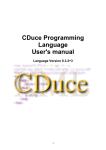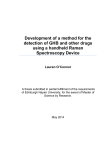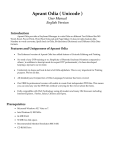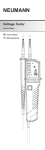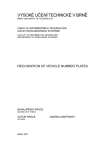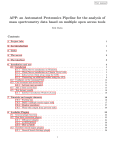Download User manual - Eyeliner
Transcript
EyeLiner : User manual NightWare User manual Marquegnies Julien Jayat Maxime Garcin David Jolie Nicolas CONTENTS EyeLiner 2008 - 2009 Contents Introduction 2 1 Requirements 3 2 Installing Eyeliner 4 3 Using Eyeliner 3.1 Command line . . . . . . . . . 3.2 GTk Interface . . . . . . . . . . 3.2.1 The menus . . . . . . . 3.2.2 The toolbar . . . . . . . 3.2.3 Classical use of Eyeliner Epita 2012 . . . . . . . . . . . . . . . . . . . . 1 . . . . . . . . . . . . . . . . . . . . . . . . . . . . . . . . . . . . . . . . . . . . . . . . . . . . . . . . . . . . . . . . . . . . . . . . . . . . . . . . . . . . . . . . . . . . . . . . . . . . . . . . . . . . . . . . . . . . . . . . 5 5 6 6 7 8 NightWare INTRODUCTION EyeLiner 2008 - 2009 Introduction Eyeliner is an optical character recognition (OCR) software project, developed in OCaml and C and is made to work on FreeBSD. This project is a part of our work at Epita, a great French IT engineering school. You can find more information about us and all the releases of the project at : http://eyeliner.free.fr. Epita 2012 2 NightWare CHAPTER 1. REQUIREMENTS EyeLiner 2008 - 2009 Chapter 1 Requirements The Eyeliner project has been cross-developed under these different platforms : • FreeBSD • Ubuntu The following packages must be installed in order to run the OCR : • OCaml version 3.09 or older availaible at http://caml.inria.fr (Eyeliner has been tested under versions 3.09 and 3.10) • GTK+ 2 and GTKSpell in order to use the GUI • Libsdl 1.2 and OCaml SDL. OCamlSDL is provided with Eyeliner Epita 2012 3 NightWare CHAPTER 2. INSTALLING EYELINER EyeLiner 2008 - 2009 Chapter 2 Installing Eyeliner Before installing Eyeliner make sure that you have install all the required libraries listed in the previous section. The install procedure of Eyeliner is really easy, just type these few lines : $ ./configure && make $ cd bin $ ./eyeliner.opt All the files needed are put in the directory bin, created during the compilation. In this folder you’ll find other folders named img, txt, and html. • img : contains all the images imported from scanner. You can also add your images if you want • txt : contains all your text files produced by the software • html : contains all your html pages produced by the software If you want to uninstall Eyeliner, just type : $ make uninstall This will remove the folder bin and its content. Epita 2012 4 NightWare CHAPTER 3. USING EYELINER EyeLiner 2008 - 2009 Chapter 3 Using Eyeliner 3.1. Command line In order to use Eyeliner without the GUI, you need to call it with different arguments in order to satisfy your desires. A typical use of Eyeliner is : $ ./eyeliner.opt -nw -s "path_of_the_source" -read "destination_file" or $ ./eyeliner.opt -nw -s "path_of_the_source" -read-html "html_destination_file" The argument -nw essential if you want to use the command line. The software proposes two types of text export : simple txt file or html page. By typing one of the two previous commands the software processes the load, filtering, binarization, rotation, segmentation, text detection and export of the file. However, you can use Eyeliner by only running specified steps. Here is the exhaustive list of the arguments that the software accepts : • -s filename : Load the specified image • -d filename : Export the processed image in filename • -b : Binarization of the image • -m : Applies a relaxed median filter on the image in order to delete the noise • -co : Applies a convolution filter to enhance the contrast of the image • -r : Find the angle and rotates the images • -se : Separates the text and the images • -xy : Applies an xy-cut on the image • -sk : Applies Hilditch’s skeletonization on the image Epita 2012 5 NightWare CHAPTER 3. USING EYELINER EyeLiner 2008 - 2009 • -z : Computes the Zernike values of the image • -read filename : Reads the text in the image and exports it in the specified text file • -read-html filename : Reads the text in the image and exports it in the specified html file • -sc path scanner : Imports image from scanner • -sf : Shows available scanner devices Warning : arguments -sc and -sf need scanimage to be installed. Moreover if you don’t know the path of your scanner type : $ ./eyeliner -sf It will show you the list of all available scanner devices Here is an example of the use of different arguments : $ ./eyeliner -nw -s foo.bmp -co -b -r -se -d foo2.bmp The command will load the image foo.bmp, enhance the contrast, binarize the image, rotate, segmentate and export it foo2.bmp. The command won’t recognize any text, it only does image processing. If the argument -d filename is not passed then the image is save by default in output.bmp. 3.2. GTk Interface The interface of Eyeliner has been made to be the easiest to use. It is split into three parts: • A toolbar for a quick use of the software • An image viewer, in order to make a comparison between the text in the image and the text exported • A textbox, where the txt or html output is displayed 3.2.1 The menus File • Open : opens the image to recognize • Scan : imports the image from scanner (the path of the scanner must be specified - see section ?.Configure scanner) • Read txt : reads the text in the image and exports it in the specified text file • Read html : reads the text in the image and exports it in the specified html file • Spellcheck : spellchecking of the specified text file • Quit : quits Eyeliner Epita 2012 6 NightWare CHAPTER 3. USING EYELINER EyeLiner 2008 - 2009 Word processor • New : creates a new document in the word processor • Open : opens a file and displays its content in the textbox • Save : saves the text of the current tab • Save as : saves the text of the current tab in the specified file • Close : closes the current tab Image • Zoom in : enlarges the image (up to 150%) • Zoom out : reduces the image (up to 10%) • Rotate 90 degres left : applies a rotation of -90 degres to the image • Rotate 90 degres right : applies a rotation of 90 degres to the image • Rotate 180 degres : applies a rotation of 180 degres to the image Note : it is necessary for the text to be in the right way. If it’s not the case you’ll have to apply a rotation by using one of three above. ? • About us : information about the NightWare team • Configure scanner : the first time you’ll import an image from you scanner you’ll have to specify the path of it. If you don’t know the path then open you console and type $./eyeliner.opt -sf It will show you the list of all available scanner devices. It needs scanimage to be installed 3.2.2 The toolbar Figure 3.1: GUI Toolbar The toolbar of the interface is composed of six elements : • Open : open the image to recognize • Scan : imports the image from scanner (the path of the scanner must be specified - see section ?.Configure scanner) Epita 2012 7 NightWare CHAPTER 3. USING EYELINER EyeLiner 2008 - 2009 • Read txt : reads the text in the image and exports it in the specified text file • Read html : reads the text in the image and exports it in the specified html file • Zoom in : enlarges the image (up to 150%) • Zoom out : reduces the image (up to 10%) 3.2.3 Classical use of Eyeliner Exporting the text in a text file If you want to export the text contained in the image, simply follow these steps : 1. File → Open 2. If necessary, put the text in the right way by applying a rotation of 180 degres. Image → Rotate 180 degres 3. File → Read txt. Specify the name of the output file 4. Edit your text in the textbox if you need to Exporting the text in html If you want to export the text contained in the image in html, simply follow these steps : 1. File → Open 2. If necessary, put the text in the right way by applying a rotation of 180 degres. Image → Rotate 180 degres 3. File → Read html. Specify the name of the output file 4. Edit your html and css files in the textbox if you need to Editing the output Once the text has been read from the image, the output file is open in the word processor. However, the recognition process is not perfect and some mistakes may remain in the text. That’s why the word processor has an Englsih spellchecker to help you to locate the mistakes. A correction of the underlined-red words is proposed by right clicking on them. Once you have finished editing your text save it by doing Word Processor → Save or Save as if you want to change the name of the file. Don’t worry if you forget to do this step because while leaving the software you’ll be asked if you want to save the modified texts. Epita 2012 8 NightWare