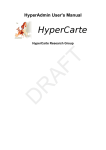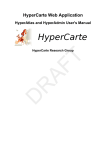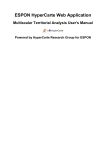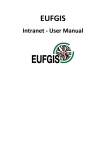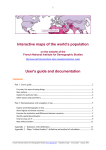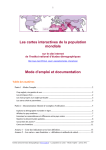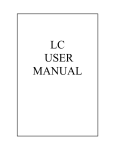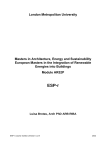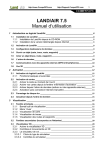Download HyperAdmin User Manual
Transcript
HyperAdmin User Manual HyperCarte Research Group EAMER LIG http:/ / hypercarte.im ag.fr HyperCarte Research Group HyperAdmin User Manual: HyperCarte Research Group EAMER LIG http:/ / hypercarte.im ag.fr HyperCarte Research Group Abstract This document provides the reader with some information on how to prepare the set of input documents for the generation of an HyperAtlas dataset hyp file with the HyperAdminimal software. Table of Contents Preface ....................................................................................................................... vi 1. HyperAdmin Overview .............................................................................................. 1 2. How to use HyperAdminimal ...................................................................................... 3 2.1. Startup .......................................................................................................... 3 2.2. Fill Input Form ............................................................................................... 4 2.3. Save and Load Build Parameters ....................................................................... 6 2.4. Run .............................................................................................................. 7 2.4.1. Known Problems .................................................................................. 9 3. Geometry input ....................................................................................................... 11 3.1. From Shapefile to MIF MID ........................................................................... 11 3.2. The MID file ................................................................................................ 12 3.3. The MIF file ................................................................................................ 13 3.4. Layer of main cities ....................................................................................... 16 4. Structure/Contiguity input ......................................................................................... 18 4.1. Structure input .............................................................................................. 18 4.2. Contiguity input (optional) .............................................................................. 22 5. Stocks input ............................................................................................................ 28 5.1. HyperAdmin input data file format ................................................................... 28 5.1.1. About ............................................................................................... 28 5.1.2. Data ................................................................................................. 28 5.1.3. Default .............................................................................................. 29 5.1.4. Label ................................................................................................ 29 5.1.5. Metadata ........................................................................................... 30 5.1.6. Provider ............................................................................................ 30 5.1.7. RatioStock ......................................................................................... 30 5.1.8. StockInfo .......................................................................................... 31 A. References ............................................................................................................. 33 About .................................................................................................................... xxxiv iii List of Figures 1.1. HyperCarte Workflow ............................................................................................. 1 2.1. HyperAdminimal Startup Console .............................................................................. 3 2.2. HyperAdminimal Startup GUI ................................................................................... 4 2.3. Build Parameters XML File ...................................................................................... 6 2.4. Previous Build Parameters XML File ......................................................................... 7 2.5. Confirm Overwrite Window ..................................................................................... 7 2.6. Dataset Build Result Dialog ...................................................................................... 8 2.7. Dataset Build Console Output Example ...................................................................... 9 3.1. QGIS: Save as Mapinfo MIF Format ........................................................................ 12 3.2. MIF file header ..................................................................................................... 13 3.3. Example of two "Region" entries in the MIF file Data section ........................................ 15 4.1. Number S of needed sheets for n units ...................................................................... 27 iv List of Tables 4.1. Overview of expected sheets for data structure input .................................................... 4.2. Sample input Unit sheet ......................................................................................... 4.3. Sample input Area sheet ......................................................................................... 4.4. Sample input Zoning sheet ...................................................................................... 4.5. Sample input UnitSup sheet .................................................................................... 4.6. Sample input UnitArea sheet ................................................................................... 4.7. Sample input UnitZoning sheet ................................................................................ 4.8. Sample input Language sheet .................................................................................. 4.9. Sample input UnitLanguage sheet ............................................................................ 4.10. Sample input AreaLanguage sheet .......................................................................... 4.11. Sample input ZoningLanguage sheet ....................................................................... 4.12. Overview of expected sheets for contiguity input ....................................................... 4.13. Sample input Contiguity sheet ............................................................................... 4.14. Sample input ContiguityLanguage sheet ................................................................... 4.15. Sample input Neighbourhood sheet ......................................................................... 4.16. Sample input NeighbourhoodLanguage sheet ............................................................ 4.17. Sample input ContiguityZoning sheet ...................................................................... 4.18. Sample input ContiguityArea sheet ......................................................................... 4.19. Sample input UnitContiguity sheet .......................................................................... 4.20. Example of needed sheets number .......................................................................... 5.1. V2 sample About sheet .......................................................................................... 5.2. V2 sample Data sheet ............................................................................................ 5.3. V2 sample Default sheet ........................................................................................ 5.4. V2 sample Label sheet ........................................................................................... 5.5. V2 sample Metadata sheet ...................................................................................... 5.6. V2 sample Provider sheet ....................................................................................... 5.7. V2 sample RatioStock sheet .................................................................................... 5.8. V2 sample StockInfo sheet ..................................................................................... v 19 19 20 20 20 20 21 21 21 21 22 22 23 23 24 25 26 26 26 27 28 29 29 29 30 30 31 31 Preface HyperCarte Research Group HyperCarte Research Group aims at providing projects and applications for interactive cartography. The projects focus on the development of an easily understood methodology that allows the analysis and visualization of spatial phenomena, taking into account its multiple possible representations. Statistical observations of the territory are complex, and one representation, directly linked to a precise objective, is the result of a combination of different choices which are relative on one hand to the territories and their geographical scales, to the the statistical indicators on the other hand. This is of interest for researchers as well as for development policy decision-makers. Thus, the principal innovative aspect of the HyperCarte project lies on this perspective based on the popularization of methods coming from spatial analysis such as the fitting of territorial scales, gradients, discontinuities…. This supposes an effort of multidisciplinary cooperation between geographers and computer scientists in order to create new maps in real time according to the different choices. An important effort has concerned ergonomics and time of calculus. Partners of the HyperCarte Research Group are the following teams: UMS 2414 RIATE http://www.ums-riate.com CNRS UMR 8504 Géographie-Cités [UMR 8504] http://www.parisgeo.cnrs.fr LIG MESCAL mescal.imag.fr/ [UMR 5217] http:// LIG STeamer steamer.imag.fr/ [UMR 5217] http:// For further information, please visit HyperCarte Research Group Web site on http://hypercarte.imag.fr. For any question comment or suggestion, please contact the HyperCarte Research Group at <[email protected]>. HyperAdmin User Manual This document proposes guidelines on how to build HyperAtlas dataset .hyp files with the latest version of the HyperAdmin software named HyperAdminimal. This software has been designed and improved on the occasion of the HyperAtlas/HyperAdmin customized distribution for the project named Politiques de la Terre à l'usage de l'Anthropocène (July 2015). For further information, please consult hyperpolter [http://hyperpolter.forge.imag.fr] project Web Site. vi Chapter 1. HyperAdmin Overview In order to perform Multiscalar Territorial Analysis with HyperAtlas, the datasets are serialized in a convenient format into a binary file named with the .hyp extension. As a convention, an HyperAtlas dataset is called an hyp file (example: demography.hyp). HyperAdmin is the tool to generate hyp files from a set of input well-formed files. The steps to generate an hyp file and the workflow between HyperAdmin and HyperAtlas is summarized in the Figure 1.1. Figure 1.1. HyperCarte Workflow HyperAdmin and HyperAtlas data flow. To sum up, the main expected input files are: • the geometry of the dataset, in MapInfo MIF/MID format (historical supported format) or ESRI Shapefile format (since July 2015). • the structure of the dataset, as an xls (Excel/OpenOffice) file. • the stocks of the dataset, as an xls (Excel/OpenOffice) file As shown on Figure 1.1, creating a dataset hyp file consists in: 1. preparing your dataset geometry; 2. preparing your dataset structure as a speadsheet structure.xls file; 3. optionally, preparing a distance-time matrix as an xlsfile for custom contiguities; 4. preparing your dataset stocks as a spreadsheet (Excel/OpenOffice) data.xls file; 5. generating the dataset hyp file with HyperAdmin. The following chapter describes each above step for integrating your data into a new dataset hyp file. Most of users should use a pre-defined set of input files: geometry structure and data templates and ready to use examples are available and regularly delivered by the HyperCarte Research Group. Latest dataset hyp files have been generated with them. The following chapter targets such users so they can quickly generate a new dataset hyp file with HyperAdminimal software. 1 HyperAdmin Overview From Stocks input chapter, more details are given about the content and constraints of the input files. 2 Chapter 2. How to use HyperAdminimal 2.1. Startup Requirements To execute HyperAdminimal, a Java Runtime Environment (version 1.7 or higher) is required on your environment. To check this requirement, open a terminal console (dos/shell) and type the java -version command. If your environement is Java-enabled, a message indicating the version (as shwon below: 1.7.0_51) must be displayed: $ java -version java version "1.7.0_51" Java(TM) SE Runtime Environment (build 1.7.0_51-b13) Java HotSpot(TM) 64-Bit Server VM (build 24.51-b03, mixed mode) For more information on how to install a Java Runtime Environment, please consult http:// java.com. This HyperAdminimal 1.0.2 distribution also requires a graphical environment. The HyperAdminimal application is delivered as a Java executable binary file named hyperadminimal.jar. To execute HyperAdminimal software, open a console (depending on your platform: Windows-dos / Mac-Terminal / Linux-shell) and type the following command from the directory where hyperadminimal.jar is located on your disk: java -jar hyperadminimal.jar Figure 2.1 and Figure 2.2 respectively show the output messages displayed to the console and the expected Graphical User Interface (GUI) main frame of the application. Figure 2.1. HyperAdminimal Startup Console This screenshot shows the console output messages when executing HyperAdminimal. In this use case, the HyperAdminimal.jar file is located in the user's ~/Desktop/ folder. 3 How to use HyperAdminimal Figure 2.2. HyperAdminimal Startup GUI HyperAdminimal window at startup. 2.2. Fill Input Form As shown in Figure 2.2, the application is composed of a basic toolbar and of a form composed of input text fields. The text fields aim at specifying the input parameters for the generation of the dataset .hyp file. The buttons on the right side of the window helps at selecting the input (or output) files on your disk with a file chooser, though any absolute path to file may be manually written in the text field. Note that most of field values are required except Property Name (mandatory only for the ESRI Shapefile geometry input format option), Contiguity and Cities Layer. Please find below a short description of the form fields: • Geometry Format This radio button aims at specifying the format of your input geometry among the ESRI Shapefile or the MapInfo MIF/MID options. 4 How to use HyperAdminimal • Geometry File Depending on the Geometry Format previously selected option: • Shapefile option: expects the absolute path on your disk to a valid .shp file. Note that a valid Shapefile is composed of several files with the same basename, but at least three files with the same basename must exist and be located in the same directory with the following extensions: .shp, .dbf and .shx. Choose the .shp for the value of the Geometry File field. • MIF/MID option: expects the absolute path on your disk to a .mif or .mid file. Note that both .mif and .mid files must exist in the same directory with the same base name, for example, "nuts2010_eu31.mif" and "nuts2010_eu31.mid". Choose one or the other filename for the Geometry File field value. See also Geometry input for the expected content. • Property Name This field is mandatory for the ESRI Shapefile input geometry format. The value in this field indicates the name of the property (shapefile attribute) to use for spatial unit codes. Indeed, many properties may be included in a Shapefile (typical property names are id, the_geom, for example). HyperAdmin parses the shapefile and creates a map of spatial unit codes / geometry pairs. Each geometry has to be attached to a spatial unit code. The unit codes must match the ones used in the structure and data xls files. Please fill this field with the name of the shapefile property whose values match the spatial unit codes in the structure (and data) xls files. See also Section 2.4.1.1 to get the possible values of the available property names in the Shapefile. • Structure The value of this field is the absolute path on your disk to the dataset input structure xls file. Please consult Structure/Contiguity input for further information. • Stocks The value of this field is the absolute path on your disk to the dataset input data (aka stocks) xls file. Please consult Stocks input for further information. • Contiguity The value of this optional field is the absolute path on your disk to the dataset custom contiguity definition xls file. Please consult Section 4.2 for further information. • Cities Layer The value of this optional field is the absolute path on your disk to a csv file providing the coordinates of main cities that will be displayed as an additional layer in HyperAtlas. Please consult Section 3.4 for further information. • Author Name Please type your name in this field (or the name of your organization). • Author Firstname Please type your firstname in this field. • Dataset Name Please type a pretty name for your dataset. • Dataset Description Please type a description for your dataset, for example, an abstract or the topic of this hyp file to be generated (demography, economy, land-use, ...). 5 How to use HyperAdminimal • Output File Type the absolute path on your disk to the dataset hyp file to be generated. Example: /home/ user/myNewDataset.hyp Please insure to add the .hyp extension to this output filename. For compatibility reasons, please avoid any accentuated or blank characters for this filename. 2.3. Save and Load Build Parameters In order to replay several times a dataset build, the HyperAdminimal application proposes a functionnality to save and load the build parameters. This functionnality can be explained by describing the available buttons on the toolbar: • Reset parameters This button erases the values in the fields. • Load parameters Clicking this button opens a file chooser, the user is invited to select on his/her disk an XML file that has previously been saved via the save parameters [6] functionnality. • Save parameters On clicking this button, the user is invited to select a directory and a filename on his/her disk. The content of the fields will be saved to this file in XML format. As shown in Figure 2.3, the July 2015 format of this XML file is quite simple, it can thus be eventually easily copied/pasted and manually edited for various configurations (see also the older xml format in Figure 2.4). Nevertheless, please note that this xml file can not easily be shared among several users on different workstations, since the paths to files are given with an absolute path. Figure 2.3. Build Parameters XML File <?xml version="1.0" encoding="UTF-8"?> <hyperadmin> <geoformat>SHAPEFILE</geoformat> <geofile>/Users/blerubrus/workspace/hypercarte/dataset/pdlt/Communes_IDF_Ign <shapefileUnitCodePropertyName>CODE_COM</shapefileUnitCodePropertyName> <structure>/Users/blerubrus/workspace/hypercarte/dataset/pdlt/structure.xls< <data>/Users/blerubrus/workspace/hypercarte/dataset/pdlt/stocks.xls</data> <contiguity /> <authorname>Le Rubrus</authorname> <authorfirstname>Benoit</authorfirstname> <datasetname>testShapefile</datasetname> <datasetdescription>test with shapefile input format</datasetdescription> <output>/Users/blerubrus/testShapefile.hyp</output> </hyperadmin> Figure 2.4 shows the previous format of the xml file (before July 2015). Please note that this old format is still supported by HyperAdminimal, though the new format (since July 2015) can not be used with older versions of HyperAdminimal. 6 How to use HyperAdminimal Figure 2.4. Previous Build Parameters XML File <?xml version="1.0" encoding="UTF-8"?> <hyperadmin> <mif>/home/blerubrus/geom_nuts2_eu31.mif</mif> <mid>/home/blerubrus/geom_nuts2_eu31.mid</mid> <structure>/home/blerubrus/structure.xls</structure> <data>/home/blerubrus/data.xls</data> <contiguity /> <authorname>HyperCarte Research Group</authorname> <authorfirstname>LIG STEAMER</authorfirstname> <datasetname>testDataset</datasetname> <datasetdescription>Built with HyperAdmininimal</datasetdescription> <output>/home/blerubrus/test.hyp</output> </hyperadmin> 2.4. Run Once all required fields are filled, simply start the build of the dataset hyp file on clicking the "Play" button of the toolbar. As shown in Figure 2.5, a dialog box may appear to inform you that you are about to overwrite an already existing dataset hyp file. Figure 2.5. Confirm Overwrite Window This dialog appears when you are about to start the build of a dataset hyp file to an already existing file. Click "No" to abandon and change your output hyp filename. For information, most of dataset hyp files are build in between 1 and 10 minutes, depending on the number of spatial units and of indicators. 7 How to use HyperAdminimal Build log messages are displayed to the console in which HyperAdminimal has been executed (see the command to execute HyperAdminimal[3]). When things go wrong, these build log messages help at fixing the input files. At the end of the process, a dialog box over the main window displays a message that indicates if the build failed or succeeded, as shown in Figure 2.6. Figure 2.6. Dataset Build Result Dialog In case of a successful dataset hyp file generation, at the end of the process, hyperadminimal displays such a dialog box over the main window. Besides, the console output (an example is given in Figure 2.7) proposes the full build log information and, in the better cases, ends with the following message : The dataset has been successfully generated into the (...).hyp file. 8 How to use HyperAdminimal Figure 2.7. Dataset Build Console Output Example Pending progress: 40 % (stock-time step completed) Pending progress: 47 % (unit-stock step completed) Pending progress: 60 % (aggregation step completed) ---------Pending progress: 98 % (no additional layers) 100 % completed - Process has completed Map bounds ok 1300 Units in MIF MID 1308 Units descriptions in data source 1 descs for 1 areas... Areas ok 8 Unit-Area relationships hierarchy 2 Zonings 1308 Unit-Zoning relationships 5 Stocks 4 Relevant ratios 6500 Unit-Stocks values 1300 Hierarchy ok Aggregation ok Neighbourhood ok Processing simple contiguity... Contiguity computing begins Using JTS to avoid time consuming database queries Computed 100% (more exactly 8/8) of the units contiguities for zoning rank 1 in Using JTS to avoid time consuming database queries Computed 7% (more exactly 100/1,300) of the units contiguities for zoning rank 2 Computed 15% (more exactly 200/1,300) of the units contiguities for zoning rank Computed 23% (more exactly 300/1,300) of the units contiguities for zoning rank Computed 30% (more exactly 400/1,300) of the units contiguities for zoning rank Computed 38% (more exactly 500/1,300) of the units contiguities for zoning rank Computed 46% (more exactly 600/1,300) of the units contiguities for zoning rank Computed 53% (more exactly 700/1,300) of the units contiguities for zoning rank Computed 61% (more exactly 800/1,300) of the units contiguities for zoning rank Computed 69% (more exactly 900/1,300) of the units contiguities for zoning rank Computed 76% (more exactly 1,000/1,300) of the units contiguities for zoning ran Computed 84% (more exactly 1,100/1,300) of the units contiguities for zoning ran Computed 92% (more exactly 1,200/1,300) of the units contiguities for zoning ran Computed 100% (more exactly 1,300/1,300) of the units contiguities for zoning ra Computed 100% (more exactly 1,300/1,300) of the units contiguities for zoning ra Contiguity computing has achieved in 9,681 milliseconds Simple contiguity ok Saving simple contiguity... no additional map layers The dataset has been successfully generated into the pdlt_default.hyp file If the process does not finish after a reasonnable duration (the largest dataset hyp file ever created with HyperAdminimal took 15 minutes long), close the terminal console and restart hyperadminimal. 2.4.1. Known Problems 2.4.1.1. Empty Property Name field As described in Section 2.2, the "Property Name" field is mandatory to integrate a Shapefile. Here is an example of log output when this field is empty when attempting to integrate a dataset hyp file: 9 How to use HyperAdminimal The given simple feature property name '' could not be found in the shapefile. Available property names are: 'the_geom' ; 'CODE_COM' ; 'LIB_COM' ; 'CODE_ZE' ; (...) java.lang.IllegalArgumentException: The given simple feature property name '' could not be found in the shapefile. (...) In human-readable language, HyperAdminimal could not build with the given "empty" property name... Fortunately, it also returns the list of the possible property names for this shapefile: the_geom, CODE_COM, etc. Consequently, forcing the error and exception trigger can be useful to know wich property name to indicate in the HyperAdminimal form field. In such a case, please note that HyperAdminimal must be restarted. 10 Chapter 3. Geometry input This section describes the expected geometry input by HyperAdmin. The HyperAtlas maps are computed by aggregating the geometric information at the lowest level of the mesh hierarchy. For example, for a structured hierarchy made of NUTS at levels 0 (country), 1 (big regions), 2 (similar to french administrative regions) and 3 (french administrative departments), the user must provide HyperAdmin with the geometry of the finest territorial units, that is to say at NUTS level 3. The main difficulty when building a dataset hyp file is to provide HyperAdmin with a correct geometry, without any hole, and a perfect topology between the contiguous territorial units. Since July 2015, HyperAdmin has supported the ESRI Shapefile format as geometry input. Historically, the expected geometry used to be provided by the user in the Pitney Bowes MapInfo MIF/MID format. For further information about these geometry formats, please consult: • About Shapefile: see [7] and [2]. • About MIF/MID: see [4] and http://www.mapinfo.com/ (last visit: 27th of July 2015). The following sub-sections describe the HyperAdmin expected geometry input in the MapInfo MIF/ MID format. 3.1. From Shapefile to MIF MID Historically, the generation of the dataset hyp files has been designed to use the MapInfo MifMid format as input geometry. On the occasion of the HyperAtlas Politiques de la Terre project (2015), the HyperCarte Research Group decided to support the ESRI Shapefile format as input geometry. Though popular since many years, most of the existing dataset hyp files have been created using the MIF MID format, most of the time by converting a given geometry in Shapefile format to this MIF MID format, for the needs of HyperAdmin. To be short, this section proposes a simple solution to convert a geometry in Shapefile format to a geometry in MIF MID format: • If not done yet, download Quantum GIS [6]. • From QGIS, open your Shapefile as a Vector Layer. • Save your vector Layer as "Mapinfo MIF" format. QGIS proposes a dialog box (shown in Figure 3.1) whose default parameters should be enough to get a geometry in MIF MID format. 11 Geometry input Figure 3.1. QGIS: Save as Mapinfo MIF Format This QGIS screenshot shows the dialog box to save a vector layer into the MapInfo MIF/MID format. The background window shows the previously opened Shapefile Vector layer. Simply click the "Browse" button to select a target directory for your MIF/MID then click "OK". 3.2. The MID file The MID file must be made of only one column where territorial units identifiers are listed, one per line, without any doublon. Example: "AT111" "AT112" "AT125" "AT126" "AT127" "AT13" "AT211" The given order of TU identifiers in the MID file must match the order of provided regions in the MIF file, see Data section of the MIF file [15] Based on a naming convention of the identifiers for these territorial units, following exceptions are handled by HyperAtlas for particular display options. Please take into account the following exceptions when designing your dataset: • FR, ES, PT, MT is the list of units identifiers for countries that own overseas units: France (Martinique, ...), Spain (Canarias, ...) and Portugal (Madeire). For example for European datasets, In HyperAtlas, the islands will be drawn in squares over the Russia. • SUR and BRA (Surinam and Brazil) are examples of units identifiers that are treated differently when drawing them on the maps by HyperAtlas. • Integer identifiers from 0 to 9 correspond to squares that must be drawn on the map, they are used for overseas in Europe dataset. 12 Geometry input • A territorial unit with the identifier no data will be painted in white on the maps that are drawn by HyperAtlas. This exception is used for North Cyprus in Europe datasets. • The chypre identifier is used to handle the particular case of the display of Cyprus island in the ESPON datasets. 3.3. The MIF file The information in this section is essentially based on the MapInfo Data Interchange Format document [4]. Geographical units are described in an ASCII file by their X and Y coordinates. The .MIF file is made of an header section then a data section. Figure 3.2. MIF file header VERSION n Charset ”characterSetName” [ DELIMITER ”<c>” ] [ UNIQUE n,n.. ] [ INDEX n,n.. ] [ COORDSYS...] [ TRANSFORM...] COLUMNS n <name> <type> <name> <type> (...) As shown on Figure 3.2, the header can contain the following information: • VERSION: the version of the MapInfo software; • CHARSET clause specifies which character set was used to create text in the table (examples: WindowsLatin1, MacRoman or Neutral; • DELIMITER shows the character that is used to separate columns values (if not specified, tabulation is the default delimiter); • UNIQUE parameter must be a number that refers to a database column, this parameter is used to create related tables; • INDEX parameter (a number or a comma-separated list of numbers) that shows the number(s) of the indexed column(s); • the COORDSYS parameter sets the used coordinate system. This parameter is essential, in particular to compute the scale of the map. By default (when no COORDSYS clause is specified) data is assumed to be stored in longitude/latitude forms. All coordinates are stored with respect to the northeast quadrant. The coordinates for points in the West of Greenwich have a negative X while coordinates for points in the East of Greenwich have a positive X. Coordinates for points in the Northern hemisphere have a positive Y while coordinates for points in the Southern hemisphere have a negative Y. Examples: • The following example represents a map of Europe centered on 50°N 15°E with a Lamber Azimutal projection that can be associated to the following bounds pair: (Xmin, Ymin) (Xmax, Ymax). The "m" option stands for "meters" as the unit: CoordSys NonEarth Units "m" Bounds (-2217175, -1723801) (1783333, 2518193) 13 Geometry input • Another setting for a map of Rhône-Alpes may be: CoordSys NonEarth Units "m" Bounds (691594, 1893320) (993392, 2185448) • TRANSFORM parameter can be used to convert coordinates which are given in a different quadrant than the default northeast one. • COLUMNS parameter describes the data in the table of the associated MID file. The n parameter specifies the number of columns. Example: Columns 1 unit Char(100) specifies one column named unit, each value will be made of characters string type whose length is not longer than 100. HyperAdmin is quite sensible on the format of the header of the MIF file (one information by line). Here are some examples of the expected formats for the header of the more frequently recent and used MIF files: • European datasets (used for ESPON HyperAdmin maps with the EPSG 3035 Coordinates system and projection): Version 300 Charset "Neutral" Delimiter "," CoordSys NonEarth Units "m" Bounds (2600301.93555, 1249109.375) (6593124. Columns 1 ID Char(50) Data (...) • EUROMED dataset: Version 300 Charset "WindowsLatin1" Delimiter "," CoordSys NonEarth Units "m" Bounds (-4487557.26071, -3722255.38453) (4487 Columns 1 ID Char(10) Data (...) • Metroborder dataset: VERSION 300 Charset "WindowsLatin1" DELIMITER ";" COORDSYS NonEarth Units "m" Bounds (-743051.308162917,-145654.445989655) COLUMNS 1 SHN Char(14) DATA (...) 14 Geometry input The DATA keyword specifies both the end of the header of the MIF file and the start of the enumeration of outlines. If the MapInfo MIF file may set different types of graphical primitives (point, line, polyline, etc.), the HyperAdmin software only expects the polygon type in order to describe the outlines of territorial units. Eeach TU whose identifier is given in the MID file (see Section 3.2) must be associated to a new entry in the MIF file under the data section, IN THE SAME ORDER, as a Region entry. In MapInfo, a Region object consists of one or more polygons. Let us describe an expected Region entry using the definition example shown on Figure 3.3. Figure 3.3. Example of two "Region" entries in the MIF file Data section Data Region 2 7 108071.871 -293320.749 96339.456 -282096.297 102833.097 -261179.193 106485.534 -258631.56 123883.98 -262981.491 122621.886 -282959.13 108071.871 -293320.749 Pen (1,2,0) Brush (0,1) Center 110111.718 -275976.153 5 -407753.01 -311500.065 -417000.993 -311417.496 -411718.965 -289228.641 -406514.985 -302217.573 -407753.01 -311500.065 Pen (1,2,0) Brush (0,1) Center -411757.989 -300364.353 Region 1 11 2186917.593 -1518464.703 2186829.009 -1692861.786 2129979.423 -1729141.275 1933829.46 -1729141.275 1928265.747 -1699690.677 1922979.324 -1671615.192 1928499.903 -1666190.274 1941660.768 -1656068.01 2005909.794 -1679948.187 2047505.1 -1676110.68 2186917.593 -1518464.703 Pen (1,2,0) Brush (0,1) Center 2140313.457 -1623802.989 Start of the entry for the first territorial unit in our data section. This region definition will be associated to the identifier on the firts entry of the MID file. The 2 parameter near Region shows that this region is made of two polyogons (example, France may be considered as a region made of two polygons: metropol and Corse island). The first polygon of this region is set with seven points whose coordinates in X Y forms are given on following lines. 15 Geometry input Pen(a, b, c), Brush(a, b) and Center x y specifications are optional and they will not be read by HyperAdmin. The second polygon of this region is defined with five points whose coordinates are given on the five following lines. Here is the start of a new Region definition. As the second entry of the data section, this region definition will be associated to the identifier on the second line of the MID file. Region 1 indicates that this region is made of one polygon. This line shows the number of points that compose the polygon: 11 points, whose coordinates are successively given on 11 folloging lines. 3.4. Layer of main cities HyperAtlas can handle additional layers of information that can be displayed over the maps. Currently (May 2011), only a layer showing the main cities has been tested and can currently be supported. The expected format for this "cities" layer incorporation into the dataset to be built is a .csv file. This file is only composed of three fields, these fields are separated by a comma character: • the name of the city • the X coodinate of this city, based on the MIF/MID projection and coordinates system • the Y coodinate of this city, based on the MIF/MID projection and coordinates system The following listing provides an example of the main cities layer definition csv file that has been used for European datasets (EPSG 3035): Vilnius,5295673.924,3612560.328 Minsk,5460580.445,3560616.774 Dublin,3253284.971,3480193.09 Berlin,4547186.818,3272495.918 Amsterdam,3975886.565,3263689.867 Warszawa,5068508.328,3293815.926 London,3620060.313,3202333.12 Bruxelles/Brussel,3927032.583,3095975.903 Kyiv,5751996.553,3239855.146 Praha,4639737.703,3008973.669 Paris,3769691.587,2891825.057 Wien,4790135.661,2807741.98 Budapest,5003603.404,2753261.228 Bern,4128054.027,2651781.399 Beograd,5142183.84,2467117.484 Bucuresti,5593724.067,2506886.924 Sofiya,5408445.047,2274434.026 Tirana,5143864.946,2078891.927 Madrid,3164690.758,2032301.915 Ankara,6248076.399,2163898.451 Helsinki,5144699.201,4208069.911 Zagreb,4784474.809,2540154.601 Nicosia,6434072.209,1668719.112 Luxembourg,4054388.133,2965578.225 Bratislava,4859375.987,2822228.019 Tallinn,5154761.636,4105585.175 Sarajevo,4997878.051,2344715.534 Skopje,5274194.7,2172377.111 Athina,5518075.047,1777730.958 Kishinev,5733746.751,2835203.886 16 Geometry input Copenhagen,4481880.455,3626362.309 Lisboa,2671218.026,1947183.08 Oslo,4362362.69,4091266.484 Reykjavik,2843090.801,4908517.82 Riga,5170116.607,3836021.74 Roma,4531433.066,2089563.772 Stockholm,4781578.636,4041161.089 Valletta,4737055.11,1442089.281 Ljubljana,4670851.053,2559186.916 El-Jazair,3696198.974,1536632.051 Tounis,4344016.475,1511814.733 Podgorica,5085720.438,2197200.507 Vaduz,4287807.431,2668956.206 17 Chapter 4. Structure/Contiguity input The Section 4.1 presents the expectations of the HyperAdmin about the structure input file, e.g. the information about the territorial units hierarchy and their relationships. The Section 4.2 presents the optional steps that consists in creating a distance-time contiguity matrix input data for custom neighbourhood definitions (example: distance time, 2 hours by car, etc.). 4.1. Structure input In the the input structure.xls Excel file, ten sheets must mandatory be provided in a unique .xls file. Optionnally, complex contiguities must be defined as a set of seven sheets in an unique other xls file. Thus the input data may be composed of: • some_structure.xls: to describe the structure; • some_contiguity.xls: to optionally describe the contiguities (see Section 4.2). Table 4.1 provides the list of these sheets names and a short description for each of them, as they are expected in the structure input definition. The expected columns and an example for each of them is described below this table. The names of sheets is case-unsensitive. For example, the mandatory UnitArea.txt file can be named unitarea.txt or UNITAREA.txt. Suffixes and prefixes around the file basename are also possible while choosing the plain text option: thus, my_UnitArea.txt will be considered as a UnitArea.txt file, e.g. the input file that contains the information about the relationships between areas and territorial units. 18 Structure/Contiguity input Table 4.1. Overview of expected sheets for data structure input Excel Sheet Name Description unit Identifiers for the set of territorial units. See Content of unit. Area Identifiers for the set of study areas. See Content of area. Zoning Identifiers for the set of meshes. See Content of zoning. UnitSup Hierarchy between units: an UTSup_ID parent unit owns at least one child UT_ID unit. See Content of unitsup. UnitArea An UT belongs to one or several study areas. See Content of unitarea. UnitZoning An UT belongs to one or several meshes. See Content of unitzoning. language Provides a human readable name for used languages codes. See Content of language. UnitLanguage Names of UT in different languages. A translation may be missing. See Content of unitlanguage. AreaLanguage Names of the study areas in different languages. A translation may be missing. See Content of arealanguage. ZoningLanguage Names of the meshes in different languages. A translation may be missing. See Content of zoninglanguage. Expected content for each of these sheets is following: Unit This file/sheet must contain one column whose header cell must be UT_ID. Example: Table 4.2. Sample input Unit sheet UT_ID AT11 AT12 AT13 AT21 etc... Area This file/sheet must contain one column whose header cell must be Area_ID. Example: 19 Structure/Contiguity input Table 4.3. Sample input Area sheet Area_ID UE15 UE25 PECO Arc_Atlantique Nouveaux_UE UE27 UE29 Zoning This file/sheet must contain one column whose header cell must be Zoning_ID. An additional column named Rank may order given zonings. Example: Table 4.4. Sample input Zoning sheet UnitSup Zoning_ID Rank Nuts_0 1 Nuts_1 2 Nuts_2 3 Nuts_3 5 Nuts_2_3 4 This file/sheet must contain two columns whose header cells must be named UTSup_ID and UT_ID. Example: Table 4.5. Sample input UnitSup sheet UnitArea UT_ID UTSup_ID AT1 AT AT2 AT AT3 AT BE1 BE BE2 BE This file/sheet must contain two columns whose header cells must be named UT_ID and Area_ID. Example: Table 4.6. Sample input UnitArea sheet UT_ID Area_ID AT UE15 BE UE15 DE UE15 DK UE15 ES UE15 20 Structure/Contiguity input UnitZoning This file/sheet must contain two columns whose header cells must be UT_ID and Zoning_ID. Example: Table 4.7. Sample input UnitZoning sheet Language UT_ID Zoning_ID AT Nuts_0 BE Nuts_0 BG Nuts_0 CH Nuts_0 This file/sheet must contain two columns whose header cell are Language_ID and Language_NAME. Example: Table 4.8. Sample input Language sheet UnitLanguage Language_ID Language_NAME DE allemand CS tchèque DA danois ET estonien EN anglais ES espagnol This file/sheet must contain three columns whose header cells must be UT_ID, UT_NAME and Language_ID. Example: Table 4.9. Sample input UnitLanguage sheet AreaLanguage UT_ID Language_ID UT_NAME AT11 DE BURGENLAND AT34 DE VORARLBERG BE24 NL VLAAMS BRABANT BE25 NL WESTVLAANDEREN BE31 FR BRABANT WALLON BE32 FR HAINAUT This file/sheet must contain three columns whose header cells must be Area_ID, Language_ID and Area_NAME. Example: Table 4.10. Sample input AreaLanguage sheet Area_ID Language_ID Area_NAME UE15 FR Union européenne des 15 UE25 FR Union européenne des 25 PECO FR Pays d'Europe Centrale et Orientale 21 Structure/Contiguity input ZoningLanguage This file/sheet must contain three columns whose header cells must be zoning_ID, Language_ID and zoning_NAME. Example: Table 4.11. Sample input ZoningLanguage sheet Zoning_ID Language_ID Zoning_NAME Nuts_0 FR Nomenclature des unités territoriales de niveau 0 Nuts_1 FR Nomenclature des unités territoriales de niveau 1 Nuts_2 FR Nomenclature des unités territoriales de niveau 2 Nuts_3 FR Nomenclature des unités territoriales de niveau 3 Nuts_2_3 FR Nomenclature des unités territoriales de niveau 2-3 4.2. Contiguity input (optional) This section presents the optional contiguity definition input data file. Table 4.12. Overview of expected sheets for contiguity input Excel Sheet Name Description Contiguity List of identifiers for contiguities. ContiguityLanguage Names of the contiguities in different languages. A translation may be missing. See Content of contiguitylanguage. Neighbourhood Unique code for a neighbourhood that is associated to a contiguity, a threshold and a comparator. The comparator shows if two UT are neighbours or not. See Content of neighbourhood. Neighbourhood Names of neighbourhoods for each language. A translation may be missing. See Content of neighbourhoodlanguage. ContiguityZoning A distance matrix is available for one or several meshes. See Content of ContiguityZoning. ContiguityArea A distance matrix is available for one or several study areas. See Content of ContiguityArea. UnitContiguityi Each line provides the code of two UT, following columns show the distance for Contiguity_IDi, the header cell of each contiguity column providing the identifier of this contiguity. See Content of UnitContiguity. Following listing provides an example for each expected sheet describing a contiguity definition: 22 Structure/Contiguity input Contiguity.txt / Contiguity This sheet must contain one column whose header cell is ID. Example: the following sample sets two possible computations for contiguity, distance-time matrixes will be available for a car and for a lorry. Table 4.13. Sample input Contiguity sheet ID CAR TRUCK ContiguityLanguage.txt / ContiguityLanguage This sheet must contain four columns whose header cells are CONTIGUITY_ID, Language_ID (see Note about expected languages identifiers), Contiguity_NAME (e.g. the name of this contiguity in this locale) and Contiguity_DESC (a description of this contiguity). Example: Table 4.14. Sample input ContiguityLanguage sheet Contiguity_IDLanguage_ID Contiguity_NAME Contiguity_DESC Neighbourhood.txt / Neighbourhood CAR EN car time Time between units by car (in minutes) TRUCK EN truck time Time between units on a truck (minutes) CAR FR temps voiture Temps entre les unités en voiture (minutes) TRUCK FR temps camion Temps entre les unités en camion (minutes) This sheet must contain four columns whose header cells are Neighbourhood_ID (see Note about expected languages identifiers), Contiguity_ID, Distance and Comparator. Possible values for the Comparator cells are: • < • <= • == • >= • > Example: 23 Structure/Contiguity input Table 4.15. Sample input Neighbourhood sheet Neighbourhood_ID Contiguity_IDdistance comparator CAR <= 360 TRUCK 360 CAR 360 <= <= TRUCK 360 <= CAR 540 <= <= TRUCK 540 <= CAR 180 <= <= TRUCK 180 <= CAR <= 540 TRUCK 540 CAR <= 180 TRUCK 180 NeighbourhoodLanguage.txt / NeighbourhoodLanguage This sheet must contain four columns whose header cells are Neighbourhood_ID, Language_ID (ISO-639 language in 2 digits, Neighbourhood_NAME (e.g the name of this neighbourhood) and Neighbourhood_DESC (e.g. a description of this neighbourhood). In the following example, neighbourhoods are translated in english (EN) and french (FR): 24 Structure/Contiguity input Table 4.16. Sample NeighbourhoodLanguage sheet input Neighbourhood_ID Language_ID Neighbourhood_NAME Neighbourhood_DESC CAR <= 360 TRUCK 360 <= EN CAR <= 540 TRUCK 540 ContiguityZoning.txt / ContiguityZoning Units at less than 6 hours by car 6h truck Units at less than 6 hours on a truck 9h car Units at less than 9 hours by car 9h truck Units at less than 9 hours on a truck 3h car Units at less than 3 hours by car 3h truck Units at less than 3 hours on a truck 6h de voiture Unités à moins de 6 heures en voiture <= FR 6h de camion Unités à moins de 6 heures en camion FR <= FR CAR <= 180 TRUCK 180 6h car FR CAR <= 540 TRUCK 540 EN <= EN CAR <= 360 TRUCK 360 EN <= EN CAR <= 180 TRUCK 180 EN 9h voiture Unités à moins de 9 heures en voiture 9h de camion Unités à moins de 9 heures en camion FR 3h de voiture Unités à moins de 3 heures en voiture <= FR 3h de camion Unités à moins de 3 heures en voiture This sheet must contain two columns whose header cells are Contiguity_ID and Zoning_ID. In the following example, the distance-time by car and distance-time by lorry are available for NUTS_2 zoning only: 25 Structure/Contiguity input Table 4.17. Sample input ContiguityZoning sheet Contiguity_ID Zoning_ID CAR Nuts_2 TRUCK Nuts_2 The identifiers that are given in the Zoning_ID column must be coherent with the identifiers that have been given in the Zoning sheet of the structure input, see Content of zoning. ContiguityArea.txt / ContiguityArea This sheet must contain two columns whose header cells are Contiguity_ID and Area_ID. In the following example, distance-time matrixes by car are available for UE15 and UE25, distance-time matrixes by lorry are available for UE27 and UE29: Table 4.18. Sample input ContiguityArea sheet Contiguity_ID Area_ID CAR UE15 CAR UE25 TRUCK UE27 TRUCK UE29 The identifiers that are given in the Area_ID column must be coherent with the identifiers that have been given in the Area sheet of the structure input, see Content of area. UnitContiguity.txt / UnitContiguityi This sheet must contain at least three columns whose header cells are UT_ID1, UT_ID2, then the identifier of a contiguity.. In the following example, contiguities between units are performed for CAR contiguity and TRUCK contiguity: Table 4.19. Sample input UnitContiguity sheet UT_ID1 UT_ID2 CAR TRUCK ES12 UKC1 1265.11 1820.5 ES13 UKC1 1138.85 1649.5 ES21 UKC1 1058.92 1529.9 In Excel mode, each UnitContiguity can only contain 216 rows, e.g. 65536. Several sheets can be created to import more results: just name your sheets UnitContiguity1, UnitContiguity2, etc. Note that only 30 UnitContiguityi sheets can be created. Nevertheless, on considering a symetric relationship for a distance between two units (e.g. distance between UT1 and UT2 equals the distance between UT2 and UT1), the number of needed rows can quasi be reduced by half. Thus, the number S of needed sheets for n units can be found by executing the formula which is shown on Figure 4.1: 26 Structure/Contiguity input Figure 4.1. Number S of needed sheets for n units S is the number of needed sheets, n is the number of units. On the numerator, "1 +" stands for the header row that must be included on each sheet. Note that contiguities are not aggregable: a distance matrix is set for a given level of mesh. For its upper level, the associated distance matrix must also be given. Table 4.20 provides an example of the number of needed sheets for different levels with several numbers of units. Table 4.20. Example of needed sheets number Mesh Number of UT Number of (n) sheets (S) NUTS_0 29 1 NUTS_1 92 1 NUTS_2 280 2 NUTS_2_3 727 5 NUTS_3 1329 14 Total 23 27 Chapter 5. Stocks input The stock file mainly aims at describing the statistics of the dataset. 5.1. HyperAdmin input data file format This section describes the stocks (statistical data) file that HyperAdmin expects as input. Please note the following requirements for the input data file: • the input data file must be a spreadsheet xls file (editable by Microsoft Excel and Open Office) named "*data*.xls": the filename must include the "data" characters sequence and the .xls extension is required. • the values of stocks must be provided for the lowest level of territorial units. This list is available in the example data template that depends on the selected structure/geometry model at previous step. • all values for all units must be filled; Following sections describe the expected format (sheets, columns and possible values) for the version 2 of this data.xls "stocks" file. 5.1.1. About Table 5.1 provides an example for this mandatory sheet in the data v2 input xls file. Table 5.1. V2 sample About sheet VERSION TIME_ENABLED 2 TRUE This sheet aims at identifying the version of the format of this data file. Currently (2010-2011), only the value 2 is possible for the VERSION column. The expected value for the TIME_ENABLED column is a boolean: only TRUE or FALSE values are possible: • The TRUE value shows that values are available for the sames labels of indicators at several dates: for example, the population in 2000, the population in 2002. • The FALSE value shows that each indicator is given for a single date. 5.1.2. Data Table 5.2 provides an example for this mandatory sheet in the data v2 input xls file. 28 Stocks input Table 5.2. V2 sample Data sheet UT_ID pop2000 pop2002 area2000 gdp2000 gdp2002 AT111 1 15 2 7 10 AT112 3 16 4 8 11 AT113 5 17 6 9 12 This sheet must provide at least three columns: UT_ID then at least two indicators identifiers (in HyperAtlas, there must be at least one numerator stock and one denominator stock). The Table 5.2 shows five indicators identifiers: pop2000, pop2002, area2000, gdp2000 and gdp2002. These identifiers must be described in the StockInfo sheet (see Section 5.1.8). The UT_ID column must provide the list of territorial units at the lowest rank (example, at NUTS 3 level) of the dataset. The units are referenced by their identifiers that must match the given values in the associated structure.xls input file. Then, each other cell provides a value for the given indicator column at the given unit row. For example in Table 5.2, 17 is the value for pop2002 indicator in AT113 territorial unit. Each cell must be valuated. Missing values are not accepted here. 5.1.3. Default Table 5.3 provides an example for this optional sheet in the data v2 input xls file. Table 5.3. V2 sample Default sheet DEFAULT_NUM DEFAULT_DEN pop area This sheet aims at providing a default indicator to be selected in HyperAtlas at startup for the denominator and for the numerator combo boxes. Expected values for both columns are valid indicators identifiers that must match two of those defined in the StockInfo sheet (see Section 5.1.8). 5.1.4. Label Table 5.4 provides an example for this mandatory sheet in the data v2 input xls file. Table 5.4. V2 sample Label sheet LABEL_ID LANG_CODE NAME DESC 1 EN Total population Total population thousands in 1 FR Population totale Population milliers en 2 EN Area Total area 2 FR Superficie Superficie totale 3 EN GDP Gross domestic product 3 FR PIB Produit intérieur brut 4 EN GDP/Inhabitant Gross domestic product per inhabitant 4 FR PIB/Hab PIB par habitant 5 EN Density Density of population 5 FR Densité Densité de population 29 totale Stocks input This sheet aims at providing the internationalized names and descriptions for the indicators and predefined ratios. The LABEL_ID and LANG_CODE provides indexes for this table: for a given label identifier there may be several available translations. Thus, the LABEL_ID = 1 is available in english (LANG_CODE = EN) and french (LANG_CODE = FR) languages. In the StockInfo sheet, each indicator reference a label identifier. As several indicators may be similarly named and described (when an indicator is valuated for several dates), these labels have been exported here. The language identifier code must be a valid ISO Language Code. These codes are the lower-case, two-letter codes as defined by ISO-639. Nevertheless, the parser supports upper-cases. You can find a full list of these codes at a number of sites, such as: http://www.ics.uci.edu/ pub/ietf/http/related/iso639.txt (2011-03-16). Note that values in the LABEL_ID column may be referenced from the StockInfo sheet (see Section 5.1.8) and from the RatioStock sheet (see Section 5.1.7). 5.1.5. Metadata Table 5.5 provides an example for this optional sheet in the data v2 input xls file. Table 5.5. V2 sample Metadata sheet UT_ID STOCK_ID PROVIDER_ID AT111 pop2000 1 AT112 pop2000 2 area 2 pop2002 1 This draft sheet aims at providing some basic metadata information for an indicator relatively or not to a territorial unit. Currently, only the source of data may be given as metadata. For example in Table 5.5, the values of the pop2000 indicator identifier were retrieved from different sources for regions AT111 and AT112. On the contrary, all values for the area indicator, whatever the unit is, were provided by the same source. Idem for the pop2002 indicator. The values in the PROVIDER_ID column must match the identifiers that are given in the Provider sheet (see Table 5.6). Likewise, the values in the STOCK_ID column must match the identifiers that are defined in the StockInfo sheet (see Table 5.8). 5.1.6. Provider Table 5.6 provides an example for this optional sheet in the data v2 input xls file. Table 5.6. V2 sample Provider sheet PROVIDER_ID NAME CONTACT URL 1 Eurostat [email protected] http://www.eurostat.eu 2 INSEE [email protected] http://www.insee.fr This sheet aims at providing the list of data providers. Their different ids are referenced from the Metadata sheet. 5.1.7. RatioStock Table 5.7 provides an example for this optional sheet in the data v2 input xls file. 30 Stocks input Table 5.7. V2 sample RatioStock sheet RATIO_ID LABEL_ID NUM_ID DEN_ID VALIDITY_START VALIDITY_END 1 4 gdp2000 pop2000 2000 2000 2 4 gdp2002 pop2002 2002 2002 3 5 pop2000 area2000 2000 2000 4 5 pop2002 area2000 2002 2002 This sheet aims at defining relevant ratios for the HyperAtlas "ratio" combo box parameter. Table 5.7 shows the example of two such predefined ratios, each of them for two different dates: • the GDP/Inhabitant: • in 2000 (second line) • in 2002 (third line) • The density of population: • in 2000 (fourth line) • in 2002 (fifth line) Each value in the RATIO_ID column must be unique. Doublons will overwrite the previous found value. Note that the LABEL_ID references the sames labels for the given pairs of numerator/denominator at different dates (4 for lines 2 and 3, 5 for lines 4 and 5). These labels identifiers must be set in theLabel sheet (see Section 5.1.4). The values in the NUM_ID column and the values in the DEN_ID column must match the identifiers of indicators that are defined in the StockInfo sheet (see Section 5.1.8). The values in the VALIDITY_START column will only be considered if the value of the TIME_ENABLED column in the About sheet is TRUE (see Section 5.1.1). Then, one relevant ratio can be chosen in HyperAtlas for different dates. Identically for the values in the VALIDITY_END column. Though VALIDITY_START and VALIDITY_END columns are designed to handle time intervals, setting the same value in both columns makes the ratio associated to a timestamp. The expected format for both valididy start/end date fields is currently a year in the yyyy pattern. An input like 2010-12-31 is possible but this version of the application will only take into account the year, that is to say 2010 for this example. 5.1.8. StockInfo Table 5.8 provides an example for this mandatory sheet in the data v2 input xls file. Table 5.8. V2 sample StockInfo sheet STOCK_ID LABEL_ID MEASURE_UNIT VALIDITY_START VALIDITY_END VISIBLE_FLAG pop2000 1 *1000 2000 2000 TRUE pop2002 1 *1000 2002 2002 TRUE area2000 2 km2 2000 2000 TRUE gdp2000 3 euros 2000 2000 TRUE gdp2002 3 euros 2002 2002 TRUE 31 Stocks input This sheet mainly aims at providing the identifiers of the indicators of the dataset. Here are a short description for each column of this sheet: • STOCK_ID: each value in this column must be unique. Any doublon will overwrite the previous found identical value. This column lists the identifiers of the indicators that are referenced in the other sheets. Note that several indicators may be associated to the same label (lines 2 and 3 for example), though they exist to distinguish the values of the population in 2000 and 2002. • LABEL_ID: each value in this column must reference an identifier defined in the Label sheet (see Section 5.1.4). • MEASURE_UNIT: simply provides the unit of measure for this indicator. • VALIDITY_START: shows the start date of validity for this indicator. This field will only be considerated if the value of the TIME_ENABLED column in the About sheet is TRUE (see Section 5.1.1 and Important note about expected date format). • VALIDITY_END: shows the end date of validity for this indicator. VALIDITY_START and VALIDITY_END fields are able to manage time intervals, but they can be used to associate a timestamp to the current stock: just write the same value in both cells (please see Important note about expected date format). • VISIBLE: this field acts like a flag, a boolean is expected for the values of this column. A TRUE value shows that this indicator will be available in the numerator and in the denominator combo boxes of HyperAtlas parameters panel. A FALSE value may be usefull to define relevant ratios whose indicators have no reason to be available in the numerator and denominator combo boxes. For example, the life expectancy pre-defined ratio considers indicators that have no sense out of this compute. 32 Appendix A. References Links [1] ESPON Coordination Unit. ESPON. [on line]. http://www.espon.eu/ (last visit: 1.st december 2009). [2] ESRI. ESRI Shapefile Technical Description - An ESRI White Paper - July 1998. [on line]. https:// www.esri.com/library/whitepapers/pdfs/shapefile.pdf (last visit: 28 th of July 2015). [3] HyperCarte Research Group. Site Web du Groupe de Recherche HyperCarte - Accueil. [on line]. http:// hypercarte.imag.fr (last visit: 28 th of July 2015). [4] Pitney Bowes MapInfo. Appendix J: MapInfo Data Interchange Format. [on line]. http:// resource.mapinfo.com/static/files/document/1074660800077/interchange_file.pdf (last visit: 28 th of July 2015). [5] Politiques de la Terre. Présentation. [on line]. http://politiquesdelaterre.fr/?page_id=2 (last visit: 28 th of July 2015). [6] QGIS. QGIS - A Free and Open Source Geographic Information System. [on line]. http://www.qgis.org/en/ site/ (last visit: 28 th of July 2015). [7] Wikipedia. ESRI Shapefile. [on line]. https://en.wikipedia.org/wiki/Shapefile (last visit: 28 th of July 2015). 33 About This document has been generated on the 2015-08-03 11:35:36, from sources of the forge imag hypercarte [https://forge.imag.fr/projects/hypercarte/] project at the svn rev 828. For any comment question or suggestion, please visit http://hypercarte.imag.fr or send an email to <[email protected]>. Other contact: Jérôme Gensel (<[email protected]>) available at the following address: Laboratoire LIG UMR 5217, Equipe STeamer 681 rue de la Passerelle, Domaine Universitaire BP 72 38402 Saint Martin d'Hères Cedex FRANCE Tel: (+33) (0)4 76 82 72 80 Fax: (+33) (0)4 76 82 72 87 Colophon Based on DocBook technology 1, this document is written in XML format, sources are validated with DocBook DTD 4.5CR3, then sources are transformed to HTML and PDF formats by using DocBook xslt 1.73.2 stylesheets. The generation of the documents is automatized thanks to the docbench tool that is based on Ant 2, java 3, processors Xalan4 and FOP 5. Note that Xslt standard stylesheets are customized in order to get a better image resolution in PDF generated output for admonitions icons: the generated sizes of these icons were turned from 30 to 12 pt. 1 [on line] DocBook.org [http://www.docbook.org] (last visit: July 2011) [on line] Apache Ant - Welcome. Version 1.7.1 [http://ant.apache.org] (last visit: July 2011) 3 [on line] Developer Resources For Java Technology [http://java.sun.com] (last visit: July 2011). Version 1.6.0_03-b05. 4 [on line] Xalan-Java Version 2.7.1 [http://xml.apache.org/xalan-j/] (last visit: 18 november 2009). Version 2.7.1. 5 [on line] Apache FOP [http://xmlgraphics.apache.org/fop/download.html] (last visit: July 2011). Version 0.94. 2 xxxiv