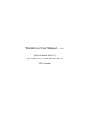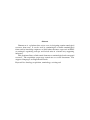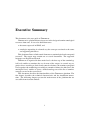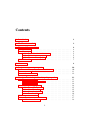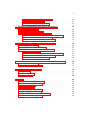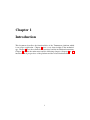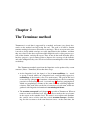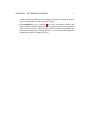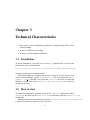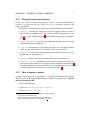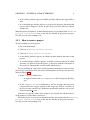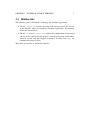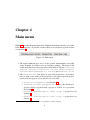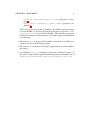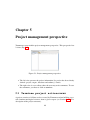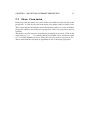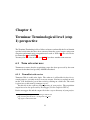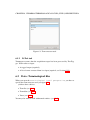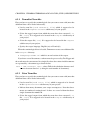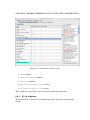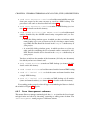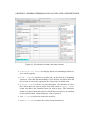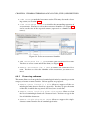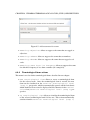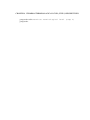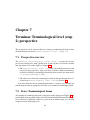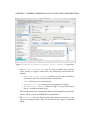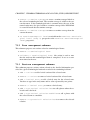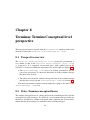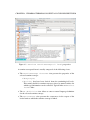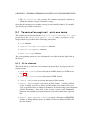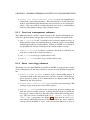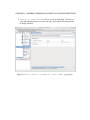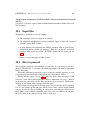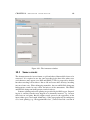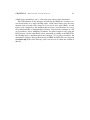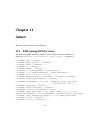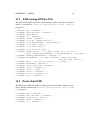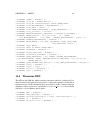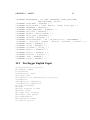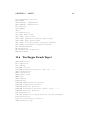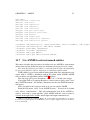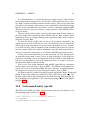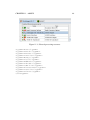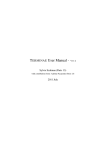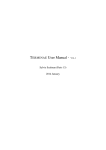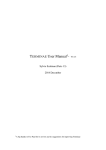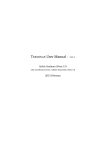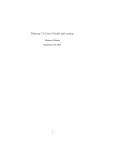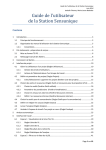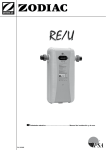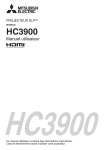Download TERMINAE User Manual - V12-1
Transcript
T ERMINAE User Manual - V12-1 Sylvie Szulman (Paris 13) with contributions from: Adeline Nazarenko (Paris 13) 2012 October Abstract T ERMINAE is a platform that assists users in designing termino-ontological resources from texts. It can be used by terminologists to build terminological forms and by knowledge engineers to build either thesaurus expressed in SKOS or ontologies organising concepts and lexical units in a formal way supporting inferences. This platform allows to link textual elements to terminological and conceptual resources. The acquisition corpus may contain one or several documents. The supported languages are English and French. Keyword list: Ontology acquisition, terminology, assisting tool Executive Summary This document is the user guide of T ERMINAE. T ERMINAE is a platform that assists users in the design of termino-ontological resources from texts. It is used to build from texts • thesaurus expressed in SKOS, and • ontologies organising in a formal way the concepts associated to the terms and supporting inferences. This platform allows to link textual elements to terminological and conceptual resources. The corpus may contain one or several documents. The supported languages are English and French. T ERMINAE is organised in three main levels: the first step of the terminological level enables to constitute the set of terms of the corpus; its second step organises these according to lexical and syntactic relations; the termino-conceptual level organizes the terminology according to semantic relations; the third level, the ontological level, enables to create a formal ontology out of the list of terminoconcepts created at the second level. This document describes the functionalities of the T ERMINAE platform. The first chapter describes the technical characteristics and the installation instructions. The following chapters present the main menus of the platform that are accessible from its main window. 1 Contents 1 Introduction 1 2 The Terminae method 2 3 Technical Characteristics 3.1 Installation . . . . . . . . . . . . . . 3.2 How to start . . . . . . . . . . . . . . 3.2.1 Project location and structure . 3.2.2 How to import a project . . . 3.2.3 How to create a project . . . . 3.3 Hidden files . . . . . . . . . . . . . . 4 4 4 5 5 6 7 . . . . . . . . . . . . . . . . . . . . . . . . . . . . . . . . . . . . . . . . . . . . . . . . . . . . . . . . . . . . . . . . . . . . . . . . . . . . . . . . . . . . . . . . . . 4 Main menu 8 5 Project management perspective 10 5.1 Terminae project actions menu . . . . . . . . . . . . . 10 5.2 Help menu . . . . . . . . . . . . . . . . . . . . . . . . . . . . . 11 5.3 Show View menu . . . . . . . . . . . . . . . . . . . . . . . . . 12 6 Terminae Terminological level (step 1) perspective 6.1 Term extractor uses . . . . . . . . . . . . . . . 6.1.1 TermoStat web service . . . . . . . . . 6.1.2 YaTeA tool . . . . . . . . . . . . . . . 6.2 Data: Terminological files . . . . . . . . . . . 6.2.1 TermoStat Term files . . . . . . . . . . 6.2.2 Yatea Term files . . . . . . . . . . . . . 6.2.3 Named entity files . . . . . . . . . . . 6.2.4 Term list files . . . . . . . . . . . . . . 6.3 Perspective overview . . . . . . . . . . . . . . 6.4 Linguistic actions menu . . . . . . . . 6.4.1 File submenu . . . . . . . . . . . . . 2 . . . . . . . . . . . . . . . . . . . . . . . . . . . . . . . . . . . . . . . . . . . . . . . . . . . . . . . . . . . . . . . . . . . . . . . . . . . . . . . . . . . . . . . . . . . . . . . . . . . . . . . . . . . . . . 13 13 13 14 14 15 15 16 16 17 17 18 3 6.4.2 6.4.3 6.4.4 7 8 9 Term Management submenu . . . . . . . . . . . . . . 19 Cleaning submenu . . . . . . . . . . . . . . . . . . . . 21 Terminological form actions . . . . . . . . . . . . . . . . 22 Terminae Terminological level (step 2) perspective 7.1 Perspective overview . . . . . . . . . . . . . . . . . . . 7.2 Data: Terminological forms . . . . . . . . . . . . . . . . 7.3 Terminological actions menu . . . . . . . . . . 7.3.1 Termino-concept management submenu 7.3.2 Form management submenu . . . . . . . . . 7.3.3 Feature management submenu . . . . . . . . . . . . . . . . . . . . . . . . . . . . . . . . . . . . . 24 24 24 26 26 27 27 Terminae TerminoConceptual level perspective 8.1 Perspective overview . . . . . . . . . . . . . . . . . . . 8.2 Data: Termino-conceptual forms . . . . . . . . . . . . . 8.3 TerminoConceptual actions menu . . . . . . . 8.3.1 File submenu . . . . . . . . . . . . . . . . . . 8.3.2 Termino-concept management submenu 8.3.3 Feature management submenu . . . . . . . 8.3.4 Neon ontology submenu . . . . . . . . . . . . . . . . . . . . . . . . . . . . . . . . . . . . . . . . . . . . . . 29 29 29 31 31 32 33 33 Neon toolkit Conceptual level (OWL) perspective 36 9.1 Perspective overview . . . . . . . . . . . . . . . . . . . . . . . . 36 9.2 Terminae links menu . . . . . . . . . . . . . . . . . . . . . 37 10 Annotator perspective 38 10.1 Input files . . . . . . . . . . . . . . . . . . . . . . . . . . . . . . 39 10.2 How to proceed . . . . . . . . . . . . . . . . . . . . . . . . . . . 39 10.3 Some caveats . . . . . . . . . . . . . . . . . . . . . . . . . . . . 40 11 Annex 11.1 XML backup DTD for terms . . . . . 11.2 XML backup DTD for ENs . . . . . . 11.3 EnsLexUnit DTD . . . . . . . . . . . 11.4 Thesaurus DTD . . . . . . . . . . . . 11.5 TreeTagger English Tagset . . . . . . 11.6 TreeTagger French Tagset . . . . . . . 11.7 Use ANNIE to extract named entities 11.8 Gate named entity type file . . . . . . . . . . . . . . . . . . . . . . . . . . . . . . . . . . . . . . . . . . . . . . . . . . . . . . . . . . . . . . . . . . . . . . . . . . . . . . . . . . . . . . . . . . . . . . . . . . . . . . . . . . . . . . . . . . . . . . . . . . . . . . 42 42 43 43 44 45 46 47 48 Chapter 1 Introduction This document describes the functionalities of the T ERMINAE platform which is an eclipse application. Chapter 2 gives a very short insight of the methodology. Chapter 3 gives the technical characteristics and the installation instructions. Chapter 4 presents the main menu and the following chapters (chapters 5 to 10) introduces the 6 perspectives of the platform and the related functionalities. 1 Chapter 2 The Terminae method T ERMINAE is a tool that is supported by a method, and some (very short) forewords on the method can help using the tool. The task is to build a domain termino-ontological resource (thesaurus or ontology). This is an expert task, since it needs to decide which concepts are really important for the domains, and how they are related. It has been experienced that linguistic tools, relying on texts specific of the domain, can help the expert. They do not do the work in his/her place, but they propose a good starting point to improve the coverage of the domain, and some ambiguities they raise reveal real and unseen ambiguities of the domain vocabulary. The T ERMINAE method starts from the linguistic results produced by a term extractor (Yatea - TermoStat) It has then three steps. • At the linguistic level, the input is a list of term candidates, i.e. words or group of words which, on a linguistic basis, could possibly figure in a terminology of the domain (a list of its main terms). The goal of this level is in a first step (chapter 6 to constitute, clean and improve the list, removing parasistic or irrelevant proposals. A second step (7) involves grouping those which are morphologic variants of the same term and collecting linguistic relations. This work relies on the list of occurences of each term, which are gathered with linguistic information in terminological forms. • The termino-conceptual level (chapter 8) is specific to T ERMINAE. Whereas terms are at the vocabulary level, the goal is now to analyse the use of terms in the corpus at the semantic level. The work is to recognize and distribute the various senses of this term into several termino-concepts, distributing also the occurences of the term between senses. At the same time, the 2 CHAPTER 2. THE TERMINAE METHOD 3 termino-concepts of the form can be tagged as having a synonym in an other form, or being otherwise (more loosely) related. • The ontological level (see chapter 9) now relies on termino-concepts and their relations to build the ontology. First, synonym termino-concepts should only yield one concept. All the related termino-concepts help building the hierarchical relations and defining the roles, as can do some other linguistic information gathered during the process. Chapter 3 Technical Characteristics • The current version of T ERMINAE platform is compiled using SUN 1.6 Java virtual machine. • It relies on UTF-8 text encoding. • It can be used for English and French. 3.1 Installation To install T ERMINAE, you need java, version 1.6. Download the version of the platform for your system from the http://lipn.univ-paris13.fr/terminae/index.php/Download web page and unzip the downloaded file. The default language is English but it can be changed. If you want to work with a French platform, edit the terminae.ini file and change the line nl en by -nl fr FR. This file is located in the Terminae directory on Linux and Windows systems and in the Terminae.app/Contents/MacOS directory on MacOS systems. 3.2 How to start To launch the T ERMINAE platform, click on the Terminae application (either Terminae on Linux system, Terminae.exe on Windows system or Terminae.app on MacOS). Initially, the project management perspective (Terminae Project perspective) is open and you have to import or create a project. 4 CHAPTER 3. TECHNICAL CHARACTERISTICS 3.2.1 5 Project location and structure In any case, you have to define your project directory. On Linux and Windows systems, it is advised to locate it in the workspace directory created by the eclipse application. A project has a fixed structure, represented as the 6 following subdirectories: • corpora: Contains the corpus data (raw and tagged) and the results of named entity recognition tools. The current version of the platform is designed to work with TreeTagger1 and ANNIE named entity recognition tool2 . • terminoFormDir: Contains the terminological forms that are created using T ERMINAE and output by it. • linguae: Contains the search patterns that have been designed and their results (no pattern design tool is available in the current version). • thesauri: Contains the termino-conceptual resources that are created using T ERMINAE and output by it. • system: Contains some files automatically created by T ERMINAE. • repExtractTerm: Contains the results of term extraction tools. The current version of the platform is designed to work with YaTeA term extractor3 or with TermoStat term extractor which can be used through a web service or with a sample file involving terms (one term by line). 4 . 3.2.2 How to import a project A project to be imported is represented as a zipped file containing the project directory with all the required subdirectories and files of a given project. You do not have to unzip the file. • Go to the main menu • Click on Terminae project actions • Click on Import project 1 http://www.ims.uni-stuttgart.fr/projekte/corplex/TreeTagger/ http://gate.ac.uk/ie/annie.html 3 http://search.cpan.org/%7Ethhamon/Lingua-YaTeA-0.5/ 4 http://olst.ling.umontreal.ca/∼drouinp/termostat web/ 2 CHAPTER 3. TECHNICAL CHARACTERISTICS 6 • A first dialog window appears in which you must indicate the zipped file to load. • A second dialogue window appears, to propose the directory into which the project will be imported. If you do not accept, you’ll be offered to choose another one. When the project is imported, its main characteristics are presented in the Terminae project information view on the left (by default) of the project perspective and you can start working on it. 3.2.3 How to create a project To start working on a new project: • Go to the main menu • Click on Terminae project actions • Click on Create Terminae project • A first dialog window appears, in which you must indicate the name of the project. • A second dialogue window appears, in which you must indicate in which directory you want to locate the project. A directory with the same name as the project is automatically created with 6 subdirectories. To start working on your project to build termino-ontological resource from a given corpus, you need to have at least the following files in your project directory (more details in 6.2): • In the corpora subdirectory: – A tagged version of the row corpus(.txt) (.tt file as output by TreeTagger) • In the repExtractTerm subdirectory: the list of terms that have been extracted from the tagged version of the corpus by YaTeA (.xml file) or the list of terms extracted by TermoStat downloaded from the web service named termostat res.txt. You must also give the name of the corpus if you exploit one and the name(s) of the authors(s) of the future resource(s). When the project is created, its main characteristics are presented in the Terminae project information view on the left (by default) of the project perspective and you can start working on it. CHAPTER 3. TECHNICAL CHARACTERISTICS 3.3 7 Hidden files The software creates 2 hidden files to manage the Terminae application: • The file .Terminae contains the name of the current project. It is created in the directory where you launch the Terminae application. You normaly do not need to modify it. • The file .nameOfProject.xcfg defines the configuration of each project (the set of files exploited by the project). Advertised user may easily understand its content, and may happen to change it in tricky cases (e.g. for renaming directories or files). These files are text files or modifiable xml files. Chapter 4 Main menu Figure 4.1 presents the main menu of the T ERMINAE platform, which is accessible from any perspective. It presents 4 items which are associated to specific actions or sub-menus1 : Figure 4.1: Main menu • The action submenu gives access to the specific functionalities accessible at the Terminae level where you are currently working. The name of the action menu depends to the perspective from which it depends: Terminae project actions, Linguistics actions, Terminological actions, TerminoConceptual actions and Terminae links. • The Perspectives item allows to open new perspectives: you simply have to click on the name of the perspective you want to open in the perspective list that appears. 6 perspectives are accessible: – Annotator perspective (see Section 10). – Terminae Project perspective, which is the default perspective which is opened when a project is loaded. It is presented in Section 5. – Terminae Terminological level (step 1) perspective (see Section 6). – Terminae Terminological level (step 2) perspective (see Section 7). 1 This main menu slightly differe from on exploitation system to another. 8 CHAPTER 4. MAIN MENU 9 – Terminae TerminoConceptual level perspective (see Section 8). – Neon toolkit Conceptual level (OWL) perspective (see Section 9). The 2,3,4,5 perspectives make up Terminae. The OWL perpective belongs to Neon ToolKit 2.4. Please note that the last Eclipse perspective (Team Synchronizing) is used by Neon ToolKit. The annotator perspective marks the occurrences of given terms in a text with concepts and individuals of an ontology. • The item Search is proposed Neon toolkit Conceptual level (OWL) perspective (it is not described in this report). • The item Help is proposed in all eclipse application (it is not described in this report). • An additional Terminae submenu is proposed on MacOS systems. It gives access to the standard application main operations: information (About Terminae), Preferences, Hide Terminae, Quit Terminae. Chapter 5 Project management perspective T ERMINAE starts with the project management perspective. This perspective has 2 views (Fig. 5.1): Figure 5.1: Project management perspective • The left view presents the project information if a project has been already defined: project, corpus, thesaurus and author(s)’ names. • The right view is a text editor where the user may write comments. To save the comments, you have to click on ctrl+s. 5.1 Terminae project actions menu A project consists of all data used or created by T ERMINAE when building a specific termino-ontological resource from a given corpus (see Section 3.2.1 for a description of the project structure). 10 CHAPTER 5. PROJECT MANAGEMENT PERSPECTIVE 11 The corpus is in a txt file (it is advised to use utf-8 encoding). See section 6.2 to have the description of the used files. You can either: • Create a new project (Create Terminae project) if you start to build a specific termino-ontological resource from a given corpus. You have to specify: – The name of your project. – The name of the directory where you want to locate your project. A default directory is proposed but click on the cancel button and navigate through the file system if you want to choose another directory. • Switch from one project to another (Load Terminae project, note that only one project can be opened at the same time). You are first offered to navigate through the file system to select the directory containing the concerned project directory. Be aware if you change project when a perspective “X” other than project perspective is open, you have to reload manually the data of the “X” perspective. • Export the current project (Export project). A zipped file is created in which all the required directories and files are included. If you have created a Neon project, its directory is also included in the zipped file. • Import an existing project (Import project). The project to be imported is represented as a zipped file containing the project directory with all the required subdirectories and files. You do not have to unzip the file but you have to specify: – The zipped file to load. – The name of the directory where you want the project to be imported. • Modify author (Modify author) allows to modfy the project’s author. 5.2 Help menu The Help information is not available yet. CHAPTER 5. PROJECT MANAGEMENT PERSPECTIVE 5.3 12 Show View menu Each perspective has many views and a main view which is on the left side of the perspective. A click on an item in the main view change values in other views. These views may be closed by the user or he/she may want to see a view of another perspective which is not in the used perspective (only one perspective may be selected). This menu is used to reopen a view that has previously been closed. Click on the single item (Other...) to visualise the list of available views and choose again Other to find T ERMINAE views. Select the view you want to reopen or to see and be aware that the view may be dependant of one or the other perspective Chapter 6 Terminae Terminological level (step 1) perspective The Terminae Terminological level allows to browse and modify the list of domain specific lexical units that have been extracted from the source corpus using term extraction and named entity recognition tools such as YaTeA1 or the web service for TermoStat 2 and ANNIE3 . You may also use a list of terms (see 6.2.4 if you have another term extractor. 6.1 Term extractor uses T ERMINAE assumes that the acquisition corpus has been processed by the term extractor beforehand and possibly ANNIE beforehand. 6.1.1 TermoStat web service Termostat Web is usable after login. The software is still usable for free for research purposes, you only need to create an account. You have to upload an utf-8 txt file. You download a part of the results by clicking on a disk icon. The result is given in a txt file named “termostat res.txt”. Put this file in the repExtractTerm directory of your project. The acquisition corpus has to be also processed by TreeTagger (Use the script for UTF-8). Put the treetagger file and the corpus file in the corpora directory of your project. 1 http://search.cpan.org/%7Ethhamon/Lingua-YaTeA-0.5/ http://olst.ling.umontreal.ca/∼drouinp/termostat web/ 3 http://gate.ac.uk/ie/annie.html 2 13 CHAPTER 6. TERMINAE TERMINOLOGICAL LEVEL (STEP 1) PERSPECTIVE14 Figure 6.1: Term extractor used 6.1.2 YaTeA tool T ERMINAE assumes that the acquisition corpus has been processed by TreeTagger. YaTeA takes as input: • A tagged corpus (required), • A list of terms extracted from it as input (required, see Section 6.2.2), 6.2 Data: Terminological files When you open the Terminological level perspective, you have to specify the term extractor used (see figure 6.1. you have three choices: • Term list (see 6.2.4) • TermoStat (see 6.2.1) • Yatea (see 6.2.2) You may also want to work with named entities. (see 6.2.3). CHAPTER 6. TERMINAE TERMINOLOGICAL LEVEL (STEP 1) PERSPECTIVE15 6.2.1 TermoStat Term files First you have to specify the terminological data you want to start with (note that additional data can be loaded afterwards). • Load a term list (Load TermoStat file), which is supposed to be located in the repExtractTerm subdirectory of your project. • Select the tagged corpus from which the terms have been extracted (.tt file, .ttfr). It is supposed to be located in the corpora subdirectory of your project. • Select the corpus file (.txt). It is supposed to be located in the corpora subdirectory of your project. • Speficy the corpus language: English (en) or French (fr). When the terminological data is loaded, T ERMINAE creates one additional file in the corpora directory: • fTempCorpus2XML.xml which is an xml version of the corpus. If you have several documents, each one must be processed by TreeTagger and the results must be concatenated in a single file where the various intial documents are separated by a document tag as shown below: Text n TAB Document TAB n where TAB is the tabulation character and n varies between 0 and x-1 (x being the total number of documents). 6.2.2 Yatea Term files First you have to specify the terminological data you want to start with (note that additional data can be loaded afterwards). • Load a term list (Load Yatea file), which is supposed to be located in the repExtractTerm subdirectory of your project. • Indicate how many documents your corpus encompasses. Note that documents are numbered starting from 1 if there are several of them but that a single document has number 0. • Select the tagged corpus from which the terms have been extracted (.tt file, .ttfr). It is supposed to be located in the corpora subdirectory of your project. CHAPTER 6. TERMINAE TERMINOLOGICAL LEVEL (STEP 1) PERSPECTIVE16 • Speficy the corpus language: English (en) or French (fr). When the terminological data is loaded, T ERMINAE creates two additional files in the corpora directory: • fTempCorpus2XML.xml which is an xml version of the corpus. • fTempTT2XML.xml which is an xml version of the tagged corpus. Be aware that there is a bug in Yatea result file if you use treetagger-french-utf8 command. The result is in utf-8 encodage but the encoding attribute of the first line has the value “ISO-8859-1”. You have to modify the encoding attribute of the first line. If you have several documents, each one must be processed by TreeTagger and the results must be concatenated in a single file where the various intial documents are separated by a document tag as shown below: Text n TAB Document TAB n where TAB is the tabulation character and n varies between 0 and x-1 (x being the total number of documents). 6.2.3 Named entity files You may also want to work with named entities. In that case, you need two files that are output by the ANNIE named entity recognition tool (see Annex 11.7 for details on the file format) and which are expected to be located in the corpora subdirectory of your project: • The first xml file indicates which named entity types you are interested in. • The second xml file contains the list of named entities extracted by ANNIE. To create such files, follow the procedure described in Annex 11.8. 6.2.4 Term list files • Load a term list (Load term file), which is supposed to be located in the repExtractTerm subdirectory of your project. The format is a term by line. • Select the tagged corpus from which the terms have been extracted (.tt file, .ttfr). It is supposed to be located in the corpora subdirectory of your project. CHAPTER 6. TERMINAE TERMINOLOGICAL LEVEL (STEP 1) PERSPECTIVE17 • Select the corpus file (.txt). It is supposed to be located in the corpora subdirectory of your project. • Speficy the corpus language: English (en) or French (fr). When the terminological data is loaded, T ERMINAE creates one additional file in the corpora directory: • fTempCorpus2XML.xml which is an xml version of the corpus. If you have several documents, each one must be processed by TreeTagger and the results must be concatenated in a single file where the various intial documents are separated by a document tag as shown below: Text n TAB Document TAB n where TAB is the tabulation character and n varies between 0 and x-1 (x being the total number of documents). 6.3 Perspective overview If everything works properly when loading the terminological data, the window of Figure 6.2 appears when the Terminae Terminological level (step 1) perspective is first opened. The window is composed of two views: the Lexical units view on the left and the Occurrences view on the right. The terminological units (either terms or named entities) are listed on the left view. By clicking on the heads of the columns, you can sort the list alphabetically (Term), by frequency (Frequency) or by type (terms vs. named entities) and named entity type (Named entity). The last column of the Lexical units view allows to write comments: if you click on a cell comment, a text field appears and you can add a comment to the corresponding terminological unit. The comments are saved with the terminological results and can be reloaded upon request when the YaTeA results are loaded. The occurrences of the selected terminological unit in the working corpus appear on the right view. 6.4 Linguistic actions menu The action menu associated with the Terminae Terminological level (step 1) perspective is the Linguistic action menu. It proposes 3 submenus and 2 actions, which are also contextually accessible from the right click of the mouse: CHAPTER 6. TERMINAE TERMINOLOGICAL LEVEL (STEP 1) PERSPECTIVE18 Figure 6.2: Visualisation of Yatea results • File submenu • Term management submenu • Cleaning submenu • New terminological form action • To terminologcial form action Those submenus and actions are presented in the following subsections. 6.4.1 File submenu This menu allows to load and save terminological data. It proposes the following actions: CHAPTER 6. TERMINAE TERMINOLOGICAL LEVEL (STEP 1) PERSPECTIVE19 • Load term extractor results to load the terms initially extracted from your corpus by the term extractor or saved in a XML backup. The procedure is the same as that described in Section 6.2. • Save term extractor results to make an XML backup (see Annex 11.1 for details on the file format). • Load named entities from ANNIE results to load the named entities identified by the ANNIE named entity recognition tool (see Section 6.2.3): – A first file dialog window opens, in which you have to indicate which named entity types you are interested in by selecting a named entity type XML file that should be located in the corpora subdirectory of your project. – A second file dialog window opens, in which you have to select another xml file containing the list of named entities extracted by ANNIE. This file should also be located in the corpora subdirectory of your project. You have to indicate the number of the document ( 0 if only one document) for which you have used Annie tool. • Save named entities to make an XML backup (see Annex 11.2 for details on the file format). • Load named entities to load the named entities from an XML backup. • Load all lexical units to load the terms and named entities from a single XML backup. • Save all lexical units to make an XML backup of all entities (terms and named entities) (see Annex 11.3 for details on the file format). If everything works properly, when all types of terminological data are loaded, the window of Figure 6.3 appears. 6.4.2 Term Management submenu This menu allows to manage terminological data, i.e. to visualise the list of terminological units and edit it by clustering, removing or adding some of them. The Term Management menu proposes 9 different actions: CHAPTER 6. TERMINAE TERMINOLOGICAL LEVEL (STEP 1) PERSPECTIVE20 Figure 6.3: Visualisation of terms and named entities • Visualize all terms to redisplay the list of terminological units after a search sequence. • Find a term to search for a specific unit, on the basis of its beginning characters. Note that this functionality is also directly accessible when the list of terms is selected by typing the first letter of the searched term. • Cluster terms to cluster several lexical units. You first have to select the various units you want to cluster, then click on the Cluster terms action and choose the canonical form you want to keep. The alternative forms are removed from the term list and all their occurrences are attached to the canonical form, which frequency count is updated. • Add a term to add a new term to the term list. • Remove a term to remove the selected term from the list CHAPTER 6. TERMINAE TERMINOLOGICAL LEVEL (STEP 1) PERSPECTIVE21 • Undo remove to undo the last remove action. This may also undo a cleaning action (see Section 6.4.3). • View occurrence context to visualise the surrounding sentences of an occurrence. You have to select the occurrence identifier (see Figure 6.4) and to set the size of the expected context (expressed as a number of sentences). Figure 6.4: Select an occurrence identifier • Add occurrence for a term to enter a new occurrence for a term. You have to select a term and fill the form (see Figure 6.5). • Remove occurrence for a term to remove an occurrence for a term. You have to select the identifier of the occurrence you want to remove. 6.4.3 Cleaning submenu This menu allows to clean up the list of terminological units by removing a certain category of terms or named entities. Various options are proposed: • Remove terms listed in a file allows to suppress all the terminological units that are listed in a given file. You have to give the name of that file, in which the stop words are listed, one at each line. • Remove terms involving given characters allows to clean the list of terminological units on a character basis. You have to type in the list of forbidden characters. • Remove single-character terms allows to suppress the singlecharacter terms from the list of terminological units. CHAPTER 6. TERMINAE TERMINOLOGICAL LEVEL (STEP 1) PERSPECTIVE22 Figure 6.5: Add occurrence for a term • Removing adjectives allows to suppress the terms that are tagged as adjectives. • Removing numbers allows to suppress the terms that are numbers. • Removing adverbs allows to suppress the terms that are tagged as adverbs. • Removing terms from its frequency allows to suppress the terms for which its frequency is less than a number (for example 0). 6.4.4 Terminological form actions This menu is used to define terminological forms described in next chapter. • New terminological form allows to create a terminological form for the selected term. Once the terminological form is created, the new form can be visualized on the Terminae Terminological level (step 2) perspective, which is automatically opened, and the lexical unit which form has been created is displayed in blue character in the Lexical units view (Terminae Terminological level (step 1) perspective. • To terminological form allows to visualise the terminological form of the selected terminological unit if it has one. This action automatically switches from the Terminae Terminological level (step 1) CHAPTER 6. TERMINAE TERMINOLOGICAL LEVEL (STEP 1) PERSPECTIVE23 perspective to the Terminae Terminological level (step 2) perspective. Chapter 7 Terminae Terminological level (step 2) perspective This perspective can be opened either by creating a terminological form or from the main Perspective menu (Terminological level (step 2)). 7.1 Perspective overview The Terminae Terminological level (step 2) perspective is composed of two main parts, with a global view on the left and a set of more detailed and dependant views on the right (see Figure 7.1): • The Terminological form list view is by default presented on the left part of the perspective. It gives the lists of all the canonical terminological units for which a terminological form has been created (the form can be In progress or Completed). • The other views form the terminological form of the unit that has been selected in the Terminological form list (see Section 7.2). Note that, when the list of terminological forms is selected, you can find any terminological form by typing the first letter of its canonical terminological unit. 7.2 Data: Terminological forms An example of terminological form is displayed on the right part of Figure 7.1. A terminological form gathers all the lexical and terminological information that has been collected or manually added for a given term or named entity. It is usually composed of the following views: 24 CHAPTER 7. TERMINAE TERMINOLOGICAL LEVEL (STEP 2) PERSPECTIVE25 Figure 7.1: Terminae Terminological level (step 2) perspective • The Lexical information view is a form in which you can freely create, modify or suppress some fields. By default four lexical fields are defined: – Term extractor (Yatea), which range is X if the terminological unit has been extracted by YaTeA term extractor, – form, which gives its canonical form, – grammatical type, which gives its grammatical category; – NE extractor (Gate), which the range is its type if the lexical unit is a recognised named entity. The first three fields are automatically filled in by information provided by YaTeA. The last one is an ANNIE (Gate) information. • The Variants view lists all the lexical forms that are associated as variants to the canonical form. They can be found in the corpus or manually added. CHAPTER 7. TERMINAE TERMINOLOGICAL LEVEL (STEP 2) PERSPECTIVE26 • The Relations view presents the relations that the terminological unit has: – The Syntactical relations list shows the phrases to which it belongs either as a head or as a modifier. The syntactical information is provided by YaTeA analysis of the corpus. – The Terminological relations list shows what are its terminological relationships. In the current version of the T ERMINAE platform, the terminological relations have to be filled manually. • The Occurrences view lists all the occurences of the terminological unit that have been identified. They can be occurrences of the canonical form or of any of its alternative (variant) form. • The Related termino-concepts view shows to which termino-concepts the terminological unit is related. As indicated in the second column of the Terminological form list view, a terminological form can be In progress or Completed. Each terminological form is saved in an XML file in the terminoFormDir directory. The list of terminological forms is saved in the file tableTermeFiches.xml in terminoFormDir directory. 7.3 Terminological actions menu The action menu associated with the Terminae Terminological level (step 2) perspective is the Terminological action menu. It proposes 3 submenus which are presented in the following subsections: • Termino-concept management submenu • Form management submenu • Feature management submenu The corresponding actions are also contextually accessible from the right click of the mouse. 7.3.1 Termino-concept management submenu This submenu proposes three different actions: CHAPTER 7. TERMINAE TERMINOLOGICAL LEVEL (STEP 2) PERSPECTIVE27 • Create a termino-concept to create a termino-concept linked to the selected terminological unit. The termino-concept is added to the current thesaurus. If the terminological unit is a named entity, the type of the named entity may also give bearth to a termino-concept and a kindOf link is created between the two termino-concepts. • Remove a termino-concept to remove a termino-concept from the current thesaurus. • To TerminoConceptual level to switch from the Terminae Terminological level (step 2) perspective to the Terminae TerminoConceptual level perspective. 7.3.2 Form management submenu This submenu proposes two actions related to terminological forms: • Remove a terminological form • Validate a terminological form: this action is used to note that the work on this terminological form is completed. It acts as a comment aimed at the user. 7.3.3 Feature management submenu This submenu proposes various actions related to the detailed information provided for a given terminological unit and recorded in its terminological form: • Add a variant to add a lexical variant of the selected term. • Remove a variant to remove a lexical variant of the selected term. • Add a lexical entry to add a lexical entry for the selected term. You have to type in the entry name and its value separated by two points. • Remove a lexical entry to remove a lexical entry. • Add a syntactical relation-head to add a phrase where the selected term is the head. • Add a syntactical relation-modifier to add a phrase with the selected term as a modifier. • Remove a syntactical relation-head to remove the selected relation. CHAPTER 7. TERMINAE TERMINOLOGICAL LEVEL (STEP 2) PERSPECTIVE28 • Remove a syntactical relation-modifier to remove the selected relation. • Add a terminological relation to add a terminological relation where the selected term is term1 or term2, • Remove a terminological relation to remove a terminological relation. • Add an occurrence to add an occurrence to the selected term. You have to specify the document identifier and to type in the text of the occurrence. • Remove an occurrence to remove an occurrence to the selected term. Select the relevant occurrence to indicate which occurrence has to be removed. Chapter 8 Terminae TerminoConceptual level perspective This perspective must be opened from the Perspective submenu in the main menu by selecting the Terminae TerminoConceptual level. 8.1 Perspective overview The Terminae TerminoConceptual level perspective presentation is very similar to that of the Terminae Terminological level (step 2) perspective. It is composed of two main parts, with a global view on the left and a set of more detailed and dependant views on the right (see Figure 8.1): • The TerminoConcept tree view is, by default, presented on the left part of the perspective. It shows the hierarchy of all the termino-concepts that have been created. • The other views form the termino-conceptual form of the termino-concept that has been selected in the TerminoConcept tree (see Section 8.2). Note that you can find a termino-concept simply by typing its first letter in the TerminoConcept tree view. 8.2 Data: Termino-conceptual forms The termino-conceptual level is a bridge between the terminological level and the conceptual level (the ontology). It is made of a set of termino-concepts which are themselves described by termino-conceptual forms gathering the relevant information that has been collected or defined for those termino-concepts. 29 CHAPTER 8. TERMINAE TERMINOCONCEPTUAL LEVEL PERSPECTIVE30 Figure 8.1: Terminae TerminoConceptual level perspective A termino-conceptual form is usually composed of the following views: • The TerminoConcept features view presents the properties of the selected termino-concept: – its Synonyms, – its Links, that have been derived from the terminological levels. This mainly holds for termino-concepts related to named entities for which type information can be collected. Typical links are brother, father links. • The NL definition view allows to enter a natural language definition for the selected termino-concept. • The Occurrences view presents the occurrences in the corpus of the lexical units to which the termino-concept is linked. CHAPTER 8. TERMINAE TERMINOCONCEPTUAL LEVEL PERSPECTIVE31 • The TC relations view presents the termino-conceptual relations in which the termino-concept is domain or range. Note that the meaning of a termino-concept is not formally defined. It is mainly described by its related occurrences. 8.3 TerminoConceptual actions menu The action menu associated with the Terminae TerminoConceptual level perspective is the TerminoConceptual action menu. It proposes 4 submenus which are presented in the following subsections: • File submenu • Termino-concept management submenu • Feature management submenu • Neon ontology submenu The corresponding actions are also contextually accessible from the right click of the mouse. 8.3.1 File submenu This menu allows to load and save termino-conceptual data. It proposes the following actions: • Load XML format to load a thesaurus in XML format (see DTD in Annex 11.4). • Save XML format to save a thesaurus in XML format. • Import SKOS to load an existing thesaurus in Skos format. • Export SKOS to export a thesaurus in Skos format. A dialog window opens, in which you have to define an URI (added to the name of skos concepts to guarantee they are uniquely identified ; for instance http://www.lipn.univparis13.fr/terminae). Note that, in the current version of the T ERMINAE platform, the termino-conceptual relations are not described in the exported file. • Export SKOS RDF/XML format to export a thesaurus in RDF/XML format. A dialog window opens, in which you have to define an URI as for the skos format. CHAPTER 8. TERMINAE TERMINOCONCEPTUAL LEVEL PERSPECTIVE32 8.3.2 Termino-concept management submenu • Create termino-concept to create a new termino-concept. You have to type in the name of the termino-concept if it is not created directly from a terminological unit. • Remove termino-concept to remove the selected termino-concept. You have to confirm the removal. • Rename termino-concept to change the name of the selected terminoconcept. • Add kindOf link to give a father to the selected termino-concept. A dialog window opens, in which you have to give the name of the father termino-concept. • Remove kindOf link to remove a father of the selected termino-concept. • Add a RTC to add a termino-concept relation for the selected terminoconcept: – A first dialog window opens, in which you have to give the name of the relation. – A second dialog window opens, in which you have to click on ok if the selected termino-concept is the domain and on cancel if not. – A third dialog window opens, in which you have to give the name of the range or domain (depending on the previous answer). That termino-concept must pre-exist. – A choice dialog window then opens, in which you have to select the skos type of the relation. • Remove a RTC to remove the selected termino-conceptual relation. • Add occurrence to add an occurrence to the selected termino-concept. • Remove occurrence to remove an occurrence of the selecteed terminoconcept. You have to select the identifier of the occurrence to be removed. • Create a terminological form to create a terminological form from a termino-concept. This functionality is useful when you want to add terminological information and occurrences to an existing thesaurus. You start from an existing termino-concept and create a terminological form using a defined corpus. CHAPTER 8. TERMINAE TERMINOCONCEPTUAL LEVEL PERSPECTIVE33 • Create all terminological forms to create all terminological forms from a preexisting thesaurus. This functionality is useful when you want to add terminological information and occurrences to an existing thesaurus. You start from an existing thesaurus and create a terminological form for each termino-concept using a defined corpus. 8.3.3 Feature management submenu This submenu proposes various actions related to the detailed information provided for a given termino-concept and recorded in its termino-conceptual form: • Add a synonym to add a synonym to the selected termino-concept. A dialog window opens for capturing the new synonym. If the corresponding terminological unit has been found by YaTeA or ANNIE, its occurrences are automatically clustered with that of the current termino-concept. • Remove a synonym to remove a synonym. You have to confirm if you want also to remove the related occurrences. • Add a link to add a type of link and its value. • Remove a link to remove a type of link and its value. 8.3.4 Neon ontology submenu This menu is used to link T ERMINAE and Neon ToolKit. It supports the creation of the conceptual level and many actions to connect it to the termino-conceptual one: • Create a Neon project is used to create a Neon toolkit project. If you want to work at the conceptual level, you have to create a Neon project and to specify its name. It is recommended to use different names for the T ERMINAE and Neon projects. • Create Neon Toolkit ontology is used to create an ontology. This ontology is part of the newly created Neon project. • Create a class is used to create a class in the previous ontology and from the selected termino-concept. A dialog window opens, in which you have to give a name to the class and select a class father in the existing ontology. The class can be visualized in the Neon toolkit Conceptual level (OWL) perspective (see Figure 8.2). Note that the class is created with an annotation property in which the link to the source terminoconcept and its identifier is saved. Once it has been linked to a class at CHAPTER 8. TERMINAE TERMINOCONCEPTUAL LEVEL PERSPECTIVE34 the conceptual level, the termino-concept is displayed in blue color in the TerminoConcept tree. • To ontology level is used to switch from the termino-conceptual perspective to the OWL one. This action opens the OWL perspective and shows the class corresponding to the selected termino-concept. • Link to Neon project is used when one wants to exploit an existing Neon toolkit project. • Link to Neon ontology is used when one wants to exploit an existing ontology in a specified project. • Link to a class is used to link a termino-concept to an existing class. • Create an ObjectProperty is used to create an objectProerty from a termino-conceptual relation. A dialog window opens and you have to enter the name of the property, the father object property, its domain and range. The objectProperty is created with an annotation property in which the name and type of the source termino-conceptual relation are saved. • Link a RT and an ObjectProperty is used to link a termino-conceptual relation to an existing objectProperty. • Link a RT and a class is used to link a termino-conceptual relation to a an existing class. • Create classes and TCs is used to derive a set of classes from a set of selected termino-concepts. If these termino-concepts have terminoconceptual relations, objectProperties are created and linked to these source relations. • Create classes and TCs without dialog offers the same functionality as above but there without dialog. The default values are systematically kept: – name of class = name of terminoconcept, – name of objectproperty = name of the RTC, – if termino-concepts are linked by a isKindOf link, the corresponding classes are in the same hierarchical order. • Link to an individual is used to link a termino-concept to an individual. You have to enter the individual name and select the class from which it belongs thanks to dialog windows. CHAPTER 8. TERMINAE TERMINOCONCEPTUAL LEVEL PERSPECTIVE35 • Create an individual is used to create an individual. You have to enter the individual name and select the class from which it belongs thanks to dialog windows. Figure 8.2: Neon toolkit conceptual level (OWL) perspective Chapter 9 Neon toolkit Conceptual level (OWL) perspective The conceptual perpective is a Neon toolkit plugin (version 2.4) to which a specific menu has been added for the T ERMINAE platform to link the conceptual and termino-conceptual levels. When using Neon toolkit conceptual level perspective, you need to create or to import a Neon toolkit project (which is different from the Terminae project), and to create or import an ontology in this project. This can be done either from theNeon ontology submenu of the Terminae TerminoConceptual perspective ( Create a Neon project and Create Neon Toolkit ontology items ) , or create the project and the ontology from the menu of the navigator view in Neon toolkit conceptual level perspective (click right). In the Neon toolkit conceptual level perspective, you can also import an existing project. In this case, you have to refresh the view to display the imported project and to link it to the terminoConceptual perspective (see the following section). You can also import an ontology, use import item from the menu of the navigator view of Neon toolkit conceptual level perspective. 9.1 Perspective overview The Neon toolkit Conceptual level (OWL) perspective presentation is very similar to that of the Terminae TerminoConceputal level perspective. It is composed of two main parts, with a global view on the left and a set of more detailed and dependant views on the right (see Figure 8.2). See the documentation (http://www.neon-toolkit.org/wiki/Documentation and Support). 36 CHAPTER 9. NEON TOOLKIT CONCEPTUAL LEVEL (OWL) PERSPECTIVE37 9.2 Terminae links menu Terminae links menu has been added to the Neon Toolkit perspective to link the conceptual and the termino-conceptual levels of Neon and T ERMINAE projects and of the resulting termino-conceptual resources: • To terminoConceptual level is used to switch from the Neon toolkit Conceptual level (OWL) perspective to the Terminae TerminoConceputal level perspective. Clicking on this action item (re-)opens the termino-conceptual perspective and selects the termino-concept associated with the class initially selected in the conceptual perspective. • Create a termino-concept is used to create a termino-concept and link it to the selected. This functionality is useful when you want to add thesaurus information to an existing ontology. You start from an existing class and create a termino-concept in the thesaurus of the T ERMINAE project. • To link a class to a TC is used to link a class to an existing terminoconcept in the thesaurus of the T ERMINAE project. Chapter 10 Annotator perspective This chapter and the tool have been written by F. L´evy, A. Guiss´e, S. Szulman. The LIPN Annotator marks the occurrences of given terms in a text with concepts and individuals of an ontology. It outputs a project which can be directly opened by SemEx, the LIPN semantic explorer1 , to explore the annotations, mark and transform rules, etc. The user can alternatively choose to produce plain result files and to work them with her/his own programs. The output format is textual (.html and .txt) and self explaining. The output format is language independent, as are the algorithms, so the application can in principle be used for any language where its input makes sense – namely where lemmatizing and POS tagging are possible and not too ambiguous. The Annotator is included as a plugin in SemEx and in Terminae and can be used from them if preferred. Only the installation differs. In Terminae, the Annotator may be used through the Annotaor perspective. Linux specific: Eclipse’s browser calls native browsing libraries to do its work. Under Linux, you may have to install specific ones: the present version of the annotator relies on Eclipse 3.7, which browser needs a proper installation of one of Mozilla 1.4 GTK2 - 1.7.x GTK2, XULRunner 1.8.x - 1.9.x and 3.6.x (but not 2.x), WebKitGTK+ 1.2.x and newer. If your installed browser is either too old, or too recent, you can install also XULRunner (the autonomous heart of Mozilla, Firefox and Thunderbird), to enable Eclipse browser. In this case, you have to specify where XULRunner is: modify the annotator.ini file in the executable’s directory, to initialize org.eclipse.swt.browser.XULRunnerPath, e.g. 1 The Annotator and SemEx can be found from http://www-lipn.univ-paris13. fr/˜szulman/Annotator/annotator.html or http://www-lipn. univ-paris13.fr/fr/rcln or from http://www-lipn.univ-paris13.fr/ fr/rcln-logiciels 38 CHAPTER 10. ANNOTATOR PERSPECTIVE 39 -Dorg.eclipse.swt.browser.XULRunnerPath=/home/szulman/outils/xulrunnersdk/bin (Of course, you must replace /home/szulman/outils/xulrunner-sdk/bin with your own location); 10.1 Input files To annotate a document, you need 4 inputs : • The document itself, in a single text (.txt) file ; • The output of a morphological analyzer and POS tagger, in three tab-separated columns (word, POS, lemma) ; • A lexicalization file following the SKOS standard, such as provided by T ERMINAE when it builds an ontology. This file can also be created or modified with a plain text editor ; Its DTD is defined in the annex part see 11.6. • One or several ontologies in OWL format. 10.2 How to proceed The ontologies and their lexicalization can generally be reused for several documents. The POS file is of course document dependent, and must be generated before annotating. When the Annotator perspective is open, it supposes that the directory of your project is the defined workspace and that the file’s encoding is UTF-8. Then a window opens (see fig. 10.1) with four fields in the left pane (“Used resources”) and with a blank right pane entitled “Annotated text view”. Browse in the four left pane fields for the files which have been prepared. Then run by clicking on the button with a triangle down this pane. The annotated text appears in the right pane. You can check it and, if satisfied, save it : two buttons up the right pane allow to save either a project which SemEx can use, or only two files describing the annotations according two different formats. Then, if you continue annotating some more files for SemEx, you can store the new results in the same project or create a fresh one. CHAPTER 10. ANNOTATOR PERSPECTIVE 40 Figure 10.1: The Annotator window 10.3 Some caveats The document must be in text format, so pdf and other elaborated files have to be converted. It is required to use the same encoding in the three files where nonascii characters may appear (text, POS and SKOS). UTF-8 is proposed by default, but other encodings can work too. Due to OS and source files diversity, encoding may need some care. When debugging anomalies, the text and POS file being non homogeneous results in scope errors and misses of the annotations. The SKOS and POS file being non homogeneous results in misses. Sentence splitting and word splitting are provided by the POS tagger. Depending on it, sentence boarders may happen to be internally incorrect, e.g. because titles have no end point. But the output exactly preserves the appearance of the input (white space, line length, blank lines). Some typography may be ambiguous w.r.t. word splitting (e.g; “the upper/middle class”), and we have had a version of CHAPTER 10. ANNOTATOR PERSPECTIVE 41 a POS tagger which blows out y¨ - with some poor effects on the annotation. The lexicalization of the ontology described in the SKOS file associates several lexical forms to a single labeling entity. Each lexical form stores the lemmatized form of words (don’t forget it if you create your own SKOS). As this form is also computed by the morphosyntactic parser, lexicalizations are recognized independently of morphological variants. Note that the technique is a bit over-productive, due to ambiguity of lemmas. We plan to improve it by using the POS category. On the other hand, before annotating according to the SKOS file, the labeling entity is checked against the ontology ; if it is not present there, the annotation is skipped. Discrepancies between SKOS and OWL files are logged in annotator.log in the result directory, and it can be wise to check the content of this file; Chapter 11 Annex This annex lists the DTD used by Teminae. 11.1 XML backup DTD for terms The DTD of the XML file which contains terms and their occurrences which is visualized in Terminae Terminological level (step 1) perspective. <!ELEMENT <!ELEMENT <!ELEMENT <!ELEMENT <!ELEMENT <!ELEMENT <!ELEMENT <!ELEMENT <!ELEMENT <!ELEMENT <!ELEMENT DOC ( #PCDATA ) > END_POSITION ( #PCDATA ) > FORM ( #PCDATA ) > ID ( #PCDATA ) > LEMMA ( #PCDATA ) > LIST_OCCURRENCES ( OCCURRENCE+ ) > LIST_TERM_CANDIDATES ( TERM_CANDIDATE+ ) > List_Variants ( Variant* ) > MORPHOSYNTACTIC_FEATURES ( SYNTACTIC_CATEGORY ) > NUMBER_OCCURRENCES ( #PCDATA ) > OCCURRENCE ( ID, DOC, SENTENCE, START_POSITION, END_POSITION, Texte ) > <!ELEMENT SENTENCE ( #PCDATA ) > <!ELEMENT START_POSITION ( #PCDATA ) > <!ELEMENT SYNTACTIC_CATEGORY ( #PCDATA ) > <!ELEMENT TERM_CANDIDATE ( ID, LEMMA, FORM, List_Variants, NUMBER_OCCURRENCES, LIST_OCCURRENCES, MORPHOSYNTACTIC_FEATURES ) > <!ELEMENT TERM_EXTRACTION_RESULTS ( LIST_TERM_CANDIDATES ) > <!ELEMENT Texte ( #PCDATA ) > <!ELEMENT Variant ( #PCDATA ) > 42 CHAPTER 11. ANNEX 11.2 43 XML backup DTD for ENs The DTD of the XML file which contains named entities and their occurrences which is visualized in Terminae Terminological level (step 1) perspective. <!ELEMENT DOC ( #PCDATA ) > <!ELEMENT END_POSITION ( #PCDATA ) > <!ELEMENT FORM EMPTY > <!ELEMENT ID ( #PCDATA ) > <!ELEMENT LEMMA ( #PCDATA ) > <!ELEMENT LIST_EN ( NAMED_ENTITY+ ) > <!ELEMENT LIST_OCCURRENCES ( OCCURRENCE* ) > <!ELEMENT LIST_SENT ( SENT* ) > <!ELEMENT List_Lemme EMPTY > <!ELEMENT List_Variants EMPTY > <!ELEMENT NAMED_ENTITY ( ID, LEMMA, FORM, List_Variants, Types, NUMBER_OCCURRENCES, LIST_OCCURRENCES, LIST_SENT ) > <!ELEMENT NUMBER_OCCURRENCES ( #PCDATA ) > <!ELEMENT OCCURRENCE ( ID, DOC, SENTENCE, START_POSITION, END_POSITION, Texte ) > <!ELEMENT SENT ( ID, offset, phrase, List_Lemme ) > <!ELEMENT SENTENCE ( #PCDATA ) > <!ELEMENT START_POSITION ( #PCDATA ) > <!ELEMENT Texte ( #PCDATA ) > <!ELEMENT Types ( type+ ) > <!ELEMENT offset ( #PCDATA ) > <!ELEMENT phrase ( #PCDATA ) > <!ELEMENT type ( #PCDATA ) > 11.3 EnsLexUnit DTD The DTD of the XML file which contains terms, named entities and their occurrences which is visualized in Terminae Terminological level (step 1) perspective. <!ELEMENT <!ELEMENT <!ELEMENT <!ELEMENT <!ELEMENT DOC ( #PCDATA ) > END_POSITION ( #PCDATA ) > Ens_Variants EMPTY > FORM ( #PCDATA ) > ID ( #PCDATA ) > CHAPTER 11. ANNEX 44 <!ELEMENT LEMMA ( #PCDATA ) > <!ELEMENT LIST_EN ( NAMED_ENTITY+ ) > <!ATTLIST LIST_EN numeroDocument CDATA #REQUIRED> <!ELEMENT LIST_OCCURRENCES ( OCCURRENCE* ) > <!ELEMENT LIST_SENT ( SENT* ) > <!ELEMENT LIST_TERM_CANDIDATES ( TERM_CANDIDATE+ ) > <!ELEMENT List_Variants ( Variant* ) > <!ELEMENT MORPHOSYNTACTIC_FEATURES ( SYNTACTIC_CATEGORY ) > <!ELEMENT NAMED_ENTITY ( Ens_Variants | ID | LEMMA | LIST_OCCURRENCES | LIST_SENT | NUMBER_OCCURRENCES | Types )* > <!ELEMENT NUMBER_OCCURRENCES ( #PCDATA ) > <!ELEMENT OCCURRENCE ( ID, DOC, SENTENCE, START_POSITION, END_POSITION, Texte ) > <!ELEMENT SENT EMPTY > <!ATTLIST SENT ID CDATA #REQUIRED > <!ELEMENT SENTENCE ( #PCDATA ) > <!ELEMENT START_POSITION ( #PCDATA ) > <!ELEMENT SYNTACTIC_CATEGORY ( #PCDATA ) > <!ELEMENT TERM_CANDIDATE ( ID, LEMMA, NUMBER_OCCURRENCES, LIST_OCCURRENCES, FORM, MORPHOSYNTACTIC_FEATURES, List_Variants, NAMED_ENTITY? ) > <!ELEMENT TERM_EXTRACTION_RESULTS ( LIST_TERM_CANDIDATES, LIST_EN ) > <!ELEMENT Texte ( #PCDATA ) > <!ELEMENT Types ( type+ ) > <!ELEMENT Variant ( #PCDATA ) > <!ELEMENT type ( #PCDATA ) > 11.4 Thesaurus DTD The DTD of the XML file which contains a thesaurus which is visualized in Terminae TerminoConceptual level perspective. A thesaurus contains a collection of terminoconcepts. Each terminoconcept is described by an ID, a natural language definition, corpus occurrences, a prefLabel, a set of “see also”, a set of synonyms (altLabel), a set of children and its father. <!ELEMENT <!ELEMENT <!ELEMENT <!ELEMENT <!ELEMENT DOC ( #PCDATA ) > END_POSITION ( #PCDATA ) > EnsTerminoConcepts ( name, TerminoConcept+ ) > ID ( #PCDATA ) > NL_Definition ( #PCDATA ) > CHAPTER 11. ANNEX 45 <!ELEMENT OCCURRENCE ( ID, DOC, SENTENCE, START_POSITION, END_POSITION, Texte)> <!ELEMENT PrefLabel ( #PCDATA ) > <!ELEMENT RelationRTC ( name, domain, range, Skos_type ) > <!ELEMENT SENTENCE ( #PCDATA ) > <!ELEMENT START_POSITION ( #PCDATA ) > <!ELEMENT See_also ( #PCDATA ) > <!ELEMENT SetRTC ( RelationRTC? ) > <!ELEMENT Skos_type ( #PCDATA ) > <!ELEMENT Synonym ( #PCDATA ) > <!ELEMENT TerminoConcept ( ID | NL_Definition | OCCURRENCE | PrefLabel | See_also | SetRTC | Synonym | children | fathers )* > <!ELEMENT Texte ( #PCDATA ) > <!ELEMENT child ( #PCDATA ) > <!ELEMENT children ( child* ) > <!ELEMENT domain ( #PCDATA ) > <!ELEMENT father ( #PCDATA ) > <!ELEMENT fathers ( father? ) > <!ELEMENT name ( #PCDATA ) > <!ELEMENT range ( #PCDATA ) > 11.5 TreeTagger English Tagset CC Cooordinating conjunction CD Cardinal number DT Determiner EX Existential there FW Foreign word IN Preposition or subordinating conjunction JJ Adjective JJR Adjective, comparative JJS Adjective, superlative LS list item marker MD Modal NN Noun, singular or mass NNS Noun, plural NP Proper noun, singular NPS Proper noun, plural PDT Predeterminer POS Possessive ending PP Personal pronoun CHAPTER 11. ANNEX PP$ Possessive pronoun RB Adverb RBR Adverb, comparative RBS Adverb, superlative RP Particle SYM Symbol TO to UH Interjection VB Verb, base form VBD Verb, past tense VBG Verb, gerund or present participle VBN Verb, past participle VBP Verb, non-3rd person singular present VBZ Verb, 3rd person singular present WDT Wh-determiner WP Wh-pronoun WP$ Possesive wh-pronoun WRB Wh-adverb 11.6 TreeTagger French Tagset ABR abreviation ADJ adjective ADV adverb DET:ART article DET:POS possessive pronoun (ma, ta, ...) INT interjection KON conjunction NAM proper name NOM noun NUM numeral PRO pronoun PRO:DEM demonstrative pronoun PRO:IND indefinite pronoun PRO:PER personal pronoun PRO:POS possessive pronoun (mien, tien, ...) PRO:REL relative pronoun PRP preposition PRP:det preposition plus article (au,du,aux,des) PUN punctuation PUN:cit punctuation citation SENT sentence tag 46 CHAPTER 11. ANNEX SYM symbol VER:cond verb VER:futu verb VER:impe verb VER:impf verb VER:infi verb VER:pper verb VER:ppre verb VER:pres verb VER:simp verb VER:subi verb VER:subp verb <!Element <!ATTLIST <!Element <!Element <!Element <!ATTLIST 11.7 47 conditional futur imperative imperfect infinitive past participle present participle present simple past subjunctive imperfect subjunctive present rdf:Description (skos:prefLabel, skos:altLabel*, rdf:type)> rdf:Description rdf:about CDATA> prefLabel (#PCDATA)> altLabel (#PCDATA)> rdf:type EMPTY> rdf:type rdf:resource CDATA> Use ANNIE to extract named entities This annex describes the procedure to be followed to use ANNIE to extact named entities from a given document (only one document can be processed at a time). Note that the following procedure is extracted from the Gate documentation for processing English corpora: http://gate.ac.uk/sale/tao/splitch3.html. GATE enables you to extract named entities from plain texts and annotate your corpus with it. GATE is distributed with an IE system called ANNIE. ANNIE relies on finite state algorithms and the JAPE1 language. Take one large pile of text (documents, emails, etc.). Call this your corpus. If you right-click on ”Language Resources” in the resources pane, select ”New” then ”GATE Document”, the window ”Parameters for the new GATE Document” will appear. Once you indicate the corpus to work on it, you can call for ANNIE. From the File menu, select ”Load ANNIE System”. To run it in its default state, choose ”with Defaults”. This will automatically load all the ANNIE resources, and create a corpus pipeline called ANNIE with the correct resources selected in the right order, and the default input and output annotation sets. 1 JAPE is a Java Annotation Patterns Engine. It provides finite state transduction over annotations based on regular expressions. JAPE allows you to recognise regular expressions in annotations on documents. CHAPTER 11. ANNEX 48 If ”without Defaults” is selected, the same processing resources will be loaded, but a popup window will appear for each resource, which enables the user to specify a name, location and other parameters for the resource. This is exactly the same procedure as for loading a processing resource individually, the difference being that the system automatically selects those resources contained within ANNIE. When the resources have been loaded, a corpus pipeline called ANNIE will be created as before. The next step is to add a corpus, and select this corpus from the drop-down corpus menu in the Serial Application editor. Finally click on ”Run” from the Serial Application editor, or by right clicking on the application name in the resources pane and selecting ”Run”. To view the results, double click on one of the document contained in the corpus processed in the left hand tree view. No annotation sets nor annotations will be shown until annotations are selected in the annotation sets; the ”Default” set is indicated only with an unlabelled right-arrowhead which must be selected in order to make visible the available annotations. Open the default annotation set and select some of the annotations to see what the ANNIE application has done. Having selected an annotation type in the annotation sets view, hovering over an annotation in the main resource viewer or right-clicking on it will bring up a popup box containing a list of the annotations associated with it, from which one can select an annotation to view in the annotation editor, or if there is only one, the annotation editor for that annotation. Now to save your corpus annotated with ANNIE, right-click on a document in the resources tree and choose ”Save as XML”. In addition, all documents in a corpus can be saved as individual XML files into a directory by right-clicking on the corpus in the resources tree and choosing the option ”Save as XML”. For French corpora, you have to install treetagger and load the Tagger Framework plugin. In the resource directory, you find TreeTagger-FR-Tokenization.gapp. You load this application in Gate platform.You also load the Lang French plugin and the french.gapp Gate application. The selected processing resources are defined in Figure 11.1 . 11.8 Gate named entity type file The DTD of the XML file which contains named entity type file which is used when loading named entities (see 6.2.3). <?xml version=’1.0’ encoding=’UTF-8’?> <ensTypeEn> <typeEn>Organization</typeEn> CHAPTER 11. ANNEX Figure 11.1: Selected processing resources <typeEn>Date</typeEn> <typeEn>Person</typeEn> <typeEn>Percent</typeEn> <typeEn>Location</typeEn> <typeEn>Money</typeEn> <typeEn>Title</typeEn> <typeEn>Address</typeEn> <typeEn>Unknown</typeEn> <typeEn>Jobtitle</typeEn> <typeEn>FirstPerson</typeEn> <typeEn>Location</typeEn> <typeEn>UrlPre</typeEn> </ensTypeEn> 49