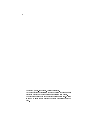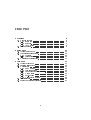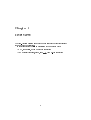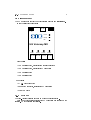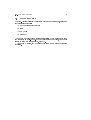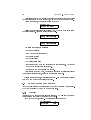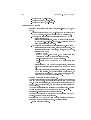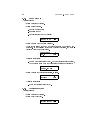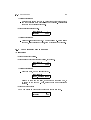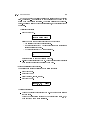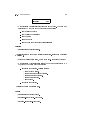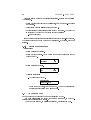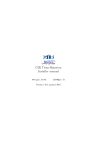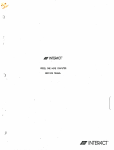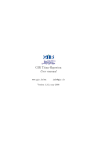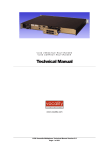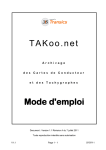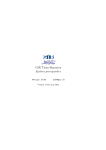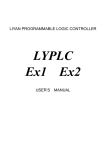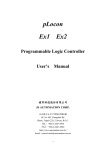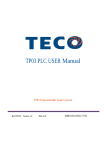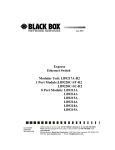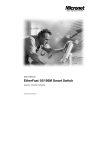Download TIP2-Vatersay platform User manual
Transcript
TIP2-Vatersay platform User manual www.gir.fr/en [email protected] Version 1.0-1, january 2011 2 c 2004-2011 klervi. All rights reserved. Copyright ° Any reproduction or translation of part or totality of this manual is forbidden without any prior written authorization from klervi. The contents of this document are given for information only. Klervi is in no way liable for any mistake that could have slipped into the text. Contents 1 Overview 1.1 1.2 Management unit . . 1.1.1 Hardware . . 1.1.2 Software . . . 1.1.3 TIP modules Other modules . . . . . . . . . . . . . . . . . . . . . . . . . . . . . . . . . . . . . . . . . . . . . . . . . . . . . . . . . . . . . . . . . . . . . . . . . . . . . . . . . . . . . . . . . . . . . . . . . . . . . . . . . . . . . . . . . . . . . . Access to setup mode . . Conguration parameters 2.2.1 Overview . . . . . 2.2.2 Parameters list . . Modules and adresses test . . . . . . . . . . . . . . . . . . . . . . . . . . . . . . . . . . . . . . . . . . . . . . . . . . . . . . . . . . . . . . . . . . . . . . . . . . . . . . . . . . . . . . . . . . . . . . . . . . . . . . . . . . . . . . Access to test mode . . . . . . . . . Platform information . . . . . . . . . Modules test . . . . . . . . . . . . . 3.3.1 Pump module . . . . . . . . . 3.3.2 Terminal module . . . . . . . 3.3.3 GIR proximity reader module 3.3.4 M232 module . . . . . . . . . 3.3.5 Sub-modules . . . . . . . . . 3.3.6 Mifare reader module . . . . Addresses test . . . . . . . . . . . . . Specic modules conguration . . . . . . . . . . . . . . . . . . . . . . . . . . . . . . . . . . . . . . . . . . . . . . . . . . . . . . . . . . . . . . . . . . . . . . . . . . . . . . . . . . . . . . . . . . . . . . . . . . . . . . . . . . . . . . . . . . . . . . . . . . . . . . . . . . . . . . . . . . . . . . . . . . . . . . . . . . . . . . . . . . . . . . . . . . . . . . . . . . . . 2 Setup mode 2.1 2.2 2.3 . . . . . . . . . . 3 Test mode 3.1 3.2 3.3 3.4 3.5 3 5 6 6 7 8 9 11 11 12 12 13 15 17 17 18 19 20 20 21 22 24 26 26 27 4 CONTENTS Chapter 1 Overview The TIP2-Vatersay platform is an hardware and software combination designed to run embedded applications. It provides services to allow an application to communicate with: • a PC, via a serial, modem or network connection • TIP modules (terminal, reader, pump. . . ), via a RS-485 connection 5 6 CHAPTER 1. OVERVIEW 1.1 Management unit 1.1.1 Hardware AX management unit The AX management unit is an old model used for the TIP2-Vatersay platform. It is no longer used for new installations. It has the following connectors: Eth0 RJ−45 Eth1 RJ−45 COM1 Eth1 Eth0 UG Vatersay TX+ TX− RX+ RX− Power USB COM2 GND AC AC Power Front panel: • COM1 : Serial port 1, unused • COM2 : Serial port 2, available for PC connection • USB: USB port • Power : Power LED • Eth0 : LED indicating activity on the eth0 network interface • Eth1 : LED indicating activity on the eth1 network interface Rear panel: • Eth0 : RJ45 connector, available for PC connection • Eth1 : Unused • TX+,TX-: Unused • RX+,RX-: RS-485 connector, available for modules connection • GND,AC : Power connector • Power : Unused 1.1. MANAGEMENT UNIT 7 MX management unit The MX management unit is the model currently used for new installations. It has the following connectors: RJ−45 USB V− V+ Eth0 Power Ready Eth UG Vatersay MX COM1 COM2 COM3 COM4 RJ−45 RJ−45 RJ−45 RJ−45 Front panel: • COM1 : Serial port 1, available for modules connection • COM2 : Serial port 2, available for PC connection • COM3 : Serial port 3 • COM4 : Serial port 4 Rear panel: • V+,V-: Power connector • Eth0 : RJ45 connector, available for PC connection • USB: USB ports 1.1.2 Software The TIP2-Vatersay platform is based on a Linux operating system. Only the network services required for PC connection are running on the platform. No other service is available. 8 CHAPTER 1. OVERVIEW 1.1.3 TIP modules The TIP modules are electronic components that provide basic services. They are meant to be controlled by the management unit, to which they are connected by a RS-485 bus. There are dierent types of TIP modules: • Terminal module: controls a screen and a keyboard for human interaction. • Reader module: reads GIR proximity badges, controls two LEDS, commands a relay. • M232 module: provides communication with an external device (badge reader, printer, . . . ) via a RS-232 connection. • Pump module: controls a fuel delivery pump. In order to communicate on the RS-485 bus, each module has its own address, that can be congured using four conguration switches, giving sixteen possible values (from 0 to 15). The picture below shows a module congured with address 3 (1+2): 0 1 0 1 0 1 0 1 11 00 00 11 0 1 0 1 00 11 00 11 00 11 00 11 1 2 3 4 on on off off For the system to operate properly, it must be possible to identify each module connected to the RS-485 bus in a unique way. Each module type uses a specic address range. Thus, the following conguration is valid: • Terminal with address 0 • Reader with address 0 • Reader with address 1 But the following conguration is invalid, because the two readers are using the same address: • Terminal with address 1 • Reader with address 0 • Reader with address 0 A module's address is congured during the system installation, and generally doesn't change after that. The only exception is for the terminal module when accessing the TIP2Vatersay platform conguration, detailed in the next chapter. 1.2. OTHER MODULES 9 1.2 Other modules The TIP2-Vatersay platform can interact with other modules types, using one of the following protocols: • GBP (GemPlus Block Protocol) • Debus • Adam ASCII • Modbus RTU As for TIP modules, these modules are controlled by the management unit, and connected on a RS-485 bus. Each module has its own address, that can be dened in test mode (See chapter 3, page 17). As for TIP modules, two modules of the same type must have dierent addresses. 10 CHAPTER 1. OVERVIEW Chapter 2 Setup mode 2.1 Access to setup mode TERMINAL A Z Q E S W R D X T F C Y G V B U H I J N O K . P L − M + 1 2 3 4 5 6 7 8 9 E 0 V RJ−45 RJ−45 ADDR. ADDR. on on on on 11 00 00 11 0 1 0 1 00 11 00 11 0 1 0 1 00 11 00 11 0 1 0 1 1 2 3 4 + reboot 11 12 CHAPTER 2. SETUP MODE To access the setup mode, connect a terminal module congured with address 15 (all switches on) on the modules bus, then reboot the management unit. After a few seconds, the following screen shows up: KVCFG 1.0.0 PRESS 9 FOR SETUP Press 9 on the terminal to enter the setup mode. The main menu is composed of multiple screens. Press 8 to scroll between them. 1:IP 2:PC 3:LOG 8:.. 9:EXIT 0:SAVE+REBOOT 6:TEST 7:INFO 8:.. 9:EXIT 0:SAVE+REBOOT The following choices are available: • 1: Network settings • 2: PC communication settings • 3: Logging settings • 6: Module testing • 7: Version information • 9: Exits the setup mode and continues with normal startup. Any change made to the conguration is discarded. • 0: Saves the new conguration and reboot. After leaving the setup mode, don't forget to restore the initial address of the terminal (generally zero), using the conguration switches. Note: in all this chapter, any scrolling using the - and + keys is also available with the 7 and 9 keys on numerical keyboards. 2.2 Conguration parameters Use the menus described in this section to modify the platform conguration. They can be accessed by keys 1 to 3 on the terminal. 2.2.1 Overview All setup mode menus use a similar user interface. We will use the network conguration menu (1:IP) to describe how it works. From the main menu, press 1. The following screen shows up: IP/PARAM/MODE DHCP (def) ./+ [05] 2.2. CONFIGURATION PARAMETERS 13 It contains the following elements: • On the top left, the parameter name • On the top right, the navigation symbol. It indicates whether there are parameters before or after the current one. When applicable, the + and keys allow to scroll between the dierent parameters. Here, ./+ means that the current parameter is the rst of the list, and that there are other parameters available with the + key. • On the bottom left, the current parameter value. The (def) symbol means that it is a default value. • On the bottom right, the list of available operations, between brackets. In this menu, it is possible to edit the parameter (key 0) or to reset it to its default value (key 5). To edit the current parameter, press 0. The system prompts for conrmation: IP/PARAM/MODE EDIT? Conrm the edition with the Val key. The list of available values shows up. At any time, the Eff key allows to go back to the previous step. IP/PARAM/MODE 1:DHCP 2:STATIC Press 2 to select the static mode. The parameter value is displayed again, and has been updated according to our change. IP/PARAM/MODE STATIC ./+ [05] To restore the default value, press 9 then conrm with Val. 2.2.2 Parameters list Menu 1:IP : Network settings • PARAM: IP parameters (Default: dhcp). MODE: Conguration mode (dhcp or static). The next three parameters are only available when using static mode. ADDR: IP address of the device. MASK: Subnet mask. GATEWAY: Gateway. • MEDIA: Media type (Default: auto). This can be one of: AUTO: auto-detect. 10HD: 10 base T, half-duplex. 14 CHAPTER 2. SETUP MODE 10FD: 10 base T, full-duplex. 100HD: 100 base TX, half-duplex. 100FD: 100 base TX, full-duplex. Menu 2:PC : PC settings • PARAM: PC connection parameters (Default: tcp-listen (TCPL), port 6501). LINK: Connection type: TCPL, RS-232, or both at the same time (TCPL+RS232). RS-232 mode uses the COM2 serial port. The following parameters are only available in TCPL mode: ∗ PORT: Listening port. ∗ MASK: Authorization mask. It can be either a fully specied IP address (e.g. 192.168.1.12) or 0.0.0.0 (displayed as *) to allow connection from any host. The following parameters are only available in RS-232 mode: ∗ SPEED: Serial port speed (9600, 19200 or 57600 bauds). The serial connection uses 8 data bits, no parity, and 1 stop bit. ∗ MODEM: Modem type: · NONE: No modem · AT: RTC or GSM-Data modem. The management unit controls the modem to answer to incoming calls. · GPRS-WIP: Specic GPRS modem (obsolete). · GPRS-PPPD: PPP GPRS modem (MX management unit only). ∗ TIMEOUT: If an AT or GPRS modem is congured, this setting denes the inactivity timeout after which the modem hangs up. ∗ GPRS/APN, GPRS/USER, GPRS/PASSWD, GPRS/IP, GPRS/PORT: GPRS link settings. They will generally be predened, or congured remotely using a GSM-Data connection, so they don't have to be modied in setup mode. • ADDR: PC connection address (Default: 1). This is the address used for the connection between the management unit and the computer. It is totally independant from the modules bus. In most congurations, each management unit is connected to the PC with a dedicated link, and the default address doesn't need to be changed. Changing this address is only necessary when multiple TIP2-Vatersay devices are connected to a computer on the same RS-485 bus. • PASSWORD: 8-digits password (Default: 00000000). This sets the password to use for any communication on the PC channel. 00000000 means no password. • TCPGW: Share a GPRS modem link between multiple management units from the same ethernet network. Available values: OFF: No sharing (default). 2.3. MODULES AND ADRESSES TEST 15 MASTER: The management unit has a GPRS modem, and is also connected on an ethernet network with other SLAVE management units. SLAVE: The management unit is connected on an ethernet network to another MASTER management unit. • TIP1GW: TIP1 gateway (Default: disabled). This allows to share the PC connection of the TIP2-Vatersay platform with a TIP1 management unit plugged on the COM2 serial port. Menu 3:LOG : Logging settings • PARAM: Logging connection parameters (Default: tcp-listen, port 6502). LINK: Connection type. Only tcp-listen is available. PORT: Listening port. • DEBUG: Shows if any debug output is enabled, and allows to disable it (Default: none). • CONTENT: Selects optionnal log content (Default: none). The following elements can be enabled: LISTEN: Log every accepted tcp connection. Menu 7:INFO : Version information. These parameters are read-only. • S/N: Serial number. • MAC: MAC address of the network interface. • VERSION: Platform version. • UNAME: Operating system version. • ETH: Link status on network interfaces (LNK if an ethernet link is detected, ... otherwise) • ETH0: IP address of the rst network interface • ETH1: IP address of the second network interface 2.3 Modules and adresses test TEST and ADDR menus are similar to menus with the same name that are available in test mode, with less features. They are available in setup mode for historical reasons. It is recommended to use test mode (See chapter 3, page 17) to perform unit tests on modules. 16 CHAPTER 2. SETUP MODE Chapter 3 Test mode 3.1 Access to test mode TERMINAL A Z Q E S W R D X T F C Y G V B U H I J N O K . P L − M + 1 2 3 4 5 6 7 8 9 E 0 V RJ−45 RJ−45 ADDR. ADDR. on on on on 11 00 00 11 0 1 0 1 00 11 00 11 0 1 0 1 00 11 00 11 0 1 0 1 1 2 3 4 + reboot 17 18 CHAPTER 3. TEST MODE To access the test mode, connect a terminal module congured with address 15 (all switches on) on the modules bus, then reboot the management unit. After a few seconds, the following screen shows up: KVCFG 1.0.0 PRESS 9 FOR SETUP This is access to setup mode, described in the previous chapter. Wait again a few seconds, and the following screen shows up: KVTST 1.0.0 PRESS 7 or KVxxx 1.0.0 TEST MODE - PRESS 7 Press 7 on the terminal to enter the test mode. The main menu is composed of multiple screens. Press 8 to scroll between them. KVTST 1:INFO 2:TEST 8:.. KVTST 3:ADDR 4:CONFIG 8:.. The following choices are available: • 1:INFO: Platform information • 2:TEST: Modules test • 3:ADDR: Addresses test • 4:CONFIG: Specic modules conguration On a management unit in default factory conguration (i.e. not initialised with a specic application), test mode is also available with a terminal congured on address 0. Note: in all this chapter, any scrolling using the - and + keys is also available with the 7 and 9 keys on numerical keyboards. 3.2 Platform information The menu 1:INFO allows to view the management unit conguration and platform information, in a presentation similar to setup mode (See chapter 2, page 11). This menu is read-only. 3.3. MODULES TEST 19 3.3 Modules test This menu allows to perform various operations on modules. The main menu is composed of multiple screens, that can be scrolled by typing 88. • 01:PUMP: Pump module (TIP) • 02:TERM: Terminal module (TIP) • 03:PROX: GIR proximity reader module (TIP) • 04:M232: M232 module (TIP) • 05:MIF: Mifare reader module • 06:ADAM, 07:PRD5, 08:ORG, 09:DSTR, 10:MODBUS: Other specic modules, not documented here. After selecting the module type, the system prompts for the module address: TEST/PUMP ADDR? (0-15,V=0) Enter an address between 0 and 15, or press VAL directly for 0. Note: the address selection step is not available for terminal modules. Only the terminal used to access the conguration application (address 15) can be tested. The rst screen is the same for all modules, and appears as follows: TEST/PUMP/00 V:S 3.0.0 ./+ [8] or TEST/PUMP/00 N/A ./+ • On the top left, the module type and its address. • On the top right, the navigation symbol. Use - + to scroll between addresses. • On the bottom left: The module version, when a module has been found at the selected address. Some modules have no version information. In that case, two doubles quotes are displayed (""). N/A when no module was found. • On the bottom right, the list of available operations, between brackets. When a module has been found, pressing 8 allows to scroll between the available screens for this module. 20 CHAPTER 3. TEST MODE 3.3.1 Pump module B Menu 01:PUMP • Screen 1: standard version. • Screen 2: input status. A: auto/manual switch R: nozzle hangup C: counting inputs (two channels) TEST/PUMP/00 S:A1 R1 C0 C0 ./+ [8] • Screen 3: volume that is being delivered. Note: in this screen, the pump module always uses a 10 pulses/L conguration. If the counting device uses a dierent precision, the volume displayed won't be the real volume. TEST/PUMP/00 L:0.00 ./+ [58] Available operations: Launch a test transaction (key 5). Once the transaction is completed, the measured volume and the transaction duration are displayed: TEST/PUMP/00 DONE: 5.30L 59s • Screen 4: value of the internal totalizer, in liters. TEST/PUMP/00 T:002634 ./+ [58] Available operations: Reset the totalizer value (key 5). 3.3.2 Terminal module B Menu 02:TERM • Screen 1: standard version. • Screen 2: keyboard test. TEST/TERM/15 S:(TEST INPUT) ./. [58] 3.3. MODULES TEST 21 Available operations: Enter the data entry mode (key 5). All keyboard keys become active, and the characters typed are displayed on the screen. Pressing Eff goes back to the terminal test menu. • Screen 3: internal speaker test. TEST/TERM/15 B:(BEEP) ./. [58] Available operations: Trigger a 5-seconds beep (key 5). When the FREQ? (0-15) message shows up, select a frequency value, from 0 (highest) to 15 (lowest). 3.3.3 GIR proximity reader module B Menu 03:PROX • Screen 1: standard version. • Screen 2: input contact status (I0=closed, I1=opened). TEST/PROX/00 S:I0 ./+ [58] Available operations: Relay command, or LED lighting (key 5). TEST/PROX/00 1:REL. 2:GREEN 3:RED Select 1 to command the relay, 2 to switch on the green LED, 3 to switch on the red LED. Then, enter the command duration in seconds. • Screen 3: badge reading Put a GIR proximity badge near the reader to see the chip code. TEST/PROX/00 B:(NONE) ./+ [8] 22 CHAPTER 3. TEST MODE 3.3.4 M232 module B Menu 04:M232 Addresses There are two types of M232 modules, depending on the address range used: • Addresses 0 to 15: Standard M232 TIP modules, or M232_I TIP modules (specic version used for iButton access readers). • Adresses 16 to 31: Emulated M232 module on a serial port of the management unit, or on a RS-232/USB converter. The map between addresses and serial ports is as follows: TIP2-Vatersay 'AX' management unit: M232 address 16 à 27 28 29 30 31 Device ttyUSB0 to ttyUSB11 ttyS0 ttyS1 ttyS2 ttyS3 Port USB COM1 (N/A) COM2 (N/A) TIP2-Vatersay 'MX' management unit: M232 address 16 à 27 28 29 30 31 Device ttyUSB0 to ttyUSB11 ttyS4 ttyS1 ttyS2 ttyS3 Port USB COM4 COM1 COM2 COM3 Operations • Screen 1: standard version for TIP modules, empty string for serial port emulated modules. Available operations: Sub-module access (key 5). See 3.3.5, page 24. • Screen 2: show received data. Control characters are displayed with their ASCII hexadecimal code preceded by |x. Thus, Hello<cr><lf> will be displayed as Hello|x0D|x0A. TEST/M232/00 S:(NO DATA) ./+ [568] 3.3. MODULES TEST 23 Keys 1 and 3 allow to scroll the string if it is longer than the display size. Characters .. are displayed at the beginning or at the end of the string when data display is partial. The string displayed is the last received. Pressing 1 allows to view previous strings, in the total limit of 255 characters. Available operations: Send data (key 5). TEST/M232/00 1:ASCII 2:HEX 3:OCT Select how data to send will be entered on the keyboard: ∗ ASCII: direct keyboard characters entry. ∗ HEX: character entry by ASCII hexadecimal code (requires an alphanumerical keyboard). ∗ OCT: character entry by ASCII octal code. TEST/M232/00 > Enter the string to send and validate with Val. Re-send the last string sent (key 2). This operation is only available when at least one sending has already been done. • Screen 3: serial link conguration. The serial parameters are displayed in the following order: Speed (in bauds). Data bits (7 or 8) Parity (N: none, E: even, O: odd). Stop bits (1 or 2). TEST/M232/00 P:9600,8,N,1 ./+ [58] Available operations: Change the current conguration (key 5). Enter the parameters as they are asked. Note: the conguration returns to the default value (9600,8,N,1) when another M232 module is selected. 24 CHAPTER 3. TEST MODE 3.3.5 Sub-modules Sub-modules are devices connected to a M232 TIP module, a serial port or a RS-232/USB converter. This section only concerns sub-modules that require a specic communication protocol. Some devices (HID reader, ISO2 card reader, . . . ) just send a string on the RS-232 connection, and can directly be tested using screen 2 of the M232 module. To acess to a sub-module, press 5 in the version screen of the M232 module to which it is connected: TEST/M232/00 1:READER 8:.. Select the sub-module category: • 1:READER: badge readers • 2:PRINTER: printers • 3:GAUGE: gauges Then select the sub-module type. The list of sub-modules for each class is detailed in the corresponding sections. If current serial settings are dierent from default sub-module settings, or if several default settings are available, an additional step prompts for serial settings: TEST/M232/00 1:9600,8,N,1 8:.. Press 8 to scroll between available settings. Badge readers • 1:TACHO: GemPlus smartcard reader (Tachograph cards, Transics cards) • 2:IBTN-SN: Dallas reader for iButton badges (serial number only) • 3:IBTN-AUTO: Dallas reader for iButton badges (Agat, Elo, or Eliot data format) • 4:E5ZC-ID2: ZeitControl TagTracer Multi reader All badge reader related menus have a similar presentation. Screens can be scrolled by pressing 8. • Screen 1: Version information, or N/A if the sub-module is not detected • Screen 2: Chip code read in the badge 3.3. MODULES TEST 25 M232/00/TACHO B:(NONE) [8] • Other screens: Additional information read in the badge. The data type is indicated by the code at the bottom left of the screen: BV: Vehicle badge code BI: Vehicle badge identier BK: Odometer BH: Hour meter BD: Date and time (format: YYYYMMDDHHMMSS) Printers • 1:HENGSTLER: Hengstler printer. All printer related menus have a similar presentation. Screens can be scrolled by pressing 8. • Screen 1: Version information, or N/A if the sub-module is not detected • Other screens: Additional information: The data type is indicated by a the code at the bottom left of the screen: S: Printer paper status. Possible values: ∗ UNK: Unknown status. ∗ PAPER LOW: Paper almost depleted. ∗ PAPER OUT: Paper depleted. ∗ PAPER JAM: Paper jam. ∗ OK: Paper in. T: Printer temperature. Pressing 5 performs a printing test. Gauges • 1:HECTRONIC: Hectronic gauge. • 2:VEEDER-ROOT: Veeder-Root gauge. • 3:PIUSI-OCIO: Piusi-Ocio gauge. 26 CHAPTER 3. TEST MODE All gauge related menus have a similar presentation. Screens can be scrolled by pressing 8. • Screen 1: Fuel height in tenth of millimeters, or N/A if the sub-module is not detected. • Last screen: Gauging result: Error code or OK. • Other screens: Additional information given by the gauge. The data type is indicated by the code at the bottom left of the screen: HW: Water height If a gauge has multiple probes (possible for Hectronic or Veeder-root gauges), the current probe number can be change by pressing 5. By default, probe 1 is selected. 3.3.6 Mifare reader module B Menu 05:MIF • Screen 1: standard version. • Screen 2: badge reading. Put a Mifare badge near the reader to see the chip code (CSN). TEST/MIF/00 B:(NONE) ./+ [8] • Screen 3: current address. TEST/MIF/00 A:0 ./+ [58] Available operations: Address change (key 5). TEST/MIF/00 ADDR? (0-15): Enter the new address, between 0 and 15. The new address is only eective after rebooting the Mifare module. 3.4 Addresses test Each module can be congured to use an address from 0 to 15. The menu 3:ADDR allows to detect, for a given module type, on which addresses there are responding modules. When a module is found, an asterisk is displayed, otherwise it is a dot. 3.5. SPECIFIC MODULES CONFIGURATION 27 Examples: TEST/ADDR/PUMP ................ No pump module found TEST/ADDR/M232 .*..*........... Two M232 modules found at addresses 1 and 4 3.5 Specic modules conguration The menu 4:CONFIG allows to perform specic congurations on some modules. It is not documented here.