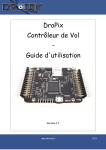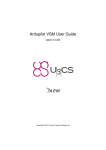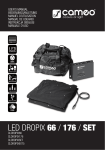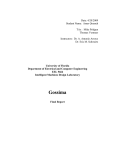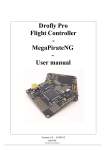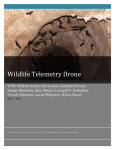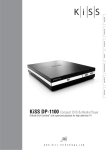Download DroPix Flight Controller - User manual
Transcript
DroPix Flight Controller User manual Version 1.5 www.drotek.fr 1/32 Table of Contents 1.Introduction AND INSTRUCTIONS......................................................................3 2.Software Install...........................................................................................................5 2.1.Getting started with Mission Planner........................................................................5 2.1.1.Download installer file............................................................................................5 2.1.2.Install Mission Planner...........................................................................................5 2.1.3.Install firmware...................................................................................................... 6 3.Hardware SETUP..........................................................................................................7 3.1.Setup on your frame...................................................................................................... 7 3.2.Connecting flight controller........................................................................................8 3.2.1.Representation of inputs/outputs......................................................................8 3.2.2.To Power................................................................................................................. 10 3.2.3.To RGB LED module..............................................................................................10 3.2.4.To receiver............................................................................................................. 12 3.2.5.To ESCs/Motors................................................................................................... 12 3.2.6.To buzzer............................................................................................................... 14 3.2.7.To safety switch................................................................................................... 14 3.2.8.To GPS module with COMPASS........................................................................15 3.2.9.To Telemetry kit....................................................................................................... 17 3.2.10.To sonar.................................................................................................................... 17 3.2.11.To Optical Flow........................................................................................................ 18 4.SETUP YOUR DROPIX..............................................................................................19 4.1.Wizard............................................................................................................................. 19 4.2.Setup Advanced........................................................................................................... 26 4.2.1.Magnetometer/Motors Calibration......................................................................26 4.2.2.Vibration test........................................................................................................... 27 4.2.3.Telemetry Kit............................................................................................................ 27 5.Radio TARANIS FR-SKY..........................................................................................30 5.1.Basic settings ............................................................................................................... 30 5.1.1.To Binding :............................................................................................................. 30 5.1.2.To Modify or Add channels.................................................................................31 5.1.3.To Invert Signals.................................................................................................. 31 www.drotek.fr 2/32 1. INTRODUCTION AND INSTRUCTIONS DroPix is an advanced autopilot system designed by the PX4 open-hardware project. It features advanced processor and sensor technology from ST Microelectronics® and a NuttX real-time operating system, delivering incredible performance, flexibility, and reliability for controlling any autonomous vehicle. The benefits of the DroPix system include integrated multithreading, a Unix/Linux-like programming environment, completely new autopilot functions such as Lua scripting of missions and flight behavior, and a custom PX4 driver layer ensuring tight timing across all processes. These advanced capabilities ensure that there are no limitations to your autonomous vehicle. DroPix allows existing APM/PixHawk and PX4 operators to seamlessly transition to this system and lowers the barriers to entry for new users to participate in the exciting world of autonomous vehicles. The flagship DroPix module will be accompanied by new peripheral options, including a digital airspeed sensor, support for an external multi-color LED indicator and an external magnetometer. All peripherals are automatically detected and configured. Disclaimer & Warning Please read this disclaimer carefully before using the product. By using this product, you hereby agree to this disclaimer and signify that you have read them fully. THIS PRODUCT IS NOT APPROVED FOR USE UNDER THE AGE OF 18. This product is an autopilot system designed for serious multi-rotor enthusiasts providing excellent self-leveling and maintaining altitude, which aids in relieving the stress of flying RC multi-rotors for both professional and hobby applications. Despite the system having a built-in autopilot system and our efforts in making the operation of the controller as safe as possible when the main power battery is connected, you must remove all propellers when calibrating and setting parameters. Make sure all connections are good, and keep children and animals at a safe distance at all times. Drotek accepts no liability for damage(s) or injuries incurred directly or indirectly from the use of this product in the following conditions: www.drotek.fr 3/32 1.Damage(s) or injuries incurred when users are drunk, taking drugs, drug anesthesia, dizziness, fatigue, nausea and any other conditions no matter physically or mentally that could impair your ability. 2.Damage(s) or injuries caused by subjective intentional operations. Any mental damage compensation caused by accident. 3.Failure to follow the guidance of the manual to assemble or operate. 4.Malfunctions caused by refit or replacement with non-Drotek and parts. 5.Damage(s) or injuries caused by improper operation or subjective misjudgment. 6.Damage(s) or injuries caused by mechanical failures due to erosion, aging. 7.Damage(s) or injuries caused by continued flying after low voltage protection alarm is triggered. 8.Damage(s) or injuries caused by knowingly flying the aircraft in abnormal condition (such as water, oil, soil, sand and other unknown material ingress into the aircraft or the assembly is not completed, the main components have obvious faults, obvious defect or missing accessories). 9.Damage(s) or injuries caused by flying in the following situations such as the aircraft in magnetic interference area, radio interference area, government regulated no-fly zones or the pilot is in backlight, blocked, fuzzy sight, and poor eyesight is not suitable for operating and other conditions not suitable for operating. 10.Damage(s) or injuries caused by using in bad weather, such as a rainy day or windy (more than moderate breeze), snow, hail, lightning, tornadoes, hurricanes etc. 11.Damage(s) or injuries caused when the aircraft is in the following situations: collision, fire, explosion, floods, tsunamis, subsidence, ice trapped, avalanche, debris flow, landslide, earthquake, etc. 12.Damage(s) or injuries caused by infringement such as any data, audio or video material recorded by the use of aircraft. 13.Damage(s) or injuries caused by the misuse of the battery, protection circuit, RC model and battery chargers. 14.Other details that are not covered by the scope of Drotek liability. www.drotek.fr 4/32 2. SOFTWARE INSTALL 2.1. Getting started with Mission Planner Mission Planner is a ground control station for APM:Plane, APM:Copter and APM:Rover. It is compatible with Windows only. Mission Planner can be used as a configuration utility or as a dynamic control supplement for your autonomous vehicle. 2.1.1. Download installer file Mission Planner installer file is available here. Download this file on your computer/operating system. 2.1.2. Install Mission Planner Open Mission Planner file (MissionPlanner-latest). The Setup Wizard will install Mission Planner on your computer. It will automatically install any necessary software drivers. Mission Planner is now installed and ready to use on your computer. An icon to open the Mission Planner is created. www.drotek.fr 5/32 To have more informations, we advise you to go here. 2.1.3. Install firmware Foremost, check that you have a microSD card fully inserted into the DroPix memory card socket. You can follow the instructions in this page to load firmware onto the DroPix. If you have problems connecting in Mission Planner, you can read the troubleshooting page here. www.drotek.fr 6/32 3. HARDWARE SETUP Now that your flight controller is ready on the software side, let’s see how to set it up on your flying model. SECURITY WARNING: make sure the propellers are REMOVED before testing. 3.1. Setup on your frame First, you need to identify the front of your flight controller. There is an arrow drawn on the top of the DroPix. Anyway, you can easily identify flight controller orientation using GUI. Please make sure your flight controller is securely attached to your model frame and make sure propellers are removed. You can refer to your frame user manual. www.drotek.fr 7/32 3.2. Connecting flight controller 3.2.1. Representation of inputs/outputs www.drotek.fr 8/32 www.drotek.fr 9/32 3.2.2. To Power The DroPix has redundant power supply inputs. It must be powered by a BEC (5V to 6V) on the servo rail high-power (n°1 up to n°6A). The second power source is the Power Module. It powers the DroPix and reads voltage and current analog measurements. 3.2.3. To RGB LED module You can connect the external RGB LED module to the DroPix on the I2C bus. This board was designed to be clamped on a carbon tube. The deportation of this board allows the pilot to view the different states of the machine during flight. www.drotek.fr 10/32 www.drotek.fr 11/32 3.2.4. To receiver There are 3 ways to connect your receiver to the flight controller depending of your hardware: -classic receiver: if you have a classic receiver you have to use a PPM encoder(up to 8 channels). Don't forget to enable the solder bridge on top if you want to power your receiver via the DroPix. -SBUS receiver: if you have a SBUS receiver as the “X8R” from FrSky, you have to connect it to the RC port on the DroPix. -Spektrum satellite: as with the PPM receiver, all channels go through one servo jumper cable. For a Spektrum DSM, DSM2 or DSM-X Satellite RC receiver, connect to the SPEKT port of the flight controller. 3.2.5. To ESCs/Motors The DroPix can handle various types of flying models with different number of motors and servos. Please refer to the next picture to identify which type of model you are flying, then connect ESCs accordingly to the flight controller. www.drotek.fr 12/32 www.drotek.fr 13/32 3.2.6. To buzzer The multi-tone piezo buzzer indicates the different states of the flight controller as startup successful/failed, SD card missing, armed/disarmed, low battery... 3.2.7. To safety switch The DroPix has an internal safety button for motor activation. If in your installation you don't have access to the button, it's possible to connect an external safety switch as the picture below. www.drotek.fr 14/32 3.2.8. To GPS module with COMPASS The GPS module provides the DroPix with positioning data during flight. At each boot of the DroPix, the flight controller will configure the GPS to have the true baudrate, frequency and others parameters. So no need to change anything on the GPS!!! The DroPix has a magnetometer on-board. It will allow the flight controller to calculate its orientation during flight. However it's possible that this sensor is disturbed by motors and ESC. It's therefore advisable in some cases to use an external compass like our module Ublox. In this case of a double- magnetometer, the one on board will measures the magnetic fields emitted by the engines and allows for a cleaner signal on the magnetometer exported. Both magnetometers must have the same orientation, Be sure to place the front of the Dropix and GPS module like the picture below !! www.drotek.fr 15/32 www.drotek.fr 16/32 3.2.9. To Telemetry kit Telemetry kit is used to keep wireless connection between MissionPlanner and the drone. You can receive all datas in real time and send orders to your flight controller. 3.2.10. To sonar The sonar allows you to get an accurate measure of your drone/ground distance. Plug it like below: www.drotek.fr 17/32 3.2.11. To Optical Flow The Optical Flow module is equipped with a sonar and an optical sensor which allows the system to work without any GPS and get an accurate measure between the system and the ground. The Optical flow module is approved for advanced users. More details here: https://pixhawk.org/modules/px4flow Orientation: www.drotek.fr 18/32 4. SETUP YOUR DROPIX 4.1. Wizard The Wizard is the most simple way to configure your drone. You need to do what is displayed on screen seriously and correctly, and your board will be able to start flying. In “Initial Setup” menu, clic on “Wizard” on the top left side. The Wizard is composed of 9 important parts: The Frame Selection: It's the geometric shape and the number of motors on your drone. The Firmware install: Set up the last-released version of Arducopter firmware. www.drotek.fr 19/32 The Accelerometer Calibration: The drone needs to know its '0' position, the wizard ask you to turn the drone on its sides. For more details, please refer to: ACCELEROMETER CALIBRATION The Compass Calibration: It's important to calibrate your magnetometer(s) to get good results on flight. You will be more accurate in Loiter mode. The iron on the drone modifies your magnetic field, without calibration, the magnetometer can't transmit true values to Dropix. For more details, please refer to: COMPASS CALIBRATION www.drotek.fr 20/32 The Power Module: The P.M. is used to measure your current consumption and your battery level. /!\ For working, you need to modify “APM Ver” in (Initial setup / Optionnal Hardware / Battery Monitor /APM Ver),select “4.Pixhawk” www.drotek.fr 21/32 The Sonar: Here you will define your Maxbotix I2C. Please first connect with the Mission Planner and then open the Config/Tuning >> Full Parmeter List page and set the following parameters: • RNGFND_MAX_CM = “700” (i.e. 7m max range) • RNGFND_TYPE = “4″ (PX4-MaxbotixI2C sonar) When your drone is higher than 4,59 meters, the barometer defines its altitude. When your drone flies under 4,59 meters, the sonar becomes priority. Testing the sensor Distances read by the sensor can be seen in the Mission Planner’s Flight Data screen’s Status tab. Look closely for “sonarrange”. Radio Calibration: Here you will define the extreme values of each signals. It's used to set up the range of the radio signals. www.drotek.fr 22/32 Flight Modes: It's possible to set up several modes, please refer to this link to more details: For more details, please refer to: FLIGHT MODES www.drotek.fr 23/32 Fail Safe: RC failsafe is a very important part of configuration, don't skip it, you never know when you will have problems with RC. It's good for you to use RTL function in failsafes modes. For more details, please refer to: FAIL SAFE CONFIG www.drotek.fr 24/32 Geofence: Creates a dome which defines the limits of flight. For more details, please refer to: GEOFENCE www.drotek.fr 25/32 4.2. Setup Advanced 4.2.1. Magnetometer/Motors Calibration The system is designed to work with 2 magnetometers. One on board, the “internal” and one on GPS, “the external”. The first one is mainly used for measure the magnetic field emitted by the motors/ESC/power module, and substract it on the second magnetometer. There are 2 ways to measure your magnetic field: With the Throttle stick or with the Power Module /!\ Be sure you put your propellers upside down. (to avoid take-off) /!\ CALIBRATION MAG/ESC/MOTORS www.drotek.fr 26/32 4.2.2. Vibration test It's possible your drone vibrates in flight due to the motors, the propellers, the wind... To improve behavior in flight, you need to measure these vibrations and try to reduce them. A good vibration yield allows a good Loiter mode. For more details, please refer to: MEASURING VIBRATIONS 4.2.3. Telemetry Kit The telemetry kit is used to get a feedback on your ground station and view in-flight data in real time. You can send orders to the drone like changing missions on the fly. Plug your telemetry on your computer, then select the port com of your device with “57600” bauds (speed of data sending of telemetry kit). Then clic on “Connect”. www.drotek.fr 27/32 To configure your telemetry data sending, disconnect from MissionPlanner, then go in 3DR Radio menu, and Load Settings. FORMAT - this is for EEPROM format version. Don't change it SERIAL_SPEED - this is the serial speed in 'one byte form' (see below) AIR_SPEED - this is the air data rate in 'one byte form' NETID - this is the network ID. It must be the same for both your radios TXPOWER - this is the transmit power in dBm. The maximum is 20dBm ECC - this enables/disables the golay error correcting code www.drotek.fr 28/32 MAVLINK - this enables/disables MAVLink framing and reporting MIN_FREQ - minimum frequency in kHz MAX_FREQ - maximum frequency in kHz NUM_CHANNELS - number of frequency hopping channels DUTY_CYCLE - the percentage of time to allow transmit LBT_RSSI - Listen Before Talk threshold For more details, please refer to : Documentation 3DR Radio www.drotek.fr 29/32 5. RADIO TARANIS FR-SKY FR-SKY has designed the TARANIS radio in open-source concept. You can use up to 16 channels. The radio is available here : Radio TARANIS 5.1. Basic settings The following tutorial named the radio's buttons as below : Here we will show you how to configure the basics. 5.1.1. To Binding : The Binding is used to assign your receiver to your transmitter. Video Youtube Press « 1 » to enter in the menu, then select your profile using «4/5 » buttons. Once is done, press « 2 » to continue. Then the « 6 » allows you to naviguate in the menu. When you're on [BIND], the next is on the receiver. www.drotek.fr 30/32 Hold the « F/S » button pressed. Then, power your receiver. The red LED will blinking. Now, press the « 6 » button on the TARANIS for Binding. Disconnect and connect to power, the green LED will show you that procedure is succesful. 5.1.2. To Modify or Add channels You need to return in the menu, please press « 1 ». Now the settings are in the 6 th page. So press 5 times the « 2 » button. Then, select your channel with « 4/5 » and edit by holding « 6 ». 5.1.3. To Invert Signals In the menu (press « 1 »). Press now 6 times the « 2 » button. Select your channel with « 4/5 », then press « 6 » to configure it, and re-use « 4/5 » to navigate up to « Direction » column. Press « 6 » to invert your signal. www.drotek.fr 31/32 www.drotek.fr 32/32