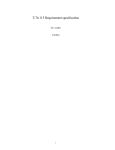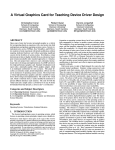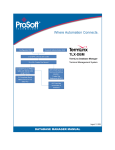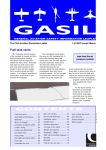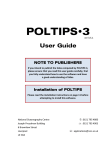Download TIMElux 1.0 User Manual - International Daylight Measurement
Transcript
TIMElux 1.0 User Manual [email protected] ENTPE-CNRS, Vaulx-en-Velin, France March 7, 1997 I. What is TIMElux ? You have files with days and days, years and years, of variables with minute variations. How to have a look at all this data quickly and easily ? It is impossible with Microsoft Excel ! TIMElux makes it possible. In only one A4 page, this program generates the day by day variations of your data for one month, using the familiar interface of a calendar (see Figure 1 below). ,, ,, ,, ,, ,, ,, ,, ,, ,, 110 80 60 60 50 20 10 10 0 12 14 110 80 12 14 80 4 6 8 12 14 16 12 14 16 18 20 100 4 6 8 80 16 12 14 16 18 20 22 4 6 8 80 16 14 16 18 20 22 4 6 8 16 18 20 10 12 14 16 6 14 20 4 6 8 10 18 20 12 14 16 6 8 14 16 22 4 10 12 14 16 18 20 8 10 0 14 March, 1996 22 6 8 10 22 4 6 8 10 12 100 70 60 50 40 30 20 10 0 12 14 16 18 20 22 4 6 8 10 18 20 22 14 16 18 20 22 14 16 18 20 22 28 90 80 0 4 20 27 90 22 18 110 10 20 16 16 21 10 12 20 18 12 20 30 16 10 30 40 14 8 40 50 12 6 90 50 60 10 4 100 60 70 0 22 70 100 Evg, Evd vs Winter Clock Time (hr) 8 6 20 80 80 10 8 20 18 20 90 26 20 6 100 110 30 4 18 16 110 0 12 90 0 14 14 14 10 12 10 10 12 20 20 90 22 10 10 30 30 40 20 8 8 40 40 50 18 6 6 50 50 60 16 4 4 100 60 60 70 14 22 22 70 70 80 12 20 20 80 80 100 25 90 19 90 4 18 18 13 110 100 22 100 0 10 16 110 10 110 90 22 16 14 20 0 12 0 12 30 10 100 31 90 4 18 8 10 40 20 0 8 6 8 50 30 10 100 22 10 4 6 60 40 20 0 14 8 22 4 70 50 30 10 12 6 20 22 80 60 40 20 10 4 90 70 50 30 0 12 6 22 18 20 12 80 60 40 10 0 4 20 100 18 90 70 50 20 10 22 18 16 18 110 110 80 60 30 20 20 14 100 24 90 70 40 30 18 12 110 80 50 40 16 100 30 90 60 50 14 110 70 60 12 16 0 0 10 14 10 10 8 12 20 20 0 14 10 10 0 10 30 30 10 12 8 8 40 40 20 10 6 6 50 50 30 80 70 6 4 4 60 60 40 100 29 90 4 22 22 70 70 50 110 100 22 20 20 80 80 60 0 110 20 18 17 90 70 10 0 18 90 110 80 20 10 16 100 23 90 30 20 14 110 40 30 12 0 50 40 10 18 11 0 10 14 100 10 8 16 110 20 20 12 14 20 10 0 12 30 30 10 10 40 40 60 50 6 8 50 50 70 60 4 6 60 60 80 70 22 4 70 70 100 22 90 20 22 80 80 110 100 90 16 90 22 18 20 10 110 0 110 100 0 10 18 110 10 10 0 16 20 20 10 14 30 30 20 12 40 40 30 10 30 20 10 0 8 50 50 40 6 60 60 50 10 22 4 70 70 60 8 20 22 80 80 70 6 18 20 9 90 15 90 4 100 110 100 10 16 18 110 0 110 8 16 10 0 6 14 20 10 4 12 40 30 20 10 0 10 30 20 10 8 40 30 8 6 50 40 6 4 60 50 4 22 70 60 10 20 80 70 8 18 8 90 6 16 110 100 4 10 50 40 30 20 60 50 40 30 20 10 0 8 30 70 60 50 40 ,, ,, ,, ,, ,, ,, ,, 7 90 80 70 60 50 40 30 20 60 50 40 30 6 60 50 40 100 6 90 80 70 ,, ,, ,, ,, ,, ,, ,, ,, ,, ,, ,, ,, ,, ,, 110 100 5 90 80 70 ,,, ,,, ,,, ,,,, ,, ,, ,, 110 100 4 90 80 70 ,,, ,,, ,,, ,,, ,,, ,,, ,,, 110 100 3 90 80 70 ,, ,, ,, ,, ,, ,, ,, ,, ,, ,, ,, ,, ,, ,, ,, ,, 110 100 2 90 80 70 ,, ,, ,, ,, ,, ,, ,, ,, ,, 110 100 1 90 4 ,,,, ,,,, ,,,, ,,,, ,,,, ,,,, ,,,, ,,,, ,,,, 110 100 12 14 16 18 20 22 Vaulx-en-Velin, France IDMP: FRA2 Lat: 45.78 N Long: 4.93 E Alt: 170 m Clock Time: (GMT+1) Processed by TIMElux 1.0, March 07, 97 Figure 1: Output of the TIMElux program. A square corresponds to one day in the month. For each day, TIMElux plots the variations of one or more variables with respect to the time (as in Figure 1) or to any other variable (as can be seen in Figure 7). Within each square, to the right, a number specifies the day in the month. The whole page allows you to see how your variables change from one day to the other, while still allowing you to grasp the details of hourly variations. Various options are available to display the average sky type during the day, or the daylength, or a reference level (these options are presented in section VII). TIMElux 1.0 manual 1 Two reserved areas are used to display information on the data. The first on the extreme right, indicates the name of the site where the data was taken from, its coordinates in terms of latitude, longitude and altitude, as well as its time zone. The location of the site in its country is illustrated graphically. The second reserved area indicates the month and the year to which the data correspond, as well as the name of the variables used in the representation. II. Use of TIMElux TIMElux has been initially designed to represent the data measured by ENTPE daylight measuring station. This station is part of an international network of over 50 stations called the IDMP, for International Daylight Measurement Programme (see http:// idmp.entpe.fr). The ENTPE station measures every minute, 13 variables and thus produces 780 values per hour, hence a total of 23,400 values in a month. TIMElux generates the monthly display seen above in a minute on a PC equipped with an Intel Pentium. The program has been extended to use the data produced by all the other stations of the IDMP network. TIMElux is flexible enough to be used on any time dependent data provided that your files follow the format described in this user guide. Here are some suggestions on what to use this program for: • Showing and explaining your data to your partners. • Controlling visually the quality of your data. • Compiling the outputs of TIMElux for later reference. • Selecting days with typical variations from the entire database. • Performing data exploratory analysis: look at the data first, cross compare the variations of your variables, then perform statistical analysis. • Validating models by watching their day to day performance TIMElux works in a DOS shell under Windows 3.1 or Windows 95. It also works under the Macintosh operating system. The output file that it generates is in the Adobe Portable Document Format. It can be read using the Adobe Acrobat Reader available for free, at www.adobe.com. The reader allows you to visualize the whole page shown in Figure 1, zoom in any area of the page, and obtain an excellent printout (in color or in black and white) on a Laser Printer. A tryout version of TIMElux is available, it is not limited in functionality, however the word «unregistered» appears on every graph. To get the “real” program, you will have to register and pay a little fee, which will give me some motivation to keep working on the program. See the last section of this document to learn more about registration. TIMElux 1.0 manual 2 III. Program environment The program needs a few extra files to run properly. The files «vars.dat» and «cities.dat» are absolute requirements. TIMElux is not able to look for a file located in the directory other than the one where it is running, so place all the files in the same directory as TIMElux. The program will generate the output file in the exact same directory. You may also use special files which contain a graphical description of a country, these have the extension «.psi». If found, they are used by TIMElux to represent graphically the country and the site in its country (more on that in the «cities.dat» section). These files are available only to registered users. IV. The input data file format The program understands two file formats: the first one is called the Joule format (see example in Figure 2), the second one is called the CIE format (see example in Figure 3). The Joule format has been proposed and used in a European Joule Research Programme dealing with the IDMP. It is the easiest one to use. It first has a header. Then, the data is presented in columns separated by spaces or tabs as you wish. Only one line is used for a given date and time. The data is preceded by two lines indicating the name of the variables and the units used for these variables. The header contains useful information on the data. The first two lines are essential and you should stick to the format presented in Figure 2 as closely as possible. TIMElux uses most of the information presented in these two lines. If the program does not work properly, it may well be because the format of these two lines has not been strictly followed. The first line provides information on the SITE to which the data corresponds. Commas «,» are used to separate the various fields of information in that line, so do not omit them. The name of the city and the name of the country are first mentioned. If you want the program to be able to represent the country on the page, these names should be the same as in the file «cities.dat». This is followed by the IDMP code of your station, if the data does not correspond to the measurements of an IDMP station, you can simply omit this field, then erase: «IDMP: xxx,» in the header. Then the latitude, the longitude and the altitude of the site are indicated. Follow strictly the format used in Figure 2: use decimal values of degrees, indicate North by N, South by S, East by E and West by W, put spaces between the numbers and the labels. The second line indicates what «TIME» reference is used throughout the file. Again follow the format presented in Figure 2 closely. The data can be presented using «Winter Clock Time» as in Figure 2, or «Summer Clock Time», or «Clock Time», or «Solar Time». Between the parentheses indicate your legal time zone in the same way as in Figure 2: (GMT±?). TIMElux 1.0 manual 3 SITE: Vaulx-en-Velin, France, IDMP: FRA2, Lat: 45.78 N, Long: 4.93 E, Alt: 170 m TIME: Winter Clock Time (GMT+1). Summer Clock Time from 04/28/96 to 10/26/96 TYPE: 5mn Averaged Measurements. SOURCE: ENTPE, Rue Maurice Audin, 69518 Vaulx-en-Velin, FRANCE. Fax:(33) 72047041, Phone:(33) 72047087. Person to contact: Dominique Dumortier. COMMENTS: Values for diffuse illuminance and irradiance are corrected. Shadowring correction factors calculated by Littlefair methodology. Cells were last calibrated in Garston at BRE, on September 7, 1992. These values have gone through LASH quality control procedure. Evg Evd Evgn Evge Evgs Evgw Eeg Eed Lvz Date mm/dd/yy 03/02/96 03/02/96 03/02/96 03/02/96 03/02/96 03/02/96 03/02/96 03/02/96 Time hh:mm 06:55 07:00 07:05 07:10 07:15 07:20 07:25 07:30 : : : : : : : : : global horizontal illuminance diffuse horizontal illuminance global vertical north illuminance global vertical east illuminance global vertical south illuminance global vertical west illuminance global horizontal irradiance diffuse horizontal irradiance zenith luminance (11 degree aperture) Evg Lux 67 153 284 498 798 1184 1622 2095 Evd Lux 67 150 284 498 798 1184 1622 2095 Evgn Lux 35 82 157 291 485 730 1016 1320 Evge Lux 90 177 320 532 835 1247 1852 2607 Evgs Lux 60 116 198 352 562 832 1165 1592 Evgw Eeg Eed Lvz Lux W/m2 W/m2 Cd/m2 35 2 2 128 77 2 2 128 140 1 1 212 272 1 0 212 460 4 3 286 702 7 5 314 977 11 8 397 1265 14 11 452 Figure 2: Joule input file format. Indicate also when summer clock time starts and finishes using the same date format as in the data file (see paragraph below). The remaining lines of the header are useful to understand what the data is about («TYPE:» and «COMMENTS:») and where it comes from («SOURCE:»). The data begins with two lines: one with column labels, the other one with column units. TIMElux considers that the header ends, when it finds a line where the first word is «Date». Therefore TIMElux expects the data to begin with «Date» as the first column and «Time» as the second column. The date and time have a format rather strict. Time is presented in a 24 hour format «hh:mm» (20:50). Date can be presented in two formats: the month followed by the day, followed by the year: «mm/dd/yy», or the day followed by the month, followed by the year: «dd/mm/yy». Make sure that the unit is coherent with what is used in the remaining of the file. Since the date is indicated by only two numbers, TIMElux assumes that above 50, it is the 20th century (1951 to 1999) and below 50, it is the 21st century (2000 to 2050). TIMElux 1.0 manual 4 The other variables are found in the remaining columns. TIMElux looks for the label of the column in the file «vars.dat» to find information on how to represent the variable (see section IV on the content of the file «vars.dat»). When the value of a variable is not known, it should be written as -99. TIMElux will not plot values equal to -99. Automatic Quality Control carried out on 04-01-1996, B. Molineaux, GAP Geneva Validation Limits : 1) 100 W/m2, 2) 100 W/m2, 3) 100 W/m2, 4) 10.0 klux 5) 10.0 klux, 6) 10.0 klux, 7) 10.0 klux, 8) 10.0 klux, 9) 10.0 klux FRA2 2 45.78 4.93 170 15 5 1 12 110 1 1 122 1 1 130 1 1 132 1 1 134 1 1 136 1 1 10 1 1 22 1 1 199 1 1 453 1 1 450 1 1 502 1 1 FRA2 96 62 7.33 0 0 1184 1 1184 1 730 1 1247 1 832 1 702 1 7 1 5 1 314 0 91 0 1.7 0 .3 0 FRA2 96 62 7.42 0 0 1622 1 1622 1 1016 1 1852 1 1165 1 977 1 11 1 8 1 397 0 91 0 1.7 0 1 0 FRA2 96 62 7.5 0 0 2095 2 2095 2 1320 2 2607 2 1592 2 1265 2 14 2 11 2 452 0 91 0 1.8 0 1.8 0 FRA2 96 62 7.58 0 0 2702 2 2694 2 1651 2 4662 2 2372 2 1590 2 23 2 16 2 499 0 91 0 1.7 0 2.5 0 FRA2 96 62 7.67 0 0 3470 1 3316 1 1997 1 9160 1 3804 1 1920 1 35 1 20 1 582 0 91 0 1.8 0 3.3 0 FRA2 96 62 7.75 0 0 4250 1 3903 1 2330 1 13300 1 5273 1 2222 1 45 1 24 1 638 0 91 0 1.9 0 4.2 0 FRA2 96 62 7.83 0 0 5337 1 4613 1 2666 1 18670 1 7248 1 2532 1 58 1 29 1 684 0 91 0 2 0 5 0 FRA2 96 62 7.92 0 0 6458 1 5328 1 2966 1 23190 1 9070 1 2807 1 71 1 33 1 767 0 91 0 2 0 5.8 0 Figure 3: CIE file format (output by the AQCCIE program from P. Ineichen). The second file format is called the CIE format. It has been designed specifically for the IDMP network by the technical committee 3.07 of the CIE. It is far from being as explicit as the Joule format, as can be seen in Figure␣ 3. It is fully described in a document called «Guide to recommended practice of daylight measurement» and published for the IDMP, by the Commission Internationale de l’Eclairage (see the web page at: http:// www.cie.co.at/cie/home.html). The basic ideas behind the format are the following. Each record begins with the IDMP code of the station (FRA2 in Figure 3). A record may hold more than one line but it has a fixed number of variables in it. A few lines of text can be added to the beginning of the file to give some explanations on what the file contains (TIMElux does not use this information, since this text has no defined structure). The first record beginning with the IDMP code describes the content of the file with a set of numeric codes. In this format, date and time are presented using the year followed by the julian day, then by the time expressed in fraction of hours. The interesting feature of this format is that, each variable in the record is given with a quality control flag which is introduced manually, or automatically by the AQCCIE program developed by P. Ineichen from the Group of Applied Physics in Geneva (contact [email protected]). One great feature of TIMElux is to allow to represent graphically the output of the quality control using different colors (see section VI). In this format, unknown values should always be followed by a quality control flag equal to 9. The file «vars.dat» contains the link between the column labels used in the Joule format and the numeric codes used in the CIE format. TIMElux 1.0 manual 5 V. Description of «vars.dat» The file «vars.dat» (see Figure 4 below) contains information required by TIMElux to decide how to represent a variable. You can of course modify the file, but follow the format strictly, all character strings are enclosed in quotes. The file contains 10 columns. "Name" "IDMP" "Full Name" "Alt" 502 "Sun Altitude (Deg)" "Azi" 505 "Sun Azimuth (Deg)" "Cef" 600 "Irradiance Correction Factor (%)" "Cre" 604 "Irradiance Cloud Ratio (%)" "Crv" 605 "Illuminance Cloud Ratio (%)" "Cvf" 601 "Illuminance Correction Factor (%)" "Dbt" 450 "Dry Bulb Temperature (Deg.C)" "Det" 452 "Dew Point Temperature (Deg.C)" "Eed" 022 "Diffuse Horizontal Irradiance (W/m2)" "Eeg" 010 "Global Horizontal Irradiance (W/m2)" "Ees" 000 "Direct Normal Irradiance (W/m2)" "Eesz" 001 "Direct Horizontal Irradiance (W/m2)" "Effd" 603 "Diffuse Luminous Efficacy (Lm/W)" "Effg" 602 "Global Luminous Efficacy (Lm/W)" "Evd" 122 "Diffuse Horizontal Illuminance (Klux)" "Evde" 140 "East Vertical Diffuse Illuminance (Klux)" "Evdn" 138 "North Vertical Diffuse Illuminance (Klux)" "Evds" 142 "South Vertical Diffuse Illuminance (Klux)" "Evdw" 144 "West Vertical Diffuse Illuminance (Klux)" "Evg" 110 "Global Horizontal Illuminance (Klux)" "Evge" 132 "East Vertical Global Illuminance (Klux)" "Evgn" 130 "North Vertical Global Illuminance (Klux)" "Evgs" 134 "South Vertical Global Illuminance (Klux)" "Evgw" 136 "West Vertical Global Illuminance (Klux)" "Evs" 100 "Direct Normal Illuminance (Klux)" "Evsz" 101 "Direct Horizontal Illuminance (Klux)" "Kvd" 607 "Diffuse illuminance fraction (n/a)" "Kvs" 608 "Direct illuminance fraction (n/a)" "Lvz" 199 "Zenith Luminance (KCd/m2)" "Rh" 453 "Relative Humidity (%)" "Rog" 457 "Ground Albedo (n/a)" "S" 410 "Sunshine Duration (mn)" "Sni" 458 "Snow Cover Indicator (n/a)" "Time" 999 "Winter Local Time (hr)" "Wd" 455 "Wind Direction (DgN->E)" "Ws" 454 "Wind Speed (m/s)" "Min" "Max" "Scale" "Delt" "C" "M" "Y" 0.0 70.0 1.0 10.0 0 33 100 0.0 360.0 1.0 45.0 0 33 100 0.0 100.0 1.0 10.0 20 90 70 0.0 1.0 1.0 0.1 20 90 70 0.0 1.0 1.0 0.1 80 80 0 0.0 100.0 1.0 10.0 80 80 0 -8.0 36.0 1.0 4.0 70 10 30 -8.0 36.0 1.0 4.0 70 10 30 0.0 800.0 1.0 100.0 0 40 30 0.0 1100.0 1.0 100.0 20 90 70 0.0 800.0 1.0 100.0 20 90 70 0.0 800.0 1.0 100.0 20 90 70 90.0 160.0 1.0 10.0 40 30 0 90.0 160.0 1.0 10.0 80 80 0 0.0 70.0 1000.0 10.0 40 30 0 0.0 70.0 1000.0 10.0 80 80 0 0.0 70.0 1000.0 10.0 80 80 0 0.0 70.0 1000.0 10.0 40 30 0 0.0 70.0 1000.0 10.0 40 30 0 0.0 110.0 1000.0 10.0 80 80 0 0.0 110.0 1000.0 10.0 80 80 0 0.0 110.0 1000.0 10.0 40 30 0 0.0 110.0 1000.0 10.0 80 80 0 0.0 110.0 1000.0 10.0 40 30 0 0.0 140.0 1000.0 10.0 80 80 0 0.0 110.0 1000.0 10.0 80 80 0 1.0 0.0 1.0 0.1 80 80 0 0.0 1.0 1.0 0.1 80 80 0 0.0 22.0 1000.0 2.0 80 80 0 10.0 100.0 1.0 10.0 70 10 30 0.0 1.0 1.0 0.1 70 10 30 0.0 840.0 1.0 60.0 0 33 100 0.0 3.0 1.0 1.0 70 10 30 4.0 22.0 1.0 2.0 0 33 100 0.0 360.0 1.0 45.0 70 10 30 0.0 20.0 1.0 2.0 100 45 45 Figure 4: The file «vars.dat». Column 1 contains a short name for the variable (the label of the column in the Joule data file). Column 2 contains a numeric code (used for the IDMP in the CIE format). Column 3 indicates the full name of the variable. This is the name used in the graphical representation. It should always be followed by the unit enclosed between parentheses. This unit may be different from the unit used in the data file, because of the scale factor defined in column 6. The remaining columns give indications on how to plot the variable. Columns 4 and 5 indicate the minimum and maximum values used for the plot. The maximum value can be lower than the minimum value, in that case the axis is reversed (for Kvd in the example shown in Figure 4, the maximum value of 1 will be on the left, and the minimum value of 0 will be on the right). Column 6 indicates the scale used to plot the data (if you indicate 1000, the data read in the file is divided by 1000). Each graph has a grid, Column 7 «Delt» indicates the value separating each line of the grid. Let’s say, that you want to represent the illuminance in klux, it is read in the file in lux but you use a scale factor of 1000, the grid is plotted every 10 klux if column 7 is equal to 10. The last three columns allow you to decide which color you want to use to represent the variable, a color is defined by the percentage of Cyan (column «C»), Magenta (column «Y») and Yellow (column «Y»). TIMElux 1.0 manual 6 You are allowed to define as many as 100 variables. You are pretty much free to decide about the short names defined in column 1 of «vars.dat». However, a set of short names is used by the program to perform some tasks automatically, these short names should not be changed. They are the following: «Name» Alt Azi Cre Crv Date Eed Eeg Eesz Effd Effg Evd Evg Evsz Time Wd Ws «Usage» for sun altitude for sun azimuth for the energetic cloud ratio (diffuse/global) for the luminous cloud ratio (diffuse/global) for the date of the day for the diffuse horizontal irradiance for the global horizontal irradiance for the beam horizontal irradiance for the diffuse luminous efficacy for the global luminous efficacy for the diffuse horizontal illuminance for the global horizontal illuminance for the beam horizontal illuminance for the time of the day for wind direction for wind speed Table 1: Variables with reserved short names. TIMElux knows more about these variables than any other. For instance if you ask to represent Alt, Azi, Cre, Crv, Effd, Effg and they do not exist in the file, it will compute their values automatically provided that the data required to compute them can be found in the file. If you are using a file which contains a variable not defined in «vars.dat», TIMElux will ask you to define its characteristics within the session. VI. Description of «cities.dat» The file «cities.dat» (see Figure 5, next page) contains information required by TIMElux to locate graphically a city within its country. First, the program uses this file to find the city according to its name (column 1), or its IDMP code (column 4). Then it uses column 3 to open a graphical description of the outline of the country (for UK, it opens «UK.psi»). Then, it locates the city in its country by drawing a red point at the coordinates given in the last two columns «Xref» and «Yref». These coordinates are given in cm. They are relative to the lower left corner of the rectangle in which the country information is drawn. You can have up to 100 sites defined in this file. TIMElux 1.0 manual 7 "City" "Aberporth" "Albany" "Ann Arbor" "Ashikaga" "Athens" "Auckland" "Augsburg" "Beijing" "Bet Dagan" "Bolzano" "Bratislava" "Cagliari" "Calgary" "Carpentras" "Country" "UK" "USA" "USA" "Japan" "Greece" "New Zealand" "Germany" "China" "Israel" "Italy" "Slovakia" "Italy" "Canada" "France" "MAP" "uk" "usa-e" "usa-e" "japan" "greece" "newzeal" "germany" "china" "israel" "italy" "slovakia" "italy" "canada" "france" "IDMP" "TRY" "USA2" "USA1" "JPN9" "GRC1" "NZL3" "TRY" "CHN2" "ISR1" "TRY" "SVK1" "TRY" "CDN1" "TRY" Xref 4.70 4.75 4.05 4.65 4.60 4.75 4.60 4.65 4.50 4.15 3.65 3.90 3.80 4.90 Yref 0.60 1.95 1.80 1.15 1.10 1.90 0.70 0.85 1.65 2.15 1.40 0.55 0.90 0.75 Figure 5: The file «cities.dat». VII. How to run the program First make sure, that all the files you need are in the same directory. You definitely need «vars.dat», «cities.dat» and your data file (Joule format or CIE format). Figure-6 below shows an example of a session. It is exactly the same whether you work with Windows or with Mac OS. What is the name of the data file that you want to plot ? vaulx96.qc What variable should be used on the x axis ? Time What variable should be used on the y axis (& to stop the loop) ? Evg What variable should be used on the y axis (& to stop the loop) ? Evd What variable should be used on the y axis (& to stop the loop) ? & Which year do you want to plot (0 to 99) ? 96 What is the month to start with (1 to 12) ? 3 What is the month to end with (1 to 12) ? 3 Do you want to visualize the sky type (yes:1, no:0) ? 1 Do you want to visualize the daylength (yes:1, no:0) ? 1 Do you want to visualize a specific time period (yes:1, no:0) ? 1 Indicate at what time the period starts (8.5 for 8:30) ? 9 Indicate at what time the period ends (17.5 for 17:30) ? 17 Do you want to visualize a reference level (yes:1, no:0) ? 1 Which level do you want to use as a reference ? 10 Do you want to visualize the quality control flags (yes:1, no:0) ? 1 Data is being plotted... Day 31 has been plotted. The output file is called: vaulx96MarEvg.pdf Figure 6: Example of a session with TIMElux. TIMElux 1.0 manual 8 You are first requested to enter the name of the data file used as input to the program. Based on the analysis of the header, TIMElux automatically detects the format of the file: Joule or CIE. The file produced by the program will have the same name as the input file followed by three letters for the month and by the short name of the first y variable selected for the plot. This can make for file names longer than 8 characters which is OK , if you moved to Windows 95. The «.pdf» extension replaces any extension that the input file had. Then, you have to enter the name of the variable to be used on the x axis. There is only one variable on the x axis. This variable can be «Time», or any other variable. In this last case, TIMElux generates a cloud of points showing the trend between the y variable(s) and the x variable (see Figure 7.d and Figure 7.e, next page). As an option, TIMElux can write down the time corresponding to some of the points directly on the graph. Morning hours are written above the points, afternoon hours are written below the points (see Figure 7.e). Hours are written using a size small enough not to hide the points. They are easy to read on the screen using the Acrobat Reader zoom function, even though they are hard to read once printed on paper. The next step is to enter the name of the y variable(s). You can plot as many variables as you wish. However make sure that their colors as defined in «vars.dat» are different. Because of the size of each individual graph, it is better to plot less than five variables. The settings on the y axis are taken from the first y variable selected. To indicate that you do not want to plot any other variable, type “&” instead of a variable name. If you have chosen to plot Wd (wind direction) as the x variable and Ws (wind speed) as the only y variable, TIMElux will generate automatically a wind rose (see Figure 7.f). This wind rose provides statistical information on wind speed and wind direction during the day. The number in the center indicates the percentage of time during which the wind was blowing (Ws > 0.0). The wind rose indicates the percentage of time during which a given level of wind speed is exceeded in a given direction. Four different wind speed levels are used: 5, 10, 20 and 30 km/h with different colors. Wind direction information is plotted every 20° of azimuth. Percentages use one grid circle every 10%. The next step is to enter the year for which you are interested in the data, then the first month for which you want to plot the data, and the last month. It is possible to plot more than one month from the same data file, in that case TIMElux generates one PDF file per month. Finally, you are requested to choose among various options. A first option is to represent the average sky type for each day (see Figure 7.a). The sky type representation is only possible when your data file contains information upon which TIMElux can establish the sky type. That is Eeg and Eed, the global and diffuse horizontal irradiances. There are five sky types represented on the graph with different icons, showing the change from a cloudless blue sky to a dark overcast sky. This sky classification has been developed by M. Perraudeau («One year’s measurements of luminous climate in Nantes», Daylighting International Conference, Long Beach, CA, 1986). TIMElux 1.0 manual 9 , , 110 110 100 100 31 90 80 80 70 70 60 60 50 50 40 40 30 30 20 20 10 10 0 4 6 8 10 12 14 16 18 20 , , 31 90 22 a. Evg,Evd vs Time with sky type 110 0 4 6 8 10 12 14 16 18 20 22 b. Evg, Evd vs Time with daylength 110 100 31 90 80 70 60 50 40 30 20 10 0 4 6 8 10 12 14 16 18 20 22 c. Evg, Evd vs Time with period 9 to 17, and reference level at 10 klux 110 100 100 31 90 80 11 70 10 15 14 60 14 50 % 1015 60 10 70 N 12 11 13 80 13 31 31 90 12 W 50 9 16 40 30 8 17 20 8 17 10 30 15 111412 9 16 10 13 19 0 10 10 30 40 50 60 d. Evg, Evd vs Alt (Sun Altitude) 70 E 7 18 0 20 100% 8 17 20 7 18 0 9 16 40 19 0 10 20 30 40 50 60 70 e. Evg vs Evd with time of measurements f. Wind speed vs Wind direction with sky type Figure 7: Output produced with various options of TIMElux (Evg, Evd and Alt are defined in the file «vars.dat»). A second option is to represent graphically the daylength. It is computed using the latitude, longitude and time zone information found in the headers of the file. Two rectangles are drawn to highlight the night period (see Figure 7.b). A third option is to represent graphically a specific period of time during the day (working hours for instance). You specify this period by indicating the first hour (in decimals) and the last hour (in decimals). TIMElux draws a brown rectangle which helps to focus on the variations of the variable(s) during this period (see Figure 7.c). The second and third options are time dependent information, therefore they cannot be selected if you do not use «Time» as the x variable. When this is the case, these two options are replaced by the option of writing down the time of the measurements next to some of the points. Another option offered by the program is to highlight a given level on the y axis with a red line (see Figure 7.c). After selecting this option, you are requested to enter the reference level, this level must take into account the scale chosen for the variable. So if you plot a variable which is in lux in the data file and in klux on the plot (according to the file «vars.dat»), then the reference level is 10 klux if you enter 10. Finally, an interesting option is available when the CIE format is used. TIMElux allows to represent the quality control flag of a variable by changing the color of the line depending on its value (see Figure 8, next page). TIMElux 1.0 manual 10 110 110 100 110 100 1 90 110 100 2 90 110 100 3 90 110 100 4 90 110 100 5 90 100 6 90 80 80 80 80 80 80 70 70 70 70 70 70 70 60 60 60 60 60 60 60 50 50 50 50 50 50 50 40 40 40 40 40 40 40 30 30 30 30 30 30 30 20 20 20 20 20 20 10 10 10 10 10 10 0 0 4 6 8 10 12 14 16 18 20 22 0 4 6 8 10 12 14 16 18 20 22 0 4 6 8 10 12 14 16 18 20 22 0 4 6 8 10 12 14 16 18 20 22 20 10 0 4 6 8 10 12 14 16 18 20 22 0 4 6 8 10 12 14 16 18 20 22 4 110 110 110 110 110 110 110 100 100 100 100 100 100 100 8 90 9 90 10 90 11 90 12 90 13 90 80 80 80 80 80 80 70 70 70 70 70 70 70 60 60 60 60 60 60 60 50 50 50 50 50 50 50 40 40 40 40 40 40 40 30 30 30 30 30 30 30 20 20 20 20 20 20 10 10 10 10 10 10 0 4 6 8 10 12 14 16 18 20 22 0 4 6 8 10 12 14 16 18 20 22 0 4 6 8 10 12 14 16 18 20 22 0 4 6 8 10 12 14 16 18 20 22 6 8 10 12 14 16 18 20 22 8 10 12 14 16 18 20 22 110 110 110 110 100 100 100 100 100 100 100 90 90 90 18 90 19 90 20 90 80 80 80 80 80 80 70 70 70 70 70 70 70 60 60 60 60 60 60 60 50 50 50 50 50 50 50 40 40 40 40 40 40 40 30 30 30 30 30 30 30 20 20 20 20 20 20 10 10 10 10 10 10 0 4 6 8 10 12 14 16 18 20 22 0 4 6 8 10 12 14 16 18 20 22 0 4 6 8 10 12 14 16 18 20 22 0 4 6 8 10 12 14 16 18 20 22 6 8 10 12 14 16 18 20 22 8 10 12 14 16 18 20 22 110 110 110 110 100 100 100 100 100 100 100 90 90 90 25 90 26 90 27 90 80 80 80 80 80 80 70 70 70 70 70 70 70 60 60 60 60 60 60 60 50 50 50 50 50 50 50 40 40 40 40 40 40 40 30 30 30 30 30 30 30 20 20 20 20 20 20 20 10 10 10 10 10 10 0 0 0 0 0 0 4 6 8 10 12 14 16 18 20 22 4 6 8 10 12 14 16 18 20 22 4 110 110 100 100 100 29 90 30 90 80 80 70 70 70 60 60 60 50 50 50 40 40 40 30 30 30 20 20 20 10 10 0 0 6 8 10 12 14 16 18 20 22 8 10 12 14 16 18 20 22 31 90 80 4 6 4 6 8 10 12 14 16 18 20 4 6 8 10 12 14 16 18 20 22 10 12 14 16 18 20 6 8 10 12 14 16 18 20 22 10 0 4 6 8 10 12 14 16 18 20 22 4 6 8 10 12 14 16 18 20 Vaulx-en-Velin, France Global Horizontal Illuminance (klux) vs Winter Clock Time (hr) IDMP: FRA2 Lat: 45.78 N Long: 4.93 E Alt: 170 m Clock Time: (GMT+1) Validated 22 28 March, 1996 Inconclusive 10 22 8 90 80 110 6 21 4 110 24 22 0 6 110 23 20 10 4 110 22 18 20 0 4 16 90 80 0 14 14 4 110 17 12 0 6 110 16 10 10 4 110 15 8 20 0 4 6 90 80 0 7 90 80 Questionable 22 0 4 6 8 10 12 14 16 18 20 22 4 6 8 10 12 14 16 18 20 22 Processed by TIMElux 1.0, March 12, 97 Figure 8: Output produced by TIMElux for the CIE file format with quality control visualization. Green is used when the quality control flag is set to 2 (data validated). Orange is used when the flag is set to 1 (data inconclusive). Finally red is used when the flag is set to 3. The color defined for the variable in «vars.dat» is used only when the flag is set to 0 (variable not tested). VIII. About registration If TIMElux is of interest to you, contact me via electronic mail or by fax: (33) 04 72 04 70 41. To become a registered user of the program, You will have to sign a letter of agreement and to pay for the program. Then you will be able to download TIMElux 1.0 from the ENTPE ftp site. The registered version of TIMElux comes with a set of country outlines (files .psi) for all the IDMP sites. TIMElux 1.0 manual 11