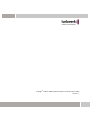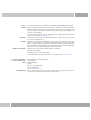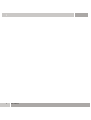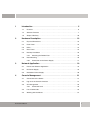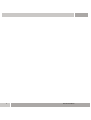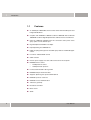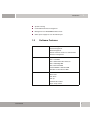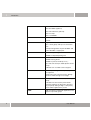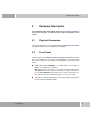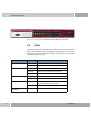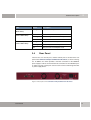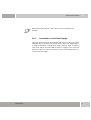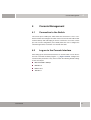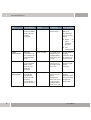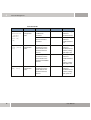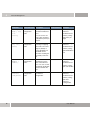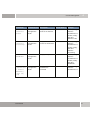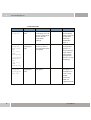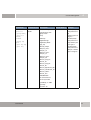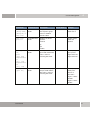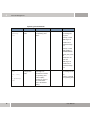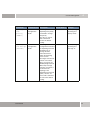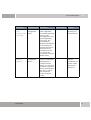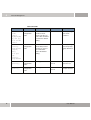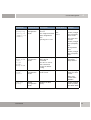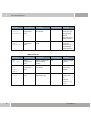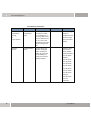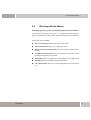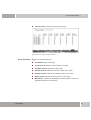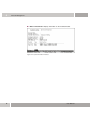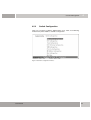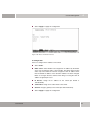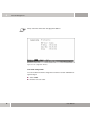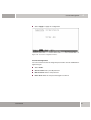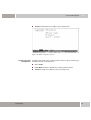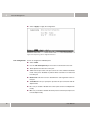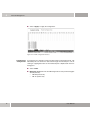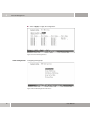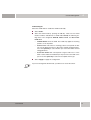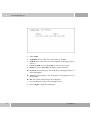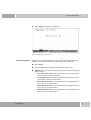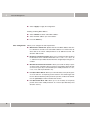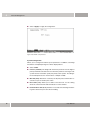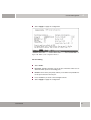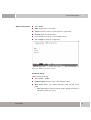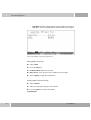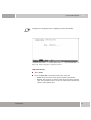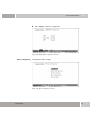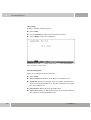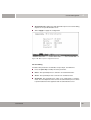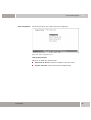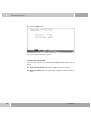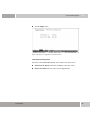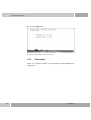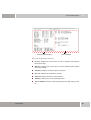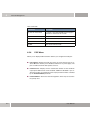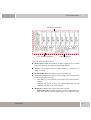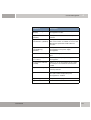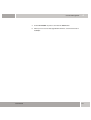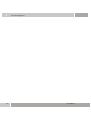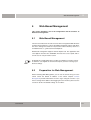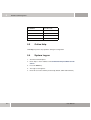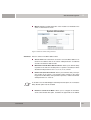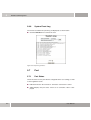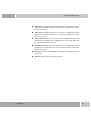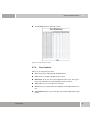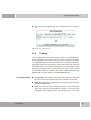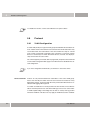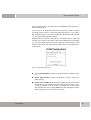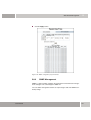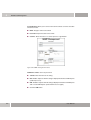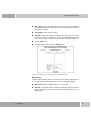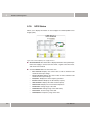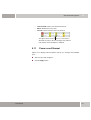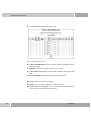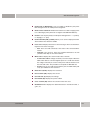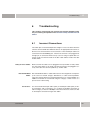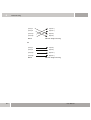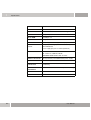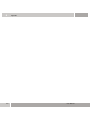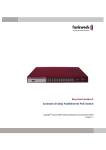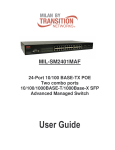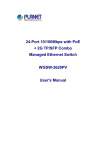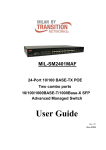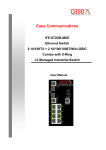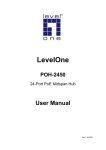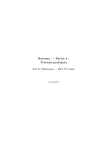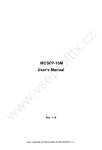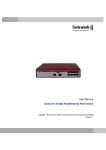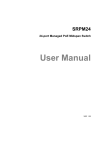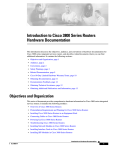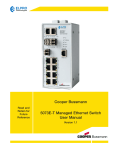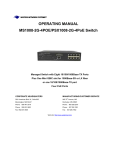Download User Manual funkwerk S1224p FastEthernet PoE Switch
Transcript
User Manual funkwerk S1224p FastEthernet PoE Switch Copyright © Februar 2008 Funkwerk Enterprise Communications GmbH Version 1.1 Copyright © Februar 2008 Funkwerk Enterprise Communications GmbH Version 1.1 Purpose This document describes how to install and use the funkwerk S1224p FastEthernet PoE Switch. Liability While every effort has been made to ensure the accuracy of all information in this manual, Funkwerk Enterprise Communications GmbH cannot assume liability to any part for any loss or damage caused by errors or omissions or by statements of any kind in this document and is only liable within the scope of its terms of sale and delivery. The information in this manual is subject to change without notice. Additional information and modifications can be found under www.funkwerk-ec.com. Trademarks Company names, product names, and trademarks mentioned are usually the property of the respective companies and manufacturers. Copyright All rights are reserved. No part of this publication may be reproduced or transmitted in any form or by any means – graphic, electronic, or mechanical – including photocopying, recording in any medium, taping, or storage in information retrieval systems, without the prior written permission of Funkwerk Enterprise Communications GmbH. Adaptation and especially translation of the document is inadmissible without the prior consent of Funkwerk Enterprise Communications GmbH. Guidelines and Standards Funkwerk products comply with the following guidelines and standards: R&TTE Directive 1999/5/EC CE marking for all EU countries and Switzerland You can find detailed information in the Declarations of Conformity under www.funkwerk-ec.com. How to Reach Funkwerk Enterprise Communications GmbH Funkwerk Enterprise Communications GmbH Suedwestpark 94 D-90449 Nuremberg Germany Telephone: +49 180 300 9191 0 Fax: +49 180 300 9193 0 Internet: www.funkwerk-ec.com CE Mark Warning This is a class A product. If operated in a domestic environment, the device may cause interferences. As a result, the user may have to take appropriate countermeasures. 1 4 User Manual 1 2 Introduction . . . . . . . . . . . . . . . . . . . . . . . . . . . . . . . . . . . . . . . . . . . . 5 1.1 Features . . . . . . . . . . . . . . . . . . . . . . . . . . . . . . . . . . . . . . . . . . . . . . . . . . . . . 6 1.2 Software Features . . . . . . . . . . . . . . . . . . . . . . . . . . . . . . . . . . . . . . . . . . . . . 7 1.3 Scope of Delivery . . . . . . . . . . . . . . . . . . . . . . . . . . . . . . . . . . . . . . . . . . . . . 10 Hardware Description . . . . . . . . . . . . . . . . . . . . . . . . . . . . . . . . . . . 13 2.1 Physical Dimensions . . . . . . . . . . . . . . . . . . . . . . . . . . . . . . . . . . . . . . . . . . . 13 2.2 Front Panel . . . . . . . . . . . . . . . . . . . . . . . . . . . . . . . . . . . . . . . . . . . . . . . . . . 13 2.3 LEDs . . . . . . . . . . . . . . . . . . . . . . . . . . . . . . . . . . . . . . . . . . . . . . . . . . . . . . . 14 2.4 Rear Panel . . . . . . . . . . . . . . . . . . . . . . . . . . . . . . . . . . . . . . . . . . . . . . . . . . 15 2.5 Desktop Installation . . . . . . . . . . . . . . . . . . . . . . . . . . . . . . . . . . . . . . . . . . . 16 2.5.1 2.6 Rack Mounting . . . . . . . . . . . . . . . . . . . . . . . . . . . . . . . . . . . . . . . . . . . . . . . 16 2.6.1 3 4 Attaching the Rubber Feet . . . . . . . . . . . . . . . . . . . . . . . . . . . . . . . . 16 Connection to the Power Supply . . . . . . . . . . . . . . . . . . . . . . . . . . . 17 Network Application . . . . . . . . . . . . . . . . . . . . . . . . . . . . . . . . . . . . 19 3.1 Power over Ethernet Application . . . . . . . . . . . . . . . . . . . . . . . . . . . . . . . . . 19 3.2 DC Power Supply . . . . . . . . . . . . . . . . . . . . . . . . . . . . . . . . . . . . . . . . . . . . . 19 3.3 Redundant Power Supply . . . . . . . . . . . . . . . . . . . . . . . . . . . . . . . . . . . . . . . 20 Console Management . . . . . . . . . . . . . . . . . . . . . . . . . . . . . . . . . . . 21 4.1 Connection to the Switch . . . . . . . . . . . . . . . . . . . . . . . . . . . . . . . . . . . . . . . 21 4.2 Log-on to the Console Interface . . . . . . . . . . . . . . . . . . . . . . . . . . . . . . . . . . 21 4.3 CLI Management . . . . . . . . . . . . . . . . . . . . . . . . . . . . . . . . . . . . . . . . . . . . . 23 4.3.1 Command Level . . . . . . . . . . . . . . . . . . . . . . . . . . . . . . . . . . . . . . . . 23 4.4 List of Commands . . . . . . . . . . . . . . . . . . . . . . . . . . . . . . . . . . . . . . . . . . . . . 25 4.5 Working with the Menus . . . . . . . . . . . . . . . . . . . . . . . . . . . . . . . . . . . . . . . . 57 Benutzerhandbuch 1 5 Status and Counters . . . . . . . . . . . . . . . . . . . . . . . . . . . . . . . . . . . . .59 4.5.2 Switch Configuration . . . . . . . . . . . . . . . . . . . . . . . . . . . . . . . . . . . . .63 4.5.3 Protocol Related Configuration . . . . . . . . . . . . . . . . . . . . . . . . . . . . .88 4.5.4 System Reset Configuration . . . . . . . . . . . . . . . . . . . . . . . . . . . . . .103 4.5.5 Power Menu . . . . . . . . . . . . . . . . . . . . . . . . . . . . . . . . . . . . . . . . . .108 4.5.6 POE Menu . . . . . . . . . . . . . . . . . . . . . . . . . . . . . . . . . . . . . . . . . . . .110 4.5.7 Save Configuration . . . . . . . . . . . . . . . . . . . . . . . . . . . . . . . . . . . . .114 4.5.8 Xmodem Upgrade . . . . . . . . . . . . . . . . . . . . . . . . . . . . . . . . . . . . . .114 Web-Based Management . . . . . . . . . . . . . . . . . . . . . . . . . . . . . . . .117 5.1 Web-Based Management . . . . . . . . . . . . . . . . . . . . . . . . . . . . . . . . . . . . . .117 5.2 Preparation for Web Management . . . . . . . . . . . . . . . . . . . . . . . . . . . . . . . .117 5.3 Online Help . . . . . . . . . . . . . . . . . . . . . . . . . . . . . . . . . . . . . . . . . . . . . . . . .118 5.4 System Log-on . . . . . . . . . . . . . . . . . . . . . . . . . . . . . . . . . . . . . . . . . . . . . . .118 5.5 Save Configuration . . . . . . . . . . . . . . . . . . . . . . . . . . . . . . . . . . . . . . . . . . . .119 5.6 System . . . . . . . . . . . . . . . . . . . . . . . . . . . . . . . . . . . . . . . . . . . . . . . . . . . . .120 5.7 2 4.5.1 5.6.1 System Information . . . . . . . . . . . . . . . . . . . . . . . . . . . . . . . . . . . . .120 5.6.2 IP Configuration . . . . . . . . . . . . . . . . . . . . . . . . . . . . . . . . . . . . . . . .124 5.6.3 Console Port Information . . . . . . . . . . . . . . . . . . . . . . . . . . . . . . . . .124 5.6.4 Security Manager . . . . . . . . . . . . . . . . . . . . . . . . . . . . . . . . . . . . . .125 5.6.5 SNTP Configuration . . . . . . . . . . . . . . . . . . . . . . . . . . . . . . . . . . . . .126 5.6.6 TFTP Update Firmware . . . . . . . . . . . . . . . . . . . . . . . . . . . . . . . . . .126 5.6.7 Configuration Backup . . . . . . . . . . . . . . . . . . . . . . . . . . . . . . . . . . .127 5.6.8 System Event Log . . . . . . . . . . . . . . . . . . . . . . . . . . . . . . . . . . . . . .128 Port . . . . . . . . . . . . . . . . . . . . . . . . . . . . . . . . . . . . . . . . . . . . . . . . . . . . . . . .128 5.7.1 Port Status . . . . . . . . . . . . . . . . . . . . . . . . . . . . . . . . . . . . . . . . . . . .128 5.7.2 Port Statistics . . . . . . . . . . . . . . . . . . . . . . . . . . . . . . . . . . . . . . . . . .130 5.7.3 Port Controls . . . . . . . . . . . . . . . . . . . . . . . . . . . . . . . . . . . . . . . . . .131 Benutzerhandbuch 5.8 5.9 6 5.7.4 Trunking . . . . . . . . . . . . . . . . . . . . . . . . . . . . . . . . . . . . . . . . . . . . . 133 5.7.5 Port Mirroring . . . . . . . . . . . . . . . . . . . . . . . . . . . . . . . . . . . . . . . . . 136 Protocol . . . . . . . . . . . . . . . . . . . . . . . . . . . . . . . . . . . . . . . . . . . . . . . . . . . . 138 5.8.1 VLAN Configuration . . . . . . . . . . . . . . . . . . . . . . . . . . . . . . . . . . . . 138 5.8.2 Rapid Spanning Tree . . . . . . . . . . . . . . . . . . . . . . . . . . . . . . . . . . . 145 5.8.3 SNMP Management . . . . . . . . . . . . . . . . . . . . . . . . . . . . . . . . . . . . 147 Security . . . . . . . . . . . . . . . . . . . . . . . . . . . . . . . . . . . . . . . . . . . . . . . . . . . . 149 5.9.1 Forwarding and Filtering . . . . . . . . . . . . . . . . . . . . . . . . . . . . . . . . 149 5.9.2 802.1X Configuration . . . . . . . . . . . . . . . . . . . . . . . . . . . . . . . . . . . 152 5.10 UPS Status . . . . . . . . . . . . . . . . . . . . . . . . . . . . . . . . . . . . . . . . . . . . . . . . . 156 5.11 Power over Ethernet . . . . . . . . . . . . . . . . . . . . . . . . . . . . . . . . . . . . . . . . . . 157 5.12 Factory Default . . . . . . . . . . . . . . . . . . . . . . . . . . . . . . . . . . . . . . . . . . . . . . 160 5.13 System Reboot . . . . . . . . . . . . . . . . . . . . . . . . . . . . . . . . . . . . . . . . . . . . . . 160 Troubleshooting . . . . . . . . . . . . . . . . . . . . . . . . . . . . . . . . . . . . . . 161 6.1 Incorrect Connections . . . . . . . . . . . . . . . . . . . . . . . . . . . . . . . . . . . . . . . . . 161 6.2 Error Diagnosis via LEDs . . . . . . . . . . . . . . . . . . . . . . . . . . . . . . . . . . . . . . 162 6.3 POE Error Troubleshooting . . . . . . . . . . . . . . . . . . . . . . . . . . . . . . . . . . . . 162 7 Specifications . . . . . . . . . . . . . . . . . . . . . . . . . . . . . . . . . . . . . . . . 165 8 Appendix . . . . . . . . . . . . . . . . . . . . . . . . . . . . . . . . . . . . . . . . . . . . 167 8.1 Pin Assignment at the Console Port . . . . . . . . . . . . . . . . . . . . . . . . . . . . . . 167 8.2 Cable . . . . . . . . . . . . . . . . . . . . . . . . . . . . . . . . . . . . . . . . . . . . . . . . . . . . . 168 8.3 100BASE-TX/10BASE-T Pin Assignment . . . . . . . . . . . . . . . . . . . . . . . . . 169 Benutzerhandbuch 3 4 Benutzerhandbuch 1 Introduction 1 Introduction When using Power-over-Ethernet (PoE), the devices are powered via network cabling with a voltage of 110/220 V AC. If Power-over-Ethernet is applied, only one Cat. 5 Ethernet cable is required, which transports both the power and data to each device. This offers more flexibility in the placement of the network devices and leads to considerable cost reduction in many cases. In the case of PoE, two system components are used: the Power Sourcing Equipment (PSE), which provides the power and sets up the connection to the second component, the Powered Device (PD). The electric current flows over 2 of the 4 twisted pair wires of the Cat. 5 cable. Power-over-Ethernet complies to the IEEE 802.3af Standard and is absolutely compatible with state-of-the-art Ethernet switches and network devices. The Power Sourcing Equipment (PSE) checks whether the network device is PoEcapable. This means that a current will only flow if it has been ensured that a powered device has been connected at the other end of the cable. Moreover, the PSE monitors the transmission channel. If the powered device does not use up a minimum power, because it has been disconnected or switched off, the PSE will switch off the power supply to this port. As an option, the standard permits the powered devices to signal the PSEs how much power they precisely require. The funkwerk S1224p FastEthernet PoE Switch is a multi-port switch which can be used to set up high-performance, switched workgroup networks. The switch is a device which permits store-and-forward switching and offers low latencies for high-speed networks. This enables the switch to perform autolearning and to store source addresses in a MAC address table by means of 8 K entries. The switch has been designed for the operation in networks for workgroups, departments, or backbones. The funkwerk S1224p FastEthernet PoE Switch provides 24 10/100Base-TX RJ-45 ports with auto-sensing, and all ports support the POE inject functionality. The switch offers 2 auto-detect Giga ports for higher data rates. In addition, the switch is equipped with an additional jack for 48 V DC. User Manual 5 1 Introduction 1.1 6 Features ■ 24 10/100 plus 2 MINI GBIC /RJ-45 combo-switch with 24 POE injector and integrated 200 W AC. ■ Complies with IEEE802.3 10BASE-T, 802.3u 100BASE-TX/FX, 802.3ab 1000BASE-T, 802.3z Gigabit Optical Fiber, 802.3af Power-over-Ethernet. ■ Offers an additional redundant 48 V DC connection and a power status query option over the RS-232 port. ■ High backplane bandwidth of 8.8 Gbps ■ Rapid Spanning Tree IEEE802.1w ■ IGMP snooping and support of the IGMP query mode for multimedia applications ■ Port mirror and bandwidth control ■ GVRP function ■ Remote power supply over UTP cable connection to the end point ■ IEEE802.3x flow control – Full-duplex flow control – Half-duplex back pressure ■ Port-based VLAN /802 .1Q Tag VLAN ■ IEEE802.3ad port trunk with LACP ■ Supports Spanning Tree protocol IEEE 802.1d ■ IEEE 802.1p Class of Service ■ IEEE 802.1x User Authentication ■ TACACS+ (optional) ■ Broadcast storm filter ■ DHCP client ■ SNTP User Manual 1 Introduction ■ System event log ■ Command line interface management ■ Management over Web/SNMP/Telnet/console ■ Online power supply test over the RS-232 port 1.2 Software Features MANAGEMENT SNMP management Telnet management Web management RS-232 terminal console for command line interface management SNMP MIB RFC 1157 SNMP RFC 1213 MIB II RFC 1643 Ethernet-like interfaces RFC 1493 bridge MIB RFC 2674 VLAN MIB Private MIBRFC 1628 UPS MIB RFC3621 Power Ethernet MIB TRAP TYPE Cold start Warm start Link down Link up Authentication failed Up to 3 trap stations User Manual 7 1 Introduction RFC STANDARD RFC 2030 SNTP RFC 2821 SMTP (optional) RFC 1492 TACACS+ (optional) RFC 1215 Trap RFC 1757 RMON 1 SOFTWARE UPGRADE TFTP Console PORT TRUNK Supports IEEE802.3ad with LACP function Up to 7 trunk groups with up to 4 connections each Trunk port integrated in 24-port 10/100TX and 2 auto mini GBIC / copper ports SPANNING TREE IEEE802.1d Spanning Tree IEEE802.1w Rapid Spanning Tree VLAN Port-based VLAN IEEE802.1Q Tag VLAN IEEE802.1v protocol VLAN (IP, IPX,..) Up to 256 static and up to 2048 dynamic VLAN groups VLAN IDs from 1 to 4094 can be assigned CLASS OF SERVICE For each system, high- and low-priority queues are supported Priority rules: First come first service, All high before low, WRR for high or low weight PORT-BASED PRIORITY 3 settings are supported: disabled, low or high priority If "Disabled" is selected, the packet will be treated according to the QoS rules; otherwise the port priority setting for high- or low-priority queues will be applied to the packet IGMP 8 IGMP snooping for multimedia applications and support of up to 256 groups User Manual 1 Introduction PORT SECURITY Filters for ingress and egress MAC addresses, as well as static MAC source address blocking PORT MIRROR The switch supports 3 mirroring types: RX, TX, and both packet types Up to 25 port mirror entries supported BANDWIDTH CONTROL Every port supports bandwidth control. Can be set in increments of 100 kbps. 802.1X AUTHENTICATION IEEE802.1x user authentication and report to RADIUS server ■ Reject ■ Accept ■ Authorize ■ Disable DHCP DHCP client PACKET FILTER Broadcast storm filter SYSTEM SETUP AND System calibration CONTROL IEEE 802.3af resistance adaptation ERROR STATUS DETECTION Null: No device connected Overload if current above 475 mA at 48 V DC for over 50 milliseconds DR error: PD resistance test result outside the allowed range PARAMETER INFORMATION User Manual Display of current device parameters: ■ Resistance test result ■ Current voltage ■ Power consumption ■ Classification current ■ Determined class 9 1 Introduction PORT CONTROL Port enable / disable CONFIGURATION PD device detection control (enable / disable) Classification detection control (enable / disable) Detection of interrupted power supply control MODE System detects status: ■ I-Sample ■ V-Sample ■ R-Detect NTP RFC 2030 Simple Network Time Protocol (optional) SMTP RFC2821 Simple Mail Transfer Protocol (optional) SYSTEM PROTOCOL System protocol records up to 1000 entries POWER MONITOR Power supply monitoring for AC, DC, fan status The POE switch supports 3 types of power supply: POW-DPW, POE-SPW, and POE-UPW POWER SUPPLY TEST 1.3 Power supply monitoring function Scope of Delivery Unpack the package contents of the funkwerk S1224p FastEthernet PoE Switch and compare them with the components of the check list below. 10 ■ funkwerk S1224p FastEthernet PoE Switch ■ Power cord ■ 4 rubber feet User Manual Introduction ■ Rack mounting kit ■ RS 232 cable ■ User manual on CD-ROM 1 Please compare the package contents of your funkwerk S1224p FastEthernet PoE Switch with the scope of delivery specified above. If a component is damaged or missing, please consult your local dealer. User Manual 11 1 12 Introduction User Manual Hardware Description 2 2 Hardware Description This chapter describes the hardware of the funkwerk S1224p FastEthernet PoE Switch and gives an overview of the setup and functions of the switch. 2.1 Physical Dimensions The physical dimensions of the funkwerk S1224p FastEthernet PoE Switch are 440 mm (width) x 280 mm (depth) x 44 mm (height). 2.2 Front Panel The front panel of the funkwerk S1224p FastEthernet PoE Switch accommodates 24 10/100Base-TX RJ-45 ports (Auto MDI/MDIX), 2 Auto-Detect Giga ports, and 1 console port. The LEDs are also integrated in the front panel of the switch. User Manual ■ RJ-45 PORTS (AUTO MDI/MDIX): 24 10/100 N-way auto-sensing for 10Base-T or 100Base-TX connections. MDI generally means the setup of a connection to another hub or switch, while MDIX stands for the setup of a connection to another end device or PC. The Auto-MDI/MDIX feature allows you to set up a connection to another switch or end device without having to use a cross-over cable. ■ 2 Giga ports: 2 auto-detect Giga ports: UTP or optical fiber. Giga optical fiber is the optional mini-GBIC module. 13 2 Hardware Description Figure 2-1: Front panel of the funkwerk S1224p FastEthernet PoE Switch 2.3 LEDs The LEDs show the current operating state of the device. There are three LEDs (link / activity, full-duplex, power forwarding) for each UTP port, and one power LED for the device. The table below describes the various states of the LEDs and explains what they mean. LED Status Description POWER Green Power on. Off Power off. Green A device is connected at the port. Blinking Data is being transmitted over this port. Off No device connected. Orange The port works in full-duplex mode. Off The port works in half-duplex mode. Green The POE injector functionality is enabled, and the connected PD receives power. Off POE injector functionality off. Green Data rate: 1,000 Mbps LNK/ACT FDX POWER FORWARDING 1000 (25 & 26 PORTS / GIGA PORTS) 14 User Manual Hardware Description LED Status Description 100 (25 & 26 PORTS / GIGA PORTS) Orange Data rate: 100 Mbps LNK / ACT (25 & 26 PORTS / GIGA PORTS) Green A device is connected at the port. Blinking Data is being transmitted over this port. Off No device connected. Orange The port works in full-duplex mode. Blinking Collision of packets on the port. Off The port works in half-duplex mode. FDX / COL (25 & 26 PORTS / GIGA PORTS) 2.4 2 Rear Panel The two fans, two console ports, and the network jack are located at the rear panel of the funkwerk S1224p FastEthernet PoE Switch, as shown in the figure. In addition, the switch provides a 48-V DC connection for the additional power supply as well as an internal 48-V DC connection for the redundant power supply. The two console ports can be used to connect and manage the UPS or power supply device. Figure 2-2: Rear panel of the funkwerk S1224p FastEthernet PoE Switch User Manual 15 2 Hardware Description 2.5 Desktop Installation Place the switch on a sufficiently large and level area in the near of a mains socket. The surface on which you place the switch must be clean, smooth, level, and solid. Make sure that there is enough space around the switch to connect cables and permit sufficient air circulation around the device. 2.5.1 Attaching the Rubber Feet 1. Make sure that the lower side of the switch is grease- and dust-free. 2. Remove the protective sheet from the rubber feet. 3. Attach the rubber feet at the marked positions at the lower side of the switch. The rubber feet prevent the switch from being toppled in the case of vibrations. 2.6 Rack Mounting The switch comes with a rack mounting kit and can be installed in a 19" EIA standard rack. The switch can be inserted in a floor distributor along with other devices. To mount the switch in a rack, proceed as follows: 16 1. Position a corner above the cut-outs on one side of the switch, and secure it with the smaller screws. Then install the remaining corner on the other side of the switch. 2. After installing both mounting corners, position the funkwerk S1224p FastEthernet PoE Switch in the rack by placing the cut-outs in the mounting corners above the cut-outs of the rack. Secure the switch in the rack by fastening the rack mounting screws with a screwdriver. User Manual Hardware Description 2 When mounting the switch in a rack, always use the mounting corners provided. Note 2.6.1 Connection to the Power Supply Plug in the power cord at the corresponding jack at the rear side of the switch. Plug in the other end of the power cord into a mains socket. The integrated power supply is operated in a voltage range of 100 - 240 V AC and in a frequency range of 50 - 60 Hz. Check the LED for the power supply (Power) at the front panel of the device. It shows you whether you have connected the device correctly to the power supply. User Manual 17 2 18 Hardware Description User Manual Network Application 3 3 Network Application Its large address table (8 K MAC addresses) and its high performance make the funkwerk S1224p FastEthernet PoE Switch ideally suited for the connection of network segments. PCs, workstations, and servers can communicate through a direct connection with the funkwerk S1224p FastEthernet PoE Switch. The switch automatically learns the addresses of the nodes and uses them subsequently to filter and forward the complete data traffic directed to the destination addresses. Through the uplink port of the switch, a connection to another switch or hub can be set up, and other, smaller switched workgroup networks can be connected. In this way, larger switched networks can be set up. Based on state-of-the-art technology, optical fiber ports can be used to connect switches. The distance between two switches connected over optical fiber can be up to 550 meters (multimode fiber) or 10 kilometers (single-mode fiber). 3.1 Power over Ethernet Application The funkwerk S1224p FastEthernet PoE Switch offers a POE injector functionality on every Ethernet port which can provide power to the PD, such as a WLAN access point or a PoE-capable telephone. This functionality is helpful if there are not enough power outlets available at the site the PD is located. 3.2 DC Power Supply The funkwerk S1224p FastEthernet PoE Switch provides an additional network connector for a 48 V DC power supply. The 48 V DC power supply can be used as a spare power supply if the AC power supply fails or is not available at the installation site. The DC and 48 V AC power supply can both be connected at the same time. In that case, the switch will use the 48 V DC supply as its main power supply, and the DC supply as secondary or spare power supply. User Manual 19 3 Network Application 3.3 Redundant Power Supply To protect the funkwerk S1224p FastEthernet PoE Switch from power outages, it can be connected to a UPS (Uninterruptible Power Supply). 20 User Manual Console Management 4 Console Management 4.1 Connection to the Switch 4 The console port is a DB-9 jack, which allows the connection to a PC or a terminal to monitor and configure the switch. Please use the RS-232 cable included in the delivery with a DB-9 plug to connect a terminal or a PC to the console port. The console configuration (out-of-band) allows the user to configure the switch through a direct connection over the RS-232 cable. 4.2 Log-on to the Console Interface After setting up the connection between the PC and the switch, turn on the PC and start a terminal emulation program, e. g. Hyper Terminal. Configure the communication parameters. They have to match the following default settings for the console port: User Manual ■ BITS PER SECOND: 9600 bps ■ DATA BITS: 8 ■ PARITY: None ■ STOP BITS: 1 21 4 Console Management ■ FLOW CONTROL: None Figure 4-1: Settings of the communication parameters After entering the settings for the parameters, click "OK". If an empty screen is displayed, press the Enter key to call the log-on dialog box. Enter the default parameters "admin" as the user name and "funkwerk" as the password (use the Enter key to go from one input field to the next). Press the Enter key. Subsequently, the console management menu will be displayed. The figure below shows the log-on screen: Figure 4-2: Console log-on screen 22 User Manual Console Management 4.3 4 CLI Management The system supports two types of console management—CLI commands and the selection via the menu. After logging on to the system, you will be prompted to enter a command. To go to the CLI management interface, enter the enable command. The following table lists the CLI commands and describes them. 4.3.1 Command Level Mode Access Method Prompt Exit Method About This Mode USER EXEC Start a session with your switch. switch> Enter "logout" or "quit". The user commands, which are available on the user level, are a subgroup of the commands offered on the privileged level. You can use this mode to User Manual ■ carry out basic tests ■ display system information 23 4 Console Management Mode Access Method Prompt Exit Method About This Mode PRIVILEGEDEXEC If you are working in the User EXEC mode, enter the "enable" command. switch# Enter "disable" to exit this mode. The Privileged Mode is an extended mode. You can use this mode to display the status of extended functions ■ store configurations GLOBAL CONFIGURATION Enter this command if you are working in the Privileged EXEC mode. switch (config)# To exit this mode and return to the Privileged EXEC mode, enter "exit" or "end". Use this mode to configure parameters which are valid for your switch as a total. VLAN DATABASE If you are working in the Privileged EXEC mode, enter the "vlan database" command. switch (vlan)# To exit this mode and return to the User EXEC mode, enter "exit". Use this mode to configure VLANspecific parameters. INTERFACE If you are working in the Global Configuration mode, enter the "interface" command (with a specific interface). switch (config-if)# To exit this mode and return to the Global Configuration mode, enter "exit". To return to the Privileged EXEC mode, enter "end". Use this mode to configure parameters for the switch port and to configure the Ethernet port. CONFIGURATION 24 ■ User Manual Console Management Mode Access Method Prompt Exit Method About This Mode UPS Enter the "ups" command if you are working in the Privileged EXEC mode. switch(ups)# To exit this mode and return to the Privileged EXEC mode, enter "exit". Use this mode to configure the parameters for the uninterruptible power supply. POE Enter the "poe" command if you are working in the Privileged EXEC mode. switch(poe)# To exit this mode and return to the Privileged EXEC mode, enter "exit". Use this mode to configure the POE parameters for the switch. 4.4 4 List of Commands System Commands Commands Command Level Description system name [word] Global Configuration mode Determines the name string for the switch system. Switch (config)# system name xxx system location [word] Global Configuration mode Determines the location string for the switch system. Switch (config)# system location xxx system description [word] Global Configuration mode Determines the description string for the switch system. Switch (config)# system description xxx system contact [word] Global Configuration mode Determines the contact window string for the switch system. Switch (config)# system contact xxx User Manual Default Setting Example 25 4 Console Management Commands Command Level Description ip address [IP-address] [subnet-mask ] [ gateway] Global Configuration mode Use the "ip address" command to define an IP address for a switch. write [memory| terminal] PrivilegedEXEC Use the "no" form of this command to remove an IP address or to disable IP processing. The "write memory" command saves the configuration, and "write terminal" shows the entire configuration. Default Setting Example Switch (config)# ip address 192.168.1.1 255.255.255.0 192.168.1.254 Switch# write memory Update NVRAM to Flash Complete Switch# write terminal reload Global Configuration mode Stops all processes and performs a cold restart. Switch (config)# reload default Global Configuration mode Resets the system to the default settings. Switch (config)# default username [word] Global Configuration mode Changes the log-in user name (maximum 10 characters). Switch (config)# username xxxxxx password [word] Global Configuration mode Sets a password (maximum 10 characters). Switch (config)# password xxxxxx show accounting PrivilegedEXEC Displays user name and password. Switch# show accounting User name: admin password: funkwerk 26 User Manual Console Management Commands Command Level Description show system-info User EXEC Displays system information. Default Setting 4 Example Switch> show system-info Name: switch1 location: lab Description: layer2 switch Contact: somewhere Serial NO: 1.00 show ip PrivilegedEXEC Displays IP information. Switch# show ip address ip: 192.168.1.1 Address subnet: 255.255.255.0 Address gateway: 192.168.1.254 show version User EXEC Use the "show version" User EXEC command to display version information for the hardware and firmware. Switch> show versionFirmware version: 1.0 Hardware version: 3.0 Kernel version: 1.10 User Manual 27 4 Console Management Port Commands Commands Command Level Description interface [FastEtherne t /module Ethernet] [slot id] [id] Interface Configuration mode Use the "Interface FastEthernet" command Switch (config)# interface fastethernet 0/1 Use the "module Ethernet" interface command Switch (config)# interface moduleEthernet 1/1 duplex [full | half| auto] Interface Configuration mode speed[10 | 100 | auto] 28 Interface Configuration mode Default Setting Example Use the "duplex" command to set the duplex mode for the operation with Fast Ethernet. Auto Switch (config)# interface fastEthernet 0/1 Switch (configif)# duplex full Use the "duplex" command to set the duplex mode for the operation with Module Ethernet. Auto Switch (config)# interface moduleEthernet 1/1 Use the "speed" command to set the speed mode for the operation with Fast Ethernet. Auto Switch (configif)# duplex full Switch (config)# interface fastEthernet 0/1 Switch (configif)# speed 10 User Manual Console Management Commands Command Level Description speed [10| 100 | 1000 | auto] Interface Configuration mode Use the "speed" command to set the speed mode for the operation with Module Ethernet. flowcontrol on / no flowcontrol Interface Configuration mode ■ The 100Base-FX module only supports the speed setting 100. ■ The 1000Base-FX module only supports the speed settings 1000 & auto. Use the "flow control" command on Ethernet ports to control the data rate in the event of traffic jams. Default Setting Interface Configuration mode Use the "security" command on Ethernet ports. You can use the "no" form of this command to disable the security on the port. User Manual Example Switch (config)# interface fastEthernet 1/2 Switch (configif)# speed 1000 On Switch (config)# interface fastEthernet 0/1 Switch (configif)# flowcontrol on You can use the "no" form of this command to disable the flow control. security on or no security 4 Disabled Switch (config)# interface fastEthernet 0/1 Switch (configif)# security on 29 4 Console Management Commands Command Level Description Default Setting Example priority on [high | low] or no priority Interface Configuration mode Use the "priority" command on Ethernet ports. Disabled Switch (config)# interface fastEthernet 0/1 Bandwidth [in | out] [value] Interface Configuration mode State [Enable | Disable] show interface configuratio n 30 You can use the "no" form of this command to disable the priority on the port. Interface Configuration mode Interface Configuration mode Switch (configif)# priority on high Sets the bandwidth for incoming or outgoing data traffic. The value range is (0-999). 0 means disabled. The bandwidth for the extension module (port 25 and 26) cannot be set. Disabled Use the "state" command to set the state of the Ethernet ports. You can use this command in the disable variant to disable the port. Enabled Displays the status of the interface configuration. Switch (config)# interface fastEthernet 0/1 Switch (configif)# bandwidth in 50 Switch (config)# interface fastEthernet 0/1 Switch (configif)# state disable Switch (config)# interface fastEthernet 0/1 Switch (configif)# show interface configuration User Manual Console Management Commands Command Level Description show interface status Interface Configuration mode Displays the current status of the interface. Default Setting 4 Example Switch (config)# interface fastEthernet 0/1 Switch (configif)# show interface status show interface accounting Interface Configuration mode Displays the statistics counter of the interface. Switch (config)# interface fastEthernet 0/1 Switch (configif)# show interface accounting show bandwidth Interface Configuration mode Displays the speed. Switch (config)# interface fastEthernet 0/1 Switch (configif)# show bandwidth interface [FastEtherne t /module Ethernet] [slot id] [id] User Manual Interface Configuration mode Use the "Interface FastEthernet" command Switch (config)# interface fastEthernet 0/1 31 4 Console Management Trunk Commands Commands Command Level Description show group [group-ID] Privileged EXEC mode Displays information on a trunk group. If you do not enter a trunk group number, all trunk groups will be displayed. port group [group-ID] [port-list] lacp [on | off] workp [work ports] Global Configuration mode Adds a trunk group. Use the "no" form of this command to delete trunk groups. Example Switch # show group 1Group Trunk.1:Ports: 02 03 04Priority: 0001Lacp: EnableWork ports: 0 Disabled LACP:Switch (config)# port group 1 1-4 lacp on workp 2 Trunk without LACP:Switch (config)# port group 1 1-4 lacp off workp 4 no port group [group-ID] lacp [on | off] workp [work ports] port group [group-ID] activityport [port ID] Default Setting Global Configuration mode Activates the port for a trunk group. Switch (config)# port group 3 activityport 2-4 Trunk.1 Lacp: Enable Check OK! NEW: 2 4 Update finished!! 32 User Manual Console Management 4 VLAN Commands Commands Command Level Description Vlan database Privileged EXEC mode Allows you to enter the VLAN configuration interface. vlanmode [disable| portbase| 802.1q | gvrp] VLAN Database mode Allows you to set the VLAN mode of the switch. Use the "no" form of the command to restore the default setting. Default Setting Example Switch# vlan databaseSwitch( vlan)# Disabled Switch (vlan)# vlanmode 802.1q Port-Based VLAN vlan [Group Name] grpid [Group ID] port [Port ID] VLAN Database mode Adds a new, port-based VLAN. Switch (vlan)# vlan v2 grpid 2 port 1-4 no vlan [Group Name] [Group ID] VLAN Database mode Deletes the port-based VLAN group. Switch (vlan)# no vlan v2 2 show vlan [Group Name] [Group ID] or show vlan VLAN Database mode Displays the VLAN with the respective group name or group ID. Switch (vlan)# Show vlan v2 2 vlan [Group name] add [port ID] VLAN Database mode Allows you to set the port of a specific port group. Switch (vlan)# vlan v2 add 5 vlan [Group name] delete [port ID] VLAN Database mode Removes the port from the port group. Switch (vlan)# vlan v2 delete 5 User Manual 33 4 Console Management Commands Command Level Description Default Setting Example 802.1Q | 802.1Q with GVRP VLAN Mode 34 vlan [Group name] vlanid [group ID] port [port ID] tag [port ID] VLAN Database mode Adds a new 802.1Q VLAN [group name]:VLAN name [group ID]: 2-4094[port ID]:port members 1-9 Switch(vlan)# vlan v2 vlanid 2 port 1-4tag 2-4 vlan [group name] add [port ID] [tagged | untagged] VLAN Database mode Sets the port of a specific port group to tagged, resp. untagged. Switch(vlan)# vlan v2 add 5-8 taggedorvlan v2 add 5-8 untagged vlan [group name] delete [port ID] VLAN Database mode Removes the port from the port group. Switch (vlan)# vlan v2 delete 5 no vlan [Group name] or [group ID] VLAN Database mode Deletes the 802.1Q VLAN group. Switch (vlan)# no vlan v2 Switch (vlan)# no vlan v2 2 User Manual Console Management Commands Command Level Description vlan protocol [group name] [protocol value] VLAN Database mode Adds a VLAN protocol. vlanid [group ID] port [port ID] tag [port ID] [group name]: vlan group name IP-ip ARP-arp Appletalk-app Appletalk_AARPapp_arp Novell_IPX-ipx Banyan_vinesbanyan_c4 Banyan_vinesbanyan_c5 Default Setting 4 Example Switch(vlan)# vlan protocol v3 ip vlanid 2 port 5-8 tag 6,8 Switch(vlan)# vlan protocol v3 arp vlanid 2 port 5-8 tag 6,8 Switch(vlan)# vlan protocol v3 banyan vlanid 2 port 5-8 tag 6,8 Banyan_vinesbanyan_ad Decent_mop_01decent_01 Decent_mop_02decent_02 Decent_dpr-decent_dpr Decent_LAT-decent_lat Decent_LAVCdecent_lavc IBM SNA-ibm X.75 internet-x75 X.25 Layer3-x25 [VLAN ID]: 2 - 4094 [port ID]: port ID 1-10 User Manual 35 4 Console Management Commands Command Level Description vlanidrange [VLAN ID range] VLAN Database mode Allows you to set the VLAN ID range. Default Setting Example [1-255] range 0 [256-511] range 1 [512-767] range 2 [768-1023] range 3 [1024-1279] range 4 [1280-1535] range 5 [1536-1791] range 6 [1792-2047] range 7 [2048-2303] range 8 [2304-2559] range 9 [2560-2815] range 10 [2816-3071] range 11 [3072-3327] range 12 [3328-3583] range 13 [3584-3839] range 14 [3840-4094] range 15 36 VLAN protocol [Group name] add [port ID] [tagged | untagged] VLAN Database mode Sets the port of a specific port group to tagged, resp. untagged. Switch (vlan)# vlan protocol v2 add 5 tagged VLAN protocol [Group name] delete [port ID] VLAN Database mode Removes the port from the port group. Switch (vlan)# vlan protocol v2 delete 5 User Manual Console Management Commands Command Level Description show vlan [Group name] [Group ID] or show vlan VLAN Database mode Displays the VLAN with the respective group name or VLAN ID. show vlan protocol VLAN Database mode Default Setting 4 Example Switch (vlan)# show vlan v2 vlanid: 1-4094 Displays the VLAN protocol. Protocol Switch (vlan)# show vlan protocol ip ipx netbios port [port ID] pvid [port VID] ingressfilte r1 [on | off] ingressfilte r2 [on | off] VLAN Database mode Allows you to set the port PVID and the filter rules 1 and 2 for incoming data traffic. Switch (vlan)# port 2 pvid 2 ingressfilter1 off ingressfilter2 on show port [port ID] VLAN Database mode Allows you to display the port PVID and the filter rules 1 and 2 for incoming data traffic. Switch (vlan)# show port 2 Port ID: 2 Port Vid: 2 Ingress 1 Filter: Disable Ingress 2 Filter: Enable User Manual 37 4 Console Management Spanning Tree Commands Commands Command Level Description show spanningtree User EXEC mode Displays a summary of the Spanning Tree states. Default Setting Example Switch> show spanning-tree System: Priority: 32768 Max Age: 20 Hello Time: 2 Forward Delay: 15 Priority: 32768 Mac Address: 004063800030 Root_Path_Cost: 0 Root Port: we are root Max Age: 20 Hello Time: 2 Forward Delay: 15 spanningtree [on / off] or no spanningtree 38 Global Configuration mode Use the general Spanning Tree command to activate the Spanning Tree Protocol (STP). Disabled Switch (config)# spanning-tree on or Switch (config)# no spanning-tree Use the "no" form of this command to restore the default setting. User Manual Console Management Commands Command Level Description Default Setting Example spanningtree priority [number] Global Configuration mode Use the global Spanning Tree priority command to change the priority. 32768 Switch (config)# spanning-tree priority 32767 20 sec Switch (config)# spanning-tree max-age 15 4 Use the "no" form of this command to restore the default setting. spanningtree max-age [seconds] User Manual Global Configuration mode Use the global configuration command for Spanning Tree with maximum age to change the time intervals between which the Spanning Tree receives messages from the root switch. If the switch does not receive any BPDU (Bridge Protocol Data Unit) message from the root switch, it recalculates the topology of the Spanning Tree Protocol (STP). Use the "no" form of this command to restore the default setting. 39 4 Console Management Commands Command Level Description Default Setting Example spanningtree hellotime [seconds] Global Configuration mode Use the global Hello Time configuration command for Spanning Tree to set the time intervals between Hello BPDUs (Bridge Protocol Data Units). Use the "no" form of this command to restore the default setting. 2 sec. Switch (config)# spanning-tree hello-time 3 stp-pathcost [number] Interface Configuration mode Use the stp path cost interface configuration command to determine the path costs for calculations according to the Spanning Tree Protocol (STP). If a loop is created, Spanning Tree uses the path costs to determine whether an interface is switched to forwarding mode. 10 Mbps - 100 Switch (config)# interface 100 Mbps - 10 fastEthernet 0/2 Switch (configif)# stp-path-cost 20 Use the "no" form of this command to restore the default setting. 40 User Manual Console Management Commands Command Level Description Default Setting Example spanningtree forward-time [seconds] Global Configuration mode Use the global Forward Time configuration command for Spanning Tree to set the forwarding time for the specified Spanning Tree events. The forwarding time determines the duration of the listening and learning states before the port starts the forwarding. Use the "no" form of this command to restore the default setting. 15 sec. Switch (config)# spanning-tree stp-pathpriority [number] Interface Configuration mode Use the Path Priority Interface command for Spanning Tree to configure the path priority. It is used when 2 switches compete for the root switch function. Use the "no" form of this command to restore the default setting. 128 User Manual 4 forward-time 20 Switch (config)# interface fastEthernet 0/2 Switch (configif)# stp-pathpriority 127 41 4 Console Management QoS Commands Commands Command Level Description Default Setting Example qos stormcontrol [5|10|15|20| 25| off (%)] or no stormcontrol Global Configuration mode Enables / disables broadcast storm control. Use the "no" form of this command to restore the default setting. Off Switch (config)# qos stormcontrol 5 qos lowprioritydelay-bound [on|off] [sec.] Global Configuration mode Enables / disables low priority delay bound. Use the "no" form of this command to restore the default setting. Off Switch (config)# qos low-prioritydelay-bound on 1 qos level [priority] Global Configuration mode [Priority] 0-7 0-3 LOW Switch (config)# qos level 2,3 no qos level [priority] Global Configuration mode [Priority] 0-7 or no qos lowprioritydelay-bound 42 4-7 HI 0-3 LOW 4-7 HI Switch (config)# no qos level 0-7 User Manual Console Management Commands Command Level Description Default Setting Example qos queuepolicy [Policy] hi [number] low [number] Global Configuration mode [Policy]:fcfs: first in and first out WRR WRR: Hi 2 Switch (config)# wrr: weight round robin Low 1 qos queuepolicy wrr hi 7 low 1 ahbl: all high before low. 4 First Come First Served: [Priority] Hi:1-7 Low:1 Switch (config)# qos queuepolicy fcfs All High before Low: Switch (config)# qos queuepolicy ahbl qos bridgedelay-bound [sec.] no qos bridgedelay-bound Global Configuration mode show qos stormcontrol Global Configuration mode Use the QoS Bridge Delay Bound command. Off Switch (config)# qos bridgedelay-bound 1 Use the "no" form of this command to restore the default setting. Displays broadcast storm control. Switch (config)# show qos stormcontrol QOS storm control mode: ENABLE show qos policy User Manual Global Configuration mode Displays the QoS policy. Switch (config)# show qos policy Qos Mode: WRR 43 4 Console Management Commands Command Level Description show qos lowprioritydelay-bound Global Configuration mode Displays low priority delay bound. Default Setting Example Switch (config)# show qos lowpriority-delaybound Qos low priority delay bound: 1 show qos bridgedelay-bound Global Configuration mode Displays bridge delay bound. Switch (config)# show qos bridge-delayboundbridgedelay-bound 5 IGMP Commands Commands Command Level Description Default Setting Example igmp [on | off] Global Configuration mode Enables / disables the IGMP snooping function. Off Switch (config)# igmp on igmp-query [auto |enable | disable] Global Configuration mode Changes the IGMP query mode. Disabled Switch (config)# igmp-query enable show ip igmp profile Privileged EXEC mode Displays details of an IGMP profile entry. Switch# show ip igmp profile IP VID Port 224.1.1.1 10 1,2,6 44 User Manual Console Management 4 MAC / Filter Table Commands Commands Command Level Description Default Setting Example mac-addresstable agingtime [on | off] mac-addresstable agingtime [sec.] or no macaddresstable agingtime Global Configuration mode The global MAC Address Table Aging Time configuration command allows you to define the duration that a dynamic entry remains in the MAC address table after it has been used or updated. Use the "no" form of this command to restore the default interval for the aging time. The aging time applies to all VLANs. 300 secs Switch (config)# mac-addresstable aging-time on Use the "MAC Address Table Static" command to add static entries to the MAC address table. Use the "MAC Address Table Filter" command to create a MAC address filter. N/A mac-addresstable table [static | filter] hwaddr [MAC address] vlanid [VLAN-ID] User Manual Interface Configuration mode Switch (config)# mac-addresstable aging-time 333 (Disable)Switch (config)# macaddress-table aging-time off Or Switch(config)# no mac-addresstable aging-time Switch (config)# interface fastEthernet 0/2 Switch (configif)# macaddress-table static hwaddr 004063112233 vlanid 10 45 4 Console Management Commands Command Level Description Default Setting Example no macaddresstable [static | filter] hwaddr [MAC address] vlanid [VLAN-ID] Interface Configuration mode Use the "No MAC Address Table [Static | Filter]" command to remove static entries or address filters from the MAC address table. Switch (config)# interface fastEthernet 0/2 show macaddresstable [static | filter] Privileged EXEC mode Use the "Show MAC Address Table" User EXEC command to display the MAC address table. Switch # show mac-addresstable static show macaddresstable agingtime Privileged EXEC mode Switch (configif)# no macaddress-table static hwaddr 004063112233 vlanid 10 Switch# show mac-addresstable agingtimeMAC Address agingtime: 300 SNMP Commands Commands Command Level Description Default Setting Example snmp systemname Global Configuration mode Determines the system name of the SNMP agent. N/A Switch (config)# snmp systemname [word] l2switch snmp systemlocation [word] 46 Global Configuration mode Determines the location of the SNMP agent. N/A Switch (config)# snmp systemlocation lab User Manual Console Management Commands Command Level Description Default Setting Example snmp systemcontact Global Configuration mode Determines the contact to the administrator of the SNMP agent. N/A Switch (config)# snmp systemcontact where Global Configuration mode Adds SNMP community string. Use the "no" form of the command to delete the respective community. PUBLIC RO Switch (config)# snmp communitystrings public right RW [word] snmp communitystrings [word] right [RO | RW] Or Switch(config)# no snmp communitystrings no snmp communitystrings public right rw [word] snmp-server host [IP-address] community [word] No snmp-server host [IP address] community [word] User Manual 4 Global Configuration mode Configures host information and community string for the SNMP server. N/A Switch(config)# snmp-server host192.168.1.5 0 communitypublic Switch(config)# no snmp-server host 192.168.1.50 community public 47 4 Console Management Port Mirroring Commands Commands Command Level Description Default Setting Example port monitor [RX|TX|both] [port ID] Interface Configuration mode Use the "Port Monitor" command to enable port monitoring on a port using Switch Port Analyzer (SPAN). Use the "no" form of this command to restore the default setting for the port. N/A Switch (config)# Interface Or no port monitor show port monitor Privileged EXEC mode Use the "Show Port Monitor" Privileged EXEC command to display the ports with port monitoring via Switch Port Analyzer (SPAN) enabled. fastEthernet 0/8 Switch (configif)# port monitor both 3 Switch # show port monitor State: Enable AnalysisPortId: 8 Port 01 TxRx: Monitor Port 02 TxRx: Port 03 TxRx: Port 04 TxRx: Port 05 TxRx: Port 06 TxRx: Port 07 TxRx: Port 08 TxRx: Analysis Port 09 TxRx: Port 10 TxRx:OK. 48 User Manual Console Management 4 802.1x Commands Commands Command Level Description Default Setting Example show 8021x User EXEC mode Displays a summary of the features of 802.1 and of the port states. N/A Switch> show 8021x 8021x Global Configuration mode Use the global 802.1x configuration command to enable 802.1x protocols. Disabled Switch (config)# 8021x on 192.168.0.3 Switch (config)# 8021x system radiusip 192.168.1.1 [on | off] or No 8021x 8021x system radiusip [IP address] Use the "no" form of this command to restore the default setting. Global Configuration mode Or no 8021x system radiusip 8021x system sharekey [number] Global Configuration mode no 8021x system sharekey [Port Number] User Manual (Default)Switch Use the "no" form of this command to restore the default setting. Or 8021x system serverport Use the global configuration command 802.1x System Radius IP to change the IP address of the radius server. Use the global 802.1x System Sharekey configuration command to change the parameter for the shared key. (config)# no 8021x system radiousip 12345678 (Default)Switch (config)# Use the "no" form of this command to restore the default setting. Global Configuration mode Allows you to set the radius server port. Switch (config)# 8021x system sharekey 123456 no 8021x system sharekey 1812 Switch (config)# 8021x system serverport 1815 49 4 Console Management Commands Command Level Description Default Setting Global Configuration mode Allows you to set the accounting port. 1813 Switch (config)# 8021x system accountport 1816 8021x system nasid [word] Global Configuration mode Allows you to set the NAS ID. NAS_L2_SWI TCH Switch (config)# 8021x system nasid test1 8021x misc quietperiod [sec.] Global Configuration mode Use the global 802.1x Misc Quiet Period configuration command to set the parameter for the quiet period of the switch. 60 sec. Switch (config)# 8021x misc quietperiod 10 8021x system accountport [Port Number] Or no 8021x misc quietperiod (Default) Switch(config)# no 8021x misc quietperiod Use the "no" form of this command to restore the default setting. 8021x misc txperiod [sec.] Global Configuration mode Or Use the global 802.1x Misc TX Period configuration command to set the TX period. 30 sec. Switch (config)# 8021x misc txperiod 5 (Default) Use the "no" form of this command to restore the default setting. no 8021x txperiod 50 Example Switch(config)# no 8021x misc txperiod 8021x misc supptimeout [sec.] Global Configuration mode Determines the period of time the switch waits for a supplicant to reply to an EAP request. 30 sec. Switch (config)# 8021x misc supptimeout 30 8021x misc servertimeout [sec.] Global Configuration mode Determines the period of time the switch waits for the server to reply to an authentication request. 30 sec. Switch (config)# 8021x misc servertimeout 50 User Manual Console Management Commands Command Level 8021x misc maxrequest [Number] Global Configuration mode Defines the number of authentication attempts after which the authentication will be regarded as failed and the authentication session will be terminated. 2 Switch (config)# 8021x misc maxrequest 2 8021x misc reauthperiod [sec.] Global Configuration mode Determines the period of time after which the connected clients have to be re-authenticated. 3600 Switch(config)# 8021x misc reauthperiod 20 User Manual Description Default Setting 4 Example 51 4 Console Management Commands 8021x prostate [reject | accept | authorize | disable] 52 Command Level Description Interface Configuration mode Use the 802.1x Port State command to set the state of the selected port. ■ Reject: The specified port has to remain in an unauthorized state. ■ Accept: The specified port has to remain in an authorized state. ■ Authorized: The specified port is either set to the "authorized" or "unauthorized" state. The state depends on the result of the authentication process which is performed between the supplicant and the authentication server. ■ Disable: The specified port has to remain in an authorized state. Default Setting N/A Example Switch (config)# interface fastethernet 0/3 Switch (configif)# 8021x portstate accept User Manual Console Management 4 TFTP Commands Commands Command Level Description copy flash:config .text tftp [TFTP IP address] [file name] Global Configuration mode Command used to create a backup of the configuration file Default Setting Example Switch (config)# copy flash:config.text tftp Server IP:192.168.1.1 Image Filename:backu p.dat tftp:config. text flash [TFTP IP address] [file name] tftp:firmwar e flash [TFTP IP address] [file name] Global Configuration mode Command used to restore the configuration file Switch(config)# Tftp:config.text flash Server IP:192.168.1.1Im age Filename:restore .dat Global Configuration mode Command used to update the firmware Switch (config)# Tftp:firmware flash Server IP:192.168.1.1 Image Filename:image. bin User Manual 53 4 Console Management Commands for the Uninterruptible Power Supply (UPS) Commands Command Level Description Default Setting Example status UPS mode Displays a status summary of the uninterruptible power supply. Switch (ups)#status Input Output Voltage……. Info UPS mode Displays information on the uninterruptible power supply. Switch (ups)# info Company Name :xxx Model :xxx Version :xxx Test 10 UPS mode A self-test of the uninterruptible power supply is carried out, which lasts 10 seconds. Switch (ups)# test10 test OK POE Commands Commands Command Level Description Default Setting Example status POE mode Displays POE information. Switch(poe)# status setpm [on | off] POE mode Enables or disables the power management. Switch(poe)# setpm on Set Power Management Enable 54 User Manual Console Management Commands Command Level Description setlimit [value] POE mode Enables or disables the maximum power output setting. If this function is enabled, the overall power output is controlled by the "portplm" parameter. Switch(poe)# setlimit 100 portebl [enable | disable] [ports] POE mode Enables or disables the POE injector functionality. Switch(poe)# portebl disable 1-3 portcls POE mode Enables or disables the port power limit through classification. Switch(poe)# portcls enable 13 POE mode Enables or disables the port power limit through management. Switch(poe)# portmng enable 2-5 POE mode Enables or disables port legacy detection. Switch(poe)# portleg enable 36 POE mode Sets the port priority for power supply management. Switch(poe)# portpri critical 2 POE mode Allows you to set the maximum power output for each port. Switch(poe)# [enable | disable] [ports] portmng [enable | disable] [ports] portleg [enable | disable] [ports] portpri [critical | high | low] [ports] portplm [value] [ports] User Manual Default Setting 4 Example portplm 12200 57 55 4 Console Management System Log Commands Commands Command Level Description Default Setting Example show systemlog User EXEC Displays the system log. Switch> show systemlog Privileged EXEC Displays the system log client and the server information. switch# show systemlog show systemlog Syslog Client: Enable Syslog Server Ip: 192.168.0.2 Sets the IP address of the system log server. Switch(config)# [IP address] Global Configuration mode systemlog [enable | disable] Global Configuration mode Enables or disables the system log mode. Switch(config)# systemlog enable systemlog ip systemlog ip 192.168.1.100 SNTP Commands Commands Command Level Description Default Setting Example sntp Global Configuration mode Activates / disables SNTP. Disabled Switch(config)# sntp enable [IP address] Global Configuration mode Determines the IP address of the SNTP server. switch#sntp ip 192.168.0.123 sntp timezone [value] Global Configuration mode Determines the time zone. Switch(config)# sntp timezone 8 [enable | disable] sntp ip 56 Switch(config)# sntp disable User Manual Console Management 4.5 4 Working with the Menus After logging on to the system, you will be prompted to enter a command. To get to the menu interface, enter the menu command. The main menu appears. The default user name is admin, and the default password is funkwerk. There are 8 menus available: User Manual ■ STATUS AND COUNTERS: Displays the status of the switch. ■ SWITCH CONFIGURATION: Serves to configure the switch. ■ PROTOCOL RELATED CONFIGURATION: Serves to configure the protocol functionality. ■ SYSTEM RESET CONFIGURATION: Serves to restart the system and to restore the default configuration of the switch. ■ POWER MENU: Serves to configure the uninterruptible power supply (UPS). ■ POE MENU: Serves to configure the POE functionality. ■ SAVE CONFIGURATION: Saves the current configuration in the system memory. 57 4 Console Management ■ LOGOUT: Closes the menu interface. Figure 4-3: Main menu ■ Description of the function keys: The function keys can be used in all the menus: – 58 TAB / BACKSPACE KEY: Moves your cursor to get you to the menu item you want to configure. – ENTER: Selects a menu item. – SPACE KEY: Changes the setting of selected menu items. – ESC: Cancels the current work mode. User Manual Console Management 4.5.1 4 Status and Counters Allows you to display port status and counters and lets you configure the system parameters. Figure 4-4: Configuration interface for status and counters Port Status User Manual Displays the status of each port. ■ TYPE: Specifies the data rate on this port. ■ LINK: Displays the connection status of the port. If there is currently a connection from the port to the device which is up and running normally, "UP" is displayed here. Otherwise, "Down" is displayed. ■ STATE: Current port status. ■ NEGOTIATION: Displays the auto-negotiation status. ■ SPEED DUPLEX: Displays the duplex mode of the port. ■ FC: Displays the flow control status. ■ BP: Displays the back pressure status. 59 4 Console Management ■ BANDWIDTH IN/OUT: Displays the bandwidth control status for incoming / outgoing traffic. ■ PRIORITY: Displays the port priority status. ■ SECURITY: Displays the port security status. Figure 4-5: Port status interface Port Counters 60 Displays current port counter information. ■ <REFRESH>: Refreshes the counter information. ■ <CLEAR>: Sets all port counters to 0. ■ <NEXT PAGE>: Jumps to the next page. User Manual Console Management ■ 4 <PREVIOUS PAGE>: Jumps back to the previous page. Figure 4-6: Port counter information interface System Information User Manual Displays the system parameters. ■ SYSTEM NAME: Name of the device ■ SYSTEM LOCATION: Specifies where the device is located. ■ SYSTEM DESCRIPTION: Specifies the device type. ■ FIRMWARE VERSION: Indicates the firmware version of the switch. ■ HARDWARE VERSION: Indicates the hardware version of the switch. ■ KERNEL VERSION: Indicates the kernel version of the system. ■ MAC ADDRESS: Indicates the unambiguous hardware address, which is assigned by default by the manufacturer. 61 4 Console Management ■ MODULE INFORMATION: Displays information on the installed module. Figure 4-7: System information interface 62 User Manual Console Management 4.5.2 4 Switch Configuration There are 8 functions available: Administration, Port, Trunk, Port Mirroring, VLAN, Priority, MAC Address, and Misc Configuration. Figure 4-8: Switch configuration interface User Manual 63 4 Console Management Administration Configuration Allows you to configure system parameters, IP, log-in user name, password, and SNTP. Figure 4-9: Administration Configuration main menu Device Information Serves to configure the device parameters. 64 ■ Select <Edit> to change a configuration. ■ NAME: Assign a name to the switch. ■ DESCRIPTION: A short description of the switch. ■ LOCATION: Location of the switch, e. g. Nuremberg ■ CONTACT: Contact partner or related information. User Manual Console Management ■ 4 Select <Apply> to apply the configuration. Figure 4-10: Device information interface IP Configuration Serves to configure the IP address of the switch. User Manual ■ Select <Edit>. ■ DHCP CLIENT: Select Enable to be assigned an IP address by the DHCP server. For the opposite option, select Disable. The DHCP client function works only if the switch has not been assigned a static IP address other than the default IP address. If the default IP address has been changed, DHCP is no longer effective, and the switch will go on using the static IP address assigned by the user. ■ IP ADDRESS: Assign the IP address for the switch (the default is 192.168.0.248). ■ SUBNET MASK: Assign an IP subnet mask to the switch. ■ GATEWAY: Assign a gateway to the switch (the default is 0.0.0.0). ■ Select <Apply> to apply the configuration. 65 4 Console Management Always restart the switch after changing the IP address. Note Figure 4-11: IP configuration interface User Name Configuration You can use this menu item to change the user name for console and Web management log-on. 66 ■ Select <Edit>. ■ Enter the new user name. User Manual Console Management ■ 4 Select <Apply> to apply the configuration. Figure 4-12: User name configuration interface Password Configuration You can use this menu item to change the password for console and Web management log-on. User Manual ■ Select <Edit>. ■ OLD PASSWORD: Enter your old password. ■ NEW PASSWORD: Enter a new password. ■ ENTER AGAIN: Enter the new password again to confirm it. 67 4 Console Management ■ Select <Apply> to apply the configuration. Figure 4-13: Password configuration interface SNTP Configuration 68 This menu item serves to configure the SNTP (Simple Network Time Protocol) settings, which the switch can use to synchronize its clock over the Internet. ■ SNTP CLIENT: Enables or disables the SNTP function which is used to query a clock synchronization from the SNTP server. ■ UTC TIMEZONE: Determines the local time zone in which the switch is working. User Manual Console Management ■ 4 SERVER IP: Determines the IP address of the SNTP server. Figure 4-14: SNTP configuration interface System Log Client Configuration User Manual Configures the switch as the system log client, which can query system log information from the system log server. ■ Select <Edit>. ■ CLIENT MODE: Enables or disables the system log client function. ■ SERVER IP: Assign an IP address to the system log server. 69 4 Console Management ■ Select <Apply> to apply the configuration. Figure 4-15: System log client configuration interface Port Configuration 70 Serves to configure the individual ports. ■ Select <Edit>. ■ Use the tab / backspace key to move from one menu item to the next. ■ TYPE: Specifies the data rate on this port. ■ STATE: Current port status: The port can be set to the enabled or disabled mode. If the port is disabled, no packets will be received on or transferred from this port. ■ NEGOTIATION: This item serves to determine the auto-negotiation status on this port. ■ SPEED/DUPLEX: Lets you specify the speed on the port connection and the duplex mode. ■ FC: Lets you enable or disable flow control (flow control for full duplex link mode). ■ BP: Lets you enable or disable the back pressure function (back pressure for half-duplex mode). User Manual Console Management ■ BANDWIDTH IN/OUT: Lets you control the data rate for each port. Can be set in increments of 100 kbps. The TX and RX options can be used for individual control purposes. ■ PRIORITY: Lets you assign high or low priority to the packets on the port. ■ SECURITY: Lets you enable or disable the security function on the port. ■ Select <Apply> to apply the configuration. 4 Figure 4-16: Port configuration interface Trunk Configuration User Manual Serves to configure port trunk groups. ■ Select <Edit>. ■ Use the tab key to go to the port you want to add to a trunk group. ■ Use the space key to select the port. ■ Use the tab key to select the trunk and to change the trunk parameter to Static, LACP or Disable. 71 4 Console Management ■ Select <Apply> to apply the configuration. Figure 4-17: Trunk configuration interface Port Mirroring Configuration 72 Port mirroring is a method to monitor the data traffic in switched networks. The individual ports can monitor the data traffic through the mirrored ports. The incoming or outgoing data traffic of the monitored ports is duplicated in the monitoring ports. ■ Select <Edit>. ■ MIRRORING STATE:Select the Port Mirroring mode to start port mirroring (disabled by default). – RX: RX packets only – TX: TX packets only User Manual Console Management – 4 BOTH: RX and TX packets Figure 4-18: Port mirroring interface User Manual ■ ANALYSIS PORT: Sets the destination port of the mirroring packet. All packets of the mirrored port are duplicated and sent to the analysis port. ■ PORT STATE: Select the port you wish to mirror. ■ Use the space key to select the port to be mirrored. 73 4 Console Management ■ Select <Apply> to apply the configuration. Figure 4-19: Port mirroring interface VLAN Configuration Configuring VLAN groups Figure 4-20: VLAN Configuration main menu 74 User Manual Console Management 4 VLAN Configure Select the VLAN mode to enable the VLAN functionality. ■ Select <Edit>. ■ Select the VLAN mode by pressing the tab key. There are two VLAN modes: PortBase and 802.1Q. In VLAN mode 802.1Q, the following settings have to be configured: VLAN ID, INGRESS FILTER, and ACCEPTABLE FRAME TYPE. ■ – VLAN ID RANGE: Enter the PVID. The PVID only applies to incoming packets, not to all packets. – INGRESS FILTER: This filter for incoming packets corresponds to filter rule 2 in the Web and serves to discard or forward untagged frames. Press the space key to select whether you want to discard or forward untagged frames. – ACCEPTABLE FRAME TYPE: Corresponds to ingress filter rule 1 in the Web. Packets will be forwarded only if they have the same VID as the port. Press the space key to select the acceptable frame type. Select <Apply> to apply the configuration. If you have changed the VLAN mode, you will have to restart the switch. Note User Manual 75 4 Console Management Figure 4-21: VLAN Configure interface Create VLAN Group Allows you to create a port-based VLAN. 76 ■ Select <Edit>. ■ VLAN NAME: Enter a name for the new VLAN (e. g. VLAN01). ■ GROUP ID: Enter the VLAN group ID. ■ MEMBER: Press the space key to modify the member parameter. There are two types: 1. MEMBER: The port is a member port. 2. NO: The port is NOT a member port. ■ Press the Esc key to return to the next-highest menu. ■ Select <Apply> to apply the configuration. User Manual Console Management Note 4 When you have finished configuring the trunk groups, they will appear in the port list (e. g. Trunk1, Trunk2, ...). You can also configure the trunk group as a VLAN member. Figure 4-22: Create VLAN Group interface: PortBase Creating an 802.1Q VLAN 1. ENABLE SECURITY VLAN SETTING: This option allows you to enable or disable the security VLAN. If you enable the security VLAN, the switch can be accessed only by members of this VLAN. To configure the security VLAN, please perform steps 2-8 below. After finishing this configuration, you can create more VLANs. If you do not want to enable the security VLAN, directly perform steps 2-8 to create other VLANs. You can create only one security VLAN. Note User Manual 77 4 78 Console Management 2. Select <Edit>. 3. VLAN NAME: Enter a name for the new VLAN (e. g. VLAN01). 4. VLAN ID: Enter a VID. There are 256 configurable VLAN groups (the default is 1). 5. PROTOCOL VLAN: Press the space key to select the protocol type. 6. MEMBER: Press the space key to modify the member parameter. ■ UNTAGGED: The port belongs to this VLAN group, and outgoing frames are NOT VLAN-tagged. ■ TAGGED: The port belongs to this VLAN group, and outgoing frames are VLAN-tagged. ■ NO: The port does NOT belong to this VLAN group. 7. Press the Esc key to return to the next-highest menu. 8. Select <Apply> to apply the configuration. User Manual Console Management Note 4 When you have finished configuring the trunk groups, they will appear in the port list (e. g. Trunk1, Trunk2, ...). You can also configure the trunk group as a VLAN member. Figure 4-23: 802.1Q VLAN creation interface Edit / Delete VLAN Group Allows you to edit and delete VLAN groups. User Manual ■ Select <Edit> or <Delete>. ■ Select the VLAN group you want to edit or delete. ■ Press the Enter key. ■ In <Edit> mode, you can modify member ports or delete them from this VLAN group. 79 4 Console Management Note 1. VLAN name and VLAN ID cannot be changed. 2. In 802.1Q VLAN mode, you cannot delete the default VLAN. 3. In port-based VLAN mode, there is no default VLAN. Figure 4-24: Edit / Delete VLAN Groups interface Group Sorted Mode To specify the sorting criterion for the VLAN groups, select "Group Sorted Mode". The result will then be displayed on the "Edit / Delete a VLAN group" page. 80 ■ Select <Edit>. ■ Press the space key to sort by NAME or VLAN ID. User Manual Console Management ■ 4 Select <Apply> to apply the configuration. Figure 4-25: Group sorting interface Priority Configuration User Manual Allows you to configure the priority level of each port. The priority levels 0-7 are available. Each can be assigned to the queue with high or low priority. ■ Select <Edit>. ■ Press the space key to assign the desired priority (high or low). ■ QOS MODE: Lets you specify the processing sequence of packets with high and low priority. – FIRST COME FIRST SERVICE: The first packet to be processed by the switch will be the one that comes first. – ALL HIGH BEFORE LOW: Packets with high priority will always be processed before packets with low priority. – WEIGHT ROUND RATION 2:1: The switch will process 2 high priority packets first, then 1 low priority packet. – WEIGHT ROUND RATION 3:1: The switch will process 3 high priority packets first, then 1 low priority packet. – WEIGHT ROUND RATION 4:1: The switch will process 4 high priority packets first, then 1 low priority packet. 81 4 Console Management – WEIGHT ROUND RATION 5:1: The switch will process 5 high priority packets first, then 1 low priority packet. – WEIGHT ROUND RATION 6:1: The switch will process 6 high priority packets first, then 1 low priority packet. – WEIGHT ROUND RATION 7:1: The switch will process 7 high priority packets first, then 1 low priority packet. ■ Press the Esc key to return to the next-highest menu. ■ Select <Apply> to apply the configuration. Figure 4-26: Priority configuration interface MAC Address Configuration 82 Insert a static MAC address which will remain in the address table of the switch, independent of whether or not the device is physically connected to the switch. The switch will not have to learn the MAC address of the device again if the lat- User Manual Console Management 4 ter is operated in the network once more after a connection breakdown or after the device was switched off. Figure 4-27: MAC address configuration interface Static MAC Address Adding a Static MAC Address Allows you to add a static MAC address to the address table of the switch. User Manual ■ Select <Add> -> <Edit> to add the static MAC address. ■ MAC ADDRESS: Enter the MAC address of the port which forwards the data traffic permanently, independent of the device activity in the network. ■ PORT NO.: Press the space key to select the port number. ■ VLAN ID: Enter the VLAN ID. ■ Press the Esc key to return to the next-highest menu. 83 4 Console Management ■ Select <Apply> to apply the configuration. Figure 4-28: Adding static MAC addresses interface Editing the Static MAC Address ■ Select <Edit>. ■ Select the MAC address you want to edit. ■ Press the Enter key. ■ Select <Edit> to perform the modification. ■ Press the Esc key to return to the next-highest menu. ■ Select <Apply> to apply the configuration. Deleting the Static MAC Address 84 ■ Select <Delete>. ■ Select the MAC address you want to delete. ■ Press the Enter key to delete the address. User Manual Console Management 4 Filtering MAC Address Allows you to add, delete, and edit filtering MAC addresses. Adding a Filtering MAC Address ■ Select <Add> -> <Edit> to add a MAC address to the filter. ■ MAC ADDRESS: Enter the MAC address you wish to filter. ■ Press the Esc key to return to the next-highest menu. ■ Select <Apply> to apply the configuration. Figure 4-29: Adding filtering MAC addresses interface Editing a Filtering MAC Address User Manual ■ Select <Edit> to change a filter address. ■ Select the MAC address you want to edit. ■ Press the Enter key. ■ Select <Edit> to perform the modification. ■ Press the Esc key to return to the next-highest menu. 85 4 Console Management ■ Select <Apply> to apply the configuration. Deleting a Filtering MAC Address Misc Configuration 86 ■ Select <Delete> to delete a filter MAC address. ■ Select the MAC address you want to delete. ■ Press the Enter key. Allows you to configure the switch parameters. ■ MAC ADDRESS AGEING TIME: Update interval of the MAC address table. Enter a duration in seconds a non-active MAC address is to remain in the address table of the switch. Valid parameters are 0, 300-765 seconds. The default is 300 seconds. ■ BROADCAST STORM FILTER MODE: Allows you to configure the filter mode for the broadcast storm. Valid threshold values are 5 %, 10 %, 15 %, 20 %, 25 %, and N/A. The port will be blocked when the configured percentage is exceeded. ■ MAX BRIDGE TRANSMIT DELAY BOUND: Allows you to limit the delay of packets in the switch. If the delay time of a packet is exceeded, it will be discarded. Press the space key to enter the delay time. Valid parameters are 1 sec, 2 sec, 4 sec, and off (the default is off). ■ LOW QUEUE DELAY BOUND: Allows you to limit the delay of low-priority packets in the switch. If a low-priority packet remains in the switch longer than the Low Queue Max Delay Time parameter specifies, it will be transmitted. Use the space key to enable or disable this function. ■ LOW QUEUE MAX DELAY TIME: Allows you to set the delay of low-priority packets in the switch. Valid parameters are 1-255 ms (the Max Delay Time default is 255 ms). User Manual Console Management 4 To be able to use the "Max Bridge Transit Delay Bound" option, the "Low Queue Delay Bound" option must be enabled. Note ■ COLLISIONS RETRY FOREVER: – DISABLE (IN HALF-DUPLEX MODE): If collisions occur, the system will retry to send the frame 48 times before discarding it. – ENABLE (IN HALF-DUPLEX MODE): If collisions occur, the system will retry to send the frame infinite times. ■ HASH ALGORITHM: This hash algorithm serves to manage the entries in the MAC address table through arithmetic techniques. ■ IFG COMPENSATION: Lets you enable or disable the internal packet gap time compensation. Figure 4-30: Misc Configuration menu interface User Manual 87 4 Console Management 4.5.3 Protocol Related Configuration The Protocol Related Configuration menu allows you to configure the Rapid Spanning Tree, SNMP, LACP, IGMP/GVRP, and 802.1x protocols. Figure 4-31: Protocol Related Configuration interface 88 User Manual Console Management RSTP Configuration 4 Rapid Spanning Tree is a link management protocol, which offers path redundancy and at the same time prevents undesirable loops in the network. Figure 4-32: RSTP configuration interface RSTP Setup Enabling the Rapid Spanning Tree Functionality User Manual ■ Select <Edit>. ■ Press the space key to select the option. 89 4 Console Management ■ Select <Apply> to apply the configuration. Figure 4-33: RSTP setup interface System Configuration Allows you to configure the RSTP system parameters. In addition, root bridge information on Rapid Spanning Tree will be displayed here. 90 ■ Select <Edit>. ■ PRIORITY (0-65535): The bridge with the lowest parameter has the highest priority and will be selected as the root when the parameter is changed. The system must be restarted to specify the priority value of paths. According to the standard protocol, the value must be a multiple of 4096. ■ MAX AGE (6-40): Duration in seconds (6 to 40) that protocol information received on a port is stored by the switch. ■ HELLO TIME (1-10): Allows you to define a time slot from 1 to 10 s during which the switch transmits hello broadcasts to other switches. ■ FORWARD DELAY TIME (4-30): Duration in seconds of the listening and learning states before the port starts the forwarding. User Manual Console Management ■ 4 Select <Apply> to apply the configuration. Figure 4-34: RSTP system configuration interface Per Port Setting User Manual ■ Select <Edit>. ■ PATH COST: Specifies the path costs of the port, which the switch uses to determine which ports are forwarding ports. ■ PRIORITY: Refers to the port priority. Allows you to define how probable it is for this port to become the root port. ■ Press the Esc key to return to the next-highest menu. ■ Select <Apply> to apply the configuration. 91 4 Console Management ■ Select <Next Page> to configure the remaining ports, and then <Previous Page> to return to the previous page. Figure 4-35: Port-specific settings interface SNMP Allows you to define management stations as trap managers and SNMP community strings. Figure 4-36: SNMP configuration interface 92 User Manual Console Management SNMP System Options ■ Select <Edit>. ■ NAME: Assign a name to the switch. ■ CONTACT: Enter the name of a contact person or organization. ■ LOCATION: Enter the switch location. ■ Press the Esc key to return to the next-highest menu. ■ Select <Apply> to apply the configuration. 4 Figure 4-37: SNMP system options interface Community Strings Adding Community Strings ■ Select <Add> -> <Edit>. ■ COMMUNITY NAME: Enter the name of the community string. ■ WRITE ACCESS: Allows you to define read-only or read and write access rights. – User Manual READ ONLY: Enables requests with this string to display information on MIB objects (read-only access). 93 4 Console Management – READ/WRITE: Enables requests with this string to display information on MIB objects and to create MIB objects (read and write access rights). Figure 4-38: Adding community strings interface Editing SNMP Communities ■ Select <Edit>. ■ Press the Enter key. ■ COMMUNITY NAME: Enter the new name. ■ WRITE ACCESS: Press the space key to modify the access rights. ■ Select <Apply> to apply the configuration. Deleting SNMP Community Strings ■ Select <Delete>. ■ Select the community string you wish to delete. ■ Press the Enter key to delete the address. Trap Managers 94 User Manual Console Management 4 A trap manager is a management station which receives traps. Traps are system alerts created by the switch. If no trap manager has been defined, no traps will be created. Adding a Trap Manager ■ Select <Add> -> <Edit>. ■ IP: Enter the IP address of the station which is to be the trap manager station. ■ COMMUNITY NAME: Enter the community name. ■ Press the Esc key to return to the next-highest menu. ■ Select <Apply> to apply the configuration. Figure 4-39: Adding trap manager interface Deleting a Trap Manager User Manual ■ Select <Delete>. ■ Select the trap manager you wish to delete. ■ Press the Enter key to delete the address. 95 4 Console Management LACP The Link Aggregation Control Protocol (LACP) permits the standardized information exchange between partner systems on a trunk. In the process, it enables the link aggregation control instances of both systems to negotiate the identity of the aggregation group to which the link belongs, to assign the link to this link aggregation group and to ensure that the transfer and receipt of data on this link works without fault. 4 consecutively arranged ports can be combined to a single dedicated connection by means of trunk groups. This feature serves to extend the bandwidth provided for a device in the network. LACP requires the fullduplex mode. For further details, see Standard IEEE 802.3ad. Figure 4-40: LACP configuration interface Working Ports 96 ■ Select <Edit>. ■ GROUP: Displays information on the trunk group ID. ■ WORKING PORT NUM: Maximum number of ports that can be aggregated simultaneously. If a static LACP trunk group is configured, all excess ports are set to the stand-by mode and are added to the group if a work port breaks down. In the case of local static trunk groups, the number of ports has to match the number of member ports. ■ Select <Apply> to apply the configuration. User Manual Console Management 4 Configure the trunk groups before configuring the LACP functionality. Note Figure 4-41: LACP working ports configuration interface LACP State Activity User Manual ■ Select <Edit>. ■ Press the space key to select the activity status of the port. – ACTIVE: The port transfers LACP protocol packets automatically. – PASSIVE: The port does not transfer LACP protocol packets automatically. The port replies only if it receives an LACP protocol packet from a device at the opposite end. 97 4 Console Management ■ Select <Apply> to apply the configuration. Figure 4-42: LACP activity status configuration interface LACP Group Status If you have set up trunk groups, the information below will be displayed. IGMP/GVRP Configuration 98 Enables or disables IGMP/GVRP (GARP VLAN Registration Protocol). ■ Select <Edit>. ■ Press the space key to modify the parameter. User Manual Console Management ■ 4 Select <Apply> to apply the configuration. Figure 4-43: IGMP / GVRP configuration interface 802.1x Configuration Configuring the 802.1x settings. Figure 4-44: 802.1x configuration interface User Manual 99 4 Console Management 802.1x Setup Enables or disables the 802.1x protocol. ■ Select <Edit>. ■ Use the space key to enable or disable the 802.1x protocol. ■ Select <Apply> to apply the configuration. Figure 4-45: 802.1x setup interface System Configuration Allows you to configure the 802.1x parameters. 100 ■ Select <Edit>. ■ RADIUS SERVER IP: Determines the IP address of the Radius server. ■ SHARED KEY: Defines an encryption key to be used for authentication requests to the specified Radius server. This key must match the encryption key on the Radius server. ■ NAS, IDENTIFIER: Defines the ID for the Radius client. ■ SERVER PORT: Defines the UDP destination port to be used for authentication requests to the specified Radius server. User Manual Console Management ■ ACCOUNTING PORT: Defines the UDP destination port to be used for billing requests to the specified Radius server. ■ Select <Apply> to apply the configuration. 4 Figure 4-46: 802.1x system configuration interface Per Port Setting Possible status parameters are Disable, Accept, Reject, and Authorize. User Manual ■ Press the space key to modify the status parameter. ■ REJECT: The specified port has to remain in an unauthorized state. ■ ACCEPT: The specified port has to remain in an authorized state. ■ AUTHORIZED: The specified port is either set to "authorized" or "unauthorized". The state depends on the result of the authentication process which is performed between the supplicant and the authentication server. 101 4 Console Management ■ DISABLE: The specified port has to remain in an authorized state. Figure 4-47: 802.1x configuration per port interface Misc Configuration 102 ■ Select <Edit>. ■ QUIET PERIOD: Defines the time period during which the port does not accept queries from supplicants. ■ TX PERIOD: Determines the time period during which the port waits to send the next EAPOL PDU during an authentication. ■ SUPPLICANT TIMEOUT: Determines the period of time the switch waits for a supplicant to reply to an EAP request. ■ SERVER TIMEOUT: Determines the period of time the switch waits for the server to reply to an authentication request. ■ REAUTHORIZE MAXIMUM: Defines the number of authentication attempts after which the authentication will be regarded as failed and the authentication session will be terminated. ■ REAUTHORIZE PERIOD: Determines the period of time after which the connected clients have to be re-authenticated. User Manual Console Management ■ 4 Select <Apply> to apply the configuration. Figure 4-48: Miscellaneous configurations according to 802.1x interface 4.5.4 System Reset Configuration Figure 4-49: System reset configuration interface User Manual 103 4 Console Management Factory Default Reset button to reset the system to the default settings. ■ Enter Y if you want the switch to reload the default settings. ■ After resetting the default settings, the switch automatically performs a reboot. Figure 4-50: Default settings interface System Reboot 104 Restart the switch via a software reset. All configurations remain the way you have defined them. User Manual Console Management TFTP Configuration 4 This menu item allows you to define the TFTP configuration. Figure 4-51: TFTP configuration menu TFTP Update Firmware Allows you to update the switch firmware. User Manual ■ TFTP SERVER IP ADDRESS: Enter the IP address of the TFTP server. ■ FIRMWARE FILE NAME: Name of the firmware configuration file. 105 4 Console Management ■ Click the Apply button. Figure 4-52: Update TFTP firmware interface TFTP Restore Configuration This menu item allows you to restore the EEPROM parameter from the TFTP server. 106 ■ TFTP SERVER IP ADDRESS: Enter the IP address of the TFTP server. ■ RESTORE FILE NAME: Enter the name of the configuration file you wish to restore. User Manual Console Management ■ 4 Click the Apply button. Figure 4-53: Restore configuration from TFTP interface TFTP Backup Configuration Saves the current EEPROM parameter of the switch to the TFTP server. User Manual ■ TFTP SERVER IP ADDRESS: Enter the IP address of the TFTP server. ■ BACKUP FILE NAME: Enter the name of the configuration file. 107 4 Console Management ■ Click the Apply button. Figure 4-54: TFTP backup configuration interface 4.5.5 Power Menu Allows you to display information on and configure the Uninterruptible Power Supply (UPS). 108 User Manual Console Management UPS information display 4 UPS commands Figure 4-55: Displaying UPS information User Manual ■ I/P VOLT.: Displays the current value as well as minimum and maximum UPS input voltage. ■ O/P VOLT.: Displays the current value as well as minimum and maximum UPS output voltage. ■ FREQUENCY: Displays the UPS frequency parameter. ■ BTY. CAP.: Displays the UPS battery capacity. ■ OVERLOAD: Displays the UPS overload capacity. ■ TEMPERAT.: Displays the current UPS temperature. ■ SELECT COMMAND: Enter the command number into the field, and press Enter. 109 4 Console Management UPS Commands Command Description [1] Test for 10 seconds A self-test of the uninterruptible power supply is carried out, which lasts 10 seconds. [8] Turn ON/OFF Beeper Lets you turn the UPS beeper on and off. [9] Switch Com 1/2 UPS Switches to UPS on com1 or com2. [a] Auto Refresh Enables the automatic screen refresh. [0] Exit Exits the UPS menu mode. 4.5.6 POE Menu Allows you to display POE information and lets you configure the POE port. 110 ■ PORT ENABLE: Displays the POE port status. Y means that the port is enabled. N means that the port is disabled, and there is no power supply. The port can still transmit the data packet, however. ■ PWRLIMITCLASS.: Displays Y if the classification function for the maximum output power delivered to a PD is enabled, and N if it is disabled. If you enable this function, the maximum power output parameter will be controlled by the PowerLimitMax parameter. ■ PWRLIMITMANAG.: Shows the POE management, which may be based on the priority rules. User Manual Console Management 4 POE information display Power supply management POE management Figure 4-56: Displaying POE information ■ DETECT LEGACY: Enable this function to be able to supply power to so-called legacy PDs (which do not support Standard IEEE 802.3af). ■ PRIORITY: Port priority for the power supply priority. 1 = C (critical), 2 = H (high), 3 = L (low) ■ POWERLIMITMAX: Maximum output power parameter per port. ■ FAULT STATUS: Displays the PD error status messages. There are the following three error status messages: ■ – Null: There is no PD connected, or the status of the connected PD is normal. – Overload: The current is above the maximum defined for the PD (475mA @ 48V DC) for more than 50 msec. MODE STATUS: Displays the current mode status of the PD. – User Manual V SAMPLE OR I SAMPLE: Voltage or intensity of current sample. When the POE switch detects a PD and supplies power to it, it will then monitor 111 4 Console Management the voltage or intensity of current on this port to find out whether or not the PD is still active. This procedure corresponds to IEEE 802.3af. – R DETECT: If there is no PD connected to the port, the POE switch polls every port and detects the resistance. ■ DSVRY R (OHMS): Displays the resistance. ■ PORT CURR (MA): Displays the current. ■ PORT VOLT (V): Displays the voltage. ■ PORT PWR (W): Displays the power in Watt. ■ CLASS CURR(MA): Shows the current in mA for the class. ■ FIRMWARE VERSION: Indicates the firmware version of the system. ■ TOTAL PORT POWER (W): Displays the total power provided to PDs. ■ POWER MANAGEMENT: Status of the power management function. ■ TOTAL POWER LIMIT: Maximum total power all ports can provide. Commands ■ 112 SELECT COMMAND: Enter the number of the POE command or power supply management command into the field, and press Enter. The power supply management command appears if Port PwrLimit Mangag. is enabled. User Manual Console Management User Manual Command Description [1] Power Management (Enable) Lets you enable or disable the POE power management function. [2] Set Port Enable (ON/OFF) Lets you enable or disable the POE inject function. [3]. Set Port PwrLimitClass. (ON/OFF) Lets you enable or disable an output power limit. If this function is enabled, the Power Limit Max per port parameter will be taken into account. [4] Set Port PwrLimitManag. (ON/OFF) Lets you enable or disable the port power limit management for the power supply management. [5] Set Port DetectLegacy Enables the Legacy Detection function on the port. [6] Set Port Priority (1:C 2:H 3:L) Sets the port priority for power supply management. [7] Set Power Limit Max (<15400) Allows you to set the maximum power output for each port. The maximum must be below 15400. [a] Auto Refresh [OFF] Lets you enable or disable the automatic refresh parameter. [t] Set Total Power Limit Allows you to set the total output power limit. This option will be displayed if power management is enabled. [n] Next Page Jumps to the next page. [0] Exit Exits the POE menu mode. 4 113 4 Console Management 4.5.7 Save Configuration Saves the configuration to the flash memory when the configuration has been changed. Otherwise, the new configuration will be lost if the switch is restarted or taken off the power supply. Figure 4-57: Save configuration interface 4.5.8 Xmodem Upgrade Before using the Xmodem Upgrade function, unplug the terminal and set the baud rate to 57,600 bps. Then reconnect the terminal. 1. Enter X to start the Xmodem upgrade. 2. The following messages will be displayed: Figure 4-58: Xmodem Upgrade interface 114 3. From the Transfer menu, select send file. 4. Click the browse button to select the path. User Manual Console Management User Manual 5. Select 1K Xmodem as protocol, and click the Send button. 6. When you have successfully upgraded the firmware, reset the baud rate to 9,600 bps. 4 115 4 116 Console Management User Manual Web-Based Management 5 5 Web-Based Management This section introduces you to the configuration and the functions of Web-based management. 5.1 Web-Based Management The CPU circuit board of the switch comes with an integrated HTML Web site stored in the flash memory. It offers extended management features and allows the user to manage the switch from any location in the network by means of a standard browser, e. g. Microsoft Internet Explorer. Web-based management supports Internet Explorer 5.0. The application with Java Applets consumes less bandwidth, increases the access speed, and offers the user an easy-to-monitor screen. Note By default, IE 5.0 and higher does not allow Java Applets to activate sockets. To allow the Java Applets to control network ports, you have to change your browser settings. 5.2 Preparation for Web Management Before launching Web Management, you can use the console to log on to the switch. Check the default IP address of the switch. Chapter Console Management provides information on how to log in using the console. If you have to change the IP address when logging in for the first time, please use the console to do this. The default settings are as follows: User Manual 117 5 Web-Based Management IP ADDRESS: 192.168.0.248 SUBNET MASK: 255.255.255.0 DEFAULT GATEWAY: 0.0.0.0 USER NAME: admin PASSWORD: funkwerk 5.3 Online Help Click Help if you have any questions during the configuration. 5.4 118 System Log-on 1. Start the Internet Explorer. 2. Enter "http://" + the IP address of the funkwerk S1224p FastEthernet PoE Switch. 3. Press the Enter key. 4. The login screen appears. 5. Enter the user name and the password (by default, admin and funkwerk). User Manual Web-Based Management 6. 5 Click the Enter or OK button. The home page of the Web-based management application is displayed. Figure 5-1: Web management interface of the funkwerk S1224p FastEthernet PoE Switch 5.5 Save Configuration Saves the configuration to the flash memory when the configuration has been changed. Otherwise, the new configuration will be lost if the switch is restarted or taken off the power supply. ■ Click the Save Configuration button to save the configuration in the flash memory. Figure 5-2: Save configuration interface User Manual 119 5 Web-Based Management 5.6 System This menu item offers the following items: System Information, IP Configuration, Console Port Information, Security Manager, SNTP Configuration, TFTP Update Firmware, Configuration Backup, and System Event Log. 5.6.1 Basic 120 System Information Displays general information referring to the switch. ■ SYSTEM NAME: Name of the switch ■ SYSTEM LOCATION: Physical location of the switch ■ SYSTEM DESCRIPTION: Description of the switch ■ FIRMWARE VERSION: Indicates the firmware version of the switch. ■ KERNEL VERSION: Indicates the kernel software version. ■ HARDWARE VERSION: Indicates the hardware version of the switch. ■ MAC ADDRESS: Indicates the unambiguous hardware address, which is assigned by default by the manufacturer. User Manual Web-Based Management ■ 5 MODULE: Displays module information. If the module is not installed on the switch, no information is shown. Figure 5-3: General switch settings interface Advanced Refers to entries in the MAC address table. ■ AGE-OUT TIME: Enter a duration in seconds a non-active MAC address is to remain in the address table of the switch. Valid parameters are 300-765 seconds. The default is 300 seconds. ■ MAX BRIDGE TRANSMIT DELAY BOUND CONTROL: Allows you to limit the delay of packets in the switch. If the delay time of a packet is exceeded, it will be discarded. Valid parameters are 1 sec, 2 sec, 4 sec, and off. ■ ENABLE LOW QUEUE DELAY BOUND: Allows you to limit the delay of low-priority packets in the switch. If a low-priority packet remains in the switch longer than the Max Delay Time parameter specifies, it will be transmitted. Valid parameters are 1-255 ms. To be able to use the "Max Bridge Transit Delay Bound" option, the "Low Queue Delay Bound" option must be enabled. Note ■ User Manual BROADCAST STORM FILTER MODE: Allows you to configure the broadcast storm control. Enable this option, and define the upper limit for the individ- 121 5 Web-Based Management ual ports. The upper limit corresponds to the percentage of the entire port bandwidth that is available for broadcast traffic. If the broadcast traffic on a port exceeds the defined limit, the broadcast storm control becomes active. Valid threshold values are 5 %, 10 %, 15 %, 20 %, 25 %, and off. ■ Select Apply to finish the configuration. Figure 5-4: Advanced switch settings interface PRIORITY QUEUE SERVICE: Select the service type regarding the queue priority. 122 ■ FIRST COME FIRST SERVICE:The packets will be transmitted in the order in which they are received. ■ ALL HIGH BEFORE LOW: High-priority packets will be transmitted before lowpriority packets. ■ WEIGHTED ROUND RATIO: Define the degree of preferential treatment packets from the high-priority queue are to receive. Define the number of highpriority packets that are to be transmitted before one low-priority packet will be sent. Example: 5 High : Low means that the switch will transmit 5 highpriority packets before sending 1 low-priority packet. User Manual Web-Based Management Misc Configuration ■ QOS POLICY (CHECKED FOR HIGH PRIORITY): The priority levels 0-7 are available for you to assign to the queues with high or low priority. ■ COLLISIONS RETRY FOREVER: – DISABLE (IN HALF-DUPLEX MODE): If collisions occur, the system will retry to send the frame 48 times before discarding it. – ENABLE (IN HALF-DUPLEX MODE): If collisions occur, the system will retry to send the frame infinite times. ■ HASH ALGORITHM: Select CRC Hash or Direct MAC as learning algorithm for MAC addresses. ■ IFG COMPENSATION: Lets you enable or disable the internal packet gap time compensation. ■ 802.1X PROTOCOL: Enables or disables the 802.1x protocol. ■ IGMP QUERY MODE: Detects various IGMP queries from clients or servers and decides which IGMP queries have the highest priority. The following modes are available: 1. AUTO MODE: The device with the smallest IP address in the network sends IGMP queries. 2. ENABLE MODE: Enables the transmission of IGMP queries. 3. DISABLE MODE: Disables the transmission of IGMP queries. 5 Figure 5-5: Various switch settings interface User Manual 123 5 Web-Based Management 5.6.2 IP Configuration Serves to configure the IP address and DHCP client function. ■ DHCP CLIENT: Select Enable to be assigned an IP address by the DHCP server. For the opposite option, select Disable. The DHCP client function works only if the switch has not been assigned a static IP address other than the default IP address. If the default IP address has been changed, DHCP is no longer effective, and the switch will go on using the static IP address assigned by the user. ■ IP ADDRESS: Assign an IP address to the switch. The default IP address is 192.168.0.248. ■ SUBNET MASK: Assign an IP subnet mask to the switch. ■ GATEWAY: Assign a gateway to the switch. The default is 0.0.0.0. ■ Click the Apply button. ■ Restart the switch. Figure 5-6: IP configuration interface 5.6.3 Console Port Information The console is a standard UART interface for communication over the serial port. Use the Windows HyperTerminal application to set up the connection to the switch. Section Log-on to the Console Interface provides a description of the individual steps. The HyperTerminal should use the following settings: 124 User Manual Web-Based Management ■ BAUD RATE: 9600 ■ PARITY CHECK: none ■ DATA BITS: 8 ■ STOP BITS: 1 ■ FLOW CONTROL: none 5 Figure 5-7: Console port information interface 5.6.4 Security Manager You can use this menu item to change the user name and password for the Web management log-on. ■ USER NAME: Enter the new user name (the default name is "admin"). ■ NEW PASSWORD: Enter the new password (the default password is "funkwerk"). ■ CONFIRM PASSWORD: Retype the new password. ■ Click the Apply button. Figure 5-8: Security Manager interface User Manual 125 5 Web-Based Management 5.6.5 SNTP Configuration This menu item serves to configure the SNTP (Simple Network Time Protocol) settings, which the switch can use to synchronize its clock over the Internet. ■ SNTP CLIENT: Enables or disables the SNTP function which is used to query a clock synchronization from the SNTP server. ■ UTC TIMEZONE: Determines the local time zone in which the switch is working. ■ SERVER IP: Determines the IP address of the SNTP server. Figure 5-9: SNTP configuration interface 5.6.6 TFTP Update Firmware Allows you to update the switch firmware. ■ TFTP SERVER IP ADDRESS: Enter the IP address of the TFTP server. ■ FIRMWARE FILE NAME: Name of the firmware configuration file. ■ Click the Apply button. Figure 5-10: Update TFTP firmware interface 126 User Manual Web-Based Management 5.6.7 5 Configuration Backup Serves to restore the saved configuration to the switch. In addition, it allows the user to save the configuration to the TFTP server. TFTP Restore Configuration This menu item allows you to restore the EEPROM parameter from the TFTP server. ■ TFTP SERVER IP ADDRESS: Enter the IP address of the TFTP server. ■ RESTORE FILE NAME: Enter the name of the configuration file you wish to restore. ■ Click the Apply button. Figure 5-11: Restore configuration from TFTP interface TFTP Backup Configuration Saves the current EEPROM parameter of the switch to the TFTP server. ■ TFTP SERVER IP ADDRESS: Enter the IP address of the TFTP server. ■ BACKUP FILE NAME: Enter the name of the configuration file. ■ Click the Apply button. Figure 5-12: TFTP backup configuration interface User Manual 127 5 Web-Based Management 5.6.8 System Event Log The events recorded in the system log are displayed, as shown below. ■ Click the Reload button to refresh the view. Figure 5-13: System log interface 5.7 Port 5.7.1 Port Status Check the status of each port which is configured via the user settings, as well as the negotiation results. 128 ■ LINK: Down means "No connection". UP means "Connection is active". ■ STATE: Displays the port status. If there is no connection, "OFF" is displayed. User Manual Web-Based Management User Manual ■ NEGOTIATION: Displays the auto-negotiation status. Config means that the parameter was configured by the user. Actual means that the current port parameter is shown. ■ SPEED DUPLEX: Specifies the data rate on this port. Config means that the parameter was configured by the user. Actual means that the current port parameter is shown. ■ FLOW CONTROL: Displays the flow control status in full-duplex mode. Config means that the parameter was configured by the user. Actual means that the current port parameter is shown. ■ BACK PRESSURE: Displays the back pressure status. Config means that the parameter was configured by the user. Actual means that the current port parameter is shown. ■ BANDWIDTH: Displays the bandwidth for incoming and outgoing data traffic on each port. ■ PRIORITY: Displays the static port priority status. 5 129 5 Web-Based Management ■ SECURITY: Displays the port security status. Figure 5-14: Port status interface 5.7.2 Port Statistics Displays current statistical information on the port. ■ 130 To display further port statistics, scroll down. User Manual Web-Based Management ■ 5 Click the Clear button to delete all counters. Figure 5-15: Port statistics interface 5.7.3 Port Controls Allows you to change the port status. User Manual ■ Select the port by scrolling through the Port column. ■ STATE: Serves to enable or disable the port control. ■ NEGOTIATION: There are three auto-negotiation modes: Auto, N-way (performs auto-negotiation for speed and duplex mode), and Force. ■ SPEED: Allows you to set the speed on each port. ■ DUPLEX: Here, you can determine the full-duplex or half-duplex mode for the port. ■ FLOW CONTROL: Allows you to set the flow control in full-duplex mode to ON or OFF. 131 5 132 Web-Based Management ■ BACK PRESSURE: Allows you to set the back pressure procedure in full-duplex mode to ON or OFF. ■ BAND WIDTH: All ports support the control of the ingress and egress data rate at the ports. Assuming a data rate of 10 Mbps for port 1, for instance, the user can set the effective egress data rate of these ports to 1 Mbps and the ingress data rate to 500 kbps. The switch performs flow control or a back pressure procedure to keep the ingress data rate at the specified rate. – IN: Enter the ingress data rate on the port. Valid parameters are 0-999. The parameter can be set in increments of 100 K. 0 disables the data rate control. – OUT: Enter the egress data rate on the port. Valid parameters are 0999. The parameter can be set in increments of 100 K. 0 disables the data rate control. ■ PRIORITY: The static priority is port-based. If you assign a high priority to the port, all incoming frames on the port will always be treated at high priority. ■ SECURITY: If the security mode is enabled on the port, the port is "blocked", and address learning is suppressed. Incoming packets will be forwarded normally only if they have static MAC addresses that are already present in the address table. You can prevent the port from learning new MAC addresses and then define a list of static MAC addresses which are to be allowed to access the secure port. ■ Select Apply to apply the configuration. User Manual Web-Based Management ■ 5 The current port configuration will also be displayed when you select the port. Figure 5-16: Port control interface 5.7.4 Trunking The Link Aggregation Control Protocol (LACP) permits the standardized information exchange between partner systems on a trunk. In the process, it enables the link aggregation control instances of both systems to negotiate the identity of the aggregation group to which the link belongs, to assign the link to this link aggregation group and to ensure that the transfer and receipt of data on this link works without fault. 4 consecutively arranged ports can be combined to a single dedicated connection by means of trunk groups. This feature serves to extend the bandwidth provided for a device in the network. LACP requires the fullduplex mode. For further details, see Standard IEEE 802.3ad. Trunk Group Settings User Manual ■ SYSTEM PRIORITY: This value is used to identify active LACP. The switch with the lowest value has the highest priority and is selected as active LACP. ■ GROUP ID: There are three configurable trunk groups. Select the "Group ID" and click the Select button. ■ LACP: If this option has been enabled, the group is a static LACP trunk group. If this option has been disabled, the group is a static local LACP trunk group. All ports support dynamic LACP trunk groups. If a connection 133 5 Web-Based Management is set up to a device which supports LACP, a dynamic LACP trunk group is automatically created. ■ WORK PORTS: A maximum of 4 ports can be aggregated simultaneously. If a static LACP trunk group is configured, all excess ports are set to the stand-by mode and are added to the group if a work port breaks down. In the case of local static trunk groups, the number of ports has to match the number of member ports. ■ Select the ports which are to be added to a trunk group. A maximum of 4 ports can be aggregated simultaneously. ■ Select <<Apply to add the port. ■ To remove a port, click the Remove button. ■ When LACP is activated, you can configure the LACP active / passive status of each port in section Aggregator State Activity. ■ Click the Apply button. ■ To remove a trunk group, click the Delete button. Select the group ID and click the Delete button. Figure 5-17: Settings for trunk aggregation at the port interface 134 User Manual Web-Based Management Information on Trunk Aggregation 5 When setting LACP trunk aggregation, the corresponding information will be displayed here. Figure 5-18: Information on trunk aggregation at the port interface Aggregator State Activity Note User Manual After setting LACP trunk aggregation, configure the activity state of the port. ■ ACTIVE: The port transfers LACP protocol packets automatically. ■ PASSIVE: The port does not transfer LACP protocol packets automatically. The port replies only if it receives an LACP protocol packet from a device at the opposite end. ■ Click Apply to change the activity status of the port. 1. A link which has either two active LACP ports or one active port is able to perform dynamic LACP trunk aggregation. 2. If a link has two passive LACP ports, it cannot perform dynamic LACP trunk aggregation, since both ports will wait for an LACP protocol packet to be sent from a device at the opposite end. 3. If LACP-capable remote end of the trunk has been enabled, the status will automatically be set to "active" as soon as the user selects a trunk port. 135 5 Web-Based Management Figure 5-19: Trunk aggregation—activity state interface 5.7.5 Port Mirroring Port mirroring is a method to monitor the data traffic in switched networks. Data traffic which goes over various ports can be monitored from one specific port. 136 User Manual Web-Based Management 5 This means that data traffic, which is received on or transferred from a monitored port, is duplicated on the mirrored port. Figure 5-20: Port mirroring interface User Manual ■ PORT MIRRORING STATE: Allows you to set the port mirroring mode: Disable, RX, TX, and both. ■ ANALYSIS PORT: The entire monitored data traffic of the port can be seen from the analysis port. You can connect the mirrored port to a LAN analyzer or to Netxray. ■ MONITOR PORT: The port to be monitored. The data traffic on all monitored ports is copied to the mirrored port (up to 25 ports can be monitored). 137 5 Web-Based Management To disable the function, set the Select Monitor Port option to None. Note 5.8 Protocol 5.8.1 VLAN Configuration A virtual LAN (VLAN) is a logical network group which delimits the broadcast domain. It allows traffic in the network to be isolated so that VLAN subscribers only receive data traffic from subscribers of the same VLAN. The setup of a VLAN from a switch corresponds in principle to the connection of a group of network devices to another layer-2 switch. All network devices, however, are still physically connected to the same switch. The switch supports port-based, 802.1Q (tag-based) and protocol-based VLAN over the Web management Web page. The VLAN function is disabled in the default configuration. If you have changed the VLAN mode, you will have to restart the switch. Note Port-based VLAN Packets are only transferred between subscribers of the same VLAN group. Please note that all ports which have not been selected are treated as if they belonged to another, unconnected VLAN. If the port-based VLAN function is enabled, VLAN tagging will be ignored. To enable an end device to transfer packets into other VLANs, it must either be able to mark the packets to be sent with VLAN tags or it has to be connected to a VLAN-capable bridge. This bridge must be able to classify and tag packets with other VLAN IDs. This does not only apply to VLAN IDs based on standard- 138 User Manual Web-Based Management 5 ized PVIDs, but also to all other information referring to the packet, such as the protocol. ■ Click the Configuration hyperlink to call up the VLAN configuration interface. Figure 5-21: Port-based VLANs interface ■ If you click the Apply button, you will create a new VLAN group. Figure 5-22: Adding port-based VLANs interface User Manual 139 5 Web-Based Management Note 802.1Q VLAN 140 ■ Enter the name of the group and the VLAN ID and select the subscribers of the VLAN group. ■ Click the Apply button. ■ The VLAN groups are displayed in a table. ■ To call up the VLAN groups on the next page, click Next Page. ■ To remove a VLAN group, click the Delete button. ■ To modify a VLAN group, click the Edit button. When you have finished configuring the trunk groups, they will appear in the port list (e. g. Trunk1, Trunk2, ...). You can also configure the trunk group as VLAN_Member. Standard IEEE 802.1Q specifies tag-based VLANs. On the basis of this standardization, it is possible to set up a VLAN comprising switches of different vendors. VLANs which are configured according to Standard IEEE 802.1Q insert User Manual Web-Based Management 5 tags into Ethernet frames. The tag contains a VLAN Identifier (VID), which specifies the VLAN number. The user can set up tag-based VLANs and, in the process, enable or disable the GVRP protocol. There are 256 configurable VLAN groups. If you activate 802.1Q VLAN, all ports of the switch will belong to the default VLAN. The VID is 1. The default VLAN cannot be deleted. GVRP permits the automatic configuration of a VLAN between the switch and the node. If the switch is connected to a device where GVRP has been enabled, you can send a GVRP request and use the VID of the VLAN, which has been defined on the switch. The switch will then add the device automatically to the existing VLAN. Figure 5-23: 802.1Q VLAN interface User Manual ■ Click the Configuration hyperlink to call up the VLAN configuration interface. ■ ENABLE GVRP PROTOCOL: Check the checkbox in order to activate the GVRP protocol. ■ ENABLE SECURITY VLAN SETTING: Check the checkbox in order to activate the security VLAN. If you enable the security VLAN, the switch can be accessed only by members of these VLANs. To configure the security VLAN, please perform the steps in section Basic below. After finishing the security VLAN configuration, you can create more VLANs. 141 5 Web-Based Management You can create only one security VLAN. Note Basic ■ Click the Add button. ■ GROUP NAME: Assign a name to the VLAN. ■ VLAN ID: Enter a VLAN ID (2-4094). The default is 1. ■ PROTOCOL VLAN: Select the protocol type. The default is NONE. Figure 5-24: Adding a 802.1Q VLAN interface 142 User Manual Web-Based Management ■ User Manual 5 Select the ports, and click Add. If trunk groups have been configured, they will appear in the port list (e. g. Trunk1, Trunk2, ...). You can also configure the trunk group as a VLAN member. 143 5 Web-Based Management ■ Click Next to call up the following page: ■ Select whether or not the outgoing frames are to be VLAN-tagged: ■ – TAG: Outgoing frames are given a VLAN-tag. – UNTAG: Outgoing frames are not given a VLAN-tag. Click the Apply button. Port VID: VID Configuration ■ VLAN ID: Define the port VLAN ID to be used for untagged data traffic on a specific port. This option is useful for integrating devices belonging to the VLAN, but which do not support tagging. You can assign a port VLAN ID to every port (supported values are 1-255; the default VLAN ID is 1). The port VLAN ID must correspond to the VLAN to which the port was assigned. Otherwise, the untagged data traffic will be discarded. ■ INGRESS FILTER: You can have frames of a specific VLAN forwarded over an ingress filter if the port belongs to this VLAN. ■ – ENABLE: Packets need to have the VID of this port to be forwarded. – DISABLE: Disables the ingress filter function. ACCEPTABLE FRAME TYPE: – 144 ALL: All packets are accepted. User Manual Web-Based Management – ■ 5 TAG ONLY: Packets need to have the right VID to be forwarded over the port. Click the Apply button. Figure 5-25: Adding a VID to a 802.1q VLAN interface 5.8.2 Rapid Spanning Tree The Rapid Spanning Tree Protocol (RSTP) is a standardized method (IEEE 802.1w) that is used to prevent loops in switched networks. Enabling RSTP makes sure that there is no more than one path active between any two nodes in the network. We recommend activating RSTP on all switches to make sure that there is no more than one active path in the network. System Configuration ■ In addition, root bridge information on Rapid Spanning Tree will be displayed here. ■ Changing the RSTP state: – User Manual PRIORITY (0-65535): The bridge with the lowest parameter has the highest priority and will be selected as the root when the parameter is changed. The system must be restarted to specify the priority value of 145 5 Web-Based Management paths. According to the standard protocol, the value must be a multiple of 4096. ■ – MAX AGE (6-40): Duration in seconds (6 to 40) that protocol information received on a port is stored by the switch. – HELLO TIME (1-10): Definition of a time slot from 1 to 10 s, during which the switch transfers hello broadcasts to other switches. – FORWARD DELAY TIME (4-30): Duration in seconds of the listening and learning states before the port starts the forwarding. Click the Apply button. Figure 5-26: Spanning Tree system configuration interface Per Port Configuration 146 Configure the path costs and the priority on each port. ■ Select the Port from the corresponding column. ■ PATH COST: Specifies the path costs of the port, which the switch uses to determine which ports are forwarding ports. ■ PRIORITY: Refers to the port priority. Allows you to define how probable it is for this port to become the root port. User Manual Web-Based Management ■ 5 Click the Apply button. Figure 5-27: RSTP configuration per port interface 5.8.3 SNMP Management SNMP is a protocol which regulates the information transfer between management and agent. The switch supports SNMP V1. You can define management stations as trap managers and enter SNMP community strings. User Manual 147 5 Web-Based Management SYSTEM OPTIONS: Allows you to enter a name for the switch, as well as a location and contact name. ■ NAME: Assign a name to the switch. ■ LOCATION: Physical location of the switch ■ CONTACT: Enter the name of a contact person or organization. Figure 5-28: SNMP management interface COMMUNITY STRINGS: Serve as password. 148 ■ STRINGS: Enter the name of the string. ■ RO: Enables requests with this string to display information on MIB objects (read-only access). ■ RW:. Enables requests with this string to display information on MIB objects and to create MIB objects (read and write access rights). ■ Click the Add button. User Manual Web-Based Management 5 Trap Manager A trap manager is a management station which receives traps. Traps are system alerts created by the switch. If no trap manager has been defined, no traps will be created. To create a trap manager, enter the IP address of the end device and a community string. IGMP Snooping ■ IP ADDRESS: Enter the IP address of the trap device. ■ COMMUNITY STRINGS: Community strings of the trap device ■ Click the Add button. 5.9 Security 5.9.1 Forwarding and Filtering The switch supports IP multicast. If you have activated IGMP on the Switch Settings Advanced page in Web Management, the IGMP snooping information will be displayed here. You will find the various multicast group VIDs and member ports. The IP multicast address range extends from 224.0.0.0 to 239.255.255.255. The Internet Group Management Protocol (IGMP) is an internal protocol of the Internet Protocol (IP) Suite. The Internet Protocol implements multicast data traffic by the application of switches, routers, and hosts which support IGMP. The application of IGMP enables the port to detect IGMP-based requests and messages and to administrate IP multicast traffic over the switch. As a matter of principle, IGMP uses 3 types of messages, as described in the following table: User Manual 149 5 Web-Based Management Message Description Query This is a query transmitted by a querying party (IGMP router or switch). It is used to request a reply from each host which belongs to the multicast group. Report This is a message which the host sends to a querying party to signal that the host is a member of the group specified in the report message or wants to become a member. Leave Group This is a message which the host sends to a querying party to signal that it is no longer a member of a specific multicast group. If IGMP snooping is activated, the corresponding information will be displayed here. Figure 5-29: IGMP snooping interface Static MAC Address 150 Insert a static MAC address which will remain in the address table of the switch, independent of whether or not the device is physically connected to the switch. The switch will not have to learn the MAC address of the device again if the latter is operated in the network once more after a connection breakdown or after the device was switched off. User Manual Web-Based Management ■ MAC ADDRESS: Enter the MAC address of the port to and from which the port should permanently forward the data traffic, independent of the device activity in the network. ■ PORT NUMBER: Select the port number. ■ VLAN ID: If tag-based VLANs (according to IEEE 802.1Q) have been defined on the switch, static addresses are allocated to individual VLANs. Enter the VID (of tag-based VLANs) to allocate them to the MAC addresses. ■ Click the Add button. ■ To delete a MAC address, click the Delete button. 5 Figure 5-30: Interface for the configuration of static MAC addresses MAC Filtering The filter option for MAC addresses enables the switch to filter undesirable traffic. The data traffic will then be filtered based on the destination address. User Manual ■ MAC ADDRESS: Enter the MAC address you wish to filter. ■ VLAN ID: If tag-based VLANs (according to IEEE 802.1Q) have been defined on the switch, enter the VID into the VLAN ID field to allocate it to a MAC address. 151 5 Web-Based Management ■ Click the Add button. ■ To delete a MAC address, click the Delete button. Figure 5-31: Filtering of MAC addresses interface 5.9.2 802.1X Configuration If the IEEE 802.1X protocol is activated, you can configure the 802.1X parameters. To activate the IEEE 802.1X protocol, go to Administrator -> Switch Setting -> Misc Config. System Configuration 152 ■ RADIUS SERVER IP: Determines the IP address of the Radius server. ■ SERVER PORT: Defines the UDP destination port to be used for authentication requests to the specified Radius server. ■ ACCOUNTING PORT: Defines the UDP destination port to be used for billing requests to the specified Radius server. ■ SHARED KEY: Defines an encryption key to be used for authentication requests to the specified Radius server. This key must match the encryption key on the Radius server. ■ NAS, IDENTIFIER: Defines the ID for the Radius client. User Manual Web-Based Management ■ 5 Click the Apply button. Figure 5-32: 802.1x system configuration interface Per Port Configuration ■ Select the Port from the corresponding column. ■ Select the activity status of the port. ■ User Manual – REJECT: The specified port has to remain in an unauthorized state. – ACCEPT: The specified port has to remain in an authorized state. – AUTHORIZED: The specified port is either set to "authorized" or "unauthorized". The state depends on the result of the authentication process which is performed between the supplicant and the authentication server. – DISABLE: The specified port has to remain in an authorized state. Click the Apply button. 153 5 Web-Based Management ■ The authorization information of each port is displayed in a table. Figure 5-33: 802.1x Configuration - Per Port Configuration Misc Configuration 154 ■ QUIET PERIOD: Defines the time period during which the port does not accept queries from supplicants. ■ TX PERIOD: Determines the time period during which the port waits to send the next EAPOL PDU during an authentication. ■ SUPPLICANT TIMEOUT: Determines the period of time the switch waits for a supplicant to reply to an EAP request. User Manual Web-Based Management ■ SERVER TIMEOUT: Determines the period of time the switch waits for the server to reply to an authentication request. ■ MAX REQUESTS: Defines the number of authentication attempts after which the authentication will be regarded as failed and the authentication session will be terminated. ■ REAUTH PERIOD: Determines the period of time after which the connected clients have to be re-authenticated. ■ Click the Apply button. 5 Figure 5-34: 802.1x configuration – Misc interface User Manual 155 5 Web-Based Management 5.10 UPS Status Allows you to display information on and configure the Uninterruptible Power Supply (UPS). Figure 5-35: Uninterruptible power supply interface 156 ■ UPS INFORMATION: The information is displayed when the UPS (Uninterruptible Power Supply) is connected to the switch, a regular connection exists, and the UPS is activated. ■ Click the Refresh button to refresh the view. – INPUT VOLTAGE: Displays the current value as well as minimum and maximum UPS input voltage. – OUTPUT VOLTAGE: Displays the current value as well as minimum and maximum UPS output voltage. – FREQUENCY: Displays the UPS frequency parameter. – BATTERY CAPACITY: Displays the UPS battery capacity. – UPS OVERLOAD: Displays the UPS overload capacity. – TEMPERATURE: Displays the current UPS temperature. – RATVOLTAGE: Voltage range of the UPS – RATBTYVOLTAGE: Voltage range of the UPS battery – RATCURRENT: Current range of the UPS – RATFREQUENCY: Frequency range of the UPS User Manual Web-Based Management – COMPANY NAME: Name of the UPS manufacturer – MODEL: Model name of the UPS – VERSION: Internal software version of the UPS 5 The figure shows the UPS status. If a new status is detected, the color of the icon changes from yellow to red, and the status description is adapted. 5.11 Power over Ethernet Allows you to display POE information and lets you configure the individual ports. User Manual ■ Select the port and configure it. ■ Click the Apply button. 157 5 Web-Based Management ■ Click the Refresh button to refresh the view. Figure 5-36: POE status interface ■ POWER LIMIT MANAGEMENT: Lets you enable or disable the POE power management function. ■ FIRMWARE: Indicates the firmware version of the system. ■ TOTAL POWER LIMIT: Displays the power limit provided to PDs via the POE port. ■ TOTAL POWER (W): Displays the total power provided to PDs. PORT: Select the port you wish to configure. 158 ■ ENABLE: Lets you enable or disable the POE on the port. ■ POWER LIMIT BY CLASSIFICATION: Lets you enable or disable the classification function for the output power on the port. User Manual Web-Based Management ■ POWER LIMIT BY MANAGEMENT: Lets you enable or disable the port power limit management for the POE power management. ■ DETECT LEGACY SIGNATURE: Enable this function to be able to supply power to so-called legacy PDs (which do not support Standard IEEE 802.3af). ■ PRIORITY: Sets the port priority for POE power management. 1 = C (critical), 2 = H (high), 3 = L (low) ■ POWER LIMIT MAX (MW) (<15400): Allows you to set the output power limit. The maximum must be below 15400. ■ FAULT STATUS: Displays the PD error status messages. There are the following three error status messages: ■ User Manual – NULL: There is no PD connected, or the status of the connected PD is normal. – OVERLOAD: The current is above the maximum defined for the PD (475mA @ 48V DC) for more than 50 msec. 5 MODE STATUS: Displays the current mode status of the PD. – V SAMPLE OR I SAMPLE: Voltage or intensity of current sample. When the POE switch detects a PD and supplies power to it, it will then monitor the voltage or intensity of current on this port to find out whether or not the PD is still active. This procedure corresponds to IEEE 802.3af. – R DETECT: If there is no PD connected to the port, the POE switch polls every port and detects the resistance. ■ DISCOVERY R (OHMS): Displays the resistance. ■ PORT CURRENT (MA): Displays the current. ■ PORT VOLTAGE (V): Displays the voltage. ■ PORT POWER (W): Displays the power in Watt. ■ CLASS CURRENT (MA): Shows the current in mA for the class. ■ DETERMINED CLASS: Displays the determined class in numerical format, e. g. 0.1, etc. 159 5 Web-Based Management 5.12 Factory Default Reset button to reset the system to the default settings. ■ DEFAULT IP ADDRESS: 192.168.0.248 ■ DEFAULT GATEWAY: 0.0.0.0 ■ SUBNET MASK: 255.255.255.0 ■ Click the Default button to reset the switch to its default settings. Figure 5-37: Default settings interface 5.13 System Reboot Restart the switch via a software reset. ■ Click the Reboot button to restart the switch. Figure 5-38: System reboot interface 160 User Manual Troubleshooting 6 6 Troubleshooting This section is meant to help you solve the most frequent problems which may occur during the operation of the funkwerk S1224p FastEthernet PoE Switch. 6.1 Incorrect Connections The switch port can automatically detect straight or cross-over cables when the switch is connected with other Ethernet devices. An appropriate UTP or STP cable has to be connected to the RJ-45 connector. 4-wire twisted pair cables are connected to the 10/100 Mbps port. If the RJ-45 connector is not plugged in at the right pin, no connection will be set up. If you are using an optical fiber connection, make sure that the mode of the fiber cable and the mode of the fiber module match. Faulty or Loose Cables Make sure that the cables are not plugged in loosely and that no faulty cables are used. If the cables are ok, make sure that all connectors are plugged in correctly. If this does not solve the problem, try another cable. Non-Standardized Cables Non-standardized cables or cables with incorrect wire assignment are frequently the cause for network outages, disturbances, or other network problems. They may seriously impair your network performance. For each installation of a 100Base-T network we recommend using the Category 5 Cable Tester as a proven tool for cable testing. RJ-45 Ports: Use unscreened twisted pair cables (UTP) or twisted pair cables (STP) for RJ45 connections: 100 Ω Category 3, 4 or 5 cables for 10 Mbps connections or 100 Ω Category 5 cabes for 100 Mbps connections. Moreover, make sure that no twisted pair connection is longer than 100 m. User Manual 161 6 Troubleshooting Faulty Network Topologies It is very important to make sure that you are working with an admissible and functioning network topology. Frequent faults in the topology consist in excessive cable lengths and the use of too many repeaters (hubs) between the end nodes. Moreover, you should make sure that there are no loops on the data paths in your network topology. There must only be one active connection between any two end nodes. Loops on the data paths cause broadcast storms and seriously decrease the performance of your network. 6.2 Error Diagnosis via LEDs The switch can be monitored in a simple way by means of the LEDs at the device. They indicate frequently occurring problems with which the user is typically confronted and help him to detect and localize faults and problems. If the power LED is not lit, even though the power cord is plugged in, the socket or the power cord may be defective. If the switch suddenly loses its functionality, you should check whether there are loose cables or whether there are power losses or surges at the socket. If the problem still cannot be solved, please consult your local dealer. 6.3 ■ 162 POE Error Troubleshooting NO POWER FORWARDING – Make sure that the PD is compatible with Standard IEEE 802.3af. The funkwerk S1224p FastEthernet PoE Switch only supports PDs compatible with IEEE 802.3af. – The POE switch uses the signal-carrying wires to transmit the power. The data and the power are juxtaposed on the pins. Read the documentation provided with your PD to find out which wire pair it uses. The following table shows the pin allocation of the RJ-45 port. User Manual Troubleshooting Pin Signal / Name 1 RX+ / VCC - 2 RX- / VCC - 3 TX+ / VCC + 4 NC 5 NC 6 TX- / VCC + 7 NC 8 NC – 1(VCC+) (VCC-)2 2(VCC+) (VCC+)3 3(VCC-) (VCC+)6 6(VCC-) – User Manual If the pin allocation of the PD is in MDI mode without bridge-switching function, please use the connecting cable for power and data transmission. For the pin allocation, please refer to the table above. (VCC-)1 MDI-X 6 MDI without switching bridge- If the pin allocation of the PD is in MDI mode with bridge-switching function, please use the straight-forward and cross-over connecting cable for power and data transmission. For a juxtaposition of the pin allocation, please refer to the table above. 163 6 Troubleshooting (VCC-)1 1(VCC+) (VCC-)2 2(VCC+) (VCC+)3 3(VCC-) (VCC+)6 6(VCC-) MDI-X MDI with bridge-switching OR (VCC-)1 1(VCC-) (VCC-)2 2(VCC-) (VCC+)3 3(VCC+) (VCC+)6 6(VCC+) MDI-X 164 MDI with bridge-switching User Manual Specifications 7 7 Specifications This section describes the specifications of the funkwerk S1224p FastEthernet PoE Switch. STANDARD IEEE802.3 10BASE-T IEEE802.3u 100BASE-TX/100BASE-FX IEEE802.3z Gigabit SX/LX IEE802.3ab Gigabit 1000T IEEE802.3x Flow control and back-pressure procedure IEEE802.3ad Port trunk with LACP IEEE802.1d Spanning Tree Protocol IEEE802.1w Rapid Spanning Tree Protocol IEEE802.1p Class of Service IEEE802.1Q VLAN-tagging IEEE 802.1x user authentication IEEE802.3af Power over Ethernet LEDS System power 10/100TX RJ-45 PORT: ■ link / activity (green: 1000 Mbps, yellow: 10/100 Mbps), full-duplex / collision MINI GBIC COPPER: ■ NETWORK PORTS link / activity, full-duplex / collision, 1000 Mbps, 100 Mbps 10/100TX: 24 x RJ-45 Gigabit copper cable: 2 x RJ-45 2 MINI GBIC for MINI GBIC transceiver RS-232 PORTS One RS-232 DB-9 jack for switch management Two RS-232 DB-9 plugs User Manual 165 7 Specifications SWITCH ARCHITECTURE Store-and-forward architecture BACKPLANE Up to 8.8 Gbps MAC ADDRESSES 8 K MAC address table with auto-learning function MEMORY 3 Mbps for packet buffer FLASH ROM 512 KBytes x 2 SYSTEM MEMORY 8 Mbytes x 1 DIMENSIONS 440 mm (W) x 280 mm (D) x 44 mm (H) REMOTE POWER End point power supply over UTP cable, compatible with IEEE802.3af SUPPLY Power supply per port: 15.4 Watt (maximum) SYSTEM VOLTAGE INTEGRATED AC POWER SUPPLY: 90 – 240 V AC, 50/60 Hz, 200 W ADDITIONAL POWER SUPPLY JACK: 48 V DC POWER CONSUMPTION 20 W (maximum) with additional DC power supply. VENTILATION 2 DC ventilators with detection function OPERATING TEMPERATURE 0°C -45°C, 10% -95% relative humidity, not condensing STORAGE -40°C -70°C, 95% relative humidity, not condensing ENVIRONMENT 166 EMI CE SECURITY UL, cUL, CE/EN60950 User Manual Appendix 8 Appendix 8.1 Pin Assignment at the Console Port 8 The serial DB-9 port at the front serves to connect the switch in an out-of-band configuration. The menu-driven configuration program can be accessed from an end device or PC which emulates an end device. The pin assignments to be used for connections on the serial ports are given in the following tables. Figure 8-1: Pin numbers at the DB-9 console port ■ Pin assignment at the DB-9 console port EIA Circuit CCITT Signal Description Switch: DB9 DTE Pin # PC DB9DTE Pin # BB 104 RxD (received data) 2 2 BA 103 TxD (transferred data) 3 3 AB 102 SGND (signal ground) 5 5 User Manual 167 8 Appendix ■ Connection from the console port to 9-pin end device port on PC Switch: 9-Pin Serial Port CCITT Signal PC 9-Pin End Device Port 2 RXD <---------RXD ------------ 3 TxD 3 TXD -----------TXD ----------> 2 RxD 5 SGND -----------SGND ---------- 5 SGND 8.2 Cable The RJ-45 ports on the switch support automatic MDI/MDI-X operation. You can therefore use standardized 1:1 twisted pair cables to connect other network devices (PCs, servers, switches, routers, or hubs). Please note the cable specifications in the below table. ■ Cable Types and Specifications Cable Type Maximum Length Network Ports 10BASE-T Cat. 3, 4, 5100 Ohm UTP 100 m RJ-45 100BASE-TX Cat. 5 100 Ohm UTP 100 m RJ-45 100BASE-FX 50/125 or 62.5/125 micrometer core multimode fiber (MMF) 2 km SC or ST Table 8-1: 168 Table: Cable specifications User Manual Appendix 8.3 8 100BASE-TX/10BASE-T Pin Assignment In the case of 100BASE-TX/10BASE-T cables, pins 1 and 2 are used for data transfer. Pins 3 and 6 are used to receive data. ■ RJ-45 pin assignment Pin Number Assignment 1 Tx+ 2 Tx- 3 Rx+ 6 Rx- The + and - characters indicate the polarity of the wires forming a wire pair. Note All ports on this switch support automatic MDI/MDI-X operation. You can therefore use 1:1 cables to connect other PCs, servers, switches, or hubs. In the case of 1:1 cables, pins 1, 2, 3, and 6 at the one cable end are connected endto-end with pins 1, 2, 3, and 6 at the other cable end. The following table shows the pin assignments for 10BASE-T/ 100BASE-TX MDI and MDI-X ports. User Manual Pin MDI-X Signal Name MDI Signal Name 1 Receive Data plus (RD+) Transmit Data plus (TD+) 2 Receive Data minus (RD-) Transmit Data minus (TD-) 3 Transmit Data plus (TD+) Receive Data plus (RD+) 6 Transmit Data minus (TD-) Receive Data minus (RD-) 169 8 170 Appendix User Manual