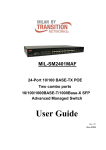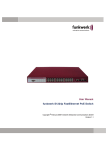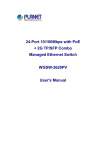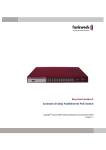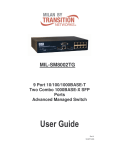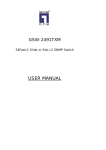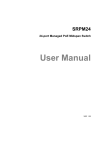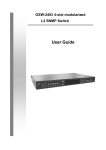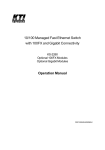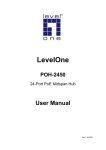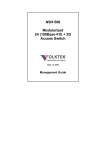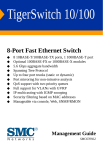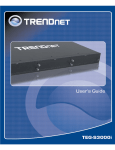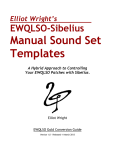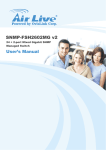Download Milan Technology MIL-SM2401MAF User's Manual
Transcript
MIL-SM2401MAF 24-Port 10/100 BASE-TX POE Two combo ports 10/100/1000BASE-T/1000Base-X SFP Advanced Managed Switch User Guide Regulatory Approval - FCC Class A - UL 1950 - EN60950 - CE - EN55022 Class A - EN55024 Canadian EMI Notice This Class A digital apparatus meets all the requirements of the Canadian Interference-Causing Equipment Regulations. Cet appareil numerique de la classe A respecte toutes les exigences du Reglement sur le materiel brouilleur du Canada. European Notice Products with the CE Marking comply with both the EMC Directive (89/336/EEC) and the Low Voltage Directive (73/23/EEC) issued by the Commission of the European Community Compliance with these directives imply conformity to the following European Norms: EN55022 (CISPR 22) - Radio Frequency Interference EN61000-X - Electromagnetic Immunity EN60950 (IEC950) - Product Safety Five-Year Limited Warranty Transition Networks warrants to the original consumer or purchaser that each of it's products, and all components thereof, will be free from defects in material and/or workmanship for a period of five years from the original factory shipment date. Any warranty hereunder is extended to the original consumer or purchaser and is not assignable. Transition Networks makes no express or implied warranties including, but not limited to, any implied warranty of merchantability or fitness for a particular purpose, except as expressly set forth in this warranty. In no event shall Transition Networks be liable for incidental or consequential damages, costs, or expenses arising out of or in connection with the performance of the product delivered hereunder Transition Networks will in no case cover damages arising out of the product being used in a negligent fashion or manner. Trademarks The MiLAN logo and Transition Networks trademarks are registered trademarks of MiLAN Technology in the United States and/or other countries. To Contact MiLAN Technology For prompt response when calling for service information, have the following information ready: - Product serial number and revision - Date of purchase - Vendor or place of purchase You can reach Transition Networks technical support at: E-mail: [email protected] Telephone: +1.800.260.1312 x 200 Fax: +1.952.941.2322 Transition Networks 6475 City West Parkway Eden Prairie, MN 55344 United States of America Telephone: +1.800.526.9267 Fax: : +1.952.941.2322 http://www.milan.com info@ Transition.com © Copyright 2006 Transition Networks FCC Warning This Equipment has been tested and found to comply with the limits for a Class A digital device, pursuant to Part 15 of the FCC rules. These limits are designed to provide reasonable protection against harmful interference in a residential installation. This equipment generates, uses and can radiate radio frequency energy and, if not installed and used in accordance with the instructions, may cause harmful interference to radio communications. However, there is no guarantee that interference will not occur in a particular installation. If this equipment does cause harmful interference to radio or television reception, which can be determined by turning the equipment off and on, the user is encouraged to try to correct the interference by one or more of the following measures: Reorient or relocate the receiving antenna. Increase the separation between the equipment and receiver. Connect the equipment into an outlet on a circuit different from that to which the receiver is connected. Consult the dealer or an experienced radio/TV technician for help. CE Mark Warning This is a class A product. In a domestic environment this product may cause radio interference in which case the user may be required to take adequate measures. Contents CE Mark Warning ............................................................................................................. iii INTRODUCTION ..........................................................................................................1 Features ............................................................................................................................1 Software Features .............................................................................................................2 Package Contents .............................................................................................................6 HARDWARE DESCRIPTION.......................................................................................7 Physical dimensions ..........................................................................................................7 Front Panel ........................................................................................................................7 LED Indicators ...................................................................................................................7 Rear Panel.......................................................................................................................10 Desktop Installation .........................................................................................................10 Attaching Rubber Feet..............................................................................................10 Rack-mounted Installation ...............................................................................................10 Power On.........................................................................................................................11 NETWORK APPLICATION........................................................................................12 Small Workgroup .............................................................................................................12 Segment workgroup.........................................................................................................13 Power over Ethernet Application .....................................................................................13 DC Power Input ...............................................................................................................14 Power Redundant ............................................................................................................16 CONSOLE MANAGEMENT .......................................................................................18 Connecting to the Switch .................................................................................................18 Login in the Console Interface .........................................................................................18 CLI Management .............................................................................................................19 Commands Level......................................................................................................19 Commands Set List ..................................................................................................21 System Commands Set..............................................................................21 i Port Commands Set ...................................................................................24 Trunk Commands Set ................................................................................28 VLAN Commands Set ................................................................................30 Spanning Tree Commands Set ..................................................................35 QOS Commands Set..................................................................................39 IGMP Commands Set ................................................................................42 Mac / Filter Table Commands Set ..............................................................43 SNMP Commands Set ...............................................................................46 Port Mirroring Commands Set....................................................................47 802.1x Commands Set...............................................................................48 TFTP Commands Set.................................................................................52 UPS Commands Set ..................................................................................53 POE Commands Set ..................................................................................53 System log Commands Set........................................................................55 SNTP Commands Set ................................................................................56 Menu Management..........................................................................................................57 Status and Counters.................................................................................................59 Port Status.........................................................................................................59 Port Counters ....................................................................................................60 System Information ...........................................................................................61 Switch Configuration.................................................................................................63 Administration Configuration .............................................................................63 SNTP Configuration ..........................................................................................68 System log Client Configuration ........................................................................69 Port Configuration .............................................................................................70 Trunk Configuration...........................................................................................71 Port Mirroring Configuration ..............................................................................72 VLAN Configuration...........................................................................................74 Priority Configuration.........................................................................................81 MAC Address Configuration ..............................................................................82 Misc Configuration.............................................................................................86 ii Protocol Related Configuration.................................................................................88 STP Configuration .............................................................................................88 SNMP ................................................................................................................91 LACP .................................................................................................................95 IGMP/GVRP Configuration................................................................................98 802.1x Configuration .........................................................................................99 System Reset Configuration ...................................................................................105 Factory Default ................................................................................................105 System Reboot................................................................................................106 Power Menu ...........................................................................................................106 POE Menu ..............................................................................................................108 Save Configuration .................................................................................................111 Xmodem Upgrade ..................................................................................................112 WEB-BASED MANAGEMENT.................................................................................114 Preparing for Web Management....................................................................................114 Online Help....................................................................................................................114 System Login .................................................................................................................115 Port status .....................................................................................................................115 View the Port Information .......................................................................................116 Port Statistics.................................................................................................................117 Administrator .................................................................................................................118 IP Address ..............................................................................................................119 Switch Setting.........................................................................................................119 Basic ...............................................................................................................120 Advanced ........................................................................................................120 Misc Configuration...........................................................................................123 Console Port Information........................................................................................124 Port Controls...........................................................................................................124 Trunking .................................................................................................................126 Aggregator setting ...........................................................................................126 Aggregator Information....................................................................................127 iii Aggregator State Activity .................................................................................128 Forwarding and Filtering.........................................................................................129 IGMP Snooping ...............................................................................................129 Static MAC Address ........................................................................................131 VLAN configuration.................................................................................................132 802.1Q VLAN ..................................................................................................136 Spanning Tree ........................................................................................................141 System Configuration ......................................................................................142 Per Port Configuration .....................................................................................143 Port Mirroring..........................................................................................................144 SNMP Management ...............................................................................................146 Security Manager ...................................................................................................148 SNTP Configuration................................................................................................149 802.1X Configuration..............................................................................................149 System Configuration ......................................................................................149 Per port Configuration .....................................................................................150 Misc Configuration...........................................................................................151 System Log.............................................................................................................152 Save Configuration .................................................................................................153 TFTP Update Firmware .................................................................................................154 Configuration Backup ....................................................................................................154 TFTP Restore Configuration...................................................................................155 TFTP Backup Configuration ...................................................................................155 Factory Default ..............................................................................................................156 System Reboot ..............................................................................................................156 Power Status .................................................................................................................157 POE Status....................................................................................................................158 TROUBLESHOOTING .............................................................................................161 Incorrect connections.....................................................................................................161 Faulty or loose cables .....................................................................................161 Non-standard cables .......................................................................................161 iv Improper Network Topologies .........................................................................162 Diagnosing LED Indicators ............................................................................................162 Diagnosing POE problems ............................................................................................162 TECHNICAL SPECIFICATION ................................................................................165 APPENDIX ...............................................................................................................168 Console Port Pin Assignments ......................................................................................168 Cables ...........................................................................................................................169 100BASE-TX/10BASE-T Pin Assignments....................................................................169 v Introduction The 24 10/100TX plus 2 SFP/Copper managed POE switch is a multi-port Switch that can be used to build high-performance switched workgroup networks. This switch is a store-and-forward device that offers low latency for high-speed networking and allows the switch to auto-learn and store source address in an 8K-entry MAC address table. The switch is targeted at workgroup, department or backbone computing environment. The 24 10/100TX plus 2 SFP/Copper managed POE switch has 24 auto-sensing 10/100Base-TX RJ-45 ports and all port support POE injector function. It has 2 auto detect Giga port for higher connection speed. Also, the switch provides one extra 48V DC power input for the power supply input connection. Features 24 10/100 plus 2 SFP /RJ-45 combo switch with 24 POE injector and build in 200W AC power Confirms to IEEE802.3 10BASE-T, 802.3u 100BASE-TX/FX, 802.3ab 1000BASE-T, 802.3z Gigabit fiber, 802.3af power over Ethernet Provides extra DC 48V input with redundant function and management power status through RS-232 port High back-plane bandwidth 8.8Gbps Rapid spanning tree IEEE802.1w (option) IGMP snooping and IGMP Query mode for Multi-media application Port mirror and bandwidth control Supports GVRP function End point insert mode remote power feeding IEEE802.3x Flow control Flow control for full duplex Backpressure for half duplex 1 Support Port Based V LAN /802 .1Q Tag VLAN Support IEEE802.3ad Port trunk with LACP Support Spanning tree protocol IEEE 802.1d Supports IEEE 802.1p class of service Support IEEE 802.1x user authentication Support TACACS+ (option) Support Broadcast storm filter Support DHCP client Support SNTP Support System event log Support command line interface management Management by Web/SNMP/Telnet/Console On line extra power supply testing through RS-232 port Software Features SNMP management, Telnet management, web Management management, RS-232 terminal console for command line interface management RFC 1157 SNMP, RFC 1213 MIB II, RFC 1643 Ethernet SNMP MIB like, RFC 1493 Bridge MIB, RFC 2674 VLAN MIB, private MIB, RFC 1628 UPS MIB, RFC3621 Power Ethernet MIB Type of Trap Cold start, warm start, link down, link up, authorization fail, Trap station up to 3. 2 RFC Standard Software Upgrade RFC 2030 SNTP, RFC 2821 SMTP (option), RFC 1492 TACACS+ (option), RFC 1215 Trap, RFC 1757 RMON 1 TFTP and console firmware upgradeable. Support IEEE802.3ad with LACP function. Up to 7 trunk Port Trunk groups and group member up to 4. The trunk port within 24-port 10/100TX and 2 auto SFP/Copper ports. Spanning Tree IEEE802.1d spanning tree, IEEE802.1w rapid spanning tree. Port based VLAN IEEE802.1Q Tag VLAN VLAN IEEE802.1v Protocol VLAN (IP, IPX,..) The static VLAN groups up to 256 and dynamic VLAN groups up to 2048, the VLAN ID can be assigned from 1 to 4094. Per system supports high and low queues. The priority Class of Service service rule: first come first service, all High before Low, WRR for High or low weight. Support 3 settings: “Disable, Low or High priority”. When Port Based Priority set to “Disable”, the income packet will follow QOS policy; Otherwise, the packet will follow port priority setting to “High/Low” queue. 3 IGMP Port Security It supports IGMP snooping for multimedia application and supports 256 groups It supports ingress and egress MAC address filter and static source MAC address lock. Global system supports 3 mirroring types: “RX, TX and Port Mirror Both packet”. The maximum of port mirror entries is up to 25. Bandwidth Control Per port supports bandwidth control. Per level 100Kbps. Support IEEE802.1x User-Authentication and can report to RADIUS server. 802.1x Authentication Reject Accept Authorize Disable DHCP DHCP client Packet filter Broadcast storm filter System setup and System calibrate, AC power line frequency rejection, control IEEE 802.3af resistor range adjust 4 Null: no PD present Fault status detect Overload: current support over 475mA @ DC 48V and over 50 milliseconds DR fail: PD discovery resistor is not in the limited range Parametric information Port configuration control Mode status NTP SMTP System Log It will show current PD parameters, it include Discover-resistor detected value, current, voltage, power consumption, classification current and determined class Port Disable / Enable. PD detect control (enable/disable), Classification detect control (enable/disable), DC disconnect detect control System detects status, it will show I –sample, V-sample and R-detect. Supports RFC 2030 Simple Network Time Protocol (option) Supports RFC2821 Simple Mail Transfer protocol (option) System Log record up to 1000 entries Support power supply monitoring function for AC power, Power monitor DC power, fan status 3 types of power supply can be installed with POE switch, POW-DPW, POE-SPW, and POE-UPW. Power testing Support test function to testing power supply 5 Package Contents Unpack the contents of the 24 10/100TX plus 2 SFP/Copper managed POE switch and verifies them against the checklist below. 24 10/100TX plus 2 SFP/ Copper managed POE switch Power Cord Four Rubber Feet Rack-mounted kit RS-232 cable User Manual 24 10/100TX plus 2 SFP/Copper managed POE switch Rack-mounted Kit Four Rubber Feet Power Cord RS-232 Cable User Manual Package Contents Compare the contents of your 24 10/100TX plus 2 SFP/Copper managed POE switch package with the standard checklist above. If any item is missing or damaged, please contact your local dealer for service. 6 Hardware Description This chapter describes the hardware of the 24 10/100TX plus 2 SFP/Copper managed POE switch and gives a physical and functional overview of the Switch. Physical dimensions The 24 10/100TX plus 2 SFP/Copper managed POE switch’s physical dimensions are 440mmx 280mm x 44mm (Lx W x H) Front Panel The front panel of the 24 10/100TX plus 2 SFP/Copper managed POE switch consists of 24x 10/100Base-TX RJ-45 ports (Auto MDI/MDIX), 2 auto detect Giga ports, and one console port. The LED Indicators are also located on the front panel of the Switch. Front panel of 24 10/100TX plus 2 SFP/Copper managed POE switch RJ-45 Ports (Auto MDI/MDIX): 24x 10/100 N-way auto-sensing for 10Base-T or 100Base-TX connections. 2 Gigabit combo ports: 2 auto detect 10/100/1000Base-TX UTP or 1000Base-X SFP LED Indicators The LED indicators provide a real-time indication of systematic operation status. There are three LED-Indicators (Link/Activity, Full duplex, power forwarding) for each UTP port and one power LED for the system unit. The following table provides descriptions of the 7 LED statuses and meaning. LED indicators LED Status Description Green Power On Off Power is not connected Green The port is connecting with the device. Power LNK/ACT The port is receiving or transmitting Blinks data. Off No device attached. The port is operating in Full-duplex Orange mode. FDX Off In half-duplex mode 8 The POE Injector function is on and Green power is forwarding the attached PD device. Power Forwarding 1000(Giga port) 25 & 26 port 100(Giga port) 25 & 26 port Off The POE injector function disables. Green In 1000Mbps connection speed Orange In 100Mbps connection speed Green The port is connecting with the device. LNK/ACT (Giga port) The port is receiving or transmitting Blink data. 25 & 26 port Off No device attached The port is operating in Full-duplex Orange mode FDX/COL (Giga port) Blink Collision of Packets occurs in the port Off In half-duplex mode 25 & 26 port 9 Rear Panel The two fans, two console ports, and the 3-pronged power plugs are located at the rear panel of the 24 10/100TX plus 2 SFP/Copper managed POE switch as shown in figure. The switch also provides one DC 48V input for the extra power connection support and one DC 48V internal power supply for the power redundant function. The two-console ports use for connecting with UPS device to manage UPS device or connecting with the power supply device to manage it. The rear panel of 24 10/100TX plus 2 SFP/Copper managed POE switch Desktop Installation Set the switch on a sufficiently large flat space with a power outlet nearby. The surface where you put your switch should be clean, smooth, level and sturdy. Make sure there is enough clearance around the switch to allow attachment of cables, power cord and allow air circulation. Attaching Rubber Feet A. Make sure mounting surface on the bottom of the switch is grease and dust free. B. Remove adhesive backing from your rubber feet. C. Apply the rubber feet to each corner on the bottom of the switch. These footpads can prevent the switch from shock/vibration. Rack-mounted Installation The switch come with a rack-mounted kid and can be mounted in an EIA standard size, 19-inch Rack. The Switch can be placed in a wiring closet with other equipment. Perform the following steps to rack mount the switch: A. Position one bracket to align with the holes on one side of the switch and secure it 10 with the smaller bracket screws. Then attach the remaining bracket to the other side of the Switch. B. After attached both mounting brackets, position the 24 10/100TX plus 2 SFP/Copper managed POE switch in the rack by lining up the holes in the brackets with the appropriate holes on the rack. Secure the switch to the rack with a screwdriver and the rack-mounting screws. [Note] For proper ventilation, allow about at least 4 inches (10 cm) of clearance on the front and 3.4 inches (8 cm) on the back of the Switch. This is especially important for enclosed rack installation. Power On Connect the power cord to the power socket on the rear panel of the Switch. The other side of power cord connects to the power outlet. The internal power supply of the Switch works with voltage range of AC in the 100-240VAC, frequency 50~60Hz. Check the power indicator on the front panel to see if power is properly supplied. 11 Network Application PC, workstations, Wireless Access Points and Voice over IP Phones can communicate each other by directly connecting with 24 10/100TX plus 2 SFP/Copper managed POE switch. By using Uplink port, the Switch can connect with another switch or hub to interconnect other small-switched workgroups to form a larger switched network. Meanwhile, you can also use fiber ports to connect switches. The distance between two switches via fiber cable can be up to 550 m (multi-mode fiber) or 10 kilometer (single-mode fiber). Small Workgroup The 24 10/100TX plus 2 SFP/Copper managed POE switch can be used as a standalone switch to which personal computers, VOIP Phones and WAPs, are directly connected. Small Workgroup Application 12 Segment workgroup For enterprise networks where large data broadcasts are constantly processed, this switch is an ideal solution for multiple IP services running over the same network. In the illustration below, you can now interconnect VOIP phones, PCs and WAPs, segment them and prioritize mission critical traffic. Segment workgroup Application Power over Ethernet Application The 24 10/100TX plus 2 SFP/Copper managed POE switch has POE injector function on each Ethernet port that can provide the power to the PD device, such as AP or switch. It can solve the problem of the PD device position limitation for power supply. The following figure is an example of network application for Power over Ethernet application. 13 Power over Ethernet Application DC Power Input The 24 10/100TX plus 2 SFP/Copper managed POE switch provides a DC 48V power input for the extra power supply connection. The DC 48V power input can be used as a power backup when the AC power is down or no AC power provided in the network environment. The AC power and the DC 48V power can be connected at the same time, but the switch will use the DC 48V as the master power input and the AC power as the secondary or backup power input. The following figures are example of the application. In the figure, the DC 48V power input connects with the power supply device and through the RS-232 connection to manage the connected power supply device. 14 15 Power Redundant The 24 10/100TX plus one Exp. slot managed POE Switch can connect with UPS to prevent the power failure. 16 Power Redundant Application 17 Console Management Connecting to the Switch The console port is a female DB-9 connector that enables a connection to a PC or terminal for monitoring and configuring the Switch. Use the supplied RS-232 cable with a male DB-9 connector to connect a terminal or PC to the Console port. The Console configuration (out of band) allows you to set switch for remote terminal as if the console terminal were directly connected to it. Login in the Console Interface When the connection between Switch and PC is ready, turn on the PC and run a terminal emulation program or Hyper Terminal and configure its communication parameters to match the following default characteristics of the console port: Baud Rate: 9600 bps Data Bits: 8 Parity: none Stop Bit: 1 Flow control: None The settings of communication parameters After finished the parameter settings, click “OK“. When the blank screen shows up, press 18 Enter key to bring out the login prompt. Key in the “root“(default value) for the both User name and Password (use Enter key to switch), then press Enter key and the Main Menu of console management appears. Please see below figure for login screen. Console login screen CLI Management The system supports two types of console management – CLI command and Menu selection. After you login to the system, you will see a command prompt. To enter CLI management interface, enter “enable” command. The following tables list the CLI commands and description. Commands Level Modes User EXEC Access Method Begin a session with Prompt switch> 19 Exit Method About This Mode Enter logout The user commands or quit. available at the user your switch. level are a subset of those available at the privileged level. Use this mode to • Perform basic tests. • Display system information. The privileged Enter the Privileged EXEC command is advance enable command Enter disable switch# to exit. while in user mode Privileged this mode to • Display advance function status EXEC mode. • Save configures Enter the Global Configuratio n To exit to configure privileged command switch while in (config)# privileged EXEC mode, enter exit or end EXEC mode. Use this mode to configure parameters that apply to your switch as a whole. Enter the vlan database VLAN command switch database while in (vlan)# To exit to user EXEC mode, enter exit. privileged EXEC mode. 20 Use this mode to configure VLAN-specific parameters. Enter the To exit to interface global command configuration Interface (with a mode, enter configuratio specific n interface) switch (config-if)# privileged configuration EXEC mode, mode or end. To exit to command while in switch(ups)# privileged Enter the poe while in EXEC mode, To exit to command switch(poe)# privileged EXEC mode. for the switch and Ethernet ports. parameters for the switch. Use this mode to POE privileged EXEC mode, enter exit configure parameters Use this mode to UPS privileged enter exit EXEC mode. POE To exist to while in global Enter the ups UPS exit. Use this mode to parameters for the switch. Commands Set List System Commands Set Commands system name [word] Command Level Global configuration mode Description Set switch system name string 21 Defaults Example Switch (config)# system name xxx system Global location configuration [word] mode system Global description configuration [word] mode system contact [word] Global configuration mode Set switch system location string Set switch system description string Set switch system contact window string Switch (config)# system location xxx Switch (config)# system description xxx Switch (config)# system contact xxx Use the ip address interface configuration ip address [IP-address] [subnet-mask ] [ gateway] Global configuration mode command to set an IP address for a switch. Use the no form of this command to remove an IP address or to Switch (config)# ip address 192.168.1.1 255.255.255.0 192.168.1.254 disable IP processing. Switch# write write [memory| terminal] Privileged EXEC The “write memory” is memeory save configuration Update NVRAM and the “write to Flash Complete terminal” is show all configuration. Switch# write terminal Global reload configuration mode Halt and perform a Switch (config)# cold restart reload 22 Global default configuration Restore to default mode username [word] password [word] Switch (config)# default Global Changes a login Switch (config)# configuration username. (maximum username mode 10 words) xxxxxx Global configuration mode Specifies a password (maximum 10 words) Switch (config)# password xxxxxx Switch# show show Privileged Show username & accounting accounting EXEC password Username: root Password: root Switch> show system-info Name: switch1 show system-info User EXEC Show system information location: lab Description: layer2 switch Contact: somewhere Serial NO: 1.00 23 Switch# show ip address ip: 192.168.1.1 show ip Privileged EXEC Address subnet: Show IP information 255.255.255.0 Address gateway: 192.168.1.254 Switch> show show version User EXEC Use the show version version user EXEC command Firmware to display version version: 1.0 information for the Hardware hardware and version: 3.0 firmware. Kernel version: 1.10 Port Commands Set Commands Command Level interface [FastEthernet Interface /module configuration Ethernet] [slot mode id] [id] Description Defaults Example Use the fast Ethernet Switch (config)# interface configuration interface command fastEthernet 0/1 Use the module Switch (config)# Ethernet interface interface configuration moduleEthernet command 1/1 24 Use the duplex Switch (config)# configuration command to specify the duplex mode of interface Auto Switch (config-if)# operation for Fast duplex [full | half| auto] Interface duplex full Ethernet. configuration mode Use the duplex Switch (config)# configuration interface command to specify the duplex mode of Auto [10 | 100 | auto] Interface configuration mode moduleEthernet 1/1 operation for module Switch (config-if)# Ethernet. duplex full Use the speed speed fastEthernet 0/1 Switch (config)# configuration command to specify the speed mode of operation for Fast Ethernet. interface Auto fastEthernet 0/1 Switch (config-if)# speed 10 Use the speed configuration command to specify speed [10| 100 | 1000 | auto] Interface configuration mode the speed mode of operation for module Ethernet. The 100Base-FX module only supported for speed 100 25 Switch (config)# interface fastEthernet 1/2 Switch (config-if)# speed 1000 The 1000Base-FX module only supported for speed 1000 & auto Use the flow control configuration command on Ethernet Switch (config)# interface flowcontrol on Interface ports to control traffic or no configuration rates during flowcontrol mode congestion. Switch (config-if)# Use the no form of this flowcontrol on On fastEthernet 0/1 command to disable security on the port. Use the security security on or no security configuration Switch (config)# Interface command on Ethernet interface configuration ports. mode Use the no form of this Switch (config-if)# command to disable security on Disable fastEthernet 0/1 security on the port. Use the priority configuration Switch (config)# interface priority on Interface command on Ethernet [high | low] or configuration ports. no priority mode Use the no form of this Switch (config-if)# command to disable priority on high Disable security on the port. 26 fastEthernet 0/1 Set bandwidth in or out Bandwidth [in | out] [value] Interface configuration mode Switch (config)# rate. The value rage is (0~999), and zero of the value is disable interface Disable fastEthernet 0/1 Switch (config-if)# (The module can’t be bandwidth in 50 setting) Use the state interface configuration State [Enable | Disable] Interface configuration mode Switch (config)# command to specify the state mode of operation for Ethernet ports. Use the disable form of this command interface Enable fastEthernet 0/1 Switch (config-if)# state disable to disable the port. Switch (config)# show interface configuration Interface configuration mode interface show interface fastEthernet 0/1 configuration status Switch (config-if)# show interface configuration 27 Switch (config)# show interface status Interface configuration mode interface show interface actual fastEthernet 0/1 status Switch (config-if)# show interface status Switch (config)# show interface accounting Interface configuration mode interface show interface statistic fastEthernet 0/1 counter Switch (config-if)# show interface accounting Switch (config)# show bandwidth Interface configuration mode Display the bandwidth of the values interface fastEthernet 0/1 Switch (config-if)# show bandwidth interface [FastEthernet Interface Use the fast Ethernet Switch (config)# /module configuration interface configuration interface Ethernet] [slot mode command fastEthernet 0/1 id] [id] Trunk Commands Set Commands Command Level Description 28 Defaults Example Switch # show show group Privileged [group-ID] EXEC mode Display trunk group group 1 information. If there Group Trunk.1: is no group-number Ports: 02 03 04 in put, display all Priority: 0001 trunk groups. Lacp: Enable Work ports: 0 port group LACP: [group-ID] [port-list] lacp Add trunking [on | off] workp group. [work ports] no port group Global configuration mode Use the no form of this command to delete trunking group. [group-ID] lacp Switch (config)# port group 1 1-4 lacp on workp 2 Disable Trunk without LACP: Switch (config)# port group 1 1-4 [on | off] workp lacp off workp 4 [work ports] Switch (config)# port group 3 port group [group-ID] activityport [port ID] activityport 2-4 Global configuration mode Set trunking group port active Trunk.1 Lacp: Enable Check OK! NEW: 2 4 Update finished!! 29 VLAN Commands Set Commands Vlan datatbase vlanmode [disable| portbase| 802.1q | gvrp] Command Level Privileged EXEC mode Description Defaults Example To enter the VLAN Switch# vlan configuration database interface Switch(vlan)# To set switch VLAN VLAN mode .Use database the no form of this mode command to Disable Switch (vlan)# vlanmode 802.1q restore to default. Port Base VLAN vlan [Group Name] grpid [Group ID] port [Port ID] VLAN database mode no vlan [Group VLAN Name] [Group database ID] mode show vlan [Group Name] [Group ID] or show vlan VLAN database mode vlan [Group VLAN name] add database [port ID] mode Add new Port Base Switch (vlan)# vlan VLAN v2 grpid 2 port 1-4 Delete port base Switch (vlan)# no VLAN group vlan v2 2 Show VLAN of Group Name or Switch (vlan)# Group ID Show vlan v2 2 information Set the port of Switch (vlan)# vlan some port group v2 add 5 30 vlan [Group VLAN name] delete database [port ID] mode Remove the port Switch (vlan)# vlan from it’s port group. v2 delete 5 802.1Q | 802.1Q with GVRP VLAN mode Add new 802.1Q vlan [Group name] vlanid [group ID] port [port ID] tag VLAN VLAN [group name]: Switch(vlan)# vlan database VLAN name v2 vlanid 2 port 1-4 mode [group ID]: 2 ~ 4094 tag 2-4 [port ID]: [port ID] port members 1~9 Switch(vlan)# vlan vlan [group name] add VLAN Set the port of [port ID] database some port group [tagged | mode tagged or untagged untagged] vlan [group VLAN name] delete database [port ID] mode no vlan [Group VLAN name] or database [group ID] mode vlan protocol [group name] [protocol value] VLAN database mode v2 add 5-8 tagged or vlan v2 add 5-8 untagged Remove the port Switch(vlan)# vlan from its port group. v2 delete 5 Switch (vlan)# no Delete 802.1Q vlan v2 VLAN group Switch (vlan)# no vlan v2 2 Add protocol vlan Switch(vlan)# vlan [group name]: vlan protocol v3 ip group name vlanid 2 port 5-8 tag 6,8 31 vlanid [group IP-ip ID] port [port ARP-arp Switch(vlan)# vlan ID] tag [port Appletalk-app protocol v3 arp ID] Appletalk_AARP-ap vlanid 2 port 5-8 p_arp tag 6,8 Novell_IPX-ipx Banyan_vines-bany Switch(vlan)# vlan an_c4 protocol v3 banyan Banyan_vines-bany vlanid 2 port 5-8 an_c5 tag 6,8 Banyan_vines-bany an_ad Decent_mop_01-de cent_01 Decent_mop_02-de cent_02 Decent_dpr-decent _dpr Decent_LAT-decen t_lat Decent_LAVC-dece nt_lavc IBM SNA-ibm X.75 internet-x75 X.25 Layer3-x25 [VLAN ID]: 2 ~ 4094 [port ID]: port ID 1~10 vlanidrange VLAN Set VLAN ID range Switch (vlan)# [VLAN ID database [1~255] range 0 vlanidrange 2 32 range] mode [256~511] range 1 [512~767] range 2 OLD: 0 [768~1023] range 3 NEW: 2 [1024~1279] range 4 [1280~1535] range 5 [1536~1791] range 6 [1792~2047] range 7 [2048~2303] range 8 [2304~2559] range 9 [2560~2815] range 10 [2816~3071] range 11 [3072~3327] range 12 [3328~3583] range 13 [3584~3839] range 14 [3840~4094] range 15 VLAN protocol [Group name] add [port ID] [tagged | VLAN Set the port of Switch (vlan)# vlan database some port group protocol v2 add 5 mode tagged or untagged tagged 33 untagged] VLAN protocol VLAN [Group name] database delete [port ID] mode show vlan [Group name] [Group ID] or show vlan Remove the port from its port group. Switch (vlan)# vlan protocol v2 delete 5 Show VLAN of VLAN Group Name or database VLAN ID mode information Switch (vlan)# show vlan v2 2 vlanid: 1 ~ 4094 show protocol vlan show vlan protocol VLAN Protocol database ip mode ipx Switch (vlan)# show vlan protocol netbios port [port ID] pvid [port VID] ingressfilter1 [on | off] ingressfilter2 VLAN database mode Set Port PVID and Switch (vlan)# port Ingress Filter 2 pvid 2 Rules1 & Ingress ingressfilter1 off Filter Rules2 ingressfilter2 on [on | off] 34 Switch (vlan)# show port 2 show port [port ID] VLAN database mode show Port PVID Port ID: 2 and Ingress Filter Port Vid: 2 Rules1 & Ingress Ingress 1 Filter: Filter Rules2 Disable Ingress 2 Filter: Enable Spanning Tree Commands Set Commands Command Level Description Defaults Example Switch> show spanning-tree System: Priority: 32768 Max Age: 20 Hello Time: 2 show User EXEC spanning-tree mode Display a summary of the spanning-tree states. Forward Delay: 15 Priority: 32768 Mac Address: 004063800030 Root_Path_Cost: 0 Root Port: we are root Max Age: 20 Hello Time: 2 Forward Delay: 15 35 Use the spanning-tree [on / off] or Switch (config)# global configuration spanning-tree Global command to enable configuration Spanning Tree mode Protocol (STP). Use spanning-tree on Disable Switch (config)# no the no form of the no spanning-tree or spanning-tree command to restore to default Use the spanning-tree max-age global configuration spanning-tree priority [number] Global command to configuration change the priority. Switch (config)# 32768 mode spanning-tree priority 32767 Use the no form of this command to return to the default interval. Use the spanning-tree max-age global spanning-tree Global max-age configuration [seconds] mode configuration command to change the interval between messages the spanning tree receives from the root switch. If a 36 Switch (config)# 20 sec spanning-tree max-age 15 switch does not receive a bridge protocol data unit (BPDU) message from the root switch within this interval, it recomputes the Spanning Tree Protocol (STP) topology. Use the no form of this command to return to the default interval. Use the spanning-tree hello-time global configuration command to specify spanning-tree Global the interval hello-time configuration between hello [seconds] mode bridge protocol data units (BPDUs). Use the no form of this command to return to the default interval. 37 Switch (config)# 2 sec. spanning-tree hello-time 3 Use the spanning-tree cost interface configuration command to set the path cost for Spanning Tree Protocol (STP) stp-path-cost [number] Interface configuration mode calculations. In the event of a loop, spanning tree considers the path cost when selecting 10 Mbps – 100 Switch (config)# interface fastEthernet 0/2 100 Mbps Switch (config-if)# – 10 stp-path-cost 20 an interface to place into the forwarding state. Use the no form of this command to return to the default value. Use the spanning-tree forward-time global configuration spanning-tree Global command to set the forward-time configuration forwarding-time for [seconds] mode the specified spanning-tree instances. The forwarding time determines how 38 Switch (config)# 15 sec. spanning-tree forward-time 20 long each of the listening and learning states last before the port begins forwarding. Use the no form of this command to return to the default value. Use the spanning-tree port-priority interface stp-path-priority [number] Interface configuration mode configuration Switch (config)# command to interface configure a port priority that is used 128 fastEthernet 0/2 Switch (config-if)# when two switches stp-path-priority tie for position as 127 the root switch. Use the no form of this command to return to the default value. QOS Commands Set Commands Command Level Description 39 Defaults Example Enable/Disable qos storm-control Global broadcast storm [5|10|15|20|25| configuration control. Use the no off (%)] or no mode form of this command Switch (config)# OFF qos storm-control 5 to restore to default. storm-control qos low-priority-del Enable/Disable low ay-bound Global priority delay board. [on|off] [sec.] configuration Use the no form of or no qos mode this command to low-priority-del Switch (config)# OFF qos low-priority-delay -bound on 1 restore to default. ay-bound qos level [priority] no qos level [priority] Global configuration [Priority] 0~7 mode Global configuration [Priority] 0~7 mode 40 0~3 LOW Switch (config)# 4~7 HI qos level 2,3 0~3 LOW Switch (config)# no 4~7 HI qos level 0-7 WRR: Switch (config)# qos queuepolicy wrr hi 7 low 1 [Policy]:fcfs: first in and first out qos queuepolicy Global [Policy] hi configuration [number] low mode [number] wrr: weight round robin ahbl: all high before low. First Come First WRR Hi 2 Low 1 Served: Switch (config)# qos queuepolicy fcfs [Priority] Hi:1~7 All High before Low:1 Low: Switch (config)# qos queuepolicy ahbl qos bridge-delay-b ound [sec.] no qos bridge-delay-b Set qos bridge delay Global bound configuration Use the no form of mode this command to restore to default. ound Switch (config)# OFF qos bridge-delay-bou nd 1 Switch (config)# show qos storm-control Global configuration mode Show broadcast storm control. show qos storm-control QOS storm control mode: ENABLE 41 show qos policy Global configuration Switch (config)# Show qos policy show qos policy mode Qos Mode: WRR Switch (config)# show qos Global low-priority-del configuration ay-bound mode show qos Show low priority low-priority-delay delay board. -bound Qos low priority delay bound: 1 Switch (config)# show qos Global bridge-delay-b configuration ound mode show qos Show bridge delay bridge-delay-bou bound nd bridge-delay-bound 5 IGMP Commands Set Commands igmp [on | off] Command Level Description Global Enable /Disable configuration IGMP snooping mode function Defaults Off Example Switch (config)# igmp on igmp-query Global [auto |enable | configuration disable] mode show ip igmp Privileged Displays the details of Switch# show ip profile EXEC mode an IGMP profile entry. igmp profile Modify IGMP query mode 42 Disable Switch (config)# igmp-query enable IP VID Port 224.1.1.1 10 1,2,6 Mac / Filter Table Commands Set Commands Command Level Description Defaults Use the Switch (config)# mac-address-table mac-address-table aging-time global command to set the ble aging-time ble aging-time [sec.] or no mac-address-ta ble aging-time Switch (config)# length of time that a [on | off] mac-address-ta aging-time on configuration mac-address-ta mac-address-table dynamic entry Global remains in the MAC configuration address table after mode the entry is used or updated. Use the no form of this command to use the default aging-time interval. The aging time applies to all VLANs. 43 Example aging-time 333 300 secs (Disable) Switch (config)# mac-address-table aging-time off Or Switch(config)# no mac-address-table aging-time Use the mac-address-ta ble table [static | filter] hwaddr [MAC address] vlanid Interface configuration mode [VLAN-ID] mac-address-table Switch (config)# static to add static | interface filter addresses to the fastEthernet 0/2 MAC address table. Use the no form of N/A Switch (config-if)# mac-address-table this command to static hwaddr remove static entries 004063112233 from the MAC vlanid 10 address table. Switch (config)# no Use the no mac-address-ta ble [static | Interface filter] hwaddr configuration [MAC address] mode vlanid mac-address-table privileged EXEC command to delete entries from the MAC address table. [VLAN-ID] interface fastEthernet 0/2 Switch (config-if)# no mac-address-table static hwaddr 004063112233 vlanid 10 Use the show show mac-address-table mac-address-ta Privileged user EXEC ble [static | EXEC mode command to display the MAC address filter] Switch # show mac-address-table static table. show Use the show Switch# show mac-address-ta Privileged mac-address-table mac-address-table user EXEC aging-time command to display MAC Address ble aging-time EXEC mode 44 the MAC address table. 45 aging-time: 300 SNMP Commands Set Commands Command Level snmp Global system-name configuration [word] mode snmp Global system-location configuration [word] mode snmp Global system-contact configuration [word] mode community-strin [RO | RW] Or no snmp system name Set SNMP agent system location Example Switch (config)# N/A snmp system-name l2switch Switch (config)# N/A snmp system-location lab Switch (config)# Set SNMP agent system contact N/A snmp system-contact where Add SNMP snmp community string. community-strings Global Use the no form of configuration this command to mode remove the community-strin gs [word] PUBLIC RO public right RW Switch(config)# specified no snmp community. community-strings public right rw snmp-server host Global [IP-address] configuration community mode [word] Set SNMP agent Defaults Switch (config)# snmp gs [word] right Description Switch(config)# Configure SNMP server host information and community string 46 snmp-server host N/A 192.168.1.50 community public No snmp-server Switch(config)# no host [IP snmp-server host address] 192.168.1.50 community community public [word] snmp Global system-name configuration [word] mode Set SNMP agent system name Switch (config)# N/A snmp system-name l2switch Port Mirroring Commands Set Commands Command Level Description Defaults Example Use the port monitor interface configuration command to port monitor enable Switch Switch (config)# Interface fastEthernet [RX|TX|both] Interface Port Analyzer [port ID] configuration (SPAN) port Or mode monitoring on a Switch (config-if)# port port. Use the no monitor both 3 no port monitor form of this command to return the port to its default value. 47 N/A 0/8 Switch # show port monitor State: Enable show port Privileged monitor EXEC mode Use the show port AnalysisPortId: 8 monitor privileged Port 01 TxRx: Monitor EXEC command Port 02 TxRx: to display the Port 03 TxRx: ports for which Port 04 TxRx: Switched Port Port 05 TxRx: Analyzer (SPAN) Port 06 TxRx: port monitoring is Port 07 TxRx: enabled. Port 08 TxRx: Analysis Port 09 TxRx: Port 10 TxRx: OK. 802.1x Commands Set Commands show 8021x Command Level User EXEC mode Description Defaults Display a summary of the 802.1x properties N/A and also the port sates. Example Switch> show 8021x Use the 802.1x global 8021x [on | off] Global or configuration No 8021x mode configuration command to enable 802.1x protocols. Use the no form of the command to restore to default 48 Disable Switch (config)# 8021x on Use the 802.1x system Switch (config)# 8021x system radius IP global 8021x system radiusip configuration command radiusip [IP address] Global to change the radius Or configuration server IP. no 8021x mode 192.16 8.16.3 192.168.1.1 (Default) system Use the no form of this Switch(config)# radiusip command to return to no 8021x system the default interval. radiousip Use the 802.1x system 8021x system sharekey global sharekey configuration command [number] Global to change the shared Or configuration key value. no 8021x mode Switch (config)# 8021x system sharekey 123456 123456 78 system Use the no form of this sharekey command to return to (Default) Switch (config)# no 8021x system sharekey the default interval. 8021x system Global serverport configuration [Port Number] mode serverport 1815 8021x system Global Switch (config)# accountport configuration [Port Number] mode 8021x system nasid [word] Switch (config)# set radius server port set accounting port 1813 8021x system 8021x system accountport 1816 NAS_L Global configuration 1812 set NAS ID mode 2_ SWITC H 49 Switch (config)# 8021x system nasid test1 Use the 802.1x misc 8021x misc quietperiod [sec.] Or no 8021x misc Global configuration mode quietperiod quiet period global Switch (config)# configuration command 8021x misc to specify the quiet quietperiod 10 period value of the switch. 60 sec. (Default) Switch(config)# Use the no form of this no 8021x misc command to return to quietperiod the default interval. 8021x misc txperiod [sec.] Global Or configuration no 8021x mode txperiod Use the 802.1x misc TX Switch (config)# period global 8021x misc configuration command txperiod 5 to set the TX period. 30 sec. (Default) Use the no form of this Switch(config)# no command to return to 8021x misc the default value. txperiod Set the period of time 8021x misc Global supptimeout configuration [sec.] mode 8021x misc Global servertimeout configuration [sec.] mode 8021x misc Global Set the number of maxrequest configuration authentication that must [Number] mode time-out before the switch wait for a supplicant response to Switch (config)# 30 sec. supptimeout 30 an EAP request. Set the period of time the switch wait for a server response to an Switch (config)# 30 sec. 8021x misc servertimeout 50 authentication request. 50 8021x misc Switch (config)# 2 8021x misc maxrequest 2 authentication fails and the authentication session ends. 8021x misc Global reauthperiod configuration [sec.] mode Set the period of time after which clients connected must be Switch(config)# 3600 8021x misc reauthperiod 20 re-authenticated. Use the 802.1x port state interface configuration command to set the state of the selected port. Reject: the specified port is required to be held in the unauthorized 8021x prostate [reject | accept | authorize | disable] Switch (config)# state. Interface interface Accept: the configuration specified port is mode required to be held in the Authorized state. Authorized: the specified port is set to the Authorized or Unauthorized state in accordance with the outcome of an authentication exchange between the Supplicant and the 51 N/A fastethernet 0/3 Switch (config-if)# 8021x portstate accept authentication server. Disable: The specified port is required to be held in the Authorized state. TFTP Commands Set Commands Command Level Description Defaults Example Switch (config)# copy flash:config.text copy flash:config.te Global xt tftp [TFTP IP configuration address] [file mode Backup configure file command tftp Server IP:192.168.1.1 Image name] Filename:backup. dat Switch(config)# Tftp:config.text tftp:config.text flash Global [TFTP IP configuration address] [file mode flash Restore configure file Server command IP:192.168.1.1 Image name] Filename:restore. dat tftp:firmware Global flash configuration [TFTP IP mode Update firmware command 52 Switch (config)# Tftp:firmware flash address] Server [file name] IP:192.168.1.1 Image Filename:image.bi n UPS Commands Set Commands Command Level Description Defaults Example Switch status UPS mode Display a summary of (ups)#status the UPS status. Input Output Voltage……. Switch (ups)# info UPS mode Info Company Name Show UPS information :xxx Model :xxx Version :xxx Test 10 UPS mode UPS will perform the Switch (ups)# self-test for 10 test10 seconds. test OK POE Commands Set Commands Command Level Description 53 Defaults Example status POE mode Show POE information Switch(poe)# status Switch(poe)# setpm [on | off] POE mode Enabling or disabling setpm on the power Set Power management. Management Enable Enabling or disabling total power output limit. setlimit [value] When is enabling, the POE mode total power output limit will follow the value Switch(poe)# setlimit 100 that set in power limit max. portebl [enable | disable] POE mode [ports] portcls [enable | disable] POE mode [ports] portmng [enable | disable] [ports] POE mode Enabling or disabling Switch(poe)# the port POE injected portebl disable function. 1-3 Enabling or disabling Switch(poe)# per port power limit by portcls enable classification. 1-3 Enabling or disabling Switch(poe)# per port power limit by portmng enable management. 2-5 54 portleg [enable | disable] POE mode [ports] Switch(poe)# per port legacy portleg enable detection. 3-6 Set port priority for the portpri [critical | high Enabling or disabling POE mode | low] [ports] management. portplm Set per port power limit [value] [ports] POE mode Switch(poe)# power supply portpri critical 2 Switch(poe)# portplm 12200 Max. 5-7 System log Commands Set Commands show systemlog Command Level User EXEC Description Display system log. Defaults Example Switch> show systemlog switch# show systemlog show Privileged Show system log client systemlog EXEC & server information Syslog Client: Enable Syslog Server Ip: 192.168.16.2 systemlog ip [IP address] Global configuration mode systemlog Global [enable | configuration disable] mode Set System log server IP address. Enable or disable system log mode 55 Switch(config)# systemlog ip 192.168.1.100 Switch(config)# systemlog enable SNTP Commands Set Commands Command Level Description Defaults Example Switch(config)# sntp [enable | disable] Global configuration sntp enable Enable/Disable SNTP. mode Disable Switch(config)# sntp disable sntp ip [IP address] Global configuration mode sntp Global timezone configuration [value] mode Set SNTP server IP switch#sntp ip address. 192.168.16.123 Set time zone. 56 Switch(config)# sntp timezone 8 Menu Management After you login to the system, you will see a command prompt. To enter Menu management interface, enter “menu” command. You will see the main menu interface. The following configure steps are based on the software kernel version v1.01. 1. Provide a menu line interface to manage and monitor the switch. User can use windows Hyper Terminal program through the console port to connect the switch for configuration. 2. The default user name and password is “root”. There are 8 selections as follow. Status and Counters: Show the status of the switch. Switch Configuration: Configure the switch. Protocol Related Configuration: Configure the protocol function. System Reset Configuration: Restart the system or reset switch to default configuration. Power menu: configure the UPS function. POE menu: configure the POE function. Save Configuration: save the current configuration into the system memory. Logout: Exit the menu line program. 57 Main menu line interface Control Key description: The control keys provided in all menus: Tab/Backspace: Move the vernier to configure item. Enter: Select item. Space: Toggle selected item to next configure or change the value. Esc: to exit the current action mode. 58 Status and Counters In Status and Counters, you can view Port status, counters, and configure system parameter. Status and Counters main configuration interface Port Status It displays status of each port. Select the <Previous Page> action to display previous page. And, select the <Next page> action to display next page. Type: display port connection speed. Link: display port statuses link status. When the port is connecting with the device and work normally, the link status is “UP”. Opposite is “Down”. State: The port current status. Negotiation: display the auto negotiation status. Speed Duplex: display port duplex mode. FC: display the flow control status is “enable” or “disable”. 59 BP: display backpressure status. Bandwidth In/Out: display bandwidth In/out control status. Priority: display the port priority status. Security: display the port security status. Port status interface Port Counters It displays the current port counter information. Select the <Refresh> to get newest counter information. Select <Clear> to set all ports counter to 0. Select <Next Page> to go to next page. Select <Previous Page> to back to last page. 60 Port counter information interface System Information • It displays the system parameter. • System Name: the name of device. • System Location: where the device is located. • System Description: the name of device type. • Firmware Version: the switch’s firmware version. • Hardware Version: the switch’s Hardware version. • Kernel Version: the system kernel software version. • MAC Address: The unique hardware address assigned by manufacturer. • Module Information: display information of installed module. 61 System Information interface 62 Switch Configuration In Switch Configuration, it has 8 main functions – Administration, Port, Trunk, Port Mirroring, VLAN, Priority, MAC Address, and Misc Configuration. Under each function, there are more sub-functions. We will describe in following paragraph. Switch Configuration interface Administration Configuration In Administration Configuration, you can configuration system parameter, IP, login username, password, and SNTP configuration. 63 Administration Configuration main interface Device Information You can configure the device information. 1. Select <Edit> action to configure. 2. Name: assign the name for the switch. 3. Description: a short description for the switch. 4. Location: the switch location, ex: Taipei. 5. Contact: the contact person or information. 6. Select <Apply> action to apply the configuration. 64 Device Information interface IP Configuration You can configure the IP for this switch. The system has the default IP address. You can re-configure or use the default value. 1. Select the <Edit> 2. DHCP Client: “Enable” is to get IP from DHCP server. “Disable” is opposite. The DHCP client function only works if you haven't assigned a static IP address that different than the switch default IP. Once the default IP has been changed the DHCP will not effective and the switch will continue using the manually entered static IP. If you have changed the switch to a static IP address, you can set the IP address back to its default IP address or you can reset the switch back to factory default. And then you can enable the DHCP client function to work. 3. IP Address: assign the switch IP address. The default IP is 192.168.16.1. 4. Subnet Mask: assign the switch IP subnet mask. 5. Gateway: assign the switch gateway. The default value is 192.168.16.254. 6. Select <Apply> action to apply the configuration. [Note] Always restart the switch after finished the setup to apply the new IP setting. 65 IP Configuration interface User Name Configuration You can change the console and web management login user name. 1. Select the <Edit> 2. Enter the new user name 3. Select the <Apply> 66 User Name Configuration interface Password Configuration You can change the console and web management login password. 1. Select the <Edit> 2. Old Password: enter the old password. 3. New Password: enter the new password. 4. Enter Again: reenter the new password for confirmation. 5. Select the <Apply> 67 Password Configuration interface SNTP Configuration You can configure the SNTP (Simple Network Time Protocol) settings. The SNTP allows you to synchronize switch clocks in the Internet. SNTP Client: enable or disable SNTP function to get the time from the SNTP server. UTC Timezone: set the switch location time zone. Server IP: set the SNTP server IP address. 68 SNTP Configuration Interface System log Client Configuration You can configure the switch as the system log client that can view the system log information that from the system log server that you have assigned. 1. Select <Edit> 2. Client Mode: enabling or disabling the system log client function. “Enable” can view the system log information from the assigned system log server. 3. Server IP: assigned the system log server IP. 4. Select <Apply> to apply the configuration. 69 System log Client Configuration Interface Port Configuration You can set up every port status. 1. Select <Edit> 2. Use “Tab/Backspace” key to move between items. 3. Type: display port connection speed. 4. State: Current port status. The port can be set to disable or enable mode. If the port setting is disable then will not receive or transmit any packet. 5. Negotiation: set auto negotiation function of port. 6. Speed/Duplex: set the port link speed and duplex mode. 7. FC: enable or disable Flow control function (Flow control for full duplex link mode). 8. BP: enable or disable Back Pressure function (Backpressure for half duplex mode). 9. Bandwidth In/ Out: per port packet transmission rate control. Per level is 100Kbps. It supports individual control method of TX and RX. 10. Priority: set packet of port to high or low priority queue. 11. Security: enable or disable port security function. 12. Select the <Apply>. 70 Port Configuration interface Trunk Configuration You can configure port trunk group. 1. Select <Edit> 2. Using “Tab” key move to the port that want to be added as trunk group. 3. Using “Space” key to mark the port. 4. Using Tab key move to Trunk # (ex. Trunk1, Trunk2…) to change the Trunk # value to Static, LACP, or Disable. 5. Apply the configuration by selecting <Apply>. 71 Trunk Configuration interface Port Mirroring Configuration The port mirroring is a method for monitor traffic of switched networks. The specific port can monitor traffic through the mirror ports. The monitored ports in or out traffic will be duplicated into monitoring port. 1. Select the <Edit> 2. Mirroring State: select the port-mirroring mode. The default value is “Disable”. To start port mirroring, you must select one of port mirroring mode. RX: RX packet only TX: TX packet only Both: RX and TX packet 72 Port Mirroring interface 3. Analysis port: Set the destination port of mirroring packet. All of the packets of mirroring port will be duplicated and sent to Analysis port. 4. Port State: Select the ports that want to be mirrored. 5. Use “Space” key to mark the mirroring port can. 6. Select the <Apply>. Port Mirroring interface 73 VLAN Configuration You can configure VLAN group in VLAN Configuration. There are four functions in VLAN Configuration mode: VLAN Configuration, Create a VLAN Group, Edit/Delete VLAN Group and Group Sorted Mode. Follow the below description to configure VLAN. VLAN Configuration Main interface VLAN Configure Before starting to configure VLAN, you must select the VLAN mode in VLAN Configure function. Otherwise, user cannot create any new VLAN. 1. Select the <Edit>. 2. Select the VLAN mode by using “Tab” key. There are two VLAN modes: PortBase mode and 802.1Q mode. When select the 802.1Q VLAN mode, you need to configuration the following settings. 802.1Q VLAN mode: configuration VLAN ID, Ingress Filter, and Acceptable Frame Type. VLAN ID Range: Type the PVID. The PVID will only assign to the Ingress packets, not for all packets. 74 Ingress Filter: It matches that Ingress Filtering Rule 2 on web. Drop untagged frame. Press “Space” key to select drop or forward the untagged frame. Acceptable Frame type: It matches that Ingress Filtering Rule 1 on web. Only forward packets with VID matching this port’s configured VID. Press “Space” key to choose “forward” or “drop” the frame that VID not matching this port’s configured VID. 3. Select <Apply> to apply the configuration. [Note] when the VLAN mode changed that user has to restart the switch for valid value. VLAN Configure interface Create VLAN Group Create Port-Based VLAN 1. Select <Edit>. 2. VLAN Name: Type a name for the new VLAN, ex: VLAN01. 3. Group ID: Type the VLAN group ID. 75 4. Member: Press ”Space” key to change the member value. There are two types to selected: a. Member: the port is a member port. b. NO: it means that port is NOT a member port. 5. Press “ESC” key to go back action menu line. 6. Select <Apply> to apply the configuration. [Note] If you have configured the trunk groups, you can see it (ex: Trunk1, Trunk2…) in the port list. You also can configure the trunk group as the VLAN member. Create VLAN Group: PortBase interface Create 802.1Q VLAN 1. Enable security VLAN setting: select to enable or disable security VLAN group. When you select to enable security VLAN group, only the members in this VLAN group can access to the switch. The steps of setting security VLAN refer to the following step 2~ 8. After you configured the security VLAN group, you can continue to create other VLAN groups. When you didn’t select to configure security VLAN group, then just create VLAN group refer to following step 2 ~ 8. [Note] There is only one security VLAN group. 76 2. Select <Edit>. 3. VLAN Name: Type a name for the new VLAN, ex: VLAN01. 4. VLAN ID: Type a VID. The default is 1. There are 256 VLAN groups to provided configure. 5. Protocol VLAN: Press “Space” key to choose protocols type. 6. Member: Press “Space” key to change the member value. Untagged: this port is the member port of this VLAN group and outgoing frames are NO VLAN-Tagged frames. Tagged: this port is the member port of this VLAN group and outgoing frames are VLAN-Tagged frames. NO: it means that the port is NOT member of this VLAN group. 7. Press “ESC” key to go back action menu line. 8. Select <Apply> to apply the configuration. [Note] If the trunk groups exist, you can see it (ex: Trunk1, Trunk2…) on the port list, and you can configure it is the member of the VLAN or not. 77 Create VLAN Group: 802.1Q interface Edit / Delete VLAN Group User can edit or delete a VLAN group. 1. Select <Edit> or <Delete> action. 2. Select the VLAN group that you want to edit or delete, then press enter. 3. In <Edit> action, user can modify the member port and remove some member ports from this VLAN group. [Note] 1. The VLAN Name and VLAN ID cannot modify. 2. In 802.1Q VLAN mode, the default VLAN can’t be deleting. 3. In Port Base VLAN mode, there is no default VLAN. 78 Edit/Delete a VLAN Group interface Group Sorted Mode You can select VLAN groups sorted mode: (1) Name (2) VLAN ID. In the Edit/Delete a VLAN group page will display the result. 1. Select <Edit> 2. Use “Space” key to select the sort mode. 3. Select <Apply> 79 Group Sorted Mode interface 80 Priority Configuration You can configure port priority level. There are 0~7-priority level can map to high or low queue. 1. Select <Edit>. 2. Press “Space” key to select the priority level mapping to high or low queue. 3. Qos Mode: User can select the ratio of high priority packets and low priority packets. First Come First Service: the switch will process the packet that is coming first. All High Before low: the packet priority is high will be process before the packet priority is low. Weight Round Ration 2:1: the switch will process 2 high priority packet first, the process 1 low priority packet. Weight Round Ration 3:1: the switch will process 3 high priority packet first, the process 1 low priority packet. Weight Round Ration 4:1: the switch will process 4 high priority packet first, the process 1 low priority packet. Weight Round Ration 5:1: the switch will process 5 high priority packet first, the process 1 low priority packet. Weight Round Ration 6:1: the switch will process 6 high priority packet first, the process 1 low priority packet. Weight Round Ration 7:1: the switch will process 7 high priority packet first, the process 1 low priority packet. 4. Press “ESC” goes back action menu line. 5. Select <Apply> to apply all configure value. 81 Priority Configuration interface MAC Address Configuration When you add a static MAC address, it remains in the switch's address table, regardless of whether the device is physically connected to the switch. This saves the switch from having to re-learn a device's MAC address when the disconnected or powered-off device is active on the network again. You can add / modify / delete a static MAC address. 82 MAC Address Configuration interface 83 Static MAC Address Add the Static MAC Address You can add static MAC address in switch MAC table. 1. Select <Add> <Edit> key to add the static MAC address. 2. MAC Address: Enter the MAC address of the port that should permanently forward traffic, regardless of the device network activity. 3. Port No.: press “Space” key to select the port number. 4. Press “ESC” to go back action menu line. 5. Select <Apply> to apply all configure value. Add Static MAC Address interface Edit static MAC address 1. Press <Edit>. 2. Choose the MAC address that you want to modify and then press “Enter”. 3. Press <Edit> key to modify. 4. Press “ESC” to go back action menu line. 5. Select <Apply> to apply all configure value. Delete static MAC address 84 1. Press <Delete> key. 2. Choose the MAC address that you want to delete and then press “Enter”. 3. When pressing “Enter” will complete deletion. Filtering MAC Address You can add, delete, and edit filtering MAC address. Add the Filtering MAC Address 1. Select <Add> 2. MAC Address: Enter the MAC address that you want to filter. 3. Press “ESC” to go back action menu line. 4. Select <Apply> to apply all configure value. <Edit> key to add the static MAC address. Add Filtering MAC Address interface Edit Filtering MAC address 1. Press <Edit> key to modify a static Filtering address. 2. Choose the MAC address that you want to modify and then press “Enter”. 3. Select <Edit> key to modify. 85 4. Press “ESC” to go back action menu line 5. Select <Apply> to apply all configure value. Delete Filtering MAC address 1. Press <Delete> to delete a Filtering MAC address. 2. Choose the MAC address that you want to delete and then press “Enter”. Misc Configuration You can configure the switch parameters. MAC Address Ageing Time: MAC address table refresh time setting. Type the number of seconds that an inactive MAC address remains in the switch’s address table. The valid range is 0, 300~765 seconds. Default is 300 seconds. Broadcast Storm Filter mode: configure the broadcast storm filter mode. The valid threshold values are 5%, 10%, 15%, 20%, 25%, and N/A. The port will be block cause of broadcast packet is over the percentage of traffic. Max Bridge Transmit Delay Bound: Limit the packets queuing time in switch. If enable, the packets queued exceed will be drop. Press Space key to set the time. This valid value are 1sec, 2sec, 4sec and off. Default is off. Low Queue Delay Bound: Limit the low priority packets queuing time in switch. If enable, the low priority packet stays in switch exceed Low Queue Max Delay Time, it will be sent. Press Space key to enable or disable this function. Low Queue Max Delay Time: To set the time that low priority packets queuing in switch. Default Max Delay Time is 255ms. The valid range is 1~255 ms. [Note]: Make sure of “Max bridge transit delay bound control” is enabled before enable Low Queue Delay Bound, because Low Queue Delay Bound must be work under “Max bridge transit delay bound control” is enabled situation. 86 Collisions Retry Forever: Disable In half duplex, if happen collision will retry 48 times and then drop frame. Enable – In half duplex, if happen collision will retry forever Hash Algorithm: This Hash Algorithm is for hardware maintain on MAC table calculation. Provide CRC or Direct Map IFG compensation: Disable or Enable Misc Configuration interface 87 Protocol Related Configuration You can configure Spanning Tree Protocol, SNMP, LACP, IGMP/GVRP, and 802.1x in Protocol Relate Configuration section. Protocol Relate Configuration interface STP Configuration Spanning tree is a link management protocol that provides path redundancy while preventing undesirable loops in the network. 88 STP Configuration interface STP Setup You must enable Spanning Tree function before configuration. 1. Select <Edit> 2. Use “Space” key to select the option. 3. Select <Apply>. STP Setup interface 89 System Configuration You can configure the STP system parameter after enable the STP function. You can view spanning tree information about the Root Bridge on the left. 1. Select <Edit> 2. Priority (0~65535): assign path priority number. 3. Max Age (6~40): the maximum path age 4. Hello Time (1~10): the time that controls switch sends out the BPDU packet to check STP current status. 5. Forward Delay Time (4~30): forward delay time. 6. Select <Apply>. STP System Configuration interface Per Port Setting 1. Select <Edit>. 2. Path Cost: specifies the path cost of the port that switch uses to determine which port are the forwarding ports. 3. Priority: This is mean port priority; you can make it more or less likely to become the 90 root port. 4. Press “ESC” goes back action menu line. 5. Select <Apply> to apply all configure value. 6. On the action menu line you can press <Next Page> to configure rest of ports, press <Previous Page> return to previous page. Per Port Setting interface SNMP To define management stations as trap managers and to enter SNMP community strings. You can also define a name, location, and contact person for the switch. 91 SNMP Configuration interface SNMP System Options 1. Press <Edit>. 2. Name: assign a name for the switch. 3. Contact: Type the name of contact person or organization. 4. Location: Type the location of the switch. 5. Press “ESC” goes back action menu line. 6. Press <Apply> to apply configuration value. 92 SNMP System Options interface Community Strings Add Community Strings 1. Select <Add> 2. Community Name: type the name of community strings. 3. Write Access: enable the rights is read only or read/write. <Edit>. Read only: Read only, enables requests accompanied by this string to display MIB-object information. Read/Write: Read write, enables requests accompanied by this string to display MIB-object information and to set MIB objects. 93 Add Community Strings interface Edit SNMP Community 1. Select <Edit> 2. Choose the item that you want to modify and then press “Enter”. 3. Community Name: type the new name. 4. Write Access: Press “Space” key to change the right. 5. Select <Apply>. Delete SNMP Community string 1. Select <Delete>. 2. Choose the community string that you want to delete and then press “Enter”. 3. When pressing “Enter” will complete deletion. Trap Managers A trap manager is a management station that receives traps, the system alerts generated 94 by the switch. If no trap manager is defined, no traps will issue. Create a trap manager by entering the IP address of the station and a community string. Add the trap manager 1. Select <Add> <Edit> to add the trap manager. 2. IP: type the IP address. 3. Community Name: type the community name. 4. Press “ESC” go back to actions menu line 5. Select <Apply> to apply all configure. Add Trap Manager interface Delete Trap Manager 1. Select <Delete> 2. Choose the trap manager that you want to delete and then press “Enter”. 3. When pressing “Enter” will complete deletion. LACP The Link Aggregation Control Protocol (LACP) provides a standardized means for 95 exchanging information between Partner Systems on a link to allow their Link Aggregation Control instances to reach agreement on the identity of the Link Aggregation Group to which the link belongs, move the link to that Link Aggregation Group, and enable its transmission and reception functions in an orderly manner. Link aggregation lets you group up to eight consecutive ports into a single dedicated connection. This feature can expand bandwidth to a device on the network. LACP operation requires full-duplex mode, more detail information refers to IEEE 802.3ad. You can configure and view all the LACP status. LACP Configuration interface Working Ports Setting 1. Select <Edit> 2. Group: Display the trunk group ID. 3. Working Port Num: The max number of ports can be aggregated at the same time. If LACP static trunk group, the exceed ports is standby and able to aggregate if work ports fail. If it is local static trunk group, the number must be the same as group ports. 4. Select <Apply> 96 [Note] Before set LACP support, you have to set trunk group on the Trunk Configuration. LACP Working Ports configuration interface LACP State Activity 1. Select <Edit> 2. Use “Space” key to select the Port State Activity. Active: The port automatically sends LACP protocol packets. Passive: The port does not automatically send LACP protocol packets, and responds only if it receives LACP protocol packets from the opposite device. 3. Select <Apply>. 97 LACP State Activity configuration interface LACP Group Status When you setting trunk group, you can see the relation information in here. LACP Group State interface IGMP/GVRP Configuration 98 You can enable or disable the IGMP/GVRP (GARP VLAN Registration Protocol). 1. Select <Edit> 2. Use “Space” key to change the value 3. Select <Apply> IGMP/GVRP Configuration interface 802.1x Configuration You can configure 802.1x relate settings. 99 802.1x Configuration interface 802.1x Setup 1. Select <Edit> 2. Use “Space” key to Enable or Disable the 802.1x. 3. Select <Apply> 100 802.1x Setup interface System Configuration After enabling the IEEE 802.1X function, you can configure the parameters of this function. 1. Select <Edit> 2. Radius Server IP: set the Radius Server IP address. 3. Shared Key: set an encryption key for using during authentication sessions with the specified radius server. This key must match the encryption key used on the Radius Server. 4. NAS, Identifier: set the identifier for the radius client. 5. Server Port: set the UDP destination port for authentication requests to the specified Radius Server. 6. Accounting Port: set the UDP destination port for accounting requests to the specified Radius Server. 7. Select <Apply> 101 802.1x System Configuration interface Per Port Setting The State provides Disable, Accept, Reject and Authorize. Use “Space” key change the state value. Reject: the specified port is required to be held in the unauthorized state. Accept: the specified port is required to be held in the Authorized state. Authorized: the specified port is set to the Authorized or Unauthorized state in accordance with the outcome of an authentication exchange between the Supplicant and the authentication server. Disable: The specified port is required to be held in the Authorized state. 102 802.1x Per Port Setting interface Misc Configuration 1. Select <Edit> 2. Quiet period: set the period during which the port doesn’t try to acquire a supplicant. 3. TX period: set the period the port wait for retransmit next EAPOL PDU during an authentication session. 4. Supplicant timeout: set the period of time the switch wait for a supplicant response to an EAP request. 5. Server timeout: set the period of time the switch wait for a server response to an authentication request. 6. Reauthorize Maximum: set the number of authentication that must time-out before authentication fails and the authentication session ends. 7. Reauthorize period: set the period of time after which clients connected must be re-authenticated. 8. Select <Apply> 103 802.1x Misc Configuration interface 104 System Reset Configuration System Reset Configuration interface Factory Default Reset switch to default configuration. Press “Y”, switch will load default setting. After finished load default setting, switch will reboot automatically. 105 Factory Default interface System Reboot Reboot the switch in software reset. All configuration will not change. Power Menu You can view connected UPS information and set command to UPS. 106 UPS information display area UPS command setting area UPS information display I/P Volt.: display the current value, minimum, and maximum value of UPS input voltage. O/P Volt.: display the current value, minimum, and maximum value of UPS output voltage. Frequency: display the frequency value of UPS. Bty. Cap.: display the battery capacity of UPS. Overload: display the overload capacity of UPS. Temperat.: display the current temperature of UPS. UPS commands Command Description UPS will perform the self test for 10 [1] Test for 10 seconds seconds 107 Turn on the UPS beeper or turn off the [8] Turn ON/OFF Beeper UPS beeper [9] Switch Com 1/2 UPS Switch to com1 or com 2 connected UPS [a] Auto Refresh Enabling the screen auto refresh [0] Exit Exit the UPS menu mode Select command: enter the power command number in this prompt and press enter. POE Menu You can view POE port information and set command to POE port. POE Information display 108 Power Supply management POE management Port Enable: displays the POE port status. Y means the port is enabling. N means the port is disabling and will not have any power providing but the port still can transmit the data packet. PwrLimitClass.: displays the power class limit status. N means the power class limit is disabling. Y means the power class limit is enabling. The power limit class will follow the value that set in the power limit max when is enabling. PwrLimitManag.: displays the POE management that will follow or will not following the priority rules. Detect Legacy: The legacy detection is to identify the PD devices with unique electrical signatures, that did not follow the IEEE 802.3af standard. Priority: the port priority for power supply’s priority. 1 = C (critical), 2 = H (High), 3 = L (Low). PowerLimitMax: per port power output to PD’s power limit. Fault Status: display the PD error status message. There are three error status and explain as following. Null: It means there is no PD connected or the connected PD device status is normal. 109 Overload: It means the current is over the PD current classification limited (475mA @ 48V DC) that the situation happens over 50msec. Mode Status: display the PD current operation mode status. V sample or I sample: It means " Current sample or Voltage sample”. When PD is detected and current is supplied, the POE switch will keep detecting and sampling some current or voltage to ensure whether the PD still present on this port. It is an IEEE 802.3af operating procedure. R detect: When the port doesn’t connect with any PD, the POE switch will poll each port and detects the resistor. Dsvry R (ohms): display resistance value. Port Curr (mA): display current value. Port Volt (V): display voltage value. Port Pwr (W): display watt value. Class Curr(mA): display power class. When you enable the “Bypass classification” function, the class value will not show in here. Firmware Version: display the system firmware version. Total Port Power (W): total of all the port power that provided to PD. Power Management: status of the power management function. Total Power Limit: total power of the total ports’ output power. Commands Select command: enter the POE command number or Power supply management command integer in the prompt and press enter. The Power supply management command will show up when the Port PwrLimit Mangag. is enabling. Command [1] Power Management (Enable) [2] Set Port Enable (ON/OFF) Description Enabling or disabling the POE power management function. Enabling or disabling the port POE inject function 110 Enabling or disabling per port power output [3]. Set Port PwrLimitClass. limit. When is enabling, per port power (ON/OFF) output limit will follow the value that set in power limit max. [4] Set Port PwrLimitManag. (ON/OFF) [5] Set Port DetectLegacy [6] Set Port Priority (1:C 2:H 3:L) [7] Set Power Limit Max (<15400) [a] Auto Refresh [OFF] Enabling or disabling the port power limit management for power supply management. Enabling the port power legacy detect. Set port priority for the power supply management. Set the port power output limit value. The maximum value must less than 15400. Enabling or disabling auto refresh system parameters. Set the total port power limit. When the [t] Set Total Power Limit Power Management is enabling, this function will show up. [n] Next Page Switch to next page [0] Exit Exit POE Menu mode Save Configuration You must save the configuration to the flash memory when you have changed the configuration. Otherwise, the new configuration will be lost when the switch restart or power off. 111 Save Configuration Interface Xmodem Upgrade Before using Xmodem upgrade, disconnect terminal and modify baud rate to 57600bps, then connect again. 1. Press “X” key to start upgrading from Xmodem. 2. You will see the following screen displays. 3. Select “send file" under Transfer menu from menu bar. 4. Select "browse" button to select the path. 5. Select "1K Xmodem" of protocol and click "Send" button. 112 6. After successfully upgraded the new firmware, please modify baud rate to 9600bps. 113 Web-Based Management The Web-Based Management offers advanced management features and allow users to manage the switch from anywhere on the network through a standard browser such as Microsoft Internet Explorer. The Web-Based Management supports Internet Explorer 5.0. It is based on Java Applets with an aim to reduce network bandwidth consumption, enhance access speed and present an easy viewing screen. [Note] By default, IE5.0 or later version does not allow Java Applets to open sockets. The user has to explicitly modify the browser setting to enable Java Applets to use network ports. Preparing for Web Management Before to use web management, you can use console to login the Switch checking the default IP of the Switch. Please refer to Console Management Chapter for console login. If you need change IP address in first time, you can use console mode to modify it. The default value is as below: IP Address: 192.168.16.1 Subnet Mask: 255.255.255.0 Default Gateway: 192.168.16.254 User Name: root Password: root Online Help You can click Help button when you have any configuration question during the configuration. 114 System Login 1. Launch the Internet Explorer. 2. Type “http://” and the IP address of the 8 10/100TX plus 100FX Exp. Slot managed POE switch. Press “Enter”. 3. The login screen appears. 4. Key in the user name and password. The default user name and password is “ root ”. 5. Click “Enter” or ”OK”, then the home screen of the Web-based management appears. 24 10/100TX plus 100FX Exp. Slot managed POE switch Web Management Interface Port status In Port status, you can view every port status that depended on user setting and the negotiation result. 1. Link: Down is “No Link”. UP is “Link”. 2. State: display port statuses “disable” or “enable”. “Unlink” will be treated as “off ”. 3. Negotiation: display the auto negotiation mode: auto/force/Nway-force. “Config” means the value that user configured. “Actual” means the current value of the port. 4. Speed Duplex: display port connection speed. “Config” means the value that user 115 configured. “Actual” means the current value of the port. 5. Flow Control: Full: display the flow control status is “enable” or “disable” in full mode. “Config” means the value that user configured. “Actual” means the current value of the port. 6. Back Pressure: Display the Back Pressure status setting. “Config” means the value that user configured. “Actual” means the current value of the port. 7. Bandwidth: display the in and out bandwidth of each port. 8. Priority: display the port static priority status is “High” or “Low” or “Disable”. 9. Security: display the port security is “enable” or “disable”. Port Status interface View the Port Information You can direct click the port on the Switch figure on the top of web page. Then, you will see the port information. 116 Port information interface Port Statistics The following information provides a view of the current port statistic information. Scroll down for more ports statistics. Click Clear 117 button to clean all counts. Port Statistics interface Administrator In Administrator function, it provides the following functions -- IP Configuration, Switch Settings, Console Port Information, Port Controls, Trunking, Forwarding and Filtering, VLAN Configuration, Spanning Tree, Port Mirroring, SNMP Management, Security Manager, and 802.1x Configuration. 118 IP Address User can configure the IP Settings and DHCP client function, than clicks Apply button. After reset the IP address, you must reboot the switch. 1. DHCP Client: “Enable” is to get IP from DHCP server. “Disable” is opposite. The DHCP client function only works if you haven't assigned a static IP address that different than the switch default IP. Once the default IP has been changed the DHCP will not effective and the switch will continue using the manually entered static IP. If you have changed the switch to a static IP address, you can set the IP address back to its default IP address or you can reset the switch back to factory default. And then you can enable the DHCP client function to work. 2. IP Address: assign the switch IP address. The default IP is 192.168.16.1. 3. Subnet Mask: assign the switch IP subnet mask. 4. Gateway: assign the switch gateway. The default value is 192.168.16.254. IP configuration interface Switch Setting 119 In Switch setting, it has three parts of setting – Basic, Advance, and Misc Config. We will describe the configure detail in following. Basic In Basic switch setting, it displays the switch basic information. System Name: the name of switch. System Location: the switch physical location. System Description: the description of switch. Firmware Version: the switch’s firmware version. Kernel Version: the kernel software version. Hardware version: the switch hardware version. MAC Address: the unique hardware address assigned by manufacturer (default) Module: the module information, if the switch doesn’t install the module, then this column will be no any information. Switch basic setting interface Advanced 120 In Advanced setting, it has two sections – MAC Table Address Entry and Priority Queue Service. After the configuration, click Apply button to complete the configuration. MAC Address Table Entry Age-out Time: fill in the number of seconds that an inactive MAC address remains in the switch's address table. The valid range is 300~765 seconds. Default is 300 seconds. Max Bridge Transmit Delay Bound Control: limit the packets queuing time in switch. If enable, the packets queued exceed will be drop. This valid value are 1sec, 2 sec, 4 sec and off. Enable Low Queue Delay Bound: limit the low priority packets queuing time in switch. If the low priority packet stays in switch exceed Max Delay Time, it will be sent. The valid range is 1~255 ms. [Note] Make sure of “Max bridge transit delay bound control” is enabled before enable Delay Bound, because Enable Delay Bound must be work under “Max bridge transit delay bound control is enabled” situation. Broadcast Storm Filter Mode: configure broadcast storm control. Enable it and set the upper threshold for individual ports. The threshold is the percentage of the port's total bandwidth used by broadcast traffic. When broadcast traffic for a port rises above the threshold you set, broadcast storm control becomes active. The valid threshold value are 5%, 10%, 15%, 20%, 25% and off. 121 Switch Advanced setting interface Priority Queue Service settings: select the priority queue service type. First Come First Service: the sequence of packets sent is depend on arrive order. All High before Low: the high priority packets sent before low priority packets. Weighted Round Ratio: select the preference given to packets in the switch's high-priority queue. These options represent the number of high priority packets sent before one low priority packet is sent. For example, 5 High: 1 Low means that the switch sends 5 high priority packets before sending 1 low priority packet. Qos Policy (checked for High Priority): 0~7 priority level can map to high or low queue. 122 Misc Configuration Collisions Retry Forever: disable is in half duplex. If happen collision will retry 48 times and then drop frame. Enable is in half duplex. If happen collision will retry forever. Hash Algorithm: CRC Hash or Direct Map for MAC address learning algorithm IFG Compensation: Internal Packet Gap time compensation configure. Select to “Enable” or “Disable”. 802.1x Protocol: enable or disable 802.1x protocol. IGMP Query Mode: recognizes different queries from clients or servers to decide which Query will be the first priority. The modes are: a. Auto Mode: chooses the switch that has the smallest IP address to be set for the IGMP Query mode. b. Enable Mode: enables the switch to be the IGMP Querier. c. Disable Mode: disables all other switches from being the IGMP Querier. Switch Misc Config setting interface 123 Console Port Information Console is a standard UART interface to communicate with Serial Port. User can use windows HyperTerminal program to link the switch. Please refer to Console Management Console login for detail steps. Console port information shows as follow: Bits per seconds: 9600 Data bits: 8 Parity: none Stop Bits: 1 Flow control: none Console Port Information interface Port Controls You can change the port status. 1. Select the port by scroll the list in Port column. 2. State: User can disable or enable this port control. 3. Negotiation: User can set auto negotiation mode is Auto, N-way (specify the speed/duplex on this port and enable auto-negotiation), Force of the port. 4. Speed: set the speed of each port. 5. Duplex: set full-duplex or half-duplex mode of the port. 6. Flows Control: set flow control function is ON or OFF in Full Duplex mode. 7. Back Pressure: set Back Pressure is ON or OFF in Half Duplex mode. 124 8. Band Width: The port1 ~ port 26, supports port ingress and egress rate control. For example, assume port 1 is 10Mbps, users can set it’s effective egress rate is 1Mbps, ingress rate is 500Kbps. The switch will perform flow control or Back Pressure to confine the ingress rate to meet the specified rate. In: fill in the port effective ingress rate. The valid range is 0 ~ 999. The unit is 100K. 0: disable rate control. 1 ~ 999: valid rate value. Out: fill in the port effective egress rate. The valid range is 0~999. The unit is 100K. 0: disable rate control. 1 ~ 999: valid rate value. 9. Priority: this static priority based on port, if you set the port is high priority, income frame from this port always high priority frame. 10. Security: when the port is in security mode, the port will be “locked” without permission of address learning. Only the incoming packets with SMAC already existing in the address table can be forwarded normally. User can disable the port from learning any new MAC addresses, and then use the static MAC addresses screen to define a list of MAC addresses that can use the secure port. 11. Click Apply button to apply all configuration. 12. When you select the port, you can see port current configure shows in below. Port Control interface 125 Trunking The Link Aggregation Control Protocol (LACP) provides a standardized means for exchanging information between Partner Systems on a link to allow their Link Aggregation Control instances to reach agreement on the identity of the Link Aggregation Group to which the link belongs, move the link to that Link Aggregation Group, and enable its transmission and reception functions in an orderly manner. Link aggregation lets you group up to eight consecutive ports into a single dedicated connection. This feature can expand bandwidth to a device on the network. LACP operation requires full-duplex mode, more detail information refers to IEEE 802.3ad. Aggregator setting 1. System Priority: a value used to identify the active LACP. The switch with the lowest value has the highest priority and is selected as the active LACP. 2. Group ID: There are seven trunk groups to provided configure. Choose the "Group ID" and click Select . 3. LACP: If enable, the group is LACP static trunk group. If disable, the group is local static trunk group. All ports support LACP dynamic trunking group. If connecting to the device that also supports LACP, the LACP dynamic trunking group will be created automatically. 4. Work ports: allow max four ports can be aggregated at the same time. If LACP static trunk group, the exceed ports are standby and able to aggregate if work ports fail. If it is local static trunk group, the number must be as same as the group member ports. 5. Select the ports to join the trunk group. Allow max four ports can be aggregated at the same time. Click the port and click 6. <<Add button to add the port. To remove unwanted ports, select Remove>> button. If LACP enable, you can configure LACP Active/Passive status in each ports on State Activity page. 126 7. Click 8. Use Delete button to delete Trunk Group. Select the Group ID and click Delete Apply . button. Trunking—Aggregator Setting interface Aggregator Information When you had setup the LACP aggregator, you will see relation information in here. Trunking – Aggregator Information interface 127 Aggregator State Activity When you had setup the LACP aggregator, you can configure port state activity. You can mark or un-mark the port. When you mark the port and click Apply button the port state activity will change to Active. Opposite is Passive. 1. Active: The port automatically sends LACP protocol packets. 2. Passive: The port does not automatically send LACP protocol packets, and responds only if it receives LACP protocol packets from the opposite device. [Note] 1. A link having either two active LACP ports or one active port can perform dynamic LACP trunking. 2. A link has two passive LACP ports will not perform dynamic LACP trunking because both ports are waiting for and LACP protocol packet from the opposite device. 3. If you are active LACP’s actor, when you are select trunking port, the active status will be created automatically. 128 Trunking – State Activity interface Forwarding and Filtering IGMP Snooping The switch support IP multicast, you can enable IGMP protocol on web management’s switch setting advanced page, then display the IGMP snooping information in this page, you can view difference multicast group VID and member port in here, IP multicast addresses range from 224.0.0.0 through 239.255.255.255. The Internet Group Management Protocol (IGMP) is an internal protocol of the Internet Protocol (IP) suite. IP manages multicast traffic by using switches, routers, and hosts that support IGMP. Enabling IGMP allows the ports to detect IGMP queries and report packets and manage IP multicast traffic through the switch. IGMP have three fundamental types of message as follows: 129 Message Query Description A message sent from the querier (IGMP router or switch) asking for a response from each host belonging to the multicast group. A message sent by a host to the querier to indicate that the Report host wants to be or is a member of a given group indicated in the report message. A message sent by a host to the querier to indicate that the Leave Group host has quit to be a member of a specific multicast group. When you enable the IGMP Snooping, you will see the relate information show as following figure. IGMP Snooping interface 130 Static MAC Address When you add a static MAC address, it remains in the switch's address table, regardless of whether the device is physically connected to the switch. This saves the switch from having to re-learn a device's MAC address when the disconnected or powered-off device is active on the network again. 1. MAC Address: enter the MAC address to and from which the port should permanently forward traffic, regardless of the device network activity. 2. Port Number: select a port number. 3. VLAN ID: If tag-based (IEEE 802.1Q) VLANs are set up on the switch, static addresses are associated with individual VLANs. Type the VID (tag-based VLANs) to associate with the MAC address. 4. Click Add button. 5. Use Delete button to delete unwanted MAC address. Static MAC Address interface 131 MAC filtering MAC address filtering allows the switch to drop unwanted traffic. Traffic is filtered based on the destination addresses. 1. In MAC Address box, enter the MAC address that wants to filter. 2. VLAN ID: If tag-based (802.1Q) VLAN are set up on the switch, in the VLAN ID box, type the VID to associate with the MAC address. 3. Click Add button. 4. Use Delete button to delete unwanted MAC address. MAC Filtering interface VLAN configuration A Virtual LAN (VLAN) is a logical network grouping that limits the broadcast domain. It allows you to isolate network traffic so only members of the VLAN receive traffic from the 132 same VLAN members. Basically, creating a VLAN from a switch is logically equivalent of reconnecting a group of network devices to another Layer 2 switch. However, all the network devices are still plug into the same switch physically. The switch supports port-based, 802.1Q (tagged-based) and protocol-base VLAN in web management page. In the default configuration, VLAN support is “disable”. [Note] In order to make an effective change to a VLAN mode, you have to reboot the switch to apply new settings. 133 Port-based VLAN Packets can go among only members of the same VLAN group. Note all unselected ports are treated as belonging to another single VLAN. If the port-based VLAN enabled, the VLAN-tagging is ignored. In order for an end station to send packets to different VLANs, it itself has to be either capable of tagging packets it sends with VLAN tags or attached to a VLAN-aware bridge that is capable of classifying and tagging the packet with different VLAN ID based on not only default PVID but also other information about the packet, such as the protocol. 1. Click the hyperlink “Configuration” to enter the VLAN configuration interface. VLAN – PortBase interface 2. Click Add to create a new VLAN group. 134 VLAN—PortBase Add interface 3. Enter the VLAN name, VLAN ID and select the members for the VLAN group. 4. Click Apply . 135 5. You will see the VLAN displays. 6. If there are many groups that over the limit of one page, you can click Next Page to view other VLAN groups. 7. Use 8. Use Edit Delete button to delete unwanted VLAN. button to modify existing VLAN group. [Note] If the trunk groups exist, you you can configure them as members of the VLAN. 802.1Q VLAN Tagged-based VLAN is an IEEE 802.1Q specification standard. Therefore, it is possible to create a VLAN across devices from different switch venders. IEEE 802.1Q VLAN uses a technique to insert a “tag” into the Ethernet frames. Tag contains a VLAN Identifier (VID) that indicates the VLAN numbers. 136 You can create Tag-based VLAN, and enable or disable GVRP protocol. There are 256 VLAN groups to provide configure. Enable 802.1Q VLAN, the all ports on the switch belong to default VLAN, VID is 1. The default VLAN can’t be deleting. GVRP allows automatic VLAN configuration between the switch and nodes. If the switch is connected to a device with GVRP enabled, you can send a GVRP request using the VID of a VLAN defined on the switch; the switch will automatically add that device to the existing VLAN. 802.1q VLAN interface Click the hyperlink “Configuration” to enter the VLAN configuration interface. Enable GVRP Protocol: checked the box to enable GVRP protocol. Enable security VLAN setting: checked the box to enable security VLAN group. When you select to enable security VLAN group, only the members in this VLAN group can access to the switch. The steps of setting security VLAN refer to the following below steps in Basic section. After you have configured the security VLAN group, you can continue to create other VLAN groups. [Note] There is only one security VLAN group. 137 Basic 1. Click Add button. 802.1q VLAN –Add interface 2. Group Name: assign a name for the new VLAN. 3. VLAN ID: fill in a VLAN ID (between 2-4094). The default is 1. 4. Protocol VLAN: choose the protocol type. Default is NONE. 5. From the Available ports box, select ports to add to the switch and click Add button. If the trunk groups exist, you can see it in here (ex: TRK1, TRK2…), and you can configure it is the member of the VLAN or not. 138 6. Click Next . Then you will see the page as follow. 139 7. To set the outgoing frames are VLAN-Tagged frames or untagged. Then click Apply . Tag: outgoing frames with VLAN-Tagged. Untag: outgoing frames without VLAN-Tagged. Port VID: Configure port VID settings 1. VLAN ID: set the port VLAN ID that will be assigned to untagged traffic on a given port. This feature is useful for accommodating devices that you want to participate in the VLAN but that don’t support tagging. The switch each port allows user to set one VLAN ID, the range is 1~255, default VLAN ID is 1. The VLAN ID must as same as the VLAN ID that the port belong to VLAN group, or the untagged traffic will be dropped. 2. Ingress Filtering: Ingress filtering lets frames belonging to a specific VLAN to be forwarded if the port belongs to that VLAN. Enable: Forward only packets with VID matching this port's configured VID. Disable: Disable Ingress filter function 140 3. Acceptable Frame type: ALL: Acceptable all Packet Tag Only: Only packet with match VLAN ID can be permission to go through the port. 4. Click Apply . 802.1q VLAN – Port VLAN ID interface Spanning Tree The Spanning-Tree Protocol (STP) is a standardized method (IEEE 802.1d) for avoiding loops in switched networks. When STP enabled, to ensure that only one path at a time is active between any two nodes on the network. We are recommended that you enable STP on all switches ensures a single active path on the network. 141 System Configuration 1. You can view spanning tree information about the Root Bridge. 2. You can view spanning tree status about the switch. 3. You can modify STP state. After modification, click Apply button. Priority: assign path priority number. Max Age: the maximum path age Hello Time: the time that controls switch sends out the BPDU packet to check STP current status. Forward Delay Time: forward delay time. Spanning Tree – System Configuration interface 142 Per Port Configuration You can configure path cost and priority of every port. 1. Select the port in Port column. 2. Assign the Path Cost. The value range is from 1 to 65535. 3. Assign the port priority value. The value range is from 0 to 255. The lowest value has higher priority. 4. Click Apply button. 143 SPT – Per Port Configuration interface Port Mirroring The Port mirroring is a method for monitor traffic in switched networks. Traffic through ports can be monitored by one specific port. That is, traffic goes in or out monitored ports 144 will be duplicated into mirror port. 1. Port Mirroring State: set mirror mode: Disable, RX, TX, and Both. 2. Analysis Port: It’s mean mirror port can be used to see all monitor port traffic. You can connect mirror port to LAN analyzer or netxray. 3. Monitor Port: the ports you want to monitor. All monitor port traffic will be copied to mirror port. You can select max 25 monitor ports in the switch. User can choose which port want to monitor in only one mirror mode. [Note] If you want to disable the function, you must select monitor port to none. 145 Prot Mirroring interface SNMP Management The SNMP is a Protocol that governs the transfer of information between management and agent. The switch supports SNMP V1. 146 You can define management stations as trap managers and to enter SNMP community strings. You also can define a name, location, and contact person for the switch. Fill in the system options data, and then click Apply to update the changes. System Options 1. Name: enter a name for the switch. 2. Location: enter the switch physical location. 3. Contact: enter the name of contact person or organization. SNMP Management interface Community strings: serve as password 1. Strings: fill the name of string. 2. RO: Read only. Enables requests accompanied by this string to display MIB-object 147 information. 3. RW: Read write. Enables requests accompanied by this string to display MIB-object information and to set MIB objects. 4. Click Add . Trap Manager A trap manager is a management station that receives traps, the system alerts generated by the switch. If no trap manager is defined, no traps will issue. Create a trap manager by entering the IP address of the station and a community string. 1. IP Address: fill in the trap device IP. 2. Community Strings: the trap device community strings. 3. Click Add . Security Manager You can change web management login user name and password. 1. User name: type the new user name. The default is “root” 2. New Password: type the new password. The default is “root” 3. Confirm password: retype the new password. 4. Click Apply . Security Manager interface 148 SNTP Configuration You can configure the SNTP (Simple Network Time Protocol) settings. The SNTP allows you to synchronize switch clocks in the Internet. SNTP Client: enable or disable SNTP function to get the time from the SNTP server. UTC Timezone: set the switch location time zone. Server IP: set the SNTP server IP address. SNTP Configuration Interface 802.1X Configuration When enabling the IEEE 802.1X function, you can configure the parameters of this function. To enable the IEEE 802.1X function, go to Administrator Misc Config. System Configuration 1. Radius Server IP: set the Radius Server IP address. 149 Switch Setting 2. Server Port: set the UDP destination port for authentication requests to the specified Radius Server. 3. Accounting Port: set the UDP destination port for accounting requests to the specified Radius Server. 4. Shared Key: set an encryption key for use during authentication sessions with the specified radius server. This key must match the encryption key used on the Radius Server. 5. NAS, Identifier: set the identifier for the radius client. 6. Click Apply . 802.1x Configuration – System Configuration interface Per port Configuration 1. Select the port in Port column. 2. Select the state of port. There are four states: Reject: the specified port is required to be held in the Unauthorized state. Accept: the specified port is required to be held in the Authorized state. Authorized: the specified port is set to the Authorized or Unauthorized state in accordance with the outcome of an authentication exchange between the 150 Supplicant and the authentication server. Disable: The specified port is required to be held in the Authorized state. 3. Click 4. You can see the every port Authorization information list in table. Apply . 802.1x Configuration – Per Port Configuration Misc Configuration 1. Quiet period: Set the period during which the port doesn’t try to acquire a supplicant. 2. TX period: Set the period the port waits to retransmit next EAPOL PDU during an 151 authentication session. 3. Supplicant timeout: Set the period of time the switch waits for a supplicant response to an EAP request. 4. Server timeout: Set the period of time the switch waits for a server response to an authentication request. 5. Max requests: Set the number of authentication that must time-out before authentication fails and the authentication session ends. 6. Reauth period: Set the period of time after which clients connected must be re-authenticated. 7. Click Apply . 802.1x Configuration – Misc Configuration interface System Log You can view the system log events in here. Click system log event. 152 Reload button to get newest System Log Interface Save Configuration You must save the configuration to the flash memory when you have changed the configuration. Otherwise, the new configuration will be lost when the switch restart or power off. Click the Save Configuration button to save the configuration to the flash memory. 153 Save Configuration Interface TFTP Update Firmware It provides the functions to allow a user to update the switch firmware. Before updating, make sure you have your TFTP server ready and the firmware image is on the TFTP server. 1. TFTP Server IP Address: fill in your TFTP server IP. 2. Firmware File Name: the name of firmware image. 3. Click Apply . TFTP Update Firmware interface Configuration Backup In Configuration Backup, you can restore the backup configuration into the switch. Also, you can backup the configuration to TFTP server. 154 TFTP Restore Configuration You can restore EEPROM value from TFTP server, but you must put back image in TFTP server, switch will download back flash image. 1. TFTP Server IP Address: fill in the TFTP server IP. 2. Restore File Name: fill in the correct restore file name. 3. Click Apply . TFTP Restore Configuration interface TFTP Backup Configuration You can save current EEPROM value from the switch to TFTP server, then go to the TFTP restore configuration page to restore the EEPROM value. 1. TFTP Server IP Address: fill in the TFTP server IP. 2. Backup File Name: fill the file name. 3. Click Apply . 155 TFTP Backup Configuration interface Factory Default Reset Switch to default configuration, default value to as following configuration: Default IP address: 192.168.16.1 Default Gateway: 192.168.16.254 Subnet mask: 255.255.255.0 The other setting value is back to disable or none. Click Default button to reset switch to default setting. Factory Default interface System Reboot Reboot the Switch in software reset. Click 156 Reboot button to reboot the switch. System Reboot interface Power Status You can view connected UPS information and set command to UPS. Power Status Interface UPS information: the information will be available when the UPS is connected with switch and the connection is normal and UPS is power on status. Click Refresh button to get the newest information. Input Voltage: display the current value, minimum, and maximum value of UPS input voltage. 157 Output Voltage: display the current value, minimum, and maximum value of UPS output voltage. Frequency: display the frequency value of UPS. Battery Capacity: display the battery capacity of UPS. UPS Overload: display the overload capacity of UPS. Temperature: display the current temperature of UPS. RatVoltage: range of the UPS voltage. RatBtyVoltage: range of the UPS battery voltage. RatCurrent: range of the UPS current. RatFrequency: range of the UPS frequency. Company Name: Name of UPS Company. Model: model name of the UPS. Version: UPS internal software version. The figure represents the UPS status, when the status has been detected, the figure color change from yellow to red and the status description will changed. POE Status You can view POE port information and set configuration to each port. Select the port and set configuration and click the Apply button to apply new value. Click the button to get current POE status. 158 Refresh POE Status Interface Power Management: Enabling or disabling the POE power management function. Firmware: display the system firmware version. Total Power Limit: Set limit value of the total POE port provided power to the PDs. Total Power (W): total of all the port power that provided to PD. Port: select the port that you want to configure from the drag down menu in the bottom of the interface. Enable: enable or disable the port status. Power Limit by Classification: Enabling or disabling power classification function. Power Limit by Management: Enabling or disabling the port power limit management for POE power management. Detect Legacy Signature: The legacy detection is to identify the PD devices that did not follow the IEEE 802.3af standard their unique electrical signatures in order for the PoE switch can provide the power to those PD devices. Priority: Set port priority for the POE power management. 1 = C (critical), 2 = H 159 (High), 3 = L (Low). Power Limit Max (mW) (<15400): Set the power limit value. The maximum value must less 15400. Fault Status: the PD error status message. There are three error status and explain as following. Null: It means there is no PD connected or the connected PD device status is normal. Overload: It means the current is over the PD current classification limited (475mA @ 48V DC) that the situation happens over 50msec. Mode Status: the PD current operation mode status. V sample or I sample: It means " Current sample or Voltage sample”. When PD is detected and current is supplied, the POE switch will keep detecting and sampling some current or voltage to ensure whether the PD still present on this port. It is an IEEE 802.3af operating procedure. R detect: When the port doesn’t connect with any PD, the POE switch will poll each port and detects the resistor. Discovery R (ohms): display resistance value. Port Current (mA): display current value. Port Voltage (V): display voltage value. Port Power (W): display watt value. Class Current (mA): display power class. When you enable the “Bypass classification” function, the class value will not show in here. Determined Class: display power class. When you enable the “Bypass classification” function, the class value will not show in here. 160 Troubleshooting This section is intended to help you solve the most common problems on the 24 10/100TX plus 2 SFP/Copper managed POE switch. Incorrect connections The switch port can auto detect straight or crossover cable when you link switch with other Ethernet device. For the RJ-45 connector should use correct UTP or STP cable, 10/100Mbps port use 2 pairs twisted cable. If the RJ-45 connector is not correct pin on right position then the link will fail. For fiber connection, please notice that fiber cable mode and fiber module should be match. Faulty or loose cables Look for loose or obviously faulty connections. If they appear to be OK, make sure the connections are snug. IF that does not correct the problem, try a different cable. Non-standard cables Non-standard and miss-wired cables may cause numerous network collisions and other network problem, and can seriously impair network performance. A category 5-cable tester is a recommended tool for every 100Base-T network installation. RJ-45 ports: use unshielded twisted-pair (UTP) or shield twisted-pair ( STP ) cable for RJ-45 connections: 100 100 Category 3, 4 or 5 cable for 10Mbps connections or Category 5 cable for 100Mbps connections. Also be sure that the length of any twisted-pair connection does not exceed 100 meters (328 feet). 161 Improper Network Topologies It is important to make sure that you have a valid network topology. Common topology faults include excessive cable length and too many repeaters (hubs) between end nodes. In addition, you should make sure that your network topology contains no data path loops. Between any two ends nodes, there should be only one active cabling path at any time. Data path loops will cause broadcast storms that will severely impact your network performance. Diagnosing LED Indicators The Switch can be easily monitored through panel indicators to assist in identifying problems, which describes common problems you may encounter and where you can find possible solutions. IF the power indicator does turn on when the power cord is plugged in, you may have a problem with power outlet, or power cord. However, if the Switch powers off after running for a while check for loose power connections, power losses or surges at power outlet. IF you still cannot resolve the problem, contact your local dealer for assistance. Diagnosing POE problems No Power Forward Make sure your PD device comply with IEEE 802.3af standard, the 8 10/100TX plus One Exp. slot unmanaged POE switch only support the IEEE 802.3af compliant PD. The POE switch uses the signal power pair to forward power, the data and the power is traverse the pin. Please, check the documentation for your PD device to 162 make sure the power pair it uses. The following table is the signal power pair RJ-45 port pinout. Pin Signal / Name 1 RX+ / VCC - 2 RX- / VCC - 3 TX+ / VCC + 4 NC 5 NC 6 TX- / VCC + 7 NC 8 NC When the PD device pin out is in MDI mode without bridge circuit function, please use the crossover cable for power and data transmit. Please refer to the above table for the pin out transform. (VCC-)1 1 (VCC+) (VCC-)2 2(VCC+) (VCC+)3 3(VCC-) (VCC+)6 6(VCC-) MDI-X MDI w/o bridge circuit When the PD device is in MDI mode with bridge circuit function, the straight forward and crossover cable both workable for power and data transmit. Please refer to the above table for the pin out antithesis. (VCC-)1 1 (VCC+) (VCC-)2 2(VCC+) (VCC+)3 3(VCC-) (VCC+)6 6(VCC-) MDI-X MDI w/ bridge circuit 163 OR (VCC-)1 1 (VCC-) (VCC-)2 2(VCC-) (VCC+)3 3(VCC+) (VCC+)6 6(VCC+) MDI-X MDI w/ bridge circuit 164 Technical Specification This section provides the specifications of 24 10/100TX plus 2 SFP/Copper managed POE switch, and the following table lists these specifications. IEEE802.3 10BASE-T IEEE802.3u 100BASE-TX/100BASE-FX IEEE802.3z Gigabit SX/LX IEE802.3ab Gigabit 1000T IEEE802.3x Flow Control and Back pressure Standard IEEE802.3ad Port trunk with LACP IEEE802.1d Spanning tree protocol IIEEE802.1w Rapid spanning tree protocol IEEE802.1p Class of service IEEE802.1Q VLAN Tagging IEEE 802.1x user authentication IEEE802.3af Power over Ethernet System Power 10/100TX RJ-45 Port: Link/Active (Green: 1000Mbps/ LED Indicators Yellow: 10/100Mbps), Full-duplex/collision SFP/ Copper: Link/Activity, Full duplex/collision, 1000Mbps, 100Mbps 10/100TX: 24 x RJ-45 Connector Gigabit Copper: 2 x RJ-45 2 SFP for SFP transceiver 165 One RS-232 DB-9 female connector for switch RS-232 connector management and 2 RS-232 DB-9 male connectors on rear side for DC power supply and UPS management. Switch architecture Store and forward switch architecture. Back-plane Up to 8.8Gbps MAC address 8K MAC address table with Auto learning function Memory 3Mbits for packet buffer Flash ROM 512Kbytes x 2 System memory 8Mbytes x 1 Dimensions 440mm(W) x 280mm(D) x 44mm(H) Operating 0 ~40 , 10%~95%RH environment Storage Temp. -40ºC to 70ºC (-40ºF to 158ºF) Remote power End-point insert type and compatible with IEEE802.3af feeding Per port feeding power: 15.4Watts (maximum) Power Power consumption Embedded AC power supply: AC 90~240V, 50/60Hz, 200W; Extra power input: DC48V 20 W (maximum) with additional DC power input. 166 Ventilation Operating 2 DC Fans with detect function 0 ~40 , 10%~95%RH environment Storage environment -40 ~70 EMI FCC Class A, CE Safety UL, cUL, CE/EN60950 167 , 95% RH Appendix Console Port Pin Assignments The DB-9 serial port on the front panel is used to connect to the switch for out-of-band console configuration. The console menu-driven configuration program can be accessed from a terminal or a PC running a terminal emulation program. The pin assignments used to connect to the serial port are provided in the following tables. DB-9 Console Port Pin Numbers DB-9 Port Pin Assignments Switch’s EIA Circuit CCITT Signal Description DB9 DTE Pin # BB 104 BA 103 AB 102 RxD (Received Data) TxD (Transmitted Data) SGND (Signal Ground) PC DB9 DTE Pin # 2 2 3 3 5 5 Console Port to 9-Pin DTE Port on PC Switch’s 9-Pin Serial Port 2 RXD CCITT Signal PC’s 9-Pin <---------RXD ------------ 168 DTE Port 3 TxD 3 TXD -----------TXD ----------> 2 RxD 5 SGND -----------SGND ---------- 5 SGND Cables The RJ-45 ports on the switch support automatic MDI/MDI-X operation, so you can use standard straight-through twisted-pair cables to connect to any other network device (PCs, servers, switches, routers, or hubs). Please refer to the following table for cable specifications. Cable Types and Specifications Cable Type Max. Length Connector 10BASE-T Cat. 3, 4, 5100-ohm UTP 100 m (328 ft) RJ-45 100BASE-TX Cat. 5 100-ohm UTP 100 m (328 ft) RJ-45 300/550m LC 10Km LC 1000BASE-SX 1000Base-LX 50/125 or 62.5/125 micron core multimode fiber (MMF) 8.3/125 micron single mode (SMF) Cable specification table 100BASE-TX/10BASE-T Pin Assignments With 100BASE-TX/10BASE-T cable, pins 1 and 2 are used for transmitting data, and pins 3 and 6 for receiving data. RJ-45 Pin Assignments 169 Pin Number Assignment 1 Tx+ 2 Tx- 3 Rx+ 6 Rx- Note: “+” and “-” signs represent the polarity of the wires that make up each wire pair. All ports on this switch support automatic MDI/MDI-X operation, you can use straight-through cables for all network connections to PCs or servers, or to other switches or hubs. In straight-through cable, pins 1, 2, 3, and 6, at one end of the cable, are connected straight through to pins 1, 2, 3 and 6 at the other end of the cable. The table below shows the 10BASE-T/ 100BASE-TX MDI and MDI-X port pin outs. Pin MDI-X Signal Name MDI Signal Name 1 Receive Data plus (RD+) Transmit Data plus (TD+) 2 Receive Data minus (RD-) Transmit Data minus (TD-) 3 Transmit Data plus (TD+) Receive Data plus (RD+) 6 Transmit Data minus (TD-) Receive Data minus (RD-) 6475 City West Pkwy Eden Prairie, MN 55344 Tel.: +1.952.941.7600 [email protected] 170