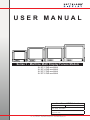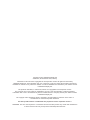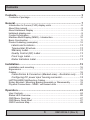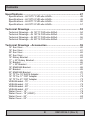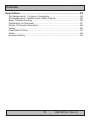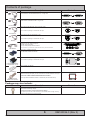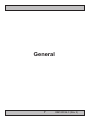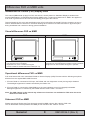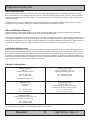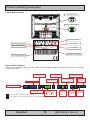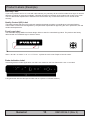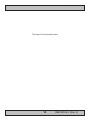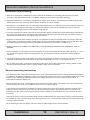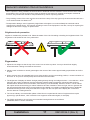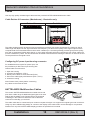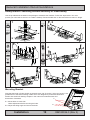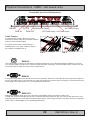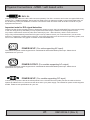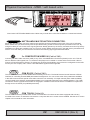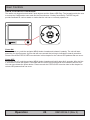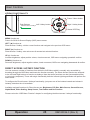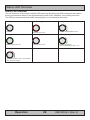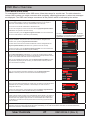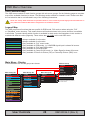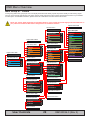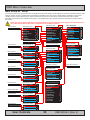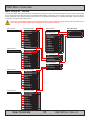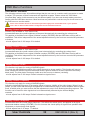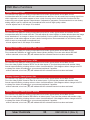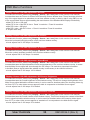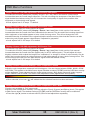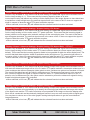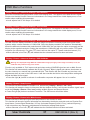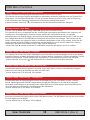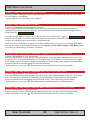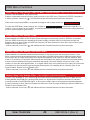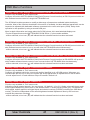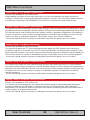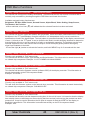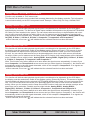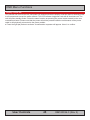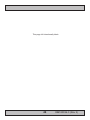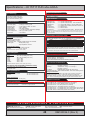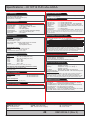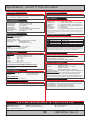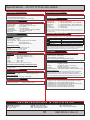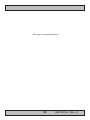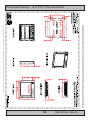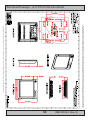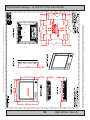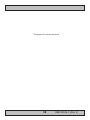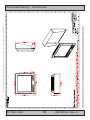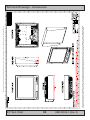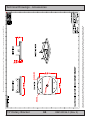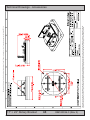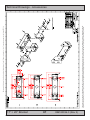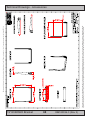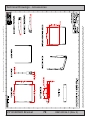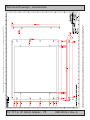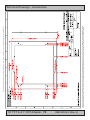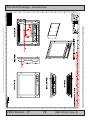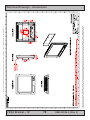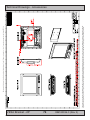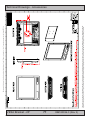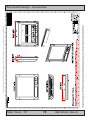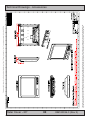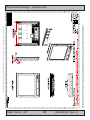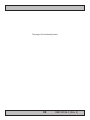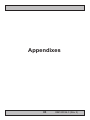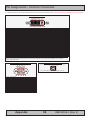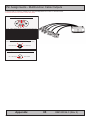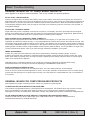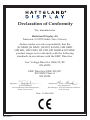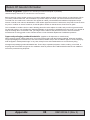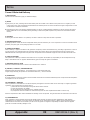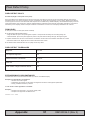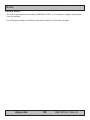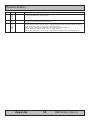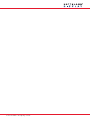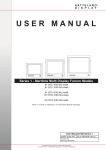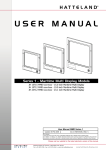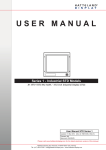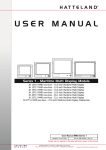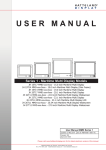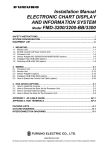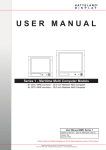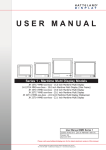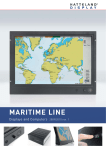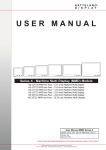Download USER MANUAL
Transcript
USER MANUAL Series 1 - Maritime Multi Display Furuno Models JH JH JH JH 15T17 19T14 20T17 23T12 FUD-xxx-AOAA FUD-xxx-AOAA FUD-xxx-AOAA FUD-xxx-AOAA User Manual FUD Series 1 Updated: 05 Feb 2010 Doc Id: INB100036-3 (Rev 3) For models: -AA1-AOAA, -DA1-AOAA Created: 363 Approved: 7235 Hatteland Display AS, Åmsosen, N-5578 Nedre Vats, Norway Tel: (+47) 5276 3700 - [email protected] - www.hatteland-display.com Copyright © 2010 Hatteland Display AS Aamsosen, N-5578 Nedre Vats, Norway Information in this manual is copyrighted to the respective owners. All rights are reserved by Hatteland Display AS. This information may not, in whole or in part, be copied, photocopied, reproduced, translated or reduced to any electronic medium or machine-readable form without the prior written consent of Hatteland Display AS. The products described, or referenced, herein are copyrighted to the respective owners. The products may not be copied or duplicated in any way. This documentation contains proprietary information that is not to be disclosed to persons outside the user’s company without prior written consent of Hatteland Display AS. The copyright notice appearing above is included to provide statutory protection in the event of unauthorized or unintentional public disclosure. All other product names or trademarks are properties of their respective owners ! WARNING: This is a class A product. In a domestic environment this product may cause radio interference in which case the user may be required to take adequate measures. Contents Contents........................................................................................... 3 Contents of package...................................................................................6 General............................................................................................. 7 Introduction to Furuno (FUD) display units.................................................8 About this manual.......................................................................................9 About Hatteland Display.............................................................................9 hatteland-display.com.................................................................................9 Contact Information.....................................................................................9 Maritime Multi Display (MMD) - Introduction.............................................10 Basic Construction....................................................................................11 Product Labeling (examples)....................................................................12 Labels and Locations....................................................................12 Typenumber Structure...................................................................12 Warranty Label..............................................................................13 Quality Control (QC) Label............................................................13 Front Logo Label...........................................................................13 Radar Indication Label..................................................................13 Installation...................................................................................... 15 Installation and mounting..........................................................................16 Ergonomics...............................................................................................17 Cables.......................................................................................................18 Cable Entries & Connectors (Marked area) - Illustration only.......18 Configuring DC power input housing connector............................18 HATTELAND® Multifunction Cables.........................................................18 Rotary Bracket / Mounting Bracket Assembly or Disassembly.................19 Physical Connections - MMD / xxD based units.......................................20 Operation........................................................................................ 23 User Controls............................................................................................24 Status LED Overview................................................................................26 OSD Menu Overview................................................................................27 OSD Menu Quick Start.............................................................................27 OSD Functions Map ................................................................................28 3 IND100130-36 INB100036-3 (Rev 3) Contents Specifications................................................................................ 47 Specifications - JH 15T17 FUD-xAx-AOAA..............................................48 Specifications - JH 19T14 FUD-xAx-AOAA..............................................49 Specifications - JH 20T17 FUD-xAx-AOAA..............................................50 Specifications - JH 23T12 FUD-xAx-AOAA..............................................51 Technical Drawings....................................................................... 53 Technical Drawings - JH 15T17 FUD-xAx-AOAA......................................54 Technical Drawings - JH 19T14 FUD-xAx-AOAA......................................55 Technical Drawings - JH 20T17 FUD-xAx-AOAA......................................56 Technical Drawings - JH 23T12 FUD-xAx-AOAA......................................57 Technical Drawings - Accessories............................................... 59 15” Sun Visor............................................................................................60 19” Sun Visor............................................................................................61 20” Sun Visor............................................................................................62 23” Sun Visor............................................................................................63 15” Rotary Bracket....................................................................................64 17” > 23” Rotary Bracket...........................................................................65 15” Bracket................................................................................................66 17” > 20” Bracket......................................................................................67 19” EN60945 Bracket................................................................................68 23” Bracket................................................................................................69 23” EN60945 Bracket................................................................................70 15” TFT to 19” RACK Adapter...................................................................71 15” TFT to 17” CRT Adapter.....................................................................72 19” TFT to 21” CRT Adapter.....................................................................73 VESA Bracket - 15”...................................................................................74 VESA Bracket - 19”...................................................................................75 VESA Bracket - 20”...................................................................................76 VESA Bracket - 23”...................................................................................77 Water Cover - 15”......................................................................................78 Water Cover - 19” (HW01)........................................................................79 Water Cover - 20”......................................................................................80 Water Cover - 23”......................................................................................81 4 IND100130-36 INB100036-3 (Rev 3) Contents Appendixes.................................................................................... 83 Pin Assignments - Common Connectors..................................................84 Pin Assignments - Multifunction Cable Outputs........................................85 Basic Trouble-shooting.............................................................................86 Declaration of Conformity.........................................................................87 Return Of Goods Information....................................................................88 Terms........................................................................................................89 Pixel Defect Policy....................................................................................91 Notes.........................................................................................................92 Revision History........................................................................................93 5 IND100130-36 INB100036-3 (Rev 3) Contents of package Item Description Illustration 1 pcs of Standard DVI Signal Cable. DVI-D 24P Male to DVI-D 24P Male Dual Link - Length 2.0m HA-SDM-2M 1 pcs of Standard VGA Signal Cable. DSUB 15P Male to DSUB 15P Male - Length 2.0m HA-VGA-2M-32 1 pcs of power cable European Type F “Schuko” to IEC. Length 1.8m EUR TYPE F IEC Note: Included in package for models with AC input. FS-CABLE EU 1 pcs of power cable US Type B plug to IEC. Length 1.8m US TYPE B IEC Note: Included in package for models with AC input. 80099 1 pcs of Standard 160p HATTELAND® Multifunction Cable #1 - Length: 30cm Connectors from the 160pin (male) are: - 3 x BNC Video IN (female) - 1 x 9p D-SUB (female) RS-232 COM I/O VSD100692-4 Note: This cable is only included with a product WITHOUT factory mounted touchscreen. 1 pcs of DVI-I > RGB/VGA adapter DVI-I 29P Male to DSUB 15P Female DVI-4 1 pcs of DC Power Input housing with internal cable screw terminal. Note: Included in package for models with DC input. FCE17-E2W2SS-2NO & L17DPPK09JSU (cover) 1 pcs of printed User Manual. INB100036-3 4 pcs of M6X25 pan screws. Suitable for securing the display unit into a console cut-out. See illustration to the right. DO NOT USE THESE TO MOUNT BRACKETS ONTO THE UNIT. Use the provided and dedicated screws for accessories (see next table below) 1P06025 (screw) & 16M06012150 (washer) Package may also include: Item Description 4 pcs of M6X12 Unbraco bolts. These are included with mounting bracket, if ordered (review technical drawings chapter). Illustration Should only be used to secure the bracket onto display. If you prefer your own bolts, make sure they do not exceed 12mm in length. Use any longer is not possible due to mechanical limits. 6 IND100131-20 INB100036-3 (Rev 3) General 7 INB100036-3 (Rev 3) Differences FUD vs MMD units Introduction to Furuno (FUD) display units This manual (INB100036-3) apply for FUD units which is heavily based on Hatteland Display’s standard user manual (INB100036-1) for Maritime Multi Display (MMD) units. It means that references to “MMD” also applies to FUD units in general form-fit and function terminology throughout this manual. Technical drawings (AC only) and specifications (AC & DC) fully reflect the actual FUD units, however we see no need to illustrate the DC connector in technical drawings as it is almost not visible and have no physical impact during installment into consoles or during general installation. Visual differences FUD vs MMD FUD - FUD units have own logo on front. Only Keypad control is available. Brightness can not be controlled via keypad. Certain models are marked with Radar Label (4x1 cm) MMD - MMD units have no logo on front. - Keypad Only / Keypad+Buzzer+Potmeter control is available. - Brightness can be controlled via keypad or potmeter. Operational differences FUD vs MMD FUD units feature their own customized ECOM On Screen Display (OSD) Firmware with the following exceptions different from the regular MMD OSD Firmware: 1: If Furuno Radar is connected to DVI input, the RS232 and user brightness control (via keypad) is disabled. The backlight brightness is instead controlled by the Radar Unit. 2: If Furuno Radar is connected to VGA/RGB input, the user brightness control (via keypad) is disabled. Backlight brightness is controlled by the RS232 interface via the “BRT” command. Note: The OSD chapter in this manual may reference to functions not available for FUD units due to the differences listed above. Statement FUD vs MMD Please note that all Testing and Type Approvals noted for MMD units are also valid for FUD units. The CE Declaration issued (mentions JH MMD) in this manual is also valid for JH FUD. General IND100077-94 8 INB100036-3 (Rev 3) Hatteland Display AS About this manual The manual contains electrical, mechanical and input/output signal specifications. All specifications in this manual, due to manufacturing, new revisions and approvals, are subject to change without notice. However, the last update and revision of this manual are shown both on the frontpage and also in the “Revision History” chapter. Please use that as a reference. Furthermore, for third party datasheet and user manuals, please see dedicated interactive DVD (where included) delivered with the product or contact our sales/technical/helpdesk personnel for support. About Hatteland Display Hatteland Display is the leading technology provider of maritime display and computer products. We deliver high quality, unique and customized solutions to the international maritime market. The company represents innovation and quality to the system integrators world wide. Effective quality assurance and investment in sophisticated in-house manufacturing methods and facilities enable us to deliver type approved and Mil tested high quality products. Our customer oriented approach, technical knowledge and dedication to R&D, makes us a trusted and preferred supplier of approved solutions, which are backed up by a strong service network. hatteland-display.com You will find our website full of useful information to help you make an informed choice as to the right product for your needs. You will find detailed product descriptions and specifications for the entire range on offer be it Series 1, Series 2, Computers & Panel Computers, Military solutions as well as the range of supporting accessories. The site carries a wealth of information regarding our product testing and approvals in addition to company contact information for our various offices around the world, the global service centers and the technical help desk, all ensuring the best possible support wherever you, or your vessel, may be in the world. Contact Information Head office, Vats / Norway: Hatteland Display AS Åmsosen N-5578 Nedre Vats, Norway Sales office, Frankfurt / Germany: Hatteland Display GmbH Werner Heisenberg Strasse 12, D-63263 Neu-Isenburg, Germany Tel: +47 5276 3700 Fax: +47 5276 5444 Tel: +49 6102 370 954 Fax: +49 6102 370 968 [email protected] Sales office, Oslo / Norway: Solbråveien 20-22 N-1383 Asker Norway Sales office, Aix-en-Provence / France: Hatteland Display SAS 31 Parc du Golf, 350, Avenue JRGG de la Lauzière - CS 90519 13593 Aix-en-Provence Cedex 3, France Tel: +47 5276 3700 Fax: +47 6678 6001 Tel: +33 (0)4 42 16 35 15 Fax: +33 (0)4 42 16 35 09 Sales office, San Diego / USA: Hatteland Display Inc. 11440 W. Bernardo Court, Suite 300 San Diego, CA 92127, USA Tel: +1 858 753 1959 Fax: +1 858 430 2461 For an up-2-date list, please visit www.hatteland-display.com/locations General IND100077-1 9 INB100036-3 (Rev 3) Displays Series 1 Maritime Multi Display (MMD) - Introduction With our dedication to innovation, we took our de facto industry standard Series 1 displays and set about improving them. The result is the Series 1 redesign, a new generation of innovative, rugged marine displays designed for any navigation and automation application, including ECDIS. Although the new Series 1 offers a clear improvement on performance, functionality and value, we have ensured that it adheres to the Hatteland Display ethos of Form, Fit, Function, so you can harness the many innovative features, without making changes to your existing solutions. Series 1 displays feature 0-100% dimming, and can provide unmatched sun and night vision. All sizes can benefit from Hatteland Display’s sophisticated Optical Bonding, which eliminates condensation and dust, and reduces reflection by over 90%. Together with advanced anti-glare coatings, bonding enables you to see your display in bright sunlight without the need for extensive backlighting, which can cause overheating and a shorter product life cycle. Series 1 introduces a number of signal input/output options, which can be increased by using the HATTELAND® Multifunction Cable. Further customized cables are available to ensure that you can interface everything you need to with the greatest of ease. All Series 1 models are built to last and designed to be reliable in harsh environments, while providing the performance and flexibility you expect. They are perfectly suited to use aboard a wide range of vessels including commercial ships, workboats, coast guard boats and navy ships. A new generation of innovative, rugged marine displays...... - TYPE APPROVED - ECDIS COMPLIANT - NEW CONNECTIVITY - NEW FUNCTIONALITY - FORM, FIT AND FUNCTION - SUPERIOS BONDING TECHNOLOGY General IND101057-3 10 INB100036-3 (Rev 3) Basic Construction Basic Construction - Series 1 Touch Screen (option) Sun Visor (option) Centerbox Water Cover (option) Mounting Bracket (option) Mechanics Glass TFT Casing Front Frame Bonding Electronics / PCB’s Rotary Bracket (option) User Controls Logo label (option) Example with mounting bracket General IND100077-75 Example with sun visor, mounting bracket and rotary bracket 11 INB100036-3 (Rev 3) Product Labeling (examples) Labels and Locations Warranty Label Quality Control Label Product Information Manufacture: Product: Jakob Hatteland Display 19 Inch NORWAY TFT 100W Product type: # JH 19T01MMD-A1-831 Serial Number 115VAC/50-60Hz 230VAC/50-60Hz Product Description Manufacturer/Country Power Rating Manufacturer: Hatteland Display NORWAY Date of Production Product: 100W 115VAC/60Hz 23,1 Inch 230VAC/50Hz TFT Date: 20070426 Input Voltage Serial Number: Series 1 MMD Displays - Typenumber Overview IND100780-1 - Rev 07 - 15 Apr 2009 - Crea Barcode (TYP+SNO) JH 23T12 FUD-AA1-AOAA-000256 Type+Serial Number In this document we shall explain the typenumber structure for standard HATTELAND® Series 1 product ranges introduced in February 2008. Also shown is an example of a fictitious customer specified product at the bottom. Example standard typenumber Example standard description : JH 23T12 MMD-MA1-AAAA : 23.1” Maritime Multi Display Series 1 AC & DC RAL9011 Button Controls (IP66) = Locked elements for HATTELAND® factory standards. Typenumber Structure The structure shown below derive from the standard Hatteland Display MMD units, but FUD units uses the same logic = Custom/options - Can be customized by customer or by available HATTELAND® factory standards. in their type numbers. PCB Electronics Revision ID Series 1 MMD Displays - Typenumber Overview TFT Panel Size in inches Power Input ID AC or DC Product Type ID for Display Range Optical Enhancement ID HATTELAND® Standard or reserved for customer specific ID Touch Screen Technology ID IND100780-1 - Rev 07 - 15 Apr 2009 - Created J H 2 3 T 12 M M D - A A 1 - A A A A In this document we shall explain the typenumber structure for standard HATTELAND® Series 1 product ranges introduced in February 2008. HATTELAND® Product ID Also shown is an example of a fictitious customer specified product at the bottom. Example standard typenumber Example standard description : JH 23T12 MMD-MA1-AAAA : 23.1” Maritime Multi Display Series 1 AC & DC RAL9011 Button Controls (IP66) TFT Panel Generation Revision ID = Locked elements for HATTELAND® factory standards. Abbreviation for Maritime Multi or reserved for customer company name ID Frame Color or reserved for customer specific ID Frame or Mechanical Design ID User Control Functionality ID = Custom/options - Can be customized by customer or by available HATTELAND® factory standards. Fictitious customer specified typenumber Fictitious customer specified description : JH 23T12 SSD-DGH-SOBR : 23.1” Maritime Multi Display Series 1 Seven Seas Bonded DC RAL9006 Holographic Logo Slim Frame Potmeter Controls (IP66) Res. Touch PCB Electronics Revision ID Power Input ID AC or DC Optical Enhancement ID Hatteland Display AS, Åmsosen, N-5578 Nedre Vats, Norway Tel: (+47) 5276 3700 - Fax: (+47) 5276 5444 - [email protected] - www.hatteland-display.com TFT Panel Size in inches Product Type ID for Display Range HATTELAND® Standard or reserved for customer specific ID Touch Screen Technology ID 12 General INB100036-3 (Rev 3) Product ID IND100077-93 J H 2 3 T 12 M M D - A A 1 - A A A A HATTELAND® Pag Product Labels (Example) Warranty Label If you are to perform service on a unit still under warranty, any warranty will be void if this label show signs of removal attempts (re-gluing) or removed completely. This label is located on the back of the product and covers a key screw. This is to aid service departments to determine if there has been any unauthorized service on a unit still under warranty. Quality Control (QC) Label This label indicates that the unit is produced, tested and packed according to manufacturer’s QA specifications. It will include a Personal ID and signature by the personnell responsible for approving the unit in production, test and warehouse departments. Front Logo Label The Hatteland Display MMD front frame design offers an area for customized logo label. The products are factory delivered with the FURUNO logo in white as shown. WxH = 181.66 x 44.16mm / 7.15” x 1.74”. R4.10 - 4 places in each corner. Depth of area is 0.5mm. Radar Indication Label Units designated for Radar Application use ONLY are marked on the front frame with a 4cm x 1cm label: Full typenumber with the label part number and rev.x (where x indicates revision) General IND100077-93 13 INB100036-3 (Rev 3) This page left intentionally blank 14 INB100036-3 (Rev 3) Installation 15 INB100036-3 (Rev 3) General Installation Recommendations Installation and mounting 1. Most of our products are intended for various methods of installation or mounting (panel mounting, bracket mounting, ceiling/wall mounting etc.); for details, please see the relevant mechanical drawings. 2. Adequate ventilation is a necessary prerequisite for the life of the product. The air inlet and outlet openings must definitely be kept clear; coverings which restrict ventilation are not permissible. 3. Generally, do not install the unit in a horizontal position (laying down), as this will cause heat to build up inside the unit which will damage the LCD Panel. To prevent this problem werecommend installing the unit in a vertical position (±30 degrees) to improve the airflow through the unit. 4. To further improve the cooling of the unit we recommend installing Cooling Fans underneath blowing upwards into the unit air inlet. This may be required in high temperature applications and also when there is reason to expect temperature problems due to non-optimal way of mounting. 5. Exposure to extreme direct sunlight can cause a considerable increase in the temperature of the unit, and might under certain circumstances lead to overtemperature. This point should already be taken into consideration when the bridge equipment is being planned (sun shades, distance from the windows, ventilation, etc.) 6. Space necessary for ventilation, for cable inlets, for the operating procedures and for maintenance, must be provided. 7. If the push buttons of the product are not illuminated, an external, dimmable illumination (IEC 60945 Ed. 4, 4.2.2.3, e.g. Goose neck light) is required for navigational use. The illumination shall be dazzle-free and adjustable to extinction. 8. Information about necessary pull-relievers for cables is indicated in the Physical Connection section of this manual. Attention must be paid to this information so that cable breaks will not occur, e.g. during service work. 9. Do not paint the product. The surface treatment influences on the excess heat transfer. Painting, labels or other surface treatments that differ from the factory default, might cause overheating. General mounting instructions - The useful life of the components of all Electronics Units generally decreases with increasing ambient temperature; it is therefore advisable to install such units in air-conditioned rooms. If there are no such facilities these rooms must at least be dry, adequately ventilated and kept at a suitable temperature in order to prevent the formation of condensation inside the display unit. - With most Electronic Units, cooling takes place via the surface of the casing. The cooling must not be impaired by partial covering of the unit or by installation of the unit in a confined cabinet. - In the area of the wheel house, the distance of each electronics unit from the magnetic standard compass or the magnetic steering compass must not be less than the permitted magnetic protection distance. This distance is measured from the centre of the magnetic system of the compass to the nearest point on the corresponding unit concerned. - Units which are to be used on the bridge wing must be installed inside the “wing control console” protected against the weather. In order to avoid misting of the viewing screen, a 25 ... 50 W console-heating (power depending on the volume) is recommended. - When selecting the site of a display unit, the maximum cable lengths have to be considered. Installation IND100078-17 16 INB100036-3 (Rev 3) General Installation Recommendations - When a product is being installed, the surface base or bulkhead must be checked to ensure that it is flat in order to avoid twisting of the unit when the fixing screws are tightened, because such twisting would impair mechanical functions. Any unevenness should be compensated for by means of spacing-washers. - The grounding screws of the units must be connected to the body of the ship (ground); the wire used should have a cross sectional area of at least 6 mm2. - Transportation damage, even if apparently insignificant at first glance, must immediately be examined and be reported to the freight carrier. The moment of setting-to-work of the equipment is too late, not only for reporting the damage but also for the supply of replacements. Brightness knob precaution Applies for models with potmeter knob. Please be aware of the risk of breaking or bending the brightness knob. The brightness knob should be free of any obstruction. Ergonomics 1. Adjust the unit height so that the top of the screen is at or below eye level. Your eyes should look slightly downwards when viewing the middle of the screen. 2. Adjust screen inclination to remain gaze angle to the centre of the screen approximately perpendicular to the line of gaze. 3. When products are to be operated both from a sitting position and from a standing position, a screen inclination of about 30° to 40° (from a vertical plane) has turned out to be favourable. 4. The brightness of displays is limited. Sunlight passing directly through the bridge windows - or its reflection - which falls upon the screen workplaces must be reduced by suitable means (negatively inclined window surfaces, benetian blinds, distance from the windows, dark colouring of the deckhead). However, Series 1 can be offered with optical enhanced technology to reduce reflections and are viewable in direct sun light, but as a general rule the units at the bridge wing area is recommended to be installed or mounted by suitable alignment or bulkhead / deckhead mounting in such a way that reflections of light from the front pane of the display are not directed into the observer’s viewing direction. 5. The use of ordinary commercial filter plates or filter films is not permitted for items of equipment that require approval (by optical effects, “aids” of that kind can suppress small radar targets, for example). 6. For ECDIS applications, the minimum recommended viewing distance are as follows: (IEC62288, Part 7.5 Screen resolution) 17 inch = 908mm 19 inch = 1011mm Installation IND100078-17 20 inch = 878mm 23 inch = 1011mm 17 27 inch = 1000mm INB100036-3 (Rev 3) General Installation Recommendations Cables Use only high quality shielded signal cables and the provided HATTELAND® Multifunction Cable. Cable Entries & Connectors (Marked area) - Illustration only Bottom View Back View The cable should generally be kept as short as possible to provide a high quality input/output.The maximum signal cable length will depend on the signal resolution and frequency, but also on the quality of the signal output from the computer/radar. Recommended refresh rate is 60Hz. Cables up to 10 meters generally provides good picture quality even with a 1600x1200 (UXGA) 60Hz signal. In most cases (especially with lower resolutions) even longer cables will provide a satisfactory result. This should however be tested in advance before making the decision on how far the unit can be placed from the signal source. FIG 3 FIG 1 Configuring DC power input housing connector For installations that require DC power input, use the provided 2-pin DC Power Input housing with internal cable screw terminal. 1: Open the housing 2: Unmount the fasteners. (FIG 1) 3: Mount power cables to screw terminal (FIG 2) 4: Secure the cable tightly with fasteners (FIG 3, FIG 1) 5: Close the housing FIG 2 Screw terminal Note: Please check polarity before connecting any cables to the screw terminal. HATTELAND® Multifunction Cables This custom HATTELAND® Multifunction Cable with its 160 pins offers a wide range of additional signal types to be used togther with the display units. Please refer to the Contents of Package in this manual to determine which cable and connector functionality you received. The cable could also be customized upon customer request for length or to support other signal types and connectors. Using any other cable/housing design to connect to the display units could result in severe damage to components! Please use it only with HATTELAND® display products as specified in this manual. Installation IND100078-17 18 INB100036-3 (Rev 3) General Installation Recommendations Rotary Bracket / Mounting Bracket Assembly or Disassembly Use the provided bolts included in the package to assemble the brackets. Follow the steps below. You must provide your own bolts to secure it to a table / desktop. Recommended size is: M10 and minimum 30mm in length. 3 pcs 1 2 4 pcs 4 pcs 3 12 pcs 4 pcs 4 6 pcs 4 pcs 6 pcs 6 pcs 4 pcs 5 Mounting Bracket Note that the length of bolts should not exceed 12mm (ref: #1 and 5). Using any longer is not possible due to mechanical design inside which are designed to protect the electronics. Review also technical drawings chapter in the manual for measurements and dimensions of brackets. 1 # 1: Mount bolts on each side. Make adjustments before securing the bolts. # 2: Adjust the tilting angle and secure the bolts. Installation IND100078-17 2 19 INB100036-3 (Rev 3) Physical Connections - MMD / xxD based units Connection area of unit (illustration) USB I/O AC Power Ouput Multifunction Conn. DVI-I IN DC Power Input AC Power Input RGB OUT RGB IN Cable Tension To reduce tension of the cables you connect, secure them with a cable tie to the base mounted clamp or to the chassis hinges. For certain units a base mounted clamp is available (FIG 1). For other models a hinge in the chassis is available (FIG 2). FIG 1 FIG 2 USB I/O: This USB TYPE B connector is reserved for customized solutions. One customized example could be to connect it to a computer USB connection via a TYPE B-A cable and then accessing it via a front USB TYPE A connector on the front frame bezel to utilize a mouse or other control device. RGB IN: Connect the VGA cable to the D-SUB 15P Connector (female). Secure the VGA cable to the hex spacers provided on the unit and make sure you do not bend any of the pins inside the connector when connecting. Connect the other end of the cable to the VGA connector on your equipment and secure it. RGB OUT: RGB OUT enables a direct clone of the incoming VGA (RGB1) signal. Connect the cable to the D-SUB 15P Connector (female) and secure it to the hex spacers provided on the unit. Connect the other end to your equipment and secure it. Note that DVI inputs is NOT cloned, even though if the DVI-I connector has been configured with the DVI-I > RGB adapter to use a RGB signal as input. 20 IND100133-32 INB100036-3 (Rev 3) Physical Connections - MMD / xxD based units DVI-I IN: Connect your DVI cable to the DVI-I 29P Connector (female). The DVI-I connector can function as regular RGB IN by using a DVI-I > RGB/VGA adapter. Secure the DVI cable to the hex spacers provided on the unit and make sure you do not bend any of the pins inside the connector. Connect the other end of the cable to the DVI connector on your equipment and secure it. Important note for DVI signal detection: Please note that for the operating system to detect DVI signals correctly, the DVI cable MUST be connected physically to the unit during boot up otherwise you may experience a black image. Furthermore certain graphics drivers may need to refresh their device list (often done manually by user - detect devices), while in some cases the Plug-n-Play will automatically detect the DVI signal correctly. Please consult your local technician if you have this behaviour of detection problems when using DVI. In all cases the problem can be solved in the operating system, and this is not a malfunction in the graphic controller for HATTELAND® units. POWER INPUT: (For units supporting AC input) POWER OUTPUT: (For models supporting AC output) The internal AC power module supports both 115VAC/60Hz and 230VAC/50Hz power input. Please check specifications for your unit. The internal AC power module supports both 115VAC/60Hz and 230VAC/50Hz power input. Please check specifications for your unit. POWER INPUT: (For models supporting DC input) Connect your DC power cable to the 2P Amphenol FCC17 D-SUB Connector (male). Secure the cable to the hex spacers provided on the unit, and secure the other end to your power supply. The internal DC power module supports 24VDC. Please check specifications for your unit. 21 IND100133-32 INB100036-3 (Rev 3) Physical Connections - MMD / xxD based units Note: Other HATTELAND® Multifunction Cables may include other connections based on a customized solution. HATTELAND® MULTIFUNCTION CONNECTOR : Mount the 160 PIN cable connector (male) to the 160 PIN connector (female) on the back of the unit as indicated above. Make sure you fasten it firmly with the provided housing screws to the hex spacers provided on the unit. By using this cable you can access more signal types than already present by the factory mounted connectors. By factory standards two cables are available. One for non-touch screen based unit and one for units with factory mounted touch screen. From this cable you can now have access to the following signal types described below. 3 x COMPOSITE IN/VIDEO IN (Cable #1/#2): Connect your BNC cable connector (male) to any of the 3 available BNC Connectors (female) on the unit. This will allow 3 different video signals from i.e. cameras & dvd players to be visible on screen either as full screen video or Picture-In-Picture/Picture-By-Picture. To activate any of these functionalities, the unit must be configured via the OSD menus (see own chapter). PAL / NTSC / SECAM VIDEO signal formats supported. COM RS-232 (Cable #1/#2): COM TOUCH (Cable #2): This 9P COM connector provides additional functionality for the unit. The Serial Remote Control features a RS232 interface for controlling internal MMD parameters like brightness. You can access most of the parameters available in the OSD menu and with special commands control the unit externally. A in-depth manual (when made available) can be located at the website: www.hatteland-display.com (support/accessories) for the SCOM interface. This COM can also be used to upgrade the firmware for the graphic controller inside the unit which is available on request and through service channels (for qualified personnell). This 9P COM connector provides touch screen communication for units that have been equipped with a factory mounted touch screen. It should be connected to a computer with touch screen drivers installed. See the touch screen chapter in this manual for more information. 22 IND100133-32 INB100036-3 (Rev 3) Operation 23 INB100036-3 (Rev 3) User Controls USER CONTROLS OVERVIEW The tactile only keypad controls with 5 push buttons and the Status LED Ring. The keypad provide the user to access the configuration menu and use the Direct Access / Hotkey functionality. The LED ring will provide feedback for various status or modes that the unit can or currently operates in. Power ON: To turn the unit on, push the navigator MENU button inwards and release it instantly. The unit will start searching for signal sources. A green led will move around the led ring to indicate the search procedure. Please consult the STATUS LED overview later in this chapter for the various LED patterns that can occur. Power OFF: To turn the unit off, push the navigator MENU button inwards and hold it down for 6 seconds. After the first 3 seconds the menu will appear. 3 seconds later the unit is turned off and all LED indicators will turn red. You can now release the power button. Please consult the STATUS LED overview later in this chapter for various LED patterns that can occur. Operation IND100064-29 24 INB100036-3 (Rev 3) User Controls KEYPAD FUNCTIONALITY Up (+) button Power / Menu button Push Buttons +Direct Access / Hotkeys Right / Hotkey button Left / Hotkey button Status LED Ring Down (-) button MENU function as: Power On/Off & On Screen Display (OSD) menu access. LEFT (◄) function as: Direct Access / Hotkey, exit the current function and navigate to the previous OSD menu. RIGHT (►) function as: Direct Access / Hotkey, enter sub-menu & execute/set selected function. UP (+)function as: Increase brightness, adjust positive values, visual movement, OSD menu navigating upwards & confirm. DOWN (-) function as: Decrease brightness, adjust negative values, visual movement, OSD menu navigating downwards & confirm. DIRECT ACCESS / HOTKEY FUNCTION You can access a number of functions from within the OSD Menu which is normally only accessible by browsing through the OSD Menu and locate the function manually. The Direct Access function are assigned to the Left and Right buttons to function as hotkeys. Note that some functions are dual (increase/decrease) or just single (swap/next). Those with single functionality both the left and right keypad button will perform the same action. To configure the Direct Access / Hotkeys functionality, just press one of the buttons inwards and release it instantly, detection time is immediate. Available assigned functions for Direct Access are: Brightness, PIP Size, Main Source, Second Source, Alpha Blend, Video Scaling, Swap Source, Test Pattern and No Function. Please review the “OSD Menu Function” chapter for configuring the direct access / hotkeys functionality. Operation IND100064-29 25 INB100036-3 (Rev 3) Status LED Overview Status LED Overview The unit features a multi purpose indicator LED status ring which through different patterns and realtime activity gives back the status of the signal detected, power on/off, calibration, menu activity and more. The LEDs are multicolored which either illuminate green or red, based on the activity. OFF (No power connected) OFF (Standby, power detected) ON (Signal Search) 8 LED OFF 8 RED LED STATIC ON 1 GREEN LED MOVEMENT looping. ON (Signal OK) ON (No Signal) ON (Menu Delay) 8 GREEN LED STATIC ON 4 RED LED STATIC ON 7 GREEN LED STATIC + 1 LED OFF MOVEMENT doing 1 loop. OFF (Shutdown) 1 RED LED MOVES for 3 sec. After additional 3 secs, all leds turns RED. Operation IND100064-29 26 INB100036-3 (Rev 3) OSD Menu Overview OSD Menu Quick Start To understand the workflow of the OSD menu, follow these steps for a quick start. The table shows the various OSD overlays you might encounter while navigating, adjusting parameters or when text messages are displayed. The OSD menu always remembers its last position which is indicated by the red bar. 1 Press the physical MENU button for 3 sec. The OSD menu will pop-up as a overlay over the existing image on screen. All the available functions you can adjust or control are now available as an easy understandable menu structure. - Display The current choice will be marked with a red selection bar. Source You can now navigate up or down in the menu with the physical up/down buttons (indicated as +/- symbols on the user control). To select a function, press the physical right arrow button. You will now enter the sub menu of that function or execute it (if its available). 2 The top header will indicate what the contents of the menu group consists of. In this example “-Picture”. The previous menu will not be visible. To navigate to the previous menu, press the physical left arrow button. The first choice in the sub-menu will be marked with a red bar. Navigate with the physical up/down buttons (indicated as +/- symbols on the user control). ▲ Picture ► Setup █ Power Off ▼ Picture ► The arrow indicates either a sub-menu or function is available. It is now required to press the physical right button to access the function / sub-menu. - Picture ▲ Example 1 ► Example 2 █ Example 3 Example 4 To select a function, press the physical right arrow button. You will now enter the sub menu for that function or execute it (if its available). 3 ▼ Example of the adjust parameter OSD overlay: Example 1 Use the physical up/down (indicated as +/- on the user control) buttons to adjust the value. All changes happen in real-time while adjusting these parameters and the number in the middle of the OSD will also change real-time. + After you are satisfied with the value, press the physical left arrow button to store the parameter. Depending on the function, you will now either enter the previous menu or exit from it completely. 78 - 4 Example of the text information OSD overlay: - Source Info After you have read the information displayed, press the physical left arrow buttons to enter the previous menu and exit the information displayed. Analog 1 Res: 1280x1024 HFreq: 31.4KHz VFreq: 60Hz 5 Example of the indicator symbol (white box): When you have several parameters to choose from, the white box will indicate which parameter are now currently activated. In this example; The “PIP” function is configured to be active. To active any other function, just navigate to it press the physical right arrow button. The box will appear next to the text indicating it is activated. 6 Example of a non active function (greyed out text): ▲ Single PIP PBP ▀ Analog RGB 1 ▲ ► Analog RGB 2 Digital S-Video 1 S-Video 2 █ ▼ - Main Source Please note that certain functions may be disabled by factory default or by means of customized menu structure/product setup. These functions cannot be accessed or executed when they appear in gray text color. In this illustration the S-Video inputs are disabled in the OSD menu as the product does not have any physical S-Video input connectors. 7 - Source ▀ █ ▼ To exit from the OSD menu at any menu level or in any other OSD overlay, just press the physical MENU button. The menu will disappear, and the last setting adjusted will be stored. Alternatively you can wait for the OSD to reach time-out and exit automatically without user interaction. Parameters will be saved. User Controls IND100064-25 27 INB100036-3 (Rev 3) OSD Menu Overview OSD Functions Map The OSD menu consists of main function groups with sub menu groups. On the following pages a complete map of the available functions is shown. The following section should be viewed in color. Please note that the red selection bar is not indicated in any of the following illustrations. Please note: Factory default illustrations only! Available functions, icons and text may deviate slightly from actual OSD menu on your product due to different OSD software configurations and customized solutions. Legend Map The OSD menu have functions that are specific for RGB mode, DVI mode or when using the “Full” or “Simplified” menu structure. This means that not all functions shown in the menu structure is available in all modes. To easier identify which function is available in what mode, the illustrations in this section is marked with different colors (legends). These colors are not visible in the real OSD menu. = Always available for all modes. = Always available for all modes. = Only available in “Full” menu mode. = Only available in RGB mode, i.e. VGA/RGB signal input is shown full screen. = Only available in “Full” and RGB modes. = Only available in DVI/RGB mode. = Only available in Comp/S-VHS mode, i.e. Video Signal is shown full screen. = Only available if Picture-In-Picture (PIP) or Picture-By-Picture (PBP) is on. Main Menu - Display Master Group In this illustration the 3 main groups are shown. - Display ▲ Picture Setup Main Group #2 Main Group #1 - Picture ▲ - Setup - Source Brightness OSD Settings Single Contrast User Settings PIP Phase Load Default Frequency Direct Access Sharpness Test Pattern Color █ Tint Service Menu Source Main Group #3 ▲ █ PBP █ Power Off ▲ █ ▼ ▼ Execute Function? +/- = Yes ◄► = No The symbols (+,-,◄►) indicate what physical button to press on the user control. ▼ Video System PIP/PBP Adjustment Advanced Settings Swap Source Picture Info Auto Setup ▼ User Controls IND100064-24 28 INB100036-3 (Rev 3) OSD Menu Overview Main Group #1 - Picture In this group (with its sub groups) the user can adjust parameters that directly impact the picture visually for all incoming signal sources. Some of these Sub Groups have more options, please review this map to quickly determine the location of your desired function/option. For detailed information, please review the “OSD Menu Functions” later in this section. Please note: Factory default illustrations only! Available functions, icons and text may deviate slightly from actual OSD menu on your product due to different OSD software configurations and customized solutions. Adjust Value With +/- buttons ◄ = Exit Set Function? ► = Activate Main Group #1 Sub Group #11 - Video System - Picture ▲ Auto Contrast NTSC ▲ Sharpness Adjust Value With Tint Sub Group #1311 - User ▲ Red █ Green Blue █ ▼ Alpha Blend ► = Activate PIP Picture Sub Group #131 6500K Horz Position ▼ ▲ █ RGB Calibrate ▼ Execute Function? ► = Execute ▲ Sub Group #14 - Picture Info █ Anamorphic ▲ Main Source █ Second Source ▼ Execute Function? ▼ ► = Execute Adjust Value With +/- buttons ◄ = Exit Execute Function? +/- = Yes ◄ = Exit Sub Group #133 - Widescreen Mode +/- = Yes ◄ = Exit Widescreen Mode One To One Auto Execute Function? Vert Position Sub Group #132 Fill Aspect Ratio Auto Setup Graphic Scaling █ ► = Activate Fill Screen Picture Info Color Temperature Set Function? - Graphic Scaling ▼ - Advanced Settings 5000K User Advanced Settings Sub Group #13 ▲ 9300K 8000K █ V Position Set Function? - Color Temperature PIP/PBP Adjustment ▲ Swap Source H Position ▼ ▲ 1280x1024 █ 1360x1024 ▼ Set Function? ► = Activate User Controls IND100064-24 29 █ Video System PIP Size Color +/- buttons ◄ = Exit Tint Sub Group #12 - PIP/PBP Adjustment Sharpness Color +/- buttons ◄ = Exit Brightness Contrast ▼ Adjust Value With Sub Group #121 Phase Frequency SECAM +/- buttons ◄ = Exit - PIP Picture █ PAL Adjust Value With ▲ Brightness INB100036-3 (Rev 3) ▼ OSD Menu Overview Main Group #2 - Setup In this group (with its sub groups) the user can adjust parameters that directly impact settings for the video controller software, OSD settings and gain access to settings that are physically accessible for the user. None of these settings will impact on the picture visually for the incoming signal sources. Some of these Sub Groups have more options, please review this map to quickly determine the location of your desired function/option. For detailed information, please review the “OSD Menu Functions” later in this section. Please note: Factory default illustrations only! Available functions, icons and text may deviate slightly from actual OSD menu on your product due to different OSD software configurations and customized solutions. Set Function? ► = Activate - Language - OSD Settings ▲ English Norwegian Chinese (simp) █ ▼ Set Function? ► = Activate Set Function? ► = Activate Set Function? ► = Activate Set Function? ► = Activate Set Function? ► = Activate - OSD Mode █ Full ▼ Set Function? ► = Activate - User Settings Communication Splash Screen ▼ ► = Activate Sub Group #23 ▲ Off █ - Load Default On ▼ Factory Default ▲ DDC Setup Sub Group #223 █ Load User Default - Filter ▲ Off █ On ▼ Set Function? ▲ Sub Group #24 Save User Default ▼ ► = Activate - Direct Access █ Brightness ▼ Main Source ▲ PIP Size 4-wire RS-485/RS-422 Second Source Sub Group #225 - Gamma Execute Function? Execute Function? - Auto Source Select Sub Group #224 Execute Function? ► = Activate +/- = Yes ◄ = Exit Sub Group #222 Address Fault Status █ Gamma ▲ ECOM Firmware Ver Alpha Blend ▲ █ Video Scaling █ Swap Source ▼ No Function Test Pattern ▼ Sub Group #226 - Splash Screen ▲ Off █ On ▼ User Controls 30 █ Elapsed Time (hr) ▼ - Communication EVX Firmware Ver ▲ Password Protect Sub Group #221 ▲ Type and Serial Sub Group #22 Filter 2.0 IND100064-24 - Service Menu █ █ ▼ Sub Group #25 8 Normal 1.6 ► = Activate 5 DPMS ▼ █ ▼ Auto Source Select 1.0 Set Function? Service Menu ▲ On ▲ Direct Access Test Pattern - OSD Lock Mode Off Load Default OSD Mode 1 Sub Group #213 - DPMS █ OSD Vert Position ▲ Simplified 2-wire RS-485 +/- buttons ◄ = Exit User Settings Password Required ! RS-232 Adjust Value With OSD Timeout (sec) Full Menu +/- buttons ◄ = Exit ► = Activate OSD Settings OSD Lock Mode Adjust Value With Sub Group #212 - Setup Language OSD Horz Position Spanish Set Function? ▲ Transparency French Japanese Main Group #2 Sub Group #21 Sub Group #211 INB100036-3 (Rev 3) ▼ OSD Menu Overview Main Group #3 - Source In this group (with its sub groups) the user can change the signal input source and setup the Picture-In-Picture views or Picture-ByPicture views which both take advantage of the Maritime Multi Display functionality. Some of these Sub Groups have more options, please review this map to quickly determine the location of your desired function/option. For detailed information, please review the “OSD Menu Functions” later in this section. Please note: Factory default illustrations only! Available functions, icons and text may deviate slightly from actual OSD menu on your product due to different OSD software configurations and customized solutions. Set Function? ► = Activate Sub Group #321 - Main Source - Single Digital S-Video 1 S-Video 3 ▼ Composite 1 Composite 2 Composite 3 ▲ Analog RGB 1 - PIP Digital S-Video 2 █ S-Video 3 ► = Activate █ Second Source ▼ - PBP Composite 2 Set Function? ▲ Main Source Sub Group #33 Composite 1 Composite 3 ▼ Sub Group #32 Analog RGB 2 S-Video 1 █ S-Video 2 Sub Group #322 - Second Source PBP Digital Composite 2 ► = Activate PIP Analog RGB 2 █ Composite 1 Set Function? ▲ Analog RGB 1 S-Video 3 Composite 3 Single Sub Group #31 Analog RGB 2 S-Video 2 - Source ► = Activate ▲ Analog RGB 1 S-Video 1 Main Group #3 Set Function? ▼ ▲ Main Source █ Second Source ▼ Sub Group #331 - Main Source ▲ Analog RGB 1 Analog RGB 2 Digital S-Video 1 S-Video 2 █ S-Video 3 Composite 1 Composite 2 Composite 3 Set Function? ► = Activate ▼ Sub Group #332 - Second Source ▲ Analog RGB 1 Analog RGB 2 Digital S-Video 1 S-Video 2 █ S-Video 3 Composite 1 Composite 2 Composite 3 User Controls IND100064-24 ▼ 31 INB100036-3 (Rev 3) ▲ █ ▼ OSD Menu Functions OSD Menu Functions The following section covers all possible settings that the user can (in a certain mode) encounter or needs to adjust. The structure of these commands are identified as paths. Please review the “OSD Menu Overview Map” earlier in this manual to see the different paths if you have not already made yourselves familiar with the OSD Menu structure. Most functions are performed in real time so you do not have to exit the OSD menu to see the results. Please note: Available functions described may deviate slightly from actual OSD menu on your product. This is due to different OSD software configurations and customized solutions. Display / Picture / Brightness Function only available in “Full” menu mode. Increase/decrease the overall brightness of the panel electronically by controlling the voltage level. This applies to the Main Source signal. Window overlays (PIP/PBP) and the OSD Menu overlay will be unaffacted. This will be independent of the actual adjustment done by the front user controls like potmeters or buttons. ● Level adjusts from 0-100 steps. 50 is default. Display / Picture / Contrast Function only available in “Full” menu mode. Increase/decrease the overall contrast of the panel electronically by controlling the voltage level. This applies to the Main Source signal. Window overlays (PIP/PBP) and the OSD Menu overlay will be unaffacted. This will be independent of the actual adjustment done by the front user controls like potmeters or buttons. ● Level adjusts from 0-100 steps. 50 is default. Display / Picture / Phase This function only apply for analog VGA/RGB signals. Fine tune the data sampling position of the signal (impacts on image quality). This function will remove small transparent defects in typical characters where a portion seems to be more faint then the nearby black pixels. The faint pixels are always visible as a line from top to bottom (vertically). ● Level adjusts from 0-100 steps. Default is based on signal source. Display / Picture / Frequency This function only apply for analog VGA/RGB signals. Adjust the horizontal frequency of the analog signal to improve visibility of the entire image. When it is adjusted, you will notice that the image will appear to be stretched and might in some situations start to flicker/ scroll, at which point you must reverse the last adjustment to stop it from flickering/scrolling anymore. This function can be used for older signals that is not automatically detected by the internal display controller. ● Level adjusts from 0-200 steps. Default is based on signal source. Display / Picture / Sharpness Increase/decrease the overall image sharpness. This affects the whole panel, and applies to all signal inputs and window overlays (PIP/PBP). Use it to increase the visual quality of signals from possible older equipment or electronically weak signals. ● Level adjusts from 0-15 steps. 7 is default. User Controls IND100064-21 32 INB100036-3 (Rev 3) OSD Menu Functions Display / Picture / Color This function only apply for analog Composite/S-VHS video signals when set as Main Source. Increase/decrease the overall video color saturation/color amount. Can be used if the incoming signal from older equipment or bad cables appear to have a lack of strong colors. Note that this function can also make noisy color signals appear crisper/clearer if adjusted to grayscales. Recommended is to use factory setting which is set to a neutral and a normalized level and use high quality cables. ● Level adjusts from 0-100 steps. 50 is default. Display / Picture / Tint This function only apply for analog Composite/S-VHS NTSC video signals when set as Main Source. Increase/decrease the overall video tint. This will adjust all colors brighter or darker which makes the image more “washed out” or stronger in terms of color intensity. Can be used if the incoming signal from older equipment or bad cables appear to have a lack of strong colors. Recommended is to use factory setting which is set to a neutral and a normalized level. ● Level adjusts from 0-100 steps. 50 is default. Display / Picture / Video System / Auto - DEFAULT This function only apply for analog Composite/S-VHS video signals when set as Main Source. Force automatic detection of video system format (factory default). Does not auto detect SECAM! ● When selected, a box icon ( ▀ ) will indicate that the selected function has been activated. Display / Picture / Video System / NTSC This function only apply for analog Composite/S-VHS video signals when set as Main Source. Force the video system format to NTSC for all video inputs. If you feed the product with another video format expect flickering, missing colors or other visual deviations. If this happens either change to AUTO or change the video out settings on your external peripheral if possible. ● When selected, a box icon ( ▀ ) will indicate that the selected function has been activated. Display / Picture / Video System / PAL This function only apply for analog Composite/S-VHS video signals when set as Main Source. Force the video system format to PAL for all video inputs. If you feed the product with another video format expect flickering, missing colors or other visual deviations. If this happens either change to AUTO or change the video out settings on your external peripheral if possible. ● When selected, a box icon ( ▀ ) will indicate that the selected function has been activated. Display / Picture / Video System / SECAM This function only apply for analog Composite/S-VHS video signals when set as Main Source. Force the video system format to SECAM for all video inputs. If you feed the product with another video format expect flickering, missing colors or other visual deviations. If this happens either change to AUTO or change the video out settings on your external peripheral if possible. ● When selected, a box icon ( ▀ ) will indicate that the selected function has been activated. User Controls IND100064-21 33 INB100036-3 (Rev 3) OSD Menu Functions Display / Picture / PIP-PBP Adjustment / PIP Size To enable this function, please see [ Display / Source / xxx / xxx ] later in this section of the manual. Increase/decrease the Picture-In-Picture and Picture-By-Picture window sizes. These functions will allow any of the signal inputs to be placed as an real time window overlay (or side by side if using PBP) on top of the current Main Source signal enabling the main feature of the Maritime Multi Display functionality. ● Max PIP H size = 656 pixel ● Max PIP V size = Max PIP H size x Panel V resolution / Panel H resolution ● Min PIP H size = 256 pixel ● Min PIP V size = Min PIP H size x Panel V resolution / Panel H resolution ● 40 pixel each step. Display / Picture / PIP-PBP Adjustment / H Position To enable this function, please see [ Display / Source / xxx / xxx ] later in this section of the manual. Move the horizontal (left/right) position of the real time window overlay. ● Level adjusts from 0-100 steps. 0 is default. Display / Picture / PIP-PBP Adjustment / V Position To enable this function, please see [ Display / Source / xxx / xxx ] later in this section of the manual. Move the vertical (up/down) position of the real time window overlay. ● Level adjusts from 0-100 steps. 0 is default. Display / Picture / PIP-PBP Adjustment / Alpha Blend To enable this function, please see [ Display / Source / xxx / xxx ] later in this section of the manual. Increase/decrease the alpha blend also known as transparency of the real time window overlay. It means that the Main Source signal will show through the PIP image. It is used when important information in the Main Source signal behind the window overlay is neccessary to be visible at all times. ● Level adjusts from 0-100 steps. 100 is default. Display / Picture / PIP-PBP Adjustment / PIP Picture / Brightness To enable this function, please see [ Display / Source / xxx / xxx ] later in this section of the manual. Increase/decrease the overall brightness of the window overlay. This will not change the brightness of the Main Source signal behind the window overlay. It can be used for situations where the incoming video signal from CCTV or other video sources appear to dark in comparsion to the Main Source signal. ● Level adjusts from 0-100 steps. 50 is default. Display / Picture / PIP-PBP Adjustment / PIP Picture / Contrast To enable this function, please see [ Display / Source / xxx / xxx ] later in this section of the manual. Increase/decrease the overall contrast of the window overlay. This will not change the contrast of the Main Source signal behind the window overlay. It can be used for situations where the incoming video signal from CCTV or other video sources appear to “washed out” in comparsion to the Main Source signal. ● Level adjusts from 0-100 steps. 50 is default. User Controls IND100064-21 34 INB100036-3 (Rev 3) OSD Menu Functions Display / Picture / PIP-PBP Adjustment / PIP Picture / Sharpness To enable this function, please see [ Display / Source / xxx / xxx ] later in this section of the manual. Increase/decrease the overall image sharpness. This will not change the sharpness of the Main Source signal behind the window overlay. Use it to increase the visual quality of signals from possible older equipment or electronically weak signals. ● Level adjusts from 0-15 steps. 7 is default. Display / Picture / PIP-PBP Adjustment / PIP Picture / Color This function only apply for analog VIDEO IN signals. To enable this function, please see [ Display / Source / xxx / xxx ] later in this section of the manual. Increase/decrease the overall video color saturation/color amount. Can be used if the incoming signal from older equipment or bad cables appear to have a lack of strong colors. This will not change the color saturation/intensity of the Main Source signal behind the window overlay. Note that this function can also make noisy color signals appear crisper/clearer if adjusted to grayscales. ● Level adjusts from 0-100 steps. 50 is default. Display / Picture / PIP-PBP Adjustment / PIP Picture / Tint This function only apply for analog VIDEO IN signals. To enable this function, please see [ Display / Source / xxx / xxx ] later in this section of the manual. Increase/decrease the overall video tint (applies only for NTSC video signals.). This will adjust all colors brighter or darker which makes the image more “washed out” or stronger in terms of color intensity. Can be used if the incoming signal from older equipment or bad cables appear to have a lack of strong colors. This will not change the color tint of the Main Source signal behind the window overlay. ● Level adjusts from 0-100 steps. 50 is default. Display / Picture / Advanced Settings / Color Temperature / xx00K Adjust the color temperature measured in Kelvin degrees. You can choose between 9300K, 8000K, 6500K and 5000K. This applies to the Main Source signal. Window overlays (PIP/PBP) and the OSD Menu overlay will be unaffacted. Lower values make the image appear warmer, while higher values will make it appear cooler. Default is set to 9300K. The Kelvin color temperature scale (approximate and symbolic): 1800K 4000K 5500K 8000K 12000K ● When selected, a box icon ( ▀ ) will indicate that the selected function has been activated. 16000K Display / Picture / Advanced Settings / Color Temperature / User / RGB Function only available in “Full” menu mode. Adjust the color temperature manually. You can adjust the R(red), G(green) and B(blue) levels. This applies to Main Source signal. The window overlays (PIP/PBP) and the OSD Menu overlay will be unaffected. ● Press the right (►) button to activate each R,G,B level and adjust them separately. User Controls IND100064-21 35 INB100036-3 (Rev 3) OSD Menu Functions Display / Picture / Advanced Settings / Graphic Scaling / One to One Function only available in “Full” menu mode & when analog DVI/VGA/RGB signal are set as Main Source. Set the image scaling to 1:1. This means that the incoming signal is shown as is (with correct aspect ratio) and without any scaling to fit the display area. If the image appears to have black bars at top/bottom or/and left/right area, the external signal source is the cause of this. It does not support the signal in respect of what the native TFTs panel resolution requires. ● When selected, a box icon ( ▀ ) will indicate that the selected function has been activated. Display / Picture / Advanced Settings / Graphic Scaling / Fill Screen Function only available in “Full” menu mode & when analog DVI/VGA/RGB signal are set as Main Source. Set the image scaling to fit the entire native TFT panel resolution. This means that the incoming signal is shown (without correct aspect ratio) and with scaling to fit the entire display area. The result is that the image will appear stretched. The external signal source is the cause of this. It does not support the signal in respect of what the native TFTs panel resolution requires. ● When selected, a box icon ( ▀ ) will indicate that the selected function has been activated. Display / Picture / Advanced Settings / Graphic Scaling / Fill Aspect Ratio - DEFAULT Function only available in “Full” menu mode & when analog DVI/VGA/RGB signal are set as Main Source. Set the image scaling to fit the entire native TFTs panel resolution based on correct aspect ratio (factory default). This means that the incoming signal is scaled to best possible fit within the entire display area. The result is that black bars might be visible in top/bottom and/or left/right area. The external signal source is the cause of this. It does not support the signal in respect of what the native TFT panel resolution requires. ● When selected, a box icon ( ▀ ) will indicate that the selected function has been activated. Display / Picture / Advanced Settings / Graphic Scaling / Anamorphic Function only available in “Full” menu mode & when analog Comp/S-VHS signals are set as Main Source. Will scale the widescreen image to fit a 4:3 or 5:4 native TFTs panel resolution. Anamorphic widescreen is a video technique that utilizes rectangular (wide) pixels to store a widescreen picture into standard 4:3 format. The result is that black bars will be visible in top/bottom area. The external signal source is the cause of this. It does not support the signal in respect of what the native TFT panel resolution requires. If the TFT panel is not of a widescreen type, this option must be selected to prevent the widescreen signal for being scaled in height and appear very stretched. ● When selected, a box icon ( ▀ ) will indicate that the selected function has been activated. Display / Picture / Advanced Settings / Graphic Scaling / Auto Function only available in “Full” menu mode & when analog Comp/S-VHS signals are set as Main Source. The display controller will automatically try to identify the incoming signal and scale the image with respect of the aspect ratio and the TFTs native resolution to best possible fit the image on the entire display area. Since this is a automatic and electronically intelligent function it may not work correctly with all signal types. You may have to choose one of the other graphic scaling techniques above to get the correct/desired image apperance. ● When selected, a box icon ( ▀ ) will indicate that the selected function has been activated. User Controls IND100064-21 36 INB100036-3 (Rev 3) OSD Menu Functions Display / Picture / Advanced Settings / Horz Position Move the horizontal (left/right) position of the entire display area. This applies to the Main Source signal. Please note that this function can move information in the image outside the visible display area, so use caution when modifying this parameter. ● Level adjusts from 0-100 steps. 50 is default. Display / Picture / Advanced Settings / Vert Position Move the vertical (up/down) position of the entire display area. This applies to the Main Source signal. Please note that this function can move information in the image outside the visible display area, so use caution when modifying this parameter. ● Level adjusts from 0-100 steps. 50 is default. Display / Picture / Advanced Settings / Widescreen Mode This will force the display controller to scale the image to match the incoming signal from typical radar systems with a custom resolution of 1360x1024. Since the display controller are unable to automatically detect the difference between this resolution and 1280x1024, the user have the option to manually set the display to the required resolution. Setting the resolution to 1280x1024 will only use the native TFTs panel resolution (for 19inch only). For other TFT sizes it will use the native TFT panel resolution instead (1:1). ● When selected, a box icon ( ▀ ) will indicate that the selected function has been activated. Display / Picture / Advanced Settings / RGB Calibrate Warning! The displayed image MUST be a black/white image (color/gray scale image not usable). If not, the calibration will produce wrong color values! Function only available in “Full” menu mode and when analog VGA/RGB signal are set as Main Source. This function will automatically calibrate the R(red), G(green), B(blue) signal gain values, also known as the color intensity to a neutral and a normalized level. This function will also override any previous color adjustments done by user in the OSD menu. It will also override the Kelvin color temperature setting and affects the Main Source signal. ● Press the right (►) button to activate. A confirmation requester will appear. Use +/- to confirm. Display / Picture / Swap Source This function will be available if PIP/PBP is on, please see [ Display / Source / xxx / xxx ]. This function will swap the image in fullscreen and the window overlay. It will choose whatever signal inputs set in the [ Display / Source / xxx / xxx ] setting as Main Source and Second Source. ● Press the right (►) button to activate in real-time. The OSD menu will still be visible. Display / Picture / Picture Info / Main Source Please note that a valid input signal must be present for this function to work. This function will show the picture information as detected by the display controller such as Physical Port Input Name, Current Signal Resolution, H-Freq. (horizontal frequency) and V-Freq. (vertical frequency). It will not perform any changes or adjustments to the display settings and signals. ● When selected, a box icon ( ▀ ) will indicate that the selected function has been activated. User Controls IND100064-21 37 INB100036-3 (Rev 3) OSD Menu Functions Display / Picture / Picture Info / Second Source Please note that a valid input signal must be present for this function to work. This function will show the picture information as detected by the display controller such as Physical Port Input Name, Current Signal Resolution, H-Freq. (horizontal frequency) and V-Freq. (vertical frequency). It will not perform any changes or adjustments to the display settings and signals. ● When selected, a box icon ( ▀ ) will indicate that the selected function has been activated. Display / Picture / Auto Setup Function only available when analog VGA/RGB signal are set as Main Source. This function will try to re-negotiate with the current signal input and its specifications like frequency etc. to perform an auto-adjusting on screen to correct aspect ratio, centered on screen, re-negoiate phase/frequency (for analog signals). All signal inputs and image adjustments will be reset. It will not reset any configuration done for the OSD Menu overlay and various other user settings. This function can be used in cases where you suspect a faulty or unsuitable configuration of the unit is present. It can also be used in trouble-shooting situations to determine that the display are not or are the reason for a faulty or undesirable operation. The problem may be from external equipment. ● Press the right (►) button to activate. A confirmation requester will appear. Use +/- to confirm. Display / Setup / OSD Settings / Language This function will choose the default language to use in all OSD menu/text/messages for the entire display controller software. Available languages may be: English (default), Norwegian, Chinese (simplified), French, Spanish and Japanese. Please note that the manufacturer’s user manual is currently only in English. ● When selected, a box icon ( ▀ ) will indicate that the selected function has been activated. Display / Setup / OSD Settings / OSD Timeout (sec) Increase/decrease the timeout period in seconds for the OSD Menu overlay to automatically disappear without the user having to manually exit from the OSD menu. ● Level adjusts from 5-30 seconds. 20 is default. Display / Setup / OSD Settings / Transparency Increase/decrease the alpha blend also known as transparency of the OSD Menu overlay. It means that all signals inputs and PIP/PBP images show through the OSD Menu. It is used when important information on the display is neccessary to be visible at all times. A black border around the OSD menu layout will always be black and is not affected by this adjustment. ● Level adjusts from 0-100 steps. 50 is default. Display / Setup / OSD Settings / OSD Horz Position Move the horizontal (left/right) position of the OSD Menu overlay. The OSD Menu can only be moved within the max display area available. ● Level adjusts from 0-100 steps. 100 is default. User Controls IND100064-21 38 INB100036-3 (Rev 3) OSD Menu Functions Display / Setup / OSD Settings / OSD Vert Position Move the vertical (left/right) position of the OSD Menu overlay. The OSD Menu can only be moved within the max display area available. ● Level adjusts from 0-100 steps. 100 is default. Display / Setup / OSD Settings / Full Menu Function only available through password protection. If the current OSD Menu is in Simplified mode, you may gain access to all the functions again with the following procedure: Press the right (►) to activate the function, now a requester will appear with 3 0 0 0 digits shown as: . 1 5 8 To enable the OSD Menu to appear in Full Menu mode, please change the 3 digits to: and press the right (►) to confirm. Now all the Menu functions will be accessible. When you power off the product, this setting will be reverted back to Simplified mode. Note: To force the OSD Menu to appear in Full Menu Mode always, you must first unlock the OSD Menu with the procedure as described and then go to the [ Display / Setup / OSD Settings / OSD Mode / Full ] and make sure that setting is activated, see below. Display / Setup / OSD Settings / OSD Mode / Simplified - May be set as factory default Function only available in “Full” menu mode. Force the OSD Menu to always appear in Simplified Mode (even after power shutdown of the unit). This means that a lot of advanced functions is not accessible from the OSD Menu. This is to prevent changes to the display that could impact on display functionality and image quality. Only experienced and qualified personnel should access and change this OSD Mode setting. ● When selected, a box icon ( ▀ ) will indicate that the selected function has been activated. Display / Setup / OSD Settings / OSD Mode / Full - May be set as factory default Function only available in “Full” menu mode. Force the OSD Menu to always appear in Full Mode (even after power shutdown of the unit). This means that a lot of advanced functions is accessible from the OSD Menu. Only experienced and qualified personnel should access and change this OSD Mode setting. This is the factory default setting. ● When selected, a box icon ( ▀ ) will indicate that the selected function has been activated. Display / Setup / OSD Settings / OSD Lock Mode / Normal - May be set as factory default Function only available in “Full” menu mode. Enables the user to enter OSD without any password protection. For Non-ECDIS Compliant usage. ● When selected, a box icon ( ▀ ) will indicate that the selected function has been activated. User Controls IND100064-21 39 INB100036-3 (Rev 3) OSD Menu Functions Display / Setup / OSD Settings / OSD Lock Mode / Password Protect - May be set as factory default Function only available in “Full” menu mode. Enables a password protection before getting access to the OSD menu. Required for ECDIS Compliance. ● When selected, a box icon ( ▀ ) will indicate that the selected function has been activated. When user now presses MENU, a requester will appear with 3 digits shown as: 0 0 0 3 2 1 To enter the OSD Menu, please change the 3 digits to: and press the right (►) to confirm. If you cut power to the product, the password protection will still be active and the same password must be entered again to gain access. Display / Setup / User Settings / DPMS Enable/disable the DPMS (VESA Display Power Management Signaling) function. DPMS is a standard from the VESA consortium for managing the power supply of display units for computers through the graphics card e.g; shut off the unit after the computer has been unused for some time (idle) to save power. Default is set to Enable (On). ● When selected, a box icon ( ▀ ) will indicate that the selected function has been activated. Display / Setup / User Settings / Auto Source Select Enable/disable the automatic detection and selection of any signal input and show it full screen. If you have a external unit that switches between several other external signal inputs of different signal origins, this function will be helpful and switch to the signal that appears to be valid since the last detection was made. If for instance a Composite Video Signal was terminated, the display controller would automatically scan the other available signal inputs and show that signal full screen instead. If that too is lost, it will continue to scan the other signal inputs. If no signal inputs were in the end found to be valid, the unit would eventually only show a black image and automatically power off (standby) due to inactivity (idle) in the signal streams. Default is set to Disable (Off). ● When selected, a box icon ( ▀ ) will indicate that the selected function has been activated. Display / Setup / User Settings / Filter - Only available in customized solutions. Function only available in “Full” menu mode and when analog VGA/RGB signal are set as Main Source. Enable/disable the ARGB filter (Analog RGB) which is a Signal Noise Reduction technique to enhance a possible weak or bad RGB/VGA signal. It will remove certain types of noise patterns typically apparent in close proximity of other electronic equipment with less or lack of proper shielding to prevent interference. Default is set to Disable (Off). ● When selected, a box icon ( ▀ ) will indicate that the selected function has been activated. User Controls IND100064-21 40 INB100036-3 (Rev 3) OSD Menu Functions Display / Setup / User Settings / Communication / RS-232 - May be factory default. Function only available in “Full” menu mode. Configure the built-in HATTELAND® SCOM (Serial Remote Control Interface) to RS-232 protocol which enable software/remote control of a single HATTELAND® unit. The SCOM will enable operators to modify a wide range of parameters available inside the display controller. Most of the functions described in this section is available, but also additional parameters can be inspected or adjusted with dedicated software connected to the unit’s serial ports (COM). Daisy-chain operation is also possible by using a second COM port. More in-depth information and usage about the SCOM, please visit: www.hatteland-display.com “Product Support/Accessories/HATTELAND® SCOM Series 1)” when made available. ● When selected, a box icon ( ▀ ) will indicate that the selected function has been activated. Display / Setup / User Settings / Communication / 2-wire RS-485 - May be factory default. Function only available in “Full” menu mode. Configure the built-in HATTELAND® SCOM (Serial Remote Control Interface) to RS-485 protocol which enable software/remote control of one or several other HATTELAND® units simultaneously. ● When selected, a box icon ( ▀ ) will indicate that the selected function has been activated. Display / Setup / User Settings / Communication / 4-wire RS-485/RS-422 - May be factory default. Function only available in “Full” menu mode. Configure the built-in HATTELAND® SCOM (Serial Remote Control Interface) to RS-485/RS-422 protocol which enable software/remote control of one or several other HATTELAND® units simultaneously. ● When selected, a box icon ( ▀ ) will indicate that the selected function has been activated. Display / Setup / User Settings / Communication / Address Function only available in “Full” menu mode. Configure the address which the current unit shall be identified as in a SCOM system. Whenever you communicate with the unit or units, the system will accept parameters or adjustments for that ID alone. ● Level adjust from 0-15 and reflects a unique ID number. Default is 0. Display / Setup / User Settings / Gamma / x.x Function only available in “Full” menu mode. Adjust the overall gamma intensity. You can choose 1.0 (default), 1.6 or 2.0. Higher values will give a much more brighter/washed out picture even in the darkest areas, i.e. black becomes faint grey. This affects the whole panel, and all applies to all signal inputs and window overlays (PIP/PBP) inlcuding the OSD Menu overlay. This will be independent of the actual brightness/contrast adjustment done by the front user controls like potmeters or buttons. ● When selected, a box icon ( ▀ ) will indicate that the selected function has been activated. User Controls IND100064-21 41 INB100036-3 (Rev 3) OSD Menu Functions Display / Setup / User Settings / Splash Screen Function only available in “Full” menu mode. Enable/disable the Splash Screen logo upon power on for the unit and while the display controller is initalizing. It will be gone as soon as the signal input appear on screen. This is by factory default shown as manufacturer’s brand logo (HATTELAND®). This can also be customized to show customer logo. Display / Setup / Load Default / Factory Default This function will reset everything to factory default settings. It will not revert back to a possible set of saved user defaults stored in the display controller software. All signal inputs and image adjustments will be reset. This function can be used in cases where you suspect a faulty or unsuitable configuration of the display is present. It can also be used in trouble-shooting situations to determine that the display are not or are the reason for a faulty or undesirable operation. The problem may be from external equipment. ● Press the right (►) button to activate. A confirmation requester will appear. Use +/- to confirm. Display / Setup / Load Default / DDC Setup Function only available in “Full” menu mode. This function will detect the TFT panel specifications and update the DDC (Display Data Channel) for the display controller. It is to make sure the TFT panel’s specifications can be detected succesfully by the display controller software. This can be used in trouble-shooting situations to determine that the display are not or are the reason for a faulty or undesirable operation. The problem may be from external equipment. ● Press the right (►) button to activate. A confirmation requester will appear. Use +/- to confirm. Display / Setup / Load Default / Load User Default This function will restore any User Default settings that have been saved previously. If no User Defaults was found, nothing will be re-configured. The User Defaults consists of custom settings and all parameters adjusted in the entire OSD Menu by user. This can be used in trouble-shooting situations to determine that the display are not or are the reason for a faulty or undesirable operation. The problem may be from external equipment. ● Press the right (►) button to activate. A confirmation requester will appear. Use +/- to confirm. Display / Setup / Load Default / Save User Default Function only available in “Full” menu mode. This function will create and save a own custom User Default based on what settings and parameters the user has edited in the OSD Menu. It will never save over the Factory Default, and it completely independent. This can also be useful for customers who want to specifically preset the OSD Menu after a certain company or usage/operation policy. ● Press the right (►) button to activate. A confirmation requester will appear. Use +/- to confirm. User Controls IND100064-21 42 INB100036-3 (Rev 3) OSD Menu Functions Display / Setup / Direct Access (also known as hotkey) This function will configure the hotkey functionality. It means that the user can access a function that is normally only accessible by browing through the OSD Menu and locate the function. Available assigned hotkey functions are: Brightness, PIP Size, Main Source, Second Source, Alpha Blend, Video Scaling, Swap Source, Test Pattern, No Function. ● When selected, a box icon ( ▀ ) will indicate that the selected function has been activated. Display / Setup / Test Pattern This function will show a typical test pattern with greyscales, colors and raster patterned boxes to check for deviations in the TFT panel/display controller behaviour. It is independent of any current resolution or specifications found in the signal inputs. The test pattern is generated internally in the display controller and is sent 1:1 directly to the TFT panel. It can be therefore be used in trouble-shooting situations to determine that the display are not or are the reason for a faulty or undesirable operation. The problem may be from external equipment. Also, this function will be handy to check the display quality without having any signal input available to test with. ● Press the right (►) button to activate the function, and hold “MENU” key for 3 seconds exit the test. Display / Setup / Service Menu / Type and Serial Function only available in “Full” menu mode. This function will show the unit’s Type Number and Serial Number. This information is stored electronically on a board chip component. Example: “JH 23T12 MMD-AA1-AAAA-000001” Display / Setup / Service Menu / EVX Firmware Ver Function only available in “Full” menu mode. This function will show the firmware version (software OSD) of the display controller. This information is stored electronically on the EVX component board. Example: “E0.30.00 1”. Display / Setup / Service Menu / ECOM Firmware Ver Function only available in “Full” menu mode. This will show the firmware version on the internal micro controller. This information is stored electronially on a board chip component. Example: “SW100062-1E5”. Display / Setup / Service Menu / Elapsed Time (hr) Function only available in “Full” menu mode. This function will show the current elapsed running time for the unit in hours. It is based on that the display has actually shown a valid image on screen during that time and not just how long the product has been powered on. It can be used to determine the life span in respect of what the MTBF for the display or backlight is specified to. This information is stored electronically on the EVX component board. Example: “452” User Controls IND100064-21 43 INB100036-3 (Rev 3) OSD Menu Functions Display / Setup / Service Menu / Fault Status Function only available in “Full” menu mode. This function will show the last recorded fault message detected by the display controller. This information is stored electronically on the EVX component board. Example: “Video Chip, DVI Chip, NVRAM, DDC” Display / Source / Single / xxx This function will indicate what physical signal inputs is considered to be detectable by the OSD Menu and the display controller. The amount of signal inputs available will depend on the physical HATTELAND® IO Cable you have installed in the system. You can choose what sources are to be detectable and a icon next to each source will indicate its activity. When you for instance use the Swap Source function it will swap between all the indicated ones. Possible sources might include: Analog RGB 1, Analog RGB 2, Digital (DVI), S-Video 1, S-Video 2, S-Video 3, Composite 1, Composite 2 and Composite 3. ● When selected, a box icon ( ▀ ) will indicate that the selected function has been activated. Display / Source / PIP / xxx This function will indicate what physical signal inputs is considered to be detectable by the OSD Menu, the display controller and what is visible in the window overlay (Picture-In-Picture). The amount of signal inputs available will depend on the physical HATTELAND® Multifunction Cable you have connected to the unit. You can choose what sources are to be detectable and a icon next to each source will indicate its activity. When you for instance use the Swap Source/PIP function it will swap between all the indicated ones. Possible sources might include: Analog RGB 1, Analog RGB 2, Digital (DVI), S-Video 1, S-Video 2, S-Video 3, Composite 1, Composite 2 and Composite 3. Note: This function is by factory default set to auto detect the signal source automatically. It means if you have Composite 1 and Composite 2 set as sources and you loose signal on Composite 1, the function will automatically switch to the next signal detectable, which in this example is Composite 2. If no signals are detectable the image will be black. ● When selected, a box icon ( ▀ ) will indicate that the selected function has been activated. Display / Source / PBP / xxx This function will indicate what physical signal inputs is considered to be detectable by the OSD Menu, the display controller and what is visible in the window overlay (Picture-By-Picture). The amount of signal inputs available will depend on the physical HATTELAND® Multifunction Cable you have connected to the unit. You can choose what sources are to be detectable and a icon next to each source will indicate its activity. When you for instance use the Swap Source/PBP function it will show two window overlays at the same time next to eachother. Possible sources might include: Analog RGB 1, Analog RGB 2, Digital (DVI), S-Video 1, S-Video 2, S-Video 3, Composite 1, Composite 2 and Composite 3. Note: This function is by factory default set to auto detect the signal source automatically. It means if you have Composite 1 and Composite 2 set as sources and you loose signal on Composite 1, the function will automatically switch to the next signal detectable, which in this example is Composite 2. If no signals are detectable the image will be black. ● When selected, a box icon ( ▀ ) will indicate that the selected function has been activated. User Controls IND100064-21 44 INB100036-3 (Rev 3) OSD Menu Functions Display / Power Off This function will turn off the unit (soft power off) and shut down the display controller and cut internal power to all components except the power module. The LED indicator ring/power leds will all illuminate red. The unit will enter standby mode. It does the same function as pressing the power button located on the user controls/front bezel. Please note that the power will still be present inside the unit because of the power cable is still physically connected to the power module. ● Press the right (►) button to activate. A confirmation requester will appear. Use +/- to confirm. User Controls IND100064-21 45 INB100036-3 (Rev 3) This page left intentionally blank 46 INB100036-3 (Rev 3) Specifications 47 INB100036-3 (Rev 3) Specifications - JH 15T17 FUD-xAx-AOAA PRODUCT SPECIFICATIONS - JH 15T17 FUD-xAx-AOAA Note: All specifications are subject to change without prior notice! TFT Technology: Physical Considerations: • • • • • 412 (W) x 345 (H) x 73 (D) mm / 16.22" (W) x 13.58" (H) x 2.87" (D) • Weight: 7 kg (approx) High Quality SHARP TFT 15.0 inch viewable image size Color Active Matrix LCD Module a-Si Thin Film Transistor (TFT) Signal Terminals: • • • • • • • • TFT Characteristics: • • • • • • • • Pixel Number Pixel Pitch (RGB) Response Time Contrast Ratio Light Intensity Viewable Angle Active Display Area Max Colors : : : : : : : : 1024 x 768 0.297 (H) x 0.297 (V) mm 25 ms (typical), “black” to “white” 400:1 (typical) 250 cd/m2 (typical) +/- 85 deg. (typical) (Up/Down/Left/Right) 304.1 (H) x 228.1 (V) mm 16.7 millions DVI-I Signal IN RGB Signal IN RGB Signal OUT Multifunction USB I/O AC Power IN AC Power OUT DC Power IN : : : : : : : : 1 1 1 1 1 1 1 1 x 29p DVI Female (or as RGB IN with adapter) x 15p HD D-SUB (female) x 15p HD D-SUB (female) - Clone of RGB IN** x 160p D-SUB (female) - Also see table below x TYPE B Conn. (female) Reserved for future use x Std IEC Inlet x Std IEC Outlet x 2p D-SUB Connector (male) - Amphenol FCC17 **Tested at recommended resolutions. The RGB output signal is at same resolution and sync as the RGB input. The output is working even if the display unit is turned off, but power cable/supply must be connected/provided. Synchronisation: HATTELAND® Multifunction Cable: Sync Signal: • Digital separate synchronisation • Composite synchronisation • Synchronisation on green. • Auto detects VGA -> WUXGA, interlaced and non interlaced • Video Signal : Analog RGB 0,7Vp-p : Input Impedance 75 Ohm The factory standard cable is delivered with the following connectors. Standard cable length is 30cm. Art: #1=VSD100692-4 / #2=VSD100692-3 • COM1 : 1 x 9p D-SUB (female) - RS232 #1 • Composite Video IN : 3 x BNC (female) • COM1 : 1 x 9p D-SUB (female) - RS232 • COM Touch : 1 x 9p D-SUB (female) - For touch screen #2 • Composite Video IN : 3 x BNC (female) Synchronisation Range: • Horizontal : 15,0 kHz to 91,1 kHz • Vertical : 60 Hz* to 85 Hz Customized cables are possible to support more built-in signals, like: RS-232, RS-485, RS-422/RS-485, Buzzer, ON/OFF, Touch (RS-232 or PS/2), 1 x S-Video IN, 3 x Composite Video IN, Remote External User Controls, Alternative Keypad interface (i2c) and reserved for other signals. Custom cable lengths can be manufactured. * Recommended for optimum picture quality Supported Signals: User Controls: Resolutions: • VGA • SVGA • XGA • SXGA • UXGA • WUXGA On front bezel - Keypad control (IP66) xxx-xxAx models: • Power On/Off and On Screen Display Menu (push button) • Control (up/down - push buttons) • Hotkeys (left/right - push buttons) • Mode Status Red/Green Illuminated LED-Ring Indicator : : : : : : 640 x 480 (including 640 x 350) 800 x 600 (including 720 x 400) 1024 x 768* 1280 x 1024 1600 x 1200 1920 x 1200 Environmental Considerations: * Recommended for optimum picture quality. (60 Hz only) • Operating : Temperature -15 deg. C to +55 deg. C - Humidity up to 95% • Storage : Temperature -20 deg. C to +60 deg. C - Humidity up to 95% • IP Rating : EN60529 (IP66) (Applies for flush mount) • Compass Safe Dist. : JH15T17FUD-xAx-AOAA - Std:130cm Steering:100cm Safety Considerations: Even although the test conditions for bridge units provide for a maximum operating temperature of 55°C, continuous operation of all electronic components should, if possible, take place at ambient temperatures of only 25°C. This is a necessary prerequisite for long life and low service costs. Video Signals (with HATTELAND® Multifunction Cable): • Interlaced NTSC and PAL/SECAM video • Composite video Power Specifications: Power Supply: • 115& 230VAC - 50 / 60Hz • 24 VDC - JH 15T17 FUD-Axx-xxxx - JH 15T17 FUD-Dxx-xxxx Power Consumption: Operating : 100 W (max) Available Accessories: Typical Type Numbers: • JH 15T17 FUD-AA1-AOAA • JH 15T17 FUD-DA1-AOAA • • • • • • • • = Standard AC, Keypad, Bonded = Standard DC, Keypad, Bonded TESTING/APPROVALS Cables = Custom Multifunction Cable to support more signals JH 15TBR STD-B1 = Mounting Bracket (Review user manual) JH 15TRO STD-A1 = Rotary Bracket (Review usermanual) JH 15TSV STD-A1 = Sun Visor (Review user manual) JH VESA 15T03-A1= Vesa Bracket (Review user manual) JH 15TAP STD-A1 = 15" Adapter Frame to 19" Rack (Review user manual) JH 15TAP STD-B1 = 15" Adapter Frame to 17" CRT monitor (Review man) JH 15TWC STD-A1= Water Cover (Review user manual) & CERTIFICATES This product have been tested / type approved by the following classification societies: EN60945 4th (IEC945 4th) ClassNK - Nippon Kaiji Kyokai GL - Germanischer Lloyd DNV - Det Norske Veritas ABS - American Bureau of Shipping BV - Bureau Veritas CCS - China Classification Society 48 IND100129-111 2/2 INB100036-3 (Rev 3) Specifications - JH 19T14 FUD-xAx-AOAA PRODUCT SPECIFICATIONS - JH 19T14 FUD-xAx-AOAA Note: All specifications are subject to change without prior notice! TFT Technology: Physical Considerations: • • • • • 483 (W) x 444 (H) x 82 (D) mm / 19.02" (W) x 17.48" (H) x 3.23" (D) • Weight: 11.50 kg (approx) High Quality SHARP TFT 19.0 inch viewable image size Active Matrix, Thin Film Transistor (TFT) MVA Premium™ Technology Signal Terminals: • • • • • • • • TFT Characteristics: • • • • • • • • Pixel Number Pixel Pitch (RGB) Response Time Contrast Ratio Light Intensity Viewable Angle Active Display Area Max Colors : : : : : : : : 1280 x 1024 0.294 (H) x 0.294 (V) mm 12 ms (typical), “black” to “white” 900:1 (typical) 300 cd/m2 (typical) +/- 85 deg. (typical) (Up/Down/Left/Right) 376.32 (H) x 301.056 (V) mm 16.7 millions DVI-I Signal IN RGB Signal IN RGB Signal OUT Multifunction USB I/O AC Power IN AC Power OUT DC Power IN : : : : : : : : 1 1 1 1 1 1 1 1 x 29p DVI Female (or as RGB IN with adapter) x 15p HD D-SUB (female) x 15p HD D-SUB (female) - Clone of RGB IN** x 160p D-SUB (female) - Also see table below x TYPE B Conn. (female) Reserved for future use x Std IEC Inlet x Std IEC Outlet x 2p D-SUB Connector (male) - Amphenol FCC17 **Tested at recommended resolutions. The RGB output signal is at same resolution and sync as the RGB input. The output is working even if the display unit is turned off, but power cable/supply must be connected/provided. Synchronisation: HATTELAND® Multifunction Cable: Sync Signal: • Digital separate synchronisation • Composite synchronisation • Synchronisation on green. • Auto detects VGA -> WUXGA, interlaced and non interlaced • Video Signal : Analog RGB 0,7Vp-p : Input Impedance 75 Ohm The factory standard cable is delivered with the following connectors. Standard cable length is 30cm. Art: #1=VSD100692-4 / #2=VSD100692-3 • COM1 : 1 x 9p D-SUB (female) - RS232 #1 • Composite Video IN : 3 x BNC (female) Synchronisation Range: • Horizontal : 15,0 kHz to 91,1 kHz • Vertical : 60 Hz* to 85 Hz Customized cables are possible to support more built-in signals, like: RS-232, RS-485, RS-422/RS-485, Buzzer, ON/OFF, Touch (RS-232 or PS/2), 1 x S-Video IN, 3 x Composite Video IN, Remote External User Controls, Alternative Keypad interface (i2c) and reserved for other signals. Custom cable lengths can be manufactured. * Recommended for optimum picture quality : : : : : : : 1 x 9p D-SUB (female) - For touch screen Environmental Considerations: * Recommended for optimum picture quality. (60 Hz only) • Operating : Temperature -15 deg. C to +55 deg. C - Humidity up to 95% • Storage : Temperature -20 deg. C to +60 deg. C - Humidity up to 95% • IP Rating : EN60529 (IP66) (Applies for flush mount) • Compass Safe Dist. : JH19T14FUD-xAx-AOAA - Std:1.60m Steering:1.05m Safety Considerations: Even although the test conditions for bridge units provide for a maximum operating temperature of 55°C, continuous operation of all electronic components should, if possible, take place at ambient temperatures of only 25°C. This is a necessary prerequisite for long life and low service costs. Video Signals (with HATTELAND® Multifunction Cable): • Interlaced NTSC and PAL/SECAM video • Composite video Power Specifications: Power Supply: • 115& 230VAC - 50 / 60Hz • 24 VDC - JH 19T14 FUD-Axx-xxxx - JH 19T14 FUD-Dxx-xxxx Power Consumption: Operating : 100 W (max) Available Accessories: • • • • • • • • Typical Type Numbers: = Standard AC, Keypad, Bonded = Standard DC, Keypad, Bonded TESTING/APPROVALS EN60945 4th (IEC945 4th) DNV - Det Norske Veritas CCS - China Classification Society Cables = Custom Multifunction Cable to support more signals JH MMD BR = Bracket (Review bracket datasheet/user manual) JH 19BRD STD-A1 = Mounting Bracket EN60945 Tested JH MMDROSTD-A1= Rotary Bracket (Review bracket datasheet/manual) JH 19TSV STD-A1 = Sun Visor (Review user manual) JH VESA 18T04 = Vesa Bracket (Review user manual) JH 19TAP STD-A1 = 19" to 21" CRT Adapter frame (Review user manual) JH 19TWC STD-B1= Water Cover (Review user manual) & CERTIFICATES This product have been tested / type approved by the following classification societies: ClassNK - Nippon Kaiji Kyokai GL - Germanischer Lloyd ABS - American Bureau of Shipping BV - Bureau Veritas 49 IND100129-112 • COM Touch On front bezel - Keypad control (IP66) xxx-xxAx models: • Power On/Off and On Screen Display Menu (push button) • Control (up/down - push buttons) • Hotkeys (left/right - push buttons) • Mode Status Red/Green Illuminated LED-Ring Indicator 640 x 480 (including 640 x 350) 800 x 600 (including 720 x 400) 1024 x 768 1280 x 1024* 1600 x 1200 1920 x 1200 • JH 19T14 FUD-AA1-AOAA • JH 19T14 FUD-DA1-AOAA : 1 x 9p D-SUB (female) - RS232 User Controls: Supported Signals: Resolutions: • VGA • SVGA • XGA • SXGA • UXGA • WUXGA • COM1 #2 • Composite Video IN : 3 x BNC (female) INB100036-3 (Rev 3) 2/2 Specifications - JH 20T17 FUD-xAx-AOAA PRODUCT SPECIFICATIONS - JH 20T17 FUD-xAx-AOAA Note: All specifications are subject to change without prior notice! TFT Technology: Physical Considerations: • High Quality SHARP TFT • 20.1 inch viewable image size • a-Si TFT (Thin Film Transistor) Active Matrix • 534 (W) x 481 (H) x 87 (D) mm - 21.02" (W) x 18.93" (H) x 3.42" (D) • Weight: 13.50 kg (approx) Signal Terminals: TFT Characteristics: • • • • • • • • Pixel Number Pixel Pitch (RGB) Response Time Contrast Ratio Light Intensity Viewable Angle Active Display Area Max Colors : : : : : : : : • • • • • • • • 1600 x 1200 0.255 (H) x 0.255 (V) mm 20 ms (typical), rise + fall 500:1 (typical) 250 cd/m2 (typical) +/- 88 deg. (typical) (Up/Down/Left/Right) 408.0 (H) x 306.0 (V) mm 16.7 millions • COM1 : 1 x 9p D-SUB (female) - RS232 • COM Touch : 1 x 9p D-SUB (female) - For touch screen #2 • Composite Video IN : 3 x BNC (female) Customized cables are possible to support more built-in signals, like: RS-232, RS-485, RS-422/RS-485, Buzzer, ON/OFF, Touch (RS-232 or PS/2), 1 x S-Video IN, 3 x Composite Video IN, Remote External User Controls, Alternative Keypad interface (i2c) and reserved for other signals. Custom cable lengths can be manufactured. * Recommended for optimal picture quality Supported Signals: User Controls: On front bezel - Keypad control (IP66) xxx-xxAx models: • Power On/Off and On Screen Display Menu (push button) • Control (up/down - push buttons) • Hotkeys (left/right - push buttons) • Mode Status Red/Green Illuminated LED-Ring Indicator 640 x 480 (including 640 x 350) 800 x 600 (including 720 x 400) 1024 x 768 1280 x 1024 1600 x 1200* 1920 x 1200 Environmental Considerations: * Recommended for optimum picture quality. (60 Hz only) • Operating : Temperature -15 deg. C to +55 deg. C - Humidity up to 95% • Storage : Temperature -20 deg. C to +60 deg. C - Humidity up to 95% • IP Rating : EN60529 (IP66) (Applies for flush mount) • Compass Safe Dist. : JH20T17MMD--xAx-AOAA - Std:75cm Steering:35cm Safety Considerations: Even although the test conditions for bridge units provide for a maximum operating temperature of 55°C, continuous operation of all electronic components should, if possible, take place at ambient temperatures of only 25°C. This is a necessary prerequisite for long life and low service costs. Video Signals (with HATTELAND® Multifunction Cable): • Interlaced NTSC and PAL/SECAM video • Composite video Power Specifications: Power Supply: • 115 & 230VAC - 50 / 60Hz • 24 VDC - JH 20T17 FUD-Axx-xxxx - JH 20T17 FUD-Dxx-xxxx Power Consumption: Operating : 100 W (max) Available Accessories: Typical Type Numbers: • • • • • • = Standard AC, Keypad, Bonded = Standard DC, Keypad, Bonded TESTING/APPROVALS EN60945 4th (IEC945 4th) DNV - Det Norske Veritas CCS - China Classification Society Cables = Custom Multifunction Cable to support more signals JH MMDBRSTD-A1 = Bracket (Review bracket datasheet/user manual) JH MMDROSTD-A1= Rotary Bracket (Review bracket datasheet/manual) JH 20TSVSTD-B1 = Sun Visor (Review user manual) JH VESA20T06-A1 = Vesa Bracket (Review user manual) JH 20TWCSTD-B1 = Water Cover (Review user manual) & CERTIFICATES This product have been tested / type approved by the following classification societies: ClassNK - Nippon Kaiji Kyokai GL - Germanischer Lloyd ABS - American Bureau of Shipping BV - Bureau Veritas 50 IND100129-113 x 29p DVI Female (or as RGB IN with adapter) x 15p HD D-SUB (female) x 15p HD D-SUB (female) - Clone of RGB IN** x 160p D-SUB (female) - Also see table below x TYPE B Conn. (female) Reserved for future use x Std IEC Inlet x Std IEC Outlet x 2p D-SUB Connector (male) - Amphenol FCC17 The factory standard cable is delivered with the following connectors. Standard cable length is 30cm. Art: #1=VSD100692-4 / #2=VSD100692-3 • COM1 : 1 x 9p D-SUB (female) - RS232 #1 • Composite Video IN : 3 x BNC (female) Synchronisation Range: • Horizontal : 15,0 kHz to 91,1 kHz • Vertical : 60 Hz* to 85 Hz • JH 20T17 FUD-AA1-AOAA • JH 20T17 FUD-DA1-AOAA 1 1 1 1 1 1 1 1 HATTELAND® Multifunction Cable: Sync Signal: • Digital separate synchronisation • Composite synchronisation • Synchronisation on green. • Auto detects VGA -> WUXGA, interlaced and non interlaced • Video Signal : Analog RGB 0,7Vp-p : Input Impedance 75 Ohm : : : : : : : : : : : : : : **Tested at recommended resolutions. The RGB output signal is at same resolution and sync as the RGB input. The output is working even if the display unit is turned off, but power cable/supply must be connected/provided. Synchronisation: Resolutions: • VGA • SVGA • XGA • SXGA • UXGA • WUXGA DVI-I Signal IN RGB Signal IN RGB Signal OUT Multifunction USB I/O AC Power IN AC Power OUT DC Power IN INB100036-3 (Rev 3) 2/2 Specifications - JH 23T12 FUD-xAx-AOAA PRODUCT SPECIFICATIONS - JH 23T12 FUD-xAx-AOAA Note: All specifications are subject to change without prior notice! TFT Technology: Physical Considerations: • • • • • 584 (W) x 534 (H) x 85 (D) mm - 22.99" (W) x 21.02" (H) x 3.35" (D) • Weight: 20 kg (approx) High Quality SHARP TFT 23.1 inch viewable image size TFT active-matrix liquid crystal panel MVA (Multi-domain Vertical Alignment) LCD Technology Signal Terminals: • • • • • • • TFT Characteristics: • • • • • • • • Pixel Number Pixel Pitch (RGB) Response Time Contrast Ratio Light Intensity Viewable Angle Active Display Area Max Colors : : : : : : : : 1600 x 1200 0.294 (H) x 0.294 (V) mm 20 ms (typical), “black” to “white” 500:1 (typical) 250 cd/m2 (typical) +/- 85 deg. (typical) (Up/Down/Left/Right) 470.4 (H) x 352.8 (V) mm 16.7 millions x 29p DVI Female (or as RGB IN with adapter) x 15p HD D-SUB (female) x 15p HD D-SUB (female) - Clone of RGB IN** x 160p D-SUB (female) - Also see table below x TYPE B Conn. (female) Reserved for future use x Std IEC Inlet x Std IEC Outlet The factory standard cable is delivered with the following connectors. Standard cable length is 30cm. Art: #1=VSD100692-4 / #2=VSD100692-3 • COM1 : 1 x 9p D-SUB (female) - RS232 #1 • Composite Video IN : 3 x BNC (female) : 1 x 9p D-SUB (female) - For touch screen On front bezel - Keypad control (IP66) xxx-xxAx models: • Power On/Off and On Screen Display Menu (push button) • Control (up/down - push buttons) • Hotkeys (left/right - push buttons) • Mode Status Red/Green Illuminated LED-Ring Indicator 640 x 480 (including 640 x 350) 800 x 600 (including 720 x 400) 1024 x 768 1280 x 1024 1600 x 1200* 1920 x 1200 Environmental Considerations: * Recommended for optimum picture quality. (60 Hz only) • Operating : Temperature -15 deg. C to +55 deg. C - Humidity up to 95% • Storage : Temperature -20 deg. C to +60 deg. C - Humidity up to 95% • IP Rating : EN60529 (IP66) (Applies for flush mount) • Compass Safe Dist. : JH23T12FUD-xAx-AOAA - Std:1.60m Steering:1.05m Safety Considerations: Even although the test conditions for bridge units provide for a maximum operating temperature of 55°C, continuous operation of all electronic components should, if possible, take place at ambient temperatures of only 25°C. This is a necessary prerequisite for long life and low service costs. Video Signals (with HATTELAND® Multifunction Cable): • Interlaced NTSC and PAL/SECAM video • Composite video Power Specifications: - JH 23T12 FUD-Axx-xxxx Power Consumption: Operating : 90W (TYP) - 200W (MAX) Available Accessories: Typical Type Numbers: • • • • • • • = Standard AC, Keypad, Bonded = Standard DC, Keypad, Bonded TESTING/APPROVALS EN60945 4th (IEC945 4th) DNV - Det Norske Veritas BV - Bureau Veritas • COM Touch User Controls: Supported Signals: • JH 23T12 FUD-AA1-AOAA • JH 23T12 FUD-DA1-AOAA : 1 x 9p D-SUB (female) - RS232 Customized cables are possible to support more built-in signals, like: RS-232, RS-485, RS-422/RS-485, Buzzer, ON/OFF, Touch (RS-232 or PS/2), 1 x S-Video IN, 3 x Composite Video IN, Remote External User Controls, Alternative Keypad interface (i2c) and reserved for other signals. Custom cable lengths can be manufactured. * Recommended for optimum picture quality Power Supply: • 115 & 230VAC - 50 / 60Hz • COM1 #2 • Composite Video IN : 3 x BNC (female) Synchronisation Range: • Horizontal : 15,0 kHz to 91,1 kHz • Vertical : 60 Hz* to 85 Hz Cables = Custom Multifunction Cable to support more signals JH 23TBR T01-A1 = Bracket (Review bracket datasheet/user manual) JH 23BRD STD-A1 = Mounting Bracket EN60945 Tested JH MMDROSTD-A1= Rotary Bracket (Review bracket datasheet/manual) JH 23TSV STD-A1 = Sun Visor (Review user manual) JH VESA 23T01-A1= Vesa Bracket (Review user manual) JH 23TWC STD-B1= Water Cover (Review user manual) & CERTIFICATES This product have been tested / type approved by the following classification societies: ClassNK - Nippon Kaiji Kyokai GL - Germanischer Lloyd ABS - American Bureau of Shipping LRS - Lloyd's Register of Shipping CCS - China Classification Society 51 IND100129-114 1 1 1 1 1 1 1 HATTELAND® Multifunction Cable: Sync Signal: • Digital separate synchronisation • Composite synchronisation • Synchronisation on green. • Auto detects VGA -> WUXGA, interlaced and non interlaced • Video Signal : Analog RGB 0,7Vp-p : Input Impedance 75 Ohm : : : : : : : : : : : : : **Tested at recommended resolutions. The RGB output signal is at same resolution and sync as the RGB input. The output is working even if the display unit is turned off, but power cable/supply must be connected/provided. Synchronisation: Resolutions: • VGA • SVGA • XGA • SXGA • UXGA • WUXGA DVI-I Signal IN RGB Signal IN RGB Signal OUT Multifunction USB I/O AC Power IN AC Power OUT 2/2 INB100036-3 (Rev 3) This page left intentionally blank 52 INB100036-3 (Rev 3) Technical Drawings 53 INB100036-3 (Rev 3) This document is the property of Hatteland Display AS. This document and any authorized reproduction thereof, must not be used in any way against the interest of Hatteland Display AS. Any authorized reproduction, in whole or in part, must include this legend. Hatteland Display Proprietary information. Not to be distributed to any third party without written permission. Dimensions might be shown with or without decimals and indicated as mm [inches]. Tolerance on drawings is +/- 1mm. For accurate measurements, check relevant DWG file. Technical Drawings - JH 15T17 FUD-xAx-AOAA 54 IND100132-168 INB100036-3 (Rev 3) This document is the property of Hatteland Display AS. This document and any authorized reproduction thereof, must not be used in any way against the interest of Hatteland Display AS. Any authorized reproduction, in whole or in part, must include this legend. Hatteland Display Proprietary information. Not to be distributed to any third party without written permission. Dimensions might be shown with or without decimals and indicated as mm [inches]. Tolerance on drawings is +/- 1mm. For accurate measurements, check relevant DWG file. Technical Drawings - JH 19T14 FUD-xAx-AOAA 55 IND100132-169 INB100036-3 (Rev 3) This document is the property of Hatteland Display AS. This document and any authorized reproduction thereof, must not be used in any way against the interest of Hatteland Display AS. Any authorized reproduction, in whole or in part, must include this legend. Hatteland Display Proprietary information. Not to be distributed to any third party without written permission. Dimensions might be shown with or without decimals and indicated as mm [inches]. Tolerance on drawings is +/- 1mm. For accurate measurements, check relevant DWG file. Technical Drawings - JH 20T17 FUD-xAx-AOAA 56 IND100132-170 INB100036-3 (Rev 3) This document is the property of Hatteland Display AS. This document and any authorized reproduction thereof, must not be used in any way against the interest of Hatteland Display AS. Any authorized reproduction, in whole or in part, must include this legend. Hatteland Display Proprietary information. Not to be distributed to any third party without written permission. Dimensions might be shown with or without decimals and indicated as mm [inches]. Tolerance on drawings is +/- 1mm. For accurate measurements, check relevant DWG file. Technical Drawings - JH 23T12 FUD-xAx-AOAA 57 IND100132-171 INB100036-3 (Rev 3) This page left intentionally blank 58 INB100036-3 (Rev 3) Technical Drawings - Accessories 59 INB100036-3 (Rev 3) This document is the property of Hatteland Display AS. This document and any authorized reproduction thereof, must not be used in any way against the interest of Hatteland Display AS. Any authorized reproduction, in whole or in part, must include this legend. Hatteland Display Proprietary information. Not to be distributed to any third party without written permission. Dimensions might be shown with or without decimals and indicated as mm [inches]. Tolerance on drawings is +/- 1mm. For accurate measurements, check relevant DWG file. Technical Drawings - Accessories 15” Sun Visor IND100132-109 60 INB100036-3 (Rev 3) This document is the property of Hatteland Display AS. This document and any authorized reproduction thereof, must not be used in any way against the interest of Hatteland Display AS. Any authorized reproduction, in whole or in part, must include this legend. Hatteland Display Proprietary information. Not to be distributed to any third party without written permission. Dimensions might be shown with or without decimals and indicated as mm [inches]. Tolerance on drawings is +/- 1mm. For accurate measurements, check relevant DWG file. Technical Drawings - Accessories 19” Sun Visor IND100132-67 61 INB100036-3 (Rev 3) This document is the property of Hatteland Display AS. This document and any authorized reproduction thereof, must not be used in any way against the interest of Hatteland Display AS. Any authorized reproduction, in whole or in part, must include this legend. Hatteland Display Proprietary information. Not to be distributed to any third party without written permission. Dimensions might be shown with or without decimals and indicated as mm [inches]. Tolerance on drawings is +/- 1mm. For accurate measurements, check relevant DWG file. Technical Drawings - Accessories 20” Sun Visor IND100132-111 62 INB100036-3 (Rev 3) This document is the property of Hatteland Display AS. This document and any authorized reproduction thereof, must not be used in any way against the interest of Hatteland Display AS. Any authorized reproduction, in whole or in part, must include this legend. Hatteland Display Proprietary information. Not to be distributed to any third party without written permission. Dimensions might be shown with or without decimals and indicated as mm [inches]. Tolerance on drawings is +/- 1mm. For accurate measurements, check relevant DWG file. Technical Drawings - Accessories 23” Sun Visor IND100132-112 63 INB100036-3 (Rev 3) This document is the property of Hatteland Display AS. This document and any authorized reproduction thereof, must not be used in any way against the interest of Hatteland Display AS. Any authorized reproduction, in whole or in part, must include this legend. Hatteland Display Proprietary information. Not to be distributed to any third party without written permission. Dimensions might be shown with or without decimals and indicated as mm [inches]. Tolerance on drawings is +/- 1mm. For accurate measurements, check relevant DWG file. Technical Drawings - Accessories 15” Rotary Bracket IND100132-148 64 INB100036-3 (Rev 3) This document is the property of Hatteland Display AS. This document and any authorized reproduction thereof, must not be used in any way against the interest of Hatteland Display AS. Any authorized reproduction, in whole or in part, must include this legend. Hatteland Display Proprietary information. Not to be distributed to any third party without written permission. Dimensions might be shown with or without decimals and indicated as mm [inches]. Tolerance on drawings is +/- 1mm. For accurate measurements, check relevant DWG file. Technical Drawings - Accessories 17” > 23” Rotary Bracket IND100132-46 65 INB100036-3 (Rev 3) This document is the property of Hatteland Display AS. This document and any authorized reproduction thereof, must not be used in any way against the interest of Hatteland Display AS. Any authorized reproduction, in whole or in part, must include this legend. Hatteland Display Proprietary information. Not to be distributed to any third party without written permission. Dimensions might be shown with or without decimals and indicated as mm [inches]. Tolerance on drawings is +/- 1mm. For accurate measurements, check relevant DWG file. Technical Drawings - Accessories 15” Bracket IND100132-167 66 INB100036-3 (Rev 3) This document is the property of Hatteland Display AS. This document and any authorized reproduction thereof, must not be used in any way against the interest of Hatteland Display AS. Any authorized reproduction, in whole or in part, must include this legend. Hatteland Display Proprietary information. Not to be distributed to any third party without written permission. Dimensions might be shown with or without decimals and indicated as mm [inches]. Tolerance on drawings is +/- 1mm. For accurate measurements, check relevant DWG file. Technical Drawings - Accessories 17” > 20” Bracket IND100132-69 67 INB100036-3 (Rev 3) This document is the property of Hatteland Display AS. This document and any authorized reproduction thereof, must not be used in any way against the interest of Hatteland Display AS. Any authorized reproduction, in whole or in part, must include this legend. Hatteland Display Proprietary information. Not to be distributed to any third party without written permission. Dimensions might be shown with or without decimals and indicated as mm [inches]. Tolerance on drawings is +/- 1mm. For accurate measurements, check relevant DWG file. Technical Drawings - Accessories 19” EN60945 Bracket IND100132-69 68 INB100036-3 (Rev 3) This document is the property of Hatteland Display AS. This document and any authorized reproduction thereof, must not be used in any way against the interest of Hatteland Display AS. Any authorized reproduction, in whole or in part, must include this legend. Hatteland Display Proprietary information. Not to be distributed to any third party without written permission. Dimensions might be shown with or without decimals and indicated as mm [inches]. Tolerance on drawings is +/- 1mm. For accurate measurements, check relevant DWG file. Technical Drawings - Accessories 23” Bracket IND100132-129 69 INB100036-3 (Rev 3) This document is the property of Hatteland Display AS. This document and any authorized reproduction thereof, must not be used in any way against the interest of Hatteland Display AS. Any authorized reproduction, in whole or in part, must include this legend. Hatteland Display Proprietary information. Not to be distributed to any third party without written permission. Dimensions might be shown with or without decimals and indicated as mm [inches]. Tolerance on drawings is +/- 1mm. For accurate measurements, check relevant DWG file. Technical Drawings - Accessories 23” EN60945 Bracket IND100132-69 70 INB100036-3 (Rev 3) This document is the property of Hatteland Display AS. This document and any authorized reproduction thereof, must not be used in any way against the interest of Hatteland Display AS. Any authorized reproduction, in whole or in part, must include this legend. Hatteland Display Proprietary information. Not to be distributed to any third party without written permission. Dimensions might be shown with or without decimals and indicated as mm [inches]. Tolerance on drawings is +/- 1mm. For accurate measurements, check relevant DWG file. Technical Drawings - Accessories 15” TFT to 19” RACK Adapter IND100132-43 71 INB100036-3 (Rev 3) This document is the property of Hatteland Display AS. This document and any authorized reproduction thereof, must not be used in any way against the interest of Hatteland Display AS. Any authorized reproduction, in whole or in part, must include this legend. Hatteland Display Proprietary information. Not to be distributed to any third party without written permission. Dimensions might be shown with or without decimals and indicated as mm [inches]. Tolerance on drawings is +/- 1mm. For accurate measurements, check relevant DWG file. Technical Drawings - Accessories 15” TFT to 17” CRT Adapter IND100132-137 72 INB100036-3 (Rev 3) This document is the property of Hatteland Display AS. This document and any authorized reproduction thereof, must not be used in any way against the interest of Hatteland Display AS. Any authorized reproduction, in whole or in part, must include this legend. Hatteland Display Proprietary information. Not to be distributed to any third party without written permission. Dimensions might be shown with or without decimals and indicated as mm [inches]. Tolerance on drawings is +/- 1mm. For accurate measurements, check relevant DWG file. Technical Drawings - Accessories 19” TFT to 21” CRT Adapter 73 IND100132-44 INB100036-3 (Rev 3) This document is the property of Hatteland Display AS. This document and any authorized reproduction thereof, must not be used in any way against the interest of Hatteland Display AS. Any authorized reproduction, in whole or in part, must include this legend. Hatteland Display Proprietary information. Not to be distributed to any third party without written permission. Dimensions might be shown with or without decimals and indicated as mm [inches]. Tolerance on drawings is +/- 1mm. For accurate measurements, check relevant DWG file. Technical Drawings - Accessories VESA Bracket - 15” IND100132-113 74 INB100036-3 (Rev 3) This document is the property of Hatteland Display AS. This document and any authorized reproduction thereof, must not be used in any way against the interest of Hatteland Display AS. Any authorized reproduction, in whole or in part, must include this legend. Hatteland Display Proprietary information. Not to be distributed to any third party without written permission. Dimensions might be shown with or without decimals and indicated as mm [inches]. Tolerance on drawings is +/- 1mm. For accurate measurements, check relevant DWG file. Technical Drawings - Accessories VESA Bracket - 19” IND100132-45 75 INB100036-3 (Rev 3) This document is the property of Hatteland Display AS. This document and any authorized reproduction thereof, must not be used in any way against the interest of Hatteland Display AS. Any authorized reproduction, in whole or in part, must include this legend. Hatteland Display Proprietary information. Not to be distributed to any third party without written permission. Dimensions might be shown with or without decimals and indicated as mm [inches]. Tolerance on drawings is +/- 1mm. For accurate measurements, check relevant DWG file. Technical Drawings - Accessories VESA Bracket - 20” IND100132-115 76 INB100036-3 (Rev 3) This document is the property of Hatteland Display AS. This document and any authorized reproduction thereof, must not be used in any way against the interest of Hatteland Display AS. Any authorized reproduction, in whole or in part, must include this legend. Hatteland Display Proprietary information. Not to be distributed to any third party without written permission. Dimensions might be shown with or without decimals and indicated as mm [inches]. Tolerance on drawings is +/- 1mm. For accurate measurements, check relevant DWG file. Technical Drawings - Accessories VESA Bracket - 23” IND100132-116 77 INB100036-3 (Rev 3) This document is the property of Hatteland Display AS. This document and any authorized reproduction thereof, must not be used in any way against the interest of Hatteland Display AS. Any authorized reproduction, in whole or in part, must include this legend. Hatteland Display Proprietary information. Not to be distributed to any third party without written permission. Dimensions might be shown with or without decimals and indicated as mm [inches]. Tolerance on drawings is +/- 1mm. For accurate measurements, check relevant DWG file. Technical Drawings - Accessories Water Cover - 15” IND100132-117 78 INB100036-3 (Rev 3) This document is the property of Hatteland Display AS. This document and any authorized reproduction thereof, must not be used in any way against the interest of Hatteland Display AS. Any authorized reproduction, in whole or in part, must include this legend. Hatteland Display Proprietary information. Not to be distributed to any third party without written permission. Dimensions might be shown with or without decimals and indicated as mm [inches]. Tolerance on drawings is +/- 1mm. For accurate measurements, check relevant DWG file. Technical Drawings - Accessories Water Cover - 19” (HW01) IND100132-136 79 INB100036-3 (Rev 3) This document is the property of Hatteland Display AS. This document and any authorized reproduction thereof, must not be used in any way against the interest of Hatteland Display AS. Any authorized reproduction, in whole or in part, must include this legend. Hatteland Display Proprietary information. Not to be distributed to any third party without written permission. Dimensions might be shown with or without decimals and indicated as mm [inches]. Tolerance on drawings is +/- 1mm. For accurate measurements, check relevant DWG file. Technical Drawings - Accessories Water Cover - 20” IND100132-119 80 INB100036-3 (Rev 3) This document is the property of Hatteland Display AS. This document and any authorized reproduction thereof, must not be used in any way against the interest of Hatteland Display AS. Any authorized reproduction, in whole or in part, must include this legend. Hatteland Display Proprietary information. Not to be distributed to any third party without written permission. Dimensions might be shown with or without decimals and indicated as mm [inches]. Tolerance on drawings is +/- 1mm. For accurate measurements, check relevant DWG file. Technical Drawings - Accessories Water Cover - 23” IND100132-120 81 INB100036-3 (Rev 3) This page left intentionally blank 82 INB100036-3 (Rev 3) Appendixes 83 INB100036-3 (Rev 3) Pin Assignments - Common Connectors Note: Not all connectors may be available on your specific product. This depends on the amount of additional hardware installed from factory, or customized solutions. These pin assignments are for the common connectors used. Connectors are seen from users Point Of View (POV). Pin Assignments - 24P DVI-I 1 2 3 4 5 6 7 8 C1 C2 9 10 11 12 13 14 15 16 C5 17 18 19 20 21 22 23 24 C3 C4 Pin 01 Pin 02 Pin 03 Pin 04 Pin 05 Pin 06 Pin 07 Pin 08 Pin 09 Pin 10 Pin 11 Pin 12 Pin 13 Pin 14 Pin 15 Pin 16 Pin 17 Pin 18 Pin 19 Pin 20 Pin 21 Pin 22 Pin 23 Pin 24 Pin C1 Pin C2 Pin C3 Pin C4 Pin C5 T.M.D.S. Data2 - (Digital - RED link 1) T.M.D.S. Data2 + (Digital + RED link 1) T.M.D.S. Data2/4 Shield T.M.D.S. Data4 - (Digital - GREEN link 2) T.M.D.S. Data4 + (Digital + GREEN link 2) DDC Clock DDC Data Analog Vertical Sync (DVI-I only) T.M.D.S. Data1 - (Digital - GREEN link 1) T.M.D.S. Data1 + (Digital + GREEN link 1) T.M.D.S. Data1/3 Shield T.M.D.S. Data3 - (Digital - BLUE link 2) T.M.D.S. Data3 + (Digital + BLUE link 2) +5V Power (for standby mode) Ground (for +5V and analog sync) Hot Plug Detect T.M.D.S. Data0 - (Digital - BLUE link 1) and digital sync. T.M.D.S. Data0 + (Digital + BLUE link 1) and digital sync. T.M.D.S. Data0/5 Shield T.M.D.S. Data5 - (Digital - RED link 2) T.M.D.S. Data5 + (Digital - RED link 2) T.M.D.S. Clock Shield T.M.D.S. Clock + (Digital clock + (Links 1 and 2) T.M.D.S. Clock - (Digital clock - (Links 1 and 2) Analog RED Analog GREEN Analog BLUE Analog Horizontal Sync. Analog Ground (return for RGB signals) DDC = Display Data Channel /// T.M.D.S = Transition Minimized Differential Signal /// PIN C1,C2,C3,C4 = Only present on DVI-I connectors. NOTE: Connector shows a DUAL LINK design, but some units may not support it. Only products with 1920x1200 or more in resolution require / support DUAL LINK. Pin Assignments - 15P HD RGB VGA 5 4 3 2 1 10 9 8 7 6 Pin Assignments - USB TYPE B Pin 2: Negative Data Pin 3: Positive Data Pin 01 Pin 02 Pin 03 Pin 04 Pin 05 Pin 06 Pin 07 Pin 08 Pin 09 Pin 10 Pin 11 Pin 12 Pin 13 Pin 14 Pin 15 Pin 1: VCC +5V Pin 4: Ground 15 14 13 12 11 Red, analog Green, analog Blue, analog Reserved for monitor ID bit 2 (grounded) Digital ground Analog ground red Analog ground green Analog ground blue +5V power supply for DDC (optional) Digital ground Reserved for monitor ID bit 0 (grounded) DDC serial data Horizontal sync or composite sync, input Vertical sync, input DDC serial clock Appendix IND100241-9 84 INB100036-3 (Rev 3) Pin Assignments - Multifunction Cable Outputs Connectors that are commonly available on the HATTELAND® Multifunction Cable or customized cable. Connectors are seen from users Point Of View (POV). Pin Assignments - 9P Serial COM RS232 5 4 3 2 1 9 8 7 6 Pin 01 - CTRL(+) Pin 02 - TX Pin 03 - RX Pin 04 - DTR Pin 05 - GND Pin 06 - DSR Pin 07 - RTS Pin 08 - CTS Pin 09 - CTRL (-) Buzzer Control (+) (+12V input for driving the buzzer) Transmit Data Receive Data Data Terminal Ready Ground Data Set Ready Request To Send Clear To Send Buzzer Control (-) (Pull low to activate buzzer) Pin Assignments - 5P S-VHS/S-VIDEO Pin 4: C - Color (chrominance) Pin 2: Ground (C) Pin 3: Y - Intensity (luminance) Pin 1: Ground (Y) Pin Assignments - RCA & BNC 1P COMP. VIDEO Pin 1: Video Signal Ground Shield Appendix IND100241-9 85 INB100036-3 (Rev 3) Basic Trouble-shooting GENERAL ISSUES FOR TFT PANEL BASED PRODUCTS Note: Applies for a range of various products. This is only suitable for general guidance. NO PICTURE / LED BEHAVIOUR: If there is no light at all in the LED at the FRONT, check power cables. If the LED in front is green then check if the brightness knob is turned to the right (max brightness). If still no picture, check if there is a VGA signal on the External VGA connector. If you have a picture on the external VGA connector please look in BIOS documentation/chapter for correct display settings in BIOS. Lack of image is most likely to be caused by incorrect connection, lack of power, or wrong BIOS settings. SCROLLING / UNSTABLE IMAGE: Signal cable may not be completely connected to computer or TFT display. Check the pin assignments and signal timings of the display and your video card with respect to recommended timing and pin assignments. Make sure that the video card is compatible and that it is properly seated / installed on the computer. DISPLAY AREA IS NOT CENTERED / SIZED CORRECTLY Make sure that a supported video mode has been selected on the display, or on the video card / system. If it is impossible to position the image correctly, i.e. the image adjustment controls will not move the image far enough, then test it again using another graphics card for the PC system. This situation may occur with a custom graphics card that is not close to standard timings or if something is in the graphics line that may be affecting the signal, such as a signal splitter (please note that normally a signal splitter will not have any adverse effect). If it is impossible to change to the correct resolution/color depth, check if you have the right VGA driver installed in your system. IMAGE APPEARANCE: A faulty TFT panel can have black lines, pixel errors, failed sections, flickering or flashing image. Incorrect graphics card refresh rate, resolution or interlaced mode will probably cause the image to be the wrong size, it may scroll, flicker badly or possibly even no image is present. Sparkling on the display may be a faulty TFT panel signal cable, and it needs service attention. RGB Signal Only: Horizontal interference can usually be corrected by adjusting the PHASE (OSD menu). Vertical interference can usually be corrected by adjusting the FREQUENCY (OSD menu). DEW CONDENSATION BEHIND GLASS: Note that this problem will not occur on bonded products. For non-bonded products, do the following: Power on the TFT product and set brightness to 100%. Turn off any automatic screensavers on PC or similar. During minutes the dew will be gone. To speed up the process, use a fan heater for a reasonable time. Do not overheat the TFT product. GENERAL ISSUES FOR COMPUTER BASED PRODUCTS Note: Applies for a range of various products. This is only meant as a general guide. CD-ROM FAILURE OR READ/DETECTION PROBLEMS: If the product are operated/located in a area with extreme condensation, the CD/DVD drive may not work correctly due to condensation on the read head. Keep the product on for a while until it’s reached normal operating temperature, and retry accessing discs. Otherwise, consider using USB memory sticks or alternative storage devices. NO CD-ROM AVAILABLE ON YOUR PRODUCT FOR INSTALLING DRIVERS/SOFTWARE: Please use USB memory sticks, USB Floppy drive, USB CD-Rom Drive or alternative storage devices to transfer/install software on CD-ROM-less units. Appendix IND100077-8 86 INB100036-3 (Rev 3) Declaration of Conformity We, manufacturer Hatteland Display AS Åmsosen, N-5578 Nedre Vats, Norway declare under our sole responsibility that the JH MMD, JH MMC, JH STD, JH MIL, HM NMD HM MIL, HM CMD, HT STD, HD MMD & HT MMC product ranges is in conformity with the following standards in accordance with the EMC Directive. Low Voltage Directive 2006/95/EC EN 60950 EMC Directive 2004/108/EC EN 55022 Class A EN 55024 Signature:........................................................ Frode Grindheim Vice President Product Management Nedre Vats, Norway Signature:........................................................ Arne Kristiansen Site Manager - Test & Commission Division Oslo, Norway Date: 19 Mar 2009 IND100237-1 Return Of Goods Information Return of goods: (Applies not to warranty/normal service/repair of products) Hatteland Display referenced as “manufacturer” in this document. Before returning goods, please contact your system supplier before sending anything directly to manufacturer. When you return products after loan, test, evaulation or products subject for credit, you must ensure that all accessories received from our warehouse is returned. This applies to cables, powermodules and additional equipment except screws or similar, user manual, datasheets or other written paper documents. Furthermore, the product must not have any minor / medium or severe scratches, chemical spills or similar on the backcover, front frame or glass. This is needed to credit the invoice 100%. Missing parts will not be subject for credit, and you will not get total credit for returned product. You will either be charged separately or the amount is withdrawn from the credit. If you decide to ship the missing items on the after hand, you will get 100% credit for that particular invoice or items received at manufacturer incoming goods control. Please contact our service/sales department if additional questions Approved packaging methods/materials: (Applies to all shipments to manufacturer) When returning goods, please make sure you surround the product with the following material, whenever possible: Original packaging from manufacturer, firm foam material, bubble wrap or lots of PadPack paper or Foam chips/polyester wrapped in sealed plastic bags. In any case, always use a solid cardboard box to surround everything. Not approved packaging methods/materials are: Foam chips, expanded polyester, clothes, nothing, or too little, or anything that will crumble and get into the ventilation holes of products and cardboard boxes that are not suitable to secure the product during shipment. Appendix IND100077-14 88 INB100036-3 (Rev 3) Terms Terms Of Sale And Delivery 1) APPLICATION The terms of sale and delivery apply for Hatteland Display. 2) PRICE a) The price is per each, if nothing else has been stated, VAT not included. Price is based on the prices from our suppliers, current custom rates, taxes, rate of exchange and international raw material prices. We reserve ourselves the rights to adjustments in case of alternation on the above mentioned. b) Included in the price is the supplier’s standard packing. In case of re-packing/smaller quantities we reserve ourselves the right to add an additional sum for warrantable packing according to CECC 0015 (Basic inspection for protection of electrostatic sensitive devices) 3) VALIDITY If nothing else has been stated in our quotation, the offer is valid for 30 days from the date of quotation. 4) PACKAGE QUOTATION A package quotation means that all the components offered, must be ordered by us. If one component or more are removed from the quotation, the prices given in the package quotation are not valid. 5) TERMS OF PAYMENT Cash on delivery or payment in advance. Net granted for companies, schools and institutions only, according to agreement. In case of too late payment 1.5% interest/month will be charged. Seller has mortage rights in the goods delivered until the purchase price, additional interests and charges have been paid in full. Accepted bill is not considered as payment until it has been honoured in full. 6) TIME OF DELIVERY The quoted time of delivery is based on information from our suppliers. We disclaim any responsibility for the consequences of any delay or cancellation from our suppliers. Belated delivery gives not solely the right for cancellation. 7) DELIVERY POINT OF TIME Goods are considered delivered to customer when handed over to charterer. 8) FREIGHT / PACKING / FORWARDING FEE Hatteland Display AS charge NOK 50,- in forwarding fee for orders below NOK 1000,-. Freight charge according to expenses for orders above NOK 1000,-. VAT not included. 9) COMPLAINT By receipt customer must check goods for obvious defects which have to be claimed within 8 days from receipt. Otherwise acceptance of complaint can not be counted on. 10) GUARANTEE / SERVICES Time of guarantee is calculated from our date of shipment, and applies to the extent that we are covered by our supplier’s guarantee regulations. The guarantee does no longer apply if: I) there has been encroached upon the goods without seller’s consent II) terms of payment is not fulfilled III) the goods have been damaged due to unskilled treatment IV) components which are sensitive for static electricity have not been unpacked and treated in a secure way. Minimum requirements: CECC 00015’s standards for handling of such components. The guarantee does not include fair wear and tear. 11) RESPONSIBLITY Seller undertake to deliver faultless and functional capable goods according to existing technical specifications. Seller disclaim responsibility for any damage or loss which directly or indirectly may be caused due to failure or defect with the delivered goods, if carelessness from the seller can be limited up to the cost of the goods. The supplier’s responsibility for defects with the supplied goods do not include secondary damage or loss. Appendix IND100077-7 89 INB100036-3 (Rev 3) Terms 12) CANCELLATION / RETURN Binding sales contract is concluded when we have confirmed customer’s purchase order. Any disagreements in our order confirmation must be reported to seller within 6 days. The agreement can not be altered without our permission, after acceptance from our supplier. If goods are wanted to be returned, a Return No must be assigned from seller. Returned goods without a Return No will not be accepted. By return of stock listed goods, 20% return fee is charged. Returned goods are shipped on customer’s account and risk. 13) LOAN, RENT and DEMO When borrowing of goods for demo/test, the date of return must be added to the document. If no date has been stated, date of return is two weeks from the date of the document. Before return, seller must be contacted for a Return No (RTK). Goods which have been sold with an agreed right of return within stated terms, shall also have a Return No. The Return No must be obtained before the stated date of return. Returned goods without a Return No, or which have not been packed in original packing, will not be accepted. 14) LIMITATIONS If any of our suppliers claim limited delivery terms towards us, our terms of delivery will be restricted according to those. 15) SOFTWARE Sold or borrowed software is not allowed to be copied or spread in other ways, without a written permission. 16) RE-EXPORT Goods delivered from seller may be subject to special rules of exportation in their supplier’s native country. Buyer is responsible to obtain necessary permissions for further export/re-sale. 17) QUESTION IN DISPUTE To settle any dispute the Karmsund Herredsrett is approved the legal venue. INSTRUCTIONS FOR THE CONSIGNEE 1) CONTROL Control the goods immediately by receipt. Examine the quantity towards the invoice/packinglist/shipping documents. Look for outward defects on the packing which may indicate damage on or loss of contents. Control the container and the seals for any defects. 2) SECURING EVIDENCE When defects on the goods have been found, evidence must be secured, and seller must be informed. Call the transporter and point out the defects. Add a description of the defects on the goods receipt, the forwarder’s copy of the way-bill or on the driving slip. 3) RESCUE Bound the damage. Try to restrict the damage and the loss. Seller will compensate expences incurred due to reasonable security efforts in addition to damage and loss. 4) COMPLAINT Write immediately a complaint to the transporter or his agent. Forward immediately the complaint to the transporter or his agent, and hold the transporter responsible for the defects. The complaint must be sent at the latest: - for carriage by sea: within 3 days - for overland / air transportation within 7 days 5) DOCUMENTATION For any claims the following documentation is required, and must be forwared to the company or their agent: invoice, way-bill and/or bill of landing, and/or statement of arrival, inspection document, besides a copy of the letter of complaint to the transporter. Appendix IND100077-7 90 INB100036-3 (Rev 3) Pixel Defect Policy PIXEL DEFECT POLICY Dot-defects (Bright or dark spots on the panel) Due to the effect that dot failures are part of the TFT technology such failure occurrence cannot be prevented basically. Even though dot defects usually occur during production process, new defects can appear within the lifespan of a TFT display. Neither the production at LCD-supplier nor the use of a LCD-Monitor after shipment can be influenced by Hatteland Display. Hence Hatteland Display cannot be made responsible for such dot failures. However Hatteland Display understand and accepts the responsibility towards the customers for the delivery of new displays, therefore accepts a limitation on dot defect’s occurrence on new displays delivered to the customer. PRINCIPLES a. One pixel consists of 3 dots (Red, Green and Blue) b. Dot defects are differentiated between: • Bright dot defects: Spot on the panel appear as pixels or sub pixels that are always lit. Non-extinguishing dot. • Dark dot defects: Spot on the panel appear as pixels or sub pixels that are always dark (off). Non-lightening dot. c. Inspector observes the LCD from normal direction at a distance of 50cm above the worktable. Dark dots are counted under entire white screen. Bright dots are counted under entire black screen. d. Dot failures within tolerances below do not qualify for warranty claims. PIXEL DEFECT TOLERANCES Bright dot ≤ 4 dots Two adjacent bright dots * ≤2 Distance between 2 dot defects * ≥ 15mm Dark dots ≤8 Total number of bright or dark dot defects. * ≤8 * 1 or 2 adjacent dot defects considered as 1 defect. EXTRAORDINARY CIRCUMSTANCES Possible cases which cannot be influenced either by customer or Hatteland Display. Examples for extraordinary circumstances: • Allocation from LCD-Supplier • Outstanding high number of LCD-panels with bright dots but within LCD-suppliers Specification. • Sharply increased demand by customer In such cases a mutual agreement is inevitable. Examples: • Acceptance of bright dots in “non-critical” display areas. • Acceptance of bright dots with defined color. IND100351-1 - Rev 2 - Jul 2007 Appendix IND100351-2 91 INB100036-3 (Rev 3) Notes General Notes: - The unit is type approved according to EN60945 (1997), 4.4, equipment category b) protected from the weather. - Use of brightness and push buttons may inhibit visibility of information at night. Appendix IND100077-71 92 INB100036-3 (Rev 3) Revision History Rev. By Date Notes 1 SE BU KO MH 17 Jul 2009 Customized manual. Based on INB100036-1 manual. Own note for FUD models added. For internal and preliminary customer review. 2 BU SE 27 Aug 2009 Revised Product Labels (page 12) OSD H and V pos defaults set to 100 (page 38-39) 3 SE JK TØ BU GV 05 Feb 2010 Added Introduction to displays (from INB100036-1) (page 10) Revised installation chapter regarding Rotary + Mounting Bracket & added mounting illustrations (page 19) Rewrite text regarding ”Hotkeys” and ”Direct Access” (page 25,43) Fixed typing error ”Display Data Configuration” to ”Display Data Channel” (page 42) Removed references to ECDIS models, xxE-xxxx. (page 1,48,49,50) Removed LRS (pending) from 15, 19 and 20 inch specifications. Not to be performed (page 48,49,50) Appendix IND100077-92 93 INB100036-3 (Rev 3) h at tel and-di sp l ay .co m