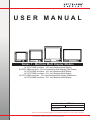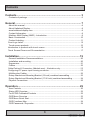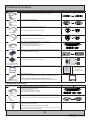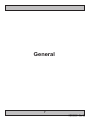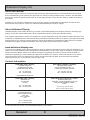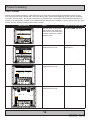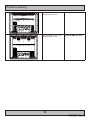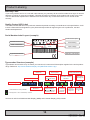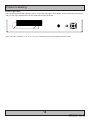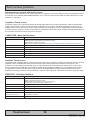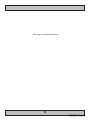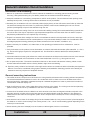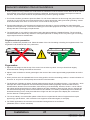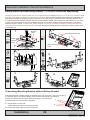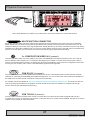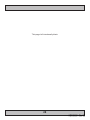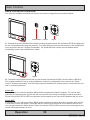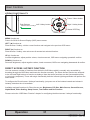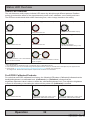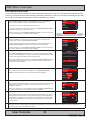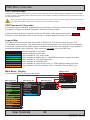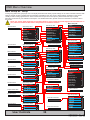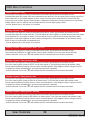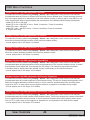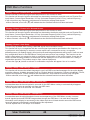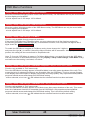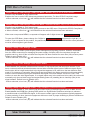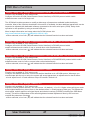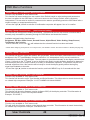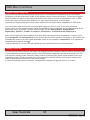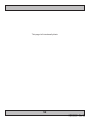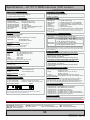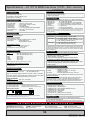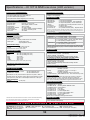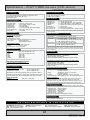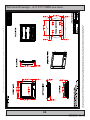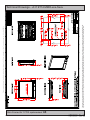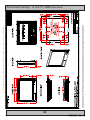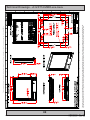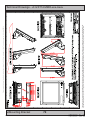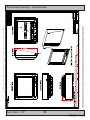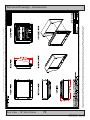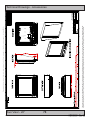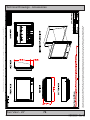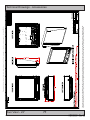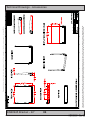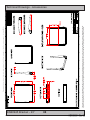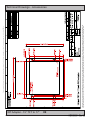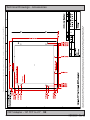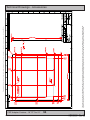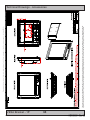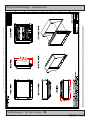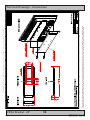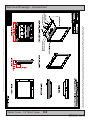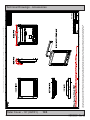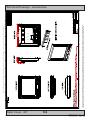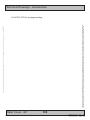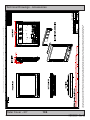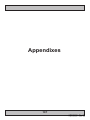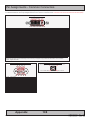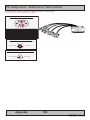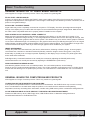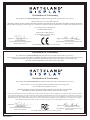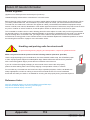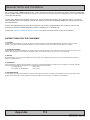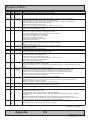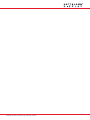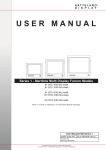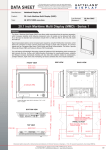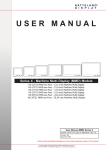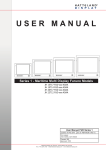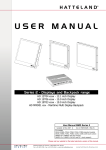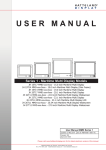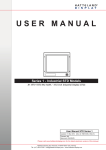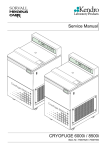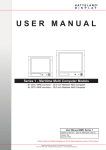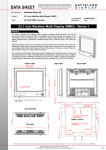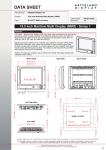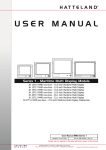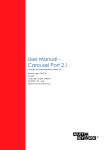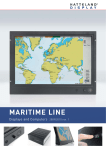Download USER MANUAL - Hatteland Display AS
Transcript
USER MANUAL Series 1 - Maritime Multi Display Models JH 15T17 MMD-xxx-Axxx - 15.0 inch Maritime Multi Display JH 19T14 MMD-xxx-Sxxx - 19.0 inch Maritime Multi Display (Slim Frame) JH 19T14 MMD-xxx-Axxx - 19.0 inch Maritime Multi Display JH 20T17 MMD-xxx-Axxx - 20.1 inch Maritime Multi Display JH 22T11 MMD-xxx-Axxx - 22.0 inch Maritime Multi Display Widescreen JH 23T14 MMD-xxx-Axxx - 23.1 inch Maritime Multi Display User Manual MMD Series 1 Updated: 09 Apr 2015 Doc Id: INB10036-1 (Rev 30) Created: 363 Approved: 6674 Please visit www.hatteland-display.com for the latest electronic version of this manual. Hatteland Display AS, Stokkastrandvegen 87B, N-5578 Nedre Vats, Norway Tel: (+47) 4814 2200 - [email protected] - www.hatteland-display.com Copyright © 2015 Hatteland Display AS Stokkastrandvegen 87B, N-5578 Nedre Vats, Norway. All rights are reserved by Hatteland Display AS. This information may not, in whole or in part, be copied, photocopied, reproduced, translated or reduced to any electronic medium or machinereadable form without the prior written consent of Hatteland Display AS. Review also: www.hatteland-display.com/pdf/misc/doc100703-1_permission_to_create_user_manuals.pdf The products described, or referenced, herein are copyrighted to the respective owners. The products may not be copied or duplicated in any way. This documentation contains proprietary information that is not to be disclosed to persons outside the user’s company without prior written consent of Hatteland Display AS. The copyright notice appearing above is included to provide statutory protection in the event of unauthorized or unintentional public disclosure. All other product names or trademarks are properties of their respective owners ! WARNING: This is a class A product. In a domestic environment this product may cause radio interference in which case the user may be required to take adequate measures. Last revised 6 Jan 2015 Contents Contents........................................................................................... 3 Contents of package.....................................................................................................6 General............................................................................................. 7 About this manual.........................................................................................................8 About Hatteland Display................................................................................................8 www.hatteland-display.com...........................................................................................8 Contact Information.......................................................................................................8 Maritime Multi Display (MMD) - Introduction.................................................................9 Basic Construction......................................................................................................10 Product Labeling.........................................................................................................11 Front Logo Label......................................................................................................... 15 Touch screen products................................................................................................16 Introduction to products with touch screen.................................................................. 16 Touch Screen Drivers and Documentation.................................................................. 17 Installation...................................................................................... 19 General Installation Recommendations......................................................................20 Installation and mounting............................................................................................20 Ergonomics.................................................................................................................21 Cables.........................................................................................................................22 Cable Entries & Connectors (Marked area) - Illustration only..................................... 22 Configuring DC power input housing connector.......................................................... 22 Multifunction Cables....................................................................................................22 Rotary Bracket and Mounting Bracket (15 inch) combined assembling.....................23 Rotary Bracket and Mounting Bracket (17-26 inch) combined assembling................24 Physical Connections . ...............................................................................................25 Operation........................................................................................ 29 User Controls..............................................................................................................30 Status LED Overview..................................................................................................32 For ECDIS Calibrated Products..................................................................................32 OSD Menu Overview..................................................................................................33 OSD Menu Quick Start................................................................................................33 OSD Functions Map . .................................................................................................34 OSD Passwords / Keycodes.......................................................................................34 3 IND100130-25 Contents Specifications................................................................................ 53 Specifications - JH 15T17 MMD-xxx-Axxx (CCFL version).........................................54 Specifications - JH 15T17 MMD-xxx-Axxx (LED version)...........................................55 Specifications - JH 19T14 MMD-xxx-Sxxx (CCFL, Slim version)................................56 Specifications - JH 19T14 MMD-xxx-Sxxx (LED, Slim version)..................................57 Specifications - JH 19T14 MMD-xxx-Axxx (CCFL version).........................................58 Specifications - JH 19T14 MMD-xxx-Axxx (LED version)...........................................59 Specifications - JH 20T17 MMD-xxx-Axxx (CCFL version).........................................60 Specifications - JH 22T11 MMD-xxx-Axxx (CCFL version).........................................61 Specifications - JH 23T14 MMD-xxx-Axxx (LED version)...........................................62 Technical Drawings....................................................................... 63 Technical Drawings - JH 15T17 MMD-xxx-Axxx.........................................................64 Technical Drawings - JH 19T14 MMD-xxx-Sxxx.........................................................65 Technical Drawings - JH 19T14 MMD-xxx-Axxx.........................................................66 Technical Drawings - JH 20T17 MMD-xxx-Axxx.........................................................67 Technical Drawings - JH 22T11 MMD-xxx-Axxx.........................................................68 Technical Drawings - JH 23T14 MMD-xxx-Axxx.........................................................69 Technical Drawings - Accessories............................................... 71 Sun Visor - 15” ...........................................................................................................72 Sun Visor - 19” Slim Frame.........................................................................................73 Sun Visor - 19” ...........................................................................................................74 Sun Visor - 20” ...........................................................................................................75 Sun Visor - 22” ...........................................................................................................76 Sun Visor - 23” ...........................................................................................................77 Rotary Bracket - 15” ...................................................................................................78 Rotary Bracket - 17” to 26” . .......................................................................................79 Bracket - 15” ..............................................................................................................80 Bracket - 17”, 19”, 20” ................................................................................................81 Bracket - 19” Slim Frame............................................................................................82 EN60945 Bracket - 19” ..............................................................................................83 EN60945 Bracket - 19” Slim Frame............................................................................84 Bracket - 22” ..............................................................................................................85 EN60945 Bracket - 22” ..............................................................................................86 Bracket - 23” ..............................................................................................................87 EN60945 Bracket - 23”................................................................................................88 CRT Adapter - 15” TFT to 17” ....................................................................................89 4 IND100130-25 Contents RACK Adapter - 15” TFT to 19” . ................................................................................90 17” TFT to 19” Rack Adapter.......................................................................................91 CRT Adapter - 19” TFT to 21” ....................................................................................92 CRT Adapter - 19” TFT to 20” TFT..............................................................................93 CRT Adapter Custom - 19” TFT to 21” .......................................................................94 VESA Bracket - 15”.....................................................................................................95 VESA Bracket - 19” Slim Frame..................................................................................96 VESA Bracket - 19”.....................................................................................................97 VESA Bracket - 20”.....................................................................................................98 VESA Bracket - 22”.....................................................................................................99 VESA Bracket - 23”...................................................................................................100 Water Cover - 15”......................................................................................................101 Water Cover - 19” Slim Frame..................................................................................102 Water Cover - 19” (HW01)........................................................................................103 Water Cover - 20”......................................................................................................104 Water Cover - 22”......................................................................................................105 Water Cover - 23”......................................................................................................106 Appendixes.................................................................................. 107 Pin Assignments - Common Connectors..................................................................108 Pin Assignments - Multifunction Cable Outputs........................................................109 Basic Trouble-shooting..............................................................................................110 Declaration of Conformity.......................................................................................... 111 Return Of Goods Information....................................................................................112 General Terms and Conditions..................................................................................113 Pixel Defect Policy....................................................................................................114 Notes.........................................................................................................................115 Revision History........................................................................................................116 5 IND100130-25 Contents of package Item Description 1 pcs of Standard DVI Signal Cable. DVI-D 18+1P Male to DVI-D 18+1P Male Single Link - Length 2.0m Illustration HA-SDM-2M 1 pcs of Standard VGA Signal Cable. DSUB 15P Male to DSUB 15P Male - Length 2.0m HA-VGA-2M-32 1 pcs of power cable European Type F “Schuko” to IEC. Length 1.8m EUR TYPE F IEC Note: Included in package for models with AC input. FS-CABLE EU 1 pcs of power cable US Type B plug to IEC. Length 1.8m US TYPE B IEC Note: Included in package for models with AC input. 80099 1 pcs of Standard 160p Multifunction Cable #1 - Length: 30cm Connectors from the 160pin (male) are: - 3 x BNC Video IN (female) (certain deliveries only) - 1 x 9p D-SUB (female) RS-232 COM I/O VSD100692-1 or VSD100692-4 Note: This cable is only included with a product WITHOUT factory mounted touchscreen. 1 pcs of DVI > RGB/VGA adapter DVI 12+5P Male to DSUB 15P Female DVI-4 1 pcs of DC Power Input housing with internal cable screw terminal. Note: Included in package for models with DC input. FCE17-E2W2SS-2NO & L17DPPK09JSU (cover) Documentation and Driver DVD/CD containing the user manual, including the Touch Screen driver for units delivered with a factory mounted touch screen. Menu and Driver browser for Microsoft® Windows® MEDIA STD01 4 pcs of M6X25 pan screws. Suitable for securing the display unit into a console cut-out. See illustration to the right. 1P06025 (screw) & 16M06012150 (washer) DO NOT USE THESE TO MOUNT BRACKETS ONTO THE UNIT. Use the provided and dedicated screws for accessories (see next table below) Package may also include: Item VSD100692-3 Description 1 pcs of Standard Multifunction Cable #2 - Length: 30cm Connectors from the 160pin (male) are: - 3 x BNC Video IN (female) - 1 x 9p D-SUB (female) RS-232 COM I/O - 1 x 9p D-SUB (female) TOUCH COM I/O Note: This cable is only included with a product with factory mounted touchscreen. 1 pcs of Standard RS-232 Serial Extension Cable DB9M-DB9F - Length: 200cm Note: This cable is only included with a product with factory mounted touchscreen. EK131.2 4 pcs of M6X12 Unbraco bolts. These are included with mounting bracket, if ordered (review technical drawings chapter). Should only be used to secure the bracket onto display. If you prefer your own bolts, make sure they do not exceed 12mm in length. Use any longer is not possible due to mechanical limits. 6 IND100131-16 Illustration General 7 Hatteland Display AS About this manual The manual contains electrical, mechanical and input/output signal specifications. All specifications in this manual, due to manufacturing, new revisions and approvals, are subject to change without notice. However, the last update and revision of this manual are shown both on the frontpage and also in the “Revision History” chapter at the end of the manual. Furthermore, for third party datasheet and user manuals, please see dedicated Documentation and Driver DVD delivered with the product or contact our sales/technical/helpdesk personnel for support. About Hatteland Display Hatteland Display is the leading technology provider of specialized display and computer products, delivering high quality, unique and customized solutions to the international maritime, naval and industrial markets. The company represents innovation and quality to the system integrators world wide. Effective quality assurance and investment in sophisticated in-house manufacturing methods and facilities enable us to deliver Type Approved and Mil tested products. Our customer oriented approach, technical knowledge and dedication to R&D, makes us a trusted and preferred supplier of approved solutions, which are backed up by a strong service network. www.hatteland-display.com You will find our website full of useful information to help you make an informed choice as to the right product for your needs. You will find detailed product descriptions and specifications for the entire range on Displays, Computers and Panel Computers, Military solutions as well as the range of supporting accessories. The site carries a wealth of information regarding our product testing and approvals in addition to company contact information for our various offices around the world, the global service centers and the technical help desk, all ensuring the best possible support wherever you, or your vessel, may be in the world. Contact Information Head office, Vats / Norway: Hatteland Display AS Stokkastrandvegen 87B N-5578 Nedre Vats, Norway Sales office, Frankfurt / Germany: Hatteland Display GmbH Werner Heisenberg Strasse 12, D-63263 Neu-Isenburg, Germany Tel: +47 4814 2200 Fax: +47 5276 5444 Tel: +49 6102 370 954 Fax: +49 6102 370 968 [email protected] Sales office, Oslo / Norway: Solbråveien 20 N-1383 Asker Norway Sales office, Aix-en-Provence / France: Hatteland Display SAS ACTIMART, 1140 RUE AMPERE, BP 50 196 13795 AIX-EN-PROVENCE, CEDEX 3 France Tel: +47 4814 2200 Fax: +47 5276 5444 Tel: +33 (0) 4 42 16 47 57 Fax: +33 (0) 4 42 16 47 00 Sales office, Vista / USA: Hatteland Display Inc 380 South Melrose Drive, Suite 349 Vista, CA 92081 USA Tel: +1 760-643-4061 Fax: +1 858-408-1834 For an up-2-date list, please visit www.hatteland-display.com/locations General IND100077-1 8 Displays Series 1 Maritime Multi Display (MMD) - Introduction With our dedication to innovation, we took our de facto industry standard Series 1 displays and set about improving them. The result is the Series 1 redesign, a new generation of innovative, rugged marine displays designed for any navigation and automation application, including ECDIS. Although the new Series 1 offers a clear improvement on performance, functionality and value, we have ensured that it adheres to the Hatteland Display ethos of Form, Fit, Function, so you can harness the many innovative features, without making changes to your existing solutions. Series 1 displays feature 0-100% dimming, and can provide unmatched sun and night vision. All sizes can benefit from Hatteland Display’s sophisticated Optical Bonding, which eliminates condensation and dust, and reduces reflection by over 90%. Together with advanced anti-glare coatings, bonding enables you to see your display in bright sunlight without the need for extensive backlighting, which can cause overheating and a shorter product life cycle. Series 1 introduces a number of signal input/output options, which can be increased by using the Multifunction Cable. Further customized cables are available to ensure that you can interface everything you need to with the greatest of ease. All Series 1 models are built to last and designed to be reliable in harsh environments, while providing the performance and flexibility you expect. They are perfectly suited to use aboard a wide range of vessels including commercial ships, workboats, coast guard boats and navy ships. A new generation of innovative, rugged marine displays...... - TYPE APPROVED - ECDIS COMPLIANT - NEW CONNECTIVITY - NEW FUNCTIONALITY - FORM, FIT AND FUNCTION - SUPERIOR BONDING TECHNOLOGY General IND101057-3 9 Basic Construction Basic Construction - Series 1 Touch Screen (option) Sun Visor (option) Centerbox Water Cover (option) Mounting Bracket (option) Mechanics Glass TFT Casing Front Frame Bonding Electronics / PCB’s Rotary Bracket (option) User Controls Logo label (option) Example with mounting bracket General IND100077-75 Example with sun visor, mounting bracket and rotary bracket 10 Product Labeling Introduction This section details the locations, content details and specifications for factory mounted labels for all currently available standard Hatteland Display Maritime Multi Display (MMD) - Series 1 models. This information will in most cases also apply for most Customized Models as well, but may differ based on customer requirements, in that case, please refer to the customized User Manual (paper or electronic version, dependent on customer requirements). Label Size and Types ID Label Layout Manufacturer: Hatteland Display NORWAY Product: 19,0 Inch TFT Date: 100W 115VAC/60Hz 230VAC/50Hz 20110526 Serial Number: JH 19T14 MMD-AA1-AAAA-000256 Description Specification Type : Serial Number Label Name : Label D Size : 75mm wide x 60mm high (square size) Note: Text content of label will match specifications derived from Data Sheet. Silver with glue on back, nontearable and made for thermal transfer printing. Barcode type: CODE128 (used extensively world wide in shipping and packaging industries. The symbology was formerly defined as ISO/IEC 15417:2007.) Type : Touch Screen Label Name : Label B Size : 60mm wide x 22mm high (rectangle size) Note: Only present if Touch Screen was part of factory option order. Silver with glue on back, nontearable and made for thermal transfer printing. Note: Content on label will vary based on Touch Screen type and/or Touch Screen Controller. Label shown to the right is for illustration purposes only! Type Size : Warranty Label : 30mm wide x 23mm high (oval size) Tampering proof sticker with glue on back. Type Size : Quality Control (QC) Label : 30mm wide x 23mm high (oval size) Ordinary sticker with glue on back. 11 IND100077-138 Product Labeling Label Locations Number ID and coloring based on “Label Size and Types“ table from previous page. All illustrations below is seen from rear (and side where needed) with connectors facing down. Actual labels regarding its size and text orientation vs product size is drawn in. Due to space restrictions on selected units, some labels will be rotated 90 degrees to fit properly. The arrangement of labels may be shifted/stacked differently as it is based on factory options, such as; Touch Screen, but they will be grouped together where possible. Label Positions Notes Applies for Product Range Warranty label covers screw and are bent over edge onto terminal connector plate (due to space restrictions). Labels placed on rear. JH 15T17 MMD-xxx-Axxx Warranty label covers screw. Labels placed on rear. JH 19T14 MMD-xxx-Sxxx (Slim frame) Warranty label covers screw. Labels placed on rear. JH 19T14 MMD-xxx-Axxx Warranty label covers screw. Labels placed on rear. JH 20T17 MMD-xxx-Axxx 12 IND100077-138 Product Labeling Warranty label covers screw. Labels placed on rear. JH 22T11 MMD-xxx-Axxx Warranty label covers screw. Labels placed on rear. JH 23T14 MMD-xxx-Axxx 13 IND100077-138 Product Labeling Warranty Label If you are to perform service on a unit still under warranty, any warranty will be void if this label show signs of removal attempts (re-gluing) or removed completely. This label is located on the back of the product and covers a key screw. This is to aid service departments to determine if there has been any unauthorized service on a unit still under warranty. Quality Control (QC) Label This label indicates that the unit is produced, tested and packed according to manufacturer’s QA specifications. It will include a Personal ID and signature by the personnell responsible for approving the unit in production, test and warehouse departments. Serial Number Label Layout (example) Product Description Manufacturer/Country Power Rating of Production Series Date 1 Displays - Typenumber Overview Manufacturer: Hatteland Display NORWAY Product: 100W 115VAC/60Hz 19,0 Inch 230VAC/50Hz TFT Date: 20110526 Input Voltage Serial Number: IND100780-1 - Rev 11 - 29 S This document explains the type number structure for the Hatteland Display Series 1 Maritime Multi Display product range. JH 19T14 MMD-AA1-AAAA-000256 - Example standard typenumber Type+Serial Number JH 19T14 MMD-AA1-AAAA Barcode (TYP+SNO) - Example standard description 19.1” Maritime Multi Display Series 1 AC RAL9011 Button Controls (IP66) = Locked elements for factory standards. Typenumber Structure (example) Custom/options - Can be customized by customer. Type =Number shown below may not match your actual unit, but structure ID description applies for the entire product range. Reference: http://www.hatteland-display.com/pdflink/ind100780-1.php PCB Electronics Revision ID Series 1 Displays - Typenumber Overview This document explains the type number structure for the TFT Panel Size in inches Hatteland Display Series 1 Maritime Multi Display product range. - Example standard typenumber Product Range ID JH 19T14 MMD-AA1-AAAA Power Input ID Product Type ID for Display Range Optical Enhancement ID Standard ID or reserved for customer specific ID IND100780-1 - Rev 11 - 29 Sep Touch Screen Technology ID J H 1 9 T 14 M M D - A A 1 - A A A A - Example standard description 19.1” Maritime Multi Display Series 1 AC RAL9011 Button Controls (IP66) TFT Panel Generation Revision ID = Locked elements for factory standards. = Custom/options - Can be customized by customer. Abbreviation for Maritime Multi or reserved for customer company name ID Frame Color or reserved for customer specific ID Frame or Mechanical Design ID User Control Functionality ID Structure is valid for all Maritime Multi Display (MMD) and Industrial Display (STD) models. PCB Electronics Hatteland Display AS, Åmsosen, N-5578 Nedre Vats, Norway Power Input ID Revision Tel: (+47)ID 4814 2200 - [email protected] - www.hatteland-display.com TFT Panel Size in inches Product Range ID IND100077-137 Product Type ID for Display Range Page Optical Enhancement ID Standard ID or reserved for customer specific ID Touch Screen Technology ID J H 1 9 T 14 M 14M D - A A 1 - A A A A TFT Panel Generation Revision ID Abbreviation for Maritime Multi or reserved for customer Frame Color or reserved for customer Frame or Mechanical Design ID User Control Functionality ID Product Labeling Front Logo Label The front frame bezel design offers an area for customized logo label. These labels can be ordered and customized with your own logo delivered from us The measurements are as follows. WxH = 181.66 x 44.16mm / 7.15” x 1.74”. R4.10 - 4 places in each corner. Depth of area is 0.5mm. 15 IND100077-137 Touch screen products Introduction to products with touch screen Both Resistive and Capacitive touch screen solutions are used for our products. Please review specifications found in this manual or our website (www.hatteland-display.com) to find your exact type number and then determine if it uses Resistive or Capacitive. Capacitive Touch screen The glass overlay has a coating that stores the charge deposited over its surface electrically. It will not operate with either a gloved hand or with a mechanical stylus. Capacitive touch screens operate by applying a small amount of voltage to each corner of the touch screen. When the screen is touched by a human finger it draws a minute amount of current to the X,Y point of contact. This location is calculated by the touch screen controller and transmitted back to the computer connected to the touch screen controller. CAPACITIVE - Brief Specifications Subject Details Construction Top: ClearTek protective overcoat protects the sensors and increase durability. Inside: Electrode X/Y grid pattern and conductive coating. Bottom: Glass and conductive coating. Small amount of voltage is applied to the four corners for measuring X and Y coordinates of the touch point. Positional Accurancy Reported touch coordinates are within 1.0% of true position. (Based on viewing area dimensions) Touch Contact Requirements 3 ms for finger input. Enduarance Tested More than 225 million touches in one location without noticable degradation to the surface. Cleaning Water, isopropyl, alcohol, and similar non-abrasive cleaners. Liquid Resistance Liquids on screen does not impede touchscreen performance. Light Transmission Up to 88% at 550 nm; dependant on specific surface finish chosen. Resistive Touch screen It generally uses a display overlay composed of layers, each with a conductive coating on the interior surface. Special separator “dots” are distributed evenly across the active area and separate the conductive interior layers. The pressure from using either a mechanical stylus or finger produces an internal electrical contact at the “action point” which supplies the controller with vertical and horizontal analog voltages for data input. The resistive touch screens are anti-glare to reduce reflective shine intensity, which will slightly diffuse the light output throughout the screen. Resistive technology activation can be initiated by; a gloved hand, fingernail, mechanical stylus or an ungloved finger. RESISTIVE - Brief Specifications Subject Details Construction Top: Polyester with outside hard-surface coating with clear or anti-glare finish. Inside: Transparent conductive coating. Bottom: Glass substrate with uniform conductive coating. Top and bottom layers separated by separator dots. Positional Accurancy Standard deviation of error is less than +- 0.080-inch (2mm). Touch Activation Force Typically 57 to 133 g Expected Life Performance More than 35 million touches in one location without failure, using a stylus similar to a finger. Cleaning Water, isopropyl, alcohol, and similar non-abrasive cleaners. Chemical Resistance (Exposed for one hour) Acetone, Common food and beverages, Hexane, Isopropyl alcohol, Methylene chloride, Methyl ethyl ketone, Mineral spirits, Turpentine Light Transmission Typically 75% over visible light spectrum. Touchscreen IND100110-1 16 Touch screen products Touch Screen Drivers and Documentation All units are shipped with a Documentation and Drivers DVD or CD which contains suitable drivers for touch screens. (Named MEDIA STD01). You can also visit our website www.hatteland-display.com to view the same list (or even recently new added products) for our models with touch screen. Before using the touch screen, it should be calibrated for your system. Please install the 3rd party software and use the Calibrate function. For additional touch controller/screen documentation and updated drivers, please visit the 3rd party manufacturer website as found in the Touch Screen Wizard CD menu. Touch screen IND100110-11 17 This page left intentionally blank 18 Installation 19 General Installation Recommendations Installation and mounting 1. Most of our products are intended for various methods of installation or mounting (panel mounting, bracket mounting, ceiling/wall mounting etc.); for details, please see the relevant mechanical drawings. 2. Adequate ventilation is a necessary prerequisite for the life of the product. The air inlet and outlet openings must definitely be kept clear; coverings which restrict ventilation are not permissible. 3. Generally, do not install the unit in a horizontal position (laying down), as this will cause heat to build up inside the unit which will damage the LCD Panel. To prevent this problem werecommend installing the unit in a vertical position (±30 degrees) to improve the airflow through the unit. 4. To further improve the cooling of the unit we recommend installing Cooling Fans underneath blowing upwards into the unit air inlet. This may be required in high temperature applications and also when there is reason to expect temperature problems due to non-optimal way of mounting. 5. Exposure to extreme direct sunlight can cause a considerable increase in the temperature of the unit, and might under certain circumstances lead to overtemperature. This point should already be taken into consideration when the bridge equipment is being planned (sun shades, distance from the windows, ventilation, etc.) 6. Space necessary for ventilation, for cable inlets, for the operating procedures and for maintenance, must be provided. 7. If the push buttons of the product are not illuminated, an external, dimmable illumination (IEC 60945 Ed. 4, 4.2.2.3, e.g. Goose neck light) is required for navigational use. The illumination shall be dazzle-free and adjustable to extinction. 8. Information about necessary pull-relievers for cables is indicated in the Physical Connection section of this manual. Attention must be paid to this information so that cable breaks will not occur, e.g. during service work. 9. Do not paint the product. The surface treatment influences on the excess heat transfer. Painting, labels or other surface treatments that differ from the factory default, might cause overheating. 10. Expose to heavy vibration and acoustic noise might under certain circumstances affect functionality and expected lifetime. This must be considered during system assembly and installation. Mounting position must carefully be selected to avoid any exposure of amplified vibration. General mounting instructions 1. The useful life of the components of all Electronics Units generally decreases with increasing ambient temperature; it is therefore advisable to install such units in air-conditioned rooms. If there are no such facilities these rooms must at least be dry, adequately ventilated and kept at a suitable temperature in order to prevent the formation of condensation inside the display unit. 2. With most Electronic Units, cooling takes place via the surface of the casing. The cooling must not be impaired by partial covering of the unit or by installation of the unit in a confined cabinet. 3. In the area of the wheel house, the distance of each electronics unit from the magnetic standard compass or the magnetic steering compass must not be less than the permitted magnetic protection distance. This distance is measured from the centre of the magnetic system of the compass to the nearest point on the corresponding unit concerned. 4. Units which are to be used on the bridge wing must be installed inside the “wing control console” protected against the weather. In order to avoid misting of the viewing screen, a 25 ... 50 W console-heating (power depending on the volume) is recommended. 5. When selecting the site of a display unit, the maximum cable lengths have to be considered. Installation IND100078-17 20 General Installation Recommendations 6. When a product is being installed, the surface base or bulkhead must be checked to ensure that it is flat in order to avoid twisting of the unit when the fixing screws are tightened, because such twisting would impair mechanical functions. Any unevenness should be compensated for by means of spacing-washers. 7. This Product shall be grounded to protective Earth. For AC Power cables this is done trough the ground wire in the connector, for DC input the ground bolt shall be used. A shorter and thicker cable gives better grounding. A 6mm² is Recommended, but a 4mm² or even 2.5mm² can be used for this purpose. 8. Transportation damage, even if apparently insignificant at first glance, must immediately be examined and be reported to the freight carrier. The moment of setting-to-work of the equipment is too late, not only for reporting the damage but also for the supply of replacements. 9. The classification is only valid for approved mounting brackets provided by Hatteland Display. The unit shall be mounted stand-alone without any devices or loose parts placed at or nearby the unit. Any other type of mounting might require test and re-classification. Brightness knob precaution Applies for models with potmeter knob. Please be aware of the risk of breaking or bending the brightness knob. The brightness knob should be free of any obstruction. Ergonomics 1. Adjust the unit height so that the top of the screen is at or below eye level. Your eyes should look slightly downwards when viewing the middle of the screen. 2. Adjust screen inclination to remain gaze angle to the centre of the screen approximately perpendicular to the line of gaze. 3. When products are to be operated both from a sitting position and from a standing position, a screen inclination of about 30° to 40° (from a vertical plane) has turned out to be favourable. 4. The brightness of displays is limited. Sunlight passing directly through the bridge windows - or its reflection - which falls upon the screen workplaces must be reduced by suitable means (negatively inclined window surfaces, benetian blinds, distance from the windows, dark colouring of the deckhead). However, Series 1 can be offered with optical enhanced technology to reduce reflections and are viewable in direct sun light, but as a general rule the units at the bridge wing area is recommended to be installed or mounted by suitable alignment or bulkhead / deckhead mounting in such a way that reflections of light from the front pane of the display are not directed into the observer’s viewing direction. 5. The use of ordinary commercial filter plates or filter films is not permitted for items of equipment that require approval (by optical effects, “aids” of that kind can suppress small radar targets, for example). 6. For ECDIS applications, the minimum recommended viewing distance are as follows: (IEC62288, Part 7.5 Screen resolution) 19 inch = 1011mm 20 inch = 878mm Installation IND100078-17 22 inch = 1011mm 23 inch = 1011mm 21 General Installation Recommendations Cables Use only high quality shielded signal cables and the provided Multifunction Cable. Cable Entries & Connectors (Marked area) - Illustration only Bottom View Back View The cable should generally be kept as short as possible to provide a high quality input/output.The maximum signal cable length will depend on the signal resolution and frequency, but also on the quality of the signal output from the computer/radar. Recommended refresh rate is 60Hz. Cables up to 10 meters generally provides good picture quality even with a 1600x1200 (UXGA) 60Hz signal. In most cases (especially with lower resolutions) even longer cables will provide a satisfactory result. This should however be tested in advance before making the decision on how far the unit can be placed from the signal source. Note: Please check polarity before connecting any cables to the screw terminal. + - 1: Open the housing 2: Unmount the fasteners. (FIG 1) 3: Mount power cables to screw terminal (FIG 2). Note polarity! 4: Secure the cable tightly with fasteners (FIG 3, FIG 1) 5: Close the housing - + FIG 1 FIG 2 - Note: Only applicable for certain models! For installations that require DC power input, use the provided 2-pin DC Power Input housing with internal cable screw terminal. FIG 3 Screw terminal + Configuring DC power input housing connector Multifunction Cables This custom Multifunction Cable with its 160 pins offers a wide range of additional signal types to be used togther with the display units. Please refer to the Contents of Package in this manual to determine which cable and connector functionality you received. The cable could also be customized upon customer request for length or to support other signal types and connectors. Using any other cable/housing design to connect to the display units could result in severe damage to components! Installation IND100078-17 22 General Installation Recommendations Rotary Bracket and Mounting Bracket (15 inch) combined assembling Illustration shows “Mounting Bracket JH 15TBR STD-A1” and “Rotary Bracket JH 15TRO STD-A1 (15 inch only)” combined. Both brackets are available separately and are delivered as such. Both brackets contains several parts (as indicated). The table below illustrates a complete mounting of these two and you have to disassemble the “Mounting Bracket” prior to combining the two brackets together. Use the provided bolts included in the package to assemble them. You must provide your own bolts to secure the completed unit (FIG 6) to a table / desktop. Recommended size is: M10 and minimum 30mm in length. A stand-alone “Rotary Bracket” can not be mounted to a Display or Panel Computer unit without the “Mounting Bracket” as base first. For more drawings and measurements of the two brackets, please refer to User Manual. 1 Mounting Bracket 2 4 pcs 4 pcs 4 pcs Rotary Bracket Dome Nut M6, ISO7043, Black Screw M6x12mm Din933 Black 145 060x012 ZBA Prepare the screw bolts for mounting onto 15 inch unit. If mounting Mounting Bracket without Rotary Bracket Note that the length of bolts should not exceed 12mm (ref: #1 and 5). Using any longer is not possible due to mechanical design inside which are designed to protect the electronics. Review also technical drawings chapter in the manual for measurements and dimensions of brackets. 1 # 1: Mount bolts on each side. Make adjustments before securing the bolts. 2 # 2: Adjust the tilting angle and secure the bolts. Installation IND100078-26 23 General Installation Recommendations Rotary Bracket and Mounting Bracket (17-26 inch) combined assembling Illustration below shows “Mounting Bracket” and “Rotary Bracket JH MMDRO STD-A1 (17 to 26 inch)” combined. Both brackets are available separately and are delivered as such. Both brackets contains several parts (as indicated). The table below illustrates a complete mounting of these two and you have to disassemble the “Mounting Bracket” prior to combining the two brackets together. Use the provided bolts included in the package to assemble them. You must provide your own bolts to secure the completed unit (FIG 6) to a table / desktop. Recommended size is: M10 and minimum 30mm in length. A stand-alone “Rotary Bracket” can not be mounted to a Display or Panel Computer unit without the “Mounting Bracket” as base first. For more drawings and measurements of the two brackets, please refer to User Manual. 3 pcs Mounting Bracket Parts 1 2 Mounting Bracket Parts 4 pcs 4 pcs Rotary Bracket Parts Rotary Bracket Parts 3 12 pcs 4 pcs 4 6 pcs 4 pcs 6 pcs 6 pcs 5 6 4 pcs If mounting Mounting Bracket without Rotary Bracket Note that the length of bolts should not exceed 12mm (ref: #1 and 5). Using any longer is not possible due to mechanical design inside which are designed to protect the electronics. Review also technical drawings chapter in the manual for 1 measurements and dimensions of brackets. # 1: Mount bolts on each side. Make adjustments before securing the bolts. # 2: Adjust the tilting angle and secure the bolts. Installation IND100078-26 2 24 Physical Connections Connection area of unit (illustration) USB I/O AC Power Ouput DVI-I IN Multifunction Conn. Grounding Screw DC Power Input AC Power Input RGB OUT RGB IN Cable Tension To reduce tension of the cables you connect, secure them with a cable tie to the base mounted clamp or to the chassis hinges. For certain units a base mounted clamp is available (FIG 1). For other models a hinge in the chassis is available (FIG 2). FIG 1 FIG 2 GROUNDING SCREW: Please review “General Installation Chapter”, pt. 7 for more information. USB I/O: This USB TYPE B connector is reserved for customized solutions. One customized example could be to connect it to a computer USB connection via a TYPE B-A cable and then accessing it via a front USB TYPE A connector on the front frame bezel to utilize a mouse or other control device. RGB IN: Connect the VGA cable to the D-SUB 15P Connector (female). Secure the VGA cable to the hex spacers provided on the unit and make sure you do not bend any of the pins inside the connector when connecting. Connect the other end of the cable to the VGA connector on your equipment and secure it. RGB OUT: RGB OUT enables a direct clone of the incoming VGA (RGB1) signal. Connect the cable to the D-SUB 15P Connector (female) and secure it to the hex spacers provided on the unit. Connect the other end to your equipment and secure it. Note that DVI inputs is NOT cloned, even though if the DVI-I connector has been configured with the DVI-I > RGB adapter to use a RGB signal as input. 25 IND100133-32 Physical Connections DVI-I IN: Connect your DVI cable to the DVI-I 29P Connector (female). The DVI-I connector can function as regular RGB IN by using a DVI-I > RGB/VGA adapter. Secure the DVI cable to the hex spacers provided on the unit and make sure you do not bend any of the pins inside the connector. Connect the other end of the cable to the DVI connector on your equipment and secure it. Important note for DVI signal detection: Please note that for the operating system to detect DVI signals correctly, the DVI cable MUST be connected physically to the unit during boot up otherwise you may experience a black image. Furthermore certain graphics drivers may need to refresh their device list (often done manually by user - detect devices), while in some cases the Plug-n-Play will automatically detect the DVI signal correctly. Please consult your local technician if you have this behaviour of detection problems when using DVI. In all cases the problem can be solved in the operating system, and this is not a malfunction in the graphic controller for units. POWER INPUT: (For units supporting AC input) POWER OUTPUT: (For units supporting AC output) The internal AC power module supports both 115VAC/60Hz and 230VAC/50Hz power input. Please check specifications for your unit. The internal AC power module supports both 115VAC/60Hz and 230VAC/50Hz power input. Please check specifications for your unit. + - POWER INPUT: (For units supporting DC input) Connect your DC power cable to the 2P Amphenol FCC17 D-SUB Connector (male). Secure the cable to the hex spacers provided on the unit, and secure the other end to your power supply. The internal DC power module supports 24VDC. Please check specifications for your unit. Multi-power note: (For units supporting AC & DC input simultaneously) The unit has a dual input power supply which will accept both AC and DC input. If both inputs are connected, the unit will be powered by AC. If AC is disconnected it will automatically switch over to DC without affecting the operation of the unit. This makes it possible to use AC power as primary power and a 24V battery as secondary power, eliminating the need for expensive UPS systems. 26 IND100133-32 Physical Connections Note: Other Multifunction Cables may include other connections based on a customized solution. MULTIFUNCTION CONNECTOR: Mount the 160 PIN cable connector (male) to the 160 PIN connector (female) on the back of the unit as indicated above. Make sure you fasten it firmly with the provided housing screws to the hex spacers provided on the unit. By using this cable you can access more signal types than already present by the factory mounted connectors. By factory standards two cables are available. One for non-touch screen based unit and one for units with factory mounted touch screen. From this cable you can now have access to the following signal types described below. 3 x COMPOSITE IN/VIDEO IN (if present): Connect your BNC cable connector (male) to any of the 3 available BNC Connectors (female) on the unit. This will allow 3 different video signals from i.e. cameras & dvd players to be visible on screen either as full screen video or Picture-In-Picture/Picture-By-Picture. To activate any of these functionalities, the unit must be configured via the OSD menus (see own chapter). PAL / NTSC / SECAM VIDEO signal formats supported. COM RS-232 (if present): This 9P COM connector provides additional functionality for the unit. The Serial Remote Control features a RS232 interface for controlling internal MMD parameters like brightness. You can access most of the parameters available in the OSD menu and with special commands control the unit externally. An in-depth manual is available at http://www.hatteland-display.com/pdflink/inb100018-3.php. This COM can also be used to upgrade the firmware for the graphic controller inside the unit which is available on request and through service channels (for qualified personnell only). COM TOUCH (if present): This 9P COM connector provides touch screen communication for units that have been equipped with a factory mounted touch screen. It should be connected to a computer with touch screen drivers installed. See the touch screen chapter in this manual for more information. 27 IND100133-32 This page left intentionally blank 28 Operation 29 User Controls USER CONTROLS OVERVIEW The units are available in two different factory user control configurations as illustrated below. Speaker/Buzzer Potmeter Keypad #1: Potmeter & buzzer (introduced Q4 2008) including keypad controls with its Status LED Ring. Brightness for the unit is adjusted by using the potmeter. The tactile keypad control provide access to the configuration menu and Direct Access / Hotkeys functionality. The speaker/buzzer function provide audible alarm functionality routed via the Multifunction Cable. Keypad #2: The tactile only keypad controls with 5 push buttons (introduced Q2 2007) and the Status LED Ring. The keypad provide the user to control brightness, access the configuration menu and use the Direct Access / Hotkeys functionality. The LED ring will provide feedback for various status or modes that the unit can or currently operates in. Power ON: To turn the unit on, push the navigator MENU button inwards and release it instantly. The unit will start searching for signal sources. A green led will move around the led ring to indicate the search procedure. Please consult the STATUS LED overview later in this chapter for the various LED patterns that can occur. Power OFF: To turn the unit off, push the navigator MENU button inwards and hold it down for 6 seconds. After the first 3 seconds the menu will appear. 3 seconds later the unit is turned off and all LED indicators will turn red. You can now release the power button. Please consult the STATUS LED overview on the next page for the various LED patterns that can occur. Operation IND100064-20 30 User Controls KEYPAD FUNCTIONALITY Up (+) button Power / Menu button Push Buttons +Direct Access / Hotkeys Right / Hotkey button Left / Hotkey button Status LED Ring Down (-) button MENU function as: Power On/Off & On Screen Display (OSD) menu access. LEFT (◄) function as: Direct Access / Hotkey, exit the current function and navigate to the previous OSD menu. RIGHT (►) function as: Direct Access / Hotkey, enter sub-menu & execute/set selected function. UP (+)function as: Increase brightness, adjust positive values, visual movement, OSD menu navigating upwards & confirm. DOWN (-) function as: Decrease brightness, adjust negative values, visual movement, OSD menu navigating downwards & confirm. DIRECT ACCESS / HOTKEY FUNCTION You can access a number of functions from within the OSD Menu which is normally only accessible by browsing through the OSD Menu and locate the function manually. The Direct Access function are assigned to the Left and Right buttons to function as hotkeys. Note that some functions are dual (increase/decrease) or just single (swap/next). Those with single functionality both the left and right keypad button will perform the same action. To configure the Direct Access / Hotkeys functionality, just press one of the buttons inwards and release it instantly, detection time is immediate. Available assigned functions for Direct Access are: Brightness, PIP Size, Main Source, Second Source, Alpha Blend, Video Scaling, Swap Source, Test Pattern and No Function. Please review the “OSD Menu Function” chapter for configuring the direct access / hotkeys functionality. Operation IND100064-20 31 Status LED Overview Status LED Overview The unit features a multi purpose indicator LED status ring which through different patterns. Realtime activity gives back the status of the signal detected, power on/off, calibration, menu activity and more. The LEDs are multicolored which either illuminate green, red or orange, based on the activity. OFF (No power connected) OFF (Standby, power detected) ON (Signal Search) 8 LED OFF 8 RED LED STATIC ON 1 GREEN LED MOVEMENT looping. ON (Signal OK) ON (No Signal) ON (Menu Delay) 8 GREEN LED STATIC ON 4 RED LED STATIC ON 7 GREEN LED STATIC + 1 LED OFF MOVEMENT doing 1 loop. OFF (Shutdown) ALARM / Buzzer* or 1 RED LED MOVES for 3 sec. After additional 3 secs, all leds turns RED. 4 ORANGE LED STATIC ON Turned on when command is activated or external 12VDC is applied. * Alarm / Buzzer notes: 1: Can operate either as visible Alarm LED, or visible Alam LED + Audible Buzzer Sound. 2: Alarm / Buzzer function can be activated through SCOM (Serial Remote Control) or via Multifunction Cable (RS-232) with applied 12VDC. 3: Please review http://www.hatteland-display.com/pdflink/inb100018-3.php (internet / own manual) and “Pin Assignments - Multifunction Cable Outputs” chapter in this manual for more information. For ECDIS Calibrated Products For units that are ECDIS calibrated from factory, the following LED pattern (Calibrated) indicates that the backlight/brightness is at calibrated level. (Calibrated +) or (Calibrated -) means that the brightness adjustment value is above or below the calibrated brightness level. Fine adjust the brightness in terms of decreasing or increasing the value until the pattern for (Calibrated) is reached. ON (Calibrated) ON (Calibrated +) ON (Calibrated -) 4 GREEN LED STATIC ON 4 GREEN LED STATIC ON + where 1 show BRIGHTNESS INDICATION POSITION 4 GREEN LED STATIC ON + where 1 show BRIGHTNESS INDICATION POSITION Operation IND100064-20 32 OSD Menu Overview OSD Menu Quick Start To understand the workflow of the OSD menu, follow these steps for a quick start. The table shows the various OSD overlays you might encounter while navigating, adjusting parameters or when text messages are displayed. The OSD menu always remembers its last position which is indicated by the red bar. 1 Press the physical MENU button for 3 sec. The OSD menu will pop-up as a overlay over the existing image on screen. All the available functions you can adjust or control are now available as an easy understandable menu structure. - Display The current choice will be marked with a red selection bar. Source You can now navigate up or down in the menu with the physical up/down buttons (indicated as +/- symbols on the user control). To select a function, press the physical right arrow button. You will now enter the sub menu of that function or execute it (if its available). 2 The top header will indicate what the contents of the menu group consists of. In this example “-Picture”. The previous menu will not be visible. To navigate to the previous menu, press the physical left arrow button. The first choice in the sub-menu will be marked with a red bar. Navigate with the physical up/down buttons (indicated as +/- symbols on the user control). ▲ Picture ► Setup █ Power Off ▼ Picture ► The arrow indicates either a sub-menu or function is available. It is now required to press the physical right button to access the function / sub-menu. - Picture ▲ Example 1 ► Example 2 █ Example 3 Example 4 To select a function, press the physical right arrow button. You will now enter the sub menu for that function or execute it (if its available). 3 ▼ Example of the adjust parameter OSD overlay: Example 1 Use the physical up/down (indicated as +/- on the user control) buttons to adjust the value. All changes happen in real-time while adjusting these parameters and the number in the middle of the OSD will also change real-time. + After you are satisfied with the value, press the physical left arrow button to store the parameter. Depending on the function, you will now either enter the previous menu or exit from it completely. 78 - 4 Example of the text information OSD overlay: - Source Info After you have read the information displayed, press the physical left arrow buttons to enter the previous menu and exit the information displayed. Analog 1 Res: 1280x1024 HFreq: 31.4KHz VFreq: 60Hz 5 Example of the indicator symbol (white box): When you have several parameters to choose from, the white box will indicate which parameter are now currently activated. In this example; The “PIP” function is configured to be active. To active any other function, just navigate to it press the physical right arrow button. The box will appear next to the text indicating it is activated. 6 Example of a non active function (greyed out text): ▲ Single PIP PBP ▀ Analog RGB 1 ▲ ► Analog RGB 2 Digital S-Video 1 S-Video 2 █ ▼ - Main Source Please note that certain functions may be disabled by factory default or by means of customized menu structure/product setup. These functions cannot be accessed or executed when they appear in gray text color. In this illustration the S-Video inputs are disabled in the OSD menu as the product does not have any physical S-Video input connectors. 7 - Source ▀ █ ▼ To exit from the OSD menu at any menu level or in any other OSD overlay, just press the physical MENU button. The menu will disappear, and the last setting adjusted will be stored. Alternatively you can wait for the OSD to reach time-out and exit automatically without user interaction. Parameters will be saved. User Controls IND100064-25 33 OSD Menu Overview OSD Functions Map The OSD menu consists of main function groups with sub menu groups. On the following pages a complete map of the available functions is shown. The following section should be viewed in color. Please note that the red selection bar is not indicated in any of the following illustrations. Please note: Factory default illustrations only! Available functions, icons and text may deviate slightly from actual OSD menu on your product due to different OSD software configurations and customized solutions. OSD Passwords / Keycodes If a requester appear asking for a password during entering the OSD menu, please use keycode: 3 This feature is required for ECDIS Compliance and may be factory default. 2 A different code may also be entered to enable the Full Menu mode, please use keycode: 1 5 8 Review the menu descriptions later in this manual for complete details for both the 321 and 158 codes. Legend Map The OSD menu have functions that are specific for RGB mode, DVI mode or when using the “Full” or “Simplified” menu structure. This means that not all functions shown in the menu structure is available in all modes. To easier identify which function is available in what mode, the illustrations in this section is marked with different colors (legends). These colors are not visible in the real OSD menu. = Always available for all modes. = Always available for all modes. = Only available in “Full” menu mode. = Only available in RGB mode, i.e. VGA/RGB signal input is shown full screen. = Only available in “Full” and RGB modes. = Only available in DVI/RGB mode. = Only available in Comp/S-VHS mode, i.e. Video Signal is shown full screen. = Only available if Picture-In-Picture (PIP) or Picture-By-Picture (PBP) is on. Main Menu - Display Master Group In this illustration the 3 main groups are shown. - Display ▲ Picture Setup Main Group #2 Main Group #1 - Picture ▲ - Setup Main Group #3 ▲ - Source Brightness OSD Settings Single Contrast User Settings PIP Phase Load Default Frequency Direct Access Sharpness Test Pattern Color █ Tint Service Menu █ PBP ▼ Video System PIP/PBP Adjustment Advanced Settings Swap Source Picture Info Auto Setup ▼ User Controls IND100064-24 34 █ Source Power Off ▲ █ ▼ ▼ Execute Function? +/- = Yes ◄► = No The symbols (+,-,◄►) indicate what physical button to press on the user control. 1 OSD Menu Overview Main Group #1 - Picture In this group (with its sub groups) the user can adjust parameters that directly impact the picture visually for all incoming signal sources. Some of these Sub Groups have more options, please review this map to quickly determine the location of your desired function/option. For detailed information, please review the “OSD Menu Functions” later in this section. Please note: Factory default illustrations only! Available functions, icons and text may deviate slightly from actual OSD menu on your product due to different OSD software configurations and customized solutions. Adjust Value With Adjust Value With ► = Activate Sub Group #121 - PIP Picture Sharpness ▲ - Video System SECAM ▲ H Position █ V Position User Sub Group #1311 - User ▲ Red Green Blue ▼ Adjust Value With +/- buttons ◄ = Exit PIP Picture ▼ - Advanced Settings ► = Activate - Graphic Scaling Fill Screen Horz Position ▲ Signal Support RGB Calibrate ► = Execute +/- buttons ◄ = Exit Sub Group #14 - Picture Info Sub Group #133 ▲ 1280x1024 █ 1360x1024 ▼ █ Second Source ▼ ► = Execute ► = Activate Execute Function? +/- = Yes ◄ = Exit Sub Group #134 ▲ 1066x800i █ 1056x792i ▼ Set Function? ► = Activate 35 ▲ Main Source Execute Function? Set Function? User Controls ▼ Execute Function? Adjust Value With - Signal Support █ Widescreen Mode █ ▼ - Widescreen Mode ▲ Vert Position Anamorphic Auto ▼ Graphic Scaling One To One Fill Aspect Ratio IND100064-24 █ Color Temperature Sub Group #132 Advanced Settings Swap Source Sub Group #13 Set Function? █ PIP/PBP Adjustment ▲ Alpha Blend 5000K █ Video System PIP Size 9300K 6500K Tint Sub Group #12 - PIP/PBP Adjustment Sharpness Color +/- buttons ◄ = Exit Sub Group #131 Phase Frequency ▼ Adjust Value With ► = Activate 8000K █ PAL Set Function? ▲ Brightness Contrast NTSC █ ▼ - Color Temperature - Picture ▲ Auto Color Tint Main Group #1 Sub Group #11 Brightness Contrast +/- buttons ◄ = Exit Set Function? +/- buttons ◄ = Exit Picture Info Auto Setup Execute Function? +/- = Yes ◄ = Exit ▼ OSD Menu Overview Main Group #2 - Setup In this group (with its sub groups) the user can adjust parameters that directly impact settings for the video controller software, OSD settings and gain access to settings that are physically accessible for the user. None of these settings will impact on the picture visually for the incoming signal sources. Some of these Sub Groups have more options, please review this map to quickly determine the location of your desired function/option. For detailed information, please review the “OSD Menu Functions” later in this section. Please note: Factory default illustrations only! Available functions, icons and text may deviate slightly from actual OSD menu on your product due to different OSD software configurations and customized solutions. Set Function? ► = Activate Sub Group #211 - Language ▲ Transparency █ OSD Horz Position ▼ Full Menu ► = Activate Set Function? ► = Activate Set Function? ► = Activate Set Function? ► = Activate Set Function? ► = Activate Password Required ! Sub Group #212 - OSD Mode ▲ Simplified █ Full ▼ Set Function? ► = Activate █ Filter Password Protect ▼ Communication ▲ - DPMS ▲ Off █ On ▼ Sub Group #222 - Auto Source Select ▲ Off █ On ▼ Splash Screen █ ▼ ▲ Factory Default █ Load User Default - Filter ▲ Off █ On ▼ Save User Default ▼ +/- = Yes ◄ = Exit - DDC Setup █ ► = Activate Sub Group #24 - Direct Access ▲ Brightness PIP Size Main Source Second Source █ Test Pattern ▼ ▲ Default DDC █ Fixed DDC ▼ No Function Set Function? ► = Activate - Fixed DDC █ Execute Function? +/- = Yes ◄ = Exit ▼ ▲ Off █ On ▼ ▲ 1920x1200 1600x1200 1280x1024 1360x768 - Splash Screen ▼ Sub Group #2311 ▲ Sub Group #226 User Controls Execute Function? Video Scaling Sub Group #231 Sub Group #225 - Gamma - Current Temp (°C) Swap Source ▲ 4-wire RS-485/RS-422 Address ▼ Sub Group #251 Alpha Blend Execute Function? Sub Group #224 - Communication Current Temp ► = Activate Sub Group #23 DDC Setup █ Elapsed Time (hr) Execute Function? +/- = Yes ◄ = Exit Sub Group #223 ▲ Type and Serial na Execute Function? - Load Default - Service Menu Fault Status Gamma Sub Group #221 ▼ Sub Group #25 ECOM Firmware Ver DPMS Normal 2.0 IND100064-24 - User Settings Test Pattern EVX Firmware Ver Sub Group #22 Auto Source Select 1.6 ► = Activate 8 ▲ 1.0 Set Function? 5 - OSD Lock Mode 2-wire RS-485 +/- buttons ◄ = Exit 1 Sub Group #213 RS-232 Adjust Value With ▼ █ Direct Access Service Menu OSD Lock Mode +/- buttons ◄ = Exit Set Function? █ OSD Mode Adjust Value With ► = Activate Load Default OSD Vert Position Spanish ▲ OSD Settings User Settings OSD Timeout (sec) French Set Function? ▲ Language Norwegian Japanese - Setup - OSD Settings English Chinese (simp) Main Group #2 Sub Group #21 █ 1024x768 Execute Function? +/- = Yes ◄ = Exit 36 800x600 640x480 ▼ OSD Menu Overview Main Group #3 - Source In this group (with its sub groups) the user can change the signal input source and setup the Picture-In-Picture views or Picture-ByPicture views which both take advantage of the Maritime Multi Display functionality. Some of these Sub Groups have more options, please review this map to quickly determine the location of your desired function/option. For detailed information, please review the “OSD Menu Functions” later in this section. Please note: Factory default illustrations only! Available functions, icons and text may deviate slightly from actual OSD menu on your product due to different OSD software configurations and customized solutions. Set Function? ► = Activate Sub Group #321 - Main Source - Single Digital Analog RGB 2 █ Digital S-Video 1 Composite 1 S-Video 2 Composite 2 Set Function? ► = Activate Composite 1 Composite 2 Composite 3 ▲ Analog RGB 1 - PIP Digital S-Video 2 █ S-Video 3 ► = Activate ▼ Sub Group #331 - Main Source ▲ Analog RGB 1 Analog RGB 2 Digital S-Video 1 S-Video 2 █ S-Video 3 Composite 1 Composite 2 Composite 3 Set Function? ► = Activate ▼ Sub Group #332 - Second Source ▲ Analog RGB 1 Analog RGB 2 Digital S-Video 1 S-Video 2 █ S-Video 3 Composite 1 Composite 2 Composite 3 User Controls IND100064-24 █ Second Source ▼ - PBP Composite 2 Set Function? ▲ Main Source Sub Group #33 Composite 1 Composite 3 ▼ Sub Group #32 Analog RGB 2 S-Video 1 █ S-Video 3 ▼ Sub Group #322 - Second Source ▲ Analog RGB 1 S-Video 3 Composite 3 Single Sub Group #31 Analog RGB 2 S-Video 2 - Source ► = Activate ▲ Analog RGB 1 S-Video 1 Main Group #3 Set Function? ▼ 37 ▲ Main Source █ Second Source ▼ PIP PBP ▲ █ ▼ OSD Menu Functions OSD Menu Functions The following section covers all possible settings that the user can (in a certain mode) encounter or needs to adjust. The structure of these commands are identified as paths. Please review the “OSD Menu Overview Map” earlier in this manual to see the different paths if you have not already made yourselves familiar with the OSD Menu structure. Most functions are performed in real time so you do not have to exit the OSD menu to see the results. Please note: Available functions described may deviate slightly from actual OSD menu on your product. This is due to different OSD software configurations and customized solutions. Display / Picture / Brightness Function only available in “Full” menu mode. Increase/decrease the overall brightness of the panel electronically by controlling the voltage level. This applies to the Main Source signal. Window overlays (PIP/PBP) and the OSD Menu overlay will be unaffacted. This will be independent of the actual adjustment done by the front user controls like potmeters or buttons. ● Level adjusts from 0-100 steps. 50 is default. Display / Picture / Contrast Function only available in “Full” menu mode. Increase/decrease the overall contrast of the panel electronically by controlling the voltage level. This applies to the Main Source signal. Window overlays (PIP/PBP) and the OSD Menu overlay will be unaffacted. This will be independent of the actual adjustment done by the front user controls like potmeters or buttons. ● Level adjusts from 0-100 steps. 50 is default. Display / Picture / Phase This function only apply for analog VGA/RGB signals. Fine tune the data sampling position of the signal (impacts on image quality). This function will remove small transparent defects in typical characters where a portion seems to be more faint then the nearby black pixels. The faint pixels are always visible as a line from top to bottom (vertically). ● Level adjusts from 0-100 steps. Default is based on signal source. Display / Picture / Frequency This function only apply for analog VGA/RGB signals. Adjust the horizontal frequency of the analog signal to improve visibility of the entire image. When it is adjusted, you will notice that the image will appear to be stretched and might in some situations start to flicker/ scroll, at which point you must reverse the last adjustment to stop it from flickering/scrolling anymore. This function can be used for older signals that is not automatically detected by the internal display controller. ● Level adjusts from 0-200 steps. Default is based on signal source. Display / Picture / Sharpness Increase/decrease the overall image sharpness. This affects the whole panel, and applies to all signal inputs and window overlays (PIP/PBP). Use it to increase the visual quality of signals from possible older equipment or electronically weak signals. ● Level adjusts from 0-15 steps. 7 is default. User Controls IND100064-21 38 OSD Menu Functions Display / Picture / Color This function only apply for analog Composite/S-VHS video signals when set as Main Source. Increase/decrease the overall video color saturation/color amount. Can be used if the incoming signal from older equipment or bad cables appear to have a lack of strong colors. Note that this function can also make noisy color signals appear crisper/clearer if adjusted to grayscales. Recommended is to use factory setting which is set to a neutral and a normalized level and use high quality cables. ● Level adjusts from 0-100 steps. 50 is default. Display / Picture / Tint This function only apply for analog Composite/S-VHS NTSC video signals when set as Main Source. Increase/decrease the overall video tint. This will adjust all colors brighter or darker which makes the image more “washed out” or stronger in terms of color intensity. Can be used if the incoming signal from older equipment or bad cables appear to have a lack of strong colors. Recommended is to use factory setting which is set to a neutral and a normalized level. ● Level adjusts from 0-100 steps. 50 is default. Display / Picture / Video System / Auto - DEFAULT This function only apply for analog Composite/S-VHS video signals when set as Main Source. Force automatic detection of video system format (factory default). Does not auto detect SECAM. ● When selected, a box icon ( ▀ ) will indicate that the selected function has been activated. Display / Picture / Video System / NTSC This function only apply for analog Composite/S-VHS video signals when set as Main Source. Force the video system format to NTSC for all video inputs. If you feed the product with another video format expect flickering, missing colors or other visual deviations. If this happens either change to AUTO or change the video out settings on your external peripheral if possible. ● When selected, a box icon ( ▀ ) will indicate that the selected function has been activated. Display / Picture / Video System / PAL This function only apply for analog Composite/S-VHS video signals when set as Main Source. Force the video system format to PAL for all video inputs. If you feed the product with another video format expect flickering, missing colors or other visual deviations. If this happens either change to AUTO or change the video out settings on your external peripheral if possible. ● When selected, a box icon ( ▀ ) will indicate that the selected function has been activated. Display / Picture / Video System / SECAM This function only apply for analog Composite/S-VHS video signals when set as Main Source. Force the video system format to SECAM for all video inputs. If you feed the product with another video format expect flickering, missing colors or other visual deviations. If this happens either change to AUTO or change the video out settings on your external peripheral if possible. ● When selected, a box icon ( ▀ ) will indicate that the selected function has been activated. User Controls IND100064-21 39 OSD Menu Functions Display / Picture / PIP-PBP Adjustment / PIP Size To enable this function, please see [ Display / Source / xxx / xxx ] later in this section of the manual. Increase/decrease the Picture-In-Picture and Picture-By-Picture window sizes. These functions will allow any of the signal inputs to be placed as an real time window overlay (or side by side if using PBP) on top of the current Main Source signal enabling the main feature of the Maritime Multi Display functionality. ● Max PIP H size = 656 pixel ● Max PIP V size = Max PIP H size x Panel V resolution / Panel H resolution ● Min PIP H size = 256 pixel ● Min PIP V size = Min PIP H size x Panel V resolution / Panel H resolution ● 40 pixel each step. Display / Picture / PIP-PBP Adjustment / H Position To enable this function, please see [ Display / Source / xxx / xxx ] later in this section of the manual. Move the horizontal (left/right) position of the real time window overlay. ● Level adjusts from 0-100 steps. 0 is default. Display / Picture / PIP-PBP Adjustment / V Position To enable this function, please see [ Display / Source / xxx / xxx ] later in this section of the manual. Move the vertical (up/down) position of the real time window overlay. ● Level adjusts from 0-100 steps. 0 is default. Display / Picture / PIP-PBP Adjustment / Alpha Blend To enable this function, please see [ Display / Source / xxx / xxx ] later in this section of the manual. Increase/decrease the alpha blend also known as transparency of the real time window overlay. It means that the Main Source signal will show through the PIP image. It is used when important information in the Main Source signal behind the window overlay is neccessary to be visible at all times. ● Level adjusts from 0-100 steps. 100 is default. Display / Picture / PIP-PBP Adjustment / PIP Picture / Brightness To enable this function, please see [ Display / Source / xxx / xxx ] later in this section of the manual. Increase/decrease the overall brightness of the window overlay. This will not change the brightness of the Main Source signal behind the window overlay. It can be used for situations where the incoming video signal from CCTV or other video sources appear to dark in comparsion to the Main Source signal. ● Level adjusts from 0-100 steps. 50 is default. Display / Picture / PIP-PBP Adjustment / PIP Picture / Contrast To enable this function, please see [ Display / Source / xxx / xxx ] later in this section of the manual. Increase/decrease the overall contrast of the window overlay. This will not change the contrast of the Main Source signal behind the window overlay. It can be used for situations where the incoming video signal from CCTV or other video sources appear to “washed out” in comparsion to the Main Source signal. ● Level adjusts from 0-100 steps. 50 is default. User Controls IND100064-21 40 OSD Menu Functions Display / Picture / PIP-PBP Adjustment / PIP Picture / Sharpness To enable this function, please see [ Display / Source / xxx / xxx ] later in this section of the manual. Increase/decrease the overall image sharpness. This will not change the sharpness of the Main Source signal behind the window overlay. Use it to increase the visual quality of signals from possible older equipment or electronically weak signals. ● Level adjusts from 0-15 steps. 7 is default. Display / Picture / PIP-PBP Adjustment / PIP Picture / Color This function only apply for analog VIDEO IN signals. To enable this function, please see [ Display / Source / xxx / xxx ] later in this section of the manual. Increase/decrease the overall video color saturation/color amount. Can be used if the incoming signal from older equipment or bad cables appear to have a lack of strong colors. This will not change the color saturation/intensity of the Main Source signal behind the window overlay. Note that this function can also make noisy color signals appear crisper/clearer if adjusted to grayscales. ● Level adjusts from 0-100 steps. 50 is default. Display / Picture / PIP-PBP Adjustment / PIP Picture / Tint This function only apply for analog VIDEO IN signals. To enable this function, please see [ Display / Source / xxx / xxx ] later in this section of the manual. Increase/decrease the overall video tint (applies only for NTSC video signals.). This will adjust all colors brighter or darker which makes the image more “washed out” or stronger in terms of color intensity. Can be used if the incoming signal from older equipment or bad cables appear to have a lack of strong colors. This will not change the color tint of the Main Source signal behind the window overlay. ● Level adjusts from 0-100 steps. 50 is default. Display / Picture / Advanced Settings / Color Temperature / xx00K Adjust the color temperature measured in Kelvin degrees. You can choose between 9300K, 8000K, 6500K and 5000K. This applies to the Main Source signal. Window overlays (PIP/PBP) and the OSD Menu overlay will be unaffacted. Lower values make the image appear warmer, while higher values will make it appear cooler. Default is set to 8000K. The Kelvin color temperature scale (approximate and symbolic): 1800K 4000K 5500K 8000K 12000K ● When selected, a box icon ( ▀ ) will indicate that the selected function has been activated. 16000K Display / Picture / Advanced Settings / Color Temperature / User / RGB Function only available in “Full” menu mode. Adjust the color temperature manually. You can adjust the R(red), G(green) and B(blue) levels. This applies to Main Source signal. The window overlays (PIP/PBP) and the OSD Menu overlay will be unaffected. ● Press the right (►) button to activate each R,G,B level and adjust them separately. User Controls IND100064-21 41 OSD Menu Functions Display / Picture / Advanced Settings / Graphic Scaling / One to One Function only available in “Full” menu mode & when analog DVI/VGA/RGB signal are set as Main Source. Set the image scaling to 1:1. This means that the incoming signal is shown as is (with correct aspect ratio) and without any scaling to fit the display area. If the image appears to have black bars at top/bottom or/and left/right area, the external signal source is the cause of this. It does not support the signal in respect of what the native TFTs panel resolution requires. ● When selected, a box icon ( ▀ ) will indicate that the selected function has been activated. Display / Picture / Advanced Settings / Graphic Scaling / Fill Screen Function only available in “Full” menu mode & when analog DVI/VGA/RGB signal are set as Main Source. Set the image scaling to fit the entire native TFT panel resolution. This means that the incoming signal is shown (without correct aspect ratio) and with scaling to fit the entire display area. The result is that the image will appear stretched. The external signal source is the cause of this. It does not support the signal in respect of what the native TFTs panel resolution requires. ● When selected, a box icon ( ▀ ) will indicate that the selected function has been activated. Display / Picture / Advanced Settings / Graphic Scaling / Fill Aspect Ratio - DEFAULT Function only available in “Full” menu mode & when analog DVI/VGA/RGB signal are set as Main Source. Set the image scaling to fit the entire native TFTs panel resolution based on correct aspect ratio (factory default). This means that the incoming signal is scaled to best possible fit within the entire display area. The result is that black bars might be visible in top/bottom and/or left/right area. The external signal source is the cause of this. It does not support the signal in respect of what the native TFT panel resolution requires. ● When selected, a box icon ( ▀ ) will indicate that the selected function has been activated. Display / Picture / Advanced Settings / Graphic Scaling / Anamorphic Function only available in “Full” menu mode & when analog Comp/S-VHS signals are set as Main Source. Will scale the widescreen image to fit a 4:3 or 5:4 native TFTs panel resolution. Anamorphic widescreen is a video technique that utilizes rectangular (wide) pixels to store a widescreen picture into standard 4:3 format. The result is that black bars will be visible in top/bottom area. The external signal source is the cause of this. It does not support the signal in respect of what the native TFT panel resolution requires. If the TFT panel is not of a widescreen type, this option must be selected to prevent the widescreen signal for being scaled in height and appear very stretched. ● When selected, a box icon ( ▀ ) will indicate that the selected function has been activated. Display / Picture / Advanced Settings / Graphic Scaling / Auto Function only available in “Full” menu mode & when analog Comp/S-VHS signals are set as Main Source. The display controller will automatically try to identify the incoming signal and scale the image with respect of the aspect ratio and the TFTs native resolution to best possible fit the image on the entire display area. Since this is a automatic and electronically intelligent function it may not work correctly with all signal types. You may have to choose one of the other graphic scaling techniques above to get the correct/desired image apperance. ● When selected, a box icon ( ▀ ) will indicate that the selected function has been activated. User Controls IND100064-21 42 OSD Menu Functions Display / Picture / Advanced Settings / Horz Position Move the horizontal (left/right) position of the entire display area. This applies to the Main Source signal. Please note that this function can move information in the image outside the visible display area, so use caution when modifying this parameter. ● Level adjusts from 0-100 steps. 50 is default. Display / Picture / Advanced Settings / Vert Position Move the vertical (up/down) position of the entire display area. This applies to the Main Source signal. Please note that this function can move information in the image outside the visible display area, so use caution when modifying this parameter. ● Level adjusts from 0-100 steps. 50 is default. Display / Picture / Advanced Settings / Widescreen Mode This will force the display controller to scale the image to match the incoming signal from typical radar systems with a custom resolution of 1360x1024. Since the display controller are unable to automatically detect the difference between this resolution and 1280x1024, the user have the option to manually set the display to the required resolution. Setting the resolution to 1280x1024 will only use the native TFTs panel resolution (for 19inch only). For other TFT sizes it will use the native TFT panel resolution instead (1:1). ● When selected, a box icon ( ▀ ) will indicate that the selected function has been activated. Display / Picture / Advanced Settings / Signal Support This will force the display controller to scale the image to match the incoming signal from typical radar systems with a custom resolution of 1066x800i (default setting) and 1056x792i. ● When selected, a box icon ( ▀ ) will indicate that the selected function has been activated. Display / Picture / Advanced Settings / RGB Calibrate Warning! The displayed image MUST be a black/white image (color/gray scale image not usable). If not, the calibration will produce wrong color values! Function only available in “Full” menu mode and when analog VGA/RGB signal are set as Main Source. This function will automatically calibrate the R(red), G(green), B(blue) signal gain values, also known as the color intensity to a neutral and a normalized level. This function will also override any previous color adjustments done by user in the OSD menu. It will also override the Kelvin color temperature setting and affects the Main Source signal. ● Press the right (►) button to activate. A confirmation requester will appear. Use +/- to confirm. Display / Picture / Swap Source This function will be available if PIP/PBP is on, please see [ Display / Source / xxx / xxx ]. This function will swap the image in fullscreen and the window overlay. It will choose whatever signal inputs set in the [ Display / Source / xxx / xxx ] setting as Main Source and Second Source. ● Press the right (►) button to activate in real-time. The OSD menu will still be visible. User Controls IND100064-21 43 OSD Menu Functions Display / Picture / Picture Info / Main Source Please note that a valid input signal must be present for this function to work. This function will show the picture information as detected by the display controller such as Physical Port Input Name, Current Signal Resolution, H-Freq. (horizontal frequency) and V-Freq. (vertical frequency). It will not perform any changes or adjustments to the display settings and signals. ● When selected, a box icon ( ▀ ) will indicate that the selected function has been activated. Display / Picture / Picture Info / Second Source Please note that a valid input signal must be present for this function to work. This function will show the picture information as detected by the display controller such as Physical Port Input Name, Current Signal Resolution, H-Freq. (horizontal frequency) and V-Freq. (vertical frequency). It will not perform any changes or adjustments to the display settings and signals. ● When selected, a box icon ( ▀ ) will indicate that the selected function has been activated. Display / Picture / Auto Setup Function only available when analog VGA/RGB signal are set as Main Source. This function will try to re-negotiate with the current signal input and its specifications like frequency etc. to perform an auto-adjusting on screen to correct aspect ratio, centered on screen, re-negoiate phase/frequency (for analog signals). All signal inputs and image adjustments will be reset. It will not reset any configuration done for the OSD Menu overlay and various other user settings. This function can be used in cases where you suspect a faulty or unsuitable configuration of the unit is present. It can also be used in trouble-shooting situations to determine that the display are not or are the reason for a faulty or undesirable operation. The problem may be from external equipment. ● Press the right (►) button to activate. A confirmation requester will appear. Use +/- to confirm. Display / Setup / OSD Settings / Language This function will choose the default language to use in all OSD menu/text/messages for the entire display controller software. Available languages may be: English (default), Norwegian, Chinese (simplified), French, Spanish and Japanese. Please note that the manufacturer’s user manual is currently only in English. ● When selected, a box icon ( ▀ ) will indicate that the selected function has been activated. Display / Setup / OSD Settings / OSD Timeout (sec) Increase/decrease the timeout period in seconds for the OSD Menu overlay to automatically disappear without the user having to manually exit from the OSD menu. ● Level adjusts from 5-30 seconds. 20 is default. Display / Setup / OSD Settings / Transparency Increase/decrease the alpha blend also known as transparency of the OSD Menu overlay. It means that all signals inputs and PIP/PBP images show through the OSD Menu. It is used when important information on the display is neccessary to be visible at all times. A black border around the OSD menu layout will always be black and is not affected by this adjustment. ● Level adjusts from 0-100 steps. 50 is default. User Controls IND100064-21 44 OSD Menu Functions Display / Setup / OSD Settings / OSD Horz Position Move the horizontal (left/right) position of the OSD Menu overlay. The OSD Menu can only be moved within the max display area available. ● Level adjusts from 0-100 steps. 100 is default. Display / Setup / OSD Settings / OSD Vert Position Move the vertical (left/right) position of the OSD Menu overlay. The OSD Menu can only be moved within the max display area available. ● Level adjusts from 0-100 steps. 100 is default. Display / Setup / OSD Settings / Full Menu Function only available through password protection. If the current OSD Menu is in Simplified mode, you may gain access to all the functions again with the following procedure: Press the right (►) to activate the function, now a requester will appear with 3 0 0 0 digits shown as: . 1 5 8 To enable the OSD Menu to appear in Full Menu mode, please change the 3 digits to: and press the right (►) to confirm. Now all the Menu functions will be accessible. When you power off the product, this setting will be reverted back to Simplified mode. Note: To force the OSD Menu to appear in Full Menu Mode always, you must first unlock the OSD Menu with the procedure as described and then go to the [ Display / Setup / OSD Settings / OSD Mode / Full ] and make sure that setting is activated, see below. Display / Setup / OSD Settings / OSD Mode / Simplified - May be set as factory default Function only available in “Full” menu mode. Force the OSD Menu to always appear in Simplified Mode (even after power shutdown of the unit). This means that a lot of advanced functions is not accessible from the OSD Menu. This is to prevent changes to the display that could impact on display functionality and image quality. Only experienced and qualified personnel should access and change this OSD Mode setting. ● When selected, a box icon ( ▀ ) will indicate that the selected function has been activated. Display / Setup / OSD Settings / OSD Mode / Full - May be set as factory default Function only available in “Full” menu mode. Force the OSD Menu to always appear in Full Mode (even after power shutdown of the unit). This means that a lot of advanced functions is accessible from the OSD Menu. Only experienced and qualified personnel should access and change this OSD Mode setting. This is the factory default setting. ● When selected, a box icon ( ▀ ) will indicate that the selected function has been activated. User Controls IND100064-21 45 OSD Menu Functions Display / Setup / OSD Settings / OSD Lock Mode / Normal - May be set as factory default Function only available in “Full” menu mode. Enables the user to enter OSD without any password protection. For Non-ECDIS Compliant usage. ● When selected, a box icon ( ▀ ) will indicate that the selected function has been activated. Display / Setup / OSD Settings / OSD Lock Mode / Password Protect - May be set as factory default Function only available in “Full” menu mode. Enables a password protection before getting access to the OSD menu. Required for ECDIS Compliance. ● When selected, a box icon ( ▀ ) will indicate that the selected function has been activated. When user now presses MENU, a requester will appear with 3 digits shown as: 0 0 0 3 2 1 To enter the OSD Menu, please change the 3 digits to: and press the right (►) to confirm. If you cut power to the product, the password protection will still be active and the same password must be entered again to gain access. Display / Setup / User Settings / DPMS Enable/disable the DPMS (VESA Display Power Management Signaling) function. DPMS is a standard from the VESA consortium for managing the power supply of display units for computers through the graphics card e.g; shut off the unit after the computer has been unused for some time (idle) to save power. Default is set to Enable (On). ● When selected, a box icon ( ▀ ) will indicate that the selected function has been activated. Display / Setup / User Settings / Auto Source Select Enable/disable the automatic detection and selection of any signal input and show it full screen. If you have a external unit that switches between several other external signal inputs of different signal origins, this function will be helpful and switch to the signal that appears to be valid since the last detection was made. If for instance a Composite Video Signal was terminated, the display controller would automatically scan the other available signal inputs and show that signal full screen instead. If that too is lost, it will continue to scan the other signal inputs. If no signal inputs were in the end found to be valid, the unit would eventually only show a black image and automatically power off (standby) due to inactivity (idle) in the signal streams. Default is set to Disable (Off). ● When selected, a box icon ( ▀ ) will indicate that the selected function has been activated. Display / Setup / User Settings / Filter - Only available in customized solutions. Function only available in “Full” menu mode and when analog VGA/RGB signal are set as Main Source. Enable/disable the ARGB filter (Analog RGB) which is a Signal Noise Reduction technique to enhance a possible weak or bad RGB/VGA signal. It will remove certain types of noise patterns typically apparent in close proximity of other electronic equipment with less or lack of proper shielding to prevent interference. Default is set to Disable (Off). ● When selected, a box icon ( ▀ ) will indicate that the selected function has been activated. User Controls IND100064-21 46 OSD Menu Functions Display / Setup / User Settings / Communication / RS-232 - May be factory default. Function only available in “Full” menu mode. Configure the built-in SCOM (Serial Remote Control Interface) to RS-232 protocol which enable software/remote control of a single unit. The SCOM will enable operators to modify a wide range of parameters available inside the display controller. Most of the functions described in this section is available, but also additional parameters can be inspected or adjusted with dedicated software connected to the unit’s serial ports (COM). Daisy-chain operation is also possible by using a second COM port. More in-depth information and usage about the SCOM, please visit: http://www.hatteland-display.com/pdflink/inb100018-3.php ● When selected, a box icon ( ▀ ) will indicate that the selected function has been activated. Display / Setup / User Settings / Communication / 2-wire RS-485 - May be factory default. Function only available in “Full” menu mode. Configure the built-in SCOM (Serial Remote Control Interface) to RS-485 protocol which enable software/remote control of one or several other units simultaneously. ● When selected, a box icon ( ▀ ) will indicate that the selected function has been activated. Display / Setup / User Settings / Communication / 4-wire RS-485/RS-422 - May be factory default. Function only available in “Full” menu mode. Configure the built-in SCOM (Serial Remote Control Interface) to RS-485/RS-422 protocol which enable software/remote control of one or several other units simultaneously. ● When selected, a box icon ( ▀ ) will indicate that the selected function has been activated. Display / Setup / User Settings / Communication / Address Function only available in “Full” menu mode. Configure the address which the current unit shall be identified as in a SCOM system. Whenever you communicate with the unit or units, the system will accept parameters or adjustments for that ID alone. ● Level adjust from 0-15 and reflects a unique ID number. Default is 0. Display / Setup / User Settings / Gamma / x.x Function only available in “Full” menu mode. Adjust the overall gamma intensity. You can choose 1.0 (default), 1.6 or 2.0. Higher values will give a much more brighter/washed out picture even in the darkest areas, i.e. black becomes faint grey. This affects the whole panel, and all applies to all signal inputs and window overlays (PIP/PBP) inlcuding the OSD Menu overlay. This will be independent of the actual brightness/contrast adjustment done by the front user controls like potmeters or buttons. ● When selected, a box icon ( ▀ ) will indicate that the selected function has been activated. User Controls IND100064-21 47 OSD Menu Functions Display / Setup / User Settings / Splash Screen Function only available in “Full” menu mode. Enable/disable the Splash Screen logo upon power on for the unit and while the display controller is initalizing. It will be gone as soon as the signal input appear on screen. This is by factory default shown as manufacturer’s brand logo. This can also be customized to show customer logo. Display / Setup / Load Default / Factory Default This function will reset everything to factory default settings. It will not revert back to a possible set of saved user defaults stored in the display controller software. All signal inputs and image adjustments will be reset. This function can be used in cases where you suspect a faulty or unsuitable configuration of the display is present. It can also be used in trouble-shooting situations to determine that the display are not or are the reason for a faulty or undesirable operation. The problem may be from external equipment. ● Press the right (►) button to activate. A confirmation requester will appear. Use +/- to confirm. Display / Setup / Load Default / DDC Setup / Default DDC Function only available in “Full” menu mode. This function will detect the TFT panel specifications (EDID data) and update it via the DDC (Display Data Channel) to the display controller. It is to make sure the TFT panel’s specifications can be detected succesfully by the display controller software. This can be used in trouble-shooting situations to determine that the display are not or are the reason for a faulty or undesirable operation. The problem may be from external equipment. ● Press the right (►) button to activate. A confirmation requester will appear. Use +/- to confirm. Display / Setup / Load Default / DDC Setup / Fixed DDC Function only available in “Full” menu mode. This function will force the TFT panel specifications (EDID data) and update it via the DDC (Display Data Channel) to the display controller with the choice selected regardless of the original TFT panel’s preferred specifications. This can be used in trouble-shooting situations to determine that the display are not or are the reason for a faulty or undesirable operation. The problem may be from external equipment. Available choices are: 1920x1200, 1600x1200, 1280x1024, 1360x768, 1024x768, 800x600, 640x480. ● Press the right (►) button to activate. A confirmation requester will appear. Use +/- to confirm. Display / Setup / Load Default / Load User Default This function will restore any User Default settings that have been saved previously. If no User Defaults was found, nothing will be re-configured. The User Defaults consists of custom settings and all parameters adjusted in the entire OSD Menu by user. This can be used in trouble-shooting situations to determine that the display are not or are the reason for a faulty or undesirable operation. The problem may be from external equipment. ● Press the right (►) button to activate. A confirmation requester will appear. Use +/- to confirm. User Controls IND100064-21 48 OSD Menu Functions Display / Setup / Load Default / Save User Default Function only available in “Full” menu mode. This function will create and save a own custom User Default based on what settings and parameters the user has edited in the OSD Menu. It will never save over the Factory Default, and it completely independent. This can also be useful for customers who want to specifically preset the OSD Menu after a certain company or usage/operation policy. ● Press the right (►) button to activate. A confirmation requester will appear. Use +/- to confirm. Display / Setup / Direct Access (also known as hotkey) This function will configure the hotkey functionality. It means that the user can access a function that is normally only accessible by browsing through the OSD Menu and locate the function. Available assigned hotkey functions are: Brightness, PIP Size, Main Source, Second Source, Alpha Blend, Video Scaling, Swap Source*, Test Pattern, No Function. ● When selected, a box icon ( ▀ ) will indicate that the selected function has been activated. * NOTE: When assigning “Swap Source” to hot key function, it is advised to set the “Auto Source Select” to Enable (see page 40). Display / Setup / Test Pattern This function will show a typical test pattern with greyscales, colors and raster patterned boxes to check for deviations in the TFT panel/display controller behaviour. It is independent of any current resolution or specifications found in the signal inputs. The test pattern is generated internally in the display controller and is sent 1:1 directly to the TFT panel. It can be therefore be used in trouble-shooting situations to determine that the display are not or are the reason for a faulty or undesirable operation. The problem may be from external equipment. Also, this function will be handy to check the display quality without having any signal input available to test with. ● Press the right (►) button to activate the function, and hold “MENU” key for 3 seconds exit the test. Display / Setup / Service Menu / Type and Serial Function only available in “Full” menu mode. This function will show the unit’s Type Number and Serial Number. This information is stored electronically on a board chip component. Example: “JH 23T14 MMD-AA1-AAAA-000001” Display / Setup / Service Menu / EVX Firmware Ver Function only available in “Full” menu mode. This function will show the firmware version (software OSD) of the display controller. This information is stored electronically on the EVX component board. Example: “E0.30.00 1”. Display / Setup / Service Menu / ECOM Firmware Ver Function only available in “Full” menu mode. This will show the firmware version on the internal micro controller. This information is stored electronially on a board chip component. Example: “SW100062-1E5”. User Controls IND100064-21 49 OSD Menu Functions Display / Setup / Service Menu / Elapsed Time (hr) Function only available in “Full” menu mode. This function will show the current elapsed running time for the unit in hours. It is based on that the display has actually shown a valid image on screen during that time and not just how long the product has been powered on. It can be used to determine the life span in respect of what the MTBF for the display or backlight is specified to. This information is stored electronically on the EVX component board. Example: “452” Display / Setup / Service Menu / Current Temp Function only available in “Full” menu mode. This function will show the current temperature measured by the Video Controller EVX Component board. The value is displayed in degree Celcius. Note: Pr. revision 15 of this manual the temperature function is not implemented and will display “na” instead (not available). Display / Setup / Service Menu / Fault Status Function only available in “Full” menu mode. This function will show the last recorded fault message detected by the display controller. This information is stored electronically on the EVX component board. Example: “Video Chip, DVI Chip, NVRAM, DDC” Display / Source / Single / xxx This function will indicate what physical signal inputs is considered to be detectable by the OSD Menu and the display controller. The amount of signal inputs available will depend on the physical Multifunction Cable you have installed in the system. You can choose what sources are to be detectable and a icon next to each source will indicate its activity. When you for instance use the Swap Source function it will swap between all the indicated ones. Possible sources might include: Analog RGB 1, Analog RGB 2, Digital (DVI), S-Video 1, S-Video 2, S-Video 3, Composite 1, Composite 2 and Composite 3. ● When selected, a box icon ( ▀ ) will indicate that the selected function has been activated. Display / Source / PIP / xxx This function will indicate what physical signal inputs is considered to be detectable by the OSD Menu, the display controller and what is visible in the window overlay (Picture-In-Picture). The amount of signal inputs available will depend on the physical Multifunction Cable you have connected to the unit. You can choose what sources are to be detectable and a icon next to each source will indicate its activity. When you for instance use the Swap Source/PIP function it will swap between all the indicated ones. Possible sources might include: Analog RGB 1, Analog RGB 2, Digital (DVI), S-Video 1, S-Video 2, S-Video 3, Composite 1, Composite 2 and Composite 3. Note: This function is by factory default set to auto detect the signal source automatically. It means if you have Composite 1 and Composite 2 set as sources and you loose signal on Composite 1, the function will automatically switch to the next signal detectable, which in this example is Composite 2. If no signals are detectable the image will be black. ● When selected, a box icon ( ▀ ) will indicate that the selected function has been activated. User Controls IND100064-21 50 OSD Menu Functions Display / Source / PBP / xxx This function will indicate what physical signal inputs is considered to be detectable by the OSD Menu, the display controller and what is visible in the window overlay (Picture-By-Picture). The amount of signal inputs available will depend on the physical Multifunction Cable you have connected to the unit. In PBP mode, both inputs will share same hardware for video signal processing. In some cases (depending of signal quality and content) there might be minor image quality degradation in PBP mode. You can choose what sources are to be detectable and a icon next to each source will indicate its activity. When you for instance use the Swap Source/PBP function it will show two window overlays at the same time next to eachother. Possible sources might include: Analog RGB 1, Analog RGB 2, Digital (DVI), S-Video 1, S-Video 2, S-Video 3, Composite 1, Composite 2 and Composite 3. Note: This function is by factory default set to auto detect the signal source automatically. It means if you have Composite 1 and Composite 2 set as sources and you loose signal on Composite 1, the function will automatically switch to the next signal detectable, which in this example is Composite 2. If no signals are detectable the image will be black. ● When selected, a box icon ( ▀ ) will indicate that the selected function has been activated. Display / Power Off This function will turn off the unit (soft power off) and shut down the display controller and cut internal power to all components except the power module. The LED indicator ring/power leds will all illuminate red. The unit will enter standby mode. It does the same function as pressing the power button located on the user controls/front bezel. Please note that the power will still be present inside the unit because of the power cable is still physically connected to the power module. ● Press the right (►) button to activate. A confirmation requester will appear. Use +/- to confirm. User Controls IND100064-21 51 This page left intentionally blank 52 Specifications 53 Specifications - JH 15T17 MMD-xxx-Axxx (CCFL version) SPECIFICATIONS Note: All specifications are subject to change without prior notice! Please visit www.hatteland-display.com for the latest electronic version. All specifications are subject to change without prior notice! Physical Considerations: TFT Technology: • • • • • 412.00 (W) x 345.00 (H) x 73.00 (D) mm • 16.22" (W) x 13.58" (H) x 2.87" (D) • Weight: 7 kg (approx) High Quality SHARP TFT 15.0 inch viewable image size Color Active Matrix LCD Module a-Si Thin Film Transistor (TFT) Signal Terminals: • • • • • • • • TFT Characteristics: • • • • • • • • Pixel Number Pixel Pitch (RGB) Response Time Contrast Ratio Light Intensity Viewable Angle Active Display Area Max Colors : : : : : : : : 1024 x 768 0.297 (H) x 0.297 (V) mm 25 ms (typical), “black” to “white” 400:1 (typical) 250 cd/m2 (typical) +/- 85 deg. (typical) (Up/Down/Left/Right) 304.1 (H) x 228.1 (V) mm 16.7 millions x 29p DVI Female (or as RGB IN with adapter) x 15p HD D-SUB (female) x 15p HD D-SUB (female) - Clone of RGB IN** x 160p D-SUB (female) - Also see table below x TYPE B Conn. (female) Reserved for future use x Std IEC Inlet x Std IEC Outlet (5A Max) x 2p D-SUB Connector (male) - Amphenol FCC17 Multifunction Cable: Synchronisation Range: • Horizontal : 15,0 kHz to 91,1 kHz • Vertical : 60 Hz* to 85 Hz : 1 x 9P D-SUB (female) - RS-232 (COM1) : 1 x 9P D-SUB (female) - RS-232 (COM Touch Screen) : 3 x BNC (female) (Composite Video in) • VSD100692-4 : 1 x 9P D-SUB (female) - RS-232 (COM1) : 3 x BNC (female) (Composite Video in) On front bezel - Keypad control (IP66) xxx-xxAx models: • Power On/Off and On Screen Display Menu (push button) • Brightness Control (up/down - push buttons) • Hotkeys (left/right - push buttons) • Mode Status Red/Green/Orange Illuminated LED-Ring Indicator 640 x 480 (including 640 x 350) 800 x 600 (including 720 x 400) 1024 x 768* 1280 x 1024 1600 x 1200 1920 x 1200 On front bezel - Potmeter control (IP66) xxx-xxBx models: • Power On/Off and On Screen Display Menu (push button) • Brightness Control (rotary control) • Hotkeys (left/right - push buttons) • Mode Status Red/Green/Orange Illuminated LED-Ring Indicator • Speaker / Buzzer * Recommended for optimum picture quality. (60 Hz only) Video Signals (with Multifunction Cable): • Interlaced NTSC and PAL/SECAM video • Composite video Environmental Considerations: • Operating : Temperature -15 deg. C to +55 deg. C - Humidity up to 95% • Storage : Temperature -20 deg. C to +60 deg. C - Humidity up to 95% • IP Rating : Protection (EN60529): IP66 front - IP20 rear • Compass Safe Dist. : JH15T17MMD-xxx-xxxx Std: 130cm Steering: 100cm Safety Considerations: Even although the test conditions for bridge units provide for a maximum operating temperature of 55°C, continuous operation of all electronic components should, if possible, take place at ambient temperatures of only 25°C. This is a necessary prerequisite for long life and low service costs. Power Specifications: - JH 15T17 MMD-Axx-xxxx - JH 15T17 MMD-Dxx-xxxx Power Consumption: Operating : 100 W (max) Typical Type Numbers: • JH 15T17 MMD-AA1-AAAA • JH 15T17 MMD-DA1-AAAC • JH 15T17 MMD-AA1-AOBA : 1 x 9P D-SUB (female) - RS-232 (COM1) • VSD100692-3 User Controls: Supported Signals: Power Supply Options: • 115&230VAC - 50/60Hz • 24 VDC • VSD100692-1 Customized cables are possible to support more built-in signals, like: RS-485, RS-422/ RS-485, Buzzer, ON/OFF, Touch (PS/2), 1 x S-Video IN, Remote External User Controls, Alternative Keypad interface (i2c) and reserved for other signals. Custom cable lengths can be manufactured. * Recommended for optimum picture quality = Standard AC, Keypad controls only = Standard DC & Capacitive Touch Screen = Standard AC, Bonded, Potmeter Controls, Buzzer Buzzer-Potmeter-Keypad MMD-xxx-xxBx 1 1 1 1 1 1 1 1 Available factory standard cables, 30cm [11.81"] in length. Sync Signal: • Digital separate synchronisation • Composite synchronisation • Synchronisation on green. • Auto detects VGA -> WUXGA, interlaced and non interlaced • Video Signal : Analog RGB 0,7Vp-p : Input Impedance 75 Ohm : : : : : : : : : : : : : : **Tested at recommended resolutions. The RGB output signal is at same resolution and sync as the RGB input. The output is working even if the display unit is turned off, but power cable/supply must be connected/provided. Synchronisation: Resolutions: • VGA • SVGA • XGA • SXGA • UXGA • WUXGA DVI-I Signal IN RGB Signal IN RGB Signal OUT Multifunction USB I/O AC Power IN AC Power OUT DC Power IN Available Accessories: • • • • • • • • Keypad MMD-xxx-xxAx For a full overview, please review our typenumber sheet found on our website: http://www.hatteland-display.com/pdflink/ind100780-1.php Cables = VSD100692-3, VSD100692-4 or customized cables. JH 15TBR STD-B1 = Mounting Bracket (See user manual) JH 15TRO STD-A1 = Rotary Bracket (See user manual) JH 15TSV STD-A1 = Sun Visor (See user manual) JH 15VED STD-A1 = Vesa Bracket (See user manual) JH 15TAP STD-A1 = 15" Adapter Frame to 19" Rack (See user manual) JH 15TAP STD-B1 = 15" Adapter Frame to 17" CRT cut out (See manual) JH 15TWC STD-A1= Water Cover (See user manual) Factory Options: • Resistive* or Capacitive Touch Screen / Optical Bonding Technology* *Note that all 15 inch with resistive touch screens can not be combined with bonding. TESTING/APPROVALS IEC 60945 4th (EN 60945:2002) ABS - American Bureau of Shipping EU RO MR - Mutual Recognition This product have been tested / type approved by the following classification societies: ClassNK - Nippon Kaiji Kyokai GL - Germanischer Lloyd DNV - Det Norske Veritas BV - Bureau Veritas CCS - China Classification Society LRS - Lloyd’s Register of Shipping 2/2 54 IND100129-101 & CERTIFICATES Specifications - JH 15T17 MMD-xxx-Axxx (LED version) SPECIFICATIONS Note: All specifications are subject to change without prior notice! Please visit www.hatteland-display.com for the latest electronic version. All specifications are subject to change without prior notice! TFT Technology: Physical Considerations: • High Quality TFT with LED Backlight Technology • 15.0 inch viewable image size, Aspect Ratio 4:3 • TFT active-matrix liquid crystal panel • 412.00 (W) x 345.00 (H) x 73.00 (D) mm • 16.22" (W) x 13.58" (H) x 2.87" (D) inch • Weight: 7 kg (approx) Signal Terminals: TFT Characteristics: • • • • • • • • Native Resolution Pixel Pitch (RGB) Response Time Standard Contrast Ratio Standard Light Intensity Standard Viewable Angle Standard Active Display Area Max Colors : : : : : : : : • • • • • • • • 1024 x 768 0.297 (H) x 0.297 (V) mm 8ms (typical), black to white 700:1 (typical) 400 cd/m² (typical) +/- 80 deg. (Up/Down/Left/Right) (typical) 304.1 (H) x 228.1 (V) mm 16.7 million Sync Signal: • Digital separate synchronisation • Composite synchronisation • Synchronisation on green. • Auto detects VGA -> WUXGA, interlaced and non interlaced • Video Signal : Analog RGB 0,7Vp-p : Input Impedance 75 Ohm : 1 x 9P D-SUB (female) - RS-232 (COM1) • VSD100692-3 : 1 x 9P D-SUB (female) - RS-232 (COM1) : 1 x 9P D-SUB (female) - RS-232 (COM Touch Screen) : 3 x BNC (female) (Composite Video in) • VSD100692-4 : 1 x 9P D-SUB (female) - RS-232 (COM1) : 3 x BNC (female) (Composite Video in) User Controls: 640 x 480 (including 640 x 350) 800 x 600 (including 720 x 400) 1024 x 768* 1280 x 1024 1600 x 1200 1920 x 1200 On front bezel - Keypad control (IP66) xxx-xxAx models: • Power On/Off and On Screen Display Menu (push button) • Brightness Control (up/down - push buttons) • Hotkeys (left/right - push buttons) • Mode Status Red/Green/Orange Illuminated LED-Ring Indicator On front bezel - Potmeter control (IP66) xxx-xxBx models: • Power On/Off and On Screen Display Menu (push button) • Brightness Control (rotary control) • Hotkeys (left/right - push buttons) • Mode Status Red/Green/Orange Illuminated LED-Ring Indicator • Speaker / Buzzer * Recommended for optimum picture quality. (60 Hz only) Video Signals (with Multifunction Cable): • Interlaced NTSC and PAL/SECAM video • Composite video Power Specifications: Environmental Considerations: • Operating : Temperature -15 deg. C to +55 deg. C - Humidity up to 95% • Storage : Temperature -20 deg. C to +60 deg. C - Humidity up to 95% • IP Rating : Protection (EN60529): IP66 front - IP20 rear • Compass Safe Dist. : JH15T17MMD-xxx-xxxx Std: 130cm Steering: 100cm Safety Considerations: Even although the test conditions for bridge units provide for a maximum operating temperature of 55°C, continuous operation of all electronic components should, if possible, take place at ambient temperatures of only 25°C. This is a necessary prerequisite for long life and low service costs. - JH 15T17 MMD-Axx-xxxx - JH 15T17 MMD-Dxx-xxxx Power Consumption: Operating : 100 W (max) Typical Type Numbers: = Standard AC, Keypad controls only = Standard DC & Capacitive Touch Screen = Standard AC, Bonded, Potmeter Controls, Buzzer Buzzer-Potmeter-Keypad MMD-xxx-xxBx • VSD100692-1 Customized cables are possible to support more built-in signals, like: RS-485, RS-422/ RS-485, Buzzer, ON/OFF, Touch (PS/2), 1 x S-Video IN, Remote External User Controls, Alternative Keypad interface (i2c) and reserved for other signals. Custom cable lengths can be manufactured. Supported Signals: • JH 15T17 MMD-AA1-AAAA • JH 15T17 MMD-DA1-AAAC • JH 15T17 MMD-AA1-AOBA x 29p DVI Female (or as RGB IN with adapter) x 15p HD D-SUB (female) x 15p HD D-SUB (female) - Clone of RGB IN** x 160p D-SUB (female) - Also see table below x TYPE B Conn. (female) Reserved for future use x Std IEC Inlet x Std IEC Outlet (5A Max) x 2p D-SUB Connector (male) - Amphenol FCC17 Multifunction Cable: * Recommended for optimum picture quality Power Supply Options: • 115&230VAC - 50/60Hz • 24 VDC 1 1 1 1 1 1 1 1 Available factory standard cables, 30cm [11.81"] in length. Synchronisation Range: • Horizontal : 15,0 kHz to 91,1 kHz • Vertical : 60 Hz* to 85 Hz : : : : : : : : : : : : : : **Tested at recommended resolutions. The RGB output signal is at same resolution and sync as the RGB input. The output is working even if the display unit is turned off, but power cable/supply must be connected/provided. Synchronisation: Resolutions: • VGA • SVGA • XGA • SXGA • UXGA • WUXGA DVI-I Signal IN RGB Signal IN RGB Signal OUT Multifunction USB I/O AC Power IN AC Power OUT DC Power IN Keypad Available Accessories: • • • • • • • • MMD-xxx-xxAx For a full overview, please review our typenumber sheet found on our website: http://www.hatteland-display.com/pdflink/ind100780-1.php Cables = VSD100692-3, VSD100692-4 or customized cables. JH 15TBR STD-B1 = Mounting Bracket (See user manual) JH 15TRO STD-A1 = Rotary Bracket (See user manual) JH 15TSV STD-A1 = Sun Visor (See user manual) JH 15VED STD-A1 = Vesa Bracket (See user manual) JH 15TAP STD-A1 = 15" Adapter Frame to 19" Rack (See user manual) JH 15TAP STD-B1 = 15" Adapter Frame to 17" CRT cut out (See manual) JH 15TWC STD-A1= Water Cover (See user manual) Factory Options: • Resistive* or Capacitive Touch Screen / Optical Bonding Technology* *Note that all 15 inch with resistive touch screens can not be combined with bonding. TESTING/APPROVALS IEC 60945 4th (EN 60945:2002) ABS - American Bureau of Shipping EU RO MR - Mutual Recognition & CERTIFICATES This product have been tested / type approved by the following classification societies: ClassNK - Nippon Kaiji Kyokai GL - Germanischer Lloyd DNV - Det Norske Veritas BV - Bureau Veritas CCS - China Classification Society LRS - Lloyd’s Register of Shipping 2/2 55 IND100129-158 Specifications - JH 19T14 MMD-xxx-Sxxx (CCFL, Slim version) SPECIFICATIONS Note: All specifications are subject to change without prior notice! Please visit www.hatteland-display.com for the latest electronic version. All specifications are subject to change without prior notice! TFT Technology: Physical Considerations: • • • • • 460.00 (W) x 400.00 (H) x 82.00 (D) mm • 18.11" (W) x 15.75" (H) x 3.23" (D) • Weight: 10 kg (approx) High Quality SHARP TFT 19.0 inch viewable image size Active Matrix, Thin Film Transistor (TFT) MVA Premium™ Technology Signal Terminals: TFT Characteristics: • • • • • • • • Pixel Number Pixel Pitch (RGB) Response Time Contrast Ratio Light Intensity Viewable Angle Active Display Area Max Colors : : : : : : : : • • • • • • • • 1280 x 1024 0.294 (H) x 0.294 (V) mm 12 ms (typical), “black” to “white” 900:1 (typical) 300 cd/m2 (typical) +/- 85 deg. (typical) (Up/Down/Left/Right) 376.32 (H) x 301.056 (V) mm 16.7 millions • VSD100692-1 : 1 x 9P D-SUB (female) - RS-232 (COM1) • VSD100692-3 : 1 x 9P D-SUB (female) - RS-232 (COM1) : 1 x 9P D-SUB (female) - RS-232 (COM Touch Screen) : 3 x BNC (female) (Composite Video in) • VSD100692-4 : 1 x 9P D-SUB (female) - RS-232 (COM1) : 3 x BNC (female) (Composite Video in) Customized cables are possible to support more built-in signals, like: RS-485, RS-422/ RS-485, Buzzer, ON/OFF, Touch (PS/2), 1 x S-Video IN, Remote External User Controls, Alternative Keypad interface (i2c) and reserved for other signals. Custom cable lengths can be manufactured. * Recommended for optimum picture quality Supported Signals: User Controls: On front bezel - Keypad control (IP66) xxx-xxAx models: • Power On/Off and On Screen Display Menu (push button) • Brightness Control (up/down - push buttons) • Hotkeys (left/right - push buttons) • Mode Status Red/Green/Orange Illuminated LED-Ring Indicator On front bezel - Potmeter control (IP66) xxx-xxBx models: • Power On/Off and On Screen Display Menu (push button) • Brightness Control (rotary control) and Hotkeys (left/right - push buttons) • Mode Status Red/Green/Orange Illuminated LED-Ring Indicator • Speaker / Buzzer 640 x 480 (including 640 x 350) 800 x 600 (including 720 x 400) 1024 x 768 1280 x 1024* 1600 x 1200 1920 x 1200 * Recommended for optimum picture quality. (60 Hz only) Video Signals (with Multifunction Cable): • Interlaced NTSC and PAL/SECAM video • Composite video Environmental Considerations: • Operating : • Storage : • IP Rating : • Compass Safe Dist.: Power Specifications: Multi-power Supply: • 115&230VAC - 50/60Hz + 24 VDC - JH 19T14 MMD-Mxx-Sxxx Note: You may connect either AC power or DC power or both. In case both sources are connected, power will be sourced from the AC input. If AC input is lost, there will be a uninterrupted switch-over to DC input. Temperature -15 deg. C to +55 deg. C Humidity up to 95% Temperature -20 deg. C to +60 deg. C Humidity up to 95% Protection (EN60529): IP66 front - IP20 rear JH 19T14 MMD-Mxx-Sxxx Std: 65cm Steering: 35cm Safety Considerations: Even although the test conditions for bridge units provide for a maximum operating temperature of 55°C, continuous operation of all electronic components should, if possible, take place at ambient temperatures of only 25°C. This is a necessary prerequisite for long life and low service costs. Power Consumption: Operating : 50W (TYP) - 60W (MAX) Available Accessories: Typical Type Numbers: = Standard, Keypad controls only = Standard, Capacitive Touch Screen = Standard, Bonded, Potmeter Controls, Buzzer Buzzer-Potmeter-Keypad MMD-Mxx-SxBx x 29p DVI Female (or as RGB IN with adapter) x 15p HD D-SUB (female) x 15p HD D-SUB (female) - Clone of RGB IN** x 160p D-SUB (female) - Also see table below x TYPE B Conn. (female) Reserved for future use x Std IEC Inlet x Std IEC Outlet (5A Max) x 2p D-SUB Connector (male) - Amphenol FCC17 Available factory standard cables, 30cm [11.81"] in length. Synchronisation Range: • Horizontal : 15,0 kHz to 91,1 kHz • Vertical : 60 Hz* to 85 Hz • JH 19T14 MMD-MA1-SAAA • JH 19T14 MMD-MA1-SAAC • JH 19T14 MMD-MA1-SOBA 1 1 1 1 1 1 1 1 Multifunction Cable: Sync Signal: • Digital separate synchronisation • Composite synchronisation • Synchronisation on green. • Auto detects VGA -> WUXGA, interlaced and non interlaced • Video Signal : Analog RGB 0,7Vp-p : Input Impedance 75 Ohm : : : : : : : : : : : : : : **Tested at recommended resolutions. The RGB output signal is at same resolution and sync as the RGB input. The output is working even if the display unit is turned off, but power cable/supply must be connected/provided. Synchronisation: Resolutions: • VGA • SVGA • XGA • SXGA • UXGA • WUXGA DVI-I Signal IN RGB Signal IN RGB Signal OUT Multifunction USB I/O AC Power IN AC Power OUT DC Power IN • Cables = Custom Multifunction Cable to support more signals • JH 19TWC STD-C1= Water Cover • JH 19TBR STD-B1 = Mounting Bracket • JH 19BRD STD-B1 = Mounting Bracket EN60945 RAL 9011 • JH MMDROSTD-A1= Rotary Bracket • JH 19VED STD-B1 = VESA Bracket • JH 19TSV STD-B1 = Sun Visor • JH 17TAP STD-A1 = Adapter frame for 19" RACK *Please see user manual for drawings/measurements. Keypad MMD-Mxx-SxAx For a full overview, please review our typenumber sheet found on our website: Factory Options: http://www.hatteland-display.com/pdflink/ind100780-1.php • Resistive* or Capacitive Touch Screen / Optical Bonding Technology* • Color Calibrated models (ECDIS) *Note that all 19 inch with resistive touch screens can not be combined with bonding. TESTING/APPROVALS & CERTIFICATES This product have been tested / type approved by the following classification societies: (*=pending) IEC 60945 4th (EN 60945:2002) ClassNK - Nippon Kaiji Kyokai GL - Germanischer Lloyd DNV - Det Norske Veritas ABS - American Bureau of Shipping* BV - Bureau Veritas CCS - China Classification Society* LRS - Lloyd’s Register of Shipping 2/2 56 IND100129-124 Specifications - JH 19T14 MMD-xxx-Sxxx (LED, Slim version) SPECIFICATIONS Note: All specifications are subject to change without prior notice! Please visit www.hatteland-display.com for the latest electronic version. All specifications are subject to change without prior notice! TFT Technology: Physical Considerations: • • • • • 460.00 (W) x 400.00 (H) x 82.00 (D) mm • 18.11" (W) x 15.75" (H) x 3.23" (D) • Weight: 10 kg (approx) High Quality TFT with LED Backlight Technology 19.0 inch viewable image size, Aspect Ratio 5:4 TFT active-matrix liquid crystal panel MVA (Multi-domain Vertical Alignment) LCD Technology Signal Terminals: TFT Characteristics: • • • • • • • • Native Resolution Pixel Pitch (RGB) Response Time Contrast Ratio Light Intensity Standard Viewable Angle Active Display Area Max Colors : : : : : : : : • • • • • • • • 1280 x 1024 0.294 (H) x 0.294 (V) mm 20ms (typical), “black” to “white” 1000:1 (typical) 300 cd/m² (typical) +/- 89 deg. (typical) (Up/Down/Left/Right) 376.32 (H) x 301.056 (V) mm 16.7 million DVI-I Signal IN RGB Signal IN RGB Signal OUT Multifunction USB I/O AC Power IN AC Power OUT DC Power IN : : : : : : : : 1 1 1 1 1 1 1 1 x 29p DVI Female (or as RGB IN with adapter) x 15p HD D-SUB (female) x 15p HD D-SUB (female) - Clone of RGB IN** x 160p D-SUB (female) - Also see table below x TYPE B Conn. (female) Reserved for future use x Std IEC Inlet x Std IEC Outlet (5A Max) x 2p D-SUB Connector (male) - Amphenol FCC17 **Tested at recommended resolutions. The RGB output signal is at same resolution and sync as the RGB input. The output is working even if the display unit is turned off, but power cable/supply must be connected/provided. Synchronisation: Multifunction Cable: Sync Signal: • Digital separate synchronisation • Composite synchronisation • Synchronisation on green. • Auto detects VGA -> WUXGA, interlaced and non interlaced • Video Signal : Analog RGB 0,7Vp-p : Input Impedance 75 Ohm Available factory standard cables, 30cm [11.81"] in length. Synchronisation Range: • Horizontal : 15,0 kHz to 91,1 kHz • Vertical : 60 Hz* to 85 Hz • VSD100692-1 : 1 x 9P D-SUB (female) - RS-232 (COM1) • VSD100692-3 : 1 x 9P D-SUB (female) - RS-232 (COM1) : 1 x 9P D-SUB (female) - RS-232 (COM Touch Screen) : 3 x BNC (female) (Composite Video in) • VSD100692-4 : 1 x 9P D-SUB (female) - RS-232 (COM1) : 3 x BNC (female) (Composite Video in) * Recommended for optimum picture quality Customized cables are possible to support more built-in signals, like: RS-485, RS-422/RS-485, Buzzer, ON/OFF, Touch (PS/2), 1 x S-Video IN, Remote External User Controls, Alternative Keypad interface (i2c) and reserved for other signals. Custom cable lengths can be manufactured. Supported Signals: User Controls: Resolutions: • VGA • SVGA • XGA • SXGA • UXGA • WUXGA : : : : : : On front bezel - Keypad control (IP66) xxx-xxAx models: • Power On/Off and On Screen Display Menu (push button) • Brightness Control (up/down - push buttons) • Hotkeys (left/right - push buttons) • Mode Status Red/Green/Orange Illuminated LED-Ring Indicator On front bezel - Potmeter control (IP66) xxx-xxBx models: • Power On/Off and On Screen Display Menu (push button) • Brightness Control (rotary control) and Hotkeys (left/right - push buttons) • Mode Status Red/Green/Orange Illuminated LED-Ring Indicator • Speaker / Buzzer 640 x 480 (including 640 x 350) 800 x 600 (including 720 x 400) 1024 x 768 1280 x 1024* 1600 x 1200 1920 x 1200 * Recommended for optimum picture quality. (60 Hz only) Video Signals (with Multifunction Cable): • Interlaced NTSC and PAL/SECAM video • Composite video Environmental Considerations: • Operating : • Storage : • IP Rating : • Compass Safe Dist.: Power Specifications: Multi-Power Supply: • 115&230VAC - 50/60Hz + 24 VDC - JH 19T14 MMD-Mxx-Sxxx You may connect either AC power or DC power or both. In case both sources are connected, power will be sourced from the AC input. If AC input is lost, there will be a uninterrupted switch-over to DC input. Temperature -15 deg. C to +55 deg. C Humidity up to 95% Temperature -20 deg. C to +60 deg. C Humidity up to 95% Protection (EN60529): IP66 front - IP20 rear JH 19T14 MMD-xxx-Sxxx Std: 65cm Steering: 35cm Safety Considerations: Even although the test conditions for bridge units provide for a maximum operating temperature of 55°C, continuous operation of all electronic components should, if possible, take place at ambient temperatures of only 25°C. This is a necessary prerequisite for long life and low service costs. Power Consumption: Operating : 50W (TYP) - 60W (MAX) Available Accessories: • Cables = Custom Multifunction Cable to support more signals • JH 19TWC STD-C1= Water Cover • JH 19TBR STD-B1 = Mounting Bracket • JH 19BRD STD-B1 = Mounting Bracket EN60945 RAL 9011 • JH MMDROSTD-A1= Rotary Bracket • JH 19VED STD-B1 = VESA Bracket • JH 19TSV STD-B1 = Sun Visor • JH 17TAP STD-A1 = Adapter frame for 19" RACK *Please see user manual for drawings/measurements. Factory Options: For a full overview, please review our typenumber sheet found on our website: http://www.hatteland-display.com/pdflink/ind100780-1.php • Resistive* or Capacitive Touch Screen / Optical Bonding Technology* • Color Calibrated models (ECDIS) *Note that all 19 inch with resistive touch screens can not be combined with bonding. TESTING/APPROVALS & CERTIFICATES This product have been tested / type approved by the following classification societies: IEC 60945 4th (EN 60945:2002) ClassNK - Nippon Kaiji Kyokai GL - Germanischer Lloyd DNV - Det Norske Veritas ABS - American Bureau of Shipping BV - Bureau Veritas CCS - China Classification Society LRS - Lloyd’s Register of Shipping EU RO MR - Mutual Recognition 2/2 57 IND100129-159 Specifications - JH 19T14 MMD-xxx-Axxx (CCFL version) SPECIFICATIONS Note: All specifications are subject to change without prior notice! Please visit www.hatteland-display.com for the latest electronic version. All specifications are subject to change without prior notice! TFT Technology: Physical Considerations: • • • • • 483 (W) x 444 (H) x 82 (D) mm / 19.02" (W) x 17.48" (H) x 3.23" (D) • Weight: 11.50 kg (approx) High Quality SHARP TFT 19.0 inch viewable image size Active Matrix, Thin Film Transistor (TFT) MVA Premium™ Technology Signal Terminals: • • • • • • • • TFT Characteristics: • • • • • • • • Pixel Number Pixel Pitch (RGB) Response Time Contrast Ratio Light Intensity Viewable Angle Active Display Area Max Colors : : : : : : : : 1280 x 1024 0.294 (H) x 0.294 (V) mm 12 ms (typical), “black” to “white” 900:1 or 600:1 (typical)* 300 cd/m2 (typical) +/- 85 deg or 89 deg. (typ) (Up/Down/Left/Right)* 376.32 (H) x 301.056 (V) mm 16.7 millions DVI-I Signal IN RGB Signal IN RGB Signal OUT Multifunction USB I/O AC Power IN AC Power OUT DC Power IN : : : : : : : : 1 1 1 1 1 1 1 1 x 29p DVI Female (or as RGB IN with adapter) x 15p HD D-SUB (female) x 15p HD D-SUB (female) - Clone of RGB IN** x 160p D-SUB (female) - Also see table below x TYPE B Conn. (female) Reserved for future use x Std IEC Inlet x Std IEC Outlet (5A Max) x 2p D-SUB Connector (male) - Amphenol FCC17 **Tested at recommended resolutions. The RGB output signal is at same resolution and sync as the RGB input. The output is working even if the display unit is turned off, but power cable/supply must be connected/provided. *Variants exist, reference http://www.hatteland-display.com/mails_c/28_2012_ecn.html Multifunction Cable: Synchronisation: Available factory standard cables, 30cm [11.81"] in length. Sync Signal: • Digital separate synchronisation • Composite synchronisation • Synchronisation on green. • Auto detects VGA -> WUXGA, interlaced and non interlaced • Video Signal : Analog RGB 0,7Vp-p : Input Impedance 75 Ohm • VSD100692-1 : 1 x 9P D-SUB (female) - RS-232 (COM1) • VSD100692-3 : 1 x 9P D-SUB (female) - RS-232 (COM1) : 1 x 9P D-SUB (female) - RS-232 (COM Touch Screen) : 3 x BNC (female) (Composite Video in) • VSD100692-4 : 1 x 9P D-SUB (female) - RS-232 (COM1) : 3 x BNC (female) (Composite Video in) Customized cables are possible to support more built-in signals, like: RS-485, RS-422/ RS-485, Buzzer, ON/OFF, Touch (PS/2), 1 x S-Video IN, Remote External User Controls, Alternative Keypad interface (i2c) and reserved for other signals. Custom cable lengths can be manufactured. Synchronisation Range: • Horizontal : 15,0 kHz to 91,1 kHz • Vertical : 60 Hz* to 85 Hz * Recommended for optimum picture quality User Controls: Supported Signals: On front bezel - Keypad control (IP66) xxx-xxAx models: • Power On/Off and On Screen Display Menu (push button) • Brightness Control (up/down - push buttons) • Hotkeys (left/right - push buttons) • Mode Status Red/Green/Orange Illuminated LED-Ring Indicator On front bezel - Potmeter control (IP66) xxx-xxBx models: • Power On/Off and On Screen Display Menu (push button) • Brightness Control (rotary control) • Hotkeys (left/right - push buttons) • Mode Status Red/Green/Orange Illuminated LED-Ring Indicator • Speaker / Buzzer Resolutions: • VGA • SVGA • XGA • SXGA • UXGA • WUXGA : : : : : : 640 x 480 (including 640 x 350) 800 x 600 (including 720 x 400) 1024 x 768 1280 x 1024* 1600 x 1200 1920 x 1200 * Recommended for optimum picture quality. (60 Hz only) Video Signals (with Multifunction Cable): • Interlaced NTSC and PAL/SECAM video • Composite video Environmental Considerations: • Operating : Temperature -15 deg. C to +55 deg. C - Humidity up to 95% • Storage : Temperature -20 deg. C to +60 deg. C - Humidity up to 95% • IP Rating : Protection (EN60529): IP66 front - IP20 rear • Compass Safe Dist. : JH19T14MMD-xxx-xxxx - Std: 1.60m Steering: 1.05m Safety Considerations: Even although the test conditions for bridge units provide for a maximum operating temperature of 55°C, continuous operation of all electronic components should, if possible, take place at ambient temperatures of only 25°C. This is a necessary prerequisite for long life and low service costs. Power Specifications: Multi-power Supply: • 115&230VAC - 50/60Hz + 24 VDC - JH 19T14 MMD-Mxx-Axxx Note: You may connect either AC power or DC power or both. In case both sources are connected, power will be sourced from the AC input. If AC input is lost, there will be a uninterrupted switch-over to DC input. Power Consumption: Operating : 100 W (max) Available Accessories: Typical Type Numbers: • Cables = VSD100692-3, VSD100692-4 or customized cables. • JH MMDBR STD-A1 = Bracket • JH 19BRD STD-A1 = Mounting Bracket EN60945 Tested • JH MMDRO STD-A1 = Rotary Bracket • JH 19TSV STD-A1 = Sun Visor • JH 19VED STD-A1 = Vesa Bracket • JH 19TAP STD-A1 = 21" CRT Adapter frame • JH 19TAP STD-B1 = 21" CRT Custom Adapter frame • JH 19TAP STD-A2 = 20" TFT Adapter frame • JH 19TWC STD-B1 = Water Cover *Please see user manual for drawings/measurements. • JH 19T14 MMD-MA1-AAAA = Standard AC+DC, Keypad controls only • JH 19T14 MMD-MA1-AAAC = Standard AC+DC, Capacitive Touch Screen • JH 19T14 MMD-MA1-AOBA = Standard AC+DC, Bonded, Potmeter Controls, Buzzer Buzzer-Potmeter-Keypad MMD-xxx-xxBx Keypad MMD-xxx-xxAx For a full overview, please review our typenumber sheet found on our website: http://www.hatteland-display.com/pdflink/ind100780-1.php Factory Options: • Resistive* or Capacitive Touch Screen / Optical Bonding Technology* • Color Calibrated models (ECDIS) *Note that all 19 inch with resistive touch screens can not be combined with bonding. TESTING/APPROVALS & CERTIFICATES This product have been tested / type approved by the following classification societies: IEC 60945 4th (EN 60945:2002) ClassNK - Nippon Kaiji Kyokai GL - Germanischer Lloyd DNV - Det Norske Veritas ABS - American Bureau of Shipping BV - Bureau Veritas CCS - China Classification Society LRS - Lloyd’s Register of Shipping 58 IND100129-100 2/2 Specifications - JH 19T14 MMD-xxx-Axxx (LED version) SPECIFICATIONS Note: All specifications are subject to change without prior notice! Please visit www.hatteland-display.com for the latest electronic version. All specifications are subject to change without prior notice! TFT Technology: Physical Considerations: • • • • • 483 (W) x 444 (H) x 82 (D) mm / 19.02" (W) x 17.48" (H) x 3.23" (D) • Weight: 11.50 kg (approx) High Quality TFT with LED Backlight Technology 19.0 inch viewable image size, Aspect Ratio 5:4 TFT active-matrix liquid crystal panel MVA (Multi-domain Vertical Alignment) LCD Technology Signal Terminals: • • • • • • • • TFT Characteristics: • • • • • • • • Native Resolution Pixel Pitch (RGB) Response Time Contrast Ratio Light Intensity Standard Viewable Angle Active Display Area Max Colors : : : : : : : : 1280 x 1024 0.294 (H) x 0.294 (V) mm 20ms (typical), “black” to “white” 1000:1 (typical) 300 cd/m² (typical) +/- 89 deg. (typical) (Up/Down/Left/Right) 376.32 (H) x 301.056 (V) mm 16.7 million 1 1 1 1 1 1 1 1 x 29p DVI Female (or as RGB IN with adapter) x 15p HD D-SUB (female) x 15p HD D-SUB (female) - Clone of RGB IN** x 160p D-SUB (female) - Also see table below x TYPE B Conn. (female) Reserved for future use x Std IEC Inlet x Std IEC Outlet (5A Max) x 2p D-SUB Connector (male) - Amphenol FCC17 Multifunction Cable: Available factory standard cables, 30cm [11.81"] in length. Sync Signal: • Digital separate synchronisation • Composite synchronisation • Synchronisation on green. • Auto detects VGA -> WUXGA, interlaced and non interlaced • Video Signal : Analog RGB 0,7Vp-p : Input Impedance 75 Ohm Synchronisation Range: • Horizontal : 15,0 kHz to 91,1 kHz • Vertical : 60 Hz* to 85 Hz : 1 x 9P D-SUB (female) - RS-232 (COM1) • VSD100692-3 : 1 x 9P D-SUB (female) - RS-232 (COM1) : 1 x 9P D-SUB (female) - RS-232 (COM Touch Screen) : 3 x BNC (female) (Composite Video in) • VSD100692-4 : 1 x 9P D-SUB (female) - RS-232 (COM1) : 3 x BNC (female) (Composite Video in) User Controls: Supported Signals: On front bezel - Keypad control (IP66) xxx-xxAx models: • Power On/Off and On Screen Display Menu (push button) • Brightness Control (up/down - push buttons) • Hotkeys (left/right - push buttons) • Mode Status Red/Green/Orange Illuminated LED-Ring Indicator On front bezel - Potmeter control (IP66) xxx-xxBx models: • Power On/Off and On Screen Display Menu (push button) • Brightness Control (rotary control) • Hotkeys (left/right - push buttons) • Mode Status Red/Green/Orange Illuminated LED-Ring Indicator • Speaker / Buzzer 640 x 480 (including 640 x 350) 800 x 600 (including 720 x 400) 1024 x 768 1280 x 1024* 1600 x 1200 1920 x 1200 * Recommended for optimum picture quality. (60 Hz only) Video Signals (with Multifunction Cable): • Interlaced NTSC and PAL/SECAM video • Composite video Environmental Considerations: • Operating : Temperature -15 deg. C to +55 deg. C - Humidity up to 95% • Storage : Temperature -20 deg. C to +60 deg. C - Humidity up to 95% • IP Rating : Protection (EN60529): IP66 front - IP20 rear • Compass Safe Dist. : JH19T14MMD-xxx-xxxx - Std: 1.60m Steering: 1.05m Safety Considerations: Even although the test conditions for bridge units provide for a maximum operating temperature of 55°C, continuous operation of all electronic components should, if possible, take place at ambient temperatures of only 25°C. This is a necessary prerequisite for long life and low service costs. Power Specifications: Power Supply options: • 115&230VAC - 50/60Hz + 24 VDC • 115&230VAC - 50/60Hz • VSD100692-1 Customized cables are possible to support more built-in signals, like: RS-485, RS-422/ RS-485, Buzzer, ON/OFF, Touch (PS/2), 1 x S-Video IN, Remote External User Controls, Alternative Keypad interface (i2c) and reserved for other signals. Custom cable lengths can be manufactured. * Recommended for optimum picture quality : : : : : : : : : : : : : : **Tested at recommended resolutions. The RGB output signal is at same resolution and sync as the RGB input. The output is working even if the display unit is turned off, but power cable/supply must be connected/provided. Synchronisation: Resolutions: • VGA • SVGA • XGA • SXGA • UXGA • WUXGA DVI-I Signal IN RGB Signal IN RGB Signal OUT Multifunction USB I/O AC Power IN If AC Power OUT If DC Power IN - JH 19T14 MMD-Mxx-Axxx* - JH 19T14 MMD-Axx-Axxx *Multi-Power: You may connect either AC power or DC power or both. In case both sources are connected, power will be sourced from the AC input. If AC input is lost, there will be a uninterrupted switch-over to DC input. Power Consumption: Operating : 100 W (max) Available Accessories: • Cables = VSD100692-3, VSD100692-4 or customized cables. • JH MMDBR STD-A1 = Bracket • JH 19BRD STD-A1 = Mounting Bracket EN60945 Tested • JH MMDRO STD-A1 = Rotary Bracket • JH 19TSV STD-A1 = Sun Visor • JH 19VED STD-A1 = Vesa Bracket • JH 19TAP STD-A1 = 21" CRT Adapter frame • JH 19TAP STD-B1 = 21" CRT Custom Adapter frame • JH 19TAP STD-A2 = 20" TFT Adapter frame • JH 19TWC STD-B1 = Water Cover *Please see user manual for drawings/measurements. *Note that all 19 inch with resistive touch screens can not be combined with bonding. Factory Options: For a full overview, please review our typenumber sheet found on our website: • Resistive* or Capacitive Touch Screen / Optical Bonding Technology* • Color Calibrated models (ECDIS) http://www.hatteland-display.com/pdflink/ind100780-1.php TESTING/APPROVALS & CERTIFICATES This product have been tested / type approved by the following classification societies: IEC 60945 4th (EN 60945:2002) ClassNK - Nippon Kaiji Kyokai GL - Germanischer Lloyd DNV - Det Norske Veritas ABS - American Bureau of Shipping BV - Bureau Veritas CCS - China Classification Society LRS - Lloyd’s Register of Shipping EU RO MR - Mutual Recognition 59 IND100129-160 2/2 Specifications - JH 20T17 MMD-xxx-Axxx (CCFL version) SPECIFICATIONS Note: All specifications are subject to change without prior notice! Please visit www.hatteland-display.com for the latest electronic version. All specifications are subject to change without prior notice! TFT Technology: Physical Considerations: • High Quality TFT with LED Backlight Technology • 20.1 inch viewable image size • a-Si TFT (Thin Film Transistor) Active Matrix, RGB Vertical Stripe • 534 (W) x 481 (H) x 87 (D) mm - 21.02" (W) x 18.93" (H) x 3.42" (D) • Weight: 13.50 kg (approx) Signal Terminals: TFT Characteristics: • • • • • • • • Pixel Number Pixel Pitch (RGB) Response Time Contrast Ratio Light Intensity Viewable Angle Active Display Area Max Colors : : : : : : : : • • • • • • • • 1600 x 1200 0.255 (H) x 0.255 (V) mm 30 ms (typical), rise + fall 1000:1 (typical) 260 cd/m2 (typical) +/- 85 deg. (typical) (Up/Down/Left/Right) 408.0 (H) x 306.0 (V) mm 16.7 millions Supported Signals: • VSD100692-3 : 1 x 9P D-SUB (female) - RS-232 (COM1) : 1 x 9P D-SUB (female) - RS-232 (COM Touch Screen) : 3 x BNC (female) (Composite Video in) • VSD100692-4 : 1 x 9P D-SUB (female) - RS-232 (COM1) : 3 x BNC (female) (Composite Video in) On front bezel - Keypad control (IP66) xxx-xxAx models: • Power On/Off and On Screen Display Menu (push button) • Brightness Control (up/down - push buttons) • Hotkeys (left/right - push buttons) • Mode Status Red/Green/Orange Illuminated LED-Ring Indicator * Recommended for optimum picture quality. (60 Hz only) On front bezel - Potmeter control (IP66) xxx-xxBx models: • Power On/Off and On Screen Display Menu (push button) • Brightness Control (rotary control) • Hotkeys (left/right - push buttons) • Mode Status Red/Green/Orange Illuminated LED-Ring Indicator • Speaker / Buzzer Video Signals (with Multifunction Cable): • Interlaced NTSC and PAL/SECAM video • Composite video Power Specifications: Environmental Considerations: - JH 20T17 MMD-Axx-xxxx - JH 20T17 MMD-Dxx-xxxx • Operating : Temperature -15 deg. C to +55 deg. C - Humidity up to 95% • Storage : Temperature -20 deg. C to +60 deg. C - Humidity up to 95% • IP Rating : Protection (EN60529): IP66 front - IP20 rear •C Compass Safe Dist. : JH20T17MMD-xxx-xxxx - Std: TBD Steering: TBD Lifetime Considerations: L Even although the test conditions for bridge units provide for a maximum operating temperature of 55°C, continuous operation of all electronic components should, if possible, take place at ambient temperatures of only 25°C. This is a necessary prerequisite for long life and low service costs. PR EL IM IN AR Y Power Consumption: Operating : 100 W (max) Buzzer-Potmeter-Keypad : 1 x 9P D-SUB (female) - RS-232 (COM1) User Controls: 640 x 480 (including 640 x 350) 800 x 600 (including 720 x 400) 1024 x 768 1280 x 1024 1600 x 1200* 1920 x 1200 Typical Type Numbers: • VSD100692-1 Customized cables are possible to support more built-in signals, like: RS-485, RS-422/ RS-485, Buzzer, ON/OFF, Touch (PS/2), 1 x S-Video IN, Remote External User Controls, Alternative Keypad interface (i2c) and reserved for other signals. Custom cable lengths can be manufactured. * Recommended for optimal picture quality • JH 20T17 MMD-AA1-AAAA • JH 20T17 MMD-DA1-AAAC • JH 20T17 MMD-AA1-AOBA x 29p DVI Female (or as RGB IN with adapter) x 15p HD D-SUB (female) x 15p HD D-SUB (female) - Clone of RGB IN** x 160p D-SUB (female) - Also see table below x TYPE B Conn. (female) Reserved for future use x Std IEC Inlet x Std IEC Outlet (5A max) x 2p D-SUB Connector (male) - Amphenol FCC17 Available factory standard cables, 30cm [11.81"] in length. Synchronisation Range: • Horizontal : 15,0 kHz to 91,1 kHz • Vertical : 60 Hz* to 85 Hz Power Supply Options: • 115&230VAC - 50/60Hz • 24 VDC 1 1 1 1 1 1 1 1 Multifunction Cable: Sync Signal: • Digital separate synchronisation • Composite synchronisation • Synchronisation on green. • Auto detects VGA -> WUXGA, interlaced and non interlaced • Video Signal : Analog RGB 0,7Vp-p : Input Impedance 75 Ohm : : : : : : : : : : : : : : **Tested at recommended resolutions. The RGB output signal is at same resolution and sync as the RGB input. The output is working even if the display unit is turned off, but power cable/supply must be connected/provided. Synchronisation: Resolutions: • VGA • SVGA • XGA • SXGA • UXGA • WUXGA DVI-I Signal IN RGB Signal IN RGB Signal OUT Multifunction USB I/O AC Power IN AC Power OUT DC Power IN = Standard AC, Keypad controls only = Standard DC & Capacitive Touch Screen = Standard AC, Bonded, Potmeter Controls, Buzzer Keypad Available Accessories: MMD-xxx-xxBx • • • • • • MMD-xxx-xxAx ound on ou For a full overview, please review our typenumber sheet found our website: http://www.hatteland-display.com/pdflink/ind100780-1.php Cables = Custom Multifunction Cable to support more signals JH MMDBR STD-A1 = Bracket (See user manual) JH MMDRO STD-A1 = Rotary Bracket (See user manual) JH 20TSV STD-B1 = Sun Visor (See user manual) JH 20VED STD-A1 = Vesa Bracket (See user manual) JH 20TWC STD-B1 = Water Cover (See user manual) Factory Options: • Capacitive Touch Screen / Optical Bonding Technology • Color Calibrated models (ECDIS) TESTING/APPROVALS & CERTIFICATES This product have been tested / type approved by the following classification societies: (*=pending) IEC 60945 4th (EN 60945:2002)* IACS E10* EU RO MR - Mutual Recognition (covers DNV, BV, ABS, GL, NK and LRS certificates)* 2/2 60 IND100129-102 Specifications - JH 22T11 MMD-xxx-Axxx (CCFL version) SPECIFICATIONS Note: All specifications are subject to change without prior notice! Please visit www.hatteland-display.com for the latest electronic version. All specifications are subject to change without prior notice! TFT Technology: Physical Considerations: • • • • • 572.50 (W) x 444.00 (H) x 82.00 (D) mm • 22.54" (W) x 17.48" (H) x 3.23" (D) • Weight: 14.50 kg (approx) High Quality AU Optronics TFT 22.0 inch viewable image size. Widescreen, Aspect ratio 16:10. Active Matrix, Thin Film Transistor (TFT) RGB Vertical Stripe Signal Terminals: TFT Characteristics: • • • • • • • • Native Resolution Pixel Pitch (RGB) Response Time Contrast Ratio Light Intensity Viewable Angle Active Display Area Max Colors : : : : : : : : • • • • • • • • 1680 x 1050 0.282 (H) x 0.282 (V) mm 20 ms (typical), “black” to “white” 1000:1 (typical) 300 cd/m2 (typical) +/- 89 deg. (typical) (Up/Down/Left/Right) 473.76 (H) x 296.1 (V) mm 16.7 millions • VSD100692-1 : 1 x 9P D-SUB (female) - RS-232 (COM1) • VSD100692-3 : 1 x 9P D-SUB (female) - RS-232 (COM1) : 1 x 9P D-SUB (female) - RS-232 (COM Touch Screen) : 3 x BNC (female) (Composite Video in) • VSD100692-4 : 1 x 9P D-SUB (female) - RS-232 (COM1) : 3 x BNC (female) (Composite Video in) Customized cables are possible to support more built-in signals, like: RS-485, RS-422/ RS-485, Buzzer, ON/OFF, Touch (PS/2), 1 x S-Video IN, Remote External User Controls, Alternative Keypad interface (i2c) and reserved for other signals. Custom cable lengths can be manufactured. Supported Signals: User Controls: 640 x 480 (including 640 x 350) 800 x 600 (including 720 x 400) 1024 x 768 1280 x 1024 1600 x 1200 1680 x 1050* On front bezel - Keypad control (IP66) xxx-xxAx models: • Power On/Off and On Screen Display Menu (push button) • Brightness Control (up/down - push buttons) • Hotkeys (left/right - push buttons) • Mode Status Red/Green/Orange Illuminated LED-Ring Indicator * Recommended for optimum picture quality. (60 Hz only) On front bezel - Potmeter control (IP66) xxx-xxBx models: • Power On/Off and On Screen Display Menu (push button) • Brightness Control (rotary control) • Hotkeys (left/right - push buttons) • Mode Status Red/Green/Orange Illuminated LED-Ring Indicator • Speaker / Buzzer Video Signals (with Multifunction Cable): • Interlaced NTSC and PAL/SECAM video • Composite video Power Specifications: Environmental Considerations: - JH 22T11 MMD-Mxx-Axxx* - JH 22T11 MMD-Axx-Axxx • Operating : Temperature -15 deg. C to +55 deg. C - Humidity up to 95% • Storage : Temperature -20 deg. C to +60 deg. C - Humidity up to 95% • IP Rating : Protection (EN60529): IP66 front - IP20 rear • Compass Safe Dist. : JH22T11MMD-xxx-xxxx - Std: 160cm Steering: 90cm Safety Considerations: Even although the test conditions for bridge units provide for a maximum operating temperature of 55°C, continuous operation of all electronic components should, if possible, take place at ambient temperatures of only 25°C. This is a necessary prerequisite for long life and low service costs. *Multi-Power: You may connect either AC power or DC power or both. In case both sources are connected, power will be sourced from the AC input. If AC input is lost, there will be a uninterrupted switch-over to DC input. Power Consumption: Operating x 29p DVI Female (or as RGB IN with adapter) x 15p HD D-SUB (female) x 15p HD D-SUB (female) - Clone of RGB IN** x 160p D-SUB (female) - Also see table below x TYPE B Conn. (female) Reserved for future use x Std IEC Inlet x Std IEC Outlet (5A Max) x 2p D-SUB Connector (male) - Amphenol FCC17 Available factory standard cables, 30cm [11.81"] in length. * Recommended for optimum picture quality Power Supply Options: • 115&230VAC - 50/60Hz + 24 VDC • 115&230VAC - 50/60Hz 1 1 1 1 1 1 1 1 Multifunction Cable: Sync Signal: • Digital separate synchronisation • Composite synchronisation • Synchronisation on green. • Auto detects VGA -> WSXGA, interlaced and non interlaced • Video Signal : Analog RGB 0,7Vp-p : Input Impedance 75 Ohm Synchronisation Range: • Horizontal : 15,0 kHz to 91,1 kHz • Vertical : 60 Hz* to 85 Hz : : : : : : : : : : : : : : **Tested at recommended resolutions. The RGB output signal is at same resolution and sync as the RGB input. The output is working even if the display unit is turned off, but power cable/supply must be connected/provided. Synchronisation: Resolutions: • VGA • SVGA • XGA • SXGA • UXGA • WSXGA DVI-I Signal IN RGB Signal IN RGB Signal OUT Multifunction USB I/O AC Power IN If AC Power OUT If DC Power IN - 85W (TYP) - 100W (MAX) Available Accessories: • Cables = Custom Multifunction Cable to support more signals • JH 22BRD STD-A1 = Mounting Bracket EN60945 Tested • JH 22TBR STD-A1 = Mounting Bracket • JH MMDRO STD-A1 = Rotary Bracket • JH 22VED STD-A1 = VESA Bracket • JH 22TWC STD-A1 = Water Cover • JH 22TSV STD-A1 = Sun Visor *Please see user manual for drawings/measurements. Factory Options: • Capacitive Touch Screen (requires Bonding) / Optical Bonding Technology • Color Calibrated models (ECDIS) TESTING/APPROVALS IEC 60945 4th (EN 60945:2002) ABS - American Bureau of Shipping CCS - China Classification Society & CERTIFICATES This product have been tested / type approved by the following classification societies: ClassNK - Nippon Kaiji Kyokai GL - Germanischer Lloyd DNV - Det Norske Veritas BV - Bureau Veritas LRS - Lloyd’s Register of Shipping EU RO MR - Mutual Recognition 2/2 61 IND100129-118 Specifications - JH 23T14 MMD-xxx-Axxx (LED version) SPECIFICATIONS Note: All specifications are subject to change without prior notice! Please visit www.hatteland-display.com for the latest electronic version. All specifications are subject to change without prior notice! TFT Technology: Physical Considerations: • • • • • 584 (W) x 534 (H) x 85 (D) mm - 22.99" (W) x 21.02" (H) x 3.35" (D) • Weight: 18 kg High Quality TFT with LED Backlight Technology 23.1 inch viewable image size TFT active-matrix liquid crystal panel MVA (Multi-domain Vertical Alignment) LCD Technology Signal Terminals: • • • • • • • • TFT Characteristics: • • • • • • • • Pixel Number Pixel Pitch (RGB) Response Time Contrast Ratio Light Intensity Viewable Angle Active Display Area Max Colors : : : : : : : : 1600 x 1200 0.294 (H) x 0.294 (V) mm 12ms (typ) black-white-black or 8ms gray to gray 600:1 (typical) 400 cd/m2 (typical) +/- 85 deg. (typical) (Up/Down/Left/Right) 470.4 (H) x 352.8 (V) mm 16.7 millions Synchronisation: 1 1 1 1 1 1 1 1 x 29p DVI Female (or as RGB IN with adapter) x 15p HD D-SUB (female) x 15p HD D-SUB (female) - Clone of RGB IN** x 160p D-SUB (female) - Also see table below x TYPE B Conn. (female) Reserved for future use x Std IEC Inlet x 2p D-SUB Connector (male) - Amphenol FCC17 x Std IEC Outlet (5A Max) Multifunction Cable: Available factory standard cables, 30cm [11.81"] in length. Synchronisation Range: • Horizontal : 15,0 kHz to 91,1 kHz • Vertical : 60 Hz* to 85 Hz • VSD100692-1 : 1 x 9P D-SUB (female) - RS-232 (COM1) • VSD100692-3 : 1 x 9P D-SUB (female) - RS-232 (COM1) : 1 x 9P D-SUB (female) - RS-232 (COM Touch Screen) : 3 x BNC (female) (Composite Video in) • VSD100692-4 : 1 x 9P D-SUB (female) - RS-232 (COM1) : 3 x BNC (female) (Composite Video in) Customized cables are possible to support more built-in signals, like: RS-485, RS-422/ RS-485, Buzzer, ON/OFF, Touch (PS/2), 1 x S-Video IN, Remote External User Controls, Alternative Keypad interface (i2c) and reserved for other signals. Custom cable lengths can be manufactured. * Recommended for optimum picture quality Supported Signals: : : : : : : : : : : : : : : **Tested at recommended resolutions. The RGB output signal is at same resolution and sync as the RGB input. The output is working even if the display unit is turned off, but power cable/supply must be connected/provided. Sync Signal: • Digital separate synchronisation • Composite synchronisation • Synchronisation on green. • Auto detects VGA -> WUXGA, interlaced and non interlaced • Video Signal : Analog RGB 0,7Vp-p : Input Impedance 75 Ohm Resolutions: • VGA • SVGA • XGA • SXGA • UXGA • WUXGA DVI-I Signal IN RGB Signal IN RGB Signal OUT Multifunction USB I/O AC Power IN DC Power IN AC Power OUT User Controls: On front bezel - Keypad control (IP66) xxx-xxAx models: • Power On/Off and On Screen Display Menu (push button) • Brightness Control (up/down - push buttons) • Hotkeys (left/right - push buttons) • Mode Status Red/Green/Orange Illuminated LED-Ring Indicator 640 x 480 (including 640 x 350) 800 x 600 (including 720 x 400) 1024 x 768 1280 x 1024 1600 x 1200* 1920 x 1200 Video Signals (with Multifunction Cable): • Interlaced NTSC and PAL/SECAM video • Composite video On front bezel - Potmeter control (IP66) xxx-xxBx models: • Power On/Off and On Screen Display Menu (push button) • Brightness Control (rotary control) • Hotkeys (left/right - push buttons) • Mode Status Red/Green/Orange Illuminated LED-Ring Indicator • Speaker / Buzzer Power Specifications: Environmental Considerations: * Recommended for optimum picture quality. (60 Hz only) Multi-power Supply: • 115&230VAC - 50/60Hz + 24 VDC • Operating : Temperature -15 deg. C to +55 deg. C - Humidity up to 95% • Storage : Temperature -20 deg. C to +60 deg. C - Humidity up to 95% • IP Rating : Protection (EN60529): IP66 front - IP20 rear • Compass Safe Dist. : JH23T14MMD-xxx-xxxx - Std: 1.60m Steering: 1.05m Safety Considerations: Even although the test conditions for bridge units provide for a maximum operating temperature of 55°C, continuous operation of all electronic components should, if possible, take place at ambient temperatures of only 25°C. This is a necessary prerequisite for long life and low service costs. - JH 23T14 MMD-Mxx-xxxx Note: You may connect either AC power or DC power or both. In case both sources are connected, power will be sourced from the AC input. If AC input is lost, there will be a uninterrupted switch-over to DC input. Power Consumption: Operating : 95W (TYP) - 125W (MAX) Available Accessories: • • • • • • • Cables = Custom Multifunction Cable to support more signals JH 23TBR T01-A1 = Bracket (See user manual) JH 23BRD STD-A1 = Mounting Bracket EN6095 Tested (See manual) JH MMDRO STD-A1 = Rotary Bracket (See user manual) JH 23TSV STD-A1 = Sun Visor (See user manual) JH 23VED STD-A1 = Vesa Bracket (See user manual) JH 23TWC STD-A1 = Water Cover (See user manual) Factory Options: • Capacitive Touch Screen / Optical Bonding Technology • Color Calibrated models (ECDIS) For a full overview, please review our typenumber sheet found on our website: *Note that all 23 inch with touch screens are by factory default delivered with bonding. http://www.hatteland-display.com/pdflink/ind100780-1.php TESTING/APPROVALS & CERTIFICATES This product have been tested / type approved by the following classification societies: IEC 60945 4th (EN 60945:2002) ClassNK - Nippon Kaiji Kyokai GL - Germanischer Lloyd DNV - Det Norske Veritas ABS - American Bureau of Shipping BV - Bureau Veritas LRS - Lloyd’s Register of Shipping EU RO MR - Mutual Recognition CCS - China Classification Society 2/2 62 IND100129-117 Technical Drawings 63 This document is the property of Hatteland Display AS. This document and any authorized reproduction thereof, must not be used in any way against the interest of Hatteland Display AS. Any authorized reproduction, in whole or in part, must include this legend. Hatteland Display Proprietary information. Not to be distributed to any third party without written permission. Dimensions might be shown with or without decimals and indicated as mm [inches]. Tolerance on drawings is +/- 1mm. For accurate measurements, check relevant DWG file. Technical Drawings - JH 15T17 MMD-xxx-Axxx 64 IND100132-145 This document is the property of Hatteland Display AS. This document and any authorized reproduction thereof, must not be used in any way against the interest of Hatteland Display AS. Any authorized reproduction, in whole or in part, must include this legend. Hatteland Display Proprietary information. Not to be distributed to any third party without written permission. Dimensions might be shown with or without decimals and indicated as mm [inches]. Tolerance on drawings is +/- 1mm. For accurate measurements, check relevant DWG file. Technical Drawings - JH 19T14 MMD-xxx-Sxxx Slim Frame/JH 17T02 replacement IND100132-194 65 1 2 3 4 MA1-AABA, Multi Power model shown in this drawing, but measurements generally apply for all MMD-xxx-Axxx models. 444,00 17,48 SALES DRAWING JH 19T14 MMD 434,00 17,09 TOP VIEW BOTTOM VIEW 483,00 19,02 465,00 18,31 FRONT VIEW 5 5 SIDE VIEW 6 6 7 DIMETRIC VIEW 7 8 8 6,99 0,28 9 9 129,00 5,08 13,50 0,53 7251 Mechanical DesignerProjection: Hatteland Display AS Åmsosen N-5578 Nedre Vats 10 29-08-2008 Date: 11 Date: 14-03-2008 Modified by: 7251 12 Date: 23-09-2004 4701 2 Revision ISO 2768-1 middel Surface treatment: (1) TRIKATION (Zinc/Mangan Phosphatizing) (2) Powder coating RAL 9011 EPOXY STRUCTUR Du Pont: EP0301-4950327 Tolerance: Created by: 1:2 Surface treatment: Colour code: Scale: Size: A1 Format -- 12 Revision: 1 A001467-1 Drawing number: Approved by: Units: mm [inches] 129,00 5,08 13,50 0,53 Metric tread M6 or Ø6,5[0,26] 4 places vertically PANEL CUTOUT 13,50 0,53 129,00 5,08 Material type and Quality: Aluminium 5052; standard EN 485-2 (1 & 2) St-37 Alu/Zink; standard EN 10215 (1) Stainless Steel AISI 316 L; standard EN 4404 Welding specification NS-EN-288-4 Sheet metal fasteners: PSM International or equivalent (www.psminternational.com) HATTELAND DISPLAY STANDARD 11 Optional holes Ø6,5[0,26] screwed from the backside of panel 4 places horizontally 13,50 0,53 129,00 5,08 438,00 17,24 BACK VIEW 10 This document is the property of Hatteland Display AS. This document and any authorized reproduction thereof, must not be used in any way against the interest of Hatteland Display AS. Any authorized reproduction, in whole or in part, must include this legend. Hatteland Display Proprietary information. Not to be distributed to any third party without written permission. H G F E D C B A 4 412,00 16,22 16,00 0,63 3 64,26 2,53 2 267,00 10,51 98,75 3,89 14,00 0,55 68,00 2,68 64,26 2,53 84,74 3,34 6,99 0,28 1 4,01 0,16 This document is the property of Hatteland Display AS. This document and any authorized reproduction thereof, must not be used in any way against the interest of Hatteland Display AS. Any authorized reproduction, in whole or in part, must include this legend. 4,01 0,16 IND100132-144 84,74 3,34 66 416,00 16,38 Dimensions might be shown with or without decimals and indicated as mm [inches]. Tolerance on drawings is +/- 1mm. For accurate measurements, check relevant DWG file. H G F E D C B A Technical Drawings - JH 19T14 MMD-xxx-Axxx This document is the property of Hatteland Display AS. This document and any authorized reproduction thereof, must not be used in any way against the interest of Hatteland Display AS. Any authorized reproduction, in whole or in part, must include this legend. Hatteland Display Proprietary information. Not to be distributed to any third party without written permission. Dimensions might be shown with or without decimals and indicated as mm [inches]. Tolerance on drawings is +/- 1mm. For accurate measurements, check relevant DWG file. Technical Drawings - JH 20T17 MMD-xxx-Axxx 67 IND100132-146 This document is the property of Hatteland Display AS. This document and any authorized reproduction thereof, must not be used in any way against the interest of Hatteland Display AS. Any authorized reproduction, in whole or in part, must include this legend. Hatteland Display Proprietary information. Not to be distributed to any third party without written permission. Dimensions might be shown with or without decimals and indicated as mm [inches]. Tolerance on drawings is +/- 1mm. For accurate measurements, check relevant DWG file. Technical Drawings - JH 22T11 MMD-xxx-Axxx 68 IND100132-175 This document is the property of Hatteland Display AS. This document and any authorized reproduction thereof, must not be used in any way against the interest of Hatteland Display AS. Any authorized reproduction, in whole or in part, must include this legend. Hatteland Display Proprietary information. Not to be distributed to any third party without written permission. Dimensions might be shown with or without decimals and indicated as mm [inches]. Tolerance on drawings is +/- 1mm. For accurate measurements, check relevant DWG file. Technical Drawings - JH 23T14 MMD-xxx-Axxx 69 IND100132-179 This document is the property of Hatteland Display AS. This document and any authorized reproduction thereof, must not be used in any way against the interest of Hatteland Display AS. Any authorized reproduction, in whole or in part, must include this legend. Hatteland Display Proprietary information. Not to be distributed to any third party without written permission. Dimensions might be shown with or without decimals and indicated as mm [inches]. Tolerance on drawings is +/- 1mm. For accurate measurements, check relevant DWG file. Technical Drawings - JH 23T14 MMD-xxx-Axxx w/Mounting Bracket IND100132-179 70 Technical Drawings - Accessories 71 This document is the property of Hatteland Display AS. This document and any authorized reproduction thereof, must not be used in any way against the interest of Hatteland Display AS. Any authorized reproduction, in whole or in part, must include this legend. Hatteland Display Proprietary information. Not to be distributed to any third party without written permission. Dimensions might be shown with or without decimals and indicated as mm [inches]. Tolerance on drawings is +/- 1mm. For accurate measurements, check relevant DWG file. Technical Drawings - Accessories Sun Visor - 15” IND100132-109 72 This document is the property of Hatteland Display AS. This document and any authorized reproduction thereof, must not be used in any way against the interest of Hatteland Display AS. Any authorized reproduction, in whole or in part, must include this legend. Hatteland Display Proprietary information. Not to be distributed to any third party without written permission. Dimensions might be shown with or without decimals and indicated as mm [inches]. Tolerance on drawings is +/- 1mm. For accurate measurements, check relevant DWG file. Technical Drawings - Accessories Sun Visor - 19” Slim Frame IND100132-202 73 This document is the property of Hatteland Display AS. This document and any authorized reproduction thereof, must not be used in any way against the interest of Hatteland Display AS. Any authorized reproduction, in whole or in part, must include this legend. Hatteland Display Proprietary information. Not to be distributed to any third party without written permission. Dimensions might be shown with or without decimals and indicated as mm [inches]. Tolerance on drawings is +/- 1mm. For accurate measurements, check relevant DWG file. Technical Drawings - Accessories Sun Visor - 19” IND100132-67 74 This document is the property of Hatteland Display AS. This document and any authorized reproduction thereof, must not be used in any way against the interest of Hatteland Display AS. Any authorized reproduction, in whole or in part, must include this legend. Hatteland Display Proprietary information. Not to be distributed to any third party without written permission. Dimensions might be shown with or without decimals and indicated as mm [inches]. Tolerance on drawings is +/- 1mm. For accurate measurements, check relevant DWG file. Technical Drawings - Accessories Sun Visor - 20” IND100132-111 75 This document is the property of Hatteland Display AS. This document and any authorized reproduction thereof, must not be used in any way against the interest of Hatteland Display AS. Any authorized reproduction, in whole or in part, must include this legend. Hatteland Display Proprietary information. Not to be distributed to any third party without written permission. Dimensions might be shown with or without decimals and indicated as mm [inches]. Tolerance on drawings is +/- 1mm. For accurate measurements, check relevant DWG file. Technical Drawings - Accessories Sun Visor - 22” IND100132-184 76 This document is the property of Hatteland Display AS. This document and any authorized reproduction thereof, must not be used in any way against the interest of Hatteland Display AS. Any authorized reproduction, in whole or in part, must include this legend. Hatteland Display Proprietary information. Not to be distributed to any third party without written permission. Dimensions might be shown with or without decimals and indicated as mm [inches]. Tolerance on drawings is +/- 1mm. For accurate measurements, check relevant DWG file. Technical Drawings - Accessories Sun Visor - 23” IND100132-112 77 This document is the property of Hatteland Display AS. This document and any authorized reproduction thereof, must not be used in any way against the interest of Hatteland Display AS. Any authorized reproduction, in whole or in part, must include this legend. Hatteland Display Proprietary information. Not to be distributed to any third party without written permission. Dimensions might be shown with or without decimals and indicated as mm [inches]. Tolerance on drawings is +/- 1mm. For accurate measurements, check relevant DWG file. Technical Drawings - Accessories Rotary Bracket - 15” IND100132-148 78 This document is the property of Hatteland Display AS. This document and any authorized reproduction thereof, must not be used in any way against the interest of Hatteland Display AS. Any authorized reproduction, in whole or in part, must include this legend. Hatteland Display Proprietary information. Not to be distributed to any third party without written permission. Dimensions might be shown with or without decimals and indicated as mm [inches]. Tolerance on drawings is +/- 1mm. For accurate measurements, check relevant DWG file. Technical Drawings - Accessories Rotary Bracket - 17” to 26” IND100132-46 79 This document is the property of Hatteland Display AS. This document and any authorized reproduction thereof, must not be used in any way against the interest of Hatteland Display AS. Any authorized reproduction, in whole or in part, must include this legend. Hatteland Display Proprietary information. Not to be distributed to any third party without written permission. Dimensions might be shown with or without decimals and indicated as mm [inches]. Tolerance on drawings is +/- 1mm. For accurate measurements, check relevant DWG file. Technical Drawings - Accessories Bracket - 15” IND100132-167 80 This document is the property of Hatteland Display AS. This document and any authorized reproduction thereof, must not be used in any way against the interest of Hatteland Display AS. Any authorized reproduction, in whole or in part, must include this legend. Hatteland Display Proprietary information. Not to be distributed to any third party without written permission. Dimensions might be shown with or without decimals and indicated as mm [inches]. Tolerance on drawings is +/- 1mm. For accurate measurements, check relevant DWG file. Technical Drawings - Accessories Bracket - 17”, 19”, 20” IND100132-69 81 Dimensions might be shown with or without decimals and indicated as mm [inches]. Tolerance on drawings is +/- 1mm. For accurate measurements, check relevant DWG file. JH 19TBR STD-B1 Drawings pending... Bracket - 19” Slim Frame IND100132-255 82 This document is the property of Hatteland Display AS. This document and any authorized reproduction thereof, must not be used in any way against the interest of Hatteland Display AS. Any authorized reproduction, in whole or in part, must include this legend. Hatteland Display Proprietary information. Not to be distributed to any third party without written permission. Technical Drawings - Accessories This document is the property of Hatteland Display AS. This document and any authorized reproduction thereof, must not be used in any way against the interest of Hatteland Display AS. Any authorized reproduction, in whole or in part, must include this legend. Hatteland Display Proprietary information. Not to be distributed to any third party without written permission. Dimensions might be shown with or without decimals and indicated as mm [inches]. Tolerance on drawings is +/- 1mm. For accurate measurements, check relevant DWG file. Technical Drawings - Accessories EN60945 Bracket - 19” IND100132-165 83 This document is the property of Hatteland Display AS. This document and any authorized reproduction thereof, must not be used in any way against the interest of Hatteland Display AS. Any authorized reproduction, in whole or in part, must include this legend. Hatteland Display Proprietary information. Not to be distributed to any third party without written permission. Dimensions might be shown with or without decimals and indicated as mm [inches]. Tolerance on drawings is +/- 1mm. For accurate measurements, check relevant DWG file. Technical Drawings - Accessories JH 19BRD STD-B1 drawings pending... EN60945 Bracket - 19” Slim Frame IND100132-256 84 This document is the property of Hatteland Display AS. This document and any authorized reproduction thereof, must not be used in any way against the interest of Hatteland Display AS. Any authorized reproduction, in whole or in part, must include this legend. Hatteland Display Proprietary information. Not to be distributed to any third party without written permission. Dimensions might be shown with or without decimals and indicated as mm [inches]. Tolerance on drawings is +/- 1mm. For accurate measurements, check relevant DWG file. Technical Drawings - Accessories Bracket - 22” IND100132-191 85 This document is the property of Hatteland Display AS. This document and any authorized reproduction thereof, must not be used in any way against the interest of Hatteland Display AS. Any authorized reproduction, in whole or in part, must include this legend. Hatteland Display Proprietary information. Not to be distributed to any third party without written permission. Dimensions might be shown with or without decimals and indicated as mm [inches]. Tolerance on drawings is +/- 1mm. For accurate measurements, check relevant DWG file. Technical Drawings - Accessories EN60945 Bracket - 22” IND100132-177 86 This document is the property of Hatteland Display AS. This document and any authorized reproduction thereof, must not be used in any way against the interest of Hatteland Display AS. Any authorized reproduction, in whole or in part, must include this legend. Hatteland Display Proprietary information. Not to be distributed to any third party without written permission. Dimensions might be shown with or without decimals and indicated as mm [inches]. Tolerance on drawings is +/- 1mm. For accurate measurements, check relevant DWG file. Technical Drawings - Accessories Bracket - 23” IND100132-129 87 This document is the property of Hatteland Display AS. This document and any authorized reproduction thereof, must not be used in any way against the interest of Hatteland Display AS. Any authorized reproduction, in whole or in part, must include this legend. Hatteland Display Proprietary information. Not to be distributed to any third party without written permission. Dimensions might be shown with or without decimals and indicated as mm [inches]. Tolerance on drawings is +/- 1mm. For accurate measurements, check relevant DWG file. Technical Drawings - Accessories EN60945 Bracket - 23” IND100132-166 88 This document is the property of Hatteland Display AS. This document and any authorized reproduction thereof, must not be used in any way against the interest of Hatteland Display AS. Any authorized reproduction, in whole or in part, must include this legend. Hatteland Display Proprietary information. Not to be distributed to any third party without written permission. Dimensions might be shown with or without decimals and indicated as mm [inches]. Tolerance on drawings is +/- 1mm. For accurate measurements, check relevant DWG file. Technical Drawings - Accessories CRT Adapter - 15” TFT to 17” IND100132-137 89 This document is the property of Hatteland Display AS. This document and any authorized reproduction thereof, must not be used in any way against the interest of Hatteland Display AS. Any authorized reproduction, in whole or in part, must include this legend. Hatteland Display Proprietary information. Not to be distributed to any third party without written permission. Dimensions might be shown with or without decimals and indicated as mm [inches]. Tolerance on drawings is +/- 1mm. For accurate measurements, check relevant DWG file. Technical Drawings - Accessories RACK Adapter - 15” TFT to 19” 90 IND100132-43 This document is the property of Hatteland Display AS. This document and any authorized reproduction thereof, must not be used in any way against the interest of Hatteland Display AS. Any authorized reproduction, in whole or in part, must include this legend. Hatteland Display Proprietary information. Not to be distributed to any third party without written permission. Dimensions might be shown with or without decimals and indicated as mm [inches]. Tolerance on drawings is +/- 1mm. For accurate measurements, check relevant DWG file. Technical Drawings - Accessories 17” TFT to 19” Rack Adapter IND100132-138 91 This document is the property of Hatteland Display AS. This document and any authorized reproduction thereof, must not be used in any way against the interest of Hatteland Display AS. Any authorized reproduction, in whole or in part, must include this legend. Hatteland Display Proprietary information. Not to be distributed to any third party without written permission. Dimensions might be shown with or without decimals and indicated as mm [inches]. Tolerance on drawings is +/- 1mm. For accurate measurements, check relevant DWG file. Technical Drawings - Accessories CRT Adapter - 19” TFT to 21” 92 IND100132-44 This document is the property of Hatteland Display AS. This document and any authorized reproduction thereof, must not be used in any way against the interest of Hatteland Display AS. Any authorized reproduction, in whole or in part, must include this legend. Hatteland Display Proprietary information. Not to be distributed to any third party without written permission. Dimensions might be shown with or without decimals and indicated as mm [inches]. Tolerance on drawings is +/- 1mm. For accurate measurements, check relevant DWG file. Technical Drawings - Accessories CRT Adapter - 19” TFT to 20” TFT IND100132-254 93 This document is the property of Hatteland Display AS. This document and any authorized reproduction thereof, must not be used in any way against the interest of Hatteland Display AS. Any authorized reproduction, in whole or in part, must include this legend. Hatteland Display Proprietary information. Not to be distributed to any third party without written permission. Dimensions might be shown with or without decimals and indicated as mm [inches]. Tolerance on drawings is +/- 1mm. For accurate measurements, check relevant DWG file. Technical Drawings - Accessories CRT Adapter Custom - 19” TFT to 21” IND100132-187 94 This document is the property of Hatteland Display AS. This document and any authorized reproduction thereof, must not be used in any way against the interest of Hatteland Display AS. Any authorized reproduction, in whole or in part, must include this legend. Hatteland Display Proprietary information. Not to be distributed to any third party without written permission. Dimensions might be shown with or without decimals and indicated as mm [inches]. Tolerance on drawings is +/- 1mm. For accurate measurements, check relevant DWG file. Technical Drawings - Accessories VESA Bracket - 15” IND100132-113 95 This document is the property of Hatteland Display AS. This document and any authorized reproduction thereof, must not be used in any way against the interest of Hatteland Display AS. Any authorized reproduction, in whole or in part, must include this legend. Hatteland Display Proprietary information. Not to be distributed to any third party without written permission. Dimensions might be shown with or without decimals and indicated as mm [inches]. Tolerance on drawings is +/- 1mm. For accurate measurements, check relevant DWG file. Technical Drawings - Accessories VESA Bracket - 19” Slim Frame 96 IND100132-193 This document is the property of Hatteland Display AS. This document and any authorized reproduction thereof, must not be used in any way against the interest of Hatteland Display AS. Any authorized reproduction, in whole or in part, must include this legend. Hatteland Display Proprietary information. Not to be distributed to any third party without written permission. Dimensions might be shown with or without decimals and indicated as mm [inches]. Tolerance on drawings is +/- 1mm. For accurate measurements, check relevant DWG file. Technical Drawings - Accessories VESA Bracket - 19” IND100132-45 97 This document is the property of Hatteland Display AS. This document and any authorized reproduction thereof, must not be used in any way against the interest of Hatteland Display AS. Any authorized reproduction, in whole or in part, must include this legend. Hatteland Display Proprietary information. Not to be distributed to any third party without written permission. Dimensions might be shown with or without decimals and indicated as mm [inches]. Tolerance on drawings is +/- 1mm. For accurate measurements, check relevant DWG file. Technical Drawings - Accessories VESA Bracket - 20” IND100132-115 98 This document is the property of Hatteland Display AS. This document and any authorized reproduction thereof, must not be used in any way against the interest of Hatteland Display AS. Any authorized reproduction, in whole or in part, must include this legend. Hatteland Display Proprietary information. Not to be distributed to any third party without written permission. Dimensions might be shown with or without decimals and indicated as mm [inches]. Tolerance on drawings is +/- 1mm. For accurate measurements, check relevant DWG file. Technical Drawings - Accessories VESA Bracket - 22” IND100132-176 99 This document is the property of Hatteland Display AS. This document and any authorized reproduction thereof, must not be used in any way against the interest of Hatteland Display AS. Any authorized reproduction, in whole or in part, must include this legend. Hatteland Display Proprietary information. Not to be distributed to any third party without written permission. Dimensions might be shown with or without decimals and indicated as mm [inches]. Tolerance on drawings is +/- 1mm. For accurate measurements, check relevant DWG file. Technical Drawings - Accessories VESA Bracket - 23” IND100132-116 100 This document is the property of Hatteland Display AS. This document and any authorized reproduction thereof, must not be used in any way against the interest of Hatteland Display AS. Any authorized reproduction, in whole or in part, must include this legend. Hatteland Display Proprietary information. Not to be distributed to any third party without written permission. Dimensions might be shown with or without decimals and indicated as mm [inches]. Tolerance on drawings is +/- 1mm. For accurate measurements, check relevant DWG file. Technical Drawings - Accessories Water Cover - 15” IND100132-117 101 This document is the property of Hatteland Display AS. This document and any authorized reproduction thereof, must not be used in any way against the interest of Hatteland Display AS. Any authorized reproduction, in whole or in part, must include this legend. Hatteland Display Proprietary information. Not to be distributed to any third party without written permission. Dimensions might be shown with or without decimals and indicated as mm [inches]. Tolerance on drawings is +/- 1mm. For accurate measurements, check relevant DWG file. Technical Drawings - Accessories Water Cover - 19” Slim Frame IND100132-195 102 This document is the property of Hatteland Display AS. This document and any authorized reproduction thereof, must not be used in any way against the interest of Hatteland Display AS. Any authorized reproduction, in whole or in part, must include this legend. Hatteland Display Proprietary information. Not to be distributed to any third party without written permission. Dimensions might be shown with or without decimals and indicated as mm [inches]. Tolerance on drawings is +/- 1mm. For accurate measurements, check relevant DWG file. Technical Drawings - Accessories Water Cover - 19” (HW01) IND100132-136 103 This document is the property of Hatteland Display AS. This document and any authorized reproduction thereof, must not be used in any way against the interest of Hatteland Display AS. Any authorized reproduction, in whole or in part, must include this legend. Hatteland Display Proprietary information. Not to be distributed to any third party without written permission. Dimensions might be shown with or without decimals and indicated as mm [inches]. Tolerance on drawings is +/- 1mm. For accurate measurements, check relevant DWG file. Technical Drawings - Accessories Water Cover - 20” IND100132-119 104 This document is the property of Hatteland Display AS. This document and any authorized reproduction thereof, must not be used in any way against the interest of Hatteland Display AS. Any authorized reproduction, in whole or in part, must include this legend. Hatteland Display Proprietary information. Not to be distributed to any third party without written permission. Dimensions might be shown with or without decimals and indicated as mm [inches]. Tolerance on drawings is +/- 1mm. For accurate measurements, check relevant DWG file. Technical Drawings - Accessories JH 22TWC STD-A1 drawings pending... Water Cover - 22” IND100132-257 105 This document is the property of Hatteland Display AS. This document and any authorized reproduction thereof, must not be used in any way against the interest of Hatteland Display AS. Any authorized reproduction, in whole or in part, must include this legend. Hatteland Display Proprietary information. Not to be distributed to any third party without written permission. Dimensions might be shown with or without decimals and indicated as mm [inches]. Tolerance on drawings is +/- 1mm. For accurate measurements, check relevant DWG file. Technical Drawings - Accessories Water Cover - 23” IND100132-120 106 Appendixes 107 Pin Assignments - Common Connectors Note: Not all connectors may be available on your specific product. This depends on the amount of additional hardware installed from factory, or customized solutions. These pin assignments are for the common connectors used. Connectors are seen from users Point Of View (POV). Pin Assignments - 24P DVI-I 1 2 3 4 5 6 7 8 C1 C2 9 10 11 12 13 14 15 16 C5 17 18 19 20 21 22 23 24 C3 C4 Pin 01 Pin 02 Pin 03 Pin 04 Pin 05 Pin 06 Pin 07 Pin 08 Pin 09 Pin 10 Pin 11 Pin 12 Pin 13 Pin 14 Pin 15 Pin 16 Pin 17 Pin 18 Pin 19 Pin 20 Pin 21 Pin 22 Pin 23 Pin 24 Pin C1 Pin C2 Pin C3 Pin C4 Pin C5 T.M.D.S. Data2 - (Digital - RED link 1) T.M.D.S. Data2 + (Digital + RED link 1) T.M.D.S. Data2/4 Shield T.M.D.S. Data4 - (Digital - GREEN link 2) T.M.D.S. Data4 + (Digital + GREEN link 2) DDC Clock DDC Data Analog Vertical Sync (DVI-I only) T.M.D.S. Data1 - (Digital - GREEN link 1) T.M.D.S. Data1 + (Digital + GREEN link 1) T.M.D.S. Data1/3 Shield T.M.D.S. Data3 - (Digital - BLUE link 2) T.M.D.S. Data3 + (Digital + BLUE link 2) +5V Power (for standby mode) Ground (for +5V and analog sync) Hot Plug Detect T.M.D.S. Data0 - (Digital - BLUE link 1) and digital sync. T.M.D.S. Data0 + (Digital + BLUE link 1) and digital sync. T.M.D.S. Data0/5 Shield T.M.D.S. Data5 - (Digital - RED link 2) T.M.D.S. Data5 + (Digital - RED link 2) T.M.D.S. Clock Shield T.M.D.S. Clock + (Digital clock + (Links 1 and 2) T.M.D.S. Clock - (Digital clock - (Links 1 and 2) Analog RED Analog GREEN Analog BLUE Analog Horizontal Sync. Analog Ground (return for RGB signals) DDC = Display Data Channel /// T.M.D.S = Transition Minimized Differential Signal /// PIN C1,C2,C3,C4 = Only present on DVI-I connectors. NOTE: Connector shows a DUAL LINK design, but some units may not support it. Only products with 1920x1200 or more in resolution require / support DUAL LINK. Pin Assignments - 15P HD RGB VGA 5 4 3 2 1 10 9 8 7 6 Pin Assignments - USB TYPE B Pin 2: Negative Data Pin 3: Positive Data Pin 01 Pin 02 Pin 03 Pin 04 Pin 05 Pin 06 Pin 07 Pin 08 Pin 09 Pin 10 Pin 11 Pin 12 Pin 13 Pin 14 Pin 15 15 14 13 12 11 Red, analog Green, analog Blue, analog Reserved for monitor ID bit 2 (grounded) Digital ground Analog ground red Analog ground green Analog ground blue +5V power supply for DDC (optional) Digital ground Reserved for monitor ID bit 0 (grounded) DDC serial data Horizontal sync or composite sync, input Vertical sync, input DDC serial clock Appendix IND100241-9 108 Pin 1: VCC +5V Pin 4: Ground Pin Assignments - Multifunction Cable Outputs Connectors that are commonly available on the Multifunction Cable or customized cable. Connectors are seen from users Point Of View (POV). Pin Assignments - 9P Serial COM RS232 5 4 3 2 1 9 8 7 6 Pin 01 - CTRL(+) Pin 02 - TX Pin 03 - RX Pin 04 - DTR Pin 05 - GND Pin 06 - DSR Pin 07 - RTS Pin 08 - CTS Pin 09 - CTRL (-) Buzzer Control (+) (+12V input for driving the buzzer) Transmit Data Receive Data Data Terminal Ready Ground Data Set Ready Request To Send Clear To Send Buzzer Control (-) (Pull low to activate buzzer) Pin Assignments - 5P S-VHS/S-VIDEO Pin 4: C - Color (chrominance) Pin 2: Ground (C) Pin 3: Y - Intensity (luminance) Pin 1: Ground (Y) Pin Assignments - RCA & BNC 1P COMP. VIDEO Pin 1: Video Signal Ground Shield Appendix IND100241-9 109 Basic Trouble-shooting GENERAL ISSUES FOR TFT PANEL BASED PRODUCTS Note: Applies for a range of various products. This is only meant as a general guide. NO PICTURE / LED BEHAVIOUR: If there is no light at all in the LED at the FRONT, check power cables. If the LED in front is green then check if the brightness is set/adjusted to max brightness. Lack of image is most likely to be caused by incorrect connection, lack of power or wrong BIOS settings. SCROLLING / UNSTABLE IMAGE: Signal cable may not be completely connected to computer or TFT display. Check the pin assignments and signal timings of the display and your video card with respect to recommended timing and pin assignments. Make sure that the video card is compatible and that it is properly seated / installed on the computer. DISPLAY AREA IS NOT CENTERED / SIZED CORRECTLY Make sure that a supported video mode has been selected on the display, or on the video card / system. If it is impossible to position the image correctly, i.e. the image adjustment controls will not move the image far enough, then test it again using another graphics card for the PC system. This situation may occur with a custom graphics card that is not close to standard timings or if something is in the graphics line that may be affecting the signal, such as a signal splitter (please note that normally a signal splitter will not have any adverse effect). If it is impossible to change to the correct resolution/color depth, check if you have the right graphics driver installed in your system. IMAGE APPEARANCE: A faulty TFT panel can have black lines, pixel errors, failed sections, flickering or flashing image. Incorrect graphic card refresh rate, resolution or interlaced mode will probably cause the image to be the wrong size, it may scroll, flicker badly or possibly even no image is present. Sparkling on the display may be a faulty TFT panel signal cable, and it needs service attention. RGB Signal Only: Horizontal interference can usually be corrected by adjusting the PHASE (OSD menu). Vertical interference can usually be corrected by adjusting the FREQUENCY (OSD menu). DEW CONDENSATION BEHIND GLASS: Note that this problem will not occur on bonded products. For non-bonded products, do the following: Power on the TFT product and set brightness to 100%. Turn off any automatic screensavers on PC or similar. During minutes the dew will be gone. To speed up the process, use a fan heater for a reasonable time. Do not overheat the unit. GENERAL ISSUES FOR COMPUTER BASED PRODUCTS Note: Applies for a range of various products. This is only meant as a general guide. CD-ROM FAILURE OR READ/DETECTION PROBLEMS: If the product are operated/located in a area with extreme condensation, the CD/DVD drive may not work correctly due to condensation on the read head. Keep the product on for a while until it’s reached normal operating temperature, and retry accessing discs. Otherwise, consider using USB memory sticks or alternative storage devices. NO CD-ROM AVAILABLE ON YOUR PRODUCT FOR INSTALLING DRIVERS/SOFTWARE: Please use USB memory sticks, USB Floppy drive, USB CD-Rom Drive or alternative storage devices to transfer/install software on CD-ROM-less units. Appendix IND100077-8 110 Declaration of Conformity We, manufacturer, Hatteland Display AS, Stokkastrandvegen 87B, N-5578 Nedre Vats, Norway declare under our sole responsibility that the JH MMD, JH MMC, JH STD, JH MIL, HM NMD, HM MIL, HM CMD, HT STD, HD MMD, HM MMD, HT MMC, HD MMC and HT/HM (computers) product ranges is in conformity with the following standards in accordance with the EMC Directive. Low Voltage Directive 2006/95/EC EN 60950:2006/A2:2013 EMC Directive 2004/108/EC EN 55022:2010 / AC:2011 Class A EN 55024:2010 Signature:........................................................ Frode Grindheim Vice President Product Management Nedre Vats, Norway Signature:........................................................ Arne Kristiansen Site Manager - Test & Commission Division Oslo, Norway CE MARK FIRST AFFIXED DATE (11 March 2010) Declaration of Conformity We, manufacturer, Hatteland Display AS, Stokkastrandvegen 87B, N-5578 Nedre Vats, Norway declare under our sole responsibility that the JH MMD, JH MMC, JH STD, JH MIL, HM NMD, HM MIL, HM CMD, HT STD, HD MMD, HM MMD, HT MMC, HD MMC and HT/HM (computers) product ranges is in conformity with IEC 60945 4th (EN 60945:2002) and IACS E10 (where applicable) Declaration of Conformity We, manufacturer, Hatteland Display AS, Stokkastrandvegen 87B, N-5578 Nedre Vats, Norway declare under our sole responsibility that the products listed below comply with FCC 47 CFR Part 15, Subpart B, Class A: JH MMD, JH MMC, JH STD, JH MIL, HM NMD, HM MIL, HM CMD, HT STD, HD MMD, HM MMD, HT MMC, HD MMC and HT/HM (computers) product ranges Note: This equipment has been tested and found to comply with the limits for a Class A digital device, pursuant to part 15 of the FCC Rules. These limits are designed to provide reasonable protection against harmful interference when the equipment is operated in a commercial environment. This equipment generates, uses, and can radiate radio frequency energy and, if not installed and used in accordance with the instruction manual, may cause harmful interference to radio communications. Operation of this equipment in a residential area is likely to cause harmful interference in which case the user will be required to correct the interference at his own expense. Signature:........................................................ Frode Grindheim Vice President Product Management Nedre Vats, Norway Signature:........................................................ Arne Kristiansen Site Manager - Test & Commission Division Oslo, Norway FCC MARK FIRST AFFIXED DATE (16 February 2012) IND100237-1 This document was last approved, reviewed and found valid on 06 Jan 2015 by the signed participants as stated above. Return Of Goods Information Return of goods: (Applies not to warranty/normal service/repair of products) Hatteland Display referenced as “manufacturer” in this document. Before returning goods, please contact your system supplier before sending anything directly to manufacturer. When you return products after loan, test, evaulation or products subject for credit, you must ensure that all accessories received from our warehouse is returned. This applies to cables, powermodules and additional equipment except screws or similar, user manual, datasheets or other written paper documents. Furthermore, the product must not have any minor / medium or severe scratches, chemical spills or similar on the backcover, front frame or glass. This is needed to credit the invoice 100%. Missing parts will not be subject for credit, and you will not get total credit for returned product. You will either be charged separately or the amount is withdrawn from the credit. If you decide to ship the missing items on the after hand, you will get 100% credit for that particular invoice or items received at manufacturer incoming goods control. Please contact our service/sales department if additional questions or review the following links at bottom of page for more information online. Handling and packing units for return/credit To prevent damage during shipping and transportation, respect the guidelines below. Make sure you surround the product with the following material (whenever possible): Use the original packaging from manufacturer, firm foam material, bubble wrap, lots of PadPack paper or foam chips/polyester wrapped in sealed plastic bags. Please make sure that the unit is protected with a surrounding plastic bag to prevent dust accumulation around the unit. If you do not have the original packaging or are uncertain how to secure the unit properly, please consider seeking advice from nearby shipping or transportation offices, if in doubt! Do not under any circumstances use loose foam chips, expanded polyester, clothes, cardboard with sharp edges/spikes, too little or nothing to secure the unit inside the box. Do not use cardboard boxes that are clearly too weak or not suitable for securing the unit properly during overseas shipment. Reference Links: http://lcm.hatteland-display.com/CustomerRMA/CustomerRMA.aspx http://www.hatteland-display.com/rma_procedure.php http://www.hatteland-display.com/terms Appendix IND100077-14 112 General Terms and Conditions As of January 2015, Hatteland Display AS’ “Terms of Sales and Delivery” and “Warranty Terms” has been substituted by the updated ”General terms and conditions for sale of goods and performance of additional services” (the “General Terms and Conditions”). Further, from January 2015 onward, the previous “Terms of Sales and Delivery” and “Warranty Terms”, as well as other standard terms and conditions, policies and instructions issued by Hatteland Display AS, will be removed from the User Manuals. Instead, the updated General Terms and Conditions and the other standard terms and conditions, policies and instructions issued by Hatteland Display AS will be available via our website only. Please visit http://www.hatteland-display.com/terms to review the latest revision of this documentation. INSTRUCTIONS FOR THE CONSIGNEE 1) CONTROL Control the goods immediately by receipt. Examine the quantity towards the invoice/packinglist/shipping documents. Look for outward defects on the packing which may indicate damage on or loss of contents. Control the container and the seals for any defects. 2) SECURING EVIDENCE When defects on the goods have been found, evidence must be secured, and seller must be informed. Call the transporter and point out the defects. Add a description of the defects on the goods receipt, the forwarder’s copy of the way-bill or on the driving slip. 3) RESCUE Bound the damage. Try to restrict the damage and the loss. Seller will compensate expences incurred due to reasonable security efforts in addition to damage and loss. 4) COMPLAINT Write immediately a complaint to the transporter or his agent. Forward immediately the complaint to the transporter or his agent, and hold the transporter responsible for the defects. The complaint must be sent at the latest: - for carriage by sea: within 3 days - for overland / air transportation within 7 days 5) DOCUMENTATION For any claims the following documentation is required, and must be forwared to the company or their agent: invoice, way-bill and/or bill of landing, and/or statement of arrival, inspection document, besides a copy of the letter of complaint to the transporter. Appendix IND100077-7 113 Pixel Defect Policy PIXEL DEFECT POLICY Dot-defects (Bright or dark spots on the panel) Due to the effect that dot failures are part of the TFT technology such failure occurrence cannot be prevented basically. Even though dot defects usually occur during production process, new defects can appear within the lifespan of a TFT display. Neither the production at LCD-supplier nor the use of a LCD-Monitor after shipment can be influenced by Hatteland Display. Hence Hatteland Display cannot be made responsible for such dot failures. However Hatteland Display understand and accepts the responsibility towards the customers for the delivery of new displays, therefore accepts a limitation on dot defect’s occurrence on new displays delivered to the customer. PRINCIPLES a. One pixel consists of 3 dots (Red, Green and Blue) b. Dot defects are differentiated between: • Bright dot defects: Spot on the panel appear as pixels or sub pixels that are always lit. Non-extinguishing dot. • Dark dot defects: Spot on the panel appear as pixels or sub pixels that are always dark (off). Non-lightening dot. c. Inspector observes the LCD from normal direction at a distance of 50cm above the worktable. Dark dots are counted under entire white screen. Bright dots are counted under entire black screen. d. Dot failures within tolerances below do not qualify for warranty claims. PIXEL DEFECT TOLERANCES Bright dot ≤ 4 dots Two adjacent bright dots * ≤2 Distance between 2 dot defects * ≥ 15mm Dark dots ≤8 Total number of bright or dark dot defects. * ≤8 * 1 or 2 adjacent dot defects considered as 1 defect. EXTRAORDINARY CIRCUMSTANCES Possible cases which cannot be influenced either by customer or Hatteland Display. Examples for extraordinary circumstances: • Allocation from LCD-Supplier • Outstanding high number of LCD-panels with bright dots but within LCD-suppliers Specification. • Sharply increased demand by customer In such cases a mutual agreement is inevitable. Examples: • Acceptance of bright dots in “non-critical” display areas. • Acceptance of bright dots with defined color. Last Revised July 2007 Appendix IND100351-2 114 Notes General Notes: - The unit is tested according to EN60945 (1997), 4.4, equipment category b) protected from the weather. - Use of brightness and push buttons may inhibit visibility of information at night. Appendix IND100077-71 115 Revision History Rev. By Date 0 1 05 Oct 07 06 Feb 08 First release, preliminary for prototypes and internal reviews. Commercial final release 1 2 SE SE BUL KEO SE 07 Apr 08 3 SE 15 Jul 2008 4 SE PL AK 06 Oct 2008 5 SE 16 Oct 2008 6 SE 13 Nov 2008 7 8 SE SE 05 Jan 2009 26 Jan 2009 9 SE BU 28 May 2009 10 SE KEO BQ 02 Jul 2009 11 KO SE 08 Oct 2009 Pressed Version 12 KO BU SE 21 Jan 2010 13 KE SE KO SE MS FG BU LE SE 11 Feb 2010 Revised contents of package chapter (US power cable and console mounting screws added). Revised company profile and company logos throughout manual. Added illustrations and info for DC models (own dedicated housing connector with screw terminal). Revised specifications (environmental considerations). Added 19 inch watercover drawing (HW01). Added note to all accessories drawings (display model is illustration only) Specifications revised: Type approval DNV and BV, Q2 2008 changed to Q4 2008 for potmeter Added Compass Safe Distance for 23 inch. Added JH 27T11 MMD specifications and technical drawings. Added JH 20T17 MMD specifications and technical drawings. Type approval (ABS and GL) added to specifications where applicable. Replaced JH 15T15 MMD with JH 15T17 MMD. Replaced JH 19T12 MMD with JH 19T14 MMD. Added accessory drawings for 20 inch. Added info about minimum viewing distance. Revised PIP size information. Added JH 15T15 MMD and JH 19T12 MMD as they are available throughout 2008. Added inches to technical drawings and specifications where needed. Revised specifications for 27 inch. Updated JH 23T12 MMD drawing to show buzzer+potmeter functionality. Revised general chapter. Revised specifications (type approval LRS) Revised specifications (type approval ClassNK). Added potmeter knob precaution in installation chapter. Revised specifications for 15 inches (not ECDIS compliant) and 27 inch (factory options) Added pin out assignments for Multifunction Revised OSD menu, due to upgrade of firmware - Reference: http://www.hatteland-display.com/mails/17_2009_ecn.html Revised specifications regarding type approvals Added front logo label measurements Added JH19BRD STD-A1 and JH23BRD STD-A1 EN60945 tested bracket drawings & revised specifications. Added typenumbers for Contents of Package list. Added Technical Drawings for 15 inch Mounting Bracket and Rotary bracket + revised specifications where needed. Added introduction page for Series 1 displays (page 9) Removed JH 15T15 MMD and JH 19T12 MMD specifications and drawings, due to End of Life - Reference: http://www.hatteland-display.com/mails/31_2008_eol.html (December 2008) Added 22 inch 16:10 widescreen specfications and drawings + accessories (page 53,61,85) Added 23 inch with LED backlight specifications and drawings. (page 55,63) Added 27 inch VESA bracket drawing (page 87) Removed reference to LRS Type Approval for certain newer products. Fixed typing error ”Display Data Configuration” to ”Display Data Channel” (page 42) Revised specifications 27 inch (VESA Typenumber and removal of LRS Type Approval text) page 54 Added 22 inch SunVisor drawings (page 67) Rewrite text regarding ”Hotkeys” and ”Direct Access” (page 25,43) Added Rotary and Mounting Bracket assembly/disassembly page 15 Added indication of +/- for the DC power plug illustration (page 18,21). Added JH 19TAP STD-B1, customized variant drawings and to specifications. Page 81 14 15 16 BB FG SE 26 Feb 2010 Notes 06 May 2010 Added information about keycodes 321 and 158 (page 28) Added note for Multipower (page 21, 53) Added reference to ”Current Temp” function in OSD menu (page 30) Revised OSD MENU Functions (Signal Support, 1066x800i, 1056x792i, Fixed DDC, 1920x1200, 1600x1200, 1280x1024, 1360x768, 1024x768, 800x600, 640,480) (page 30,31,37,42,44) due to firmware Update V1.50.00 - Reference Engineering Change Notification: http://www.hatteland-display.com/mails/15_2010_ecn.html Added LRS Approval (pending) text where needed for specifications pages. 17 Jun 2010 Added info about signal quality and content for ”Display / Source / PBP / xxx” (page 45) Revised specifications for 27 inch (IP-66 is pending) (page 54) continued on next page..... Appendix IND100077-70 116 Revision History 17 18 AK SE BB AK SE 19 GOS BB SE 20 AK SE 21 VM SE GOS BB SE 22 23 BU FG SE 24 SE 25 SE 26 AK JK SE KK SE BB SE KK SE 27 28 29 30 MJL SE 26 Aug 2010 Revised specifications page 51,53 (remove pending for ABS Type Approval) Added JH 22TBR STD-A1 Mounting bracket drawings and typenumber page 51,74 07 Oct 2010 Revised Multi-power text note (page 21) Added Spec. and Drawing for JH 19T14 MMD Sxxx (suitable replacement/cutout as JH 17T02 MMD) page 1,49,59 Removed (pending) for BV, GL and DNV approval JH 22T11 MMD and JH 23T14 MMD (page 52,54) Added VESA bracket Drawing for JH 19T14 MMD Sxxx Slim Frame Model (page 88) 26 May 2011 Revised Contents of Package (user manual dvd), page 6 Added Water Cover and Sun Visor drawings for 19 inch Slim Frame (page 69, 99) Added JH 26T11 MMD drawings, specifications and accessories (page 55, 65, 74, 84, 96) Revised IP-rating for all specifications page 48, 49, 50, 51, 52, 53, 54, 55, 56 05 Mar 2012 Added Water Cover drawing for 27 inch (page 103) Added FCC declaration (page 109) Revised text for ”return/credit” (page 110) 04 May 2012 Fixed typo (browsing) page 43 Added note to Hotkey function, page 43 12 Nov 2012 Revised text and graphical layout as per. current Company Profile throughout the manual, page 1,8 and more. Removed JH 23T12 MMD pages, ref EOL: http://www.hatteland-display.com/mails/48_2008_eol.html Added upgraded 15 inch spec., ref ECN: http://www.hatteland-display.com/mails/31_2011_ecn.html, page 49 Added upgraded 19 inch spec., ref ECN: http://www.hatteland-display.com/mails/02_2012_ecn.html, page 51,53 Revised 19 inch Sun Visor drawing, page 72 Revised 19 inch EN60945 Mounting Bracket drawing, page 81 02 Jul 2013 Revised point 7 in General mounting instructions, grounding, page 19 Added text/description for Orange led (alarm/buzzer), page 28,50,51,52,53,54,55,56,57,59 Added LED Backlight for 26 inch, page 59, ref: http://www.hatteland-display.com/mails/06_2013_ecn.html Added Sales Drawings for EN60945 Mounting Bracket - 26 inch, page 87 Removed 27 inch model and its accessories (End of Life) throughout the manual. - Reference: http://www.hatteland-display.com/mails/02_2013_eol.html 06 Jan 2014 Revised Product Labelling and Touch Screen Label chapters, page 11,12,13 (reference: QAR/117540) Added JH 19TBR STD-B1 and JH 19BRD STD-B1 drawing placeholder, currently pending, page 83,85 Added JH 17TAP STD-A1, Technical Drawings (suitable for JH 19T14 MMD Slim Frame), page 94 Added JH 19TAP STD-A2 Technical Drawings, page 96 Added JH 22TWC STD-A1 and JH 26TWC STD-A1 drawing placeholder, currently pending, page 109,111 02 Jun 2014 General maintenance, minor adjustments prior to release of MEDIA STD rev-009 Docs/Drivers DVD Removed reference to “LED Backlight Technology” for 26 inch, ref: 06_2013_ecn.html (Check http://www.hatteland-display.com/display_ jh26t11mmd.php for updates) 09 Jul 2014 Removed 17inch / 27inch, added 22inch Viewing Distance for ECDIS applications value, page 21 Revised default 9300k to 8000k (Color Temperature OSD setting), page 39 27 Oct 2014 Separated and indicated difference in mechanics for Mounting Bracket+Rotary Bracket (15, 17-26 inch), page 23,24 06 Jan 2015 Added Serial Extension Cable (Touch screen) to Contents of Package, page 6 26 Mar 2015 Removed JH 26T11 MMD throughout the manual, ref.:http://www.hatteland-display.com/mails/16_2014_eol.html Revised Grounding, General Mounting Instructions chapter, point 7, page 21 Added JH 23T14 MMD with JH 23TBR T01-A1 mounting bracket combined, page 70 Revised Return of Goods, page 112 Revised General Terms and Conditions, page 113 09 Apr 2015 Added text for Grounding Screw, page 25 Appendix IND100077-70 117 w ww.hat tel and-di sp l ay .co m