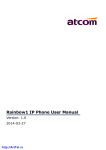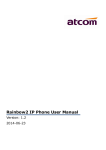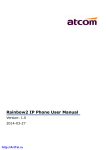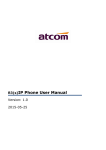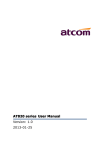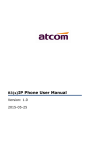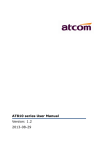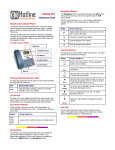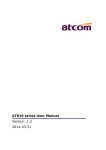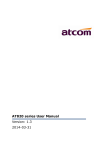Download Rainbow1 IP Phone User Manual
Transcript
Rainbow1 IP Phone User Manual Version: 1.2 2015-03-12 Rainbow1 IP Phone User Manual Release note Version 1.0 1.1 1.2 Changed note First Release 1.5 Management and Maintenance support capture network traffic 4.3 SIP Setting Modify the default value of RTP Packet Size to 20 Add codec payload and name for G726r16,G726r24,G726r32,G726r40 4.4 Account Add parameter RPort Enable Modify Codec configuration 4.6.1 Manual Update Add Pcap feature Pictures All pictures are replaced to the latest one 4.1 Basic Add wizard module 4.5.1 Daylight Saving Time Modify the parameters and configure method 4.5.2 Speed dial Delete the speed dial module 4.6.1 Manual Update Delete some parameters 4.6.4 Debug Add the Debug module 5.2 Upgrade firmware under safe mode Modify the way to upgrade firmware under safe mode ATCOM TECHNOLOGY CO., LIMITED www.atcom.cn Editor Aimee Aimee Date 2014-5-12 2014-8-25 stefen 2014-3-12 2 Rainbow1 IP Phone User Manual Content Contact ATCOM .................................................................................................................................................................5 Overview of ATCOM ........................................................................................................................................................5 1. Overview of Rainbow 1 .....................................................................................................................................................6 1.1 Interfaces ..................................................................................................................................................................................6 1.2 Hardware...................................................................................................................................................................................6 1.3 Software ....................................................................................................................................................................................6 1.4 Network.....................................................................................................................................................................................7 1.5 Management and Maintenance................................................................................................................................................7 1.6 Protocol .....................................................................................................................................................................................7 1.7 Compliant and Authenticated Standard....................................................................................................................................8 1.8 Packing List ................................................................................................................................................................................8 1.9 Installation.................................................................................................................................................................................8 2. Keypad of IP Phone .........................................................................................................................................................16 2.1 Describe of the buttons and Screen ........................................................................................................................................16 2.2 Describe of the LCD Screen Icons ............................................................................................................................................17 3. Basic functions and operations ........................................................................................................................................19 3.1 Answer the calls ......................................................................................................................................................................19 3.2 Make Call.................................................................................................................................................................................19 3.3 Pre- dial ...................................................................................................................................................................................20 3.4 Multiple line dial-up ................................................................................................................................................................20 3.5 Hang up the phone..................................................................................................................................................................20 3.6 Call Transfer ............................................................................................................................................................................21 3.7 Voicemail.................................................................................................................................................................................21 3.8 Mute calls ................................................................................................................................................................................21 3.9 Call Hold ..................................................................................................................................................................................21 3.10 3-Way Conference Call ..........................................................................................................................................................21 3.11 Call History ............................................................................................................................................................................22 3.12 Default Password ..................................................................................................................................................................22 3.13 Check the Phone’s IP address................................................................................................................................................23 3.14 Dial Plan.................................................................................................................................................................................23 4. Web settings ...................................................................................................................................................................25 4.1 Basic ........................................................................................................................................................................................25 4.1.1 Status ...............................................................................................................................................................................25 4.1.2 Wizard ..............................................................................................................................................................................25 4.2 Network...................................................................................................................................................................................27 4.2.1 Basic .................................................................................................................................................................................27 4.2.2 Advance............................................................................................................................................................................28 4.3 SIP Setting ...............................................................................................................................................................................29 4.4 Account ...................................................................................................................................................................................31 4.5 Phone Setting ..........................................................................................................................................................................34 4.5.1 Preference ........................................................................................................................................................................34 ATCOM TECHNOLOGY CO., LIMITED www.atcom.cn 3 Rainbow1 IP Phone User Manual 4.5.2 Features ...........................................................................................................................................................................36 4.5.3 Voice.................................................................................................................................................................................37 4.5.4 Ring ..................................................................................................................................................................................38 4.5.5 Tone .................................................................................................................................................................................38 4.6 Update.....................................................................................................................................................................................39 4.6.1 Manual Update ................................................................................................................................................................39 4.6.2 Update/Auto Provision.....................................................................................................................................................39 4.6.3 Reset & Reboot.................................................................................................................................................................40 4.6.4 Debug ...............................................................................................................................................................................41 4.7 Phone Book .............................................................................................................................................................................41 4.8 Call Log ....................................................................................................................................................................................41 5. FAQ & Trouble Shooting ..................................................................................................................................................42 5.1 How to make a factory reset ...............................................................................................................................................42 5.2 Upgrade firmware under safe mode ...................................................................................................................................42 5.3 How to make direct IP call...................................................................................................................................................42 6. Trouble Shooting .............................................................................................................................................................43 6.1 The phone can’t register successfully..................................................................................................................................43 6.2 The phone can’t obtain IP address ......................................................................................................................................43 6.3 Only one part can hear the voice during the call.................................................................................................................43 7. Abbreviations..................................................................................................................................................................44 ATCOM TECHNOLOGY CO., LIMITED www.atcom.cn 4 Rainbow1 IP Phone User Manual Contact ATCOM Overview of ATCOM ATCOM is the leading VoIP hardware manufacturer in global market. We have been keeping innovating with customer’s needs oriented , working with partners to establish a total solution for SMB VoIP with IP phone , IP PBX and Asterisk cards With over 10 years’ experience of R&D , manufacturing and service in network and VoIP filed ; mission of creating the biggest value for IP terminals , we commit ourselves in supplying the competitive IP phone and other terminals for IP PBX , softswitch , IMS , NGN providers and carriers; supplying the competitive total VoIP solution for SMB market. We keep improving the customer’s experience and creating the bigger value with our reliable products. Until now, our VoIP products have been available in 100+ countries and used by millions of end users. Contact Sales Address Tel Fax E-mail Area C, A2F , Block 3 ,Huangguan Technology Park , #21 Tairan 9th Rd, Chegongmiao , Futian District , Shenzhen China + (86) 755-83018618-8806 + (86) 755-83018319 [email protected] Contact Technical Support Tel E-mail + (86) 755-83018618-8001 [email protected] Website Address: http://www.atcom.cn/ Download Center: http://www.atcom.cn/download.html ATCOM TECHNOLOGY CO., LIMITED www.atcom.cn 5 Rainbow1 IP Phone User Manual 1. Overview of Rainbow 1 Rainbow1 Type Rainbow1 POE Yes Power adapter Optional accessory 1.1 Interfaces Power input: DC 5V, 1000mA or POE LAN: RJ45 port PC: RJ45 port Headset jack 1 : RJ9 port Handset jack 1 : RJ9 port 1.2 Hardware LCD: 132×52 FLASH: 16M RAM: 16M CPU: 262MHz Dual Core LED indicator: 1 Status Light ATCOM TECHNOLOGY CO., LIMITED www.atcom.cn 6 Rainbow1 IP Phone User Manual 1.3 Software Sip 2.0 (RFC3261) and other related SIP RFCs 1 SIP lines STUN Jitter Buffer, VAD,CNG G.711A/U, G722, G.723, G.726-16, G.726-24, G.726-32, G.726-40, G.729 , L16, iLBC Echo Cancellation SIP Domain name, Authentication DTMF(inband, RFC2833, info) Call transfer, Call forward, 3-way conference, Call hold, Call back DND(Do Not Disturb), Auto answer, Blacklists, Block Call-ID, Block Anonymous call, Dial plan, IP call Phone book with 100 white records and 50 black records, 100 answered calls, 100 missed calls, 100 dialed calls Update via HTTP, FTP, TFTP, PNP Syslog SNTP WEB access with different login level Multi-language: English, Chinese, Farsi, French, German, Hebrew, Italian, Portuguese, Russian, Spanish, Turkish Soft button: soft button * 3 Redundancy SIP server 1.4 Network LAN/PC:Support bridge mode Support PPPoE(ADSL,cable modem used for Internet connecting) Support VLAN(DATA VLAN and VOICE VLAN) Support L2TP VPN LAN support Primary and Secondary DNS LAN support DHCP Client Support QoS 1.5 Management and Maintenance Support safe mode and firmware updating under safe mode Support different level user management Configuration via web , keyboard Support multi-language Auto provision (Firmware and configuration file) Support system log and call log Support capture network traffic ATCOM TECHNOLOGY CO., LIMITED www.atcom.cn 7 Rainbow1 IP Phone User Manual 1.6 Protocol IEEE 802.3 /802.3 u 10 Base T / 100Base TX PPPoE: PPP over Ethernet DHCP: Dynamic Host Configuration Protocol SIP RFC3261, RFC3262, RFC3263, RFC3264, RFC3265, RFC2543, RFC3489, RFC3842, RFC3515, RFC2976, RFC3428, RFC2327, RFC2782, RFC1889 TCP/IP: Transfer Control Protocol/Internet Protocol RTP: Real-time Transport Protocol RTCP:RTP Control Protocol DNS: Domain Name Server TFTP: Trivial File Transfer Protocol HTTP:Hypertext Transfer Protocol FTP:File Transfer Protocol 1.7 Compliant and Authenticated Standard CE: AGC01180140201E2,AGC01180140202E2 Comply with ROHS in EU Comply with ROHS in China Operation temperature: lower than 60° C Storage temperature: lower than 60° C Humidity: 10 to 90% no dew 1.8 Packing List Model Phone Handse t Handset line Stand bracket Ethernet Cable User Manual CD Rainbow 1 1 1 1 1 1pcs 1.5m 1 Note: Power adapter (Input: AC 100~240V, 50/60Hz; Output: 5V, 1000mA) 1.9 Installation ATCOM TECHNOLOGY CO., LIMITED www.atcom.cn 8 Rainbow1 IP Phone User Manual Connect LAN port to PC with Ethernet cable, or connect Rainbow1 to a switch/router which is in the same network as your PC. It uses DHCP mode by default, and you can key on idle state. To access the web review its current IP address by pressing interface, you can input the IP address in IE browser. E.G. The IP address of your Rainbow1 is 192.168.1.100, you can input 192.168.1.100 and press enter key on your browser to access its webpage. There are two login level: User Admin No password is set for those two accounts with factory settings. You can click admin button on the right corner of the webpage to switch from the user to admin mode. To set the password for user and admin login you can firstly login as admin and enter the Network--->Advance page as following. Installation instruction 1. Desktop installation A. Put the bottom side of the IP phone upside and press one-side joints of stand bracket into the slot, please refer the picture as below: ATCOM TECHNOLOGY CO., LIMITED www.atcom.cn 9 Rainbow1 IP Phone User Manual B. Press the other side joints into the slot according to the direction of the arrow C. It is the right picture after fixing the stand bracket below: ATCOM TECHNOLOGY CO., LIMITED www.atcom.cn 10 Rainbow1 IP Phone User Manual D. Disassemble the stand bracket: Push the spring joint of stand and pull the stand according to the direction of the arrow. When the joints are pulled out of the slot, you can take off the stand bracket. 2. Wall-hung Installation A. Put the bottom side of the IP phone upside and press one-side joints of wall-hung stand bracket into the slot, please refer the picture as below: ATCOM TECHNOLOGY CO., LIMITED www.atcom.cn 11 Rainbow1 IP Phone User Manual B. Press the other side joints into the slot according to the direction of the arrow ATCOM TECHNOLOGY CO., LIMITED www.atcom.cn 12 Rainbow1 IP Phone User Manual C. After install the wall-hung stand bracket, press one-side joints of stand bracket into the slot, please refer the picture as below: D. Press the other side joints into the slot according to the direction of the arrow E. Knock in nails or screws on the wall according to the proportion of the distance between the hanging holes as below: ATCOM TECHNOLOGY CO., LIMITED www.atcom.cn 13 Rainbow1 IP Phone User Manual F. It is the right picture after fixing the stand bracket below: G. Disassemble the stand bracket: Push the spring joint of stand and pull the stand according to the direction of the arrow. According to the direction of the arrow: ATCOM TECHNOLOGY CO., LIMITED www.atcom.cn 14 Rainbow1 IP Phone User Manual 3、Wiring after installing the stand bracket Plug in the power adapter, network cable and handset or headset to the corresponding ports as below picture and press them to the slots on the stand bracket. ATCOM TECHNOLOGY CO., LIMITED www.atcom.cn 15 Rainbow1 IP Phone User Manual 2. Keypad of IP Phone LCD Status Indicator LED Volume Soft Key Navigation Menu OK Cance l Voice Mail Mute Headset Hold Dial pad Redial Speaker 2.1 Describe of the buttons and Screen Soft Keys Status Indicator LED LCD Screen ATCOM TECHNOLOGY CO., LIMITED Press to select a function which displayed at the softkey zone of screen Display all optional functions at the last line of LCD screen. Indicates the phone’s status, If the phone is being started ,the LED is on If the phone is standby, the LED is off If there is income calling, the LED will blink at 120ms on, 120ms off. If there is a new message, the LED will blink at 600ms on, 600ms off. All information such as date, time, phone number, www.atcom.cn 16 Rainbow1 IP Phone User Manual Dial pad Navigation keys incoming caller’s ID(if available),line/call status, extension numbers and the soft key features are displayed on it. Entering numbers or characters. Allows users to navigate (left, right, up, down). Press can enter “Directory”. Press can enter “History”. Confirm users’ operation and show status when Rainbow1 is idle. Cancel users’ operation. Enter menu settings. Adjust the volume (speaker/handset/headset/ring). Volume level will be displayed on LCD when pressing volume key. Pick up and hung up under the speaker mode. Mute the mic in a conversation by pressing the Mute button; this prevents the person on the active call from hearing what you or someone else in the room is saying. To un-mute, press the Mute button again. Pick up and hung up under headset mode. Check the Voicemail status. Hold the current call. Redial the last dialed number 2.2 Describe of the LCD Screen Icons Icon Description The extension is registered The extension is unregistered There is a new voice mail There is an incoming call The call is held ATCOM TECHNOLOGY CO., LIMITED www.atcom.cn 17 Rainbow1 IP Phone User Manual Rainbow1 is in speaker mode Rainbow1 is in handset mode Rainbow1 is in headset mode The call is muted ATCOM TECHNOLOGY CO., LIMITED www.atcom.cn 18 Rainbow1 IP Phone User Manual 3. Basic functions and operations 3.1 Answer the calls When there is an incoming call, phone will remind user with ringing. There are 3 ways to answer the call A. Answer by handset Pick up the handset and talk with the caller. If you want to hang up, just put back the handset. When you are talking with the handset and want to switch to speaker mode or headset mode, please press key or key, and then put down the handset. B. Answer by speaker Press key and talk with callers by built-in Micro-phone and Speaker. If you want to hang up, please press key again. Switch calling or talking into handset mode by lifting the handset under speaker mode. Press key will switch calling or talking into headset mode. C. Answer by headset Keep your microphone connected with the RJ9 headset jack, when there is an incoming call, press please press key and talk with the caller. If you want to hang up, key again. Pressing key can change calling or talking into speaker mode, and lifting the handset switches to handset mode. 3.2 Make Call A. Use the handset Pickup the handset and input a phone number. Press soft key "Send" to dial the number. When you hear the tones of “du~~du~~” and the phone number your dialed is being displayed on the LCD, the phone at the side of being called should be ringing. If the called party answers this calling, the call is established and the calling timer is started immediately. B. Use the speaker Press key and input a phone number. Press soft key "Send" to dial the number. When caller hear the tones of “du~~du~~” and the phone number your dialed is being displayed on the LCD, the phone at the side of being called should be ATCOM TECHNOLOGY CO., LIMITED www.atcom.cn 19 Rainbow1 IP Phone User Manual ringing. If the called party answers this calling, the call is established and the calling timer is started immediately. C. Use the headset Press Key and input a phone number. Press soft key "Send" to dial the number. When caller hear the tones of “du~~du~~” and the phone number your dialed is being displayed on the LCD, the phone at the side of being called should be ringing. If the called party answers this calling, the call is established and the calling timer is started immediately. D. Dial from phone book 1. Press key and input the keypad password 123 to enter the menu and choose “Directory” option. Press "Select" soft key and then find the contact person by navigation keys. When the certain contact person is highlighted, press "Dial" or just pick up the handset to call this number. 2. Pick up the handset, press "Directory" soft key, then select the contact person and press "Dial" soft key. 3. Pick up the handset, press and enter “Directory”, then select the contact person and press “Dial” soft key. E. Dial from call history 1. Press key and input the keypad password 123 to enter the menu and choose “History” option, then enter sub-directory “Dialed Calls”, “Received Calls” or ” Missed Calls” to select one of call history entry, and press "Dial" soft key or pick up handset to call this number. 2. Pickup the handset, press "History” soft key, then select one of call history entry, and press "Dial" soft key to call this number. 3. Pickup the handset, press and enter “Call History” ,then select one of call history entry, and press "Dial" soft key to call this number. 3.3 Pre- dial It’s a method to dial a phone number immediacy at standby mode. A、Dial-up the phone number at standby mode B、Press soft key "Dial" to send out the number 3.4 Multiple line dial-up Rainbow1 supports up to 2 concurrent calls. If there is a new incoming call when you’re talking on Rainbow1, the new incoming call will be displayed on LCD and status ATCOM TECHNOLOGY CO., LIMITED www.atcom.cn 20 Rainbow1 IP Phone User Manual indicator LED will be fast blinking. User can press soft key "Hold" then press “Answer” to receive the new incoming call. 3.5 Hang up the phone 1. Handset hang up Put back the handset at handset mode, the current calling will be hung up. 2. Speaker hang up Press key at speaker model, the current calling will be hung up. 3. Headset Hang up Press key at headset model, the current calling will be hung up. 4. Hang up one line call Press the hook to hang up the current calling when 2 calls happened simultaneously. 3.6 Call Transfer 1. Attended call transfer The attended transfer allows user to call a third-party before transferring the calling. While on calling, press the "Transfer" soft key to hold the current call and phone the third party. Then dial the target number you want to transfer to on the activated line and press “Send” soft key to call that number. After the target party answers the call, press "Transfer" soft key again to complete the transfer. 2. Blind call transfer The blind transfer allows user to transfer a call without speaking to the third party. On the user side, the call will be ended as soon as the target phone number is dialed. Operating steps: Press “More” soft key to get more option, then press “Bxfer” soft key, input the transfer target number and press “Send” soft key. 3.7 Voicemail Rainbow1 has a key for entering voicemail box. Press key to enter the menu to configure voicemail number if never configure it previously. Otherwise, the voicemail number will be called after press it. If you want to modify it after configured it, please go to the Account webpage to modify the voicemail number. ATCOM TECHNOLOGY CO., LIMITED www.atcom.cn 21 Rainbow1 IP Phone User Manual 3.8 Mute calls The input audio will be not transmitted to peer phone after pressing key, and the phone will be muted even switched among different modes of speaker, handset and headset. To un-mute, just press key again. 3.9 Call Hold The current calling will be hold by pressing soft key “Hold” or key. And the held call will be resumed after pressing soft key “Resume” or key or the corresponding line key. Even on 3-way conference calling, the 3-way conference calling will be held after pressing “Hold” key, and be resumed to 3-way conference after pressing “Hold” Key again. Remember the conversation is still on hold without being ended even if hung up under the status of hold. 3.10 3-Way Conference Call To initiate a conference call: Press “More” soft key on calling to get more options, then press “Conf” soft key to start a conference call. Enter the phone number of the third party and press “Send” soft key to send it out. 1. After the third party answers the call, pressing "Conf" key again to establish the 3way conference. 2. 3-way conference initiator can press "Exit" soft key to quit from the conference and leave the other two parties still in the conversation. 3. If the initiator hangs up the call or press the “End Conf” soft key, the conference will be ended and the calling between the other two parties will be hung up. 3.11 Call History Rainbow1 supports 100 missed calls list, 100 incoming calls list and 100 dialed calls list. When the storage is full, the old record will be erased by the new one. Press "History" soft key or key when Rainbow1 is standby, all the incoming(->), outgoing(<-) and missed calls(!) will be listed. There is other ways to check them: A. Missed call 1. Press key. ATCOM TECHNOLOGY CO., LIMITED www.atcom.cn 22 Rainbow1 IP Phone User Manual 2. Press key and key to select “Call History” then press “Select” soft key. 3. Press key and key to select “Missed Calls” then press “Select” soft key. 4. Press key and key to browse the missed call record. If there is no record, the LCD display will be indicated “List is Empty”. B. Answered call 1. Press key . 2. Press key. key and key to choose “Call History” and then press “Select” soft 3. Press key. key and key to choose “Answered Calls” and then press “Select” soft 4. Press key and key to browse the answered call records. If there is no record, the LCD display will be indicated “List is Empty”. C. Dialed call 1) Press key. 2) Press key. key and key to select "Call History" and then press “Select” soft 3) Press key and key to select “Dialed Calls” and then press “OK” soft key. 4) Press key and key to browse the dialed call records. If there is no record, the LCD display will be indicated “List is Empty”. 3.12 Default Password Password is needed to access menu and web. The default password for accessing menu is 123. There are 2 modes to access web: User mode and Admin mode. All the parameters can be visible at Admin mode while part of them can be visible at User mode. User Mode Username:user no default Password Admin Mode: Username:admin no default Password ATCOM TECHNOLOGY CO., LIMITED www.atcom.cn 23 Rainbow1 IP Phone User Manual 3.13 Check the Phone’s IP address Press key, then the status of the phone will be displayed on the screen and you will see the current IP address of the phone. 3.14 Dial Plan Dial plan defines the rule of dial. The syntax of dial plan for Rainbow1 is closely similar as the corresponding syntax specified by MGCP and MEGACO. Dial plan is stipulated by the below configurable parameters: Interdigit Long Timer——refer to Interdigit long timer for more detail description Interdigit Short Timer——refer to Interdigit short timer for more detail description Dial Plan Dial plan contains a series of digit sequences, separated by the ‘|’ character. The collection of sequences is enclosed in parentheses ‘(‘ and ‘)’. Default: (*xx.|xxxxxxxxxxxx.) When user dials a series of digits, Rainbow1 will response in below way: • No candidate sequences matched, the number will be rejected and “call ended” will be displayed on the screen. For instance, if the default dial plan only supports digits, any ‘*’ character or letters input will be rejected. More than one candidate sequences matched, Rainbow1 will wait for more digits input. When input timeout occurs, Rainbow1 will dial the digits input already. When input ‘#’ character, Rainbow1 will dial the input digits immediately. Digit Sequence Syntax: ‘x’: Matches any one numeric digit (‘0’ ... ‘9’) ‘[]’: Numeric ranges are allowed within ‘[]’. For example, [389] means ‘3’ or ‘8’ or ‘9’, [3-6] means ‘3’ or ‘4’ or ‘5’ or ‘6’ , [235-8*] means ‘2’ or ‘3’ or ‘5’ or ‘6’ or ‘7’ or ‘8’ or ‘*’. ‘.’ :Any element can be repeated zero or more times by appending a ‘.’ character. For example, 01. matches 01,011,0111,01111,...,011111111...etc. ‘<>’: subsequence substitution. For example, ‘<8:1650>xxxxxxx’ would match ‘85551212’ and the first digit ‘8’ will be replaced by ‘1650’ and ‘16505551212’ will be dialed. ‘,’: An “outside line” dial tone can be generated within a sequence by appending a ‘,’ character between digits. Thus, the sequence “9, 1xxxxxxxxxx” sounds an “outside line” dial tone after the user presses ‘9’, until the ‘1’ is pressed. ATCOM TECHNOLOGY CO., LIMITED www.atcom.cn 24 Rainbow1 IP Phone User Manual ‘!’: A sequence can be barred (rejected) by placing a ‘!’ character at the end of the sequence. For example, “137xxxxxxxx!” will forbid numbers which have 11 digits and start by 137 to be dialed. Example: (xxxxxxx|[*#]xxxx|9,1xxxxxxxxxx|00xxx!) contains 4 subsequences: 1. Allow to dial numbers with 7 digits 2. Allow to dial numbers with 4 digits and start by ‘*’ or ‘#’ 3. Allow to play an “outside line” dial tone after pressing ‘9’ and dial numbers with 11 digits and start by 1 4. Forbid to dial numbers with 5 digits and start by 00 ATCOM TECHNOLOGY CO., LIMITED www.atcom.cn 25 Rainbow1 IP Phone User Manual 4. Web settings Input the IP address in the web browser and press ‘Enter’ key to access Rainbow1's user webpage. Click "admin" which is on the right top corner to enter administrator webpage. 4.1 Basic 4.1.1 Status This page shows the IP phone's system status. 1. Product shows the product name, protocol, software and hardware version, Mac address and serial number. 2. Network shows the network connection type, IP, netmask, gateway, DNS, host name, domain and VPN information. 3. Account shows registration state, proxy, user ID, message waiting on or off , the last and next registration time. 4.1.2 Wizard Wizard is an interface to configure network access type and SIP accounts quickly. There are 3 ways available when configuring Internet Port: ATCOM TECHNOLOGY CO., LIMITED www.atcom.cn 26 Rainbow1 IP Phone User Manual 1. If choose DHCP, the telephone will be assigned a IP address automatically, click the button “Next” to enter the web page of “SIP Settings”. 2. If choose Static IP,you should input the IP address manually for the telephone, click the button “Next” to enter the web page of “Static IP Settings”. After IP address filled manually, click the button “Next” to enter the web page of “SIP Settings”, or click the button “Back” to back to web page of “Internet Port”. 3. If choose PPPoE, you should input the username/password (provide by ISP) of PPPoE manually and then click the button “Next” to enter the web page of “PPPoE Settings”, After the username/password of PPPoE filled manually, click the button “Next” to enter the web page of “Account Configuration”, or click the button “Back” to back to web page of “Internet Port”. The configuration of SIP Settings will be saved to Line 1 automatically. ATCOM TECHNOLOGY CO., LIMITED www.atcom.cn 27 Rainbow1 IP Phone User Manual Click the button “Finish” to save configurations, and click “Back” back to the previous web page. 4.2 Network 4.2.1 Basic There are 3 ways to connect to the internet: DHCP, Static and PPPoE, please choose one according to your own situation. Network mode: DHCP, Static IP and PPPoE 1. DHCP Obtain automatically dynamic IP from DHCP server. 2. Static IP a) IP Address: set IP address b) Subnet Mask:set netmask c) Default Gateway:set gateway d) Primary DNS:set primary DNS server e) Secondary DNS:set secondary DNS server 3. PPPoE ATCOM TECHNOLOGY CO., LIMITED www.atcom.cn 28 Rainbow1 IP Phone User Manual Connect the LAN port of Rainbow1 with the Ethernet port of modem then fill user name and password of PPPoE which assigned by ISP (Internet Service Provider). a) User name:set PPPoE user name b) Password:set PPPoE password Press ‘Submit’ button after finishing setting and all the settings info will be saved and taken effect after Rainbow1 reboots. 4.2.2 Advance Web Server Enable Web Server: Enable or disable web access. If choose "no", you’re not able to access Rainbow1’s webpage. Admin password: Set password for admin webpage access. Input ‘http://ipaddress/index.asp’ in the web browser to access admin’s login webpage after setting the admin password, then input username(admin) and password to access the admin’s webpage. User password: Set password for user webpage access. Input ‘http://ipaddress/user.asp’ in the web browser to access user’s login webpage after setting the user password, then input username(user) and password to access the user’s webpage. HTTP port: set port for HTTP access (defaults to 80) For example, Rainbow1's IP is 192.168.1.223 HTTP port was set as 100, you have to type "http://192.168.1.223:100" in web browser to enter Rainbow1’s webpage. VPN 1. VPN Enable: Select “Yes” or “No” to enable or disable VPN 2. VPN Type: Only support L2TP VPN 3. Server address: VPN server address 4. Username: VPN account's username 5. Password: VPN account's password After apply, the phone will be reboot. The VPN IP address will be shown on the System Status webpage. VLAN ATCOM TECHNOLOGY CO., LIMITED www.atcom.cn 29 Rainbow1 IP Phone User Manual 1. 2. 3. 4. 5. 6. Lan VLAN Enable: Whether to enable VLAN of Lan Port PC VLAN Enable: Whether to enable VLAN of PC Port Lan Identifier(1..4094) : Assign VLAN id for voice stream, range from 1 to 4094 Lan Priority: the degree is 0-7, 7 is the highest priority. PC Identifier(1..4094) : Assign VLAN id for data stream, range from 1 to 4094 PC Priority: the degree is 0-7, 7 is the highest priority. Port Link Choose the network type and port link for LAN and PC 1. LAN Port Link: Auto negotiate, full duplex 10Mbps, full duplex 100Mbps, half duplex 10Mbps, half duplex 100Mbps. 2. PC Port Link: Auto negotiate, full duplex 10Mbps, full duplex 100Mbps, half duplex 10Mbps, half duplex 100Mbps. Qos QoS: Quality of service 1. SIP Qos: Quality of service for SIP (Diffserv) 2. Voice Qos: Quality of service for RTP (Diffserv) Syslog 1. Enable Syslog: Select “Yes” or “No” to enable or disable syslog. 2. Log level: None,Alert,Critical,Error,Warning,Notice,Info,Debug. The debug level is the most detailed. 3. Syslog Server: Syslog Server address. 4. Port: Syslog server port, defaults to 514. ATCOM TECHNOLOGY CO., LIMITED www.atcom.cn 30 Rainbow1 IP Phone User Manual 4.3 SIP Setting Sip Timer Values 1. Sip T1: RFC 3261 T1 value (RTT). Range: 0 – 64 sec, defaults to 0.5 2. Sip T2: RFC 3261 T2 value (Maximum retransmit interval for non-INVITE requests and INVITE responses). Range: 0 – 64 sec, defaults to 4 3. Sip T4: RFC 3261 T4 value (Maximum duration a message will remain in the network). Range: 0 – 64 sec, defaults to 5 4. Reg Retry Intvl: Interval to wait before the phone retries registration again after encountering a failure condition during last registration. Range: 0 –65535, defaults to 8 5. Sub Retry Intvl: Interval to wait before the phone retries subscriber again after encountering a failure condition during last subscriber. Range: 0 –65535, defaults to 10 RTP Parameters 1. RTP Port Min: Minimum port number for RTP transmission and reception. Range: 1–65535, defaults to 16384 2. RTP Port Max: Maximum port number for RTP transmission and reception. <RTP Port Max> should be at least 2 larger than <RTP port Min>.Range: 1–65535, defaults to 16482 3. RTP Packet Size(ms): Packet size in milliseconds, which can be 10ms, 20ms, 30ms, 40ms, 60ms,defaults to 20. SDP Payload Types ATCOM TECHNOLOGY CO., LIMITED www.atcom.cn 31 Rainbow1 IP Phone User Manual 1. G711a Codec Name---G711a codec name used in SDP, defaults to PCMA 2. G711u Codec Name---G711u codec name used in SDP, defaults to PCMU 3. G723 Codec Name---G723 codec name used in SDP, defaults to G723 4. G722 Codec Name---G722 codec name used in SDP, defaults to G722 5. G729ab Codec Name---G729ab codec name used in SDP, defaults to G729 6. AVT Dynamic Payload---RFC2833 payload type, defaults to 101 7. AVT Codec Name---AVT codec name used in SDP, defaults to telephone-event 8. iLBC Dynamic Payload---iLBC dynamic payload type, defaults to 98 9. iLBC Codec Name---iLBC codec name used in SDP, defaults to iLBC 10. G726r16 Dynamic Payload---G726r16 dynamic payload type, defaults to 108 11. G726r16 Codec Name---G726r16 codec name used in SDP, defaults to G726r16 12. G726r24 Dynamic Payload---G726r24 dynamic payload type, defaults to 109 13. G726r24 Codec Name---G726r24 codec name used in SDP, defaults to G726r24 14. G726r32 Dynamic Payload---G726r32 dynamic payload type, defaults to 110 15. G726r32 Codec Name---G726r32 codec name used in SDP, defaults to G726r32 16. G726r40 Dynamic Payload---G726r40 dynamic payload type, defaults to 111 17. G726r40 Codec Name---G726r40 codec name used in SDP, defaults to G726r40 18. Lin16 Dynamic Payload ---Lin16 dynamic payload type, defaults to 107 19. Lin16 Codec Name---Lin16 codec name used in SDP, defaults to L16 NAT Support Parameters 1. Enable Stun: Select “Yes” or “No” to enable or disable using stun to discover NAT mapping. 2. Stun Server: Set stun server, which can be IP address or domain name. 4.4 Account Rainbow1 has 1 line which is enabled to register by default. SIP ATCOM TECHNOLOGY CO., LIMITED www.atcom.cn 32 Rainbow1 IP Phone User Manual 1. Display Name: This name will be displayed on the LCD. It will show the User ID instead if leave Display Name as blank. 2. User ID: Username of sip account. 3. Authenticate ID: Normally is the same as User ID, but blank is acceptable. 4. Password: Password of SIP account. 5. SIP Server: SIP server address, support both IP address and domain name. 6. SIP Port: SIP server port, defaults to 5060. 7. SIP Redundancy Server: SIP redundancy server address. It can be configured manually and also can be auto configured as the server address carried in the DNS SRV record if there is a DNS which supports specifying the location of the server or domain for SIP protocol. Only when Rainbow1 fails to register to the SIP Server, it will try to register to the SIP Redundancy Server. 8. Use Outbound Proxy: Select “Yes” or “No” to enable or disable outbound proxy. 9. Outbound Proxy Server:Set address of outbound proxy server. All signaling requests will be sent to outbound proxy server firstly. 10. Outbound Proxy Port: Outbound proxy server port. 11. Local SIP Port: The SIP port which used by phone, defaults to 5060 12. Register Expires: Register expiration time, defaults to 300 seconds. 13. Subscribe Expires: Subscriber expiration time, defaults to 3600 seconds. 14. Transport Type: UDP/TCP/TLS. Defaults to UDP. 15. SIP 100Rel Require: Select “Yes” or “No” to enable or disable 100Rel. If enabled, 100rel parameters will be added to the SIP request to support PRACK. ATCOM TECHNOLOGY CO., LIMITED www.atcom.cn 33 Rainbow1 IP Phone User Manual 16. RPort Enable: Select “Yes” or “No” to enable or disable rport. 17. Session Timer Enable:Select “Yes” or “No” to enable or disable Session Timer. 18. Early Update Enable:Select “Yes” or “No” to enable or disable Early Update. 19. Caller ID Display: Select “Yes” or “No” to enable or disable Caller ID display 20. AutoSubscribeMWIEnable:Select “Yes” or “No” to enable or disable SubscribeMWI 21. Server List:Choose the server type. 22. DNS Mode: Choose the DNS mode 23. BLF List URI: Set BLF list URI when Rainbow1 cooperates with Broadworks (Broadsoft). Codec Configuration 1. Disabled Codec: Select disallowed codec for all calls. 2. Enabled Codec Only: Select allowed codec for all calls. The priority of each enabled codec decreases one by one. However, the actual codec used in a call depends on the outcome of the codec negotiation protocol. DTMF Configuration 1. DTMF Tx Method: Select the method to transmit DTMF signals to the remote end: Inband, RFC2833, SIP INFO. Defaults to RFC2833. 2. DTMF Display: Select “Yes” or “No” to enable or disable display DTMF. Call Feature Setting ATCOM TECHNOLOGY CO., LIMITED www.atcom.cn 34 Rainbow1 IP Phone User Manual 1. Message Waiting: Select “Yes” or “No” to enable or disable indication of new voicemail existed. 2. Voice Mail Number: Set voicemail number. 3. Pickup Service Code: Set Pickup Service Code. 4. UDP Keep Alive Enable: Select “Yes” or “No” to enable or disable UDP keep alive. If enabled, Rainbow1 sends UDP packets periodically to keep the server port alive. 5. UDP Keep Alive Intvl: Set interval to send UDP packets. 6. Default Ring: Set default ring tone. 7. SRTP: Select “Yes” or “No” to enable or disable SRTP (Secure Real Time Control Protocol). This feature will be available only when the server supports SRTP. Dial Plan Dial Plan: Configure dial rule for SIP account, please refer to dial plan. ATCOM TECHNOLOGY CO., LIMITED www.atcom.cn 35 Rainbow1 IP Phone User Manual 4.5 Phone Setting 4.5.1 Preference Output Volume(1~8) 1. Handset Volume: Specify handset volume grade 2. SpeakerPhone Volume: Specify speaker volume grade 3. Headset Volume: Specify headset volume grade 4. Ring Volume: Specify ring tone volume grade Input Gain 1. Handset Gain: Specify handset gain, the bigger the gain, the louder the other party heard. 2. SpeakerPhone Mic Volume: Specify speaker gain, the bigger the gain, the louder the other party heard. 3. Headset Volume: Specify headset gain, the bigger the gain, the louder the other party heard. LCD 1. Backlight Level: select the backlight level 2. Backlight Time(Seconds): select the backlight time 3. Contrast: select the contrast level 4. Keypad Password: set keypad access password Control Timer Values(Seconds) 1. Interdigit Long Timer: If the numbers or characters input have not finished and do not full match the dial plan, it will be not dialed out automatically until time out. Range: 0 – 64 sec 2. Interdigit Short Timer: If the numbers or characters input are full matched the dial plan, it will be dialed out automatically until time out. Range: 0 – 64 sec ATCOM TECHNOLOGY CO., LIMITED www.atcom.cn 36 Rainbow1 IP Phone User Manual 3. Reorder Delay: It means the delay between the remote end hangs up and reorder tone is played. “0” means the reorder tone will be played immediately. Range: 0 – 60 sec 4. Reorder Time: Set the duration about how long the page of Calling–end displayed Date And Time NTP: Network time protocol 1. NTP Server: Set NTP server address, which can be IP address or domain name. 2. Time Zone: Choose your own time zone. Manual 1. Set Local Date(YYYY/mm/dd): manually set local date or click date. Format: year/month/day. 2. Set Local Time(HH:mm:ss) : manually set local time or click to choose local to adjust local time. Format: hour/minute/second. e.g. 12:00:00. Daylight Saving Time 1. Daylight: Whether to enable daylight rules or not. 2. Fixed Type: The type that daylight saving time rules begin to take effects. 3. Start Month: The month that daylight saving time rules begin to take effects. 4. Stop Month: The month that daylight saving time rules lose efficacy. 5. Start Date: When set the Fixed Type as By Date, the date that daylight saving time rules begin to take effects. 6. Stop Date: When set the Fixed Type as By Date, the date that daylight saving time rules lose efficacy. ATCOM TECHNOLOGY CO., LIMITED www.atcom.cn 37 Rainbow1 IP Phone User Manual 7. Start Hour of Day: When set the Fixed Type as By Date, the hour of the day that daylight saving time rules begin to take effects. 8. Stop Hour of Day: When set the Fixed Type as By Date, the hour of the day that daylight saving time rules lose efficacy. 9. Start Day of Week: When set the Fixed Type as By Week, the day of a week that daylight saving time rules begin to take effects. 10. Stop Day of Week: When set the Fixed Type as By Week, the day of a week that daylight saving time rules lose efficacy. 11. Start Week of Month: When set the Fixed Type as By Week, the week of a month that daylight saving time rules begin to take effects. 12. Stop week of Month: When set the Fixed Type as By Week, the week of a month that daylight saving time rules lose efficacy. 13. Offset(minutes): The time that adds or reduces when the daylight saving time take effects, e.g., -20, means the time shows on the phone will be 20 minutes earlier than standard time. 4.5.2 Features Call Forward 1. Always Target: Every incoming call will be forwarded to this target. 2. Busy Target: The incoming call will be forwarded to this target when Rainbow1 is busy. 3. No Answer: The incoming call will be forwarded to this target when there is no answer. 4. After Ring Time(Seconds): After this time out, the incoming call will be forwarded to this target if no answer. Defaults waiting for 5 seconds. The priority of Always Target is highest when Always Target, Busy Target and No Answer Target have been set. This means all the incoming call will be forwarded to the Always Target. Call Settings, Others 1. Do Not Disturb: Select “Yes” or “No” to enable or disable DND (Do Not Disturb).When DND enabled, all the incoming calls will be rejected. At this ATCOM TECHNOLOGY CO., LIMITED www.atcom.cn 38 Rainbow1 IP Phone User Manual 2. 3. 4. 5. 6. moment if Always Target or Busy Target was set, all incoming calls will be forwarded to the targets preferentially. Call Waiting:When Rainbow1 is on calling, and Call Waiting enabled , any new incoming calls will not be rejected but ring back tone can be heard by the remote end. if Call Waiting disabled, only one conversation will be available even multiaccounts have been registered on Rainbow1 . Block Call ID: Select “Yes” here, Caller ID will be blocked, Rainbow1 will call others as anonymous. Block Anc Call: Select “Yes” here, all anonymous call will be blocked, Rainbow1 will reject all anonymous callers. Auto Answer: Select “Yes” here, Rainbow1 will answer all incoming calls by speaker automatically. Send Key: Define the Send key as “#” key or “*”Key. Press “#” Key or “*”Key follow those phone number you want to dial, then number will be dialed out immediately. 4.5.3 Voice Echo Cancellation 1. VAD:Select “Yes” or “No” to enable or disable VAD (Voice Active Detection). If enable, RTP packets will not be sent when Rainbow1 is mute. 2. CNG:Select “Yes” or “No” to enable or disable CNG (Comfort Noise Generator). If enable, comfortable noise will be sent to the remote end to let it perceive the conversation is still active when Rainbow1 is mute. Jitter Buffer Rainbow1 is able to buffer incoming voice packets to minimize out-of-order packet arrival. This process is known as jitter buffer. 1. Type: Choose type of jitter buffer. When choose Fixed, the size of jitter buffer is fixed. When choose Adaptive, the size of jitter buffer is the sum of Minimum Delay and the size of RTP packets. 2. Min Delay: The minimum delay of the jitter buffer. 3. Max Delay: The maximum delay of the jitter buffer. 4. Normal Delay: This is used to set fixed jitter buffer which should be between Min Delay and Max Delay. ATCOM TECHNOLOGY CO., LIMITED www.atcom.cn 39 Rainbow1 IP Phone User Manual 4.5.4 Ring Administer can upload 2 user define ring. The ring file should be wav (8k, 8bit, u-law) and no larger than 200 KBytes. 4.5.5 Tone Set the script for each tone. For example, MWI Dial Tone: 350@-19,440@-19;2(.1/,1/1=2);10(*/0/1+2) Frequency1, Frequency2; Cadence Section1; Cadence Section2 350@-19: Frequency1 is 350HZ at -19dBm 440@-19: Frequency2 is 440HZ at -19dBm 2(.1/,1/1=2): Cadence Section length is 2s, 0.1s on, 0.1s off, with frequencies 1 and 2 10(*/0/1+2): Cadence Section length is 10s, always on(* means always, 0 means never), with frequencies 1 and 2. 1. Country stands: Select a country standard tone as default. 2. Dial Tone:The prompting audio to remind user to enter a phone number for dialing 3. Outside Dial Tone:The prompting audio to remind user to enter an external phone number (versus an internal extension). This is triggered by a “,” character encountered in the dial plan. 4. Busy Tone:The promoting audio when a 486 RSC is received for an outbound call. 5. Reorder Tone:The promoting audio when an outbound call failed or after the remote end hangs up an established call. ATCOM TECHNOLOGY CO., LIMITED www.atcom.cn 40 Rainbow1 IP Phone User Manual 6. Off Hook Warning Tone: The promoting audio when user does not put the handset on the cradle properly. 7. Ring Back Tone:The promoting audio when the remote end is ringing. 8. MWI Dial Tone:The promoting audio when an unread voicemails existed. 9. Holding Tone:Indicate the local end that the current calling is hold by the remote end. 10. Conference Tone:The promoting audio to all parties when a 3 way conference is in progress. 4.6 Update 4.6.1 Manual Update 1. Firmware Version: The current firmware version. 2. Hardware Version: The current hardware version. 3. Firmware: Upgrade the firmware. 4. Configuration: Upgrade or download config.xml file. 5. Phone Book: Upgrade or download phonebook.xml file. 4.6.2 Update/Auto Provision 1. Provisioning Server: The address to save control file for auto upgrading, it can filled by http、https、tftp server、ftp server,for example, tftp://192.168.1.111/upgrade_control_file.xml 2. User Name: The user name to access the file server ATCOM TECHNOLOGY CO., LIMITED www.atcom.cn 41 Rainbow1 IP Phone User Manual 3. Password: The password to access the file server 4. AES Key: If the configuration file has been encrypted, the AES key will be used to decrypt for auto-upgrading 5. Check New Config: If set this parameter as “On”, the phone will do some check for upgrading, and it will upgrade automatically once the conditions are met 6. Repeatedly: If set this parameter as “On”, the phone will do some check for upgrading after “Interval(minutes)”,and it will upgrade automatically once the conditions are met 7. Interval(minutes) : This parameter is configurable once the Repeatedly is “On” 8. Weekly: If set this parameter as “On”, the phone will do the check for upgrading at a certain time in every week 9. Time: The time range that the phone do the check for upgrading every week, and it’s configurable once the Repeatedly is “On” 10. Day of week: The day of week that the phone do the check for upgrading every week, and it’s configurable once the Repeatedly is “On” The sample of control file: -------------------------------------------------------------------------------------------<?xml version="1.0"?> <AUTOUPDATE Model="Rainbow1"> <Config URL="http://www.atcom.com.cn/temp/$MAC.tar.gz"/> <PhoneBook URL="tftp://192.168.1.190/phonebook.xml"/> <Firmware MD5="cadfadfaqeqedadfadfa" URL="http://www.atcom.com.cn/temp/Rainbow1-V1.5.2.22306.fw"/> </AUTOUPDATE> -------------------------------------------------------------------------------------------$MAC.tar.gz refers to the specified files that named as the phones’ MAC address,the phone will find the tar.gz file which named as its MAC address automatically once a phone uses this control file to upgrade the Config file at the specified location, for example, a Rainbow4(s)’s MAC address is EA:F5:GA:54:4D:DR, the corresponding control file should name as EAF5GA544DDR.tar.gz。 MD5 is the property of a file, and it’s always used for integrity checking, you can get it by using specified software. When upgrade the Firmware, the phone will compare the firmware’s MD5 with the specified MD5, and it will refuse to upgrade if them are not the same. 4.6.3 Reset & Reboot 1. Reboot: Reboot will terminate all active calls, and restart the phone in a several seconds. ATCOM TECHNOLOGY CO., LIMITED www.atcom.cn 42 Rainbow1 IP Phone User Manual 2. Reset: Click the “Reset” button will set Rainbow1 to factory default, please backup the config.xml, phonebook.xml and attendant_keypad.xml before reset. 4.6.4 Debug Rainbow 1 support the function of capturing packages, click Start to begin capturing, and Stop after finishing it, then click Export to download the file. If the Pcap Feature is not enabled when something wrong happened with the phone, you can click the Download button to get the syslog file, and then send it to ATCOM to help you to solve issues. 4.7 Phone Book 1. 2. 3. 4. 5. 6. 7. 8. New Contact: Add a new phonebook record. Delete All: Delete all the phonebook records. Mode: Directory or Blacklist. All calls from Blacklist will be rejected. Name: Specify a name for each phone number. This name will be displayed on LCD when call to this number or call from this number. Number: Phone number. Submit: Submit to apply the change. Reset: Cancel the inputting. Delete: Delete the corresponding record. Notice:The maximum of records in the phone book is 100. ATCOM TECHNOLOGY CO., LIMITED www.atcom.cn 43 Rainbow1 IP Phone User Manual 4.8 Call Log 1. Redial: Record of dialed list, maximum 100 records. 2. Received: Record of received list, maximum 100 records. 3. Missed: Record of Missed list, maximum 100 records. ATCOM TECHNOLOGY CO., LIMITED www.atcom.cn 44 Rainbow1 IP Phone User Manual 5. FAQ & Trouble Shooting Frequently Asked Questions 5.1 How to make a factory reset There are three ways to make a factory reset: 1. Factory reset from keyboard, steps are: a) Press and input password 123. b) Find and select ’12 Factory Reset’. c) Press ‘OK’ key, then the phone will be restarted automatically and factory reset. 2. Factory reset through web, please refer to Reset & Reboot; 3. Factory reset during rebooting, steps are: a) Press ‘*’ and ‘#’ key immediately after plugging in the power adapter. b) Wait for about 5 seconds, Rainbow1 will be reset to factory default setting after rebooted. 5.2 Upgrade firmware under safe mode If the phone could not start up normally, please upgrade firmware under safe mode. Steps are: 1. Build a TFTP server and set its IP address as 192.168.1.200. 2. Rename the firmware like Rainbow1.tar.gz, and then decompress it, rename the app file like RAINBOW1.FW and then copy it to the root directory of the TFTP server. Make sure the TFTP server and the phone are connecting with the same switch and reachable to each other; 3. Keep pressing ‘#’ key and start up the phone until the LCD displays ‘Upgrading…’; 4. The phone will download the firmware from the TFTP server; 5. After the download is done, the phone will upgrade automatically; 6. After the update is finished, the phone will start up with the factory configuration. 5.3 How to make direct IP call When hook off/ pressing speaker or headset key, 1. Press soft key ‘Num’ until it switch to ‘IP’. 2. Using ‘*’ key to input ‘.’. If user wants to dial 192.168.1.100, then press 192*168*1*100. 3. After inputting the IP address, press dial key to dial it out. ATCOM TECHNOLOGY CO., LIMITED www.atcom.cn 45 Rainbow1 IP Phone User Manual 6. Trouble Shooting 6.1 The phone can’t register successfully 1. Check the IP address, and if the mode of WAN port is DHCP, please make sure the DHCP server is in service. 2. Check the gateway. 3. Check the DNS. 4. Make sure the information of the account is consistent with which offered by the service supplier. 5. Make sure the SIP server is on. 6. Check the port of the SIP server whose default value is 5060. 6.2 The phone can’t obtain IP address 1. Make sure the cable has been connected to the LAN port of the phone. 2. Make sure the cable and the switch’s port that connected with the cable is available. 3. Make sure the DHCP server is on and there are some assignable IP addresses in the address pool. 4. Try to change the LAN port mode as Static. 6.3 Only one part can hear the voice during the call 1. Make an IP dial-up call to make sure the telephone receiver and microphone are normal. 2. Enable STUN on web page. 3. Set STUN server as stun.sipgate.com. 4. Click ‘submit’ and wait for the phone to restart. 5. Try to make calls again. ATCOM TECHNOLOGY CO., LIMITED www.atcom.cn 46 Rainbow1 IP Phone User Manual 7. Abbreviations DND : Do Not Disturb CFWD : Call Forward Bxfer : Blind Transfer Conf : Conference Num : Number DelChr : Delete Char Y/N : Yes/No SIP:Session Initiate Protocol RTP:Real-time Transport Protocol SDP:Session Description Protocol VPN:Virtual Private Network VLAN:Virtual Local Area Network QoS:Quality of Service Syslog : System log UDP:User Data Protocol TCP:Transmission Control Protocol TLS:Transport Layer Security Protocol BLF:Busy Lamp Field DNS:Domain Name System SRTP:Secure Real-time Transport Protocol NTP:Network Time Protocol VAD:Voice Activity Detection CNG:Comfort Noise Generator ATCOM TECHNOLOGY CO., LIMITED www.atcom.cn 47