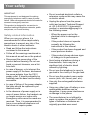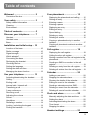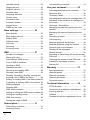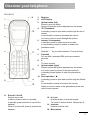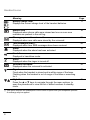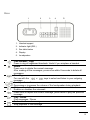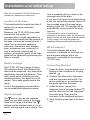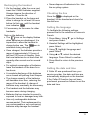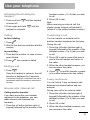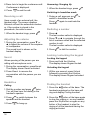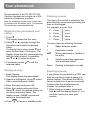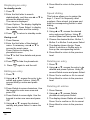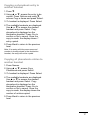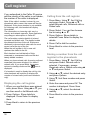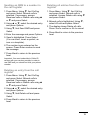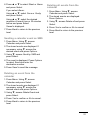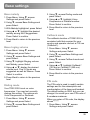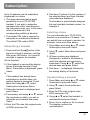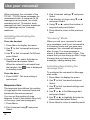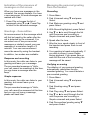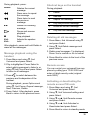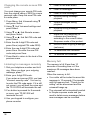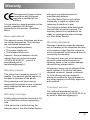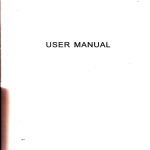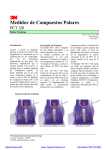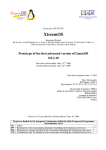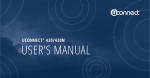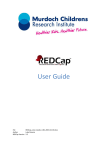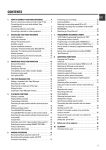Download TELEFUNKEN TD 251Colombo USER'S MANUAL
Transcript
TELEFUNKEN TD 251 Colombo USER’S MANUAL Welcome! Welcome to your new TELEFUNKEN TD 251 / TD 252 Colombo wireless phone. Discover its main features below: All handsets are completely wireless, with the freedom to move around the base. Phonebook of 250 names. Possibility of copying the phonebook between different handsets. Digital voicemail with 12 minutes recording capacity. Caller ID display and display of the details of the last 30 1. Up to 5 handsets on a single base. Internal calls, transfer of external calls, 3-way calling (between two internal parties and an external caller). 1. You must subscribe to Caller ID service, call waiting or three-way conference with your telephone service provider for these features. In addition, a Caller ID service is required for SMS and you should not hide your telephone number. Some lines of the telephone service provider may not be compatible with the SMS feature on this product. Registration fees may be charged for part or all of these services. 2 Contents of the box Handset. Telephone base. 2 rechargeable AAA NiMH batteries. An AC adapter and a telephone cord. If you have purchased a TD 252, you have the following additional features: Handset and charger. 2 rechargeable AAA NiMH batteries. An AC adapter This guide will provide you all the information you need to make the most of your phone. Before your first phone call, you need to configure your phone. Follow the instructions in the Installation and initial setup chapter on page 10. Your safety IMPORTANT This equipment is not designed for making emergency telephone calls in case of power failure. Other arrangements should be made for access to emergency services. This product is designed for connection to standard switched telephone networks, public and private, on French territory. Safety-related information When you use your phone, it is recommended to follow simple safety precautions to prevent any risk of fire, electric shock or other incidents: Read and follow the instructions contained in this manual. Follow all the warnings mentioned in this manual as well as on the product. Disconnect the power plug of the product before cleaning. Do not use liquid or aerosol cleaners; use a lintfree cloth. In case of danger, or to interrupt the power supply of the base, disconnect the power adapter from the 230 V power outlet. It should preferably be installed near the base and be easily accessible. In case of failure of the power adapter, the latter should be replaced by an identical model. In the absence of power supply or in case of power failure, the handset can no longer receive nor make calls. Emergency calls cannot be made nor received. Thus, it is recommended to have a conventional telephone unit that does not require power. Do not overload electrical outlets or extension cords as this may cause fire or electric shock. Unplug the phone from the power outlet and contact Technical Support at +33 5 45 60 82 51 (Internationl number) or [email protected] in the following cases: - When the power cord or the electrical outlet is damaged or frayed. - If the product does not operate normally by following the instructions in this manual. - If the product has been dropped and some parts are broken. - If the product shows obvious signs of change in its performance. Avoid using a telephone during a thunderstorm; there may be a significant risk of electric shock caused by lightning. Do not use the telephone to report a gas leak in the vicinity of the gas leak. Do not use this product near a water source (sink, tub, faucet, pool, etc.). Use only the rechargeable batteries supplied. Using any other type of battery or nonrechargeable batteries can be dangerous; it may cause interference or damage to the phone. The manufacturer is not obliged to repair or replace the product if other types of batteries or batteries as originally provided were used. 3 Recharge the batteries by leaving them in the handset and placing it on the base. Any other method of charging could damage the product. Please observe the proper polarity when installing the batteries in the battery compartment of the handset. Do not immerse the batteries in water nor throw them into fire. Do not open the handset (except to replace the handset batteries) or the base. This could expose you to high voltages or other risks. The radio signal transmitted between the handset and base may cause interference to hearing aids. It is recommended to have an expert opinion before using this product near medical equipment for emergencies or intensive care. Cleaning Clean the handset and the base (or the charger) with a damp cloth, not wet, or an antistatic wipe. Never use household polish to avoid damaging the product. Never use a dry cloth to avoid a shock of static electricity. Environment Do not expose the product to direct sunlight. Do not expose the product to fire, or other hazardous conditions. The handset may become warm when the batteries are charged or during prolonged periods of use. This is normal. However, to avoid damage, we recommend not placing the product on wooden surfaces. 4 Do not place your product on carpets or other surfaces which generate fibers, or in places where it could hinder the free flow of air over its surface. Do not submerge any part of the product in water and do not use it in wet areas such as bathrooms. Table of contents Welcome! .................................... 2 Contents of the box ...................................... 2 Your safety ................................. 3 Safety-related information ............................ 3 Cleaning ....................................................... 4 Environment ................................................. 4 Table of contents ....................... 5 Discover your telephone ........... 7 Handset........................................................ 7 Handset icons .............................................. 8 Base ............................................................. 9 Installation and initial setup ... 10 Location of the base ................................... 10 Radio coverage .......................................... 10 Signal strength ........................................... 10 Which adapter? .......................................... 10 Connecting the base .................................. 10 Recharging the handset ............................. 11 Checking the line ....................................... 11 Setting the language .................................. 11 Setting the date and time ........................... 11 Managing the alarm function ...................... 12 Use your telephone ................. 13 Activating/deactivating the handset ............ 13 Calling ........................................................ 13 Ending a call .............................................. 13 Internal calls / internal call .......................... 13 Transfering a call ....................................... 13 3-way conference ....................................... 13 Receiving a call .......................................... 14 Adjusting the volume .................................. 14 Secret......................................................... 14 Handsfree .................................................. 14 Redialing a number .................................... 14 Locking / unlocking the keypad .................. 14 Finding the handset.................................... 14 Your phonebook ...................... 15 Displaying the phonebook and calling ....... 15 Storing an entry ......................................... 15 Entering a name ........................................ 15 Entering a pause ....................................... 15 Displaying an entry .................................... 16 Editing an entry.......................................... 16 Speed dialing ............................................. 16 Deleting an entry ....................................... 16 Deleting all entries ..................................... 16 Copying a phonebook entry to another handset ...................................................... 17 Copying all phonebook entries to another handset ...................................................... 17 Call register .............................. 18 Displaying the call register ......................... 18 Calling from the call register ...................... 18 Storing a number from the call register to the phonebook ................................................. 18 Sending an SMS to a number in the call register....................................................... 19 Deleting an entry from the call register ...... 19 Deleting all entries from the call register .... 19 Calendar .................................... 20 Adding a new event ................................... 20 Stopping the calendar alarm ...................... 20 Showing the details of the calendar ........... 20 Editing an event in the calendar ................ 20 Sending a calendar event as SMS ............ 21 Deleting an event from the calendar .......... 21 Deleting all events from the calendar ........ 21 Clock and alarm ....................... 22 Manually adjusting the date and time ........ 22 Setting the alarm ....................................... 22 Activating/deactivating the alarm ............... 22 Time format ............................................... 22 Stopping the alarm .................................... 22 Handset settings ...................... 23 5 Handset melody ......................................... 23 Ringing volume .......................................... 23 Earpiece volume ........................................ 23 Handset name ............................................ 23 Language selection .................................... 23 Screen saver .............................................. 24 Illumination time ......................................... 24 Automatic answer....................................... 24 Keypad tones ............................................. 24 PABX access code..................................... 24 Base settings ........................... 25 Base melody .............................................. 25 Base ringing volume................................... 25 Dialing mode .............................................. 25 Callback mode ........................................... 25 PIN code .................................................... 25 Resetting .................................................... 26 Economy mode .......................................... 26 SMS ........................................... 27 Number of messages ................................. 27 Memory full alert ........................................ 27 Subscribing to SMS service ....................... 27 Cost of SMS to landlines ............................ 27 Sending an SMS ........................................ 27 Standard text input ..................................... 28 Receiving and reading SMS ....................... 28 Reading a new SMS .................................. 28 Reading, forwarding, deleting, viewing and knowing a list of SMS in the Inbox ............. 28 Editing or sending SMS in the Drafts folder 28 Forwarding or deleting SMS in the Outbox 29 Editing templates ....................................... 29 Deleting SMS ............................................. 29 SMS center numbers ................................. 29 Adding or editing the SMS center numbers 29 Setting the sending center ......................... 29 SMS alert melody ....................................... 30 Setting the length of SMS .......................... 30 Subscription ............................. 31 Subscribing a handset................................ 31 Selecting a base ........................................ 31 6 Unsubscribing a handset ........................... 31 Use your voicemail .................. 32 Activating/deactivating the voicemail ......... 32 Response time ........................................... 32 "Economy" Mode ....................................... 32 Activating/deactivating the message alert.. 32 Indication of the presence of messages on the screen .................................................. 33 Greetings - Generalities ............................. 33 Managing the personal greeting from the handset ...................................................... 33 Managing the personal greeting from the base ........................................................... 34 Recording a memo .................................... 34 Call screening ............................................ 34 Message playback via the base................. 34 Message playback using the handset ........ 35 Shortcut keys on the handset .................... 35 Deleting all old messages .......................... 35 Remote access .......................................... 35 Activating or deactivating the remote access PIN code .................................................... 35 Changing the remote access PIN code ..... 36 Listening to messages remotely ................ 36 Memory full ................................................ 36 Warranty ................................... 37 Items guaranteed ....................................... 37 Warranty period ......................................... 37 Warranty coverage .................................... 37 Warranty disclaimer ................................... 37 Technical service ....................................... 37 Technical information ............. 38 RTTE directive ........................................... 38 Connecting to a telephone switchboard ..... 38 Inserting a pause ....................................... 38 Callback ..................................................... 38 Compliance with the regulations in force ... 38 Discover your telephone Handset 9 1 2 3 10 4 5 11 6 12 7 8 13 14 1. 2. 3. Earpiece LCD Display Option button (left) Press to open the Menu. Press to select the options displayed on the screen. 4. / Phonebook In standby, press to open and scroll through the list of names. In conversation, press to decrease the volume. In a menu, press to scroll through the options. 5. Answer / Loudspeaker In standby, press to make and receive calls. In conversation, press to enable or disable the handsfree mode. 6. * Hold the “ * ” key to switch between Tone and Pulse 7. R (redial) For use with a standard PBX and some network services. 8. 0 To insert a space 9. Option button (right) Press to select the options displayed on the screen. In a menu, press to return to the previous level. In standby, press Names to open the phonebook menu. 10. Recomposition / In standby, press to open and scroll through the Redial list. In conversation, press to increase the volume. When you store a name in the phonebook, press and hold to enter a pause. 11. End call / On-Off Press to end a call. In Menu, press to return to standby. In standby, press and hold to turn off the handset. When it is turned off, press to activate the handset. 12. # / Lock Hold the button to lock the keypad. To unlock it, select Unlock. followed by '#'. 13. Intercom Used for internal calls 14. Microphone 7 Handset icons Meaning 11 Missed calls * Displayed when phone calls were missed and one or more new numbers are present in the call log. 18 Messages present in voicemail Displayed when new calls were stored by the voicemail. Text messages (SMS) * Displayed when new SMS messages have been received. Alarm Displayed when the alarm has been activated. Handsfree Displayed in handsfree mode. Silent Displayed when the ringer is turned off. Voicemail activated Displayed when the voicemail is activated. Signal Fixed when the handset is stored and is within range of the base. Flashing when the handset is out of range of the base or searching for it. High / low Press the or keys to navigate through the menu options, to open the phonebook or view the list of dialed numbers in standby mode. 33 (*) This option requires the subscription of the Caller ID option with your telephone operator. A surcharge may be applied. 8 Page Battery charge level Displays the current charge level of the handset batteries. 28 12 14 32 10 15 Base 1 2 3 4 5 1. Handset support 2. Indicator light (DEL) 3. See table below 4. Display 5. Loudspeaker Find handset / Page Press to ring all registered handsets. Useful if you misplace a handset. Delete Press once to delete the current message. After reading all the messages, press once within 8 seconds to delete all messages. Greeting For use with the or keys to select and listen to your outgoing message. Loudspeaker volume Decreases or increases the volume of the loudspeaker during playback. Voicemail on/off Enables or disables the voicemail. Press once to repeat the current message, press twice to play the previous message Play / Pause Play messages / Pause Proceed to the next message Stop playback of the message 9 Installation and initial setup Note: Do not install the TD 251/252 (base or handset) in a bathroom or a wet room. Location of the base The base should be located less than 2 meters from a power outlet and telephone. Moreover, the TD 251/252 using radio frequencies, the quality of communication is highly dependent on the radio environment and the position of the base; it should be located at least 1 meter from an electrical appliance (television, fluorescent tube, halogen lamp, microwave oven, computer) or from a reinforced concrete wall. In addition, a maximum quality of the radio signal will be obtained by positioning the base at a height. Radio coverage The TD 251-252 has a range of about 300 meters in line of sight between the base and the telephone. Any obstruction significantly reduces this distance. Thus, with a base inside a building and the handset outdoors, the range is only 50 meters. Thick walls greatly reduce this range. A cut of the telephone communication can be established following a move. Signal strength The icon on your device indicates when you are within range of the base. Once out of range of the base, the flashes and the handset emits a "out of reach" warning signal every minute. This 10 tone is repeated until you return to the coverage area of the base. If you are out of reach of the base during a call, the call is disconnected. Return to the coverage area of the base before making a new call. The handset will be automatically reconnected to the base. Important The base station must be continuously connected to the power outlet. Do not plug the phone cord into the wall outlet until the handset is fully charged. Use only the power and telephone cables provided with the product. Which adapter? The power adapter with a clear connector is intended for the base unit and the power adapter with a red connector is intended for the charger (TD 252 only). Connecting the base 1. Under the base, plug the power cord holding a clear connector in the plug labeled . 2. Connect the other end of the power cord into the power wall outlet. The device switches on, as indicated by the green light from the base. 3. Under the base, connect the telephone jack to the plug labeled and the other end into the telephone connector plug. Then plug the connector to the telephone wall jack. 4. Verify that the green light of the base is lit. Recharging the handset 1. On the handset, slide the cover and insert the 2 NiMH batteries supplied. Always observe the direction of insertion. Close the lid. 2. Place the handset on the base and allow to charge for at least 24 hours before its first use, until the handset icon indicates . 3. If necessary, do the same for other handsets. Note on the batteries The icon on the display flashes when batteries are discharged. It is imperative to allow the handset to charge before use. The icon is animated during charging. Once charged, the batteries provide a range of approximately 10 hours of talk and 100 hours of standby. Note that new batteries do not have their full capacity after normal use for several days. For optimal conservation of batteries, leave the handset off the base for a few hours. Never dispose of batteries in fire. Use the recycling system. Checking the line Once the is displayed on the handset, lift the handset and check for the dial tone. Setting the language To facilitate the following settings, proceed first to the selection of menus in French. 1. Press Menu. Using , go to Settings and press Select. 2. Handset Settings will be highlighted, press Select. 3. Using , highlight Language and press Select. 4. Using or , select the desired language. Press Select to confirm. 5. Press Back to return to the previous level. Setting the date and time A complete discharge of the batteries once a week will prolong their lifespan. If Caller ID was purchased from your service provider, the date and time are automatically displayed on the handset. The charge capacity of the batteries will decrease over time, reducing the range of the handset. A change of batteries may eventually be necessary. If the Caller ID function has not been purchased, proceed as follows to set the date and time. The handset and the batteries may become warm during charging. Batteries that are inserted incorrectly, exposed to heat or damaged may leak. Use only rechargeable batteries recommended. Their replacement by non-rechargeable or non-conforming batteries may damage the handset. 11 Manual setting Activating or deactivating the alarm 1. Press Menu to display the menu. 1. Press Menu to display the menu. 2. Using , search for Clock and alarm. Date & time will be highlighted, press Select. 2. Using , select Clock and alarm and press Select. 3. Enter the date in DD/MM/YY format and the time before pressing Save. 4. Press Back to return to the previous level. 3. Using , select Alarm and press Select. 4. Using or , select Activated or Deactivated and pressSelect. 5. Press Back to return to the previous level. Managing the alarm function Stopping an activated alarm Setting the time format (12 or 24) 1. When the alarm is activated, press Stop. 1. Press Menu to display the menu. 2. Using , select Clock and alarm and press Select. 3. Using , select Time format and press Select. 4. Using or , select 12 hours or 24 hours and press Select. 5. Press Back to return to the previous level. Select the periodicity If necessary, adjust the alarm time as follows: 1. Press Menu to display the menu. 2. Using , select Clock and alarm and press Select. 3. Using , select Alarm and press Select. 4. Using or , select Activated and press Select. 5. Using or , select Once, MondayFriday or Everyday and press Select. 6. Enter the alarm time and press Save. 7. Press Back to return to the previous level. 12 Use your telephone Activating/deactivating the handset 1. Press and hold is turned off. until the handset 2. Press again and hold handset is activated. until the Calling . 2. Wait for the dial tone and then dial the number. In pre-dialing 1. Then dial the number. In case of error, press Delete. 2. Press : the number is dialed. Ending a call 1. Press 2. Press OK to dial. Note When receiving an internal call, the display shows Internal call handset X (where X is the calling handset number). Transfering a call In direct dialing 1. Press handset number (1 to 5) that you wish to call. . Once the handset is replaced, the call duration is displayed for 5 seconds. If automatic hang-up is activated, the call is terminated when the handset is returned to its base. Internal calls / internal call Calling another handset If you have more than one handset registered to the database, you can make internal calls between two handsets. 1. Press the int button (bottom right of keypad) followed by the number of the You can transfer an external call to another handset registered on the base. During the call: 1. Press the int button (bottom right of keypad) followed by the number of the handset number (1 to 5) that you wish to call. 2. Press OK to dial or press End pour to cancel the call request and return to the caller. 3. When the other handset answers, you can announce the caller. 4. Press to end the transfer or press int to switch between the two callers. 3-way conference You can hold a 3-way conference call, between two internal callers and one external. During your call to an external caller: 1. Press the int button (bottom right of keypad) followed by the number of the handset number (1 to 5) that you wish to call. 2. Press OK to dial. 3. When the other handset answers, you can announce the caller. 13 4.Press Join to begin the conference call. Conference is displayed. 4. Press to end the call. 1. When the handset rings, press . Switching to handsfree mode Receiving a call Upon receipt of an external call, the handset rings. The screen displays External call and the subscriber number or, if the number is stored in the phonebook, the caller's name. 1. When the handset rings, press Answering / Hanging Up . Adjusting the volume 1. During the conversation, press or to adjust the volume of the earpiece or loudspeaker. The sound level is shown on the handset display. 1. During a call, appuyez sur to switch to handsfree mode. Press again to reactivate the handset. Redialing a number 1. Press . The last number called is displayed. 2. Press or to navigate through the list of numbers called and the selected number to call. The last number called is displayed. 3. Press to dial the number. Locking / unlocking the keypad Secret Locking the keypad Allows queuing of the person you are calling with microphone mute. 1. Press and hold the # button. The display shows Keypad locked. 1. During the conversation, pressSecret. The display shows Secret activated. Unlocking the keypad 2. Press Deact. to resume the conversation with the person you are calling. 1. Within one second, press Unlock followed by pressing the # button. The display shows Keypad unlocked. Handsfree Finding the handset Calling 1. Dial the number and press twice. You will then hear the dialing in the handset's speaker. 2. Press to switch between the speaker and the handset. 3. Press 14 to hang up. 1. Press the button of the base. The handsets registered on the base will ring and display Finding handset. 2. Press the button of the base again to stop the ringing or, on any handset, press the Stop button or again on any button of the handset to stop the ringing of all the handsets having the ringing activated. Your phonebook The phonebook of the TD 251/TD 252 Colombo handset can contain up to 250 names and telephone numbers. Note: the telephone numbers can contain up to 24 numbers and the names up to 12 characters. The entries are stored alphabetically. Entering a name The name of a contact is entered in the phonebook by successively pressing the keys on the keypad. For example, to enter Paul: Displaying the phonebook and calling P A Press Press once. once. 1. Press . The display shows the first entry. U Press twice. L Press thrice. 2. Using or , navigate through the phonebook and select the desired name. To directly find a name, press and enter the first letter of the name. The display shows the first name beginning with the letter entered. If necessary, use or to select the name. 3. If necessary, press selected name. The keys have the following functions: 0 Space between words. 1 Punctuation marks. Moving backward or forward in the entry. # Switching between uppercase and lowercase letters. Erase Deleting a character or a digit. to call the Storing an entry Entering a pause 1. Press Names. The display shows the phonebook. If your phone is connected to a PBX, you may be required to insert a pause in a stored number. This allows the PBX to find an outside line. A pause is normally inserted after the standard access number, for example after 9. 2. Search is highlighted. Using , select Add a name and press Select. 3. Enter the name and press OK. 4. Enter the number and press Save. Using , select the desired melody for this entry and press Select. The display shows <NAME> saved and returns to the phonebook. 5. Press to return to standby mode. 1. When storing a number, press and hold until the display shows P. You can then continue to save your number. Displaying an entry In standby mode 1. Press . 2. Enter the first letter to search alphabetically, and then use or to access the desired entry. The name is displayed. 3. Press Options. The display highlights View details. Press Select. to display the name, number and the melody. 4. Press to return to standby mode. During a call 1. Press Names. 2. Enter the first letter of the desired name. If necessary, use or to access the exact name. Press Options to display the phonebook menu. 3. Use to find View details and press Select. 4. Press to hide the phonebook. 5. Press again to end the call. 6. Press Back to return to the previous level. Speed dialing This feature allows you to assign the keys 1, 2 and 3 to frequently used numbers. Once stored, just press and hold the corresponding button to start dialing. 1. Press . 2. Using or , access the desired entry and press Options. Using , access Speed call and press Select. 3. Choose the desired button: Button 1, Button 2 or Button 3 and press Select. 4. The display shows Assign. Press Select to confirm or Delete entry to free up the corresponding button. 6. Press Back to return to the previous level. Deleting an entry 1. Press . Editing an entry 2. Using or , access the entry to be deleted and press Options. Using , access Delete name and press Select. 1. Press . 3. Press Yes to confirm or No to cancel. 2. Using or , access the entry to be edited and press Options. Using , access Modify a name and press Select. 4. Press Back to return to the previous level. 3. Press Delete to erase characters. Use the keypad to enter new ones and press OK. 4. Press Delete to erase digits. Use the keypad to enter new ones and press OK. 5. Using or , access the desired melody and press Select. to save the entry. 16 Deleting all entries 1. Press Names. 2. Using or , access Delete phonebook and press Select. 3. The display shows Delete all names ?. Press Yes to confirm or No to cancel. 4. Press Back to return to the previous level. Copying a phonebook entry to another handset 1. Press . 2. Using or , access the entry to be copied. Press Options and using , access Copy a name and press Select. 3. To handset is displayed. Press Select. 4. The available handsets are displayed. Use or to access the desired handset and press Select. Copy phonebook is displayed on the destination handset. Press Yes to confirm or No to cancel. Once the copy is made, the display shows 1 entry copied. 5. Press Back to return to the previous level Note: if an entry with the same name and number is already stored in the destination handset, the entry will not be copied. Copying all phonebook entries to another handset 1. Press Names. 2. Using or , access Copy Phonebook and press Select. 3. To handset is displayed. Press Select. 4. The available handsets are displayed. Use or to access the desired handset and press Select. Copy phonebook is displayed on the destination handset. Press Yes to confirm or No to cancel. Once the copy is made, the display shows the number of entries copied. 5. Press Back to return to the previous level 17 Call register If you subscribed to the Caller ID service and the identity of the caller is not hidden, the number of the caller is displayed. Note: If the caller's number is stored in your phonebook with a name, the name will also be displayed. If the phone number is not available for incoming calls, the handset will display Unavailable. The information on incoming calls vary by country and network operator. Some operators may charge a subscription to Caller ID. The call register contains details of missed, received and dialed calls. The details include the dateand the time of the call. Entries are displayed in chronological order with the most recent call at the top of the list. When the call register is full, a new call replaces the oldest in the list. Calling from the call register 1. Press Menu. Using , find Call log and press Select. Using or , select Missed calls, Received calls or Dialed calls. 2. Press Select. You can then browse the list using or . 3. Press Options. Show details is selected Press Select to display the details. 4. Press Call to dial the number. 5. Press Back to return to the previous level. Each handset can hold details of thirty answered or unanswered calls and the last twenty dialled numbers. Storing a number from the call register to the phonebook When you have missed calls (incoming calls not answered) the screen displays You have X missed calls. If you press Back, the screen returns to standby mode and the icon is displayed. 1. Press Menu. Using , find Call log and press Select. Missed calls is selected. If necessary, access Received calls or Dialed calls using or and press Select. If a handset is used to display the call log, the other handsets will continue to display the number of missed calls (multi-user handsets only). 2. Using or , select the desired entry and press Options. Displaying the call register 1. When you see that there were missed calls, press Show. Using or , you can then scroll or list Missed calls. 2. Press Options. Show details is displayed. Press Select to display them. 3. Press Back to return to the previous level. 18 3. Using , find Save number and press Select. 4. Enter the name and press OK. The number is displayed. Press Save. 5. Using or , select the desired melody. 6. Press Back to return to the previous level. Sending an SMS to a number in the call register Deleting all entries from the call register 1. Press Menu. Using , find Call log and press Select. Missed calls is selected. If necessary, access Received calls or Dialed calls using or and press Select. 1. Press Menu. Using , find Call log and press Select. Missed calls is selected. Access Delete calls using and press Select. 2. Using or , select the desired entry and press Options. 3. Using , find Send SMS and press Select. 4. Enter the message and press Options. 2. Missed calls is highlighted. Using , select All calls and press Select. 3. The display shows Delete all calls. Press Yes to confirm or No to cancel. 4. Press Back to return to the previous level. 5. Send is highlighted. Press Select. (You can save, insert a symbol, an icon or a template). 6. The number is pre-entered on the screen. Press Enter number to send the message. 7. Press Back to return to the previous level. Important: You must subscribe to Caller ID service with your service provider in order to use SMS and you should not hide your phone number. Deleting an entry from the call register 1. Press Menu. Using , find Call log and press Select. Missed calls is selected. If necessary, access Received calls or Dialed calls using or and press Select. 2. Using or , select the desired entry and press Options. 3. Using , find Delete call and press Select. 4. Press Back to return to the previous level. 19 Calendar You can use your TD251/252 to remind you of various events such as birthdays or appointments. The entry can have up to 24 characters. the display shows Memory full. You must delete an event before you can add a new one. Stopping the calendar alarm Adding a new event 1. Press Menu. Using , access Calendar and press Select. 2. If no entry is present, Add event is highlighted; press Select. 1. The event is displayed. Press Show to stop the alarm and display the details of the event. Or press Back to stop the alarm and return to the standby screen. If no button is pressed, the alarm stops after one minute. Or If events are already present, these are displayed. Press Options; Add event is highlighted. PRess Select. 3. Enter the subject and press Save. 4. Enter the date (DD.MM) and press Save. 5. Enter the time (HH:MM) and press Save. 6. If the current timestamp format has been set to 12 hours, select am (before noon) or pm (afternoon) by pressing or . 7. Using or , select Silent or Alarm and press Select. Showing the details of the calendar 1. Press Menu. Using , access Calendar and press Select. 2. The stored events are displayed. If necessary, using , access the desired event and press Options. 3. Using , access Show details et and press Select. The description, the date and the time of the reminder are displayed. 4. Press Back to return to the previous level. If you press Alarm: Editing an event in the calendar Use or to select Once or Yearly and press Select. 1. Press Menu. Using , access Calendar and press Select. Using or , select the desired reminder At event time or 30 minutes before and press Select. 2. The stored events are displayed. If necessary, using , access the desired event and press Options. Saved is displayed. 3. Using , access Edit Event and press Select. 8. Press Back to return to the previous level. Note: If you select a silent reminder, the subject of the event is displayed but no alarm sound is emitted. When the event memory is full, 20 4. Edit the subject and press Save. 5. Edit the date and the time and press Save. 6. Press or to select Silent or Alarm and press Select. If you select Alarm: Using or , select Once or Yearly and press Select. Using or , select the desired reminder At event time or 30 minutes before and press Select. Saved is displayed. 7. Press Back to return to the previous level. Deleting all events from the calendar 1. Press Menu. Using , access Calendar and press Select. 2. The stored events are displayed. Press Options. 3. Using , access Delete all and press Select. 4. Press Yes to confirm or No to cancel. 5. Press Back to return to the previous level. Sending a calendar event as SMS 1. Press Menu. Using , access Calendar and press Select. 2. The stored events are displayed. If necessary, using , access the desired event and press Options. 3. Using , access Send by SMS and press Select. 4. The event is displayed. Press Options to select Send and enter the destination number. 5. Press Send to send the message. Deleting an event from the calendar 1. Press Menu. Using , access Calendar and press Select. 2. The stored events are displayed. If necessary, using , access the desired event and press Options. 3. Using , access Delete Event and press Select. 4. Press Yes to confirm or No to cancel. 5. Press Back to return to the previous level. 21 Clock and alarm If you subscribed to Caller ID service with your operator, the date and time displayed on your TD251/252 can be automatically updated, depending on the options provided by your operator. You can also set or adjust the date and time using the Clock and alarm menu. Manually adjusting the date and time 1. Press Menu. Using , access Clock and alarm and press Select. Date & time are highlighted. 2. Using , select Alarm and press Select. 3. Using or , select Activated o Deactivated and press Select. Time format Sets the time display format to 12 or 24 hours. 1. Press Menu. Using , access Clock and alarm and press Select. 2. Using , select Time format and press Select. 2. Enter the date using the DD/MM/YY format and press Save. 3. Using or , select 12 hours or 24 hours and press Select. 4. Enter the time using the HH:MM format and press Save. 4. Press Back to return to the previous level. 5. Press Back to return to the previous level. Stopping the alarm 1. When the alarm sounds, press Stop. Setting the alarm 1. Press Menu. Using , access Clock and alarm and press Select. 2. Using , select Alarm and press Select. 3. Using or , select Activated and press Select. 4. Using or , select Once, MondayFriday or Everyday and press Select. 5. Enter the alarm time and press Save. 6. Press Back to return to the previous level. Activating/deactivating the alarm 1. Press Menu. Using , access Clock and alarm and press Select. \ Handset settings Attention: When your phone rings, do not hold the handset too close to your ear, which may affect your hearing. Handset melody 1. Press Menu. Using , access Settings and press Select. 2. With Handset settings highlighted, press Select. 3. With Melody highlighted, press Select. 4. Using or , highlight External call or Internal calls. Press Select to confirm. 5. Using or , highlight the desired melody among the 20 suggestions. Confirm using Select. 6. Press Back to return to the previous level. Ringing volume 1. Press Menu. Using , access Settings and press Select. 2. With Handset settings highlighted, press Select. 3. Using or , highlight Melody volume and press Select. 4. Display the desired volume using or . Press Save to confirm. 5. Press Back to return to the previous level. Earpiece volume 1. Press Menu. Using , access Settings and press Select. 3. Using highlight Earpiece volume and press Select. 4. Using or , display the desired volume level. Press Save to confirm. 5. Press Back to return to the previous level. Handset name You can equip the handset with a name, such as Marie or Room, with a maximum of 10 characters. 1. Press Menu. Using , access Settings and press Select. 2. With Handset settings highlighted, press Select. 3. Press to find Handset name and press Select. 4. Enter the name using the keypad. Press Save to confirm. 5. Press Back to return to the previous level. Language selection 1. Press Menu. Using , access Settings and press Select. 2. With Handset settings highlighted, press Select. 3. Using highlight Language and press Select. 4. Using or , select the desired language. Press Select to confirm. 5. Press Back to return to the previous level. 2. With Handset settings highlighted, press Select. 23 Screen saver Keypad tones 1. Press Menu. Using , access Settings and press Select. 1. Press Menu. Using , access Settings and press Select. 2. With Handset settings highlighted, press Select. 2. With Handset settings highlighted, press Select. 3. Using highlight Screen saver and press Select. 3. Find Keypad tones using and press Select. 4. Select Clock or Deactivated using or . Press Select to confirm. 4. Using or , select Activated or Deactivated. Press Select to confirm. 5. Press Back to return to the previous level. 5. Press Back to return to the previous level. Illumination time PABX access code 1. Press Menu. Using , access Settings and press Select. 1. Press Menu. Using , access Settings and press Select. 2. With Handset settings highlighted, press Select. 2. With Handset settings highlighted, press Select. 3. Using highlight Illumination time and press Select. 3. Find PABX access code using and press Select. 4. Using or , select the desired duration. Press Select to confirm. 4. Using or , select Activated, Deactivated or Set code. Press Select to confirm. 5. Press Back to return to the previous level. Automatic answer With this option enabled, you can answer calls simply by lifting the handset from its base or charger. 1. Press Menu. Using , access Settings and press Select. 2. With Handset settings highlighted, press Select. 3. Find Auto answer using and press Select. 4. Using or , select Activated or Deactivated. Press Select to confirm. 5. Press Back to return to the previous level. 24 If you select Set code, enter the standard access number, for example 9 and press Save 5. Press Back to return to the previous level. Base settings Base melody 1. Press Menu. Using , access Settings and press Select. 2. Using , access Base Settings and press Select. 3. With Melody highlighted, press Select. 4. Using or , highlight the desired melody among the 5 suggestions. Press Select to confirm. 5. Press Back to return to the previous level. Base ringing volume 1. Press Menu. Using , access Settings and press Select. 2. Using , access Base Settings and press Select. 3. Using , highlight Ringing volume and Melody, press Select. 4. Using or , display the desired volume level. Five (5) levels are suggested as well as Silence. Press Select to confirm. 5. Press Back to return to the previous level. 3. Using , access Dialing mode and press Select. 4. Using or , highlight Voice Frequencies or Decimal number. Press Select to confirm. 5. Press Back to return to the previous level. Callback mode The callback duration of TD251/252 is consistent with that required for your country and operator and set at 100 ms (Callback1). 1. Press Menu. Using , access Settings and press Select. 2. Using , access Base Settings and press Select. 3. Using , access Callback mode and press Select. 4. Using or , highlight Callback1 (100 ms) or Callback 2 (250 ms). Press Select to confirm. 5. Press Back to return to the previous level. PIN code Your TD251/252 is set on voice frequencies. You need not normally change this setting. The options are Voice Frequencies or Decimals. The PIN code is used to modify certain settings and for the subscription and unsubscription of the base and handset. The default setting is 0000, but you can change it to create your own PIN code of 8 numbers maximum. 1. Press Menu. Using , access Settings and press Select. When you enter a PIN code, the display shows "****". 2. Using , access Base Settings and press Select. 1. Press Menu. Using , access Settings and press Select. Dialing mode 25 2. Using , access Base Settings and press Select. 1. Press Menu. Using , access Settings and press Select. 3. Using , access PIN Code and press Select. 2. Using , access Base Settings and press Select. 4. Enter the old PIN code (original code 0000) and press OK. 3. Using , access Economy mode et and press Select. 5.Enter the new PIN code and press OK. Re-enter the same new PIN code and press OK. 4. Using or , select Activated or Deactivated. Press Select to confirm. 6. Press Back to return to the previous level. Resetting You can restore the original settings of your TD251/252. The Phonebook, the Call log, the voicemail messages and the Greetings will not be affected. All handsets registered to the base will remain registered. All settings for SMS, voicemail, handset and base settings, such as ring volume, etc., will be reset. 1. Press Menu. Using , access Settings and press Select. 2. Using , access Base Settings and press Select. 3. Using , access Resetting and press Select. 4. Are you sure is displayed. Select Yes to confirm or No to cancel. 5. Enter the PIN code (the original code is 0000) and press OK. Reset completed is displayed and the handset returns to standby. Economy mode To reduce the level of transmission power, you can select the Economy mode. With this mode activated, the transmission power of the base is reduced. 26 5. Press Back to return to the previous level. Note: When the Eco mode is enabled, the range of your phone is reduced. SMS Your TD251/252 can send and receive SMS from corresponding networks. Sending an SMS Contact your operator for terms of access to this service. 1. Press Menu, SMS is displayed. Press Select. Number of messages 2. With Write SMS highlighted, press Select. Your TD 251 / 252 can store up to 50 SMS in Outbox, Inbox or Drafts. Memory full alert If the SMS memory is full when you try to write a new message, the display shows Memory full. Delete message for 2 seconds. You must delete messages before you can write or send a new one. Subscribing to SMS service When you send your first SMS from your TD251/252, you will be automatically registered for this service. You must subscribe to this service with your operator before you can use the SMS service and you should not hide your phone number. A subscription may be required. Contact your operator for more information. You can also send SMS to landline phones that are not compatible with SMS. Messages to non-compatible landline phones will be connected to the voice service and delivered in the form of audio messages. Cost of SMS to landlines 3.Use the keypad to enter your message. The maximum number of characters is 160. Press # to switch between capitals (ABC), lowercase (abc) and numbers. 4. Press Options. Send is displayed. Press Select to send the message. Enter the telephone number pr press Search. To open your phonebook. Access the desired number and press Select. Then press Send. You can also use or to: Save Press Select to save the SMS in the Drafts folder. Insert symbol Press Select. The table of symbols is displayed. Using or , select the required symbol and press Insert. Insert an icon Press Select. The table of icons is displayed. Using or , select the required icon and press Insert. Insert template Press Select. The table of templates is displayed. Using or , select the required template and press Insert. There is no charge other than the subscription to Caller ID service. 27 5. When sending a message, Sending SMS … is displayed, followed by SMS sent. 2. Find the message to be read using or . Read the message using or . Standard text input Reply With the standard text, you can enter a word by pressing each letter button until the desired letter is displayed. Press Select. Write your reply. Then press Options and select Send. Forward Press Select. The message is displayed. Press Options. Enter a number or search for the number and then press Send. SMS details You can display the sender of the message and call back. Press Select, the number of the sender is displayed. Press Call to contact the number. Use number To call the sender, press Select. Call is displayed. Press Select to call the sender OR to save the number, use to find Save and press Select. Enter a name and press OK, edit the number if requested and press Select. Use or to select the ringer and press Select. The number is saved in the phonebook. Delete Press Select. Press Yes to confirm or No to cancel. 3. Press Options and use or to: Receiving and reading SMS When you receive an SMS, the icon is displayed with the message You have x new messages. Reading a new SMS 1. The Inbox is open and the message list is displayed. If you press Back, the message is saved in the Inbox for later access. 2. In the Inbox use (the most recent messages) or (to older messages) to browse the list of messages. 3. Highlight the message to be read and press Read or press Back to return to the SMS menus. 4. Press to return to standby mode. Note: if you write a SMS and you receive a call, the SMS text will be lost. Reading, forwarding, deleting, viewing and knowing a list of SMS in the Inbox When you see the new message alert, pressing Back saves the message in your inbox so you can view it later. 1.After pressing Menu, SMS is displayed. If you have new messages, you will be directed to the Inbox. Otherwise, use to access the inbox and press Select. 28 Editing or sending SMS in the Drafts folder 1. To open the Drafts folder, press Menu, SMS is displayed. Press Select. 2. Find the Drafts folder using and press Select. 3. Select Inbox, Drafts, Outbox or All SMS using or and press Select. 3. Press Edit to write your message. 4. Press Yes to confirm or No to cancel. 4. Press Options and use or to find Send, Save, Insert symbol, Insert icon or Insert template. 5. Press Back to return to standby mode. Forwarding or deleting SMS in the Outbox 1. To open the Outbox folder, press Menu, SMS is displayed. Press Select. 2. Use to find Outbox and press Select. 3. Find the message using or and press Read. Read the message using or . 4. Press Options and use or to find Forward or Delete. 5. Press to return to standby mode. SMS center numbers To send and receive SMS, you need the phone number of your SMS Central Network. If you accidentally delete the numbers of inbound or outbound call centers, you will have to re-enter them so that the service will be operational again. You can enter up to 4 numbers, two incoming and two outgoing Adding or editing the SMS center numbers 1. Press Menu, SMS is displayed. Press Select. Find SMS settings using or and press Select. Editing templates 2. With SMS centers highlighted, press Select. 1. Press Menu, SMS is displayed. Press Select. 3. Select Receiving center or Sending center using or and press Select. 2. Use to find Templates and press Select. 4. Select Center 1 or Center 2 using or and press Select. 3. Find the desired template using or and press Options. Navigate the message using or . 5. Enter the center number and press Save 4. Press Options and find Edit or Delete using or . 5. Press to return to standby mode. Deleting SMS 1. To open the Drafts folder, press Menu, SMS is displayed. Press Select. 2. Find Delete SMS using and press Select. 6. Press Back to return to the previous level. Setting the sending center 1. Press Menu, SMS is displayed. Press Select. Find SMS settings using or and press Select. 2. With SMS centers highlighted, press Select. 3. Press Select again and select Sending number. 29 4. Using or , select and press Center 1 or Center 2 or Sending number 1 or Sending number 2 and press Select. 5. Press Back to return to the previous level. SMS alert melody 1. Press Menu, SMS is displayed. Press Select. Using or , find SMS settings and press Select. 2. Using , find SMS alert and press Select. 3. Using or , select Activated or Deactivated and press Select. 4. Press Back to return to the previous level. Setting the length of SMS 1. Press Menu, SMS is displayed. Press Select. Using or , find SMS settings and press Select. 2. Using , find SMS length and press Select. 3. Using or , select 160 or 612 characters and press Select. 4. Press Back to return to the previous level. Note: the standard size of SMS is 160 characters. You can set the length of a message to 612 characters, but the message will be sent in a maximum of 4 messages, each up to 160 characters. 30 Subscription Up to 5 handsets can be subscribed (registered) on a base. The steps described below apply specifically to your TD 251/252 handset. If you wish to subscribe handsets from other manufacturers, the instructions may vary. In this case, refer to the manual of the corresponding additional handset. 6. Find base X (where X is the number of the selected base) and then Handset subscribed are displayed. The handset is automatically assigned the next available handset number, for example 2. Selecting a base The master PIN code is required to subscribe or unsubscribe handsets. The default PIN code is 0000. You can subscribe your TD 251/252 handset on a maximum of 3 bases. You can switch from one base to another, for example, home and office bases. Subscribing a handset 1. Press Menu and using or , select Subscription and press Select. 1. Press and hold the button of the base for at least 3 seconds, until the little green LED blinks. You have 60 seconds to register the handset. On the handset: 2. If the handset is new and the display shows Subscribe handset. Press Menu. Subscription is displayed, press Select. 2. Using , select Select base and press Select. 3. All base numbers are displayed. (Assigned) is added to the bases on which the handset was previously subscribed. Using or , select the desired base and press Select. 4. Find base… is displayed followed by the waiting display of this base. Or If the handset has already been subscribed on another base, the waiting display is presented. Press Menu and using or , select Subscription and press Select. 3. Subscribe handset is displayed and press Select. 4. If necessary, and using or , select the new base on which you wish to subscribe your handset and press Select. 5. Enter the PIN code (the original code is 0000) and press OK. Unsubscribing a handset 1. Press Menu and using or , select Subscription and press Select. 2. Using , select Unsubscribe and press Select. 3. Enter the PIN code (original code 0000) and press OK. 4. Using or select the handset to unsubscribe and press Select. 5. Press Yes to confirm or No to cancel. The display confirms the unsubscription. 31 Use your voicemail When activated, the voicemail of the TD 251 / TD 252 stores messages for unanswered calls. A maximum of 59 messages can be stored, for a total recording time of 15 minutes; each message can last 3 minutes maximum. Your greetings can be 3 minutes maximum. Activating/deactivating the voicemail From the handset 1. Press Menu to display the menu. 2. Use to find Voicemail and press Select. 3. Use to find Voicemail On/Off and press Select. 4. Using or , select Activated or Deactivated and press Select. When the voiemail is activated from the handset, the icon is displayed in standby mode. 3. Find Voicemail settings and press Select. 4. Find Number of rings using or and press Select. 5. Using or , select the number of rings and and press Select. 6. Press Back to return to the previous level. "Economy" Mode When you call your voicemail to read your messages, and if your voicemail is in Economy mode and you have new messages, the voicemail will respond after 5 rings. If no new message is stored, it will respond after 3 rings. This means that you can hang up after 3 rings, knowing that you have no new messages, saving waiting time. Activating/deactivating the message alert From the base To configure the voicemail in Message alert mode: 1. Press ON/FF. The new setting is announced. 1. Press Menu to display the menu. Response time 3. Use to find Voicemail settings and press Select. The response time defines the number of rings before the voicemail locks and broadcasts the announcement. You can set the number of rings between 2 and 9 (the default value is 5) or Economy (see next paragraph). 1. Press Menu. 2. Find Voicemail using and press Select. 32 2. Use to find Voicemail and press Select. 4. Use or , to find Message alert and press Select. 5. Use or , to highlight Activated or Deactivated and press Select. 6. Press Back to return to standby mode. Indication of the presence of messages on the screen Managing the personal greeting from the handset When you have new messages in the voicemail, the screen displays You have x new messages. All new messages are marked with a dot. Recording 1. Press Play or browse the list of messages using or . Press Play to listen to the selected message. 1. Press Menu. 2. Find Voicemail using and press Select. 3. Find Welcome greeting using and press Select. 4. With Record highlighted, press Select. Greetings - Generalities An announcement is the message which will first be heard by the caller after the call is detected by the voicemail. You can select one of two pre-recorded messages or similarly record your own message of a maximum length of 3 minutes. Your own announcement cannot be saved by using the handset. In addition, two modes are available: Response and recording In this mode, the caller can listen to your greeting and leave you a message. The pre-recorded message is "Hello, your call cannot be answered at this time, you can leave a message after the beep." 5. Use or to scroll through the list until Response and recording or Simple voicemail and press Select. 6. Speak after the tone. 7. After the tone, speak clearly in front of the handset and press Save to end recording. 8. Your greeting is heard automatically. If you wish to erase it, press Delete during playback. If you press Save or wait until the end of the recording, the message will be saved. Verifying or erasing The deletion of your personal greeting automatically reactivates the prerecorded greeting. You cannot delete a pre-recorded greeting. Simple response 1. Press Menu. In this mode, the caller can listen to your greeting, but cannot leave you a message. 2. Find Voicemail using and press Select. The pre-recorded message is "Hello, your call cannot be answered at this time and you can not leave a message, please call back later." 4. Find Play using and press Select. 3. Find Greeting using and press Select. 5. Use or to scroll through the list until Response and recording or Simple voicemail and press Select. 6. Find Personalized greeting using and press Select. 33 7. The greeting is played. Press OK to stop playback or Delete to erase your personal greeting. 3. Find Record Reminder using and press Select. 8. Press Back to return to the previous level. 5. After the tone, record your memo and press Save to end recording. Selecting the greeting 2. Find Voicemail using and press Select. 6. Your memo is heard automatically. If you wish to erase it, press Delete during playback. If you press Save or wait until the end of the recording, the memo will be saved. 3. Find Voicemail settings using and press Select. 7. Press Back to return to the previous level. 4. With Voicemail mode displayed, press Select. Call screening 1. Press Menu. 5. Use or to scroll through the list until Response and recording or Simple voicemail and press Select. 6. If a personal greeting has been recorded, use or to scroll through the list until Predefined greeting or Personalized greeting and press Select. If no personal greeting is present, Predefined greeting will be selected. 7. Press Back to return to the previous level. Managing the personal greeting from the base 1. Press and hold the Greeting button. The message "Select the outgoing message" will be heard. 2. Press << to hear Response and recording or >> to hear Simple response. Recording a memo 1. Press Menu. 2. Find Voicemail using and press Select. 34 4. Speak after the tone. When your voicemail is on and responds to a call, you can use the loudspeaker to listen as the caller leaves a message. You can then identify the caller and decide to take the call in person. During call screening, you can adjust the volume on the base using the " vol + " and " vol – " buttons. 1. When the TD 251 / TD 252 rings, wait for the voicemail to take the call. When the caller starts recording his message, the handset displays Recording. Press Screen to listen to the caller. 2. To interrupt recording and communicate with the caller, press or, after the caller hangs up and the display shows You have a new message, press Play to listen to the new messages. 3. Press Back to return to the previous level. Message playback via the base 1. Press . The new messages are played first. During playback, press: Shortcut keys on the handset Delete During playback: Vol+ Vol+- Deletes the current message. Press once to repeat the message. Press twice to read the previous message. Reads the following message. Pause and resume playback. Stop playback. Adjusts the speaker level. After playback, press and hold Delete to erase all the messages. Message playback using the handset 1. Press Menu and using , find Voicemail and press Select. 2. Play is highlighted. Press Select to select which messages to listen to or using find Play all and press Select to listen to all messages. 3. Press to switch between the earpiece and loudspeaker of the handset. During playback, press Options and using , find Pause, Repeat message, Next, Previous, Delete. 4. Press Select. After playback, press Back to return to the previous menu. 1 Pause. 2 Resume. 3 Repeat the message. 4 Play the previous message. 5 Erase the current message. 6 Play the next message. Deleting all old messages 1. Press Menu, find Voicemail using and press Select. 2. Using , find Delete message and press Select. 3. Delete read messages ? is displayed. Press Yes to confirm or No to cancel. 4. Press Back to return to the level of the previous menu. Remote access You can control your voicemail from any phone by calling your TD 251/252 and enter a 4-digit security code (original code 0000). Activating or deactivating the remote access PIN code 1. Press Menu and using , find Voicemail and press Select. 2. Using , find Voicemail settings and press Select. 3. Using or , find Remote access and press Select. 4. Using or , find Activated or Deactivated and press Select. 5. Press Back to return to standby mode. 35 Changing the remote access PIN code 1 Listen to the main menu. 2. Listen to messages. 3 Listen to new messages. 4 1. Press Menu, find Voicemail using and press Select. Reverse during message playback. 5 2. Using , find Voicemail settings and press Select. Delete messages during playback. 6 3. Using or , find Remote access and press Select. Advance during message playback. 7 5. Enter the old 4-digit PIN code and press Save (original PIN code 0000). Adjust the only response (or response and recording) according to the current status Response mode of the product. 8 6. Enter the new 4-digit PIN code and press Save. Re-enter the new PIN code and press Save. Record a new outgoing message (welcome). 9 To deactivate the voicemail. 0 To activate the voicemail. You must change your remote PIN code from the original value of 0000 to a more personal code. Keep this new PIN code in a safe place. 4. Using or , find Set PIN code and press Select. 7. Press Back to return to the level of the previous menu. Memory full Listening to messages remotely 1. Dial your telephone number and let it ring. When you hear your outgoing message, press '*'. The memory is full if less than 10 seconds of recording time or if the maximum 59 messages have been reached. 2. Enter your 4-digit PIN code. When the memory is full: If you enter an incorrect PIN, you hear "incorrect security code". You can try to enter the PIN code again. If it is still not correct, you will hear the voice and the TD 251/252 will terminate the call. 3. If no button is pressed for 8 seconds or more, your TD 251/252 will terminate the call. 4. Use your keypad to configure your phone recorder. 36 Your caller will be invited to record his message in 10 seconds. If he speaks until the memory limit, "Thank you for calling" will be announced and the voicemail hangs up. The voicemail will automatically switch to Simple response mode and you need to delete some messages before new messages can be recorded. Warranty This equipment is approved in accordance with European regulations certified by the marking. You get what is a legal guarantee on this product regardless of the legal guarantee on this product, described below. Items guaranteed The warranty covers the phone and does not include accessories. The following are considered accessories: The rechargeable batteries, The power supply unit, The telephone line cord. However, these accessories can be ordered from our technical service (+33(0)5-45-60-82-51, price of a international call or [email protected]). Warranty period This phone has a warranty period of 12 months. The warranty period begins on the date of purchase of the phone. The guarantee must be proven by presenting the original invoice or receipt which displays the date and model purchased. Warranty coverage will repair any defective parts or manufacturing defects. The After-Sales Service will decide unilaterally to repair or replace the telephone in whole or in part. The original purchase date determines the start date of warranty period. The warranty period is not extended if we repair or exchange the phone through our After-Sales Service. Warranty disclaimer Damage or defects caused by improper use or handling of the telephone and use of accessories other than the original or not recommended by this manual are not covered by the warranty. The warranty does not cover damage caused by external factors such as lightning, water or fire or other damage caused during transportation. No warranty issue may be claimed if the serial number of the phone has been changed, removed, erased or defaced. Or if the phone has been repaired, altered or modified by the purchaser or any other repairer not officially approved and qualified. Technical service Our technical department can be contacted by phone at 05-45-60-82-51 or by email to [email protected]. A faulty phone should be returned in full to your distributor with an explanatory note. If this phone has a defect during the warranty period, the After-Sales Service 37 Technical information RTTE directive This product is intended for use in France for connection to the public telephone network; it is compatible with telephone switchboards. This equipment complies with essential requirements for radio equipment and telecommunications terminals of the 1999/5/CE directive. Connecting to a telephone switchboard This product is intended for use in France for connection to the public telephone network and compatible switchboards, in tone or switched mode. If in doubt, consult your service provider. Inserting a pause With some switchboards, after dialing the access code, you may have to wait 38 several seconds before the switchboard takes an outside line. A pause needs to be defined in the dialing sequence. Press and hold until the display shows " P " to insert a pause before entering the telephone number. You may also need to define a pause when storing international numbers or card numbers. Callback You may need to use the callback function if you are connected to a switchboard / PABX. Contact your PABX provider for more information. Compliance with the regulations in force This phone complies with CE standards in force: 39