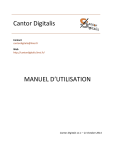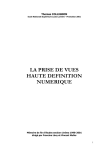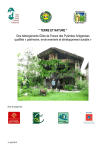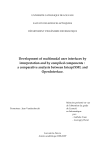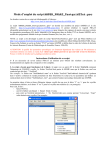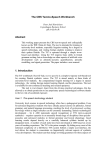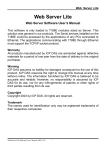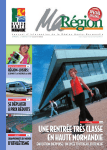Download Cantor Digitalis USER MANUAL
Transcript
Cantor Digitalis Contact [email protected] Web http://cantordigitalis.limsi.fr/ USER MANUAL Cantor Digitalis v1.1 – October 21st 2014 CANTOR DIGITALIS USER MANUAL Table of contents 1 ABOUT CANTOR DIGITALIS ..................................................................................................................... 4 2 WHY THE GRAPHIC TABLET? .................................................................................................................. 5 3 NEWSLETTER, FORUM LIST AND BUG REPORT ....................................................................................... 6 4 STARTING ............................................................................................................................................... 7 4.1 4.2 4.3 4.4 REQUIRED CONFIGURATION ....................................................................................................................... 7 PROVIDED MATERIAL ................................................................................................................................ 7 INSTALLATION ......................................................................................................................................... 8 START THE SOFTWARE .............................................................................................................................. 9 5 RECEPTION OF THE TABLET DATA ........................................................................................................ 10 5.1 5.2 PRESENTATION OF THE APPLICATION ......................................................................................................... 10 GRAPHIC TABLETS SELECTION ................................................................................................................... 10 6 CANTOR DIGITALIS INTERFACE ............................................................................................................. 11 7 THE GESTURAL INTERFACE AND THE MAPPING ................................................................................... 12 7.1 7.2 7.3 TABLET CONTROL (VOCALIC RECTANGLE / AXIS) .......................................................................................... 12 MOUSE CONTROL (DEMO) ...................................................................................................................... 14 SUMMARY OF THE CONTROLS .................................................................................................................. 15 8 CONTROL COMPLEMENTS .................................................................................................................... 16 9 VOICE SELECTION ................................................................................................................................. 17 10 10.1 10.2 10.3 10.4 11 11.1 11.2 11.3 11.4 OPTIONS OF THE CANTOR DIGITALIS ................................................................................................. 19 ACCURACY CORRECTION ....................................................................................................................... 19 AUDIO ............................................................................................................................................... 20 INSTRUMENT TUNING ........................................................................................................................... 20 SENDING THE DATA .............................................................................................................................. 21 VOICE FACTORY (PEDAGOGICAL) ....................................................................................................... 22 ABOUT .............................................................................................................................................. 22 FEATURES .......................................................................................................................................... 23 MODES ............................................................................................................................................. 23 TO CARE BEFORE USING ........................................................................................................................ 24 12 SETTINGS TO APPLY BEFORE A CONCERT .......................................................................................... 25 2 © LIMSI-‐CNRS, Audio & Acoustics group, 2014 CANTOR DIGITALIS 12.1 12.2 12.3 13 13.1 13.2 13.3 14 14.1 14.2 14.3 15 USER MANUAL INTERNET ........................................................................................................................................... 25 SYSTEM ............................................................................................................................................. 25 SOUNDS ............................................................................................................................................ 25 KNOWN ISSUES AND FACTS ............................................................................................................... 25 ISSUES ............................................................................................................................................... 25 FACTS ................................................................................................................................................ 25 HELP ................................................................................................................................................. 25 SCIENTIFIC REFERENCES ..................................................................................................................... 26 PHD THESIS ....................................................................................................................................... 26 JOURNAL PAPERS ................................................................................................................................. 26 CONFERENCES AND WORKSHOP PROCEEDINGS .......................................................................................... 26 CREDITS .............................................................................................................................................. 27 DEVELOPERS ................................................................................................................................................... 27 SUPERVISOR ................................................................................................................................................... 27 16 LICENSE .............................................................................................................................................. 28 © LIMSI-‐CNRS, Audio & Acoustics group, 2014 3 CANTOR DIGITALIS USER MANUAL 1 About Cantor Digitalis Cantor Digitalis is a performative singing synthesizer. It allows you to sing using your hands and a stylus on a graphic tablet. Cantor Digitalis is easy to install and to play with. It has been used for several successful concerts, singing different styles of music, from ancient or modern polyphonies to Indian ragas. Several players of Cantor Digitalis can be assembled to form a choir like the Chorus Digitalis1. Cantor Digitalis is made of two main building blocks: a parametric voice synthesizer and a controller based on a graphic tablet. Singing is basically achieved by drawing melodic patterns on the tablet. Sound is computed according to a mathematical model of the voice production, including flow at the output of the vocal folds, vocal tract filtering and sound radiation. Sound production is entirely parametric, with no natural voice recording. The choice of a graphic tablet is not random. Other interfaces have been tested but they have not reached the qualities of the pen graphic tablet, in terms of precise targeting, easy learning and high temporal and spatial resolution. In addition to solo singing, Cantor Digitalis can be used for tailoring voices to your own needs or desires. Voice quality, vocal tract size, vowels spectra and other parameters can be adjusted in order to create the voice you like. For developers, Cantor Digitalis is distributed as a free software following the CECILL license. You are free to use it, modify it and distribute it, as mentioned in the license (see the last section). 1 http://cantordigitalis.limsi.fr/chorusdigitalis_en.php 4 © LIMSI-‐CNRS, Audio & Acoustics group, 2014 CANTOR DIGITALIS USER MANUAL 2 Why the graphic tablet? An important component of the Cantor Digitalis is its interface. Several criteria are considered for the selection of the control interface. First, as a reactive musical instrument, the latency must be less than the perception threshold, as control gestures are planned and not only selection gestures. The time resolution of the Wacom Intuos 5M tablets is 5ms with a pen and 20ms with a finger, and the USB time transmission of the data to the computer is negligible. Here are the conditions to get the illusion that the sound and the gesture are related by a direct causality, like in an acoustical instrument. Second, the interface must perform a high spatial resolution to allow the continuity of the control gesture to avoid hearing the quantification steps. Wacom Intuos 5M tablets have a spatial resolution of 5080 lines per inch (0.005 mm) and 2048 levels of pressure, which is far higher than what a graphic tablet pen can reach (limited by the diameter of the pen tip and the small amplitude of the pen tip spring). Lastly, a synthetic sound is all the more realistic than its parameters are not static. Hence the interface must allow a precise, repeatable, intuitive and constantly dynamic gesture. The pen tablet, initially designed for computer drawing, meets this criterion by using a gesture known by all and practiced since the childhood. Compared to mouse or trackpad, the tablet offers the possibility of playing subtle modulations of parameters, essential for the sound quality. The touch technology takes advantage of a new but spreader and spreader use of fingers on phones and computer tablets. Nevertheless, to get an overview of the system without possessing a graphic tablet, the software proposes a control with mouse and keyboard. © LIMSI-‐CNRS, Audio & Acoustics group, 2014 5 CANTOR DIGITALIS USER MANUAL 3 Newsletter, forum list and bug report To receive news about releases or uses of Cantor Digitalis in public performances, you can subscribe to the Cantor Digitalis newsletter by following these steps: • Fill your email address in the following page: http://sympa.limsi.fr/wws/subscribe/cantordigitalis.news • Then you will receive a message with a link to confirm your email. You can unsubscribe from this list at any time by submitting your email in the following page: http://sympa.limsi.fr/wws/sigrequest/cantordigitalis.news To discuss about issues or if you have any comment to share with the community, you can subscribe to the forum list by following these steps: • Fill your email address in the following page: http://sympa.limsi.fr/wws/subscribe/cantordigitalis.forum • Then you will receive a message with a link to confirm your email. • To send a message to the community, use the email [email protected] You can unsubscribe from this list at any time by submitting your email in the following pages: http://sympa.limsi.fr/wws/sigrequest/cantordigitalis.forum To report a bug, please send an email to [email protected] 6 © LIMSI-‐CNRS, Audio & Acoustics group, 2014 CANTOR DIGITALIS USER MANUAL 4 Starting 4.1 Required configuration To run the Cantor Digitalis, a Mac OS X computer is needed. Although the instrument control is possible with the mouse, optimal results are obtained using a Wacom graphic tablet. For concert, audio equipment (e.g. amplified loudspeakers) would be a plus, but it would work also on your computer’s speakers. So far, the Cantor Digitalis has been fully tested using the following equipment: 4.1.1 System Mac OS X version 10.6 or above 4.1.2 Graphic tablet Wacom Intuos 3M, 4M, 5M, 5M touch, pro M, 3L, 4L, 5L. The driver needs to be no more than the version protouch 6.3.4-‐3. 4.1.3 Optimal control The provided software is optimized for the use of a graphic tablet with a stylus and a tactile function. If the tablet is not tactile, one tablet can be used with stylus only. If no tablets are available, the mouse can be used to get an overview of the system. To optimize the computer performances and limit intrusions of other applications, it is recommended to create a dedicated session to the software on the computer, and close all the others during a performance. 4.2 Provided material 4.2.1 Software Two applications are provided, located in the folder /Applications. -‐ The software CantorDigitalis-‐Tab enables to get the data of your graphic tablet(s) plugged to the computer. -‐ The software CantorDigitalis-‐Synth includes the singing voice synthesizer Cantor Digitalis. 4.2.2 Material -‐ Visual clues are provided in PDF format in the folder /Tablet Masks. The file TabletLayer_IntuosM is for tablets of size M, and the file TabletLayer_IntuosL is for tablets of size L. They have to be printed and applied on the tablet to visualize the control space of the synthesizer. © LIMSI-‐CNRS, Audio & Acoustics group, 2014 7 CANTOR DIGITALIS 4.3 USER MANUAL Installation The following part deals with the configuration of the tablet for the control of Cantor Digitalis. For a mouse control, go straight to part 6. To use the Wacom tablet on the computer, install the driver downloadable at the URL https://www.wacom.asia/en/driver-‐634-‐3-‐for-‐mac-‐os-‐x-‐v-‐108-‐107-‐106 For a good compatibility with CantorDigitalis-‐Tab, no version higher than 6.3.4-‐3 has to be installed. 4.3.1 Application of the visual clue on the tablet - Choose the visual clue adapted to the tablet size provided with the software in the folder /Tablet Masks and print it on A4 paper. If the size of your tablet is different, you can resize the PDF to the dimension of your tablet. - Cut out the visual clue following its contour. For 4M tablets, keep the white frame around the keyboard. For 5M tablets, remove the white frame. - Stick the visual clue on the tablet surface with adhesive tape. For 5M tablets, the visual corners must match with the marks on the tablet. - For a better sliding of the stylus on the tablet and to not damage the visual, it is possible to cover it by a transparent plastic paper, attached on the tablet. Figure 1 -‐ Application of the visual clue on the tablet 8 © LIMSI-‐CNRS, Audio & Acoustics group, 2014 CANTOR DIGITALIS USER MANUAL 4.3.2 Tablet options settings Not to be disturbed by the options proposed by the tablet during the Cantor Digitalis use, it is highly recommended to follow the following instructions. It is nevertheless possible to jump to the part “Start the software” for a quick start. The settings below need to be made only for the first use of a tablet with the computer: - Set the tablet in mode « recognition data » • Go to the System preferences of the computer. • Go to the Wacom menu. • Double-‐click on the tablet icon in the first banner. • Select « recognition data » in the pull down menu. -‐ Disable the tablet buttons • In the Wacom menu of the System preferences. • Select the desired tablet in the first banner. • Click on “Functions” in the second banner. • In the first tab “ExpressKeys”: disable each button with the pull down menus. • In the second tab “Touch Ring”: disable each function with the pull down menus. • In the last tab “Radial Menu”: disable each function with the pull down menus. -‐ Disable the Touch effects on the system (for tablet Touch only) • In the Wacom menu of the System preferences. • Select the desired tablet in the first banner. • Click on “Touch” in the second banner. • In the second tab “Standard Gestures”: uncheck each gesture and select “Disabled” in the pull down menu “Three Fingers”. • In the last tab “My Gestures”: uncheck each gesture. 4.4 Start the software Start the application CantorDigitalis-‐Tab to receive the tablet data. Start the application CantorDigitalis-‐Synth for the synthesizer. The software is ready to play in the mode Cantor Digitalis. To change the mode, and change more options, see the help provided in the window interface of the application CantorDigitalis-‐Synth or in the next parts. © LIMSI-‐CNRS, Audio & Acoustics group, 2014 9 CANTOR DIGITALIS USER MANUAL 5 Reception of the tablet data The application CantorDigitalis-‐Tab (Figure 2) gets the data of the graphic tablets connected to the computer. For better performances, this window has to be in front when playing the Cantor Digitalis. Figure 2 -‐ Screenshot of the CantorDigitalis-‐Tab application 5.1 Presentation of the application The window is made of two identical panels: on the right is the one dedicated to the preferred hand (right for right-‐handed, left for left-‐handed). On the left is the one dedicated to the other hand. The button Update tablet menu updates the list of connected tablets to the computer. The pull down menu enables to choose the tablet to use for the corresponding hand. 5.2 Graphic tablets selection As the software only needs the use of one tablet, the selection “All tablets and tools” enables to control the CantorDigitalis-‐Synth with any of the tablet(s) connected to the computer. Nevertheless, if the user wishes to use specific tablets, it is possible to select them in the pull-‐ down menus. 10 © LIMSI-‐CNRS, Audio & Acoustics group, 2014 CANTOR DIGITALIS USER MANUAL 6 Cantor Digitalis interface The CantorDigitalis-‐Synth interface is presented on Figure 3. The latter is segmented in several blocks detailed in the following parts. Figure 3 -‐ Cantor Digitalis interface © LIMSI-‐CNRS, Audio & Acoustics group, 2014 11 CANTOR DIGITALIS USER MANUAL 7 The gestural interface and the mapping The Cantor Digitalis enables to control the vocal source -‐ the pitch, the vocal effort -‐ and the articulation of the vowels. Three control types are proposed (Figure 4): - The Vocalic Rectangle (for graphic tablet) - The Vocalic Axis (for graphic tablet) - The Demo (for mouse and keyboard) Figure 4 – Control type 7.1 Tablet control (Vocalic Rectangle / Axis) The source is controlled with a stylus on the preferred-‐hand. The articulation is controlled with the fingers of the other hand if the tablet is Touch, or with the same stylus if the tablet is non-‐ touch. To help the musician to locate itself in the graphic tablet space, the following visual clue is to apply on the tablet (see installation). 7.1.1 Source control The vocal pitch is controlled continuously with the horizontal position of the stylus. The exact position of each note is located on the vertical lines (Figure 5). - The vocal effort is controlled with the help of the stylus pressure on the tablet. The more the stylus is pressed, the more important the vocal effort. 7.1.2 Articulation control The control mode of the vowels is chosen in the Control Type panel of the CantorDigitalis-‐Synth application. 12 © LIMSI-‐CNRS, Audio & Acoustics group, 2014 CANTOR DIGITALIS USER MANUAL Vowel control in 2D: “Vocalic rectangle” This is the optimal mode for vowel control. It is necessary to have a Touch tablet. The articulation is controlled with the position of the finger (non-‐preferred hand) in the vocalic space. The latter is represented in red in the top left corner of the visual clue. The exact positions of the vowels are located on the center of each cross. The vowels are indicated with the phonetic notation. Vowel control in 1D “Vocal axis” In the case the user only have one tablet no Touch, the vowel choice is made moving the stylus of the preferred hand (the one which also control the source) vertically. The horizontal lines indicate the exact positions of the vowels, written in green on the left and right border on the tablet (Figure 5). Figure 5 – Visual clue for the Cantor Digitalis © LIMSI-‐CNRS, Audio & Acoustics group, 2014 13 CANTOR DIGITALIS 7.2 USER MANUAL Mouse control (Demo) By clicking on the Demo mode, a window opens (Figure 6). The visual clue initially provided for the tablet appears in the window. It can be resized using the two sliders on the top-‐right. Figure 6 -‐ Demo mode 7.2.1 Source control The source is controlled placing the mouse on the visual clue: The vocal pitch is controlled continuously with the horizontal position of the mouse. The exact position of each note is located on the vertical lines (Figure 6). - The vocal effort is controlled continuously with the vertical position of the mouse. The bottom border provides a null vocal effort while the top border gives a maximum vocal effort. 7.2.2 Articulation control The vowels /a/, /e/, /u/, /i/, /o/, /y/ are available typing the corresponding keys on the keyboard. 14 © LIMSI-‐CNRS, Audio & Acoustics group, 2014 CANTOR DIGITALIS 7.3 USER MANUAL Summary of the controls Vocal parameter Vocal pitch Vocal effort Vowel articulation Vocalic Rectangle (tablet) Vocalic Axis (tablet) Demo (mouse) Preferred-‐hand Horizontal stylus position Preferred-‐hand Stylus pressure Non preferred-‐hand 2D position of finger Preferred-‐hand Horizontal stylus position Preferred-‐hand Stylus pressure Preferred-‐hand Vertical stylus position Preferred-‐hand Horizontal mouse position Preferred-‐hand Vertical mouse position Non preferred-‐hand Keys on the keyboard Table 1 – Cantor Digitalis control © LIMSI-‐CNRS, Audio & Acoustics group, 2014 15 CANTOR DIGITALIS USER MANUAL 8 Control complements In the Vocalic Rectangle mode, the vertical position of the stylus is not related to any parameters. Then it is possible to add an additional control, chosen in the panel Vertical Control (Figure 7). - Vocal tension gives a voice more tensed when the stylus is moved to the top and more relaxed and breathy when the stylus is moved to the bottom. - Larynx position enlarges the vocal tract when the stylus is moved to the bottom, and inversely). Figure 7 -‐ Vertical Control 16 © LIMSI-‐CNRS, Audio & Acoustics group, 2014 CANTOR DIGITALIS USER MANUAL 9 Voice selection Figure 8 -‐ Voice Type Predefined voices are proposed in the main window of the CantorDigitalis-‐Synth application (Figure 8). It is also possible to configure manually the voice, opening the window Advanced settings of the panel Voice Type (Figure 9). - Vocal tract size enables to change the size of the vocal tract, distance between the vocal folds and the lips. The size is highly correlated with the singer’s size. - Aspiration enables to add aspiration noise in the voice. It is slightly present in the voices Noisy soprano and Noisy alto. - Tension enables to add tension in the voice. - Aperiodicity enables to add irregularities in the voice at the time level of the fundamental period of the vocal fold vibration. - Pitch and vocal effort perturbations activates or deactivates irregularities at a greater time level (perceived as a pitch or vocal effort variation). © LIMSI-‐CNRS, Audio & Acoustics group, 2014 17 CANTOR DIGITALIS USER MANUAL Figure 9 -‐ Advanced settings of Voice Type In the bottom of the window (Figure 10), current formants values (central frequencies, bandwidths, amplitudes) are displayed on the right side in purple. They are computed after the source-‐filter dependencies. To get the input values before the source-‐filter dependencies, click on the left bang. They will be displayed on the left side in the blue boxes. Figure 10 – The current formant values and the interface for modifying them It is also possible to modify the formants values, but it is not possible to play with these new values on the tablet. To modify them, follow the “Manual setting of formant values” instructions. In particular, you have to set the vocal effort with the slider. Then click on the left bang to get the input values displayed on the left side. Finally, you can modify these input values by taping new values in the blue float boxes. The formant values after the source-‐filter dependencies will be computed in real-‐time and you could hear the results. Four formant value presets are given by clicking on the wished vowel box on the left. 18 © LIMSI-‐CNRS, Audio & Acoustics group, 2014 CANTOR DIGITALIS USER MANUAL 10 Options of the Cantor Digitalis Figure 11 -‐ Options of the Cantor Digitalis 10.1 Accuracy correction To facilitate the pitch accuracy, it is possible to activate an automatic correction of the pitch in the panel Accuracy Correction (Figure 11). The played note is corrected selecting the closest note in a semitone scale. - The activation of Contact correction corrects the note at each contact of the stylus on the tablet. - The activation of Trajectory correction adjust the note if the stylus remains still on the tablet. - Fine settings of the trajectory correction are available clicking on Advanced settings Erreur ! Source du renvoi introuvable.(Figure 12). The trajectory correction is running when the stylus stays in the Interval detection during the time Triggering delay. The correction is then applied during the time Correction duration. Presets are available, from a Slow to a Fast correction, with Small or Large intervals. © LIMSI-‐CNRS, Audio & Acoustics group, 2014 19 CANTOR DIGITALIS USER MANUAL Figure 12 – Advanced settings of Accuracy Correction 10.2 Audio The Audio setup panel and the corresponding window enable to set the sound reverberation, to choose the audio settings and to record the produces sound. 10.3 Instrument tuning The Manual tuning panel enables to set the A4 frequency along with the notes at the border of the tablet, if a fine setting is needed depending on the visual clue. Figure 13 – Manual Tuning 20 © LIMSI-‐CNRS, Audio & Acoustics group, 2014 CANTOR DIGITALIS USER MANUAL 10.4 Sending the data The Send data panel (Figure 14) enables to send the synthesizer data to the exterior of the application via an UDP protocol. The IP address of the receiving device is to indicate. The port is included between 7400 and 7409. Figure 14 -‐ Send Data The data is sent as formatted message in the following way: [prefix value]. The prefix indicates the type of data. The used prefixes are indicated in the table 2. Prefix Description pitch Pitch in semitones vocal_effort Normalized vocal effort [0,1] xstyl Normalized horizontal stylus position [0,1] ystyl Normalized vertical stylus position [0,1] xfing Normalized horizontal finger position [0,1] yfing Normalized vertical finger position [0,1] F1 First formant position in Hz F2 Second formant position in Hz F3 register Third formant position in Hz Register (integer) 31 – Bulgarian style 1 – Noisy soprano 2 – Soprano 3 – Noisy Alto 4 – Alto 5 – Tenor 6 – Bass 21 – Child 1 22 – Child 2 23 – Baby 11 – Extreme Voice 1 12 – Extreme voice 2 13 – Extreme voice 3 Table 2 – Prefixes to send the synthesizer data © LIMSI-‐CNRS, Audio & Acoustics group, 2014 21 CANTOR DIGITALIS USER MANUAL 11 Voice factory (pedagogical) 11.1 About The panel Pedagogic Voice Factory (Figure 15) aims at being a support for the understanding of some voice production mechanisms, in an interactive way by using audio-‐videos features. For this sake, it is based on a user-‐interface allowing turning on or off some parts of the model while listening to the rendering, playing the voice with the tablet and visualizing the sound spectrum. Without graphic tablet to control the voice, three sliders (on the right of the spectrogram window) can be used to settle the vocal effort, the pitch and the vowel space. Figure 15 – Voice Factory 22 © LIMSI-‐CNRS, Audio & Acoustics group, 2014 CANTOR DIGITALIS USER MANUAL 11.2 Features The window is composed of 3 parts, corresponding to the ones of a source-‐filter model with dependencies: The source part: selection of its amplitude control type, as well as the activation of the harmonic or noise components of the glottal source. The formants part: activation of the formants independently, or cumulative sum from the smallest to the highest central frequency. The source-‐filter dependency part: turn on/off some dependencies between pitch, formants and vocal effort. To turn on the sound spectrum, one has to click on the « Spectrum On/Off » square on the top right of the spectrum window. 11.3 Modes Two modes are available. The first is a construction of the voice model scenario composed of 14 sequences. Each sequence completes the model of the previous sequence. The sequence 14 corresponds to the full synthesis. The current sequence number is indicated below the panel Source-‐filter dependencies. The touch Q of the keyboards enables to switch from a sequence to the following. Details of each sequence are in the following table. © LIMSI-‐CNRS, Audio & Acoustics group, 2014 23 CANTOR DIGITALIS Sequence number USER MANUAL Description Source control only 1 Binary control of the volume with stylus pressure 2 Linear control of the volume with stylus pressure Add formants to the glottal source st 3 Add the 1 formant only, moving the slider « individual formant » upwards nd 4 Add the 2 formant only, moving the slider « individual formant » upwards rd 5 Add the 3 formant only, moving the slider « individual formant » upwards th 6 Add the 4 formant only, moving the slider « individual formant » upwards th 7 Add the 5 formant only, moving the slider « individual formant » upwards nd 8 Add the 2 formant to the following, moving the slider « add formants » upwards rd 9 Add the 3 formant to the following, moving the slider « add formants » upwards th 10 Add the 4 formant to the following, moving the slider « add formants » upwards th 11 Add the 5 formant to the following, moving the slider « add formants » upwards Fine settings for source 12 Control of vocal effort with the stylus 13 Add aspiration to the glottis. The amplitude is set with the slider « aspiration » Full voice 14 Full voice Table 3 – Summary of the sequences for voice construction The second mode (default) is a free mode allowing constructing and deconstructing the source-‐ filter model in one’s own way, by clicking on the different components. To go back to the Cantor Digitalis in the usual mode (full voice synthesis), just close the Pedagogical Voice Factory window. 11.4 To care before using The spectrogram window causes a high CPU usage. In order to avoid a non-‐smooth sound, don’t forget to let the CantorDigitalis-‐Tab application in foreground when using the tablet. 24 © LIMSI-‐CNRS, Audio & Acoustics group, 2014 CANTOR DIGITALIS USER MANUAL 12 Settings to apply before a concert 12.1 Internet Turn off the internet connection (Ethernet / Wi-‐Fi) 12.2 System Plug the computer on sector Turn off the automatic energy saver of computer and display in power adapter mode Close every application except the ones linked to the Cantor Digitalis Put CantorDigitalis-‐Tab in front 12.3 Sounds Turn off the automatic alerts of the computer Turn off the sound indicator of volume 13 Known issues and facts 13.1 Issues - The touch input is active if the stylus is out of the detection zone of the tablet, but not the click Crash if the two applications are opened at the same time (open them one after the other) Do not open the applications on different sessions at the same time 13.2 Facts The disabling of the tablet settings is valid for a computer, whatever the tablet of the same model 13.3 Help To report a bug, please send an email to [email protected] To discuss about issues or if you have any comment you want to share with the community, you can subscribe to the forum. © LIMSI-‐CNRS, Audio & Acoustics group, 2014 25 CANTOR DIGITALIS USER MANUAL 14 Scientific References The following selected list of references gives information on the scientific and technical bases of the Cantor Digitalis. They can be downloaded at: http://cantordigitalis.limsi.fr/ 14.1 PhD Thesis • • L. Feugère, "Synthèse par règles de la voix chantée contrôlée par le geste et applications musicales". PhD Thesis, Université Pierre et Marie Curie (UPMC), 09/2013, (.pdf ) S. Le Beux, "Contrôle gestuel de la prosodie et de la qualité vocale". PhD Thesis, Université Paris Sud, 12/2009. (.pdf) 14.2 Journal papers • • • C. d’Alessandro, L. Feugère, S. Le Beux, O. Perrotin, A. Rilliard "Drawing melodies: Evaluation of Chironomic Singing Synthesis" J. Acoust. Soc. Am., 135(6), 3601-‐3612, 2014. (.pdf) C. d'Alessandro, A. Rilliard, S. Le Beux "Chironomic stylization of intonation" J. Acoust. Soc. Am., 129(3), March 2011, 1594-‐1604. (.pdf) N. d'Alessandro, P. Woodruff, Y. Fabre, T. Dutoit, S. Le Beux, B. Doval, C. d'Alessandro, "Real time and accurate musical control of expression in singing synthesis". Journal on Multimodal User Interfaces, 1(1), pp. 31-‐39, 2007. (.pdf) 14.3 Conferences and workshop proceedings 26 • O. Perrotin, C. d'Alessandro, "Adaptive mapping for improved pitch accuracy on touch user interfaces", Proceedings of the 2013 International Conference on New Interfaces for Musical Expression (NIME13), Daejeon + Seoul, Korea Republic, May 27-‐30, 2013, pp. 186-‐189. (.pdf) • L. Feugère, C. d'Alessandro, B. Doval, "Performative voice synthesis for edutainment in acoustic phonetics and singing: a case study using the Cantor Digitalis, 5th International ICST Conference, INTETAIN, Mons, Belgium, 03/07-‐05/07, 2013. In Intelligent Technologies for Interactive Entertainment, Vol. 124, 169-‐178, 2013, Revised Selected Papers. Springer 2013 Lecture Notes of the Institute for Computer Sciences, Social Informatics and Telecommunications Engineering. ISBN 978-‐3-‐319-‐03891-‐9. (.pdf) • L. Feugère, S. Le Beux, C. d'Alessandro, "Chorus digitalis: polyphonic gestural singing", 1st International Workshop on Performative Speech and Singing Synthesis (P3S 2011), Vancouver (Canada), 14/03 au 15/03, 2011, 4p. Unreferenced printed proceedings. (.pdf) • S. Le Beux, L. Feugère, C. d'Alessandro, "Chorus digitalis: experiment in chironomic choir singing", 12th Annual Conference of the International Speech Communication Association (INTERSPEECH 2011), Firenze, Italy, August 27-‐31, 2011, 2005-‐2008. ISSN 1990−9772. (.pdf) • N. d'Alessandro, C. d'Alessandro, S. Le Beux, B. Doval, "Real-‐time calm synthesizer: new approaches in hands-‐controlled voice synthesis", Proceedings of the 6th International Conference on New Interfaces for Musical Expression (NIME'06), pp. 266-‐271, 2006. (.pdf) • C. d’Alessandro, N. d’Alessandro, S. Le Beux, J. Simko, F. Cetin, and H. Pirker, "The speech conductor: Gestural control of speech synthesis", proceedings of eNTERFACE 2005, Mons, Belgium, pp. 52-‐61. (.pdf) • B. Doval, C. d’Alessandro, and N. Henrich. "The voice source as a causal/anticausal linear filter", In ISCA, editor, Proceedings of Voqual’03: Voice Quality: Functions, analysis and synthesis, Geneva, Switzerland, 2003. (.pdf) © LIMSI-‐CNRS, Audio & Acoustics group, 2014 CANTOR DIGITALIS USER MANUAL 15 Credits Developers Sylvain Le Beux Boris Doval Lionel Feugère Olivier Perrotin Supervisor (2008 – 2009) (2008 – 2009, 2011 – 2012) (2010 – 2014) (2013 – 2014) Christophe d’Alessandro (2008 – 2014) © LIMSI-‐CNRS, Audio & Acoustics group, 2014 27 CANTOR DIGITALIS USER MANUAL 16 License Copyright LIMSI-‐CNRS. Contributors: Christophe d'Alessandro, Boris Doval, Lionel Feugère, Sylvain Le Beux, Olivier Perrotin (2014) Christophe d'Alessandro -‐ [email protected] Boris Doval -‐ [email protected] Lionel Feugère -‐ [email protected] Sylvain Le Beux -‐ [email protected] Olivier Perrotin -‐ [email protected] This software is a singing synthesis computer program made of a digital formant synthesizer driven by one or several control interfaces. It is composed of a suite of Max patches. At runtime, the user interacts with the two following Max programs: CantorDigitalis-‐Tab and CantorDigitalis-‐Synth. CantorDigitalis-‐Tab is used to receive the data from the graphic tablet and send them to the synthesis engine. CantorDigitalis-‐Synth is the synthesis engine. It is a performative parametric voice synthesizer. CantorDigitalis-‐Synth implements the linear acoustic source-‐filter model of voice production. The "filter" or "vocal tract" part of the system is computed using a parallel structure made of digital second-‐order resonators. Vowels are controlled according to synthesis rules. The "source" or "glottal flow derivative" part of the system is computed using the Causal-‐Anticausal Linear Model CALM. The CALM parameters are combined for controlling four vocal dimensions: voice tension, breathiness, roughness, and vocal effort. CantorDigitalis-‐Synth includes presets for voice categories (baritone, tenor, alto, soprano), voice range profiles, source-‐filter dependencies (formant and harmonic tuning), high F0 resolution, vocal tract size, vocalic space and voice quality control. The software can be downloaded at the following URL: http://cantordigitalis.limsi.fr/ This software is governed by the CeCILL license under French law and abiding by the rules of distribution of free software. You can use, modify and/ or redistribute the software under the terms of the CeCILL license as circulated by CEA, CNRS and INRIA at the following URL: http://www.cecill.info As a counterpart to the access to the source code and rights to copy, modify and redistribute granted by the license, users are provided only with a limited warranty and the software's author, the holder of the economic rights, and the successive licensors have only limited liability. In this respect, the user's attention is drawn to the risks associated with loading, using, modifying and/or developing or reproducing the software by the user in light of its specific status of free software, that may mean that it is complicated to manipulate, and that also therefore means that it is reserved for developers and experienced professionals having in-‐depth computer knowledge. Users are therefore encouraged to load and test the software's suitability as regards their requirements in conditions enabling the security of their systems and/or data to be ensured and, more generally, to use and operate it in the same conditions as regards security. The fact that you are presently reading this means that you have had knowledge of the CeCILL license and that you accept its terms. CantorDigitalis-‐Tab uses S2M.WACOM and S2M.WACOMTOUCH, Max externals and C sources for the tablet data reception. 28 © LIMSI-‐CNRS, Audio & Acoustics group, 2014 CANTOR DIGITALIS USER MANUAL Copyright CNRS-‐LMA (2011-‐2013). Contributor: Charles Gondre This software is governed by the CeCILL license under French law and abiding by the rules of distribution of free software. You can use, modify and/ or redistribute the software under the terms of the CeCILL license as circulated by CEA, CNRS, and INRIA at the following URL: http://www.cecill.info/index.en.html As a counterpart to the access to the source code and rights to copy, modify and redistribute granted by the license, users are provided only with a limited warranty and the software's author, the holder of the economic rights, and the successive licensors have only limited liability. In this respect, the user's attention is drawn to the risks associated with loading, using, modifying and/or developing or reproducing the software by the user in light of its specific status of free software, that may mean that it is complicated to manipulate, and that also therefore means that it is reserved for developers and experienced professionals having in-‐depth computer knowledge. Users are therefore encouraged to load and test the software's suitability as regards their requirements in conditions enabling the security of their systems and/or data to be ensured and, more generally, to use and operate it in the same conditions as regards security. The fact that you are presently reading this means that you have had knowledge of the CeCILL license and that you accept its terms. The software was developed during the métason project (ANR-‐10-‐CORD-‐0003) and can be downloaded at the following URL: http://metason.cnrs-‐mrs.fr/Resultats/MaxMSP/index.html [s2m.wacom] is based on the design of the [wacom] object whose history is: -‐ Version 3. (for OSX) by Jean-‐Michel Couturier, CNRS-‐LMA, France, 2003. -‐ wacom object for os9 (version 2) by Richard Dudas. Copyright (c) 1999, the Regents of the University of California. Special thanks to Atau Tanaka for suggesting this object back in the Bionic days. Thanks to CNMAT for sponsoring the version 2. s2m.wacom has been done with ObjectiveMax -‐ A framework for creating Max objects using Objective-‐C Copyright (c) 2009, 74 Objects LLC. Redistribution and use in source and binary forms, with or without modification, are permitted provided that the following conditions are met: 1. Redistributions of source code must retain the above copyright notice, this list of conditions and the following disclaimer. 2. Redistributions in binary form must reproduce the above copyright notice, this list of conditions and the following disclaimer in the documentation and/or other materials provided with the distribution. 3. Neither the name of ObjectiveMax nor the names of its contributors may be used to endorse or promote products derived from this software without specific prior written permission. THIS SOFTWARE IS PROVIDED BY THE AUTHOR ``AS IS'' AND ANY EXPRESS OR IMPLIED WARRANTIES, INCLUDING, BUT NOT LIMITED TO, THE IMPLIED WARRANTIES OF MERCHANTABILITY AND FITNESS FOR A PARTICULAR PURPOSE ARE DISCLAIMED. IN NO EVENT SHALL THE AUTHOR BE LIABLE FOR ANY DIRECT, INDIRECT, INCIDENTAL, SPECIAL, EXEMPLARY, OR CONSEQUENTIAL DAMAGES (INCLUDING, BUT NOT LIMITED TO, PROCUREMENT OF SUBSTITUTE GOODS OR SERVICES; LOSS OF USE, DATA, OR PROFITS; OR BUSINESS INTERRUPTION) HOWEVER CAUSED AND ON ANY THEORY OF LIABILITY, WHETHER IN CONTRACT, STRICT LIABILITY, OR TORT (INCLUDING NEGLIGENCE OR OTHERWISE) ARISING IN ANY WAY OUT OF THE USE OF THIS SOFTWARE, EVEN IF ADVISED OF THE POSSIBILITY OF SUCH DAMAGE. © LIMSI-‐CNRS, Audio & Acoustics group, 2014 29