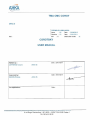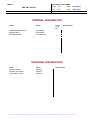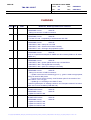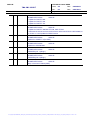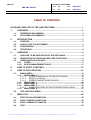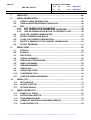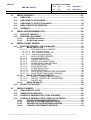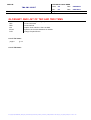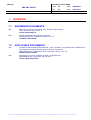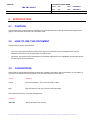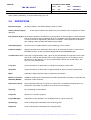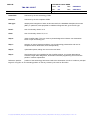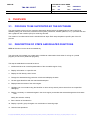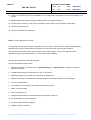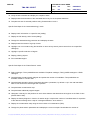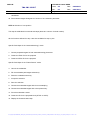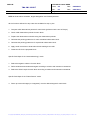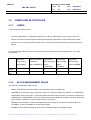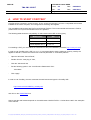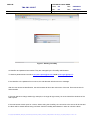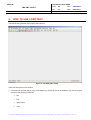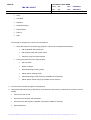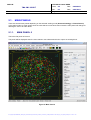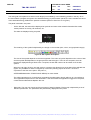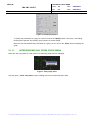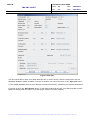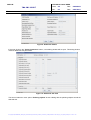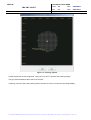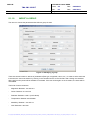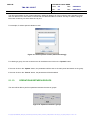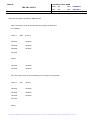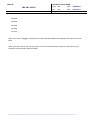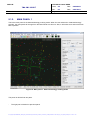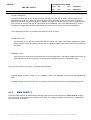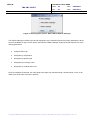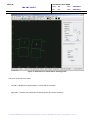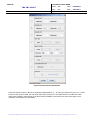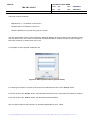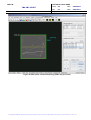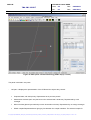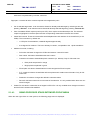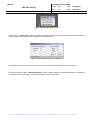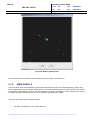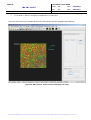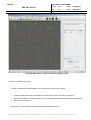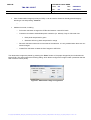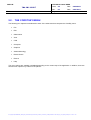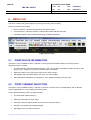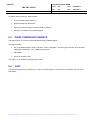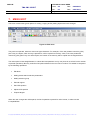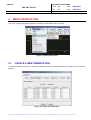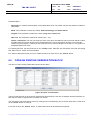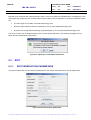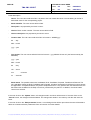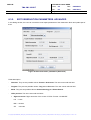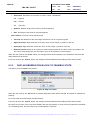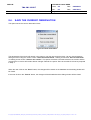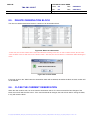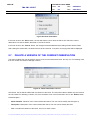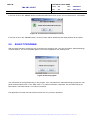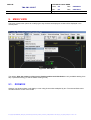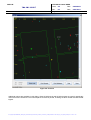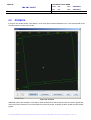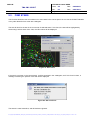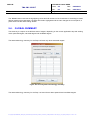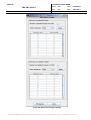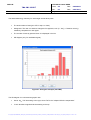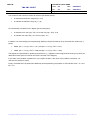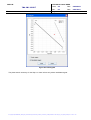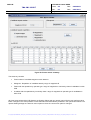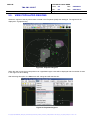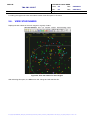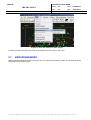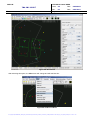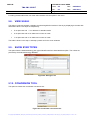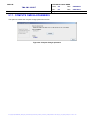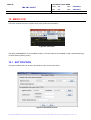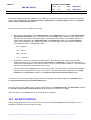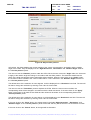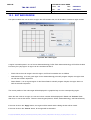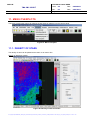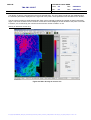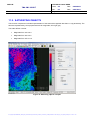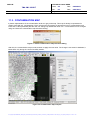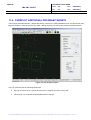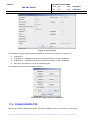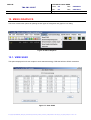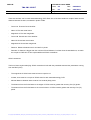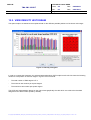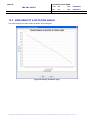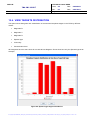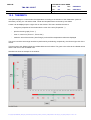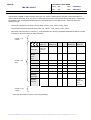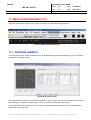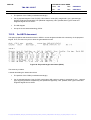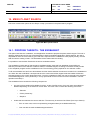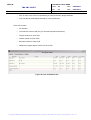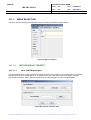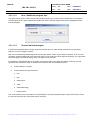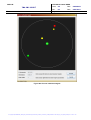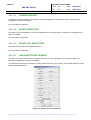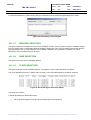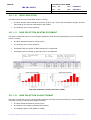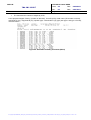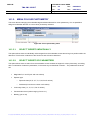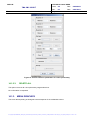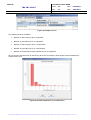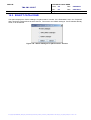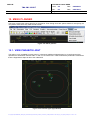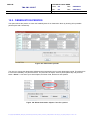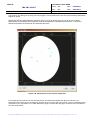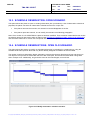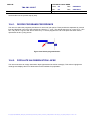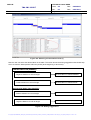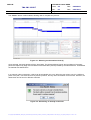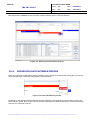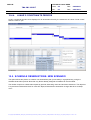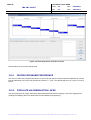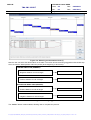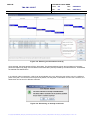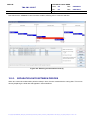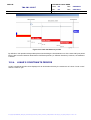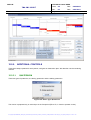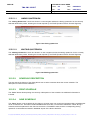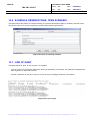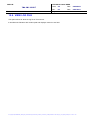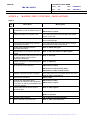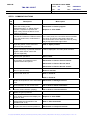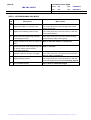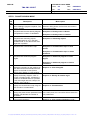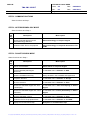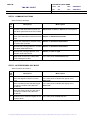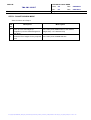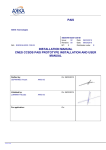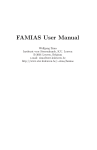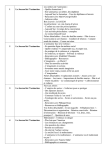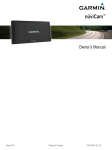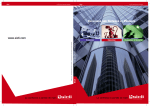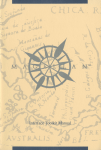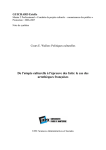Download TMA CMC COROT COROTSKY USER MANUAL
Transcript
TMA CMC COROT AKKA IS COR-MU-511-0001-AKKA Issue : 04 Date : 29/06/2010 Revision : 03 Date : 25/01/2011 MT :X Distribution Code :E Ref. : COROTSKY USER MANUAL Written by : CEPHIRINS Vincent Approved by : REDON Philippe For application : Date : AKKA IS Date : AKKA IS Date : \\Srv-projet1\projets\CNES\COROT_TMA\03_Base_Documentaire\02_Documentation_Livrable\01_Travail\Lot1_CorotSky\COR-MU-511-0001-AKKA_V4.3_User_Manual_CorotSky.doc - 24/01/11 16:01 6 rue Roger Camboulives – BP 13633 – 31036 TOULOUSE Cedex 1 Tél. 05 34 61 92 92 AKKA IS COR-MU-511-0001-AKKA Issue : 04 Date TMA CMC COROT Rev. : 03 Page : i.2 Reference : Date : 29/06/2010 : 25/01/2011 INDEX SHEET CONFIDENTIALITY : NC TITLE : KEYWORDS : COROT, CMC, CorotSky, user, manual COROTSKY USER MANUAL AUTHOR(S) : CEPHIRINS Vincent AKKA IS SUMMARY : This document is the CorotSky's user manual. RELATED DOCUMENTS : Stand alone document. VOLUME : 1 TOTAL NUMBER OF PAGES : 139 INCLUDING PRELIMINARY PAGES : 9 NUMBER OF SUPPL. PAGES : 0 CONFIGURATION MANAGEMENT : NG LOCALIZATION : COMPOSITE DOCUMENT : N LANGUAGE : EN CM RESP. : REASONS FOR EVOLUTION : - Taking into account of CNES comments CONTRACT : BC N°4500028790/DCT096 du 11.06.09, N°4500023915/DCT096 du 01.02.08, N°4500034051/DCT096 du 06.10.10, N°4500034050/DCT096 du 06.10.10 HOST SYSTEM : Microsoft Word 11.0 (11.0.8169) \\Srvprojet1\projets\CNES\CGIS\08_Utilitaires_Outil\GDOC_4.1.8\GDOC\MODELES_GDOC\ModeleGDOC_en.d ot Version GDOC : v4.1.8 Base projet : \\Srvprojet1\projets\CNES\CGIS\08_Utilitaires_Outil\GDOC_4.1.8\GDOC\bases\COROT_TMA\GDOC_COROT_ TMA \\Srv-projet1\projets\CNES\COROT_TMA\03_Base_Documentaire\02_Documentation_Livrable\01_Travail\Lot1_CorotSky\COR-MU-511-0001-AKKA_V4.3_User_Manual_CorotSky.doc - 24/01/11 16:01 AKKA IS COR-MU-511-0001-AKKA Issue : 04 Date TMA CMC COROT Rev. : 03 Page : i.3 Reference : Date : 29/06/2010 : 25/01/2011 INTERNAL DISTRIBUTION Name Entity VANDERMARCQ Olivier BESSON Bruno GESSON Murielle DCT/ME/EU DCT/ME/EU DCT/ME/PRM Internal Postal Box Observations EXTERNAL DISTRIBUTION Name REDON Philippe SCHNELLER Gaëtan CEPHIRINS Vincent Entity AKKA IS AKKA IS AKKA IS Observations \\Srv-projet1\projets\CNES\COROT_TMA\03_Base_Documentaire\02_Documentation_Livrable\01_Travail\Lot1_CorotSky\COR-MU-511-0001-AKKA_V4.3_User_Manual_CorotSky.doc - 24/01/11 16:01 AKKA IS COR-MU-511-0001-AKKA Issue : 04 Date TMA CMC COROT Rev. : 03 Page : i.4 Reference : Date : 29/06/2010 : 25/01/2011 CHANGES Issue Rev. Date 04 03 25/01/2011 Reference, Author(s), Reasons for evolution CEPHIRINS Vincent AKKA IS - Taking into account of CNES comments 04 02 09/11/2010 CEPHIRINS Vincent AKKA IS - FA CMC-FT-990 : compatibility of web browsers with JRE 04 01 02/11/2010 CEPHIRINS Vincent AKKA IS - DM CMC-FT-969 : champ de vue CCD - DM CMC-FT-976 : Scénario de mission Corotsky - DM CMC-FT-979 : affichage des populated regions 04 00 29/06/2010 CEPHIRINS Vincent AKKA IS Prise en compte des remarques du CNES lors de la recette (COR-511-JE-3505CNES.doc) 03 09 07/05/2010 CEPHIRINS Vincent AKKA IS - DM CMC-FT-863 : gestion planet search step 3 COROTSKY - DM CMC-FT-864 : sauvegarde blocs corotsky - DM CMC-FT-904 : ajout d'un catalogue à Corotsky 03 08 22/03/2010 CEPHIRINS Vincent AKKA IS - Taking into account of CNES comments : * Update colors used for cosmetics (§5.1.4.1) : green is used for bright pixels, orange is used for dark pixels * Precise how to set the memory Java Runtime option if the version of the client JRE is 1.4 or 1.5 (§4) * Update §5.1.1 according to the CMC-FT-829 - Removing description of "Manage versions" and "Compare versions" functions which are no more available (COR-DM-790) 03 03 07 06 02/02/2010 SCHNELLER Gaëtan CEPHIRINS Vincent - Update for CMC-FT-882. AKKA IS AKKA IS SCHNELLER Gaëtan CEPHIRINS Vincent - Update for CMC-FT-829. - Update for CMC-FT-831. - Update for CMC-FT-805. AKKA IS AKKA IS 15/12/2009 \\Srv-projet1\projets\CNES\COROT_TMA\03_Base_Documentaire\02_Documentation_Livrable\01_Travail\Lot1_CorotSky\COR-MU-511-0001-AKKA_V4.3_User_Manual_CorotSky.doc - 24/01/11 16:01 AKKA IS TMA CMC COROT Reference : 03 05 04 Rev. : 03 Page : i.5 Date : 29/06/2010 : 25/01/2011 25/06/2009 SCHNELLER Gaëtan - Update for CMC-FT-683. - Update for CMC-FT-504. - Update for CMC-FT-721. 03 COR-MU-511-0001-AKKA Issue : 04 Date AKKA IS 30/01/2009 SCHNELLER Gaëtan AKKA IS - Update for CMC-FT-489CMC-FT-508, CMC-FT-507 - Reformat the document from the document referenced COR-511-MU-20398-04 in version 3..3 and updated in GDOC format 03 03 24/09/07 SCHNELLER Gaëtan AKKA IS Update for COMS-FT-1(FA-CMC) 03 03 03 02 02 01 00 00 10/11/06 SCHNELLER Gaëtan Update for COR-DM-805 AKKA IS SCHNELLER Gaëtan COROTSky V5.1 (Silogic) AKKA IS SCHNELLER Gaëtan COROTSky V5.0 (Silogic) AKKA IS 21/09/2006 26/06/2006 15/06/2005 SCHNELLER Gaëtan AKKA IS Step 3 functions included (GMV) \\Srv-projet1\projets\CNES\COROT_TMA\03_Base_Documentaire\02_Documentation_Livrable\01_Travail\Lot1_CorotSky\COR-MU-511-0001-AKKA_V4.3_User_Manual_CorotSky.doc - 24/01/11 16:01 AKKA IS TMA CMC COROT Reference : COR-MU-511-0001-AKKA Issue : 04 Date Rev. : 03 Page : i.6 Date : 29/06/2010 : 25/01/2011 TABLE OF CONTENTS GLOSSARY AND LIST OF TBC AND TBD ITEMS .................................................. 1 1. 2. 3. 1.1. 1.2. 2.1. 2.2. 2.3. 2.4. 3.1. 3.2. 3.3. 4. 5. 6. OVERVIEW ................................................................................................... 2 REFERENCE DOCUMENTS............................................................................ 2 APPLICABLE DOCUMENTS........................................................................... 2 INTRODUCTION ........................................................................................... 3 PURPOSE ........................................................................................................ 3 HOW TO USE THIS DOCUMENT.................................................................... 3 CONVENTIONS ............................................................................................... 3 DEFINITIONS ................................................................................................... 4 OVERVIEW ................................................................................................... 6 PROCESS TO BE SUPPORTED BY THE SOFTWARE ................................. 6 DESCRIPTION OF STEPS AND RELATED FUNCTIONS .............................. 6 USERS AND BLOCK RULES........................................................................ 11 3.3.1. USERS ................................................................................................... 11 3.3.2. BLOCK MANAGEMENT RULES........................................................... 11 HOW TO START COROTSKY.................................................................... 12 5.1. HOW TO USE COROTSKY ........................................................................ 14 MAIN PANELS ............................................................................................... 16 5.1.1. MAIN PANEL 0....................................................................................... 16 5.1.1.1. ASTEROSEISMOLOGY STARS POPUP MENU .......................... 18 5.1.1.2. MODIFY A GROUP....................................................................... 22 5.1.1.3. OPERATIONS BETWEEN GROUPS............................................ 23 5.1.2. MAIN PANEL 1....................................................................................... 26 5.1.3. MAIN PANEL 2....................................................................................... 27 5.1.4. MAIN PANEL 3....................................................................................... 32 5.1.4.1. SISMO PROPOSED STARS EXTENDED POPUP MENU............ 35 5.1.5. MAIN PANEL 4....................................................................................... 37 5.2. THE COROTSKY MENU................................................................................ 41 6.1. 6.2. 6.3. 6.4. MENU FILE ................................................................................................. 42 PRINT BLOCK INFORMATION ..................................................................... 42 PRINT CURRENT SELECTION..................................................................... 42 PRINT CANDIDATE TARGETS..................................................................... 43 QUIT ............................................................................................................... 43 \\Srv-projet1\projets\CNES\COROT_TMA\03_Base_Documentaire\02_Documentation_Livrable\01_Travail\Lot1_CorotSky\COR-MU-511-0001-AKKA_V4.3_User_Manual_CorotSky.doc - 24/01/11 16:01 AKKA IS TMA CMC COROT Reference : 7. 8. 9. 10. 11. COR-MU-511-0001-AKKA Issue : 04 Date Rev. : 03 Page : i.7 Date : 29/06/2010 : 25/01/2011 MENU EDIT................................................................................................. 44 8.1. 8.2. 8.3. 8.4. 8.5. 8.6. 8.7. 8.8. MENU OBSERVATION............................................................................... 45 CREATE A NEW OBSERVATION ................................................................. 45 OPEN AN EXISTING OBSERVATION BLOCK ............................................. 46 EDIT ............................................................................................................... 47 8.3.1. EDIT OBSERVATION PARAMETERS .................................................. 47 8.3.2. EDIT OBSERVATION PARAMETERS. ADVANCED ............................ 49 8.3.3. SKIP AN OBSERVATION BLOCK TO FEASIBLE STATE ................... 50 SAVE THE CURRENT OBSERVATION ........................................................ 51 DELETE OBSERVATION BLOCK................................................................. 52 CLOSE THE CURRENT OBSERVATION ..................................................... 52 DELETE A VERSION OF THE CURRENT OBSERVATION ......................... 53 SELECT PROGRAM...................................................................................... 54 MENU VIEW................................................................................................ 55 9.1. 9.2. 9.3. 9.4. 9.5. 9.6. 9.7. 9.8. 9.9. 9.10. 9.11. ZOOM X2 ....................................................................................................... 55 ZOOM X4 ....................................................................................................... 57 FIND STARS .................................................................................................. 58 GLOBAL SUMMARY ..................................................................................... 59 VIEW POPULATED REGIONS ...................................................................... 65 VIEW STAR NAMES ...................................................................................... 66 VIEW BOUNDARIES...................................................................................... 67 VIEW SCALE ................................................................................................. 69 SHOW STAR TYPES ..................................................................................... 69 CONVERSION TOOL..................................................................................... 69 COMPUTE OMEGA EPHEMERIS ................................................................. 70 10.1. 10.2. 10.3. SET POSITION .............................................................................................. 71 ADJUST POSITION ....................................................................................... 72 SET BAD REGION......................................................................................... 74 11.1. 11.2. 11.3. 11.4. 11.5. DENSITY OF STARS ..................................................................................... 75 SATURATING OBJECTS .............................................................................. 77 CONTAMINATION MAP ................................................................................ 78 OVERPLOT ADDITIONAL PROGRAM TARGETS ....................................... 79 CLEAR OVERPLOTS .................................................................................... 80 MENU CCD ................................................................................................. 71 MENU OVERPLOTS ................................................................................... 75 \\Srv-projet1\projets\CNES\COROT_TMA\03_Base_Documentaire\02_Documentation_Livrable\01_Travail\Lot1_CorotSky\COR-MU-511-0001-AKKA_V4.3_User_Manual_CorotSky.doc - 24/01/11 16:01 AKKA IS TMA CMC COROT Reference : 12. 13. 14. Rev. : 03 Page : i.8 Date : 29/06/2010 : 25/01/2011 MENU GRAPHICS ...................................................................................... 81 12.1. 12.2. 12.3. 12.4. 12.5. VIEW SCAO ................................................................................................... 81 VIEW DENSITY HISTOGRAM ....................................................................... 83 VIEW DENSITY & ROTATION ANGLE ......................................................... 84 VIEW TARGETS DISTRIBUTION .................................................................. 85 THERMICS..................................................................................................... 86 MENU ASTEROSEISMOLOGY .................................................................. 88 13.1. PROPOSE TARGETS.................................................................................... 88 13.2. PROPOSAL DOCUMENT .............................................................................. 89 13.2.1. An HTML document......................................................................... 89 13.2.2. An ASCII document ......................................................................... 90 MENU PLANET SEARCH........................................................................... 91 14.1. PROPOSE TARGETS : THE EXOBASKET .................................................. 91 14.1.1. MENU SELECTION........................................................................... 93 14.1.1.1. ADD INDIVIDUAL TARGETS ................................................... 93 14.1.1.1.1. 14.1.1.1.2. 14.1.1.1.3. 15. COR-MU-511-0001-AKKA Issue : 04 Date Item “Individual targets”....................................................................93 Item “Additional program star”..........................................................94 Choose individual targets.................................................................94 14.1.1.2. ADD FILTERED TARGETS...................................................... 96 14.1.1.3. CHANGE PRIORITY ................................................................ 97 14.1.1.4. DELETE SELECTION .............................................................. 97 14.1.1.5. DELETE ALL SELECTIONS..................................................... 97 14.1.1.6. SHOW SELECTION CRITERIA ............................................... 97 14.1.1.7. PROPOSE SELECTION........................................................... 98 14.1.1.8. SAVE SELECTION................................................................... 98 14.1.1.9. CLOSE SELECTION ................................................................ 98 14.1.1.10. PRINT SELECTION.................................................................. 99 14.1.1.11. SAVE SELECTION AS HTML DOCUMENT ............................. 99 14.1.1.12. SAVE SELECTION IN ASCII FORMAT .................................... 99 14.1.2. MENU COLOUR PHOTOMETRY ................................................... 101 14.1.2.1. SELECT TARGETS INDIVIDUALLY ...................................... 101 14.1.2.2. SELECT TARGETS BY PARAMETERS................................. 101 14.1.2.3. DELETE ALL .......................................................................... 102 14.1.3. MENU GRAPHICS .......................................................................... 102 14.2. SELECT CATALOGUE................................................................................ 104 MENU PLANNER...................................................................................... 105 15.1. VIEW PARASITE LIGHT .............................................................................. 105 15.2. OBSERVATION PERIODS .......................................................................... 106 15.3. SCHEDULE OBSERVATION: OPEN SCENARIO ....................................... 109 15.4. SCHEDULE OBSERVATIONS: OPEN OLD SCENARIO ............................ 109 15.4.1. DECIDE PROGRAMS PRECEDENCE............................................ 110 15.4.2. POPULATE AN OBSERVATION LAPSE ....................................... 110 15.4.3. SEPARATION DATE BETWEEN PERIODS................................... 113 15.4.4. LUNAR’S CONSTRAINTS PERIODS............................................. 114 \\Srv-projet1\projets\CNES\COROT_TMA\03_Base_Documentaire\02_Documentation_Livrable\01_Travail\Lot1_CorotSky\COR-MU-511-0001-AKKA_V4.3_User_Manual_CorotSky.doc - 24/01/11 16:01 AKKA IS TMA CMC COROT Reference : COR-MU-511-0001-AKKA Issue : 04 Date Rev. : 03 Page : i.9 Date : 29/06/2010 : 25/01/2011 15.5. SCHEDULE OBSERVATIONS: NEW SCENARIO ...................................... 114 15.5.1. DECIDE PROGRAMS PRECEDENCE............................................ 115 15.5.2. POPULATE AN OBSERVATION LAPSE ....................................... 115 15.5.3. SEPARATION DATE BETWEEN PERIODS................................... 118 15.5.4. LUNAR’S CONSTRAINTS PERIODS............................................. 119 15.5.5. ADDITIONAL CONTROLS ............................................................. 120 15.5.5.1. QUATERNION........................................................................ 120 15.5.5.1.1. 15.5.5.1.2. 15.6. 15.7. 15.8. AIMING QUATERNION..................................................................121 WAITING QUATERNION ...............................................................121 15.5.5.2. SCHEDULE DESCRIPTION................................................... 121 15.5.5.3. PRINT SCHEDULE ................................................................ 121 15.5.5.4. SAVE SCHEDULE.................................................................. 121 SCHEDULE OBSERVATIONS: OPEN SCENARIO..................................... 122 LINE OF SIGHT ........................................................................................... 122 VIEW LOG FILE ........................................................................................... 123 \\Srv-projet1\projets\CNES\COROT_TMA\03_Base_Documentaire\02_Documentation_Livrable\01_Travail\Lot1_CorotSky\COR-MU-511-0001-AKKA_V4.3_User_Manual_CorotSky.doc - 24/01/11 16:01 AKKA IS TMA CMC COROT Reference : COR-MU-511-0001-AKKA Issue : 04 Date Rev. : 03 Page : 1 Date : 29/06/2010 : 25/01/2011 GLOSSARY AND LIST OF TBC AND TBD ITEMS CNES TBC TBD GUI SCAO CCD French National Space Agency To Be Confirmed To Be Defined Graphic User Interface. Same as MMI. Systeme de Contrôle d'Attitude et d'Orbite Charge Coupled Device List of TBC items: page 8 § 3.2. List of TBD items: \\Srv-projet1\projets\CNES\COROT_TMA\03_Base_Documentaire\02_Documentation_Livrable\01_Travail\Lot1_CorotSky\COR-MU-511-0001-AKKA_V4.3_User_Manual_CorotSky.doc - 24/01/11 16:01 AKKA IS TMA CMC COROT Reference : COR-MU-511-0001-AKKA Issue : 04 Date Rev. : 03 Page : 2 Date : 29/06/2010 : 25/01/2011 1. OVERVIEW 1.1. REFERENCE DOCUMENTS RD1 Observation schedules preparation tool. Database Logical Design GMV, 18/12/0202, Issue 1, Rev. 6 COR-511-DCB-20407-04 RD2 Manuel d'Installation de l'application CorotSky CEPHIRINS Vincent, 29/06/2010, Issue 01, Rev. 12 COR-MI-511-0001-AKKA 1.2. AD1 AD2 APPLICABLE DOCUMENTS Consultation CGIS simplifiée DAJ/AR/OI N° : 2007 - 0031256 : Tierce Maintenance d'Applications informatiques du projet scientifique CMC COROT en exploitation GESSON Murielle, ANSELLEM Franck, 23/10/2007, Issue 01, Rev. 00 DAJ/AR/OI-2007.0031256 Spécification Technique de Besoin du Step 3 de COROTSKY BOISNARD Laurent, 19/02/2007, Issue 2, Rev. 3 COR-511-STB-1350-CNES \\Srv-projet1\projets\CNES\COROT_TMA\03_Base_Documentaire\02_Documentation_Livrable\01_Travail\Lot1_CorotSky\COR-MU-511-0001-AKKA_V4.3_User_Manual_CorotSky.doc - 24/01/11 16:01 AKKA IS TMA CMC COROT Reference : COR-MU-511-0001-AKKA Issue : 04 Date Rev. : 03 Page : 3 Date : 29/06/2010 : 25/01/2011 2. INTRODUCTION 2.1. PURPOSE This document is the user manual of CorotSky tool. It describes all menus, dialog windows and widgets of the graphic user interface (GUI) and how it should be used. 2.2. HOW TO USE THIS DOCUMENT This document has two main sections: - Overview: Users should read this section first. It gives an overview of the functionality of the tool and describes actions that must be performed to install the tool. - Interfaces: This section gives comprehensive information about all the tool capabilities. Its structure follows the structure of the user interface. 2.3. CONVENTIONS Some fields of the windows and dialog windows are mandatory and others are not mandatory, for this reason, a convention is needed for identifying them. The convention observed in the GUI is: Fields Meaning normal They are mandatory. The user must enter a value. italic They are optional. The user can leave the field empty. The elements of the GUI in the text will appear as: Widget «Cancel» Identify an element of the GUI. \\Srv-projet1\projets\CNES\COROT_TMA\03_Base_Documentaire\02_Documentation_Livrable\01_Travail\Lot1_CorotSky\COR-MU-511-0001-AKKA_V4.3_User_Manual_CorotSky.doc - 24/01/11 16:01 AKKA IS TMA CMC COROT Reference : COR-MU-511-0001-AKKA Issue : 04 Date Rev. : 03 Page : 4 Date : 29/06/2010 : 25/01/2011 When a field is mandatory, it can be neither empty nor null. 2.4. DEFINITIONS Extracted targets: all stars included in the CESD satisfying a set of criteria Sismo potential targets: detectors. all the stars included in the CESD for a given position of the focal plane on Sismo Exo potential targets: all the stars included in the CESD for a given position of the focal plane on EXO detectors with an upper limit of the R magnitude which is a parameter. Now the initial value is fixed to 16 but could be changed during the lifetime of COROT. This magnitude is available in both catalogs: observed data and USNO extracted data. Candidate targets: Proposed targets: all stars in the focal plane (Sismo or Exo) satisfying a set of criteria targets proposed for an observation block: list of up to 20 stars for Sismo, content of the Exobasket for Exo. At step 3 proposed targets will become selected targets Contamination level: value with a range between 0 and 1 given by the ratio between the light flux from the star and the flux from the star plus the flux from the sky background. i.e. contribution of the background on the total flux. 0 is a very good situation without any contamination, and near 1 is a very bad situation Long Run: continuous session of observation of 150 days on exactly the same field Short Run: continuous session of observation of approximately 20 days on exactly the same field Mask: assembly of adjacent pixels used to compute the photometry Mission Constraint Database (MSDB): database containing the instrumental and mission parameters necessary for CorotSky and described in DR1 document Observation block: list of parameters defining a Long Run or a Short Run. It includes the beginning time of observation, its duration, the position of the CCD, the list of targets. Planning: time scheduling of observations Project ID: identifier of a scientific program Project Manager: responsible for the validation of a candidate block for a given project ID Seismology: mode of observation associated to the seismology field Exoplanet: mode of observation associated to the exoplanet field \\Srv-projet1\projets\CNES\COROT_TMA\03_Base_Documentaire\02_Documentation_Livrable\01_Travail\Lot1_CorotSky\COR-MU-511-0001-AKKA_V4.3_User_Manual_CorotSky.doc - 24/01/11 16:01 AKKA IS TMA CMC COROT Reference : Sismofield: field seen by the two seismology CCDs Exofield: field seen by the two exoplanet CCDs Star type: star of luminosity class V or IV Giant: star of luminosity class of III, II or I Step 1: Step 2: Step 3: Rev. : 03 Page : 5 Date : 29/06/2010 : 25/01/2011 astrophysical categories of stars, as documented in the database description document (DR1). In particular, stars proposed for Additional Programs are given the AP type Dwarf: Step 0: COR-MU-511-0001-AKKA Issue : 04 Date initial CorotSky state. This is a common phase designed to initiate a new observation block or open an existing one selection of sets of detectors positions: one for seismology observation and one for exoplanet search observation, done independently optimisation phase, taking into account the two fields final phase mainly accomplished by the CorotSky planner. It includes observations schedule, target stars designation, observation windows programming and final CCDs position / rotation adjustments Reference position: position of the seismology field around which the observation is built. It is either a principal target for Long Run or an interesting position on the sky chosen by the user for Short Run \\Srv-projet1\projets\CNES\COROT_TMA\03_Base_Documentaire\02_Documentation_Livrable\01_Travail\Lot1_CorotSky\COR-MU-511-0001-AKKA_V4.3_User_Manual_CorotSky.doc - 24/01/11 16:01 AKKA IS TMA CMC COROT Reference : COR-MU-511-0001-AKKA Issue : 04 Date Rev. : 03 Page : 6 Date : 29/06/2010 : 25/01/2011 3. OVERVIEW 3.1. PROCESS TO BE SUPPORTED BY THE SOFTWARE The main purpose of the tool is to create the observation blocks before the satellite launch and to verify their feasibility taking into account all constraints of the system (instrument, satellite, platform, etc.). It provides the user with a graphical user interface (GUI) for achieving this task. The creation of an observation block is subdivided into steps. Each step completes a specific part of the full process. 3.2. DESCRIPTION OF STEPS AND RELATED FUNCTIONS STEP 0: Selection into the whole accessible sky The main goal of this phase is to create and to initialise an observation block either for a long run (central program) or a short run (additional programs). This step is subdivided into several functions: 1. Initialise and show an overall representation of the accessible region of sky. 2. Display information on a specific star. 3. Display the full identity card of a star. 4. Change the asteroseismology selection criteria and redisplay the stars. 5. List star types identifiers with the associated description. 6. Display/erase the names of the main targets. 7. Highlight one or more stars using the identifier or name as key search (name comes from an unspecified catalogue). 8. Display a summary on extracted targets in the whole region (remember that extracted targets are those stars that satisfy the selection criteria) 9. Save criterion of the selection. 10. Display a specific group of targets or a combination of several groups. 11. Undo the last operations. \\Srv-projet1\projets\CNES\COROT_TMA\03_Base_Documentaire\02_Documentation_Livrable\01_Travail\Lot1_CorotSky\COR-MU-511-0001-AKKA_V4.3_User_Manual_CorotSky.doc - 24/01/11 16:01 AKKA IS TMA CMC COROT Reference : COR-MU-511-0001-AKKA Issue : 04 Date Rev. : 03 Page : 7 Date : 29/06/2010 : 25/01/2011 12. Create a new observation block associated to a main target star or a position on the sky and related to one project. 13. Display/erase Planet Search regions containing data (i.e. populated regions). 14. Put the CCDs on the sky: enter CCDs coordinates or place them over a specified, visible target. 15. Print the current selection. 16. Use the coordinate conversion tool. STEP 1: Put the detectors on the sky In this phase, the user will pre-select a few positions of the CCD on the sky for each mode independently by optimising the first level requirements and taking into account the basic instrumental constraints. The user must choose the position of the CCDs, and the rotation angle. They are two working modes “Asteroseismology” and “Planet Search”. The two modes work separately. This step is subdivided into several sub-steps. Common Sub-Steps to both modes: 1. Select the program, or working mode: “Asteroseismology” or “Planet Search”. Overplot 2 squares to represent the CCDs. 2. Translate and rotate the CCDs around the star or the position. 3. Adjust the position of the CCDs and recalculate the parameters. 4. Display a summary on potential and candidate targets in each detector field of view separately. 5. Undo the last operations. 6. Save position of the detectors and expected observation period. 7. Return to previous step. 8. Zoom x2 and Zoom x4. 9. Manage saved positions of the observation block (different versions). 10. Print information on the current block. 11. Print the current selection (display). 12. Update the grid of positions. \\Srv-projet1\projets\CNES\COROT_TMA\03_Base_Documentaire\02_Documentation_Livrable\01_Travail\Lot1_CorotSky\COR-MU-511-0001-AKKA_V4.3_User_Manual_CorotSky.doc - 24/01/11 16:01 AKKA IS TMA CMC COROT Reference : COR-MU-511-0001-AKKA Issue : 04 Date Rev. : 03 Page : 8 Date : 29/06/2010 : 25/01/2011 13. Verify SCAO constraints and display the couples of stars. 14. Display/erase the boundaries of the reachable field of sky for the exoplanet detectors. 15. Compare two sets of selected positions using Contamination Level 0. Specific Sub-Steps of the “Asteroseismology” mode. 16. Display basic information on a specific star (tooltip). 17. Display the full identity card of a star (dialog). 18. Change the asteroseismology selection and redisplay the stars. 19. Display/erase the names of a group of stars. 20. Highlight one or more stars using the identifier or name as key search (name comes from an unspecified catalogue). 21. Highlight a specific selection of targets. 22. Display polluting objects. 23. Print candidate targets. Specific Sub-Steps of the “Planet Search” mode. 24. Select catalogue. Three possibilities are available: Exoplanet catalogue, TWO_MASS catalogue or USNO catalogue. 25. Overplot/erase the stars density diagram and update the number of candidates. Two possibilities are available: Mosaic or Contour Plot. 26. Overplot/erase saturating objects (magnitude less than a parameter, by default 11.0) in the total reachable field of view around the main target star or position. 27. Overplot/erase contamination map. 28. Overplot/erase additional program targets. 29. Histogram in density for 5x5 positions on each sismo detector that determines 25 regions on the field of view (Planet Search side). 30. Display the density diagram in function of rotation angle. It depicts the number of candidate stars for a position of the detectors rotating them a step of 2.0 degrees between –20.0 and 20.0. 31. Display the contamination map using the level 0 index of contamination (TBC). 32. Change the planet search parameters and redisplay the current overplot. Recalculate the number of \\Srv-projet1\projets\CNES\COROT_TMA\03_Base_Documentaire\02_Documentation_Livrable\01_Travail\Lot1_CorotSky\COR-MU-511-0001-AKKA_V4.3_User_Manual_CorotSky.doc - 24/01/11 16:01 AKKA IS TMA CMC COROT Reference : COR-MU-511-0001-AKKA Issue : 04 Date Rev. : 03 Page : 9 Date : 29/06/2010 : 25/01/2011 candidates. 33. Plot extracted targets histograms in function of one selection parameter. STEP 2: Selection of one position This step is subdivided into several sub-steps (these are common for both modes): All the functions defined for step 1 are also available for step 2, plus: Specific Sub-Steps of the “Asteroseismology” mode. 1. Choose proposed targets for both asteroseismology detectors 2. Create an HTML file for the proposal 3. Create an ASCII file for the proposal Specific Sub-Steps of the “Planet Search” mode. 4. Launch the exobasket. 5. Fill the exobasket (add targets selections). 6. Show the exobasket summary. 7. Accept the selection. 8. Save the selection. 9. Choose the exobasket targets with time oversampling. 10. Choose the exobasket targets with colour photometry. 11. Print the exobasket content. 12. Create the file for the proposed block (HTML or ASCII). 13. Display the Contamination Map. \\Srv-projet1\projets\CNES\COROT_TMA\03_Base_Documentaire\02_Documentation_Livrable\01_Travail\Lot1_CorotSky\COR-MU-511-0001-AKKA_V4.3_User_Manual_CorotSky.doc - 24/01/11 16:01 AKKA IS TMA CMC COROT Reference : COR-MU-511-0001-AKKA Issue : 04 Date Rev. : 03 Page : 10 Date : 29/06/2010 : 25/01/2011 STEP 3: Observations schedule, targets designation and final adjustments All the functions defined for step 2 are also available for step 3, plus: 1. Compute valid observations periods for each block (performed at the end of Step 2). 2. Check valid observations periods for each block. 3. Prepare the observations schedule using the observations periods. 4. Calculate the pointing quaternion for each scheduled observation block. 5. Calculate the pointing quaternion for a particular observation block. 6. Apply small corrections to observation blocks making them valid. 7. Create the file for the proposed block. Specific Sub-Steps of the “Asteroseismology” mode. 1. Select the targets to observe for each block. 2. Define windows around selected targets according to mission and instrument constraints. 3. Select the SCAO couple for each block according to mission and instrument constraints. Specific Sub-Steps of the “Planet Search” mode. 4. Place up to 20 sub-images (or “imagettes”) over the desired targets for each block. \\Srv-projet1\projets\CNES\COROT_TMA\03_Base_Documentaire\02_Documentation_Livrable\01_Travail\Lot1_CorotSky\COR-MU-511-0001-AKKA_V4.3_User_Manual_CorotSky.doc - 24/01/11 16:01 AKKA IS COR-MU-511-0001-AKKA Issue : 04 Date TMA CMC COROT Rev. : 03 Page : 11 Reference : 3.3. 3.3.1. Date : 29/06/2010 : 25/01/2011 USERS AND BLOCK RULES USERS There are several types of users: - CorotSky administrator. He manages CorotSky tool ( user list, parameters, etc.) through the CAT tool. - Planner. He performs and manages the observations planning and selects the final observation targets. - Scientific user. He is the standard CorotSky user. He creates the observation blocks and proposes them to planner. The CorotSky administrator creates a unique project and the users (Scientific user) related to it. The users’ privileges are: Observation Block creation Observation Block candidature Status DRAFT Status CANDIDATE Status PROPOSED Status FEASIBLE Status PLANNED Planner X X X X X User X X X 3.3.2. Observation Observation Block proposition Block feasible Observation Block planning BLOCK MANAGEMENT RULES The status of an observation block can be: - DRAFT. All new blocks have this status. It is automatically set by CorotSky tool. - CANDIDATE. At the end of step 1, the block’s owner can change the status from “DRAFT” to “CANDIDATE”. - PROPOSED. At the end of step 2, if the block passes several checks, the owner can change the status from “CANDIDATE” to “PROPOSED”. After that, the block becomes available for the Step 3 functions, performed by the planner. In addition, the owner losses control over its block. - FEASIBLE. After selection of stars then additional checks, the planner can declare a proposed block as “FEASIBLE”, making it available for the scheduling phase. - PLANNED. All scheduled observation blocks receive automatically the “PLANNED” status. \\Srv-projet1\projets\CNES\COROT_TMA\03_Base_Documentaire\02_Documentation_Livrable\01_Travail\Lot1_CorotSky\COR-MU-511-0001-AKKA_V4.3_User_Manual_CorotSky.doc - 24/01/11 16:01 AKKA IS TMA CMC COROT Reference : COR-MU-511-0001-AKKA Issue : 04 Date Rev. : 03 Page : 12 Date : 29/06/2010 : 25/01/2011 4. HOW TO START COROTSKY CorotSky will be executed in a web browser. So, the unique requirement is to have a compatible web browser installed on the user’s computer, and configured for executing Java applets. The compatible web browsers are FireFox and Internet Explorer. The recommended web browser is FireFox (versions 3.0 to 3.6.8) for both Windows and Linux systems. The following table shows the compatibility of web browsers with JRE versions (java): Web browser JRE FireFox 3.0 to 3.5 1.4 to 1.6 FireFox 3.6.x At least 1.6.0.15 Internet Explorer 6 to 7 1.4 to 1.6 For installing a JRE, you must follow the instructions of the java installation procedure (http://www.java.com). In order to use CorotSky with a JRE 1.4 or 1.5, it is recommended to set the maximum memory used by the applets to 256 Mb ; here are the instructions to set this parameter on a Windows platform : - Open the Windows “Control Panel”, - Double click the “Java plug-in” item, - Click the “Advanced” tab, - Set the following option in the “Java Runtime Parameters” field : -Xmx256m - Click “Apply” In order to use CorotSky, the user must start the web browser and type the CorotSky URL: http://smsc.cnes.fr/COROT/A_corotsky.htm and click on the COROTSKY link. How to start the web browser depends on the web browser. Mozilla FireFox 1.5.0 has been used in the examples of this manual. \\Srv-projet1\projets\CNES\COROT_TMA\03_Base_Documentaire\02_Documentation_Livrable\01_Travail\Lot1_CorotSky\COR-MU-511-0001-AKKA_V4.3_User_Manual_CorotSky.doc - 24/01/11 16:01 AKKA IS Reference : TMA CMC COROT COR-MU-511-0001-AKKA Issue : 04 Date Rev. : 03 Page : 13 Date : 29/06/2010 : 25/01/2011 Figure 1: Starting CorotSky An identifier and password are needed. They are managed by the CorotSky administrator. To obtain a password send a mail to [email protected] and [email protected]. If the identifier or the password is not correct, the web browser will show an error message. After the user enters its identification, the web browser will show the main menu of the tool. See next section for further details. If the user wishes to change session (by example, to change de login name), he must close all the windows of the web explorer. If the user leaves a block open for 2 hours, without using the CorotSky, the connexion to the server will be lost and the block will be closed without being unlocked. Call the CorotSky administrator in order to unlock the block. \\Srv-projet1\projets\CNES\COROT_TMA\03_Base_Documentaire\02_Documentation_Livrable\01_Travail\Lot1_CorotSky\COR-MU-511-0001-AKKA_V4.3_User_Manual_CorotSky.doc - 24/01/11 16:01 AKKA IS TMA CMC COROT Reference : COR-MU-511-0001-AKKA Issue : 04 Date Rev. : 03 Page : 14 Date : 29/06/2010 : 25/01/2011 5. HOW TO USE COROTSKY The first window opened by the browser looks like this: Figure 2: CorotSky main frame There are three parts on the window: 1- The menu bar and tool bar (on top). At the beginning, almost all menus are disabled. The menu bar gives access to the following submenus: File Edit Observation View \\Srv-projet1\projets\CNES\COROT_TMA\03_Base_Documentaire\02_Documentation_Livrable\01_Travail\Lot1_CorotSky\COR-MU-511-0001-AKKA_V4.3_User_Manual_CorotSky.doc - 24/01/11 16:01 AKKA IS TMA CMC COROT Reference : CCD Overplots Graphics Asteroseismology Planet Search Planner Help COR-MU-511-0001-AKKA Issue : 04 Date Rev. : 03 Page : 15 Date : 29/06/2010 : 25/01/2011 The tool bar is composed of a set of icons and buttons: Information label for the seismology program. It shows the correspondence between : Star magnitude and symbol size Star spectral class and symbol colour Selection group and symbol shape Icons giving direct access to major actions : Set the CCDs. Return to Step 0. Asteroseismology working mode. Planet Search working mode. Asteroseismology CCDs map (only available for the planner) Planet Search CCDs map (only available for the planner) 2- The central area, where all graphics are displayed. 3- The general information bar (or status line), at the bottom of the window. It describes the content of current session : Current user and its role. Current block’s identifier and description. Current block’s status (Draft, Candidate, Proposed, Feasible or Planned). Current date/time. \\Srv-projet1\projets\CNES\COROT_TMA\03_Base_Documentaire\02_Documentation_Livrable\01_Travail\Lot1_CorotSky\COR-MU-511-0001-AKKA_V4.3_User_Manual_CorotSky.doc - 24/01/11 16:01 AKKA IS TMA CMC COROT Reference : 5.1. COR-MU-511-0001-AKKA Issue : 04 Date Rev. : 03 Page : 16 Date : 29/06/2010 : 25/01/2011 MAIN PANELS There are several main panels depending on the selected working mode (Asteroseismology or Planet Search) or the options used. In other words, when the user selects or uses some menu items the main panel will change for allowing the user to do other tasks. 5.1.1. MAIN PANEL 0 This is the first panel of the tool. This panel will be displayed when the user creates a new observation block or opens an existing block. Figure 3: Main Panel 0 \\Srv-projet1\projets\CNES\COROT_TMA\03_Base_Documentaire\02_Documentation_Livrable\01_Travail\Lot1_CorotSky\COR-MU-511-0001-AKKA_V4.3_User_Manual_CorotSky.doc - 24/01/11 16:01 AKKA IS COR-MU-511-0001-AKKA Issue : 04 Date TMA CMC COROT Rev. : 03 Page : 17 Reference : Date : 29/06/2010 : 25/01/2011 The main goal of this panel is to select a main target (not mandatory) or an interesting position in the sky. Once the user selects a program and goes to the asteroseismology or planet search panels, the tool considers the centre of the asteroseismology CCDs as the position to observe (either in Short Run or Long Run). The panel is divided in two parts: - On the left side, the stars will be displayed as symbols and some other related information like scales, mouse position on the sky, HD numbers, etc. The stars are displayed using a symbol. Figure 4: Star symbol The meaning of the symbol is depicted by the image on the tool bar (size, colour, and group/main target). Figure 5: Star symbol description The size of the symbol depends on the star magnitude. The colour of symbol depends on the colour of star and the symbol itself depends on the group that the star belongs to. There is one exception; the main targets are displayed using a filled circle. If required, the star HD number can be written over the star symbol. When the user right-clicks on one star symbol, a popup menu allows him to show data of the selected star (option only available for stars in foreground) or show the polluting objects around it. Left-click is equivalent to the first menu option. See point 0 ( ASTEROSEISMOLOGY STARS POPUP MENU) for more details. The white hippodrome (or circumference) represents the observation domain within a 10º circumference. The hippodrome shape is due to the orbital drift. If this drift makes the hippodrome bigger than the panel, a horizontal scrollbar allows displace this one. - Right side. The user can choose until three groups of stars for display. Each group is depicted by a set of selection parameters. The parameters are permanently displayed on the panel. \\Srv-projet1\projets\CNES\COROT_TMA\03_Base_Documentaire\02_Documentation_Livrable\01_Travail\Lot1_CorotSky\COR-MU-511-0001-AKKA_V4.3_User_Manual_CorotSky.doc - 24/01/11 16:01 AKKA IS TMA CMC COROT Reference : COR-MU-511-0001-AKKA Issue : 04 Date Rev. : 03 Page : 18 Date : 29/06/2010 : 25/01/2011 Figure 6: Groups parameters To modify the parameters of a group, the user must click the “Modify” button. After that, a new dialog window will be opened. See "Modify group" section for further details. When the user has selected the parameters of a group, he can click on the “Show” button to display the group. 5.1.1.1. ASTEROSEISMOLOGY STARS POPUP MENU When the user right-clicks on a star symbol, the following popup menu is displayed: Figure 7: Star popup menu The first option: “Show information” opens a dialog with the more important star’s data. \\Srv-projet1\projets\CNES\COROT_TMA\03_Base_Documentaire\02_Documentation_Livrable\01_Travail\Lot1_CorotSky\COR-MU-511-0001-AKKA_V4.3_User_Manual_CorotSky.doc - 24/01/11 16:01 AKKA IS Reference : TMA CMC COROT COR-MU-511-0001-AKKA Issue : 04 Date Rev. : 03 Page : 19 Date : 29/06/2010 : 25/01/2011 Figure 8: Star data The user will be able to obtain more data about this star. In order to do this, there are three links to the star databases SIMBAD, GAUDI and INES. The user must select one of them and click on the "Open link" button. For the GAUDI database there are three different consults: spectroscopy, photometry and physical parameters If the user clicks on the "More Details" button, a new dialog window will be open. This dialog window contains additional astrophysical information of the star (origin of data, uncertainty classes). \\Srv-projet1\projets\CNES\COROT_TMA\03_Base_Documentaire\02_Documentation_Livrable\01_Travail\Lot1_CorotSky\COR-MU-511-0001-AKKA_V4.3_User_Manual_CorotSky.doc - 24/01/11 16:01 AKKA IS Reference : TMA CMC COROT COR-MU-511-0001-AKKA Issue : 04 Date Rev. : 03 Page : 20 Date : 29/06/2010 : 25/01/2011 Figure 9: Additional details If the user clicks on the "Other Parameters" button, a new dialog window will be open. This dialog window contains additional star parameters. Figure 10: Additional star data The second submenu menu option "Polluting objects" shows a dialog with the polluting objects around the selected star. \\Srv-projet1\projets\CNES\COROT_TMA\03_Base_Documentaire\02_Documentation_Livrable\01_Travail\Lot1_CorotSky\COR-MU-511-0001-AKKA_V4.3_User_Manual_CorotSky.doc - 24/01/11 16:01 AKKA IS COR-MU-511-0001-AKKA Issue : 04 Date TMA CMC COROT Rev. : 03 Page : 21 Reference : Date : 29/06/2010 : 25/01/2011 Figure 11: Polluting objects Circles proportional to their magnitude, using only one colour, represent the polluting targets. The grey area materializes the influence of the PSF. A warning is shown if there are polluting objects closer then 0.9 arc minutes from the target display. \\Srv-projet1\projets\CNES\COROT_TMA\03_Base_Documentaire\02_Documentation_Livrable\01_Travail\Lot1_CorotSky\COR-MU-511-0001-AKKA_V4.3_User_Manual_CorotSky.doc - 24/01/11 16:01 AKKA IS COR-MU-511-0001-AKKA Issue : 04 Date TMA CMC COROT Rev. : 03 Page : 22 Reference : 5.1.1.2. Date : 29/06/2010 : 25/01/2011 MODIFY A GROUP The user can choose the parameters that define a group of stars. Figure 12: Modifying a group There are several criteria or sub-set of parameters (Star type, magnitude, colour, etc.). In order to select a sub-set to be used, the user must select it by clicking in the checkbox that is on the left side. After clicking the checkbox, all the items on the panel will be available or activated. If the user clicks again on the checkbox, the items will be unavailable. The limits of some values are: - Magnitude. Between -2.0 and 16.0 - Colour. Between -2.0 and 8.0 - Subclass. Between 0 and 9 (or all values) - Temperature. Between 0 and 50000 - Metallicity. Between –2.0 and 2.0 - Vsini. Between 0 and 400 \\Srv-projet1\projets\CNES\COROT_TMA\03_Base_Documentaire\02_Documentation_Livrable\01_Travail\Lot1_CorotSky\COR-MU-511-0001-AKKA_V4.3_User_Manual_CorotSky.doc - 24/01/11 16:01 AKKA IS TMA CMC COROT Reference : COR-MU-511-0001-AKKA Issue : 04 Date Rev. : 03 Page : 23 Date : 29/06/2010 : 25/01/2011 The other parameters are list of items selected in additional dialogs, all of them with the same operating mode. User can select one or more items in the list with the classical selection method: shift key for select a range of items and control key for select items one by one. For example, for select spectral classes we use: Figure 13: Select spectral classes (asteroseismology) For cleaning a group, the user must remove all checkboxes and click on the "Update" button. If the user clicks on the “Update” button, the parameters will be sent to the main panel and stored on the group. If the user clicks on the “Cancel” button, the parameters will be discarded. 5.1.1.3. OPERATIONS BETWEEN GROUPS The user will be able to perform operations between the stars of groups. Figure 14: Operations between groups \\Srv-projet1\projets\CNES\COROT_TMA\03_Base_Documentaire\02_Documentation_Livrable\01_Travail\Lot1_CorotSky\COR-MU-511-0001-AKKA_V4.3_User_Manual_CorotSky.doc - 24/01/11 16:01 AKKA IS TMA CMC COROT Reference : COR-MU-511-0001-AKKA Issue : 04 Date Rev. : 03 Page : 24 Date : 29/06/2010 : 25/01/2011 There are two types of operations; AND and OR. - AND. The result is a set of stars that belong to groups at same time. For example: Group 1 AND Group 2 HD 0001 HD 0004 HD 0003 HD 0050 HD 0050 HD 0003 HD 1001 Result - HD 0003 HD 0050 HD 0050 HD 0003 OR. The result is a set of stars that belong to one group or more groups. Group 1 OR Group 2 HD 0001 HD 0004 HD 0003 HD 0050 HD 0050 HD 0003 HD 1001 Result \\Srv-projet1\projets\CNES\COROT_TMA\03_Base_Documentaire\02_Documentation_Livrable\01_Travail\Lot1_CorotSky\COR-MU-511-0001-AKKA_V4.3_User_Manual_CorotSky.doc - 24/01/11 16:01 AKKA IS Reference : TMA CMC COROT COR-MU-511-0001-AKKA Issue : 04 Date Rev. : 03 Page : 25 Date : 29/06/2010 : 25/01/2011 HD 0001 HD 0003 HD 0004 HD 0050 HD 1001 When user clicks on "Apply", CorotSky performs the selected operations and displays the result on the main panel. Note: If the user wants to use only two groups, it is recommend that these groups were the first two ones. Otherwise, he may obtain undesired results. \\Srv-projet1\projets\CNES\COROT_TMA\03_Base_Documentaire\02_Documentation_Livrable\01_Travail\Lot1_CorotSky\COR-MU-511-0001-AKKA_V4.3_User_Manual_CorotSky.doc - 24/01/11 16:01 AKKA IS TMA CMC COROT Reference : 5.1.2. COR-MU-511-0001-AKKA Issue : 04 Date Rev. : 03 Page : 26 Date : 29/06/2010 : 25/01/2011 MAIN PANEL 1 This is the main panel of the Asteroseismology working mode. When the user selects the “Asteroseismology” program, the main panel will change from the Main Panel 0 to this one. Also, it will make zoom around the main star or position. Figure 15: Main panel 1. Asteroseismology working mode This panel is divided into two parts: - The right part is identical to previous panel. \\Srv-projet1\projets\CNES\COROT_TMA\03_Base_Documentaire\02_Documentation_Livrable\01_Travail\Lot1_CorotSky\COR-MU-511-0001-AKKA_V4.3_User_Manual_CorotSky.doc - 24/01/11 16:01 AKKA IS TMA CMC COROT Reference : COR-MU-511-0001-AKKA Issue : 04 Date Rev. : 03 Page : 27 Date : 29/06/2010 : 25/01/2011 Left part: draw panel. - The CCDs are depicted as four squares with their identifier on a side. For example, CCD A 2 denotes the Asteroseismology detector. Note that, due to the deformation geometric model, the CCDs are not perfect squares, and that are not perfectly aligned. In addition, any CCD can appear with only half of its standard side. This means that one CCD half (left or right half has been invalidated. If an entire asteroseismology CCD is invalidated, the application will be almost useless, because no block can achieve the proposed status. In this draw panel the user can translate and rotate the centre of CCDs. Translate the centre. - He must click on the left part of the panel with the mouse left button, and without releasing the button, drag the pointer. When he drops the button, the co-ordinates related to the button will be the new centre of the CCDs. - Rotate the centre. He must click on the left part of the panel with the mouse right button, and without releasing the button, he must drag the pointer. On every step, the CCDs will be redisplayed using the new rotation angle. At the top of the panel, on the right, it is permanently displayed: - Potential targets number in CCD A 2. The number of stars in the database inside second Asteroseismology CCD. - Candidate targets number in CCD A 2. The number of extracted stars inside second Asteroseismology CCD. 5.1.3. MAIN PANEL 2 This is the main panel of the Planet Search working mode. When the user selects the “Planet Search” program for the first time, he must select the catalogue to be used. The catalogue selection will be stored in database as part of the block parameters. \\Srv-projet1\projets\CNES\COROT_TMA\03_Base_Documentaire\02_Documentation_Livrable\01_Travail\Lot1_CorotSky\COR-MU-511-0001-AKKA_V4.3_User_Manual_CorotSky.doc - 24/01/11 16:01 AKKA IS TMA CMC COROT Reference : COR-MU-511-0001-AKKA Issue : 04 Date Rev. : 03 Page : 28 Date : 29/06/2010 : 25/01/2011 Figure 16: Entering main panel 2. Select Planet Search catalogue The USNO catalogue includes only B and R magnitude, so the selections ignore the missing parameters. All the functions available for step 1 and 2 can be used with the USNO catalogue except those that requires one of the missing parameters: Contamination map Histogram by magnitude V Histogram by spectral type Histogram by luminosity class Histogram by contamination level Once the catalogue is selected, the main panel will change from the Main Panel 0 to Main Panel 2. Also, it will make zoom around the main star or position. \\Srv-projet1\projets\CNES\COROT_TMA\03_Base_Documentaire\02_Documentation_Livrable\01_Travail\Lot1_CorotSky\COR-MU-511-0001-AKKA_V4.3_User_Manual_CorotSky.doc - 24/01/11 16:01 AKKA IS TMA CMC COROT Reference : COR-MU-511-0001-AKKA Issue : 04 Date Rev. : 03 Page : 29 Date : 29/06/2010 : 25/01/2011 Figure 17: Main Panel 2. Planet Search working mode This panel is divided in two parts: - Left part. It displays the representation of CCDs and the overplots. - Right part. It contains the parameters for selecting stars and a short summary. \\Srv-projet1\projets\CNES\COROT_TMA\03_Base_Documentaire\02_Documentation_Livrable\01_Travail\Lot1_CorotSky\COR-MU-511-0001-AKKA_V4.3_User_Manual_CorotSky.doc - 24/01/11 16:01 AKKA IS Reference : TMA CMC COROT COR-MU-511-0001-AKKA Issue : 04 Date Rev. : 03 Page : 30 Date : 29/06/2010 : 25/01/2011 Figure 18: Planet Search parameters There are several criteria or sub-set of parameters (Magnitude B, V, I, R, Star Type, Spectral Type, etc.). In order to select a sub-set to be used, the user must select it by clicking in the checkbox that is on the left side. After clicking the checkbox, all the items on the panel will be available or activated. If the user clicks again on the checkbox, the items will be unavailable. \\Srv-projet1\projets\CNES\COROT_TMA\03_Base_Documentaire\02_Documentation_Livrable\01_Travail\Lot1_CorotSky\COR-MU-511-0001-AKKA_V4.3_User_Manual_CorotSky.doc - 24/01/11 16:01 AKKA IS TMA CMC COROT Reference : COR-MU-511-0001-AKKA Issue : 04 Date Rev. : 03 Page : 31 Date : 29/06/2010 : 25/01/2011 The limits of some values are: - Magnitude B, V, I, R. Between 12.0 and 16.0 - Contamination level. Between 0.0 and 1.0 - Cell Size. Between five (5) and thirty (30) arc minutes. The other parameters are list of items selected in additional dialogs, all of them with the same operating mode. User can select one or more items in the list with the classical selection method: shift key to select a range of items and control key to select items one by one. For example, to select spectral classes we use: Figure 19: Select spectral classes (planet search) For cleaning the selection, the user must remove all checkboxes and click on the "Accept" button. If the user clicks on the “Accept” button, the parameters will be sent to the main panel and stored on the block. If the user clicks on the “Cancel” button, the parameters will be discarded. Also, this part contains a short summary on potential targets split by CCD . Fields: \\Srv-projet1\projets\CNES\COROT_TMA\03_Base_Documentaire\02_Documentation_Livrable\01_Travail\Lot1_CorotSky\COR-MU-511-0001-AKKA_V4.3_User_Manual_CorotSky.doc - 24/01/11 16:01 AKKA IS TMA CMC COROT Reference : COR-MU-511-0001-AKKA Issue : 04 Date Rev. : 03 Page : 32 Date : 29/06/2010 : 25/01/2011 - Total number. The number of stars in database within the planet search detectors (potential targets). - Giants. The number of potential targets with luminosity equal to 'I', 'II' or 'III'. - Dwarfs. The number of potential targets with luminosity equal to 'IV' or 'V'. - Contaminated. The number of potential targets with a contamination level greater than a threshold (between brackets). The summary must be updated manually (pressing button “Update”) When the CCDs are moved or the target selection parameters are modified, the summary becomes outdated. This fact is highlighted with two warning marks. 5.1.4. MAIN PANEL 3 This main panel offers a representation of the Asteroseismology detectors. Each CCD is represented as a nonrotated, perfect square. This means that the geometric model and the CCDs rotation are not directly represented. However, they are reflected in the stars coordinates on screen, obtained by invoking the MGPV (modèle géométrique de prise de vue) program provided by the CNES. The CCDs are shown with two different scales: 1:6 scale, that allows full view of both detectors 1:1 full scale, in which 1 CCD pixel corresponds to 1 screen pixel There are two functions only available at full scale: show pixels cosmetics (highlight pixels defects) and reference photometric masks. \\Srv-projet1\projets\CNES\COROT_TMA\03_Base_Documentaire\02_Documentation_Livrable\01_Travail\Lot1_CorotSky\COR-MU-511-0001-AKKA_V4.3_User_Manual_CorotSky.doc - 24/01/11 16:01 AKKA IS Reference : TMA CMC COROT COR-MU-511-0001-AKKA Issue : 04 Date Rev. : 03 Page : 33 Date : 29/06/2010 : 25/01/2011 Figure 20: Main panel 3. Asteroseismology CCDs map (1:6 scale) \\Srv-projet1\projets\CNES\COROT_TMA\03_Base_Documentaire\02_Documentation_Livrable\01_Travail\Lot1_CorotSky\COR-MU-511-0001-AKKA_V4.3_User_Manual_CorotSky.doc - 24/01/11 16:01 AKKA IS TMA CMC COROT Reference : COR-MU-511-0001-AKKA Issue : 04 Date Rev. : 03 Page : 34 Date : 29/06/2010 : 25/01/2011 Figure 21: Main panel 3. Asteroseismology CCDs map (1:1 scale) The panel is divided in two parts: - Left part. It displays the representation of the CCDs and the objects they contain: Proposed stars, with their priority. Represented as in previous panels. Observation windows (each one placed over the selected star it observes). Represented by a red rectangle. Mirror windows (placed symmetrically to each observation window). Represented by an orange rectangle. SCAO couples Represented as a light grey line between the couple members. The selected couple for \\Srv-projet1\projets\CNES\COROT_TMA\03_Base_Documentaire\02_Documentation_Livrable\01_Travail\Lot1_CorotSky\COR-MU-511-0001-AKKA_V4.3_User_Manual_CorotSky.doc - 24/01/11 16:01 AKKA IS TMA CMC COROT Reference : COR-MU-511-0001-AKKA Issue : 04 Date Rev. : 03 Page : 35 Date : 29/06/2010 : 25/01/2011 each block is represented by a thicker, white line. - Right part. It contains all other controls required at this application point: List of selected target stars. It can be used to discard an already selected target by selecting a star and pressing “Discard”. It can also be used to discard all already selected targets by pressing “Discard All”. Lists of available SCAO couples (one list per CCD). One couple can be selected per list. The selected couple is highlighted in the draw panel and the corresponding observations windows are created. Visual field controls. These six buttons allow small displacement and rotations of the visual field (i.e. the CCDs). The increments by default are: o 1 CCD pixel for translations, 0.000635 degrees approximately o 0.02 degrees for rotations. This is an arbitrary increment, comparable to the 1 pixel translations Additional controls, including: o Full scale: this button changes the CCDs view between 1:6 and full scale o Star names: this button shows/hides the star’s names o Cosmetics: this button shows/hides pixels cosmetics (i.e. defects). Only for full-scale view. o o o o Dark pixels are painted in orange Bright pixels are painted in green SCAO pairs: this button shows/hides the lines that signal the SCAO couples. R. P. masks: this button shows/hides reference photometric masks around the stars. Only for fullscale view. Resolution: this button changes the default increments values Save all: this button saves the current state of the selection. It is only enabled when there are nonsaved changes. Create File: this button creates the list of targets in ASCII file. It is only enabled when changes are saved and the SCAO constraint has satisfied. 5.1.4.1. SISMO PROPOSED STARS EXTENDED POPUP MENU When the user right-clicks on a star symbol, the following popup menu is displayed: \\Srv-projet1\projets\CNES\COROT_TMA\03_Base_Documentaire\02_Documentation_Livrable\01_Travail\Lot1_CorotSky\COR-MU-511-0001-AKKA_V4.3_User_Manual_CorotSky.doc - 24/01/11 16:01 AKKA IS Reference : TMA CMC COROT COR-MU-511-0001-AKKA Issue : 04 Date Rev. : 03 Page : 36 Date : 29/06/2010 : 25/01/2011 Figure 22: Extended popup menu The first option, “Select star”, designs this star as a selected target, and the corresponding observation window is created. The following dialog allows configure its location and size: Figure 23: Observation window configuration This dialog is also shown when the user clicks over an already created window, allowing reconfigure it. The second submenu option, "Brilliant parasites", shows a dialog containing the parasite stars with V magnitude < 12.0 around the selected star. The shown area has a 16 arc minutes side. \\Srv-projet1\projets\CNES\COROT_TMA\03_Base_Documentaire\02_Documentation_Livrable\01_Travail\Lot1_CorotSky\COR-MU-511-0001-AKKA_V4.3_User_Manual_CorotSky.doc - 24/01/11 16:01 AKKA IS TMA CMC COROT Reference : COR-MU-511-0001-AKKA Issue : 04 Date Rev. : 03 Page : 37 Date : 29/06/2010 : 25/01/2011 Figure 24: Brilliant parasite stars The two last options are similar to the standard popup menu options, described in 0. 5.1.5. MAIN PANEL 4 This main panel offers a representation of the Planet search detectors. As in the asteroseismology panel, each CCD is represented as a non-rotated, perfect square. This means that the geometric model and the CCDs rotation are not directly represented. However, they are reflected in the stars coordinates on screen, obtained by invoking the MGPV (modèle géométrique de prise de vue) program provided by the CNES. The CCDs are shown with two different scales: 1:6 scale, that allows full view of both detectors \\Srv-projet1\projets\CNES\COROT_TMA\03_Base_Documentaire\02_Documentation_Livrable\01_Travail\Lot1_CorotSky\COR-MU-511-0001-AKKA_V4.3_User_Manual_CorotSky.doc - 24/01/11 16:01 AKKA IS TMA CMC COROT Reference : COR-MU-511-0001-AKKA Issue : 04 Date Rev. : 03 Page : 38 Date : 29/06/2010 : 25/01/2011 1:1 full scale, in which 1 CCD pixel corresponds to 1 screen pixel There are one function only available at full scale: show pixels cosmetics (highlight pixels defects). Figure 25: Main panel 4. Planet search CCDs map (1:6 scale) \\Srv-projet1\projets\CNES\COROT_TMA\03_Base_Documentaire\02_Documentation_Livrable\01_Travail\Lot1_CorotSky\COR-MU-511-0001-AKKA_V4.3_User_Manual_CorotSky.doc - 24/01/11 16:01 AKKA IS TMA CMC COROT Reference : COR-MU-511-0001-AKKA Issue : 04 Date Rev. : 03 Page : 39 Date : 29/06/2010 : 25/01/2011 Figure 26: Main panel 4. Planet search CCDs map (1:1 scale) The panel is divided in two parts: - - Left part. It displays the representation of the CCDs and the objects they contain: Proposed stars. Represented individually as circles following the sismo stars conventions. Observation images (or “imagettes”) placed over the desired star. Represented by a white rectangle of fixed size (15x10 pixels). Right part. It contains all other controls required at this application point: \\Srv-projet1\projets\CNES\COROT_TMA\03_Base_Documentaire\02_Documentation_Livrable\01_Travail\Lot1_CorotSky\COR-MU-511-0001-AKKA_V4.3_User_Manual_CorotSky.doc - 24/01/11 16:01 AKKA IS TMA CMC COROT Reference : COR-MU-511-0001-AKKA Issue : 04 Date Rev. : 03 Page : 40 Date : 29/06/2010 : 25/01/2011 Lists of observation images (one list per CCD). It can be used to discard an already placed image by selecting a row and pressing “Discard”. o Additional controls, including: o Full scale: this button changes the CCDs view between 1:6 and full scale o Cosmetics: this button shows/hides pixels cosmetics (i.e. defects). Only for full-scale view. o o Dark pixels are painted in green Quantum efficiency pixels are painted in orange Save all: this button saves the current state of the selection. It is only enabled when there are nonsaved changes. Create File: this button creates the list of targets in ASCII file. The observation images are placed by pressing the “Place” button of the proper images list (the list decides the target CCD). This action shows the following dialog, which allows configure the image location (remember that the size is fixed as 15x10 pixels): Figure 27: Observation image configuration \\Srv-projet1\projets\CNES\COROT_TMA\03_Base_Documentaire\02_Documentation_Livrable\01_Travail\Lot1_CorotSky\COR-MU-511-0001-AKKA_V4.3_User_Manual_CorotSky.doc - 24/01/11 16:01 AKKA IS TMA CMC COROT Reference : 5.2. COR-MU-511-0001-AKKA Issue : 04 Date Rev. : 03 Page : 41 Date : 29/06/2010 : 25/01/2011 THE COROTSKY MENU The following ten chapters are dedicated to each of the submenus that compose the CorotSky menu: File Edit Observation View CCD Overplots Graphics Asteroseismology Planet Search Planner Help The menu options are enabled or disabled depending on the current step of the application. In addition, there are several menu options only visible for the planner. \\Srv-projet1\projets\CNES\COROT_TMA\03_Base_Documentaire\02_Documentation_Livrable\01_Travail\Lot1_CorotSky\COR-MU-511-0001-AKKA_V4.3_User_Manual_CorotSky.doc - 24/01/11 16:01 AKKA IS COR-MU-511-0001-AKKA Issue : 04 Date TMA CMC COROT Rev. : 03 Page : 42 Reference : Date : 29/06/2010 : 25/01/2011 6. MENU FILE This menu contains the general options for printing and exiting from CorotSky. Three print options are included: Block information: prints block parameters and global results. Current selection: prints the selection criteria and the stars selected with them. Candidate targets: prints the asteroseismology candidate targets list. Figure 28: File menu 6.1. PRINT BLOCK INFORMATION This option is only available for Step 1 and later. It prints general information about the currently opened observation block, including: 6.2. The block header, with the identifier and name, user, current date, last update, program, direction, main target (if any), catalog (if any) and the CCDs position and rotation Main star position in the CCDs grid as well as the value of angle HR diagram (with calculated ranges; see point 0 for more details) Stars distribution histograms by magnitude V, vsini, adopted metallicity and star type PRINT CURRENT SELECTION This option is only available for Step 1 and later. It prints an overview of the extracted targets, with a different content depending on the current step and working mode. For the asteroseismology mode, the page includes: The same block header used in 0 Selection parameters for each group Currently visible sky region (whole sky for Step 0 or a part for Step 1) Summary of potential and proposed targets HR diagram (only for Step 1 and later) \\Srv-projet1\projets\CNES\COROT_TMA\03_Base_Documentaire\02_Documentation_Livrable\01_Travail\Lot1_CorotSky\COR-MU-511-0001-AKKA_V4.3_User_Manual_CorotSky.doc - 24/01/11 16:01 AKKA IS TMA CMC COROT Reference : COR-MU-511-0001-AKKA Issue : 04 Date Rev. : 03 Page : 43 Date : 29/06/2010 : 25/01/2011 For planet search mode, the page includes: The same block header used in 0 Exoplanet selection parameters Currently visible sky region (including shown overplots) Summary of potential and proposed targets 6.3. PRINT CANDIDATE TARGETS This option prints an overview of the asteroseismology candidate targets. The page includes: List of candidate targets including: identifier, name, magnitude v, spectral type, luminosity class, absolute magnitude, temperature, vsini, metallicity and gravity HR diagram A map of the sismo CCD. This option is not available for planet search mode. 6.4. QUIT This option terminates the CorotSky tool. If there is a block opened, it is saved (with confirmation from the user) and closed. \\Srv-projet1\projets\CNES\COROT_TMA\03_Base_Documentaire\02_Documentation_Livrable\01_Travail\Lot1_CorotSky\COR-MU-511-0001-AKKA_V4.3_User_Manual_CorotSky.doc - 24/01/11 16:01 AKKA IS COR-MU-511-0001-AKKA Issue : 04 Date TMA CMC COROT Rev. : 03 Page : 44 Reference : Date : 29/06/2010 : 25/01/2011 7. MENU EDIT This menu contains the typical options for cutting, copying and/or pasting objects and undo changes. Figure 29: Edit menu They work as expected, whenever user must type characters. For example, if the user presses control key (Ctrl) plus C key, the object, which the key is pressed on, will be copied into memory. After, if the user presses the control key (Ctrl) plus V key over other object, the content of the memory will be copied into the target edit box. The undo option is less straightforward; it undoes the last operations one by one (there is not a limit for the number of queued operations). But only a subset of all options allowed in the tool can be undone. This subset is composed by the following operations: Edit block Modify planet search selection parameters Modify selection group Set bad regions Set CCDs position Adjust CCDs position Propose targets When the user changes the visible panel, the list of operations queued for undo is reset, in order to avoid incompatibilities. \\Srv-projet1\projets\CNES\COROT_TMA\03_Base_Documentaire\02_Documentation_Livrable\01_Travail\Lot1_CorotSky\COR-MU-511-0001-AKKA_V4.3_User_Manual_CorotSky.doc - 24/01/11 16:01 AKKA IS COR-MU-511-0001-AKKA Issue : 04 Date TMA CMC COROT Rev. : 03 Page : 45 Reference : Date : 29/06/2010 : 25/01/2011 8. MENU OBSERVATION This menu contains all options needed for handling an observation and its versions. Figure 30: Observation menu 8.1. CREATE A NEW OBSERVATION This window enables the user to create a new observation block. An observation block is related to one or several projects. Figure 31: Create new observation \\Srv-projet1\projets\CNES\COROT_TMA\03_Base_Documentaire\02_Documentation_Livrable\01_Travail\Lot1_CorotSky\COR-MU-511-0001-AKKA_V4.3_User_Manual_CorotSky.doc - 24/01/11 16:01 AKKA IS TMA CMC COROT Reference : COR-MU-511-0001-AKKA Issue : 04 Date Rev. : 03 Page : 46 Date : 29/06/2010 : 25/01/2011 Field description: - Description. It contains the description of the observation block. The reason why the user wants to make this observation. - Mode. This combobox contains two values; Asteroseismology and Planet Search. - Program. This combobox contains two values; Long run and Short run. - Obs num. This combobox contains ten values; [“00”..”10”] - Centre or Anticentre. The user can select the zone of the sky to be observed. When the user selects a value, the table presents the main targets for the selected direction, only for information purpose. If the user has chosen long run program, he has to put the CCDs around one of these targets. For a short run, any position is acceptable (see menu CCD). For creating the block, the user must click on the “Create“ button. After that, the main panel of the tool will change. See “Main Panel 0” section for further details. If he wants to discard the block and not to create the block, he must click on the “Cancel“ button. 8.2. OPEN AN EXISTING OBSERVATION BLOCK The user can open existing observation blocks via this option. Figure 32: Open an observation The list contains the list of all previously saved blocks which belong to the user. It displays several information on each block in order to help the user to choose one of them. The user selects the block and its version by clicking on the corresponding line of the list. After that, he must click on the “Select“ button to continue. If the user clicks on the “Cancel“ button, no observation block will be selected and opened. \\Srv-projet1\projets\CNES\COROT_TMA\03_Base_Documentaire\02_Documentation_Livrable\01_Travail\Lot1_CorotSky\COR-MU-511-0001-AKKA_V4.3_User_Manual_CorotSky.doc - 24/01/11 16:01 AKKA IS TMA CMC COROT Reference : COR-MU-511-0001-AKKA Issue : 04 Date Rev. : 03 Page : 47 Date : 29/06/2010 : 25/01/2011 Note that it can be blocks with “INVALIDATED” status. A block is marked as invalidated when a modification in the CCDs geometry (realized by the CorotSky administrator) makes a block inoperative. The three invalidation causes are: The main target is not inside of an asteroseismology CCD. No stars couple satisfy the SCAO constraints for one (or both) asteroseismology CCD. There are not enough asteroseismology proposed targets for one (or both) asteroseismology CCD. The user can open their invalidated blocks, but he cannot operate with them. The following message informs about this fact and demands confirmation: Figure 33: Opening an invalidated observation 8.3. 8.3.1. EDIT EDIT OBSERVATION PARAMETERS This option enables the user to modify the parameters of the current observation block and to update them. Figure 34: Edit observation parameters \\Srv-projet1\projets\CNES\COROT_TMA\03_Base_Documentaire\02_Documentation_Livrable\01_Travail\Lot1_CorotSky\COR-MU-511-0001-AKKA_V4.3_User_Manual_CorotSky.doc - 24/01/11 16:01 AKKA IS TMA CMC COROT Reference : COR-MU-511-0001-AKKA Issue : 04 Date Rev. : 03 Page : 48 Date : 29/06/2010 : 25/01/2011 Fields description : - Owner. The user cannot edit this field. It is person who has created the block. He must belong to the list of authorised users for the corresponding project. - Block identifier. The user cannot edit this field. - Description. As proposed by the block’s owner. - Version. Block version number. The user cannot edit this field. - Version description. As proposed by the block’s owner. - Creation date. The user cannot edit this field. Its format is: “dd/MM/yyyy” dd – day MM – month yyyy – year - Last update. The user cannot edit this field. Its format is: “yyyy-MM-dd HH:mm:ss” (the format used by the database) yyyy – year MM – month dd – day HH – hours mm ss - – minutes – seconds Block status. The possible values are Invalidated, Draft, Candidate, Proposed, Feasible and Planned. The only selectable values are Draft, Candidate and Proposed. All others are assigned in different functions across the application. As explained before, the pass to Proposed block is a very special case, because after that, the block becomes available for the Step 3 functions, performed by the planner. In addition, the owner losses control over its block. If the user clicks on the “Update” button, all changes made in the block will be saved. If the user clicks on the “Cancel” button, the changes will be discarded. The changes will remain in the memory until the user save the block. If the user clicks on the “Edit parameters” button, a new dialog window will be open where the user will be able to edit a set of advanced block parameters. See next section for further details. \\Srv-projet1\projets\CNES\COROT_TMA\03_Base_Documentaire\02_Documentation_Livrable\01_Travail\Lot1_CorotSky\COR-MU-511-0001-AKKA_V4.3_User_Manual_CorotSky.doc - 24/01/11 16:01 AKKA IS TMA CMC COROT Reference : 8.3.2. COR-MU-511-0001-AKKA Issue : 04 Date Rev. : 03 Page : 49 Date : 29/06/2010 : 25/01/2011 EDIT OBSERVATION PARAMETERS. ADVANCED In this dialog window, the user can consult the most import parameters of the observation block and update part of them. Figure 35: Edit observation parameters (Advanced) Fields description: - Direction. They are two possible values: Centre or Anticentre. The user cannot edit this field. - Program. They are two possible values: Long run or Short run. The user cannot edit this field. - Mode. They are two possible values: Asteroseismology and Planet Search. - CCDs position. The user cannot edit this fields Right ascension. Right ascension of the centre of CCDs. Format: “HH:MM:SS” HH – hours MM – minutes SS – seconds \\Srv-projet1\projets\CNES\COROT_TMA\03_Base_Documentaire\02_Documentation_Livrable\01_Travail\Lot1_CorotSky\COR-MU-511-0001-AKKA_V4.3_User_Manual_CorotSky.doc - 24/01/11 16:01 AKKA IS COR-MU-511-0001-AKKA Issue : 04 Date TMA CMC COROT Rev. : 03 Page : 50 Reference : Date : 29/06/2010 : 25/01/2011 Declination. Declination of the centre of CCDs. Format: “DD.MM.SS” DD – degrees MM – minutes SS - – seconds Rotation. Rotation angle of the CCDs (in decimal degrees). Roll ; Roll angle of the CCDs (in decimal degrees). Star / Position. The user cannot edit this fields Corot ID. Star identifier of the main target if the block is for a Long Run program. Right Ascension. Right ascension of the star, which is main target, or position in the sky. Declination. Right ascension of the star, which is main target, or position in the sky. Rotation bounds. Maximum and minimum rotation angle allowed for this block version (by default –20º and +20º). These angles are only informative; they do not represent a real constraint. When the user clicks on the “Close” button, the changes will be saved internally in the observation block and the dialog window will be closed. If the user clicks on the “Cancel” button, the changes will be discarded and the dialog window will be closed. 8.3.3. SKIP AN OBSERVATION BLOCK TO FEASIBLE STATE This option is only available to the planner. Figure 36: Skip to Feasible When the user clicks on the “OK” button, the status observation block will be changed and saved as “Feasible” for planning. No checks must be performed (for example SCAO). If the user clicks on the “Cancel” button, the changes will be discarded and the dialog window will be closed. Be careful, this function can be used immediately after set CCD position, it gives access to quarternion calculation or to scheduling block, but some stars may not be selected in this block.. \\Srv-projet1\projets\CNES\COROT_TMA\03_Base_Documentaire\02_Documentation_Livrable\01_Travail\Lot1_CorotSky\COR-MU-511-0001-AKKA_V4.3_User_Manual_CorotSky.doc - 24/01/11 16:01 AKKA IS COR-MU-511-0001-AKKA Issue : 04 Date TMA CMC COROT Rev. : 03 Page : 51 Reference : 8.4. Date : 29/06/2010 : 25/01/2011 SAVE THE CURRENT OBSERVATION This option saves the current observation block. Figure 37: Save observation The parameters of the block will remain in the memory until the user saves the block. He can choose between saving the block using the current version "Save the current block", creating a new block “Save as new block” or creating a new version "Save as new version". This option will create a new block and/or new version and the current block or version will remain without changes. Remark: the option “Save as new block” will not be proposed in Step 3. When the user clicks on the “Save” button, the changes will be saved on the database and the dialog window will be closed. If the user clicks on the “Cancel” button, the changes will be discarded and the dialog window will be closed. \\Srv-projet1\projets\CNES\COROT_TMA\03_Base_Documentaire\02_Documentation_Livrable\01_Travail\Lot1_CorotSky\COR-MU-511-0001-AKKA_V4.3_User_Manual_CorotSky.doc - 24/01/11 16:01 AKKA IS COR-MU-511-0001-AKKA Issue : 04 Date TMA CMC COROT Rev. : 03 Page : 52 Reference : 8.5. Date : 29/06/2010 : 25/01/2011 DELETE OBSERVATION BLOCK The user can delete observation blocks or versions of an observation block. Figure 38: Delete an observation At first time, the list will contain all the observation blocks that belong to the user. In order to delete a block, the user must select the block in the list and click on the “Delete” button. After that, the tool will ask for a confirmation before deleting the block. Figure 39: Confirm delete If the user clicks on the “Yes” button the observation block will be deleted, otherwise the block or block version will not be deleted. 8.6. CLOSE THE CURRENT OBSERVATION When the user ends its work, he must close the observation block. If he has not saved the last changes of the block, the tool will ask the user to do it. If the user has saved all changes, the tool will not ask for saving the block, it only will close the block. \\Srv-projet1\projets\CNES\COROT_TMA\03_Base_Documentaire\02_Documentation_Livrable\01_Travail\Lot1_CorotSky\COR-MU-511-0001-AKKA_V4.3_User_Manual_CorotSky.doc - 24/01/11 16:01 AKKA IS TMA CMC COROT Reference : COR-MU-511-0001-AKKA Issue : 04 Date Rev. : 03 Page : 53 Date : 29/06/2010 : 25/01/2011 Figure 40: Save observation If the user clicks on the “Save” button, the tool will ask the user to save the block. See "Save the current observation" for further details. Otherwise, it will not be saved. If the user clicks on the “Cancel” button, the changes will be discarded and the dialog window will be closed. After closing the observation, the Main Panel 0 will be removed. In its place, an empty panel will be displayed. 8.7. DELETE A VERSION OF THE CURRENT OBSERVATION This option enables the user to delete a version of the current observation block, but only one. For deleting more than one version see section “Manage versions”. Figure 41: Delete observation version At first time, the list will be fulfilled with all versions of the block. The user will be able to delete only the versions he has created. For deleting a version, first, he must select a line in the list and then click on the “Delete” button. Field description : - Block identifier. Identifier of the current observation block. The user cannot modify this field (see 0). - Description. Description of the current observation block. The user cannot modify this field. - List. It contains all versions of the block, one line for each version. \\Srv-projet1\projets\CNES\COROT_TMA\03_Base_Documentaire\02_Documentation_Livrable\01_Travail\Lot1_CorotSky\COR-MU-511-0001-AKKA_V4.3_User_Manual_CorotSky.doc - 24/01/11 16:01 AKKA IS TMA CMC COROT Reference : COR-MU-511-0001-AKKA Issue : 04 Date Rev. : 03 Page : 54 Date : 29/06/2010 : 25/01/2011 If the user clicks on the “Delete” button the selected observation block version, the tool will ask for a confirmation. Figure 42: Confirm delete observation version If the user clicks on the “Cancel” button, no block version will be deleted and the dialog window will be closed. 8.8. SELECT PROGRAM After the block has been created, the user must select the working mode. They are two modes; Asteroseismology or Planet Search. The set of available options in the menus depends on the working mode. Figure 43: Select program The main panel will change depending on the program. If the user selects the Asteroseismology program the new panel will be the Main Panel 1, see “Main Panel 1” for further information. Otherwise, the new panel will be the Main Panel 2, see “Main Panel 2” for further information. The application’s tool bar offers shortcuts for these two very common operations. \\Srv-projet1\projets\CNES\COROT_TMA\03_Base_Documentaire\02_Documentation_Livrable\01_Travail\Lot1_CorotSky\COR-MU-511-0001-AKKA_V4.3_User_Manual_CorotSky.doc - 24/01/11 16:01 AKKA IS TMA CMC COROT Reference : COR-MU-511-0001-AKKA Issue : 04 Date Rev. : 03 Page : 55 Date : 29/06/2010 : 25/01/2011 9. MENU VIEW This menu contains the options for modifying the way the data are displayed. All data will be displayed in the current panel. Figure 44: View Menu The options View star names => View group, View boundaries and Hide Scale are only available starting from step 1 (Asteroseismology or Planet Search working mode). 9.1. ZOOM X2 Opens a new window where it will display a zoom using linear scales multiplied by two. The zoomed field centre coincides with the centre of the CCDs. \\Srv-projet1\projets\CNES\COROT_TMA\03_Base_Documentaire\02_Documentation_Livrable\01_Travail\Lot1_CorotSky\COR-MU-511-0001-AKKA_V4.3_User_Manual_CorotSky.doc - 24/01/11 16:01 AKKA IS Reference : TMA CMC COROT COR-MU-511-0001-AKKA Issue : 04 Date Rev. : 03 Page : 56 Date : 29/06/2010 : 25/01/2011 Figure 45: Zoom x2 Additional options are available in this dialog. Show SCAO bounds and SCAO windows are used for graphically check the SCAO constraints. The zoomed panel can also be printed, including the block header and the toolbar legend. \\Srv-projet1\projets\CNES\COROT_TMA\03_Base_Documentaire\02_Documentation_Livrable\01_Travail\Lot1_CorotSky\COR-MU-511-0001-AKKA_V4.3_User_Manual_CorotSky.doc - 24/01/11 16:01 AKKA IS TMA CMC COROT Reference : 9.2. COR-MU-511-0001-AKKA Issue : 04 Date Rev. : 03 Page : 57 Date : 29/06/2010 : 25/01/2011 ZOOM X4 It opens a new window where it will display a zoom using linear scales multiplied by four. The zoomed field centre coincides with the centre of the CCDs. Figure 46: Zoom x4 Additional options are available in this dialog. Show SCAO bounds and SCAO windows are used for graphically check the SCAO constraints. The zoomed panel can also be printed, including the block header and the toolbar legend. \\Srv-projet1\projets\CNES\COROT_TMA\03_Base_Documentaire\02_Documentation_Livrable\01_Travail\Lot1_CorotSky\COR-MU-511-0001-AKKA_V4.3_User_Manual_CorotSky.doc - 24/01/11 16:01 AKKA IS COR-MU-511-0001-AKKA Issue : 04 Date TMA CMC COROT Rev. : 03 Page : 58 Reference : 9.3. Date : 29/06/2010 : 25/01/2011 FIND STARS This function allows the user to localize one or more stars in the current panel. He can use the COROT identifier or any other identifier from other star catalogues. The tool will look for the star in the current set of selected stars. If it is found, the star will be highlighted by surrounding it with a white circle. Also, the HD number will be displayed. Figure 47: Star found If the star is not shown in the current panel, it will be searched in the catalogues, and if it is found in them, a message containing the position of the star will be displayed. Figure 48: Star not found The search is case-insensitive, and all blanks are ignored. \\Srv-projet1\projets\CNES\COROT_TMA\03_Base_Documentaire\02_Documentation_Livrable\01_Travail\Lot1_CorotSky\COR-MU-511-0001-AKKA_V4.3_User_Manual_CorotSky.doc - 24/01/11 16:01 AKKA IS TMA CMC COROT Reference : COR-MU-511-0001-AKKA Issue : 04 Date Rev. : 03 Page : 59 Date : 29/06/2010 : 25/01/2011 The “Erase” button removes the highlighting circles and HD numbers of the found stars. If the dialog is closed without pressing the erase button, the stars will remain highlighted until the user changes the current panel, or press erase in a later stars finding session. 9.4. GLOBAL SUMMARY The summary is a report on the different sets of targets, depending on the current application step and working mode: potential targets, extracted targets and candidate targets. The asteroseismology summary for the Step 0 informs only about extracted targets: Figure 49: Hole sky asteroseismology summary The asteroseismology summary for the Step 1 or later informs about potential and candidate targets: \\Srv-projet1\projets\CNES\COROT_TMA\03_Base_Documentaire\02_Documentation_Livrable\01_Travail\Lot1_CorotSky\COR-MU-511-0001-AKKA_V4.3_User_Manual_CorotSky.doc - 24/01/11 16:01 AKKA IS Reference : TMA CMC COROT COR-MU-511-0001-AKKA Issue : 04 Date Rev. : 03 Page : 60 Date : 29/06/2010 : 25/01/2011 Figure 50: Asteroseismology summary \\Srv-projet1\projets\CNES\COROT_TMA\03_Base_Documentaire\02_Documentation_Livrable\01_Travail\Lot1_CorotSky\COR-MU-511-0001-AKKA_V4.3_User_Manual_CorotSky.doc - 24/01/11 16:01 AKKA IS TMA CMC COROT Reference : COR-MU-511-0001-AKKA Issue : 04 Date Rev. : 03 Page : 61 Date : 29/06/2010 : 25/01/2011 The asteroseismology summary for each target set has three parts: The total number of stars (per CCD in step 1 or later). Histograms. The user can obtain a histogram of magnitude, vsini (V * sin(i) = Rotation velocity), metallicity, temperature or star types. The number of stars by spectral class. It is displayed in the list. HR diagram (only for candidate targets) Figure 51: Histogram example (stars/MV) The HR diagram is a 2-dimensions graphic with: X-axis: log10 Teff decreasing to the right, where Teff is the “adopted effective temperature” Y-axis: absolute magnitude Mv decreasing to the top \\Srv-projet1\projets\CNES\COROT_TMA\03_Base_Documentaire\02_Documentation_Livrable\01_Travail\Lot1_CorotSky\COR-MU-511-0001-AKKA_V4.3_User_Manual_CorotSky.doc - 24/01/11 16:01 AKKA IS TMA CMC COROT Reference : COR-MU-511-0001-AKKA Issue : 04 Date Rev. : 03 Page : 62 Date : 29/06/2010 : 25/01/2011 The maximum and minimum values can be fixed (the default option): In abscissa the definition range is [4.5, 3.5] In ordinate the definition range is [-1, +6] Or automatically computed for the display (the second option): In abscissa from max (log10 Teff + 0.02 and min (log10 Teff) - 0.02 In ordinate from max (Mv) + 0.5 and min (Mv) - 0.5 In addition, two fixed straight lines representing ZAMS (in bold) and TAMS (in fine) must be drawn, defined by 2 points: ZAMS: (Mv = 4.4; log10 Teff = 3.78 ) and (Mv = 2.3; log10 Teff = 3.99 ) TAMS: (Mv = 4.4; log10 Teff = 3.695) and (Mv = 2.3; log10 Teff = 3.785) The targets are represented by squares proportional to m_v (apparent visual magnitude) and using one colour per observation block (when more than one block is showed in the diagram). If the value of the parallax is greater than 3, the square is filled. If the value of the parallax is less than 3 or unknown the squares is empty. Finally, the ZAMS line has plotted two additional points representing the position of 1M0 and 2M0 at Mv = 5.1 and Mv = 1.8. \\Srv-projet1\projets\CNES\COROT_TMA\03_Base_Documentaire\02_Documentation_Livrable\01_Travail\Lot1_CorotSky\COR-MU-511-0001-AKKA_V4.3_User_Manual_CorotSky.doc - 24/01/11 16:01 AKKA IS Reference : TMA CMC COROT COR-MU-511-0001-AKKA Issue : 04 Date Rev. : 03 Page : 63 Date : 29/06/2010 : 25/01/2011 Figure 52: HR diagram The planet search summary for the Step 1 or later informs only about candidate targets: \\Srv-projet1\projets\CNES\COROT_TMA\03_Base_Documentaire\02_Documentation_Livrable\01_Travail\Lot1_CorotSky\COR-MU-511-0001-AKKA_V4.3_User_Manual_CorotSky.doc - 24/01/11 16:01 AKKA IS TMA CMC COROT Reference : COR-MU-511-0001-AKKA Issue : 04 Date Rev. : 03 Page : 64 Date : 29/06/2010 : 25/01/2011 Figure 53: Planet search summary The summary contains: Total number of candidate targets on each detector Histogram : Repartition of candidate stars by range of magnitude R Tables with the repartition by spectral type / range of magnitude or luminosity class of candidates in witch CCD Or tables with the repartition by luminosity class / range of magnitude or spectral type of candidates in witch CCD All three summaries and the HR diagram are floating dialogs and can remain open while the user performs other tasks. Changes in the CCDs position or stars selections are automatically reflected in the opened summaries. The opened floating dialogs are closed on user request or when the current main panel is changed. \\Srv-projet1\projets\CNES\COROT_TMA\03_Base_Documentaire\02_Documentation_Livrable\01_Travail\Lot1_CorotSky\COR-MU-511-0001-AKKA_V4.3_User_Manual_CorotSky.doc - 24/01/11 16:01 AKKA IS COR-MU-511-0001-AKKA Issue : 04 Date TMA CMC COROT Rev. : 03 Page : 65 Reference : 9.5. Date : 29/06/2010 : 25/01/2011 VIEW POPULATED REGIONS Shows the regions of the sky where there are data in the Exoplanet (LAM) star catalogue. The regions will be displayed in a graphical way. Figure 54: Populated Regions When the user moves the mouse pointer over a populated region a text will be displayed with the number of stars in the region for each catalog. After selecting this option, the View menu will change and will look like this: Figure 55: Populated regions \\Srv-projet1\projets\CNES\COROT_TMA\03_Base_Documentaire\02_Documentation_Livrable\01_Travail\Lot1_CorotSky\COR-MU-511-0001-AKKA_V4.3_User_Manual_CorotSky.doc - 24/01/11 16:01 AKKA IS TMA CMC COROT Reference : COR-MU-511-0001-AKKA Issue : 04 Date Rev. : 03 Page : 66 Date : 29/06/2010 : 25/01/2011 For hiding the regions the user must select another time this option in the menu. 9.6. VIEW STAR NAMES Displays the star names of the main targets or a group of stars. Figure 56: View star names for main targets After selecting this option, the View menu will change and will look like this: \\Srv-projet1\projets\CNES\COROT_TMA\03_Base_Documentaire\02_Documentation_Livrable\01_Travail\Lot1_CorotSky\COR-MU-511-0001-AKKA_V4.3_User_Manual_CorotSky.doc - 24/01/11 16:01 AKKA IS TMA CMC COROT Reference : COR-MU-511-0001-AKKA Issue : 04 Date Rev. : 03 Page : 67 Date : 29/06/2010 : 25/01/2011 Figure 57: Hide star names for main targets For hiding the star names the user must select another time this option in the menu. 9.7. VIEW BOUNDARIES Displays the boundaries of the area where the user can translate or rotate the CCDs. The boundaries will be aproximated as a N-side polygon. \\Srv-projet1\projets\CNES\COROT_TMA\03_Base_Documentaire\02_Documentation_Livrable\01_Travail\Lot1_CorotSky\COR-MU-511-0001-AKKA_V4.3_User_Manual_CorotSky.doc - 24/01/11 16:01 AKKA IS Reference : TMA CMC COROT COR-MU-511-0001-AKKA Issue : 04 Date Rev. : 03 Page : 68 Date : 29/06/2010 : 25/01/2011 Figure 58: Boundaries After selecting this option, the View menu will change and will look like this: Figure 59: Hide boundaries \\Srv-projet1\projets\CNES\COROT_TMA\03_Base_Documentaire\02_Documentation_Livrable\01_Travail\Lot1_CorotSky\COR-MU-511-0001-AKKA_V4.3_User_Manual_CorotSky.doc - 24/01/11 16:01 AKKA IS COR-MU-511-0001-AKKA Issue : 04 Date TMA CMC COROT Rev. : 03 Page : 69 Reference : Date : 29/06/2010 : 25/01/2011 For hiding the boundaries the user must select another time this option in the menu. 9.8. VIEW SCALE This option is active by default. It displays a scale alongside the borders of the sky by displaying tick marks with associated values. The steps are respectively: 5’ on alpha axe and 1° on delta axe in standard mode 2’ on alpha axe and 30’ on delta axe in zoom x2 mode 1’ on alpha axe and 15’ on delta axe in zoom x4 mode The scale is shown in the step 1 and step 2 panels and in the zoom windows. 9.9. SHOW STAR TYPES This option lists the asteroseismology star types identifiers with the associated description. The values are provided by the asteroseismology database. Figure 60: Star types list 9.10. CONVERSION TOOL This option accesses the coordinates conversion tool: Figure 61: Coordinates conversion tool \\Srv-projet1\projets\CNES\COROT_TMA\03_Base_Documentaire\02_Documentation_Livrable\01_Travail\Lot1_CorotSky\COR-MU-511-0001-AKKA_V4.3_User_Manual_CorotSky.doc - 24/01/11 16:01 AKKA IS TMA CMC COROT Reference : COR-MU-511-0001-AKKA Issue : 04 Date Rev. : 03 Page : 70 Date : 29/06/2010 : 25/01/2011 9.11. COMPUTE OMEGA EPHEMERIS This option accesses the compute omega ephemeris window: Figure 62: Compute Omega ephemeris \\Srv-projet1\projets\CNES\COROT_TMA\03_Base_Documentaire\02_Documentation_Livrable\01_Travail\Lot1_CorotSky\COR-MU-511-0001-AKKA_V4.3_User_Manual_CorotSky.doc - 24/01/11 16:01 AKKA IS TMA CMC COROT Reference : COR-MU-511-0001-AKKA Issue : 04 Date Rev. : 03 Page : 71 Date : 29/06/2010 : 25/01/2011 10. MENU CCD This menu enables the user to handle CCDs, their position and orientation. Figure 63: CCD menu The option "Set position" is only available in step 0. The other options are available in step 1 (Asteroseismology or Planet Search working mode). 10.1. SET POSITION This option enables the user to select the position of the centre of the CCDs. Figure 64: Set CCDs position \\Srv-projet1\projets\CNES\COROT_TMA\03_Base_Documentaire\02_Documentation_Livrable\01_Travail\Lot1_CorotSky\COR-MU-511-0001-AKKA_V4.3_User_Manual_CorotSky.doc - 24/01/11 16:01 AKKA IS TMA CMC COROT Reference : COR-MU-511-0001-AKKA Issue : 04 Date Rev. : 03 Page : 72 Date : 29/06/2010 : 25/01/2011 At first time, it displays the current position of the CCDs centre (right ascension and declination) and the rotation angle. They are displayed in the “Right Ascension”, “Declination” and “Rotation Angle” fields of the “Position on the centre of the focal plane” panel. The user can choose the new position in two ways: By writing the new position in the “Right Ascension” and “Declination” fields of the “Star positioned at the centre of the CCD A2” panel. If the user clicks on the “Apply” button, which is on the right of these two fields, the CCDs will be translated letting the new position in the centre of the CCDA2. These two values will be displayed in the “Right Ascension” and “Declination” fields of the “Current position” panel. The coordinates format is previously shown in the fields: right ascension format is “HH:MM:SS”, and declination format is “DD.MM.SS”, where DD – degrees HH – hours MM – minutes SS – seconds By selecting a star as the reference for CCDs position. First, the user must choose the type of star identifier he wants to use. He must select the “HD number” or “COROT ID” checkbox and after that, he must enter the star identifier in the text field, which is on the right of the select checkbox. The selected star search is case-insensitive, and all blanks are ignored. If the user clicks on the “Apply” button, which is on the right of the text fields, the CCDs will be translated letting the star coordinates in the centre of the CCDA1. The new position will be displayed in the “Right Ascension” and “Declination” fields of the “Position on the centre of the focal plane” panel. The user can choose the new rotation angle of CCDs by writing the new rotation angle in the “Rotation” field of the Star positioned at the centre of the CCD A2 panel. If the user clicks on the “Close” button, the two values stored in the “Right Ascension” and “Declination” fields of the “Position on the centre of the focal plane” panel will be the new centre of the CCDs. If the user clicks on the “Cancel” button, all changes will be discarded. 10.2. ADJUST POSITION After choosing the position of the centre of CCDs, the user can make fine adjustment of the position. He can translate or rotate the centre of CCDs very softly. \\Srv-projet1\projets\CNES\COROT_TMA\03_Base_Documentaire\02_Documentation_Livrable\01_Travail\Lot1_CorotSky\COR-MU-511-0001-AKKA_V4.3_User_Manual_CorotSky.doc - 24/01/11 16:01 AKKA IS Reference : TMA CMC COROT COR-MU-511-0001-AKKA Issue : 04 Date Rev. : 03 Page : 73 Date : 29/06/2010 : 25/01/2011 Figure 65: Adjust CCDs position At first time, the dialog displays the current position of the centre; right ascension, declination and the rotation angle of the CCDs. They are displayed in the “Right Ascension”, “Declination” and “Rotation Angle” fields of the “Current position” panel. The user can use the “Rotation” panel to rotate the CCDs. When the user moves the “Angle” slider, the increment to apply to the rotation angle will change in accordance with the slider position. The resolution determines the effect of the slider movements: lesser values allow softer rotations. When the user clicks on the “Apply” button, the increment value is added to the current CCDs rotation. This is reflected in the “Rotation Angle” text field of the “Current position” panel. The default value of the resolution is 0.001 degrees. It will be displayed in the “Resolution” text field. The user will be able to change the resolution by entering a new value in the text field. The user can use the “Translation” panel to displace the CCDs. When the user moves one slider, the corresponding value will be changed in accordance with the slider movement. If the user clicks on the “Apply” button of this panel, it will read the text fields and the values will be written in the corresponding fields of the “Current position” panel. The default value of the resolution is 0.001 degree. It will be displayed in the “Resolution” text field. The user will be able to change the resolution by entering a new value in the text field. If the user clicks on the “Close” button, the values stored in the fields “Right Ascension”, “Declination”, and “Rotation Angle” of the “Current position” panel will be read and they will become the new orientation of CCDs. If the user clicks on the “Cancel” button, all changes will be discarded. \\Srv-projet1\projets\CNES\COROT_TMA\03_Base_Documentaire\02_Documentation_Livrable\01_Travail\Lot1_CorotSky\COR-MU-511-0001-AKKA_V4.3_User_Manual_CorotSky.doc - 24/01/11 16:01 AKKA IS TMA CMC COROT Reference : COR-MU-511-0001-AKKA Issue : 04 Date Rev. : 03 Page : 74 Date : 29/06/2010 : 25/01/2011 10.3. SET BAD REGION This option enables the user to select a region the CCD as bad. Also, he will be able to unselect a region as bad. Figure 66: Set a bad region A region is a small square in one of the two Asteroseismology CCDs. Each Asteroseismology CCD will be divided into twenty-five (25) regions. A region can be considered as bad if: - SCAO. When the main target is into this region, the SCAO constraints are not fulfilled. - Asteroseismology. It is not a good region for the Asteroseismolgy scientific program. Maybe, the region does not fulfil the scientific objectives. - Planet Search. It is not a good region for the Planet Search scientific program. Maybe, the region does not fulfil the scientific objectives. The current position of the main target will be displayed in a graphical way over the corresponding region. When the user clicks on a region, the row and column number will be displayed in "Row" and "Column" fields. After that, he can set the reason. There are several types (Normal, SCAO, Asteroseismology, and Planet Search). If the user clicks on the “Apply” button, the regions will be stored and the dialog window will be closed. If the user clicks on the “Cancel” button, all changes will be discarded. \\Srv-projet1\projets\CNES\COROT_TMA\03_Base_Documentaire\02_Documentation_Livrable\01_Travail\Lot1_CorotSky\COR-MU-511-0001-AKKA_V4.3_User_Manual_CorotSky.doc - 24/01/11 16:01 AKKA IS TMA CMC COROT Reference : COR-MU-511-0001-AKKA Issue : 04 Date Rev. : 03 Page : 75 Date : 29/06/2010 : 25/01/2011 11. MENU OVERPLOTS This menu contains the options for plotting several types of graphics into the current panel. Figure 67: Menu Overplots 11.1. DENSITY OF STARS The density of stars can be plotted as a mosaic or as contour line. Density of stars as a mosaic: Figure 68: Density of stars as mosaic \\Srv-projet1\projets\CNES\COROT_TMA\03_Base_Documentaire\02_Documentation_Livrable\01_Travail\Lot1_CorotSky\COR-MU-511-0001-AKKA_V4.3_User_Manual_CorotSky.doc - 24/01/11 16:01 AKKA IS TMA CMC COROT Reference : COR-MU-511-0001-AKKA Issue : 04 Date Rev. : 03 Page : 76 Date : 29/06/2010 : 25/01/2011 The density of stars is computed using the set of selected stars. The set of stars is read from the database using the selection parameters displayed on the right side of the panel. These parameters are described in the section -. The sky region is split into small squared cells. Each cell is coloured according the number of stars in that small region. The colour is taken from the number of stars and a scale displayed on the left side of the panel. The scale is relative, as it is defined by the minimum and maximum number of stars in a cell. Density of stars as a contour line: Figure 69: Stars density as contour line \\Srv-projet1\projets\CNES\COROT_TMA\03_Base_Documentaire\02_Documentation_Livrable\01_Travail\Lot1_CorotSky\COR-MU-511-0001-AKKA_V4.3_User_Manual_CorotSky.doc - 24/01/11 16:01 AKKA IS TMA CMC COROT Reference : COR-MU-511-0001-AKKA Issue : 04 Date Rev. : 03 Page : 77 Date : 29/06/2010 : 25/01/2011 11.2. SATURATING OBJECTS This function overplots an individual representation of the stars with magnitude less than 11.0 (a parameter). The stars are represented by circle proportional to their magnitude, all in light grey. The scale defines 3 levels: Magnitude from 0.0 to 8.0 Magnitude from 8.0 to 9.5 Magnitude from 9.5 to 11.0 Figure 70: Saturating objects overplot \\Srv-projet1\projets\CNES\COROT_TMA\03_Base_Documentaire\02_Documentation_Livrable\01_Travail\Lot1_CorotSky\COR-MU-511-0001-AKKA_V4.3_User_Manual_CorotSky.doc - 24/01/11 16:01 AKKA IS TMA CMC COROT Reference : COR-MU-511-0001-AKKA Issue : 04 Date Rev. : 03 Page : 78 Date : 29/06/2010 : 25/01/2011 11.3. CONTAMINATION MAP It plots a representation of the contamination level as a grey scale map. This map of density is represented in mosaic mode with a 5’ cell dimension. Each cell gives the percentage of stars with a level of contamination level lower than a value (threshold) that the user can change. By default this value is 0.1. The threshold can be changed using the “Select the contamination map threshold” dialog: Figure 71: Select contamination map threshold dialog After this, the contamination map must be redrawn to apply the new value. The change is not stored in database; it takes effect only during the current CorotSky session. Figure 72: Contamination map overplot \\Srv-projet1\projets\CNES\COROT_TMA\03_Base_Documentaire\02_Documentation_Livrable\01_Travail\Lot1_CorotSky\COR-MU-511-0001-AKKA_V4.3_User_Manual_CorotSky.doc - 24/01/11 16:01 AKKA IS TMA CMC COROT Reference : COR-MU-511-0001-AKKA Issue : 04 Date Rev. : 03 Page : 79 Date : 29/06/2010 : 25/01/2011 11.4. OVERPLOT ADDITIONAL PROGRAM TARGETS This function plots individual A.P. objects selected by criteria in the total reachable field of view around the main target or position. It uses as input the A.P. EXO. catalog used only for this function and the exoplanet zooms. Figure 73: A.P. targets overplot The A.P. symbols have the following behaviours: Moving the mouse over a symbol shows the A.P. identifier and name for the star. Left clicking over a symbol shows all parameters of the star: \\Srv-projet1\projets\CNES\COROT_TMA\03_Base_Documentaire\02_Documentation_Livrable\01_Travail\Lot1_CorotSky\COR-MU-511-0001-AKKA_V4.3_User_Manual_CorotSky.doc - 24/01/11 16:01 AKKA IS COR-MU-511-0001-AKKA Issue : 04 Date TMA CMC COROT Rev. : 03 Page : 80 Reference : Date : 29/06/2010 : 25/01/2011 Figure 74: A.P. star data The Additional Program targets selection parameters to be used for Overplot A.P. targets are: magnitude V magnitude B (disabled by the moment; this field must be included in database) magnitude R (disabled by the moment; this field must be included in database) star types: multi selection in a list of predefined types. These parameters are not stored between sessions. Figure 75: A.P. targets selection parameters 11.5. CLEAR OVERPLOTS Remove all previously displayed overplots. This option enables the user to come back to a clean panel. \\Srv-projet1\projets\CNES\COROT_TMA\03_Base_Documentaire\02_Documentation_Livrable\01_Travail\Lot1_CorotSky\COR-MU-511-0001-AKKA_V4.3_User_Manual_CorotSky.doc - 24/01/11 16:01 AKKA IS TMA CMC COROT Reference : COR-MU-511-0001-AKKA Issue : 04 Date Rev. : 03 Page : 81 Date : 29/06/2010 : 25/01/2011 12. MENU GRAPHICS This menu contains the options for plotting several types of histograms and graphics in a dialog. Figure 76: Menu Graphics 12.1. VIEW SCAO This option displays a list of star couples in each Asteroseismology CCD that fulfill the SCAO constraints. Figure 77: View SCAO \\Srv-projet1\projets\CNES\COROT_TMA\03_Base_Documentaire\02_Documentation_Livrable\01_Travail\Lot1_CorotSky\COR-MU-511-0001-AKKA_V4.3_User_Manual_CorotSky.doc - 24/01/11 16:01 AKKA IS TMA CMC COROT Reference : COR-MU-511-0001-AKKA Issue : 04 Date Rev. : 03 Page : 82 Date : 29/06/2010 : 25/01/2011 There are two lists, one for each Asteroseismology CCD. Each line of the lists contains a couple of stars and the distance between the stars, measured in pixels. Fields: - Corot Id A. First star Corot identifier. - Name A. First star usual name - Magnitude A. First star magnitude. - Corot Id B. Second star Corot identifier. - Name B. Second star usual name - Magnitude B. Second star magnitude. - Distance. Distance between star A and star B in pixels. - Remarks. If distance is bigger than the minimum SCAO distance, but lower than the standard one, we mark this couple as "Difficult" so this couple satisfies all SCAO constraints. SCAO constraints: The list of stars couples satisfying SCAO constraints is built with the potentials stars and the parameters coming from the DBC.(CAT) - The magnitude of SCAO stars must be less or equal to 8.5. - At least, there must be a couple of SCAO stars for each asteroseismology CCD. - Minimal distance between stars must be five hundred (500) pixels. - The distance from the SCAO stars to the edges of CCDs must be greater than seventy-five (75) pixels. - The distance from the SCAO stars to the central column of CCDs must be greater than seventy-five (75) pixels. \\Srv-projet1\projets\CNES\COROT_TMA\03_Base_Documentaire\02_Documentation_Livrable\01_Travail\Lot1_CorotSky\COR-MU-511-0001-AKKA_V4.3_User_Manual_CorotSky.doc - 24/01/11 16:01 AKKA IS COR-MU-511-0001-AKKA Issue : 04 Date TMA CMC COROT Rev. : 03 Page : 83 Reference : Date : 29/06/2010 : 25/01/2011 12.2. VIEW DENSITY HISTOGRAM This option helps to characterize the exoplanet field for the different possible positions of the sismo main target. Figure 78: Density histogram In order to compute the histogram, the selected asteroseismology CCD is split into 25 cells. We have the following values for each position of the main target in a given cell of one CCD: - The total number of EXO targets in E 2. - The minimum star number per square degree. - The maximum star number per square degree. The CCDs grid representation placed on the right, shows graphically the cells which not achieve the threshold assigned for the stars number (6.000 by default) \\Srv-projet1\projets\CNES\COROT_TMA\03_Base_Documentaire\02_Documentation_Livrable\01_Travail\Lot1_CorotSky\COR-MU-511-0001-AKKA_V4.3_User_Manual_CorotSky.doc - 24/01/11 16:01 AKKA IS TMA CMC COROT Reference : COR-MU-511-0001-AKKA Issue : 04 Date Rev. : 03 Page : 84 Date : 29/06/2010 : 25/01/2011 12.3. VIEW DENSITY & ROTATION ANGLE This option displays the stars number & rotation angle histogram. Figure 79: Density & rotation angle. \\Srv-projet1\projets\CNES\COROT_TMA\03_Base_Documentaire\02_Documentation_Livrable\01_Travail\Lot1_CorotSky\COR-MU-511-0001-AKKA_V4.3_User_Manual_CorotSky.doc - 24/01/11 16:01 AKKA IS TMA CMC COROT Reference : COR-MU-511-0001-AKKA Issue : 04 Date Rev. : 03 Page : 85 Date : 29/06/2010 : 25/01/2011 12.4. VIEW TARGETS DISTRIBUTION This option shows histograms with a distribution of the extracted exoplanet targets in the CCDs by different criteria: Magnitude B Magnitude V Magnitude R Spectral type Luminosity Contamination level All histograms have the same look: all are vertical bars diagrams. So we show here only the Spectral type as an example: Figure 80: Spectral type targets distribution. \\Srv-projet1\projets\CNES\COROT_TMA\03_Base_Documentaire\02_Documentation_Livrable\01_Travail\Lot1_CorotSky\COR-MU-511-0001-AKKA_V4.3_User_Manual_CorotSky.doc - 24/01/11 16:01 AKKA IS TMA CMC COROT Reference : COR-MU-511-0001-AKKA Issue : 04 Date Rev. : 03 Page : 86 Date : 29/06/2010 : 25/01/2011 12.5. THERMICS This option displays in a new window the temperature according to the direction of the observation (centre or anticentre), the day, the roll and the delta. These two last parameters can be set by two sliders. A menu can be displayed upon a right-click on the window. This menu enables the user to: - change the properties of the window like the color of the axis (“Properties...”) - print the thermic graph (“Print...”) - zoom in, zoom out (“Zoom In”, “Zoom Out”) - resize the axis of the window (“Auto Range”) so that all the temperature values are displayed The zoom in and the auto-range can also be performed by maintaining, respectively, the left and right click of the mouse. Two bars next to the sliders indicate the reliable delta and roll values. The green color refers to the reliable values and the red color to the unreliable ones. Hereafter we show an example of the window: \\Srv-projet1\projets\CNES\COROT_TMA\03_Base_Documentaire\02_Documentation_Livrable\01_Travail\Lot1_CorotSky\COR-MU-511-0001-AKKA_V4.3_User_Manual_CorotSky.doc - 24/01/11 16:01 AKKA IS COR-MU-511-0001-AKKA Issue : 04 Date TMA CMC COROT Rev. : 03 Page : 87 Reference : Date : 29/06/2010 : 25/01/2011 This function is based on data of the file sortie_ete.csv, which is read when the direction of the observation is centre, and the file sortie_hiver.csv which is read when the direction of the observation is anticentre ; theses files are located in the /internet/COROTSKY/server_root/data directory on the web server ; these files have the following format : - The first line defines the trust zone of the “delta” values : <min_value>;<max_value> - The second line defines the trust zone of the “roll” values : <min_value>;<max_value> - One block of 81 lines and 41 columns (‘;’ is the separator of columns) represents temperature data of a period of 5 days for different values of delta (columns) : Period i-1 of 5 days … Col. 1 : delta=-10 Col. 2 : delta=-9,5 … Roll=-20 T° for delta=-10 and roll=20 Row 2 : … … Row 1 : … … Col. 40 : delta=9,5 Col. 41 : delta=10 … … … T° for delta=10 and roll=20 Roll=19,5 Period i of 5 days … … … … … Row 80 : Roll=19,5 Row 81 : Roll=20 Period i+1 of 5 days … There are 40 periods in total in a csv file (200 days). \\Srv-projet1\projets\CNES\COROT_TMA\03_Base_Documentaire\02_Documentation_Livrable\01_Travail\Lot1_CorotSky\COR-MU-511-0001-AKKA_V4.3_User_Manual_CorotSky.doc - 24/01/11 16:01 AKKA IS COR-MU-511-0001-AKKA Issue : 04 Date TMA CMC COROT Rev. : 03 Page : 88 Reference : Date : 29/06/2010 : 25/01/2011 13. MENU ASTEROSEISMOLOGY This menu contains the options for the Step 2 processes in the Asteroseismology program. Figure 81: Menu Asteroseismology 13.1. PROPOSE TARGETS This option allows users to select between 6 and 10 candidate targets per asteroseismology CCD. The selected stars become proposed targets. Figure 82: Propose targets All candidate stars are shown in the CCDs representation. With a mouse click, the user can select each star as a proposed target. CorotSky will check that no more than 10 stars are proposed for this CCD. The proposed stars are identified in the CCDs with a number that represents its priority, and are added to the proper table on the right side. \\Srv-projet1\projets\CNES\COROT_TMA\03_Base_Documentaire\02_Documentation_Livrable\01_Travail\Lot1_CorotSky\COR-MU-511-0001-AKKA_V4.3_User_Manual_CorotSky.doc - 24/01/11 16:01 AKKA IS TMA CMC COROT Reference : COR-MU-511-0001-AKKA Issue : 04 Date Rev. : 03 Page : 89 Date : 29/06/2010 : 25/01/2011 The user can change the priority and remove the star in the table using the priority column combo box. The white lines between stars indicate the SCAO couples. They can be hidden with the SCAO check box. 13.2. PROPOSAL DOCUMENT 13.2.1. An HTML document This option prepares and shows an HTML document in a new navigator window with a summary of the proposed targets. Then, the users can print or save the generated document (temporally stored in the server). Figure 83: Proposed targets document (HTML) The summary includes: A header describing the observation block \\Srv-projet1\projets\CNES\COROT_TMA\03_Base_Documentaire\02_Documentation_Livrable\01_Travail\Lot1_CorotSky\COR-MU-511-0001-AKKA_V4.3_User_Manual_CorotSky.doc - 24/01/11 16:01 AKKA IS TMA CMC COROT Reference : COR-MU-511-0001-AKKA Issue : 04 Date Rev. : 03 Page : 90 Date : 29/06/2010 : 25/01/2011 The position of the CCDs (coordinates and angle) List of proposed targets: Corot ID (CID), HD number if exists (HD), magnitude V (mv), spectral type, log(Teff) (effective temperature), Mv (absolute magnitude), Vsini, parallax,Star Type if exists and enlighten targets OK for SCAO. The HR diagram A map of the two asteroseismology CCDs. 13.2.2. An ASCII document This option prepares and shows document in ASCII in a new navigator window with a summary of the proposed targets. Then, the users can print or save the generated document Figure 84: Proposed targets document (ASCII) The summary includes: A header describing the observation block The position of the CCDs (coordinates and angle) List of proposed targets: Corot ID (CID), usual name (HD number or others), magnitude V (mv), , spectral type, log(Teff) (effective temperature), Mv (absolute magnitude), Vsini, parallax; Star Type if exists and enlighten targets OK for SCAO. \\Srv-projet1\projets\CNES\COROT_TMA\03_Base_Documentaire\02_Documentation_Livrable\01_Travail\Lot1_CorotSky\COR-MU-511-0001-AKKA_V4.3_User_Manual_CorotSky.doc - 24/01/11 16:01 AKKA IS COR-MU-511-0001-AKKA Issue : 04 Date TMA CMC COROT Rev. : 03 Page : 91 Reference : Date : 29/06/2010 : 25/01/2011 14. MENU PLANET SEARCH This menu contains the options for the Step 2 or step 3 processes in the planet search program. Figure 85: Menu planet search 14.1. PROPOSE TARGETS : THE EXOBASKET This option launches the “exobasket”, a sub-application intended to propose the planet search targets. This tool is relatively independent and its use will be described in detail as separated application. Before starting, the user is requested for save the current block, given that this is required for the exobasket to work properly.Finally, the user shall choose the catalog of stars. The Exobasket will be created with this catalog. It is possible to use the Main Panel with the active exobasket window. The exobasket contains sets of planet search candidate targets, extracted from database through different selection processes. Each selection creates a subset of candidate targets, according to scientific criteria peculiar to the exoplanet program and/or to additional ones. The windowing priority depends on the selection orders.. To fill the exobasket one has first to built subsets and then decide whether the subset is included in the exobasket or not. When the user is satisfied, it accepts and save the content and all the targets inside the basket will become proposed targets in the current observation block. Once the exobasket is filled, user has to proceed to the selection of exobasket targets for colour photometry in a way quite similar to the one used for fill the exobasket. This last operation ends Step 2. The exobasket frame contains the following components: A menu bar that contains all available functions. As the CorotSky menu, the menu items are enabled or disabled depending on the selection current state. The main menu contains the following sub-menus : o Selection o Colour photometry o Graphics A table that summarizes the current selection. The summary is structured as follows (from top to bottom) : o Zero or more rows, each one representing a targets subset (an exobasket selection) o One row with the total exobasket targets selection \\Srv-projet1\projets\CNES\COROT_TMA\03_Base_Documentaire\02_Documentation_Livrable\01_Travail\Lot1_CorotSky\COR-MU-511-0001-AKKA_V4.3_User_Manual_CorotSky.doc - 24/01/11 16:01 AKKA IS TMA CMC COROT Reference : COR-MU-511-0001-AKKA Issue : 04 Date Rev. : 03 Page : 92 Date : 29/06/2010 : 25/01/2011 o Zero or more rows, each one representing a colour photometry targets selection o One row with the total targets selected for colour photometry Each row contains: o An identifier o The selection criteria used (only for rows that represents selections) o Targets number for each CCD o Dwarfs number for each CCD o Binaries number for each CCD o Additional program targets number for each CCD Figure 86: The exobasket frame \\Srv-projet1\projets\CNES\COROT_TMA\03_Base_Documentaire\02_Documentation_Livrable\01_Travail\Lot1_CorotSky\COR-MU-511-0001-AKKA_V4.3_User_Manual_CorotSky.doc - 24/01/11 16:01 AKKA IS COR-MU-511-0001-AKKA Issue : 04 Date TMA CMC COROT Rev. : 03 Page : 93 Reference : 14.1.1. Date : 29/06/2010 : 25/01/2011 MENU SELECTION This menu allows managing the exobasket selection, adding and deleting targets subsets. Figure 87: Menu selection 14.1.1.1. ADD INDIVIDUAL TARGETS 14.1.1.1.1. Item “Individual targets” This option allows users to select targets individually around a given position within the detectors. The position must be specified as its coordinates (á, ä; in J2000) of as a given star (when user press “Apply” the star’s coordinates are shown). When used the closed button see the paragraph Choose individual targets Figure 88: Choose selection zone \\Srv-projet1\projets\CNES\COROT_TMA\03_Base_Documentaire\02_Documentation_Livrable\01_Travail\Lot1_CorotSky\COR-MU-511-0001-AKKA_V4.3_User_Manual_CorotSky.doc - 24/01/11 16:01 AKKA IS TMA CMC COROT Reference : 14.1.1.1.2. COR-MU-511-0001-AKKA Issue : 04 Date Rev. : 03 Page : 94 Date : 29/06/2010 : 25/01/2011 Item “Additional program star” This option allows users to select targets individually around a given position within the detectors. The position must be specified as a given Additional Program star. When used the Apply button see the paragraph Choose individual targets 14.1.1.1.3. Choose individual targets If all the stars potentials does not exist around the position given or were already selected by one preceding selector, an error message is posted. Else, the tool shows all potential targets surrounding the position within a given distance (radius). Then, the user can select /unselect target with the mouse’s left button (a red cross will mark a target as selected). The right button shows the target’s information dialog. Only one target can be selected. It is possible to interoperate with the CorotSky main window while using these two dialogs. However, several operations are restricted in order to maintain the coherence with the exobasket content: CCDs translation / rotation Those included in these submenus: File Edit Observation CCD Asteroseismology Planet search The most interesting use of this feature is the possibility of showing exoplanet maps, change the selection, show the zoomed views and show the planet search summary. \\Srv-projet1\projets\CNES\COROT_TMA\03_Base_Documentaire\02_Documentation_Livrable\01_Travail\Lot1_CorotSky\COR-MU-511-0001-AKKA_V4.3_User_Manual_CorotSky.doc - 24/01/11 16:01 AKKA IS Reference : TMA CMC COROT COR-MU-511-0001-AKKA Issue : 04 Date Rev. : 03 Page : 95 Date : 29/06/2010 : 25/01/2011 Figure 89: Choose individual targets \\Srv-projet1\projets\CNES\COROT_TMA\03_Base_Documentaire\02_Documentation_Livrable\01_Travail\Lot1_CorotSky\COR-MU-511-0001-AKKA_V4.3_User_Manual_CorotSky.doc - 24/01/11 16:01 AKKA IS TMA CMC COROT Reference : 14.1.1.2. COR-MU-511-0001-AKKA Issue : 04 Date Rev. : 03 Page : 96 Date : 29/06/2010 : 25/01/2011 ADD FILTERED TARGETS This option allows users to select a subset of targets according with a combination of selection parameters, in the same way as described in section -. The parameters involved are: Magnitude B, V and R (min and max values) Star type: (list of values) Spectral type: o Spectral class (O, B, A, F, G, K, M; list of values) o Subclass (min and max values or all values) Luminosity class (I, II, III, IV, V; list of values) Contamination level (values ranging from 0 to 1) Figure 90: Choose selection parameters \\Srv-projet1\projets\CNES\COROT_TMA\03_Base_Documentaire\02_Documentation_Livrable\01_Travail\Lot1_CorotSky\COR-MU-511-0001-AKKA_V4.3_User_Manual_CorotSky.doc - 24/01/11 16:01 AKKA IS TMA CMC COROT Reference : 14.1.1.3. COR-MU-511-0001-AKKA Issue : 04 Date Rev. : 03 Page : 97 Date : 29/06/2010 : 25/01/2011 CHANGE PRIORITY This option change the priority of the selection currently highlighted in the summary table. If no selection is highlighted, the option is disabled. No confirmation is requested. 14.1.1.4. DELETE SELECTION This option removes the selection currently highlighted in the summary table. If no selection is highlighted, the option is disabled. No confirmation is requested. 14.1.1.5. DELETE ALL SELECTIONS This option removes all the exobasket selections. No confirmation is requested. 14.1.1.6. SHOW SELECTION CRITERIA This option shows the criteria used to create the selection currently highlighted in the summary table. If no selection is highlighted, the option is disabled. For selections performed by parameters, a dialog quite similar to the one used for enter the parameters is shown with the parameters values. Figure 91: Show selection parameters \\Srv-projet1\projets\CNES\COROT_TMA\03_Base_Documentaire\02_Documentation_Livrable\01_Travail\Lot1_CorotSky\COR-MU-511-0001-AKKA_V4.3_User_Manual_CorotSky.doc - 24/01/11 16:01 AKKA IS TMA CMC COROT Reference : COR-MU-511-0001-AKKA Issue : 04 Date Rev. : 03 Page : 98 Date : 29/06/2010 : 25/01/2011 For individual selections, another dialog with the coordinates and the selected targets identifiers is shown: Figure 92: Individually selected targets 14.1.1.7. PROPOSE SELECTION This option implies the acceptance of the current exobasket content. A warning will be shown if exobasket targets list is not greater than a configurable threshold (6000 by default) per CCD. Once accepted, these targets become proposed targets, and no more selections can be added or deleted in the exobasket. In addition, the colour photometry menu is enabled and can be used. 14.1.1.8. SAVE SELECTION This option saves the current exobasket session. 14.1.1.9. CLOSE SELECTION This option ends the current exobasket session. It requests the user to save data when necessary. This event prepares document in ASCII with a summary of the discarted targets by the MGPV Program Figure 93: Discarted targets document (ASCII) The summary includes : A header describing the observation block List of discarted targets: Corot ID and coordinates (RA and Declination). \\Srv-projet1\projets\CNES\COROT_TMA\03_Base_Documentaire\02_Documentation_Livrable\01_Travail\Lot1_CorotSky\COR-MU-511-0001-AKKA_V4.3_User_Manual_CorotSky.doc - 24/01/11 16:01 AKKA IS TMA CMC COROT Reference : 14.1.1.10. COR-MU-511-0001-AKKA Issue : 04 Date Rev. : 03 Page : 99 Date : 29/06/2010 : 25/01/2011 PRINT SELECTION This option prints the current exobasket content, including : The block header, with the identifier and name, project, user, current date, last update, program, direction, main target (if any) and the CCDs position and rotation. The summary of the current selection. 14.1.1.11. SAVE SELECTION AS HTML DOCUMENT This option creates and opens in a new navigator window an HTML document describing the current exobasket content, including: The block header described in previous point. The summary of the current selection. A histogram with the number of dwarf stars per bin of magnitude. A histogram with the number of giant stars per bin of magnitude. Figure 94: Exobasket summary document (HTML) 14.1.1.12. SAVE SELECTION IN ASCII FORMAT This option creates and opens in a new navigator window a document in ASCII describing the current exobasket content (a summary of the proposed targets), including: The block header described in previous point. The position of the CCDs (coordinates and rotation) The catalogue (EXO, TWO_MASS or USNO) \\Srv-projet1\projets\CNES\COROT_TMA\03_Base_Documentaire\02_Documentation_Livrable\01_Travail\Lot1_CorotSky\COR-MU-511-0001-AKKA_V4.3_User_Manual_CorotSky.doc - 24/01/11 16:01 AKKA IS TMA CMC COROT Reference : COR-MU-511-0001-AKKA Issue : 04 Date Rev. : 03 Page : 100 Date : 29/06/2010 : 25/01/2011 The name and the number of targets by CCD, List of proposed targets: Priority, (number of selection), Corot ID (CID), usual name (HD number or others), magnitude V (mv), magnitude R (mr), spectral type, contamination (c0), type (star type 1 and type 2 if exist), chrom/mochrom Figure 95: Exobasket summary document (ASCII) \\Srv-projet1\projets\CNES\COROT_TMA\03_Base_Documentaire\02_Documentation_Livrable\01_Travail\Lot1_CorotSky\COR-MU-511-0001-AKKA_V4.3_User_Manual_CorotSky.doc - 24/01/11 16:01 AKKA IS TMA CMC COROT Reference : 14.1.2. COR-MU-511-0001-AKKA Issue : 04 Date Rev. : 03 Page : 101 Date : 29/06/2010 : 25/01/2011 MENU COLOUR PHOTOMETRY This menu allows managing the exobasket targets subsets selected for colour photometry. It is not possible to assign an exobasket selection to a new colour photometry selection. Figure 96: Colour photometry menu 14.1.2.1. SELECT TARGETS INDIVIDUALLY This option allows users to individually select targets from the exobasket content around a given position within the detectors. This function is identical to the function 0 and will not be described. 14.1.2.2. SELECT TARGETS BY PARAMETERS This option allows users to select from the exobasket content a subset of targets for colour photometry, according with a combination of selection parameters, in the same way as described in section -. The parameters involved are: Magnitude B, V and R (min and max values) Spectral type: o Spectral class (O, B, A, F, G, K, M; list of values) o Subclass (min and max values or all values) Luminosity class (I, II, III, IV, V; list of values) Contamination level (values ranging from 0 to 1) Binarity (yes or not) \\Srv-projet1\projets\CNES\COROT_TMA\03_Base_Documentaire\02_Documentation_Livrable\01_Travail\Lot1_CorotSky\COR-MU-511-0001-AKKA_V4.3_User_Manual_CorotSky.doc - 24/01/11 16:01 AKKA IS TMA CMC COROT Reference : COR-MU-511-0001-AKKA Issue : 04 Date Rev. : 03 Page : 102 Date : 29/06/2010 : 25/01/2011 Figure 97: Choose selection parameters for colour photometry 14.1.2.3. DELETE ALL This option removes all colour photometry targets selections. No confirmation is requested. 14.1.3. MENU GRAPHICS This menu allows plotting as histograms several aspects of the exobasket content. \\Srv-projet1\projets\CNES\COROT_TMA\03_Base_Documentaire\02_Documentation_Livrable\01_Travail\Lot1_CorotSky\COR-MU-511-0001-AKKA_V4.3_User_Manual_CorotSky.doc - 24/01/11 16:01 AKKA IS COR-MU-511-0001-AKKA Issue : 04 Date TMA CMC COROT Rev. : 03 Page : 103 Reference : Date : 29/06/2010 : 25/01/2011 Figure 98: Graphics menu Five different plots are available: Number of dwarf stars per bin of magnitude. Number of giant stars per bin of magnitude. Number of dwarf stars per bin of contamination. Number of giant stars per bin of contamination. Number of binaries with a dwarf member per bin of magnitude. All of them have the same look so we will only show one as example: dwarf targets number distributed by contamination level. Figure 99: Dwarfs distribution by contamination \\Srv-projet1\projets\CNES\COROT_TMA\03_Base_Documentaire\02_Documentation_Livrable\01_Travail\Lot1_CorotSky\COR-MU-511-0001-AKKA_V4.3_User_Manual_CorotSky.doc - 24/01/11 16:01 AKKA IS TMA CMC COROT Reference : COR-MU-511-0001-AKKA Issue : 04 Date Rev. : 03 Page : 104 Date : 29/06/2010 : 25/01/2011 14.2. SELECT CATALOGUE This option displays the “Select catalogue for planet search” window. If the Exobasket is not in the “Proposed” state, this dialog window allows to select the Exo, Two mass or the USNO catalogue. If an Exobasket already exists, it will be deleted. Figure 100: “Select Catalogue for planet search” window \\Srv-projet1\projets\CNES\COROT_TMA\03_Base_Documentaire\02_Documentation_Livrable\01_Travail\Lot1_CorotSky\COR-MU-511-0001-AKKA_V4.3_User_Manual_CorotSky.doc - 24/01/11 16:01 AKKA IS COR-MU-511-0001-AKKA Issue : 04 Date TMA CMC COROT Rev. : 03 Page : 105 Reference : Date : 29/06/2010 : 25/01/2011 15. MENU PLANNER This menu contains the options specific for the planner. Even though there are options visible for everybody, the non-planner users have only read access to them. Figure 101: Menu planner 15.1. VIEW PARASITE LIGHT This option is only available for main panel 0. It shows two additional hippodromes (or circumferences) that represent the observation domain within 7º and 15º circumferences. These radiuses are parameters. Remember that the hippodrome shape is due to the orbital drift. Figure 102: Parasite light hippodromes \\Srv-projet1\projets\CNES\COROT_TMA\03_Base_Documentaire\02_Documentation_Livrable\01_Travail\Lot1_CorotSky\COR-MU-511-0001-AKKA_V4.3_User_Manual_CorotSky.doc - 24/01/11 16:01 AKKA IS TMA CMC COROT Reference : COR-MU-511-0001-AKKA Issue : 04 Date Rev. : 03 Page : 106 Date : 29/06/2010 : 25/01/2011 15.2. OBSERVATION PERIODS This option allows the planner to check the feasibility date of an observation block by showing all its possible periods (with solar constraints). Figure 103: Observation periods The user can choose the observation ellipses and its intersection lens for each observation period. This allows him to ensure the feasibility of a particular block. The procedure is simple: select a period (table cell) and press the button “Show”. It can show up to three ellipses, as Worst Case, Reference and Optimal. Figure 104: Show observation ellipses / lens for a period \\Srv-projet1\projets\CNES\COROT_TMA\03_Base_Documentaire\02_Documentation_Livrable\01_Travail\Lot1_CorotSky\COR-MU-511-0001-AKKA_V4.3_User_Manual_CorotSky.doc - 24/01/11 16:01 AKKA IS Reference : TMA CMC COROT COR-MU-511-0001-AKKA Issue : 04 Date Rev. : 03 Page : 107 Date : 29/06/2010 : 25/01/2011 This opens a new dialog box showing the main targets in the selected block’s direction and the desired observation ellipses (in white). Despite the following representations shows the Corot’s eye as an ellipse, they can be set by the CorotSky administrator as the ellipses semi-large/semi-small axes represent the parasites light isofluxes , to reflect the differences between the north/south and east/west directions. Figure 105: Observation circles without orbital drift If the orbital drift is significant for the selected period, the observation ellipses are split into two sets, one representing the Corot’s eye at the beginning and the other one at the end of the period. The non-intersecting zone (coloured in cyan) represents a non-valid observation region, because the stray light constrains are not respected over the entire period. \\Srv-projet1\projets\CNES\COROT_TMA\03_Base_Documentaire\02_Documentation_Livrable\01_Travail\Lot1_CorotSky\COR-MU-511-0001-AKKA_V4.3_User_Manual_CorotSky.doc - 24/01/11 16:01 AKKA IS Reference : TMA CMC COROT COR-MU-511-0001-AKKA Issue : 04 Date Rev. : 03 Page : 108 Date : 29/06/2010 : 25/01/2011 Figure 106: Observation ellipses with significant orbital drift \\Srv-projet1\projets\CNES\COROT_TMA\03_Base_Documentaire\02_Documentation_Livrable\01_Travail\Lot1_CorotSky\COR-MU-511-0001-AKKA_V4.3_User_Manual_CorotSky.doc - 24/01/11 16:01 AKKA IS TMA CMC COROT Reference : COR-MU-511-0001-AKKA Issue : 04 Date Rev. : 03 Page : 109 Date : 29/06/2010 : 25/01/2011 15.3. SCHEDULE OBSERVATION: OPEN SCENARIO This option allows the planer to open an existing observation plan (or schedule). A list of observation schedule is proposed; the planer can select an observation schedule and remove or open this. If the planer removes the scenario, this scenario is lost and disappears of the list. If the planer opens the scenario, he can modify this scenario: see following paragraphs. Note: Since version 5.9 of COROTSKY the planner has been modified. Then scenarios created before this version are already opened in last version editor of planner (see SCHEDULE OBSERVATIONS: OPEN OLD SCENARIO) and scenarios created since version 5.9 are opened with new editor of planner. 15.4. SCHEDULE OBSERVATIONS: OPEN OLD SCENARIO This option allows the planner to modify an old observations plan (or schedule) in a graphical way, using the available observation periods. Note that only blocks already designed as feasible can be scheduled. The mission is split into observation lapses, alternating centre and anticentre directions and long and short runs. The objective is to provide an observation block for each time lapse, and decide the observation change date when overlaps occur. Additionally, long and short runs can be interchanged, as we will see. Figure 107: Modify observation schedule scenario \\Srv-projet1\projets\CNES\COROT_TMA\03_Base_Documentaire\02_Documentation_Livrable\01_Travail\Lot1_CorotSky\COR-MU-511-0001-AKKA_V4.3_User_Manual_CorotSky.doc - 24/01/11 16:01 AKKA IS TMA CMC COROT Reference : COR-MU-511-0001-AKKA Issue : 04 Date Rev. : 03 Page : 110 Date : 29/06/2010 : 25/01/2011 We describe now the process step by step: 15.4.1. DECIDE PROGRAMS PRECEDENCE The user can select the programs precedence for each half-year period. These periods are separated by vertical lines and identified in the top of the schedule as “direction” + “year”. The default sequence for a year is LR – SR – SR – LR (LR for Long Run and SR for Short Run). To switch programs the user must press the switch button, represented as two cycling arrows: Figure 108: Switch programs button 15.4.2. POPULATE AN OBSERVATION LAPSE The user must select an empty observation lapse (represented as a blue rectangle). This actions highlight the rectangle and displays the list of observation blocks available for populated it: \\Srv-projet1\projets\CNES\COROT_TMA\03_Base_Documentaire\02_Documentation_Livrable\01_Travail\Lot1_CorotSky\COR-MU-511-0001-AKKA_V4.3_User_Manual_CorotSky.doc - 24/01/11 16:01 AKKA IS TMA CMC COROT Reference : COR-MU-511-0001-AKKA Issue : 04 Date Rev. : 03 Page : 111 Date : 29/06/2010 : 25/01/2011 Figure 109: Selecting an observation block (1) Now the user can select the desired block in the table. This action shows the aiming suggestions that should help him to choose the better position within the period (at the beginning or at the end): CENTRE DIRECTION (SUMMER): - Negative distance to null roll angle BLOCK BEST AT PERIOD'S BEGIN - Positive distance to null roll angle BLOCK BEST AT PERIOD'S END ANTICENTRE DIRECTION (WINTER): - Positive distance to null roll angle BLOCK BEST AT PERIOD'S BEGIN - Negative distance to null roll angle BLOCK BEST AT PERIOD'S END Figure 110: Aiming suggestions \\Srv-projet1\projets\CNES\COROT_TMA\03_Base_Documentaire\02_Documentation_Livrable\01_Travail\Lot1_CorotSky\COR-MU-511-0001-AKKA_V4.3_User_Manual_CorotSky.doc - 24/01/11 16:01 AKKA IS Reference : TMA CMC COROT COR-MU-511-0001-AKKA Issue : 04 Date Rev. : 03 Page : 112 Date : 29/06/2010 : 25/01/2011 The “Select” button is also enabled, allowing user to complete the process. Figure 111: Selecting an observation block (2) Once selected, the block passes to fill the time lapse. The (almost arbitrary) begin and end dates of the empty period are replaced by begin and end dates of the observation period provided by the selected block. These dates are marked with dashed lines. In a scenario under construction, a block can be scheduled only once. When the user tries to use it in a different place of the plan, it its removed from its previous position, but only after confirmation from the user. However, the same block can be found in different scenarios. Figure 112: Scheduling an already used block \\Srv-projet1\projets\CNES\COROT_TMA\03_Base_Documentaire\02_Documentation_Livrable\01_Travail\Lot1_CorotSky\COR-MU-511-0001-AKKA_V4.3_User_Manual_CorotSky.doc - 24/01/11 16:01 AKKA IS Reference : TMA CMC COROT COR-MU-511-0001-AKKA Issue : 04 Date Rev. : 03 Page : 113 Date : 29/06/2010 : 25/01/2011 Note also that the “Remove” button has been enabled, allowing user to undo the selection. Figure 113: Selecting an observation block (3) 15.4.3. SEPARATION DATE BETWEEN PERIODS When two consecutive observation periods overlaps in time, the user must decide the cutting date. This can be done by displacing the slider bar that appears in these situations: Figure 114: Limit date between periods By definition, this operation always takes place when deciding the limit between the long and short runs of the same half-year period. But it is also common between observations of different periods (i.e. different directions). However, the treatment is similar. \\Srv-projet1\projets\CNES\COROT_TMA\03_Base_Documentaire\02_Documentation_Livrable\01_Travail\Lot1_CorotSky\COR-MU-511-0001-AKKA_V4.3_User_Manual_CorotSky.doc - 24/01/11 16:01 AKKA IS TMA CMC COROT Reference : 15.4.4. COR-MU-511-0001-AKKA Issue : 04 Date Rev. : 03 Page : 114 Date : 29/06/2010 : 25/01/2011 LUNAR’S CONSTRAINTS PERIODS Lunar’s constraints periods can be displayed for an observation block by the mouseover of column “Lunar constr.” when the value is ‘yes’. 15.5. SCHEDULE OBSERVATIONS: NEW SCENARIO This option allows the planner to create a new observations plan (or schedule) in a graphical way, using the available observation periods. Note that only blocks already designed as feasible can be scheduled. The mission is split into 3 observation lapses by periods, alternating centre and anticentre directions. The objective is to provide an observation block for each time lapse, and decide the observation change date when overlaps occur. \\Srv-projet1\projets\CNES\COROT_TMA\03_Base_Documentaire\02_Documentation_Livrable\01_Travail\Lot1_CorotSky\COR-MU-511-0001-AKKA_V4.3_User_Manual_CorotSky.doc - 24/01/11 16:01 AKKA IS TMA CMC COROT Reference : COR-MU-511-0001-AKKA Issue : 04 Date Rev. : 03 Page : 115 Date : 29/06/2010 : 25/01/2011 Figure 115: New observation schedule scenario We describe now the process step by step: 15.5.1. DECIDE PROGRAMS PRECEDENCE The user can select the programs precedence for each half-year period. These periods are separated by vertical lines and identified in the top of the schedule as “direction” + “year”. The default sequence for a year is 3 runs by period. 15.5.2. POPULATE AN OBSERVATION LAPSE The user must select an empty observation lapse (represented as a blue rectangle). This action highlights the rectangle and displays the list of observation blocks available for populating it: \\Srv-projet1\projets\CNES\COROT_TMA\03_Base_Documentaire\02_Documentation_Livrable\01_Travail\Lot1_CorotSky\COR-MU-511-0001-AKKA_V4.3_User_Manual_CorotSky.doc - 24/01/11 16:01 AKKA IS TMA CMC COROT Reference : COR-MU-511-0001-AKKA Issue : 04 Date Rev. : 03 Page : 116 Date : 29/06/2010 : 25/01/2011 Figure 116: Selecting an observation block (1) Now the user can select the desired block in the table. This action shows the aiming suggestions that should help him to choose the better position within the period (at the beginning or at the end): CENTRE DIRECTION (SUMMER): - Negative distance to null roll angle - Positive distance to null roll angle BLOCK BEST AT PERIOD'S BEGIN BLOCK BEST AT PERIOD'S END ANTICENTRE DIRECTION (WINTER): - Positive distance to null roll angle - Negative distance to null roll angle BLOCK BEST AT PERIOD'S BEGIN BLOCK BEST AT PERIOD'S END Figure 117: Aiming suggestions The “Select” button is also enabled, allowing user to complete the process. \\Srv-projet1\projets\CNES\COROT_TMA\03_Base_Documentaire\02_Documentation_Livrable\01_Travail\Lot1_CorotSky\COR-MU-511-0001-AKKA_V4.3_User_Manual_CorotSky.doc - 24/01/11 16:01 AKKA IS Reference : TMA CMC COROT COR-MU-511-0001-AKKA Issue : 04 Date Rev. : 03 Page : 117 Date : 29/06/2010 : 25/01/2011 Figure 118: Selecting an observation block (2) Once selected, the block passes to fill the time lapse. The (almost arbitrary) begin and end dates of the empty period are replaced by begin and end dates of the observation period provided by the selected block. These dates are marked with dashed lines. In a scenario under construction, a block can be scheduled only once. When the user tries to use it in a different place of the plan, it is removed from its previous position, but only after confirmation from the user. However, the same block can be found in different scenarios. Figure 119: Scheduling an already used block \\Srv-projet1\projets\CNES\COROT_TMA\03_Base_Documentaire\02_Documentation_Livrable\01_Travail\Lot1_CorotSky\COR-MU-511-0001-AKKA_V4.3_User_Manual_CorotSky.doc - 24/01/11 16:01 AKKA IS Reference : TMA CMC COROT COR-MU-511-0001-AKKA Issue : 04 Date Rev. : 03 Page : 118 Date : 29/06/2010 : 25/01/2011 Note also that the “Remove” button has been enabled, allowing user to undo the selection. Figure 120: Selecting an observation block (3) 15.5.3. SEPARATION DATE BETWEEN PERIODS When two consecutive observation periods overlap in time, the user must decide the cutting date. This can be done by displacing the slider bar that appears in these situations: \\Srv-projet1\projets\CNES\COROT_TMA\03_Base_Documentaire\02_Documentation_Livrable\01_Travail\Lot1_CorotSky\COR-MU-511-0001-AKKA_V4.3_User_Manual_CorotSky.doc - 24/01/11 16:01 AKKA IS TMA CMC COROT Reference : COR-MU-511-0001-AKKA Issue : 04 Date Rev. : 03 Page : 119 Date : 29/06/2010 : 25/01/2011 Figure 121: Limit date between periods By definition, this operation always takes place when deciding the limit between runs of the same half-year period. But it is also common between observations of different periods (i.e. different directions). However, the treatment is similar. 15.5.4. LUNAR’S CONSTRAINTS PERIODS Lunar’s constraints periods can be displayed for an observation block by the mouseover of column “Lunar constr.” when the value is ‘yes’. \\Srv-projet1\projets\CNES\COROT_TMA\03_Base_Documentaire\02_Documentation_Livrable\01_Travail\Lot1_CorotSky\COR-MU-511-0001-AKKA_V4.3_User_Manual_CorotSky.doc - 24/01/11 16:01 AKKA IS TMA CMC COROT Reference : 15.5.5. COR-MU-511-0001-AKKA Issue : 04 Date Rev. : 03 Page : 120 Date : 29/06/2010 : 25/01/2011 ADDITIONAL CONTROLS Those three steps, repeated for each period, configure an observation plan. We describe now the remaining controls: 15.5.5.1. QUATERNION There two types of quaternion, the aiming quaternion and the waiting quaternion. Figure 122: Select Type Quaternion This choice is proposed only on a block put in the first period (SR or LR, in function operator choice). \\Srv-projet1\projets\CNES\COROT_TMA\03_Base_Documentaire\02_Documentation_Livrable\01_Travail\Lot1_CorotSky\COR-MU-511-0001-AKKA_V4.3_User_Manual_CorotSky.doc - 24/01/11 16:01 AKKA IS COR-MU-511-0001-AKKA Issue : 04 Date TMA CMC COROT Rev. : 03 Page : 121 Reference : 15.5.5.1.1. Date : 29/06/2010 : 25/01/2011 AIMING QUATERNION The “Aiming Quaternion” check box shows in a new navigator window the aiming quaternion for the currently selected observation period, following the format required by the PGGS (Proteus Generic Ground Segment). Figure 123: Aiming quaternion 15.5.5.1.2. WAITING QUATERNION The “Waiting Quaternion” check box shows in a new navigator window the waiting quaternion for the currently selected observation period, following the format required by the PGGS (Proteus Generic Ground Segment). Figure 124: Waiting quaternion 15.5.5.2. SCHEDULE DESCRIPTION The text area at the bottom of the dialog allows user to write comments about the current schedule. The description is limited to 200 characters. 15.5.5.3. PRINT SCHEDULE The “Print” button allows printing the currently visible portion of the schedule. No additional information is included. 15.5.5.4. SAVE SCHEDULE The “Save” button is only available for the planner. All other users can consult and operate existing schedules but never overwrite them. The button remains disabled while there are not unsaved modifications. When saving a schedule, all blocks planned for the first time receive the “PLANNED” status, and the corresponding aiming quaternion is calculated and stored in database as part of the block’s definition. \\Srv-projet1\projets\CNES\COROT_TMA\03_Base_Documentaire\02_Documentation_Livrable\01_Travail\Lot1_CorotSky\COR-MU-511-0001-AKKA_V4.3_User_Manual_CorotSky.doc - 24/01/11 16:01 AKKA IS COR-MU-511-0001-AKKA Issue : 04 Date TMA CMC COROT Rev. : 03 Page : 122 Reference : Date : 29/06/2010 : 25/01/2011 15.6. SCHEDULE OBSERVATIONS: OPEN SCENARIO This option allows the planner to continue working on a previous observations plan (or schedule). All other users can use this function to consult the planner’s work but without writing permissions. Figure 125: Open an existing schedule 15.7. LINE OF SIGHT This option allows to show, at any moment in the session: - the line of sight, for a particular observation block (as requested), (for reminder, the quaternion computed with biais angles for an observation block ) - and the coordinates on the sky of the four corners of each CCD (Right Ascension, Declination). Figure 126: Line of sight \\Srv-projet1\projets\CNES\COROT_TMA\03_Base_Documentaire\02_Documentation_Livrable\01_Travail\Lot1_CorotSky\COR-MU-511-0001-AKKA_V4.3_User_Manual_CorotSky.doc - 24/01/11 16:01 AKKA IS TMA CMC COROT Reference : COR-MU-511-0001-AKKA Issue : 04 Date Rev. : 03 Page : 123 Date : 29/06/2010 : 25/01/2011 15.8. VIEW LOG FILE This option allows to show the log file of Corot server. It describes the filename with location path and displays content in text field. \\Srv-projet1\projets\CNES\COROT_TMA\03_Base_Documentaire\02_Documentation_Livrable\01_Travail\Lot1_CorotSky\COR-MU-511-0001-AKKA_V4.3_User_Manual_CorotSky.doc - 24/01/11 16:01 AKKA IS COR-MU-511-0001-AKKA Issue : 04 Date TMA CMC COROT Rev. : 03 Page : 124 Reference : ANNEX A Date : 29/06/2010 : 25/01/2011 MATRIX STEP / FUNCTION – MENU OPTION STEP 0 Sub step 1 Description Initialise and show an overall representation of the accessible region of sky. Menu option Observation => New Observation => Open 2 Display information on a specific star. In the main panel, the user must place the mouse pointer over a star. 3 Display the full identity card of a star. In the main panel, the user must click on a star with the mouse left button. 4 Change the asteroseismology selection and redisplay the stars. In the main panel, the user will be able to change the parameters relate to each group. 5 List star types identifiers with the associated description 6 Display/erase the HD name of the main targets. 7 View => Show star types View => View star names => Main targets Identify and show a star using its name as View => Find star key search (name comes from an unspecified catalogue). 8 Display a summary on selected targets in the whole region. 9 Save criterion of the selection. View => Summary Observation => Save Observation => Save as new block Observation => New as new version 10 Highlight a specific selection of targets. 11 Undo the last operations. 12 In the main panel, the user will be able to select the group of stars to be displayed. Edit => Undo Create a new observation block Observation => New associated to a selected main target star Observation => Open or a position on the sky and related to one or several projects. 13 Display/erase Planet Search regions containing data. 14 Put the CCDs on the sky. View => View regions CCD => Set position Button in tool bar. 15 Print the current selection. 16 Use a coordinate conversion tool. File => Print => Current selection View => View conversion tool \\Srv-projet1\projets\CNES\COROT_TMA\03_Base_Documentaire\02_Documentation_Livrable\01_Travail\Lot1_CorotSky\COR-MU-511-0001-AKKA_V4.3_User_Manual_CorotSky.doc - 24/01/11 16:01 AKKA IS COR-MU-511-0001-AKKA Issue : 04 Date TMA CMC COROT Rev. : 03 Page : 125 Reference : Date : 29/06/2010 : 25/01/2011 STEP 1. COMMON FUNCTIONS Sub step 1 Description Select the working mode; “Asteroseismology” or “Planet Search”. Overplot 4 squares to represent the CCDs. Verify SCAO constraints for all positions on the grid. Menu option Observation => Select program Graphics => View SCAO 2 Translate and rotate the CCDs around the In the main panel, the user will be able to translate star or the position and, recalculate the the centre of CCDs by using drag & drop with parameters. mouse left button and to rotate the centre by using drag & drop with mouse right button. 3 Adjust the position of the CCDs and recalculate the parameters. 4 Display a summary on potential selected targets in each field of view of the detectors separately. 5 Undo the last operations. 6 Save position of the detectors and expected observation period. CCD => Adjust position It will be displayed in the main panel at bottom. Edit => Undo Observation => Save=> Current version Observation => Save=> As new block Observation => Save=> As new version 7 Return to previous step. Button in tool bar. 8 Zoom x2 and Zoom x4. View => Zoom x2 View => Zoom x4 9 Handle saved positions of the observation Observation => Manage versions block. 10 Print information on the current block. File => Print => Block information 11 Print the current selection (display). File => Print => Current selection 12 Update the grid of positions. 13 Verify SCAO constraints and display two couples of stars. 14 Display/erase the boundaries of the reachable field of sky. 15 Compare two sets of selected positions. Graphics => View SCAO View => View boundaries Observation => Compare versions \\Srv-projet1\projets\CNES\COROT_TMA\03_Base_Documentaire\02_Documentation_Livrable\01_Travail\Lot1_CorotSky\COR-MU-511-0001-AKKA_V4.3_User_Manual_CorotSky.doc - 24/01/11 16:01 AKKA IS TMA CMC COROT Reference : COR-MU-511-0001-AKKA Issue : 04 Date Rev. : 03 Page : 126 Date : 29/06/2010 : 25/01/2011 STEP 1. ASTEROSEISMOLOGY MODE Sub step Description Menu option 16 Display information on a specific star. In the main panel, the user must place the mouse pointer over a star. 17 Display the full identity card of a star. In the main panel, the user must click on a star with the mouse left button. 18 Change the asteroseismology selection and redisplay the stars. In the main panel, the user will be able to change the parameters relate to each group. 19 20 Display /erase the HD name of a group of View => View star names => View group stars. Identify and show a star using its name as View => Find star key search (name comes from an unspecified catalogue). 21 Highlight a specific selection of targets. In the main panel, the user will be able to select the group of stars to be displayed. 22 Display polluting objects. In the main panel, the user must click on a star with the mouse right button and select Polluting objects 23 Print candidate targets. File => Print => Candidate targets \\Srv-projet1\projets\CNES\COROT_TMA\03_Base_Documentaire\02_Documentation_Livrable\01_Travail\Lot1_CorotSky\COR-MU-511-0001-AKKA_V4.3_User_Manual_CorotSky.doc - 24/01/11 16:01 AKKA IS TMA CMC COROT Reference : COR-MU-511-0001-AKKA Issue : 04 Date Rev. : 03 Page : 127 Date : 29/06/2010 : 25/01/2011 STEP 1. PLANET SEARCH MODE Sub step Description 24 Select catalogue (regular exoplanet, Two mass or USNO) 25 Overplot/erase the stars density diagram and update the number of candidates. 26 Overplot/erase saturating objects (magnitude less than 11) in the total reachable field of view around the main target star or position. 27 Overplot/erase contamination map. Menu option Selection dialog shown the first time user enters in planet search mode. Overplots => Density stars => Mosaic Overplots => Density stars => Contour Overplots => Saturating objects Overplots => Contamination map => View mosaic Overplots => Contamination map => Select threshold 28 Overplot/erase additional program targets. Overplots => Additional program => View targets Overplots => Additional program => Select parameters Graphics => View histogram 29 Histogram in density for 5x5 positions on each sismo detector that determines 25 regions on the field of view (Planet Search side). Display in a new window. 30 Display the density diagram, which is function of rotation angle. It depicts the number of candidate stars for a position of the main target star with a step of 2 o between –20 o and 20 o. 31 Display the contamination map using the level 0 index of contamination. 32 Change the planet search parameters and In the main panel, the user will be able to select the redisplay. Recalculate the number of new parameters. candidates. 33 Plot several histograms Graphics => Density & rotation angle Graphics => Contamination Graphics => View targets distribution => By … \\Srv-projet1\projets\CNES\COROT_TMA\03_Base_Documentaire\02_Documentation_Livrable\01_Travail\Lot1_CorotSky\COR-MU-511-0001-AKKA_V4.3_User_Manual_CorotSky.doc - 24/01/11 16:01 AKKA IS TMA CMC COROT Reference : COR-MU-511-0001-AKKA Issue : 04 Date Rev. : 03 Page : 128 Date : 29/06/2010 : 25/01/2011 STEP 2. COMMON FUNCTIONS Same functions as Step 1. STEP 2. ASTEROSEISMOLOGY MODE Same functions as in Step 1 Sub step Description 1 Choose proposed targets for both asteroseismology detectors 2 Create an HTML file for the proposal Menu option Asteroseismology => Propose targets Asteroseismology => Proposal document => TO HTML STEP 2. PLANET SEARCH MODE Same functions as in Step 1 Sub step Description Menu option Planet search => Propose targets 3 Launch the exobasket. 4 Fill the exobasket (add targets selections). 5 Show the exobasket summary. Always showed in the exobasket sub-application 6 Accept the selection. In exobasket menu: Selection => Accept 7 Save the selection. In exobasket menu: Selection => Save 8 Choose the exobasket targets with time oversampling. In exobasket menu: Time oversampling => Select targets 9 Choose the exobasket targets with colour photometry. In exobasket menu: Colour photometry => Select targets 10 Print the exobasket content. In exobasket menu: Selection => Print 11 Create the file for the proposed block. In exobasket menu: Selection => To HTML 12 Display the Contamination Map. Overplots => Contamination map In exobasket menu: Selection => Add \\Srv-projet1\projets\CNES\COROT_TMA\03_Base_Documentaire\02_Documentation_Livrable\01_Travail\Lot1_CorotSky\COR-MU-511-0001-AKKA_V4.3_User_Manual_CorotSky.doc - 24/01/11 16:01 AKKA IS TMA CMC COROT Reference : COR-MU-511-0001-AKKA Issue : 04 Date Rev. : 03 Page : 129 Date : 29/06/2010 : 25/01/2011 STEP 3. COMMON FUNCTIONS Same functions as Step 2. Sub step 1 Description Compute valid observations periods for each block (performed at the end of Step 2). Menu option Observation => Edit => Status (set as Proposed) Check valid observations periods for each Planner => Observation periods block. 2 3 Prepare the observations schedule using the observations periods. Planner => Schedule observations Calculate the pointing quaternion for each Planner => Schedule observations scheduled observation block. 4 5 Calculate the pointing quaternion for a particular observation block. 6 Apply small corrections to observation blocks making them valid. Planner => Line of sight In the main panel, Visual field section STEP 3. ASTEROSEISMOLOGY MODE Same functions as in Step 2 Sub step Description Menu option 7 Select the targets to observe for each block. In the main panel, extended star popup menu, Select star 8 Define windows around selected targets according to mission and instrument constraints. In the main panel, extended star popup menu, Select star 9 Select the SCAO couple for each block according to mission and instrument constraints. 10 Create the file of selection targets for the proposed block. In the main panel, select the desired couple In the main panel, Create selection \\Srv-projet1\projets\CNES\COROT_TMA\03_Base_Documentaire\02_Documentation_Livrable\01_Travail\Lot1_CorotSky\COR-MU-511-0001-AKKA_V4.3_User_Manual_CorotSky.doc - 24/01/11 16:01 AKKA IS TMA CMC COROT Reference : COR-MU-511-0001-AKKA Issue : 04 Date Rev. : 03 Page : 130 Date : 29/06/2010 : 25/01/2011 STEP 3. PLANET SEARCH MODE Same functions as in Step 2 Sub step Description 11 Place up to 20 sub-images (or “imagettes”) over the desired targets for each block. 12 Create the file of targets for the proposed block. Menu option In the main panel, Place button of the desired images list (i.e. the desired CCD) In the main panel, Create selection \\Srv-projet1\projets\CNES\COROT_TMA\03_Base_Documentaire\02_Documentation_Livrable\01_Travail\Lot1_CorotSky\COR-MU-511-0001-AKKA_V4.3_User_Manual_CorotSky.doc - 24/01/11 16:01