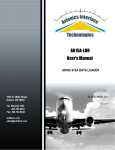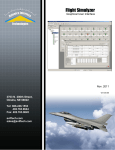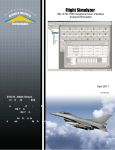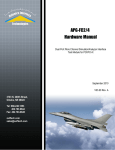Download ARINC 615A Software Development Kit User's Manual
Transcript
F-SIM-LDR ARINC 615A SDK User's Manual ARINC 615A Software Development Kit User's Manual 02 MAY 2013 v01.00.00 F-SIM-LDR ARINC 615A SDK User's Manual Hardware Manual ARINC 615A Software Development Kit User's Manual v01.00.00 02 MAY 2013 Doc No. 40306002 Copyright AIT 2013 Table of Contents ....................................................................................................1 Section 1 INTRODUCTION 1.1 Revision Information .................................................................................................................... 1 1.2 Overview .................................................................................................................... 1 1.3 Applicable.................................................................................................................... 2 Documents 1.3.1 Industry Documents ...................................................................................................... 2 1.3.2 Product Specific ...................................................................................................... Documents 3 ....................................................................................................4 Section 2 INSTALLATION ....................................................................................................10 Section 3 STARTING THE DATA LOADER ....................................................................................................12 Section 4 ARINC 615A Operations 4.1 FIND Loadable .................................................................................................................... 12 Targets 4.2 Getting Target .................................................................................................................... 16 INFORMATION 4.3 UPLOAD.................................................................................................................... 20 Loadable Software Parts 4.4 Building ARINC .................................................................................................................... 26 665 Media Sets Section 5 Configuring ....................................................................................................29 Target Connections 5.1 LAN Target .................................................................................................................... 30 Connections 5.2 ARINC 664 .................................................................................................................... 35 Target Connections 5.3 Saving and .................................................................................................................... 42 Loading Configurations F-SIM-LDR ARINC 615A Development Kit User's Manual II 1 INTRODUCTION 1.1 Revision Information Version v01.00.00 1.2 Date 02 MAY 2013 Author T. Troshynski Changes Creation of Document Overview The F-SIM-LDR ARINC 615A Data Loader development kit is a software suite which provides support for ARINC 615A data load operations. The FIND, INFORMATION, and UPLOAD operations can be accessed via three different interfaces to support a wide variety of applications and use cases. In addition to the ARINC 615A operations, the F-SIM-LDR development kit also provides support for the creation of ARINC 665 media sets. The Flight Simulyzer application provides a simple, easy to use, and intuitive GUI interface to the data load operations as well as the definition of ARINC 615A configurations parameters. A data loader command line application is also provided to support repetitive, automated, or batched operations from a command line or shell. Additionally, an ARINC 615A C application programmer's interface (API) is provided to allow the integration of ARINC 615A operations into custom applications. A Trivial File Transfer Protocol (TFTP) C API is also provided to support file transfers. The Flight Simulyzer GUI, data loader command line application, and the ARINC 615A and TFTP APIs are supported on both Windows (XP/7) and Linux systems. F-SIM-LDR SDK Com ponents 1 F-SIM-LDR ARINC 615A Development Kit User's Manual The F-SIM-LDR ARINC 615A development kit provides support for data load operations over both standard Ethernet/IP Local Area Networks (LAN) and over ARINC 664 avionics networks. For LAN operations the F-SIM-LDR software suite can be installed on any Windows (XP/7) or Linux PC with a LAN interface. Operations over ARINC 664 require the F-SIM-LDR software and one of AIT's ARINC 664 interface modules. F-SIM-LDR Protocol Stack 1.3 Applicable Documents The following documents shall be considered to be a part of this document to the extent that they are referenced herein. In the event of conflict between the documents referenced and the contents of this document, the contents of this document shall have precedence. 1.3.1 Industry Documents [1]ARINC Report 615A-2 Software Data Loader Using Ethernet Interfaces, Published May 10, 2002 [2]ARINC Report 615A-1 Software Data Loader Using Ethernet Interfaces, Published June 12, 2001 [3]ARINC Report 665-1 Loadable Software Standards, Published January 12, 2001 [4]ARINC Report 665-2 Loadable Software Standards, Published August 30, 2002 [5]ARINC Specification 664P7: Aircraft Data Network Part 7 Avionics Full Duplex Switched Etherent (AFDX) Network, Published 09-2009 F-SIM-LDR ARINC 615A Development Kit User's Manual 2 1.3.2 Product Specific Documents [6] ARINC664 ES Applications Programmer's Interface, Doc No. 40303001 [7] ARINC664 ES Installation & Getting Started Instructions 3 F-SIM-LDR ARINC 615A Development Kit User's Manual 2 INSTALLATION 1. Insert the provided CD containing the F-SIM-LDR SDK or ARINC 664 SDK software. Or, you may download the software directly from the Aviftech website's download area. 2. If installing from a CD and if the CD drive has autorun enabled, the installer will start automatically. Otherwise, open My Computer, Select the CD drive and execute the executable (.exe) in the root directory of the CD. If installing from a download, execute the downloaded executable (.exe) to start the installation. 3. Follow the onscreen instructions, to begin the installation, press Next. 4. You will be prompted to select the components to install. The table below describes each of these components. After selecting all components that you wish to install, press Next. F-SIM-LDR ARINC 615A Development Kit User's Manual 4 Component A664 ES API A615A Tools TFTP API Utilities ES Device PCI Driver 5 Description ARINC664 End System Application Programmer's Interface. This component includes all files (DLL's, Libraries, and Headers) needed to build and execute application programs using the AIT ES hardware. It also includes sample applications and API documentation. ARINC 615A Data Loader tools (command line and ARINC 615A C API) Trivial File Transfer Protocol API and Documentations The Configuration Utilities provide API's and Utility applications supporting the definition and creation of ARINC664 ES device configurations. A C++ API as well as a command line utility are provided for creating the ARINC664 ES Configurations. NOTE: These utilities must be registered with AIT after installation. A trial (temporary) license is provided upon install. The ES Configuration tools must be registered with AIT prior to the expiration of the trial license. See the Registering AIT ES Configuration Software section for instructions for registering the software. The Windows device driver for the ARINC664 ES Device. This component is required in order to access the hardware modules via the A664 ES F-SIM-LDR ARINC 615A Development Kit User's Manual API. The Flight Simulyzer GUI application supporting graphical creation of A664, TFTP, and A615A Configurations and also the ARINC 615A Data Loader GUI application. Visual C++ 2008 SP1 Runtime The Microsoft Visual C++ 2008 Service Pack1 runtime. This component may be required on systems that do not have the latest Visual Studio runtime installed. F-SIM Configuration Tool 5. Review the installation tasks and, when ready, press Install to begin the installation. 6. When prompted, choose whether or not the computer should be restarted after the installer exits. If you have installed the ES PCI drivers then you must restart the computer in order for the ARINC-664 hardware modules to be restarted with the new drivers. (See the next section for Hardware installation instructions.) Registering & Licensing the AIT Software The AIT F-SIM-LDR SDK and ARINC 664 SDK must be registered prior to use. To register the SDK software: 1. Start the Flight Simulyzer GUI application from the start menu: Start | Avionics Interface Technologies | Flight Simulyzer | Flight Simulyzer 2. In the Flight Simulyzer Application go to the Help | Hardware Info.... menu item. In the F-SIM-LDR ARINC 615A Development Kit User's Manual 6 Hardware Information dialog select teh Arinc-664 selection, then select the Copy to Clipboard button. Paste the clipboard contents into an email and send to [email protected] to register your software and to obtain a license. Installing the ARINC 664 Hardware (for ARINC 664 Data Loads Only) 1. Shutdown the computer, disconnect the power cable, and install the hardware. When the computer starts up, the “Found New Hardware Wizard” will start. Follow the wizard, choosing the illustrated options. 7 F-SIM-LDR ARINC 615A Development Kit User's Manual 2. Install the the software automatically 3. The wizard will find the appropriate driver files. Press Finish to complete the installation. F-SIM-LDR ARINC 615A Development Kit User's Manual 8 4. After the hardware driver installation is complete, the ARINC664 ES hardware will be shown in the Windows Device Manager. 9 F-SIM-LDR ARINC 615A Development Kit User's Manual 3 STARTING THE DATA LOADER Flight Simulyzer GUI The Flight Simulyzer application provides a graphical user interface (GUI) to the ARINC 615A Data Load operations and configurations. For Windows systems the Flight Simulyzer application can be launched from a Desktop icon or from Start | All Programs | Avionics Interface Technologies | Flight Simulyzer. Once Flight Simulyzer has launched, the ARINC 615A Data Loader operations can be accessed from the ARINC 664 tab of the Avionics Bus Resources pane. Flight Sim ulyzer Data Bus Resources The Flight Simulyzer application also supports MIL-STD-1553 and ARINC 429 data bus operations. Default access to the ARINC 664 and ARINC 615A Data Load operations can be set by Edit | Preferences and selecting ARINC 664 as the default. Flight Sim ulyzer Default Preferences F-SIM-LDR ARINC 615A Development Kit User's Manual 10 Data-Loader Command Line The Windows ARINC 615A Data Loader command line application (data-loader.exe) is located in C:\Program Files\AIT\Ethernet ES SDK v1.13.0\A615A Tools\lib\. Command line instructions, arguments, and options can be displayed with the following command: A615A Application Programmer's Interface The Reference and User's Manual for the A615A API can be accessed from the following menu location: Start | All Programs | Avionics Interface Technologies | Ethernet ES SDK v1.13.0 | A615A Tools | A615A API Reference The manual is also located in the following location: C:\Program Files\AIT\Ethernet ES SDK v1.13.0\A615A Tools\doc \a615a_api.chm 11 F-SIM-LDR ARINC 615A Development Kit User's Manual 4 ARINC 615A Operations The Flight Simulyzer GUI application, command line data loader, and the A615A API can be used to execute ARINC 615A Data Load operations. See Starting the Data Loader for information about how to access each of these data loader interfaces. The Flight Simulyzer GUI has two main "perspectives", one for defining configuration data and one for executing operations (e.g. A615A FIND, INFORMATION, UPLOAD,....). The Simulation perspective is used for executing Data Load Operations. To access the Simulation perspective, select the Simulation button at the top left of the Flight Simulyzer application window. Flight Sim ulyzer Sim ulation Perspective The F-SIM-LDR SDK provides support for the ARINC 615A FIND, INFORMATION, and UPLOAD operations. It also provides support for the creation of ARINC 664 Media sets. Select a link below to jump to instructions for each of the operations. ØExecuting A615A FIND Operations ØExecuting A615A INFORMATION Operations ØExecuting A615A UPLOAD Operations ØBuilding ARINC 665 Media Sets 4.1 FIND Loadable Targets The ARINC 615A FIND operation is used to identify available loadable target systems on an Ethernet or ARINC 664 network. The FIND operations are available from the F-SIM-LDR GUI, Command Line, and API interfaces. Flight Simulyzer FIND operations on the ARINC 664 network are executed from the Find Targets dialog. To access the Find Targets Dialog for ARINC 664, select Find A615A Targets... from the right click pop-up menu of an A615A Targets node of the End Systems tree. To access the Find Targets dialog for the LAN, select Find A615A Targets... from the right click pop-up menu of the LAN node of the resources tree. F-SIM-LDR ARINC 615A Development Kit User's Manual 12 Find Targets Pop-Up Menus For ARINC 664 Find operations, an output message port (SAP UDP), Destination IP address, and UDP Port (e.g. 1001) must be specified to be used for the transmission of the FIND request (IRQ). These parameters are specified in the Transmit group of the Find Targets dialog. Additionally, one or more input message ports (SAP UDP) must be selected in the Receive group to listen at for FIND responses (IAN). The Timeout of the Receive group specifies the amount of time to listen on the for FIND response from targets after the operation is started by selecting the Start button. ARINC 664 FIND Dialog 13 F-SIM-LDR ARINC 615A Development Kit User's Manual For LAN Find operations, an IP Address and UDP Port (e.g. 1001) must be specified in the Transmit group. These parameters define the destination to which the FIND request (IRQ) is to be sent. A unicast (e.g. 192.168.1.1) or multicast (e.g. 192.168.255.255) IP address may be used. Additionally, the Timeout of the Receive group is used to specify the amount of time to listen on the for FIND response from targets after the operation is started by selecting the Start button. LAN FIND Dialog Loadable Targets responding to the FIND request are shown after the Timeout. Target identification and source address (IP) information is provided. Responding Loadable Targets Data-Loader Command Line From the F-SIM-LDR command line data loader, FIND operations are invoked using the -a (-a664find) option for ARINC 664 network FINDs and the -e (ethfind) for LAN FIND operations. An example ARINC 664 network FIND command is provided below: >data-loader -a -d 0 -c .\a615aTestsConfig.hex --tx 67 --rx 67 -p 1001 -i 10.1.1.1 -t 5 Where: F-SIM-LDR ARINC 615A Development Kit User's Manual 14 -d Specifies the index of the ARINC 664 Interface board used for the FIND operation (0 based) -c Specifies the A664 ES Configuration file --tx Specifies the ID of the SAP UDP message port used to transmit the FIND Request (IRQ) --rx Specifies the ID of the SAP UDP message port monitored for FIND responses (IAN) -i Specifies the destination IP address to which the FIND Request (IRQ) is sent -p Specifies the UDP port used for the FIND Request (1001 is sued if this option is not specified) -t Specifies the timeout to wait (in seconds) for target responses An example LAN FIND command is provided below: >data-loader -e -c .\a615aTestsConfigLan.hex -p 1001 -i 192.168.1.51 -t 5 Where: -c Specifies the A664 ES Configuration file -i Specifies the destination IP address to which the FIND Request (IRQ) is sent -p Specifies the UDP port used for the FIND Request (1001 is sued if this option is not specified) -t Specifies the timeout to wait (in seconds) for target responses After completion, all responding Target information is displayed at the command line as shown below: >Number > >Target >Target >Target >Target >Target >Target > >Target >Target >Target >Target >Target >Target of Responding Targets: 2 HW ID: AFDX_TARGET Position: NOSE Name: SimulatedTarget MFR Code: AIT Type: TestTrg IP Address: 10.1.1.51 HW ID: AFDX_TARGET1 Position: NOSE Name: SimulatedTarget1 MFR Code: AIT Type: TestTrg IP Address: 10.1.1.51 A615A Application Programmer's Interface The A615A API provides two functions supporting the ARINC 615A FIND operations. The a615aOpFind() function is used to execute a FIND over the ARINC 664 network. a615aOpFind ( const A664TxSapUdpHandle aTxPortHandle, A664IpAddress aIpAddress, A664UdpAddress aUdpPort, const A664RxSapUdpHandle aRxPortHandle, uint32_t aTimeout, A615ATargetsFindResponse * aFindResponses ) 15 F-SIM-LDR ARINC 615A Development Kit User's Manual The a615aOpFindLan() function is used to execute a FIND over the ARINC 664 network. a615aOpFindLan ( A664IpAddress aIpAddress, A664UdpAddress aUdpPort, uint32_t aTimeout, A615ATargetsFindResponse * aFindResponses ) Complete documentation for both of these A615A C API functions can be found in the A615A API User's Manual which is accessible from Start | All Programs | Avionics Interface Technologies | Ethernet ES SDK v1.13.0 | A615A Tools | A615A API Reference The manual is also located in the following location: C:\Program Files\AIT\Ethernet ES SDK v1.13.0\A615A Tools\doc \a615a_api.chm 4.2 Getting Target INFORMATION The ARINC 615A INFORMATION operation is used to retrieve software configuration information from a loadable target. The INFORMATION operation can be executed from the F-SIM-LDR GUI, Command Line, and API interfaces. Flight Simulyzer To get current loadable target software configuration, ARINC 615A INFORMATION operations can be executed from the A615A DataLoader Activity dialog. To access this dialog, select Load Operations... from the right-click pop-up menu at an A664 or LAN target node in the resource tree. Access to Data Load Operations An INFORMATION operation is initiated using the Refresh button located in the Target Information group of the DataLoader Activity dialog. F-SIM-LDR ARINC 615A Development Kit User's Manual 16 Starting INFORMATION Operations During the operation, status updates, with timestamps are given in the bottom frame of the dialog. After the operation completes successfully, the target software configuration information is shown. The retrieved target configuration information can be copied using a rightclick pop-up within the target information frame. 17 F-SIM-LDR ARINC 615A Development Kit User's Manual Com pleted Target Inform ation Operation Data-Loader Command Line From the F-SIM-LDR command line data loader, INFORMATION operations are invoked using the -n (--info) option. An example ARINC 664 network INFORMATION command is provided below: >data-loader -n -d 0 -c .\a615aTestsConfig.hex -w AFDX_TARGET -s NOSE -t 60 Where: -d -c -w -s -t Specifies the index of the ARINC 664 Interface board used for the FIND operation (0 based) Specifies the A664 ES Configuration file Specifies the Target Hardware ID Specifies the Target Hardware Position Specifies the timeout to wait (in seconds) for operation to complete An example LAN INFORMATION command is provided below: >data-loader -n -c .\a615aTestsConfigLan.hex -w ETH_TARGET -s NOSE -t 60 Where: -c Specifies the A664 ES Configuration file -w Specifies the Target Hardware ID F-SIM-LDR ARINC 615A Development Kit User's Manual 18 -s -t Specifies the Target Hardware Position Specifies the timeout to wait (in seconds) for operation to complete After successful complete, the Target software configuration information is displayed at the command line as shown below: >An A615A Status Event was received >Target Status Information for AFDX_TARGET NOSE: >Current Operation: INFORMATION >Status Counter: 0 >Estimated Time: 0 >Exception Timer: 0 >Operation Status: ACCEPTED >Operation Status Desc: Information Operation Accepted >Load List Ratio: 0 >Number of Loads: 0 > >An A615A Information Event was received >Target Status Information for AFDX_TARGET NOSE: >Current Operation: IDLE >Status Counter: 0 >Estimated Time: 0 >Exception Timer: 0 >Operation Status: COMPLETE >Operation Status Desc: Information Operation Completed Successfully >Load List Ratio: 0 >Number of Loads: 0 > >Target Software Information for: AFDX_TARGET NOSE >Number of Target HW: 2 > Target HW Code: ETH_TARGET1 > Target HW Serial Number: PN-12345-67 > Target HW Number SW Parts: 2 > SW Part Designation: BIU1-FW > SW Part PN: SWPN-1234 > SW Part Amendment: Rev. A > SW Part Designation: BIU2-FW > SW Part PN: SWPN-5678 > SW Part Amendment: Rev. B > Target HW Code: ETH_TARGET2 > Target HW Serial Number: PN-12345-89 > Target HW Number SW Parts: 1 > SW Part Designation: IO-LCA SRE > SW Part PN: SWPN-8901 > SW Part Amendment: Rev. C > A615A Application Programmer's Interface The A615A API provides the a615aTargetOpInfo() function to support the initiation of the ARINC 615A INFORMATION operations. a615aTargetOpInfo ( const A615ATargetHandle aTargetHandle ) 19 F-SIM-LDR ARINC 615A Development Kit User's Manual The a615aTargetOpInfo() function does not block until the operation is complete, it returns once the operation has been initiated. The application program can use either event notifications (see a615aTargetOpen()) or poll using a615aTargetGetStatus() to determine when the operation is completed. Once completed, a615aTargetGetInfo() can be used to read the software configuration information retrieved. Complete documentation for both of these A615A C API functions can be found in the A615A API User's Manual which is accessible from Start | All Programs | Avionics Interface Technologies | Ethernet ES SDK v1.13.0 | A615A Tools | A615A API Reference The manual is also located in the following location: C:\Program Files\AIT\Ethernet ES SDK v1.13.0\A615A Tools\doc \a615a_api.chm 4.3 UPLOAD Loadable Software Parts The ARINC 615A UPLOAD operation is used to load new software to a loadable target. The UPLOAD operation can be executed from the F-SIM-LDR GUI, Command Line, and API interfaces. Flight Simulyzer UPLOAD operations are executed from the A615A DataLoader Activity dialog. To access this dialog, select Load Operations... from the right-click pop-up menu at an A664 or LAN target node in the resource tree. The first step to starting an UPLOAD is to select an individual Loadable Software Airplane Part (LSAP) or ARINC 665 media set containing one or more LSAPs. The loadable software is selected using the Select button of the DataLoader Activity dialog. In the ARINC-665 Upload File Selection dialog, the Files of type: drop down list can be used to select if either a Media set (Loads(*.LUM)) or an individual LSAP (Header Files (*.LUH)) will be selected for the UPLOAD. F-SIM-LDR ARINC 615A Development Kit User's Manual 20 Selection of LSAP or A664 Media Set Individual LSAP's are selected by choosing the Load Header (.LUH) file associated with the load. For loading an entire media set, the Loads.LUM file at the root of the media set must be selected. 21 F-SIM-LDR ARINC 615A Development Kit User's Manual List of Loads Once an LSAP or Media Set has been selected, the loads appear in the File Transfer table. For each load, the Verify check box may be selected to indicate that the load is to be verified (verify check-sums of actual load files match specified values in the load header (LUH) file). The UPLOAD operation is initiated by selecting the Start button of the File Transfer group. F-SIM-LDR ARINC 615A Development Kit User's Manual 22 Upload Operation Execution During the UPLOAD operation, the status reported to the Data Loader by the target device is displayed in the table at the bottom of the dialog and in the progress and status indication of the File Transfer group. Data-Loader Command Line From the F-SIM-LDR command line data loader, UPLOAD operations are invoked using the -u (--upload) option. An example ARINC 664 network UPLOAD command is provided below: >data-loader -u -d 0 -c .\a615aTestsConfig.hex -w AFDX_TARGET -s NOSE -l loadableTarget\Media665_0\Loads.LUM -t 500 Where: -d -c -w -s -l -t Specifies the index of the ARINC 664 Interface board used for the FIND operation (0 based) Specifies the A664 ES Configuration file Specifies the Target Hardware ID Specifies the Target Hardware Position Specifies the Media Set or LSAP to be Uploaded to the target Specifies the timeout to wait (in seconds) for operation to complete An example LAN UPLOAD command is provided below: >data-loader -u -c .\a615aTestsConfigLan.hex -w ETH_TARGET -s NOSE -l loadableTarget\Media665_0\Loads.LUM -t 500 23 F-SIM-LDR ARINC 615A Development Kit User's Manual Where: -c -w -s -l -t Specifies the A664 ES Configuration file Specifies the Target Hardware ID Specifies the Target Hardware Position Specifies the Media Set or LSAP to be Uploaded to the target Specifies the timeout to wait (in seconds) for operation to complete An example of output from a successful UPLOAD operation is shown below: >An A615A Status Event was received >Target Status Information for AFDX_TARGET NOSE: >Current Operation: UPLOAD >Status Counter: 0 >Estimated Time: 0 >Exception Timer: 0 >Operation Status: ACCEPTED >Operation Status Desc: Upload Operation Accepted >Load List Ratio: 0 >Number of Loads: 0 > >An A615A Status Event was received >Target Status Information for AFDX_TARGET NOSE: >Current Operation: UPLOAD >Status Counter: 0 >Estimated Time: 65535 >Exception Timer: 0 >Operation Status: ACCEPTED >Operation Status Desc: Upload Operation is Accepted >Load List Ratio: 0 >Number of Loads: 0 > >An A615A Status Event was received >Target Status Information for AFDX_TARGET NOSE: >Current Operation: UPLOAD >Status Counter: 2 >Estimated Time: 65534 >Exception Timer: 0 >Operation Status: ACCEPTED >Operation Status Desc: Upload Operation In Progress >Load List Ratio: 0 >Number of Loads: 0 > : > : > : >An A615A Status Event was received >Target Status Information for AFDX_TARGET NOSE: >Current Operation: IDLE >Status Counter: 25 >Estimated Time: 65511 >Exception Timer: 0 >Operation Status: COMPLETE F-SIM-LDR ARINC 615A Development Kit User's Manual 24 >Operation Status Desc: Upload Operation Complete >Load List Ratio: 100 >Number of Loads: 3 > Load: HEADER001.LUH > Load Part Number: MMMNN-PPPP-DDD1 > Load Status: COMPLETE > Load Status Desc: My Description > Load Ratio: 100 > Load: HEADER002.LUH > Load Part Number: MMMNN-PPPP-DDD2 > Load Status: COMPLETE > Load Status Desc: My Description > Load Ratio: 100 > Load: HEADER003.LUH > Load Part Number: MMMNN-PPPP-DDD3 > Load Status: COMPLETE > Load Status Desc: My Description > Load Ratio: 100 A615A Application Programmer's Interface The A615A API provides the a615aTargetOpUpload() function to support the initiation of the ARINC 615A UPLOAD operations. The path to the media set or LSAP header is provided as input. Also, an indication of whether or not to validate the loadable software is given as input. a615aTargetOpUpload ( const A615ATargetHandle aTargetHandle, const char* aMediaSetPath, boolean aValidateMediaSet ) The path to the media set or LSAP header is provided as input (e.g. aMediaSetPath). Also, an indication of whether or not to validate the loadable software is given as input (e.g. aValidateMediaSet). The a615aTargetOpUpload() function does not block until the operation is complete, it returns once the UPLOAD operation has been initiated. The application program can use either event notifications (see a615aTargetOpen()) or poll using a615aTargetGetStatus() to determine when the operation is completed. Complete documentation for both of these A615A C API functions can be found in the A615A API User's Manual which is accessible from Start | All Programs | Avionics Interface Technologies | Ethernet ES SDK v1.13.0 | A615A Tools | A615A API Reference The manual is also located in the following location: C:\Program Files\AIT\Ethernet ES SDK v1.13.0\A615A Tools\doc \a615a_api.chm 25 F-SIM-LDR ARINC 615A Development Kit User's Manual 4.4 Building ARINC 665 Media Sets The F-SIM-LDR ARINC 615A SDK provides a command line utility that supports the creation of ARINC 665 media sets. It can be used to create the LOADS.LUM, FILES.LUM and all header (*.LUH) files required for the ARINC615A Upload Operation. The tool also allows the user to specify whether the files created are in ARINC665-1 or ARINC665-2 format. The ARINC 665 media set builder utility is located in: >c:\Program Files\AIT\Etherent ES SDK v1.13.0\A615A Tools\lib\mediasetbuilder.exe Here is a sample media set builder command used to create a media set: >mediaset-builder.exe -c md665_sample.emd The media set builder utility takes as input the file pathname of a media set definition file (*.emd) which defines the contents and parameters of the media set. A specification of the *.emd file format is provided in the figure below. F-SIM-LDR ARINC 615A Development Kit User's Manual 26 A sample media set definition file and associated media files are located in C:\Program Files \AIT\Ethernet ES SDK v1.13.0\A615A Tools\Samples\MediaSet\ To use this sample, just copy the media665 folder to C:\ (or update the RootDir= setting in the md665_sample.emd file to point to the location of the media files), then run: >mediaset-builder.exe -c md665_sample.emd 27 F-SIM-LDR ARINC 615A Development Kit User's Manual This will generate the ARINC 664 File.LUM, Loads.LUM, and the LSAP header files (.LUH) for this sample load media. F-SIM-LDR ARINC 615A Development Kit User's Manual 28 5 Configuring Target Connections The Flight Simulyzer GUI application is used to define the ARINC 615A Data Loader configuration information. Flight Simulyzer can be started from Start | All Programs | Avionics Interface Technologies | Flight Simulyzer. The configuration information defined using Flight Simulyzer can be exported to (and imported from) configuration files which can be used by both the command line data loader and user applications using the A615A API. The Flight Simulyzer GUI has two main "perspectives", one for defining configuration data and one for executing operations (e.g. A615A FIND, INFORMATION, UPLOAD,....). The Settings perspective is used for defining configuration data. To access the Settings perspective, select the Settings button at the top left of the Flight Simulyzer application window. Flight Sim ulyzer Settings Perspective For ARINC 615A load operations, an A615A Target connection must be defined to each of the loadable target devices (e.g. LRUs). The connections to the loadable target devices accessed via the LAN are defined under the Lan Configuration node of the resource tree. The connections to the loadable target devices via an ARINC 664 network are defined under the End Systems nodes of the resource tree. Each A615A Target connection defines a TFTP Client and TFTP Server that shall be used for file transfer between the data loader and the loadable target. The A615A Target connection also defines address (IP Address) and target identification (Target Hardware ID, Target Position, Target Name, and Target Manufacturer's Code). 29 F-SIM-LDR ARINC 615A Development Kit User's Manual The main steps to defining an A615A Target connection are: 1. Define a TFTP Client 2. Define a TFTP Server 3. Define the A615A Target connection (and associated it to a TFTP Client & Server) There are some differences between the definition of LAN and ARINC 664 target connnetions. Click on the link below for detailed instructions for each of the target connection types: ØConfiguring a connection to LAN Loadable Target ØConfiguring a connection to an ARINC 664 Loadable Target 5.1 LAN Target Connections The first steps to defining a connection to loadable target device over a LAN connection are to define the TFTP Client and TFTP Server to be used for the transfer of files between the data loader and the target device. Next, the A615A Targets Configuration is defined. To Define a TFTP Client: 1. Access the TFTP Client Configuration by selecting the Lan Configuration -> TFTP -> Client Configurations node of the resource tree. LAN TFTP Client Configuration 2. Select the Add button to add a new TFTP Client, a new row will be added to the TFTP Client Configurations table. 3. Set the standard configuration parameters for the TFTP Client Configuration Definition Parameter Id Name Unique Id for the TFTP Client. This parameter is assigned by Flight Simulyzer and is read only User defined name of the TFTP Client F-SIM-LDR ARINC 615A Development Kit User's Manual 30 MinUdpPort MaxUdpPort Defines the range of UDP ports available to be used by the TFTP Client for file transfer operations. This parameter defines the lowest port of the available range. The range must include at least one port. Defines the range of UDP ports available to be used by the TFTP Client for file transfer operations. This parameter defines the highest port of the available range. The range must include at least one port. 5. Optionally, set the Advanced configuration parameters for the TFTP Client (To access the advanced parameters, select the Advanced button and scroll to the right). Configuration Definition Parameter Port Value Defines the Well Known Port (WKP) to be used for A615A TFTP Port option negotiation. If set to 0, this option will NOT be negotiated by the TFTP Client. Block Size Defines the TFTP maximum block size to be used for TFTP Block Size option negotiation. If set to 0, no TFTP Block Size option negotiation will be supported by the TFTP Client and the default block size of 512 will be used. Max File Size Defines the maximum file transfer size to be used for TFTP File Size option negotiation. If set to 0, no TFTP file size option negotiation will be supported by the TFTP Client. Data In Defines if the TFTP Data In option is supported (if checked) or not (if not checked) by the TFTP Client. If the Data In option is supported, then for small files (file size equal to or smaller than the TFTP block size), the file data will be included in the TFTP Client's Write Request messages during File Put operations. Timeout Option Defines the TFTP timeout (in seconds) to be used for TFTP Timeout option negotiation. If set to 0, the TFTP Timeout option negotiation will not be supported by the TFTP Client. Default Timeout Defines the default TFTP timeout (in seconds) to be used by the TFTP Client (this is the timeout to be used if TFTP Timeout option negotiation is not used). End of Transfer TO Defines the end of transfer timeout (in seconds) to be used by the TFTP Client. This is the time that the TFTP Client holds a File Get transfer open after sending the last TFTP ACKnowledgement message for the transfer. Retry Count Defines the number of retries for the TFTP client. This is the number of times the TFTP Client re-sends a TFTP message that is not acknowledged by the TFTP server. Server Port Defines the WKP to be used for the initiation of File transfers at the TFTP Server Dally Enabled Defines if the TFTP Dally option is enabled (checked) or not (not checked). If enabled, the TFTP Client will acknowledge the receipt of the last TFTP ACKnowledge message at the end of a File Put transfer. If enabled the TFTP Client will end a File Get transfer immediately after receiving an 31 F-SIM-LDR ARINC 615A Development Kit User's Manual acknowledge of the last TFTP ACKnowledge it sends at the end of a TFTP File Get transfer. To Define a TFTP Server 1. Access the TFTP Server Configuration by selecting the Lan Configuration -> TFTP -> Server Configurations node of the resource tree. LAN TFTP Server Configuration 2. Select the Add button to add a new TFTP Server, a new row will be added to the TFTP Server Configurations table 3. Set the standard configuration parameters for the TFTP Server Configuration Definition Parameter Id Name MinUdpPort MaxUdpPort Unique Id for the TFTP Server. This parameter is assigned by Flight Simulyzer and is read only User defined name of the TFTP Server Defines the range of UDP ports available to be used by the TFTP Server for file transfer operations. This parameter defines the lowest port of the available range. The range must include at least one port. If the TFTP Server is to support multiple, simultaneous file transfers, the range must include enough ports to support the maximum number of simultaneous file transfers expected. Defines the range of UDP ports available to be used by the TFTP Server for file transfer operations. This parameter defines the highest port of the available range. The range must include at least one port. If the TFTP Server is to support multiple, simultaneous file transfers, the range must include enough ports to support the maximum number of simultaneous file transfers expected. F-SIM-LDR ARINC 615A Development Kit User's Manual 32 5. Optionally, set the Advanced configuration parameters for the TFTP Server (To access the advanced parameters, select the Advanced button and scroll to the right). Configuration Definition Parameter Port Option Block Size Max File Size Data In Timeout Option Defines is the A615A TFTP Port Option negotiation is supported by the TFTP server (checked), or not (not checked). Defines the TFTP maximum block size to be used for TFTP Block Size option negotiation. If set to 0, no TFTP Block Size option negotiation will be supported by the TFTP Server and the default block size of 512 will be used. Defines the maximum file transfer size to be used for TFTP File Size option negotiation. If set to 0, no TFTP file size option negotiation will be supported by the TFTP Server. Defines if the TFTP Data In option is supported (if checked) or not (if not checked) by the TFTP Server. If the Data In option is supported, then for small files (file size equal to or smaller than the TFTP block size), the TFTP Server will accept Write Requests which also include the file data. Defines the TFTP timeout (in seconds) to be used for TFTP Timeout option negotiation. If set to 0, the TFTP Timeout option negotiation will not be supported by the TFTP Server. Default Timeout Defines the default TFTP timeout (in seconds) to be used by the TFTP Server (this is the timeout to be used if TFTP Timeout option negotiation is not used). End of Transfer TO Defines the end of transfer timeout (in seconds) to be used by the TFTP Client. This is the time that the TFTP Client holds a File Get transfer open after sending the last TFTP ACKnowledgement message for the transfer. Retry Count Defines the number of retries for the TFTP client. This is the number of times the TFTP Client re-sends a TFTP message that is not acknowledged by the TFTP server. Server Port Defines the WKP to be used for the initiation of File transfers at the TFTP Server Dally Enabled Defines if the TFTP Dally option is enabled (checked) or not (not checked). If enabled, the TFTP Server will acknowledge the receipt of the last TFTP ACKnowledge message at the end of a File Get transfer. If enabled the TFTP Server will end a File Put transfer immediately after receiving an acknowledge of the last TFTP ACKnowledge it sends at the end of a TFTP File Put transfer. To Define the A615A Target Connection 1. Access the A615A Target Configuration by selecting the Lan Configuration -> A615A Targets node of the resource tree. 33 F-SIM-LDR ARINC 615A Development Kit User's Manual A616A LAN Target Configuration 2. Select the Add button to add a new A615A Target, a new row will be added to the ARINC615A Target Configurations table 3. Set the standard configuration parameters for the target: Configuration Definition Parameter Id Name Target Name Target HwId Target Type Target Position Target Manufacturer's Code IP Address Unique Id for the A615A Target connection. This parameter is assigned by Flight Simulyzer and is read only User defined name of the target connection The official name assigned to the target device. This information can be retrieved from the target using a FIND operation. The official Target Hardware ID for the target device. This information can be retrieved from the target using a FIND operation. This information can be retrieved from the target using a FIND operation. The official Target Type for the target device. This information can be retrieved from the target using a FIND operation. The official Target Position identifier for the target device. This information can be retrieved from the target using a FIND operation. The official Target Manufacturer's Code for the target device. This information can be retrieved from the target using a FIND operation. The IP Address of the loadable target 4. Optionally, set the Advanced configuration parameters for the target (To access the advanced parameters, select the Advanced button and scroll to the right). Configuration Definition F-SIM-LDR ARINC 615A Development Kit User's Manual 34 Parameter Timeout Retry Count A615A Version The ARINC 615A Operation Timeout for the target. This is the maximum amount of time the data loader will wait between the receipt of status updates from the target during A615A operations before declaring the operation a failure. Defines the number of times the loader will retry a TFTP file transfer that fails. Specifies the version of the ARINC 615A protocol supported by the target. 5. In the TFTP Configuration References table at the bottom of the dialog, select the TFTP Client and the TFTP Server to be used for file transfers with the target. Double click in the Client Name, Client Id, Server Name, and Server Id cells to get a drop down list of defined TFTP Client and Servers to select from. 5.2 ARINC 664 Target Connections The first steps to defining a connection to loadable target device over an ARINC 664 connection are to define the TFTP Client and TFTP Server to be used for the transfer of files between the data loader and the target device. Next, the A615A Targets Configuration is defined. Note: These instructions assume that the user has already defined the configuration of the ARINC 664 Virtual Links (VLs) and SAP UDP message ports to be used for the data load operations. These VL's and message ports must be defined prior to the definition of the TFTP Client and TFTP Server configurations described below. For detailed information about the definition of the VLs and SAP UDP message ports see the Flight Simulyzer help which is accessible from the Help | F-SIM Help menu within Flight Simulyzer. To Define a TFTP Client: 1. Access the TFTP Client Configuration by selecting a TFTP -> Client Configurations node of the resource tree under an ARINC 664 end system node. A664 TFTP Client Configuration 35 F-SIM-LDR ARINC 615A Development Kit User's Manual 2. Select the Add button to add a new TFTP Client, a new row will be added to the TFTP Client Configurations table. 3. Set the standard configuration parameters for the TFTP Client Configuration Definition Parameter Id Name MinUdpPort MaxUdpPort Unique Id for the TFTP Client. This parameter is assigned by Flight Simulyzer and is read only User defined name of the TFTP Client Defines the range of UDP ports available to be used by the TFTP Client for file transfer operations. This parameter defines the lowest port of the available range. The range must include at least one port. Defines the range of UDP ports available to be used by the TFTP Client for file transfer operations. This parameter defines the highest port of the available range. The range must include at least one port. 4. Optionally, set the Advanced configuration parameters for the TFTP Client (To access the advanced parameters, select the Advanced button and scroll to the right). Configuration Definition Parameter Port Value Defines the Well Known Port (WKP) to be used for A615A TFTP Port option negotiation. If set to 0, this option will NOT be negotiated by the TFTP Client. Block Size Defines the TFTP maximum block size to be used for TFTP Block Size option negotiation. If set to 0, no TFTP Block Size option negotiation will be supported by the TFTP Client and the default block size of 512 will be used. Max File Size Defines the maximum file transfer size to be used for TFTP File Size option negotiation. If set to 0, no TFTP file size option negotiation will be supported by the TFTP Client. Data In Defines if the TFTP Data In option is supported (if checked) or not (if not checked) by the TFTP Client. If the Data In option is supported, then for small files (file size equal to or smaller than the TFTP block size), the file data will be included in the TFTP Client's Write Request messages during File Put operations. Timeout Option Defines the TFTP timeout (in seconds) to be used for TFTP Timeout option negotiation. If set to 0, the TFTP Timeout option negotiation will not be supported by the TFTP Client. Default Timeout Defines the default TFTP timeout (in seconds) to be used by the TFTP Client (this is the timeout to be used if TFTP Timeout option negotiation is not used). End of Transfer TO Defines the end of transfer timeout (in seconds) to be used by the TFTP Client. This is the time that the TFTP Client holds a File Get transfer open after sending the last TFTP ACKnowledgement message for the transfer. F-SIM-LDR ARINC 615A Development Kit User's Manual 36 Retry Count Server Port Dally Enabled Defines the number of retries for the TFTP client. This is the number of times the TFTP Client re-sends a TFTP message that is not acknowledged by the TFTP server. Defines the WKP to be used for the initiation of File transfers at the TFTP Server Defines if the TFTP Dally option is enabled (checked) or not (not checked). If enabled, the TFTP Client will acknowledge the receipt of the last TFTP ACKnowledge message at the end of a File Put transfer. If enabled the TFTP Client will end a File Get transfer immediately after receiving an acknowledge of the last TFTP ACKnowledge it sends at the end of a TFTP File Get transfer. 5. Next in the Port References Group select an output and input SAP UDP type message port to be used by the TFTP Client for communications with the target device. The ports can be selected by double clicking in any of the columns of the Port References table. (Note: Only references to SAP UDP type message ports will be available to select in the drop down lists). Selecting Input/Output Message Ports for TFTP Client To Define a TFTP Server 1. Access the TFTP Client Configuration by selecting a TFTP -> Client Configurations node of the resource tree under an ARINC 664 end system node. 37 F-SIM-LDR ARINC 615A Development Kit User's Manual A664 TFTP Server Configuration 2. Select the Add button to add a new TFTP Server, a new row will be added to the TFTP Server Configurations table 3. Set the standard configuration parameters for the TFTP Server Configuration Definition Parameter Id Name MinUdpPort MaxUdpPort Unique Id for the TFTP Server. This parameter is assigned by Flight Simulyzer and is read only User defined name of the TFTP Server Defines the range of UDP ports available to be used by the TFTP Server for file transfer operations. This parameter defines the lowest port of the available range. The range must include at least one port. If the TFTP Server is to support multiple, simultaneous file transfers, the range must include enough ports to support the maximum number of simultaneous file transfers expected. Defines the range of UDP ports available to be used by the TFTP Server for file transfer operations. This parameter defines the highest port of the available range. The range must include at least one port. If the TFTP Server is to support multiple, simultaneous file transfers, the range must include enough ports to support the maximum number of simultaneous file transfers expected. 4. Optionally, set the Advanced configuration parameters for the TFTP Server (To access F-SIM-LDR ARINC 615A Development Kit User's Manual 38 the advanced parameters, select the Advanced button and scroll to the right). Configuration Definition Parameter Port Option Block Size Max File Size Data In Timeout Option Defines is the A615A TFTP Port Option negotiation is supported by the TFTP server (checked), or not (not checked). Defines the TFTP maximum block size to be used for TFTP Block Size option negotiation. If set to 0, no TFTP Block Size option negotiation will be supported by the TFTP Server and the default block size of 512 will be used. Defines the maximum file transfer size to be used for TFTP File Size option negotiation. If set to 0, no TFTP file size option negotiation will be supported by the TFTP Server. Defines if the TFTP Data In option is supported (if checked) or not (if not checked) by the TFTP Server. If the Data In option is supported, then for small files (file size equal to or smaller than the TFTP block size), the TFTP Server will accept Write Requests which also include the file data. Defines the TFTP timeout (in seconds) to be used for TFTP Timeout option negotiation. If set to 0, the TFTP Timeout option negotiation will not be supported by the TFTP Server. Default Timeout Defines the default TFTP timeout (in seconds) to be used by the TFTP Server (this is the timeout to be used if TFTP Timeout option negotiation is not used). End of Transfer TO Defines the end of transfer timeout (in seconds) to be used by the TFTP Client. This is the time that the TFTP Client holds a File Get transfer open after sending the last TFTP ACKnowledgement message for the transfer. Retry Count Defines the number of retries for the TFTP client. This is the number of times the TFTP Client re-sends a TFTP message that is not acknowledged by the TFTP server. Server Port Defines the WKP to be used for the initiation of File transfers at the TFTP Server Dally Enabled Defines if the TFTP Dally option is enabled (checked) or not (not checked). If enabled, the TFTP Server will acknowledge the receipt of the last TFTP ACKnowledge message at the end of a File Get transfer. If enabled the TFTP Server will end a File Put transfer immediately after receiving an acknowledge of the last TFTP ACKnowledge it sends at the end of a TFTP File Put transfer. 5. Next, in the Port References table, use the Add button to add one or more Input and Output SAP UDP port pairs to be used by the TFTP Server for file transfer operations. At least one port pair must be configured for the TFTP server. If the TFTP server is to support multiple simultaneous file transfers, at least one port pair must be added for each of the possible simultaneous file transfers (for A615A operations at least 2 port pairs should be used). Once a port pair is added to the table, the input and output ports can be selected from a drop down list by double clicking in the Port Name or Port ID cells of the row (Note: Only references to SAP UDP type message ports will be available to select in 39 F-SIM-LDR ARINC 615A Development Kit User's Manual the drop down lists). Selecting TFTP Server Message Ports 6. Finally, a Listening input/output port pair must be configured for the TFTP Server. This defines the input port that the server will listen for incoming file transfer requests at as well as the output port that will be used for responses to the requesting TFTP client. The ports can be selected by double clicking in any of the columns of the Listen Port References table. (Note: Only references to SAP UDP type message ports will be available to select in the drop down lists). F-SIM-LDR ARINC 615A Development Kit User's Manual 40 Selecting TFTP Server Listening Ports To Define the A615A Target Connection 1. Access the A615A Target Configuration by selecting the Lan Configuration -> A615A Targets node of the resource tree. A664 Target Configuration 2. Select the Add button to add a new A615A Target, a new row will be added to the ARINC615A Target Configurations table. 3. Set the standard configuration parameters for the target: 41 F-SIM-LDR ARINC 615A Development Kit User's Manual Configuration Definition Parameter Id Name Target Name Target HwId Target Type Target Position Target Manufacturer's Code IP Address Unique Id for the A615A Target connection. This parameter is assigned by Flight Simulyzer and is read only User defined name of the target connection The official name assigned to the target device. This information can be retrieved from the target using a FIND operation. The official Target Hardware ID for the target device. This information can be retrieved from the target using a FIND operation. This information can be retrieved from the target using a FIND operation. The official Target Type for the target device. This information can be retrieved from the target using a FIND operation. The official Target Position identifier for the target device. This information can be retrieved from the target using a FIND operation. The official Target Manufacturer's Code for the target device. This information can be retrieved from the target using a FIND operation. The IP Address of the loadable target 4. Optionally, set the Advanced configuration parameters for the target (To access the advanced parameters, select the Advanced button and scroll to the right). Configuration Definition Parameter Timeout Retry Count A615A Version The ARINC 615A Operation Timeout for the target. This is the maximum amount of time the data loader will wait between the receipt of status updates from the target during A615A operations before declaring the operation a failure. Defines the number of times the loader will retry a TFTP file transfer that fails. Specifies the version of the ARINC 615A protocol supported by the target. 5. In the TFTP Configuration References table at the bottom of the dialog, select the TFTP Client and the TFTP Server to be used for file transfers with the target. Double click in the Client Name, Client Id, Server Name, and Server Id cells to get a drop down list of defined TFTP Client and Servers to select from. 5.3 Saving and Loading Configurations The ARINC 615A Data Loader configuration information can be exported (saved) to a file and then imported (loaded) later using the Flight Simulyzer GUI application. The saved files can also be imported and used by the A615A API and the Data Loader command line application. To Export or Import configuration data for the LAN interface, right click over the Lan Configuration F-SIM-LDR ARINC 615A Development Kit User's Manual 42 node in the resource tree and select either the Import HostLan Configuration... or Export HostLan Configuration... item from the pop-up menu. (Note: The user must be in the Settings Perspective to import/export configuration data files) LAN Configuration Import/Export To Export or Import configuration data for an ARINC 664 interface, right click over one of the ARINC 664 Device nodes in the resource tree and select either the Import Device Configuration... or Export Device Configuration... item from the pop-up menu. (Note: The user must be in the Settings Perspective to import/export configuration data files) ARINC 664 Configuration Import/Export 43 F-SIM-LDR ARINC 615A Development Kit User's Manual The ARINC 615A configuration data can be stored in one of two possible file formats. To select the file format, use the drop down box at the bottom right of the File Open (or File Save) dialog. The XML file format stores the configuration data in a well defined (an XML Schema is provided), human readable XML format which can also be edited directly using any standard XML editor. The Binary (.hex) format is an AIT proprietary format that is required when using the Data Loader command line or A615A API. (Note: A command line utility is also provided by AIT to convert between these two file formats. It is located at C:\Program Files\AIT\Ethernet SDK v1.13.0\Es Configuration Tools\tools\convert.exe Im port/Export File Types F-SIM-LDR ARINC 615A Development Kit User's Manual 44