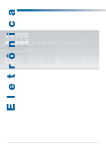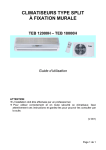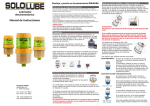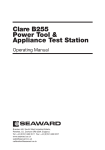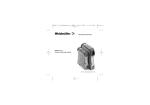Download SMP User Manual - EMC Partner France
Transcript
SMP2 Portable Electromagnetic Field Monitoring System User’s Manual V1 WAVECONTROL C/ Pallars 65-71 · 08018 Barcelona (SPAIN) Tel. (+34) 933 208 055 Fax. (+34) 933 208 056 www.wavecontrol.com INDEX 1 WARNINGS AND PRECAUTIONS...............................................................................3 2 INTRODUCTION..........................................................................................................4 3 FIRST STEPS.................................................................................................................5 4 GETTING STARTED......................................................................................................6 4.1 Overview.......................................................................................................................... 6 4.2 Field probes...................................................................................................................... 1 4.2.1 Connecting the probe................................................................................................................. 1 4.2.2 Disconnecting the probe............................................................................................................. 1 4.3 External connections......................................................................................................... 2 4.3.1 USB............................................................................................................................................ 2 4.3.2 Fibre optic................................................................................................................................... 2 5 SMP2 – INITIAL USE....................................................................................................2 5.1 Switching the apparatus on and off...................................................................................2 5.2 Main screen...................................................................................................................... 2 5.3 Menu screen..................................................................................................................... 4 5.4 Measurement configuration screen...................................................................................5 5.5 Measurement log screen...................................................................................................6 5.6 GPS screen....................................................................................................................... 6 5.7 Settings screen.................................................................................................................. 6 6 FUNCTIONS.................................................................................................................7 6.1 Broadband - time domain measurements..........................................................................7 6.1.1 Measurements according to ICNIRP procedures...........................................................................7 6.1.2 Low frequency time domain measurement with WP50 or WP400................................................7 6.2 Selective - frequency domain measurements......................................................................8 6.2.1 Scenarios.................................................................................................................................... 9 6.3 Time domain weighting..................................................................................................10 6.4 Alarm............................................................................................................................. 10 6.5 GPS................................................................................................................................ 10 7 BATTERY INFORMATION..........................................................................................10 7.1 General information........................................................................................................10 7.2 Recharging..................................................................................................................... 11 8 SOFTWARE................................................................................................................11 8.1 Installing the software.....................................................................................................11 8.2 Using the PC software.....................................................................................................13 8.2.1 Measurements screen................................................................................................................ 13 8.2.2 Screenshots screen.................................................................................................................... 14 8.2.3 Information screen.................................................................................................................... 14 8.2.4 Spreadsheet exporting............................................................................................................... 14 8.2.5 Control centre screen................................................................................................................ 15 8.3 Live screen...................................................................................................................... 16 9 FIRMWARE UPDATING.............................................................................................16 10 MAINTENANCE.......................................................................................................16 10.1 Cleaning the apparatus and the screen..........................................................................17 10.2 Handling the equipment...............................................................................................17 10.3 Periodic re-calibrations..................................................................................................17 11 TECHNICAL SPECIFICATIONS.................................................................................18 12 WARRANTY............................................................................................................19 -2- Congratulations for your acquisition of a Wavecontrol SMP2. This manual provides you with instructions for using and handling your SMP2. Please read this Manual carefully before using your SMP2. 1 WARNINGS AND PRECAUTIONS Review this manual and become familiar with all the instructions for using and handling your SMP2. Your SMP2 is a portable apparatus with a rechargeable battery. Before taking any measurement, make sure that the battery is sufficiently charged for the time that you need for the measurement. If it is not, recharge the battery before you begin. Your SMP2 is not watertight and it should be protected from moisture, such as rain. Adjustment, maintenance, or repair of the equipment must be performed only by qualified personnel. Please contact Wavecontrol or your sales contact. Never overtighten when screwing the SMP2 on the tripod since the thread engagement could break down. Environmental information Disposal of your old product: Your product is designed and manufactured with high quality materials and components, which can be recycled and reused. When this crossed-out wheeled bin symbol is attached to a product it means the product is covered by the European Directive 2002/96/EC. Please inform yourself about the local separate collection system for electrical and electronic products. Please act according to your local rules and do not dispose of your old products with your normal household waste. The correct disposal of your old product will help prevent potential negative consequences for the environment and human health. -3- 2 INTRODUCTION The SMP2 Portable Electromagnetic Field Monitoring System can measure electromagnetic field levels generated by any source within the frequency range of the probe attached to the system. It combines 2 instruments in 1: Broadband measurements and selective measurements (FFT), including % direct EMF exposure assessments to limit lines by using the weighted peak exposure (WPE) technique. The SMP2 has been developed to meet demanding customer requirements in the RF safety measurements domain. Its versatility makes it a perfect measurement tool for many different sectors and industries such as Railway, Power, Manufacturing, Chemical, Medical, Defence, RFID and EAS, Telecommunications, etc. Those measurements can be made quickly and easily anywhere because the SMP2 is portable and simple to handle and use. The SMP2 can sample the field level continuously and store that data automatically in its built-in memory at user-configured intervals with a capacity of up to 1 000 000 samples. The data stored in the memory can be easily downloaded to a computer via a USB or fiber optics port for later processing. The SMP2 is also available with a built-in GPS receiver to allow each measurement to be associated automatically with the geographic location where it was taken. -4- 3 FIRST STEPS This section contains instructions for unpacking and checking the equipment when you receive it. 1) When you receive the equipment, check the packaging to see if it has been damaged in any way. Make a description of any damage on the delivery note before you sign it. 2) Check that all the components of the SMP2 are there. The SMP2 is delivered in a compact briefcase that should contain the following components: 1. SMP2 2. 1 or more electromagnetic field probes 3. Battery charger 4. USB key containing the User’s Manual and SMP2 software 5. USB – mini USB cable 6. Fibre optic link (optional) If any of those components is missing, please contact Wavecontrol. Optional fibre optic link below SMP2 and USB cable below Field Probe Battery charger Flash drive Figure 1: Case -5- Field Probe 4 GETTING STARTED 4.1 Overview The front panel of the SMP2 contains the user interface, made up of the screen and keypad. Figure 2: Front The keyboard presents 8 standard buttons, 4 virtual buttons (below the screen) and 1 ON/OFF button. : These arrows allow you to move through the menu options and the data stored in memory. : allows to validate an option or enter in a menu. : always allows to come back to the main screen (measuring screen). : allows to get back to an earlier menu or to cancel a selection. : allows to take print-screens anywhere in the program. -6- The top of the SMP2 holds the field probe connector. Probe connector Hidden GPS antenna On/off button Status LED Light sensor Figure 3: Top Probe connector: the probe connector is a push-pull connector (see 4.2.2) On / Off button: switches the equipment on and off. Status LED: when the unit is off, red means charging, green charged. When the unit is on, green LED should be always on. Light sensor: allows to control the automatic screen back-light intensity depending on ambient light. The bottom of the SMP2 holds the other connections of the equipment. Mini USB connector Fiber optic connector Charger connector Tripod ¼' screw Figure 4: Bottom Mini USB connector and fibre optics: allows connection to a PC in order to: o Downloading data stored in the SMP2 memory. o Updating firmware for the equipment. o Controlling the unit remotely Battery charger connector: allows the SMP2 battery to be recharged using the charger supplied with the equipment. ¼’ screw connector: takes a ¼’ screw, the standard screw used for most tripods, allowing the SMP2 to be mounted on a tripod. -0- 4.2 Field probes The SMP2 is a very versatile EMF measurement instrument which requires the connection of the appropriate field probe to get the most of it in every application. Only Wavecontrol field probes are compatible." If there is no field probe connected to the device when it is switched on, it does not provide any field values and therefore no measurements can be stored in the memory. However memorised data display and GPS positioning functions will be available. The SMP2 will automatically detect the type of probe and its calibration parameters. 4.2.1 Connecting the probe The probe connector is a push-pull connector, so the probe is connected by inserting the male connector of the probe into the female connector of the SMP2 until it stops. The polarity of the connector must be observed i.e. the red marks on the male and female connectors must line up. Figure 5: Probe connection 4.2.2 Disconnecting the probe It is not necessary to switch the device off before disconnecting the field probe. Pull the connector of the probe firmly with one hand (pulling with the thumb) while you hold the SMP2 with your other hand as shown in the pictures below: Figure 6: Disconnecting the probe Important: Pull the connector. Don't pull any other part of the probe! Don't try to twist or unscrew the probe. -1- 4.3 External connections 4.3.1 USB A USB to mini USB cable is delivered with the SMP2. After installing the SMP2 software (First install the software see 8.1) just plug the cable to the SMP2 and to the computer. You will be able to download stored measurements to the computer or update the SMP2 firmware. Note: it is not recommended to perform measurements while the USB is connected, it could affect the quality of the readings. 4.3.2 Fibre optic As an option a fibre optic link is available in order to remotely control and see live readings of the instrument from a PC without interfering with the measurements. To connect the fibre optic link: • plug the fibre to the SMP2 (respect the colour code, grey side is looking up) • plug the fibre to the USB to fibre converter (respect the colour code) • plug the USB of the converter to the PC. Note: no need to install additional software, everything has been already installed with the main software. 5 SMP2 – INITIAL USE The SMP2 is designed for simple and intuitive operation with 2 basic functions: - Time or frequency domain field measurement. - Storage of results in memory. Several additional functions make the SMP2 a very complete field measurement system. The SMP2 is controlled via the keypad and easy access to data is available through the different screens. 5.1 Switching the apparatus on and off The apparatus is switched on and off with the On / Off button located on the upper part of the keyboard. To power on the unit, click on the On/Off button. The status LED will stay in red for some milliseconds before turning green. A welcome screen is displayed until the software completely boots and shows the main screen. To power off the unit, click once on the On/Off button. A pop-up will appear on the screen to confirm the command. F1 and F2 buttons will confirm the action, F3 and F4 buttons will cancel it. You can also select the option with the right and left arrows and click on OK to confirm. Note: All device’s configurations (alarm level, units, type of measurement, measurement interval, etc.) is saved when it is switched off and recovered automatically when it is switched on. 5.2 Main screen The main screen provides instantaneous and continuous information on the electromagnetic field being measured. -2- Date and time: date and time of the apparatus. Battery : battery charge level. Battery discharged Battery fully charged Probe information: serial number of the field probe attached to the apparatus and its frequency information. Battery Date and time Probe information Measurement information Field information Graph GPS information Functions Figure 7: Main screen formation: Maximum, minimum and average values: these values are initialized when beginning a new log or can also be initialized with the virtual button “Reset”. Average value is updated depending on the type of averaging and interval chosen in the measurement configuration. • • Logging and average parameters: 1. Average windows time 2. type of interval (sliding or arithmetic) 3. logging time n: (updated twice per second) • Total field: instantaneous total field level. Obtained, for three-axis probes as: • The quadratic sum of each axis field (for field intensity units): -3- ETot E X2 EY2 E Z2 • The sum of each axis field (for power density units): S Tot S X SY S Z Field unit: unit of measurement of the field value shown on the display. This unit applies to the total field, the field on each axis and the maximum, minimum and average values. • Field on each axis: the field measured on each axis for isotropic three-axis probes. Updated twice per second. • In the time domain: It shows a graphical view of the temporal evolution of the field. It represents the last 112 seconds of measurement. In the frequency domain: it shows the frequency information of the signal (horizontal axes value depend on the span) : Positioning information provided by the GPS receiver. This information is only displayed when the GPS is switched on. • lat: Latitude • Lon: Longitude On the right side a colour indicates the quality of the position: red: bad orange: average green: good These menus depend on the probe connected but general functions are as follows: - Menu: access to the menu screen. - Log: start a new measurement. - Units: change the actual units (this will reset the min, max, average and graph). With the up and down arrow you can select the unit. By pressing OK it will select the highlighted unit. - Reset: it reset the min, max, average and graph - Alarm: it allows to turn on or off the alarm auditive function Note: When there are more than 4 functions available, the button on the right allows to show more functions available . 5.3 Menu screen This is the main screen to access sub menus. • Configure measurement (allows to change all the parameters related to measurement behaviour) • Measurement measurements) • GPS (allows to change GPS parameters) • Settings (allows to change general parameters of the unit) • Messages. (in case some events are available this menu will appear) log (allows to see -4- the stored 5.4 Measurement configuration screen This screen is used to configure different parameters related to measurement behaviour. It appears as a menu with a scrolling bar. The parameters to be configured are shown on the left and the different options for each parameter are shown on the right. The keypad is used to move along the menu. The process for changing the value of a parameter is: - Run through the different parameters using the arrows . - To change a parameter, press Enter when the cursor is on that parameter. A pop-up will appear showing all the possible values. - Run through the different values using the arrows and click on OK to select the desired value. (you can cancel with the back button) - When finished you can either press again back to return to the menu screen or press the home button to come back to the main screen The following parameters can be configured: Standard: List of preselect standards. This will affect other parameters that will not be editable. For example: if you choose ICNIRP standard then all the parameters in “Measurement behaviour” will not be editable as they are defined by the standard. Measurement time: allows to define a maximum time for the measurement. Available values are: Not limited, 1min, 5min, 10min, 15min, 30min, 1h, 2h, 3h, 5h, 1day. Log interval: used to select the time interval for storage of data in memory (see section 6.1). A datum will be stored every ‘Log interval’ seconds (or minutes). The available intervals are 0.5s, 1s, 5s, 10s, 15s, 30s, 1min and 6min. Average type: two types of average are available: arithmetic (a new average is calculated every average interval) , sliding (a new average is calculated every new sample) Average interval: used to select the time interval for calculation of the average. The available intervals are 10s, 15s, 30s, 1min, 2min, 5min, 6min, 10min, 15min and 30min. Wait time before start: delay before the measurement really starts (it allows the technician to separate himself from the equipment. Available values are No delay, 5s, 10s, 15s, 20s, 30s, 1min. Shut down after measurement: useful option to power off the unit when measurement is done. It avoids having to wait to power off the unit manually. Screenshot on last sample: when this is activated it will allow to take a screenshot on the last measurement. When using for example the ICNIRP standard it will allow to have an image with the 6 min average results. This image will be available to be exported directly into the report with the SMP2 software. -5- 5.5 Save axes information: permits to save each axes value with the total value in the memory. Delete all measurement: will delete all measurements as well as all the screenshots related to these measurements. Depending on the number of data in memory this operation may last some time. It is recommended to use this function from time to time in order to free space for new measurements. Measurement log screen This simple screen will show all available measurements. The arrows are used to select the next or previous measurement. The arrows are used to select the next or previous measurement located in the next page. From this menu you can use the virtual button “view” to view a specific measurement (can be done by clicking on OK), “delete” to delete a single measurement or “delete all measurements” to erase all data in memory (the last action does the same as the “Delete all measurements” in the Measurement configuration screen. 5.6 GPS screen This screen has the same layout and behavior as the measurement configuration screen. It allows to modify the GPS parameters. Those parameters are: 5.7 Format: allows to select 3 standard format for the latitude and longitude. You can choose between: • degrees minutes seconds: example: 40° 26′ 46″ N • degrees decimal minutes: example: 40° 26.7671′ N • decimal degrees: example: +40.446 -79.982° 79° 58′ 56″ W 79° 58.9331′ W Turn on at start up: defines the GPS state when the unit starts up. Turn on for current session: defines the GPS state only for this session. That means that next time you switch on the unit the GPS will be in the state defined by “Turn on at start up” parameter. Settings screen This screen has the same layout and behavior as the measurement configuration screen. It allows to modify the general parameters of the SMP2. The following parameters can be configured: Date: allows to change the date of the system Time: allows to change the time of the system Alarm level: alarm threshold level. When selected the arrows are used to select the figure to be changed and the arrows are used to change the figure value. Adjust backlight automatically: if enabled the SMP2 will adjust backlight depending on ambient light. Backlight level: If automatic adjustment is disable, manual level can be selected from 1 to 4 (4 is the brightest) Screensaver delay: defines the time before screen power off. When the screensaver is active the instrument will not stop measuring. To exit the screensaver just click any button. -6- 6 Sound: enable or disables sound. Turn off after inactivity period: The instrument turns off after the specified period of inactivity. (Activity may be communication with PC, keyboard pressing key). When log is activated, automatic turn off is disabled. FUNCTIONS This section describes the main functions of the SMP2, in addition to instantaneous measurement of the electromagnetic field. 6.1 Broadband - time domain measurements One of the main functions of the SMP2 is the storage of measurements in memory for later study or processing. Measurements in time domain contain field samples, one sample every “log interval” as defined in 5.4. For example a 6 minutes measurement at 0.5s sampling interval will create a 720 samples measurement. Measurements are stored in a SQL database. The memory of the SMP2 allows storage of up to 1,000,000 samples. The maximum number of measurement is 1000. Before starting the measurement, the parameters for the measurement interval, type of average and average interval should be configured via the measurement configuration menu (see 5.4). The field and average field values will be stored in the unit selected in the main screen. To start logging samples, go in the main screen (direct access is always available by pressing the home button) and press the “log” function. When logging starts, the device automatically creates a new measurement with its starting date. To stop logging samples, press the “stop function”. Note: If the storage limit of the memory is reached, the logging of samples will be automatically stopped During logging parameters of the SMP2 can not be changed. In order to store positioning information along with the field values, the GPS receiver should be enabled before logging is started. 6.1.1 Measurements according to ICNIRP procedures ICNIRP procedure set-up is the most widely referenced by international standards. That measurement allows an average to be taken of the field values measured over 6 minutes at a given place without the presence of the technician affecting the result. To perform this type of measurement select ICNIRP in the configuration measurement screen. All the parameters will be forced to the pre-defined value: 1. The apparatus will wait 10s before starting the measurement to allow the technician to move away. After the 10s, a beep will indicate the start of the measurement. 2. It will log samples for six minutes. 3. At the end of the 6 minutes, the measurement will be stopped automatically and the alarm will sound. The apparatus will calculate the average, display it on the screen and store it in memory. This measurement can be cancelled at any time by pressing the STOP function. 6.1.2 Low frequency time domain measurement with WP50 or WP400 When using this probes, additional functions are available other than those explained in 5.4 • Mode: select frequency or time domain mode (only available for WP400) -7- • Field: select electric or magnetic field • Filter: select the high pass filter (only available for WP400) • 6.2 ◦ 1 Hz ◦ 10 Hz (for applications where information below 10 Hz is not needed) ◦ 25 Hz (for applications where information below 25 Hz is not needed) ◦ 100 Hz (for applications where information below 100 Hz is not needed) Limit: (see 6.3) select the standard to apply ◦ Workers (measurement will be weighted in % compared to ICNIRP 2010 occupational limit line) ◦ Public (measurement will be weighted in % compared to ICNIRP 2010 general limit line) ◦ None. No weighting will be applied and the measurement will be displayed in the desired units. Selective - frequency domain measurements This function is only available with a selective probe like WP400. When using such probe you can decide in the main screen whether you want to work in the time or frequency domain using the function “Mode”. • In time domain mode you can refer to section 6.1 as it works the same way as a broadband probe. The only additional value you will have using the WP400 is the peak value. • In frequency mode you will have, in the main screen, the graph representing the frequency information (FFT) for the selected SPAN and the total field value representing the RMS value. (Span has no effect on the total field value) Measurements in frequency domain contain frequency information of the measured field. One measurement contains 401 frequency points so the memory of the SMP2 allows storage of up to 1000 frequency measurement. In frequency mode the parameters in “measurement configuration” have no effect. All parameters have to be chosen from the functions in the main screen: • Mode: select the frequency or temporal mode • Field: select electric or magnetic field • Span: select the frequency range (only affects the FFT): • ◦ 0 - 400 Hz (1 Hz resolution) ◦ 0 - 4 kHz (10 Hz resolution) ◦ 0 - 40 kHz (100 Hz resolution) ◦ 0 - 400 kHz (1 kHz resolution) Limit: (see 6.3) select the standard to apply ◦ Workers (measurement will be weighted in % compared to ICNIRP 2010 occupational limit line) ◦ Public (measurement will be weighted in % compared to ICNIRP 2010 general limit line) -8- ◦ • None. No weighting will be applied and the measurement will be displayed in the desired units. Filter: select the high pass filter ◦ 1 Hz ◦ 10 Hz (for application where information below 10 Hz is not needed) ◦ 25 Hz (for application where information below 25 Hz is not needed) ◦ 100 Hz (for application where information below 100 Hz is not needed) To save a FFT, go to the main screen (direct access is always available by pressing the home button) and press the “log” function. The device will save the current FFT. 6.2.1 Scenarios This paragraph intents to give you some recommendations on how to use this selective system for several situations: • Checking power lines harmonic content: • Select mode: frequency domain • Span: 400 Hz • Filter: 25 Hz You will get an FFT showing the 50 Hz and its main harmonics in the frequency domain (from 1 to 400 Hz). Repeat this for electric and magnetic field. • Power lines measurement: • Select mode: temporal • Filter: 25 Hz. In this mode you will get a temporal recording of the total value like a broadband probe. Repeat this for electric and magnetic field • Measurements where field type is unknown: • we recommend to always use at least the filter 10Hz because below 10 Hz any non desired movement around the unit may affect the measurement. If you are not sure if there is field below 10 Hz, then put the filter to 1 Hz. In this case always measure with the SMP2 on a tripod and the fibre link in order to avoid any external perturbation. • if you need only to see the compliance in % respect to a standard, temporal mode is enough. This will give you a complete and instantaneous result to compare with the standard • If you need to check the frequency content of the field, then use frequency mode. First use the higher span. If no field is detected below 40 kHz then change span to 40 kHz. Then if no field is detected below 4kHz then change span to 4 kHz. Then again if no field is detected below 4kHz, change to the lowest span that is 400 Hz. When you have the desired span you can save the FFT by pressing the log function. Note: even in frequency mode, total field value, axes values, max, min and peak value are updated every 0.5 seconds and represent the field value in all the frequency range. -9- 6.3 Time domain weighting Some probes like WP50 and WP400 can assess the RF exposure by directly comparing the field to a reference limit. It uses the Weighting Peak Exposure technique that weights the field with a filter function which is related to the reference level. The result is a number in % where 100% represents the reference limit line. More than 100% will mean that the present field is exceeding the limit specified by the chosen standard. Note: This function is available for time and frequency domain measurement and the results will be displayed in % instead of the electric or magnetic corresponding units. 6.4 Alarm The alarm function is very useful for the technician who makes the measurements because it allows the apparatus to give an audible warning when the field exceeds a threshold value defined on the settings screen. The alarm will only sound if the alarm function has been activated using the virtual button “alarm” and if the sound is enabled in the Settings screen. 6.5 GPS The SMP2 is available with a built-in latest-generation GPS ublox engine 7 allowing you to display and memorise the position of the device when taking measurements. The incorporation of ublox functions makes the receiver extremely sensitive and precise, allowing exact positioning even in built-up areas with poor satellite visibility. The GPS is enabled/disabled through the configuration menu as explained in section 5.6. When the position obtained by the GPS is not valid, the main screen displays ‘Searching for satellites’. When the position obtained by the receiver is valid, the data for latitude, longitude are displayed on the screen with a colour indicator representing the quality of the position. Note: Enabling the GPS increases power consumption and reduces its autonomy. It is important to keep it switched off when it is not in use to avoid unnecessary drain on the battery. 7 BATTERY INFORMATION 7.1 General information The SMP2 contains a rechargeable Li-ion battery allowing the apparatus to run for over 15 hours*. The level of battery charge can be checked at any time on the main screen of the apparatus, in the battery field. Li-ion batteries have no “memory effect” and so there is no need to fully discharge the battery. It is recommended to charge completely the battery before the first use. Always switch the apparatus off when it is not in use. Recharge the battery regularly (for example, once every 2 months) if the apparatus goes for long periods without being used. The battery of the SMP2 should be recharged when the battery indicator shows that it is at its minimum level: Although the apparatus can be fully used while the battery is being charged we do not recommend to measure with the charger connected as mains perturbation * In case of a selective probe like WP400, autonomy will be less. - 10 - could alter the measurement specially when using low frequency probes like WP50 and WP400 where measurement has to be done without the charger or USB connected. The battery will function normally at temperatures ranging from -20ºC to +45ºC. However, we recommend avoiding low temperatures to prevent its useful life from being shortened. Only the battery charger supplied by Wavecontrol should be used to recharge the battery of the SMP2. 7.2 Recharging The battery charge time is 4–5 hours. We recommend to turn off the SMP2 for charging the battery. The procedure for charging the battery is: • Plug the charger into an electrical outlet (110-240 V AC). Insert the connector of the battery charger into the connector of the SMP2. The recharge red LED will light up. If it does not light up, it means that the charger is not properly connected. • The charge is complete when the recharge LED is green. Disconnect the charger from the SMP2 and unplug it from the mains. • The SMP2 has a Li-ion battery charge controller so you can leave the apparatus charging for more than the specified 5 hours with no danger of damaging the battery. Note: if during the charging, the red light blinks this means the battery is too hot or is not charging properly. Disconnect the charger and wait at least 1 hour, connect the charger back: in case this happens again battery may be broken. 8 SOFTWARE 8.1 Installing the software Before connecting the SM SMP2 to the PC, launch the setup file (available in the usb flash key). During the process the setup file will install the software and all the necessary drivers. Images below show the complete process: - 11 - Figures 8: Installation of the software When the installation is finished you can connect the SMP2, windows will install the driver automatically. - 12 - 8.2 Using the PC software The SMP2 software presents several features: • 8.2.1 • downloading stored measurements • displaying measurements in graph and table format • displaying stored screenshots exporting measurements and screenshots to excel files • displaying SMP2 information • sending measurement directly to a web server. Measurements screen The first tab relates to measurement. Measurement are automatically loaded when the SMP2 is connected. A list on the left will appear with all the actual measurement. When clicking on a measurement, on the right side of the software a table and a graph will appear with all field samples contained in the measurement. Above the table some information about the measurement can be found like frequency, minimum, maximum field. If you click on a sample in the table, the software will show you this point in the graph with a vertical red line. In the same way, if you click on the map, this vertical red line will shit to your cursor position and the software will select the corresponding sample in the table. This can be useful to find for example the maximum values as you can order the table by clicking on the column header. Note: If GPS was activated, GPS information will also appear in this table. Measurements Samples table Graph Figure 9: SMP2 software measurement screen At the bottom of the measurements tab you may: • Export measurements: this will export all measurement that have the checkbox ticked. • Erase selected: This will erase all measurements that have the check-box ticked • Send to control centre: click on an measurement (check-box have no effect here). This will open a new tab with the information to upload to the control centre. See paragraph 8.2.5 for more details. Note: only 6 min measurement are compatible with this feature. - 13 - 8.2.2 Screenshots screen This tab allows to download and display screenshots made with the SMP2. Click one line to be able to see the screenshot. Each line contains a selection box to select it, a date of creation and a sample reference. This last parameter represents the internal database identification of the sample. This is used to know which measurement this screenshot belongs (in case logging was activated). If you click on this number and if it's different from 0, the software will download the measurement corresponding and show it in the measurement screen. In the bottom part, you have 2 buttons: • Save selected • Delete selected Before using these buttons, you must select one or several box in the list. 8.2.3 Information screen This tab shows SMP2 internal information like the firmware version, the disk usage or the measurements and samples currently stored in the internal memory. Figure 10: SMP2 information screen 8.2.4 Spreadsheet exporting In the measurements screen you can select the measurements to be downloaded by clicking the selection box to the left of each measurement or you can select all measurement clicking on + sign above all the selection boxes. Pressing the “Export selected” button the download starts to the folder defined by the user. A file is created for each measurement. The file name is “date_of_measurement.xlsx”. The downloaded files use the open XML format so they can be opened by Office (2007 and above), libreOffice or OpenOffice (version 3.3 and above) for example. The first lines comprise the heading, with information on the software, the device, the probe and the measurement parameters. Depending on Setting, these files can contain also a graph of the measurement and all the screenshots made during the measurement. Figures 11 shows an example of the 2 worksheets. - 14 - Figure 11: SMP2 export examples Note 1: Graph generation can be very time consuming, so it is not recommended if the measurement contains lots of samples. Note 2: Screenshots are saved in a second worksheet called “Screenshots”. 8.2.5 Control centre screen If you have been accessed to a Wavecontrol control centre for managing MonitEM units then you can upload your SMP2 measurements directly to the control centre with this software. If you have access to a Wavecontrol Control Center for the management of MonitEM and SMP2 units, then you can upload your SMP2 measurements directly to the Control Center by using SMP2 software. Note: you can only upload a measurement at a time. Internet connection is needed to use this feature. To do so please make sure: – you have a valid URL, user and password in the Settings menu (see figure 12) Figure 12: SMP2 setting menu In this case, in the measurement screen, first click on a measurement to see its graph and then click on “Send to control centre”. It will show you a new tab (fig 13), where you can: • adjust the GPS position or enter an address to find the location of your measurement. • find an address from the GPS position • fine tune the position by dragging the marker on the map. • Upload a picture to upload with the measurement - 15 - When this is done, click on “Send to control centre”. Figure 13: windows to send to control centre 8.3 Live screen This screen is only available with the fibre optic link (see 4.3.2). It provides a real time display of the data being measured by the SMP2. You will see the instant total field value along with each axis value. Here you can also start and stop a logging and make screenshots. When GPS is on and have a fix position, a map will show the SMP2 position. (Internet connection is needed for this feature) 9 FIRMWARE UPDATING SMP2 firmware can be updated from the SMP2 software To update connect the SMP2 to the PC via USB and to the charger and launch the software. Go to menu → update firmware. Click on update and locate the firmware to update. The software will update the firmware in 3 steps: • download the firmware to the SMP2 • checking the firmware integrity • writing the firmware in the SMP2 Note1: This is quite a long process (from 10 to 20 minutes). Note2: Be sure that the SMP2 has enough battery. Note3: It is recommended to update the firmware without any probe connected. 10 MAINTENANCE This section explains the maintenance of the apparatus that can be carried out by the user. If you have any questions about how to maintain the SMP2, please consult Wavecontrol. - 16 - Maintenance by the user is limited to the outside of the apparatus and its connections. Any calibration or maintenance that requires the apparatus to be disassembled should be performed by Wavecontrol or their representatives. 10.1 Cleaning the apparatus and the screen To avoid damaging the surface, use soft antistatic wipes to clean the apparatus and the screen. Use extra care when cleaning the screen, to avoid scratching it. 10.2 Handling the equipment The SMP2 and its field probes are not watertight. When using them outdoors be sure to protect the apparatus from rain. The apparatus and the probes should also be protected from any strong blows or vibrations. 10.3 Periodic re-calibrations Wavecontrol recommends that the SMP2 and field probe/s should be recalibrated every 2 years. Wavecontrol can recalibrate your equipments for you. Contact Wavecontrol for information on the cost and scheduling of recalibration. - 17 - 11 TECHNICAL SPECIFICATIONS Measurement Functions Measurement field probes Interchangeable; automatic probe detection and recognition system Measurement units V/m, kV/m, uW/cm2, mW/cm2, W/m2, A/m, nT, uT, mT, T, % Acquisition time 2 samples per second Measurement display Total field and axis field value (X, Y, Z), maximum, minimum and average Average type Sliding average (continuous), arithmetic average, normative average Averaging time 10s, 15s, 30s, 1min, 2min, 5min, 6min, 10min, 15min, 30min Alarm audible signal, 2800 Hz; adjustable threshold Memory Sample acquisition adjustable period 0,5s, 1s, 5s, 10s, 15s, 30s, 1min, 6min Capacity 1 000 000 samples Up to 1000 measurements Interfaces Probe Pushpull connector. Automatic detection and recognition Data download Mini USB connector / Fiber optic Firmware update Mini USB connector Battery charger coaxial jack connector + LED Display Display type TFT 4,3'' Display size 60 x 78 mm (272 x 480 pixels) Backlight White LED GPS Chip set 56channel ublox 7 engine, embedded Position accuracy Position 2.5 m CEP / 4.0 m Sensitivity Tracking: –162 dBm / –158 dBm SBAS (Satellite Based Augmentation System) WAAS/EGNOS/MSAS support Geodetic system WGS 84 General Specifications Battery rechargeable Li-ion battery Operation time > 15 hours broadband probe Standby time > 3 years Recharge time 4 – 5 hours Temperature range -10 ºC a +40 ºC Size (without field probe) 100 x 215 x 40 mm Weight (without probe) 610 g (including the internal GPS receiver) Hardcase, battery charger, USB-mini USB cable, Accessories SMP2 Reader software, user manual, probe calibration certificate - 18 - 12 WARRANTY Wavecontrol warrants that this product is free from defects in materials and workmanship for a period of two years from the date of shipment. If any such product proves defective during this warranty period, Wavecontrol, at its discretion, will either repair the defective product without charge for parts and labour, or provide a replacement in exchange for the defective product. In order to obtain service under this warranty, the Customer must notify Wavecontrol (or one of its distributors) of the defect before the expiration of the warranty period, by sending a Failure Report including: - Defect Report - Equipment data (model, serial number, purchase date) - Contact data (Company name and complete contact details) This warranty shall not apply to any defect, failure or damage caused by improper use, or improper or inadequate maintenance and care. Wavecontrol shall not be obligated to furnish service under warranty to repair damage resulting from attempts by personnel other than Wavecontrol personnel to repair or service the product. WAVECONTROL Pallars 65-71 E-08018 Barcelona SPAIN Tel. (+34) 933 208 055 Fax. (+34) 933 208 056, www.wavecontrol.com Email: [email protected] - 19 - DECLARATION OF CONFORMITY (DoC) Manufacturer: Wavecontrol, S.L. C/ Pallars, 65-71 08018 Barcelona (Spain) Object of the declaration: SMP2 The above mentioned product complies with the essential requirements, which are specified in the directive 2004/108/EC on the approximation of the laws of the Member States relating to electromagnetic compatibility. The product of the declaration described above is in conformity with the requirements of the following specifications: Documents-No. and description: UNE-EN 61326-1:2013 Electrical equipment for measurement, control and laboratory use UNE-EN 55011:2011 + A1:2011 Industrial, scientific and medical equipment - Radio-frequency disturbance characteristics - Limits and methods of measurement UNE-EN 61000-3-2:2006 + A1:2010 + A2:2010 Electromagnetic compatibility (EMC) -- Part 3-2: Limits - Limits for harmonic current emissions (equipment input current <= 16 A per phase) UNE-EN 61000-3-3:2009 Limitation of voltage changes, voltage fluctuations and flicker in public low-voltage supply systems, for equipment with rated current <= 16 A per phase and not subject to conditional connection UNE-EN 61000-4-2:2010 Testing and measurement techniques - Electrostatic discharge immunity test UNE-EN 61000-4-3:2007 + A1:2008 + A2:2011 Testing and measurement techniques- Radiated, radio-frequency, electromagnetic field immunity test UNE-EN 61000-4-4:2005 + CORR:2010 + A1:2010 Testing and measurement techniques - Electrical fast transient/burst immunity test UNE-EN 61000-4-5:2007 + CORR:2010 Testing and measurement techniques - Surge immunity test UNE-EN 61000-4-6:2009 Electromagnetic compatibility (EMC) -- Part 4-6: Testing and measurement techniques - Immunity to conducted disturbances, induced by radio-frequency fields UNE-EN 61000-4-8:2011 Electromagnetic compatibility (EMC) -- Part 4-8: Testing and measurement techniques - Power frequency magnetic field immunity test Barcelona 18th of June 2014 Ernest Cid - CEO - 20 -