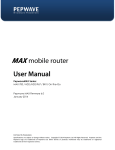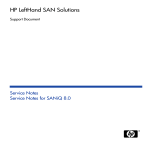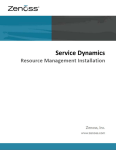Download Mascot 2.4: Installation & Setup Manual
Transcript
Pagemaker bug fix, do'nt remove Mascot: Installation and Setup ©2012 Matrix Science Ltd. All rights reserved. The information contained in this publication is for reference purposes only and is subject to change at any time. Every effort has been made to supply complete and accurate information. However, Matrix Science Ltd. assumes no responsibility and will not be liable for any consequential loss or damages that might result from the use of this manual or from any errors or omissions in the information contained herein. No part of this document may be reproduced or transmitted in any form or by any means, electronic or mechanical, for any purpose, without the express written permission of Matrix Science Ltd. Mascot is a trade mark of Matrix Science Ltd. All third party trade marks and service marks referred to in this publication are hereby acknowledged. Matrix Science Limited 64 Baker Street London W1U 7GB UK Phone Fax +44 (0)20 7486 1050 +44 (0)20 7224 1344 Email WWW [email protected] http://www.matrixscience.com/ April 2012: Revision 2.4.0 i End User Licence Agreements MASCOT PROTEIN IDENTIFICATION SYSTEM END USER LICENCE AGREEMENT IMPORTANT – PLEASE READ CAREFULLY: This End User Licence Agreement is a legally binding contract between you (either an individual or a single corporate entity) and Matrix Science Limited for the product identified above, which includes computer software, electronic documentation, printed documentation, and any subsequent updates and supplements (the “Software”). By installing or using the Software, you agree to be bound by the terms of this agreement. If you do not agree to the terms of this agreement, we are unwilling to license the Software to you. In this case, do not install or use the Software. Return the Software to Matrix Science Limited or their authorised distributor within 30 days of receipt for a full refund. 1 Licence Matrix Science Limited owns the copyright in the Software contained within this package and all other copies which you are authorised by this agreement to make. This licence is personal to you (either an individual or a single corporate entity) as the purchaser of a licence to use the Software and the licence granted herein is for your benefit only. You may not use the Software in any way that permits unlicensed access to the Software. In particular, individuals who are not party to this licence or the general public must not be permitted access to the Software through a public network such as the Internet. 2 Permitted Users As purchaser of a licence to use the Software, you may, subject to the following conditions: 2.1 load the Software onto and use it on a single computer (of the type identified on the package) which is under your control; and ii Mascot: Installation and Setup 3 2.2 copy the Software for backup and archival purposes and make up to two copies of the documentation (if any) accompanying the Software provided that the original and each copy is kept in your possession and that your installation and use of the Software does not exceed that allowed by this agreement. 2.3 modify the HTML and Perl documents for sole use by yourself in connection with the Software. Restrictions of Use You may not: 4 3.1 load the Software into two or more computers at the same time. If you wish to transfer the Software from one computer to another, you must erase the Software from the first system before you install it onto a second system; 3.2 sub-license, assign, rent, lease or transfer the licence or the Software or make or distribute copies of the Software; 3.3 translate, reverse engineer, decompile, disassemble, modify or create derivative works based on the Software except as permitted by Law; 3.4 make copies of the Software except for backup or archival purposes as permitted hereunder; 3.5 use any backup copy of the Software (or allow anyone else to use such copies) for any purpose other than to replace the original copy in the event it is destroyed or becomes defective; 3.6 distribute copies of modified HTML or Perl documents; or 3.7 copy the written materials (except as provided by this agreement) accompanying the Software. Title As licensee, you own only the medium on which the Software is recorded. We shall at all times retain ownership of the Software. 5 Warranty We warrant that for a period of ninety days (90) from the date of delivery (‘the Warranty Period’): 5.1 the medium on which the Software is recorded will be free from defects in materials and workmanship under normal use. If the medium fails to conform to this warranty, you may, as your sole and exclusive remedy, obtain (at your option) either a replacement free of charge or a full refund if you return the defective medium to us or to your supplier during the Warranty Period; and End User Licence Agreements 5.2 6 iii the copy of the Software in this package will materially conform to the documentation that accompanies the Software. If the Software fails to operate in accordance with this warranty, you may, as your sole and exclusive remedy, return all of the Software and the documentation to us or to your supplier during the Warranty Period, specifying the problem, and we will provide you either with a new version of the Software or a full refund (at your option). Disclaimer We do not warrant that this Software will meet your requirements or that its operation will be uninterrupted or error free. We exclude and hereby expressly disclaim all express and implied warranties or conditions not stated herein, so far as such exclusion is or disclaimer is permitted under the applicable law. THIS AGREEMENT DOES NOT AFFECT YOUR STATUTORY RIGHTS. 7 8 Liability 7.1 Our liability to you for any losses shall not exceed the amount you originally paid for the Software. 7.2 In no event will we be liable to you for any indirect or consequential damages even if we have been advised of the possibility of such damages. In particular, we accept no liability for any programs or data made or stored with the Software nor for the costs of recovering or replacing such program or data. 7.3 Nothing in this clause limits our liability to you in the event of death or personal injury resulting from our negligence. Termination 8.1 8.2 9 The agreement and the licence hereby granted to use the Software automatically terminates if you: 8.1.1 fail to comply with any provisions of this agreement; or 8.1.2 voluntarily return the Software to us. In the event of termination in accordance with clause 8.1 you must destroy or delete all copies of Software from all storage media in your possession. Severability In the event that any provision of this agreement is declared by any judicial or other competent authority to be void, voidable, illegal or otherwise unenforceable or indications of the same are received by either you or us from any relevant competent authority we shall amend that provision in such reasonable manner as achieves the intention of the parties without illegality, or at our discretion such provision may be severed from this agreement and the remaining provisions of this agreement shall remain in full force and effect. iv Mascot: Installation and Setup 10 Entire Agreement You have read and understand this agreement and agree that it constitutes the complete and exclusive statement of the agreement between us with respect to the subject matter hereof and supersedes all proposals, representations, understandings and prior agreements, whether oral or written, and all other communications between us relating thereto. 11 Assignment This agreement is personal to you (either an individual or a single corporate entity) and you may not assign, transfer, sub-contract or otherwise part with this agreement or any right or obligation under it without our prior written consent. 12 Law and Disputes This agreement and all matters arising from it are governed by and construed in accordance with the laws of England and Wales, whose Courts shall have exclusive jurisdiction over all disputes arising in connection with this agreement. If you have any questions about this agreement, write to us at Matrix Science Ltd., 64 Baker Street, London W1U 7GB, UK or call us at +44 (0)20 7486 1050 or email us at [email protected] End User Licence Agreements Xerces /* * The Apache Software License, Version 1.1 * * * Copyright (c) 1999-2001 The Apache Software Foundation. All rights * reserved. * * Redistribution and use in source and binary forms, with or without * modification, are permitted provided that the following conditions * are met: * * 1. Redistributions of source code must retain the above copyright * notice, this list of conditions and the following disclaimer. * * 2. Redistributions in binary form must reproduce the above copyright * notice, this list of conditions and the following disclaimer in * the documentation and/or other materials provided with the * distribution. * * 3. The end-user documentation included with the redistribution, * if any, must include the following acknowledgment: * “This product includes software developed by the * Apache Software Foundation (http://www.apache.org/).” * Alternately, this acknowledgment may appear in the software itself, * if and wherever such third-party acknowledgments normally appear. * * 4. The names “Xerces” and “Apache Software Foundation” must * not be used to endorse or promote products derived from this * software without prior written permission. For written * permission, please contact [email protected]. * * 5. Products derived from this software may not be called “Apache”, * nor may “Apache” appear in their name, without prior written * permission of the Apache Software Foundation. * * THIS SOFTWARE IS PROVIDED “AS IS” AND ANY EXPRESSED OR IMPLIED * WARRANTIES, INCLUDING, BUT NOT LIMITED TO, THE IMPLIED WARRANTIES * OF MERCHANTABILITY AND FITNESS FOR A PARTICULAR PURPOSE ARE * DISCLAIMED. IN NO EVENT SHALL THE APACHE SOFTWARE FOUNDATION OR * ITS CONTRIBUTORS BE LIABLE FOR ANY DIRECT, INDIRECT, INCIDENTAL, * SPECIAL, EXEMPLARY, OR CONSEQUENTIAL DAMAGES (INCLUDING, BUT NOT * LIMITED TO, PROCUREMENT OF SUBSTITUTE GOODS OR SERVICES; LOSS OF * USE, DATA, OR PROFITS; OR BUSINESS INTERRUPTION) HOWEVER CAUSED AND * ON ANY THEORY OF LIABILITY, WHETHER IN CONTRACT, STRICT LIABILITY, * OR TORT (INCLUDING NEGLIGENCE OR OTHERWISE) ARISING IN ANY WAY OUT v vi Mascot: Installation and Setup * OF THE USE OF THIS SOFTWARE, EVEN IF ADVISED OF THE POSSIBILITY OF * SUCH DAMAGE. * ==================================================================== * * This software consists of voluntary contributions made by many * individuals on behalf of the Apache Software Foundation and was * originally based on software copyright (c) 1999, International * Business Machines, Inc., http://www.ibm.com. For more * information on the Apache Software Foundation, please see * <http://www.apache.org/>. */ Curl COPYRIGHT AND PERMISSION NOTICE Copyright (c) 1996 - 2003, Daniel Stenberg, <[email protected]>. All rights reserved. Permission to use, copy, modify, and distribute this software for any purpose with or without fee is hereby granted, provided that the above copyright notice and this permission notice appear in all copies. THE SOFTWARE IS PROVIDED “AS IS”, WITHOUT WARRANTY OF ANY KIND, EXPRESS OR IMPLIED, INCLUDING BUT NOT LIMITED TO THE WARRANTIES OF MERCHANTABILITY, FITNESS FOR A PARTICULAR PURPOSE AND NONINFRINGEMENT OF THIRD PARTY RIGHTS. IN NO EVENT SHALL THE AUTHORS OR COPYRIGHT HOLDERS BE LIABLE FOR ANY CLAIM, DAMAGES OR OTHER LIABILITY, WHETHER IN AN ACTION OF CONTRACT, TORT OR OTHERWISE, ARISING FROM, OUT OF OR IN CONNECTION WITH THE SOFTWARE OR THE USE OR OTHER DEALINGS IN THE SOFTWARE. Except as contained in this notice, the name of a copyright holder shall not be used in advertising or otherwise to promote the sale, use or other dealings in this Software without prior written authorization of the copyright holder. End User Licence Agreements gzip, ht://Dig, cksum, touch, libstdc++ GNU GENERAL PUBLIC LICENSE Version 2, June 1991 Copyright (C) 1989, 1991 Free Software Foundation, Inc. 675 Mass Ave, Cambridge, MA 02139, USA Everyone is permitted to copy and distribute verbatim copies of this license document, but changing it is not allowed. Preamble The licenses for most software are designed to take away your freedom to share and change it. By contrast, the GNU General Public License is intended to guarantee your freedom to share and change free software—to make sure the software is free for all its users. This General Public License applies to most of the Free Software Foundation’s software and to any other program whose authors commit to using it. (Some other Free Software Foundation software is covered by the GNU Library General Public License instead.) You can apply it to your programs, too. When we speak of free software, we are referring to freedom, not price. Our General Public Licenses are designed to make sure that you have the freedom to distribute copies of free software (and charge for this service if you wish), that you receive source code or can get it if you want it, that you can change the software or use pieces of it in new free programs; and that you know you can do these things. To protect your rights, we need to make restrictions that forbid anyone to deny you these rights or to ask you to surrender the rights. These restrictions translate to certain responsibilities for you if you distribute copies of the software, or if you modify it. For example, if you distribute copies of such a program, whether gratis or for a fee, you must give the recipients all the rights that you have. You must make sure that they, too, receive or can get the source code. And you must show them these terms so they know their rights. We protect your rights with two steps: (1) copyright the software, and (2) offer you this license which gives you legal permission to copy, distribute and/or modify the software. Also, for each author’s protection and ours, we want to make certain that everyone understands that there is no warranty for this free software. If the software is modified by someone else and passed on, we vii viii Mascot: Installation and Setup want its recipients to know that what they have is not the original, so that any problems introduced by others will not reflect on the original authors’ reputations. Finally, any free program is threatened constantly by software patents. We wish to avoid the danger that redistributors of a free program will individually obtain patent licenses, in effect making the program proprietary. To prevent this, we have made it clear that any patent must be licensed for everyone’s free use or not licensed at all. The precise terms and conditions for copying, distribution and modification follow. GNU GENERAL PUBLIC LICENSE TERMS AND CONDITIONS FOR COPYING, DISTRIBUTION AND MODIFICATION 0. This License applies to any program or other work which contains a notice placed by the copyright holder saying it may be distributed under the terms of this General Public License. The “Program”, below, refers to any such program or work, and a “work based on the Program” means either the Program or any derivative work under copyright law: that is to say, a work containing the Program or a portion of it, either verbatim or with modifications and/or translated into another language. (Hereinafter, translation is included without limitation in the term “modification”.) Each licensee is addressed as “you”. Activities other than copying, distribution and modification are not covered by this License; they are outside its scope. The act of running the Program is not restricted, and the output from the Program is covered only if its contents constitute a work based on the Program (independent of having been made by running the Program). Whether that is true depends on what the Program does. 1. You may copy and distribute verbatim copies of the Program’s source code as you receive it, in any medium, provided that you conspicuously and appropriately publish on each copy an appropriate copyright notice and disclaimer of warranty; keep intact all the notices that refer to this License and to the absence of any warranty; and give any other recipients of the Program a copy of this License along with the Program. You may charge a fee for the physical act of transferring a copy, and you may at your option offer warranty protection in exchange for a fee. 2. You may modify your copy or copies of the Program or any portion of it, thus forming a work based on the Program, and copy and distribute such modifications or work under the terms of Section 1 above, provided that you also meet all of these conditions: End User Licence Agreements a) You must cause the modified files to carry prominent notices stating that you changed the files and the date of any change. b) You must cause any work that you distribute or publish, that in whole or in part contains or is derived from the Program or any part thereof, to be licensed as a whole at no charge to all third parties under the terms of this License. c) If the modified program normally reads commands interactively when run, you must cause it, when started running for such interactive use in the most ordinary way, to print or display an announcement including an appropriate copyright notice and a notice that there is no warranty (or else, saying that you provide a warranty) and that users may redistribute the program under these conditions, and telling the user how to view a copy of this License. (Exception: if the Program itself is interactive but does not normally print such an announcement, your work based on the Program is not required to print an announcement.) These requirements apply to the modified work as a whole. If identifiable sections of that work are not derived from the Program, and can be reasonably considered independent and separate works in themselves, then this License, and its terms, do not apply to those sections when you distribute them as separate works. But when you distribute the same sections as part of a whole which is a work based on the Program, the distribution of the whole must be on the terms of this License, whose permissions for other licensees extend to the entire whole, and thus to each and every part regardless of who wrote it. Thus, it is not the intent of this section to claim rights or contest your rights to work written entirely by you; rather, the intent is to exercise the right to control the distribution of derivative or collective works based on the Program. In addition, mere aggregation of another work not based on the Program with the Program (or with a work based on the Program) on a volume of a storage or distribution medium does not bring the other work under the scope of this License. 3. You may copy and distribute the Program (or a work based on it, under Section 2) in object code or executable form under the terms of Sections 1 and 2 above provided that you also do one of the following: a) Accompany it with the complete corresponding machine-readable source code, which must be distributed under the terms of Sections 1 and 2 above on a medium customarily used for software interchange; or, ix x Mascot: Installation and Setup b) Accompany it with a written offer, valid for at least three years, to give any third party, for a charge no more than your cost of physically performing source distribution, a complete machine-readable copy of the corresponding source code, to be distributed under the terms of Sections 1 and 2 above on a medium customarily used for software interchange; or, c) Accompany it with the information you received as to the offer to distribute corresponding source code. (This alternative is allowed only for noncommercial distribution and only if you received the program in object code or executable form with such an offer, in accord with Subsection b above.) The source code for a work means the preferred form of the work for making modifications to it. For an executable work, complete source code means all the source code for all modules it contains, plus any associated interface definition files, plus the scripts used to control compilation and installation of the executable. However, as a special exception, the source code distributed need not include anything that is normally distributed (in either source or binary form) with the major components (compiler, kernel, and so on) of the operating system on which the executable runs, unless that component itself accompanies the executable. If distribution of executable or object code is made by offering access to copy from a designated place, then offering equivalent access to copy the source code from the same place counts as distribution of the source code, even though third parties are not compelled to copy the source along with the object code. 4. You may not copy, modify, sublicense, or distribute the Program except as expressly provided under this License. Any attempt otherwise to copy, modify, sublicense or distribute the Program is void, and will automatically terminate your rights under this License. However, parties who have received copies, or rights, from you under this License will not have their licenses terminated so long as such parties remain in full compliance. 5. You are not required to accept this License, since you have not signed it. However, nothing else grants you permission to modify or distribute the Program or its derivative works. These actions are prohibited by law if you do not accept this License. Therefore, by modifying or distributing the Program (or any work based on the Program), you indicate your acceptance of this License to do so, and all its terms and conditions for copying, distributing or modifying the Program or works based on it. 6. Each time you redistribute the Program (or any work based on the End User Licence Agreements Program), the recipient automatically receives a license from the original licensor to copy, distribute or modify the Program subject to these terms and conditions. You may not impose any further restrictions on the recipients’ exercise of the rights granted herein. You are not responsible for enforcing compliance by third parties to this License. 7. If, as a consequence of a court judgment or allegation of patent infringement or for any other reason (not limited to patent issues), conditions are imposed on you (whether by court order, agreement or otherwise) that contradict the conditions of this License, they do not excuse you from the conditions of this License. If you cannot distribute so as to satisfy simultaneously your obligations under this License and any other pertinent obligations, then as a consequence you may not distribute the Program at all. For example, if a patent license would not permit royalty-free redistribution of the Program by all those who receive copies directly or indirectly through you, then the only way you could satisfy both it and this License would be to refrain entirely from distribution of the Program. If any portion of this section is held invalid or unenforceable under any particular circumstance, the balance of the section is intended to apply and the section as a whole is intended to apply in other circumstances. It is not the purpose of this section to induce you to infringe any patents or other property right claims or to contest validity of any such claims; this section has the sole purpose of protecting the integrity of the free software distribution system, which is implemented by public license practices. Many people have made generous contributions to the wide range of software distributed through that system in reliance on consistent application of that system; it is up to the author/donor to decide if he or she is willing to distribute software through any other system and a licensee cannot impose that choice. This section is intended to make thoroughly clear what is believed to be a consequence of the rest of this License. 8. If the distribution and/or use of the Program is restricted in certain countries either by patents or by copyrighted interfaces, the original copyright holder who places the Program under this License may add an explicit geographical distribution limitation excluding those countries, so that distribution is permitted only in or among countries not thus excluded. In such case, this License incorporates the limitation as if written in the body of this License. 9. The Free Software Foundation may publish revised and/or new versions xi xii Mascot: Installation and Setup of the General Public License from time to time. Such new versions will be similar in spirit to the present version, but may differ in detail to address new problems or concerns. Each version is given a distinguishing version number. If the Program specifies a version number of this License which applies to it and “any later version”, you have the option of following the terms and conditions either of that version or of any later version published by the Free Software Foundation. If the Program does not specify a version number of this License, you may choose any version ever published by the Free Software Foundation. 10. If you wish to incorporate parts of the Program into other free programs whose distribution conditions are different, write to the author to ask for permission. For software which is copyrighted by the Free Software Foundation, write to the Free Software Foundation; we sometimes make exceptions for this. Our decision will be guided by the two goals of preserving the free status of all derivatives of our free software and of promoting the sharing and reuse of software generally. NO WARRANTY 11. BECAUSE THE PROGRAM IS LICENSED FREE OF CHARGE, THERE IS NO WARRANTY FOR THE PROGRAM, TO THE EXTENT PERMITTED BY APPLICABLE LAW. EXCEPT WHEN OTHERWISE STATED IN WRITING THE COPYRIGHT HOLDERS AND/OR OTHER PARTIES PROVIDE THE PROGRAM “AS IS” WITHOUT WARRANTY OF ANY KIND, EITHER EXPRESSED OR IMPLIED, INCLUDING, BUT NOT LIMITED TO, THE IMPLIED WARRANTIES OF MERCHANTABILITY AND FITNESS FOR A PARTICULAR PURPOSE. THE ENTIRE RISK AS TO THE QUALITY AND PERFORMANCE OF THE PROGRAM IS WITH YOU. SHOULD THE PROGRAM PROVE DEFECTIVE, YOU ASSUME THE COST OF ALL NECESSARY SERVICING, REPAIR OR CORRECTION. 12. IN NO EVENT UNLESS REQUIRED BY APPLICABLE LAW OR AGREED TO IN WRITING WILL ANY COPYRIGHT HOLDER, OR ANY OTHER PARTY WHO MAY MODIFY AND/OR REDISTRIBUTE THE PROGRAM AS PERMITTED ABOVE, BE LIABLE TO YOU FOR DAMAGES, INCLUDING ANY GENERAL, SPECIAL, INCIDENTAL OR CONSEQUENTIAL DAMAGES ARISING OUT OF THE USE OR INABILITY TO USE THE PROGRAM (INCLUDING BUT NOT LIMITED TO LOSS OF DATA OR DATA BEING RENDERED INACCURATE OR LOSSES SUSTAINED BY YOU OR THIRD PARTIES OR A FAILURE OF THE PROGRAM TO OPERATE WITH ANY OTHER End User Licence Agreements xiii PROGRAMS), EVEN IF SUCH HOLDER OR OTHER PARTY HAS BEEN ADVISED OF THE POSSIBILITY OF SUCH DAMAGES. END OF TERMS AND CONDITIONS bzip2 This program, “bzip2”, the associated library “libbzip2”, and all documentation, are copyright (C) 1996-2005 Julian R Seward. All rights reserved. Redistribution and use in source and binary forms, with or without modification, are permitted provided that the following conditions are met: 1. Redistributions of source code must retain the above copyright notice, this list of conditions and the following disclaimer. 2. The origin of this software must not be misrepresented; you must not claim that you wrote the original software. If you use this software in a product, an acknowledgment in the product documentation would be appreciated but is not required. 3. Altered source versions must be plainly marked as such, and must not be misrepresented as being the original software. 4. The name of the author may not be used to endorse or promote products derived from this software without specific prior written permission. THIS SOFTWARE IS PROVIDED BY THE AUTHOR “AS IS” AND ANY EXPRESS OR IMPLIED WARRANTIES, INCLUDING, BUT NOT LIMITED TO, THE IMPLIED WARRANTIES OF MERCHANTABILITY AND FITNESS FOR A PARTICULAR PURPOSE ARE DISCLAIMED. IN NO EVENT SHALL THE AUTHOR BE LIABLE FOR ANY DIRECT, INDIRECT, INCIDENTAL, SPECIAL, EXEMPLARY, OR CONSEQUENTIAL DAMAGES (INCLUDING, BUT NOT LIMITED TO, PROCUREMENT OF SUBSTITUTE GOODS OR SERVICES; LOSS OF USE, DATA, OR PROFITS; OR BUSINESS INTERRUPTION) HOWEVER CAUSED AND ON ANY THEORY OF LIABILITY, WHETHER IN CONTRACT, STRICT LIABILITY, OR TORT (INCLUDING NEGLIGENCE OR OTHERWISE) ARISING IN ANY WAY OUT OF THE USE OF THIS SOFTWARE, EVEN IF ADVISED OF THE POSSIBILITY OF SUCH DAMAGE. Julian Seward, Cambridge, UK. [email protected] bzip2/libbzip2 version 1.0.3 of 15 February 2005 xiv Mascot: Installation and Setup SWIG Simplified Wrapper and Interface Generator (SWIG) SWIG is distributed under the following terms: ================================================= I. This software includes contributions that are Copyright (c) 1998-2002 University of Chicago. All rights reserved. Redistribution and use in source and binary forms, with or without modification, are permitted provided that the following conditions are met: Redistributions of source code must retain the above copyright notice, this list of conditions and the following disclaimer. Redistributions in binary form must reproduce the above copyright notice, this list of conditions and the following disclaimer in the documentation and/or other materials provided with the distribution. Neither the name of the University of Chicago nor the names of its contributors may be used to endorse or promote products derived from this software without specific prior written permission. THIS SOFTWARE IS PROVIDED BY THE UNIVERSITY OF CHICAGO AND CONTRIBUTORS “AS IS” AND ANY EXPRESS OR IMPLIED WARRANTIES, INCLUDING, BUT NOT LIMITED TO, THE IMPLIED WARRANTIES OF MERCHANTABILITY AND FITNESS FOR A PARTICULAR PURPOSE ARE DISCLAIMED. IN NO EVENT SHALL THE UNIVERSITY OF CHICAGO OR CONTRIBUTORS BE LIABLE FOR ANY DIRECT, INDIRECT, INCIDENTAL, SPECIAL, EXEMPLARY, OR CONSEQUENTIAL DAMAGES (INCLUDING, BUT NOT LIMITED TO, PROCUREMENT OF SUBSTITUTE GOODS OR SERVICES; LOSS OF USE, DATA, OR PROFITS; OR BUSINESS INTERRUPTION) HOWEVER CAUSED AND ON ANY THEORY OF LIABILITY, WHETHER IN CONTRACT, STRICT LIABILITY, OR TORT (INCLUDING NEGLIGENCE OR OTHERWISE) ARISING IN ANY WAY OUT OF THE USE OF THIS SOFTWARE, EVEN IF ADVISED OF THE POSSIBILITY OF SUCH DAMAGE. II. Copyright (c) 1995-1998 The University of Utah and the Regents of the University of California All Rights Reserved End User Licence Agreements xv Permission is hereby granted, without written agreement and without license or royalty fees, to use, copy, modify, and distribute this software and its documentation for any purpose, provided that (1) The above copyright notice and the following two paragraphs appear in all copies of the source code and (2) redistributions including binaries reproduces these notices in the supporting documentation. Substantial modifications to this software may be copyrighted by their authors and need not follow the licensing terms described here, provided that the new terms are clearly indicated in all files where they apply. IN NO EVENT SHALL THE AUTHOR, THE UNIVERSITY OF CALIFORNIA, THE UNIVERSITY OF UTAH OR DISTRIBUTORS OF THIS SOFTWARE BE LIABLE TO ANY PARTY FOR DIRECT, INDIRECT, SPECIAL, INCIDENTAL, OR CONSEQUENTIAL DAMAGES ARISING OUT OF THE USE OF THIS SOFTWARE AND ITS DOCUMENTATION, EVEN IF THE AUTHORS OR ANY OF THE ABOVE PARTIES HAVE BEEN ADVISED OF THE POSSIBILITY OF SUCH DAMAGE. THE AUTHOR, THE UNIVERSITY OF CALIFORNIA, AND THE UNIVERSITY OF UTAH SPECIFICALLY DISCLAIM ANY WARRANTIES,INCLUDING, BUT NOT LIMITED TO, THE IMPLIED WARRANTIES OF MERCHANTABILITY AND FITNESS FOR A PARTICULAR PURPOSE. THE SOFTWARE PROVIDED HEREUNDER IS ON AN “AS IS” BASIS, AND THE AUTHORS AND DISTRIBUTORS HAVE NO OBLIGATION TO PROVIDE MAINTENANCE, SUPPORT, UPDATES, ENHANCEMENTS, OR MODIFICATIONS. Linux glibc (section 6b applies) Appendix G GNU Lesser General Public License Version 2.1, February 1999 Copyright © 1991, 1999 Free Software Foundation, Inc. 59 Temple Place – Suite 330, Boston, MA 02111-1307, USA Everyone is permitted to copy and distribute verbatim copies of this license document, but changing it is not allowed. [This is the first released version of the Lesser GPL. It also counts as the successor of the GNU Library Public License, version 2, hence the version number 2.1.] G.0.1 Preamble The licenses for most software are designed to take away your freedom to share and change it. By contrast, the GNU General Public Licenses are intended to guarantee your freedom to share and change free software—to make sure the software is free for all its users. xvi Mascot: Installation and Setup This license, the Lesser General Public License, applies to some specially designated software—typically libraries—of the Free Software Foundation and other authors who decide to use it. You can use it too, but we suggest you first think carefully about whether this license or the ordinary General Public License is the better strategy to use in any particular case, based on the explanations below. When we speak of free software, we are referring to freedom of use, not price. Our General Public Licenses are designed to make sure that you have the freedom to distribute copies of free software (and charge for this service if you wish); that you receive source code or can get it if you want it; that you can change the software and use pieces of it in new free programs; and that you are informed that you can do these things. To protect your rights, we need to make restrictions that forbid distributors to deny you these rights or to ask you to surrender these rights. These restrictions translate to certain responsibilities for you if you distribute copies of the library or if you modify it. For example, if you distribute copies of the library, whether gratis or for a fee, you must give the recipients all the rights that we gave you. You must make sure that they, too, receive or can get the source code. If you link other code with the library, you must provide complete object files to the recipients, so that they can relink them with the library after making changes to the library and recompiling it. And you must show them these terms so they know their rights. We protect your rights with a two-step method: (1) we copyright the library, and (2) we offer you this license, which gives you legal permission to copy, distribute and/or modify the library. To protect each distributor, we want to make it very clear that there is no warranty for the free library. Also, if the library is modified by someone else and passed on, the recipients should know that what they have is not the original version, so that the original author’s reputation will not be affected by problems that might be introduced by others. Finally, software patents pose a constant threat to the existence of any free program. We wish to make sure that a company cannot effectively restrict the users of a free program by obtaining a restrictive license from a patent holder. Therefore, we insist that any patent license obtained for a version of the library must be consistent with the full freedom of use specified in this license. Most GNU software, including some libraries, is covered by the ordinary GNU General Public License. This license, the GNU Lesser General Public License, applies to certain designated libraries, and is quite different from the ordinary General Public License. We use this license for certain libraries in order to permit linking those libraries into non-free programs. When a program is linked with a library, whether statically or using a shared library, the combination of the two is legally speaking a combined work, a derivative of the original library. The ordinary General Public License therefore permits such linking only if the entire combination fits its criteria of freedom. The Lesser General Public License permits more lax criteria for linking other code with the library. We call this license the Lesser General Public License because it does Less to protect the user’s freedom than the ordinary General Public License. It also provides other free software developers Less of an advantage over competing non-free programs. These disadvantages are End User Licence Agreements xvii the reason we use the ordinary General Public License for many libraries. However, the Lesser license provides advantages in certain special circumstances. For example, on rare occasions, there may be a special need to encourage the widest possible use of a certain library, so that it becomes a de-facto standard. To achieve this, non-free programs must be allowed to use the library. A more frequent case is that a free library does the same job as widely used non-free libraries. In this case, there is little to gain by limiting the free library to free software only, so we use the Lesser General Public License. In other cases, permission to use a particular library in non-free programs enables a greater number of people to use a large body of free software. For example, permission to use the GNU C Library in non-free programs enables many more people to use the whole GNU operating system, as well as its variant, the GNU/Linux operating system. Although the Lesser General Public License is Less protective of the users’ freedom, it does ensure that the user of a program that is linked with the Library has the freedom and the wherewithal to run that program using a modified version of the Library. The precise terms and conditions for copying, distribution and modification follow. Pay close attention to the difference between a “work based on the library” and a “work that uses the library”. The former contains code derived from the library, whereas the latter must be combined with the library in order to run. 0. This License Agreement applies to any software library or other program which contains a notice placed by the copyright holder or other authorized party saying it may be distributed under the terms of this Lesser General Public License (also called “this License”). Each licensee is addressed as “you”. A “library” means a collection of software functions and/or data prepared so as to be conveniently linked with application programs (which use some of those functions and data) to form executables. The “Library”, below, refers to any such software library or work which has been distributed under these terms. A “work based on the Library” means either the Library or any derivative work under copyright law: that is to say, a work containing the Library or a portion of it, either verbatim or with modifications and/or translated straightforwardly into another language. (Hereinafter, translation is included without limitation in the term “modification”.) “Source code” for a work means the preferred form of the work for making modifications to it. For a library, complete source code means all the source code for all modules it contains, plus any associated interface definition files, plus the scripts used to control compilation and installation of the library. Activities other than copying, distribution and modification are not covered by this License; they are outside its scope. The act of running a program using the Library is not restricted, and output from such a program is covered only if its contents constitute a work based on the Library (independent of the use of the Library in a tool for writing it). Whether that is true depends on what the Library does and what the program that uses the Library does. xviii Mascot: Installation and Setup 1. You may copy and distribute verbatim copies of the Library’s complete source code as you receive it, in any medium, provided that you conspicuously and appropriately publish on each copy an appropriate copyright notice and disclaimer of warranty; keep intact all the notices that refer to this License and to the absence of any warranty; and distribute a copy of this License along with the Library. You may charge a fee for the physical act of transferring a copy, and you may at your option offer warranty protection in exchange for a fee. 2. You may modify your copy or copies of the Library or any portion of it, thus forming a work based on the Library, and copy and distribute such modifications or work under the terms of Section 1 above, provided that you also meet all of these conditions: a. The modified work must itself be a software library. b. You must cause the files modified to carry prominent notices stating that you changed the files and the date of any change. c. You must cause the whole of the work to be licensed at no charge to all third parties under the terms of this License. d. If a facility in the modified Library refers to a function or a table of data to be supplied by an application program that uses the facility, other than as an argument passed when the facility is invoked, then you must make a good faith effort to ensure that, in the event an application does not supply such function or table, the facility still operates, and performs whatever part of its purpose remains meaningful. (For example, a function in a library to compute square roots has a purpose that is entirely well-defined independent of the application. Therefore, Subsection 2d requires that any application-supplied function or table used by this function must be optional: if the application does not supply it, the square root function must still compute square roots.) These requirements apply to the modified work as a whole. If identifiable sections of that work are not derived from the Library, and can be reasonably considered independent and separate works in themselves, then this License, and its terms, do not apply to those sections when you distribute them as separate works. But when you distribute the same sections as part of a whole which is a work based on the Library, the distribution of the whole must be on the terms of this License, whose permissions for other licensees extend to the entire whole, and thus to each and every part regardless of who wrote it. Thus, it is not the intent of this section to claim rights or contest your rights to work written entirely by you; rather, the intent is to exercise the right to control the distribution of derivative or collective works based on the Library. In addition, mere aggregation of another work not based on the Library with the Library (or with a work based on the Library) on a volume of a storage or distribution medium does not bring the other work under the scope of this License. End User Licence Agreements xix 3. You may opt to apply the terms of the ordinary GNU General Public License instead of this License to a given copy of the Library. To do this, you must alter all the notices that refer to this License, so that they refer to the ordinary GNU General Public License, version 2, instead of to this License. (If a newer version than version 2 of the ordinary GNU General Public License has appeared, then you can specify that version instead if you wish.) Do not make any other change in these notices. Once this change is made in a given copy, it is irreversible for that copy, so the ordinary GNU General Public License applies to all subsequent copies and derivative works made from that copy. This option is useful when you wish to copy part of the code of the Library into a program that is not a library. 4. You may copy and distribute the Library (or a portion or derivative of it, under Section 2) in object code or executable form under the terms of Sections 1 and 2 above provided that you accompany it with the complete corresponding machine-readable source code, which must be distributed under the terms of Sections 1 and 2 above on a medium customarily used for software interchange. If distribution of object code is made by offering access to copy from a designated place, then offering equivalent access to copy the source code from the same place satisfies the requirement to distribute the source code, even though third parties are not compelled to copy the source along with the object code. 5. A program that contains no derivative of any portion of the Library, but is designed to work with the Library by being compiled or linked with it, is called a “work that uses the Library”. Such a work, in isolation, is not a derivative work of the Library, and therefore falls outside the scope of this License. However, linking a “work that uses the Library” with the Library creates an executable that is a derivative of the Library (because it contains portions of the Library), rather than a “work that uses the library”. The executable is therefore covered by this License. Section 6 states terms for distribution of such executables. When a “work that uses the Library” uses material from a header file that is part of the Library, the object code for the work may be a derivative work of the Library even though the source code is not. Whether this is true is especially significant if the work can be linked without the Library, or if the work is itself a library. The threshold for this to be true is not precisely defined by law. If such an object file uses only numerical parameters, data structure layouts and accessors, and small macros and small inline functions (ten lines or less in length), then the use of the object file is unrestricted, regardless of whether it is legally a derivative work. (Executables containing this object code plus portions of the Library will still fall under Section 6.) Otherwise, if the work is a derivative of the Library, you may distribute the object code for the work under the terms of Section 6. Any executables containing that work also fall under Section 6, whether or not they are linked directly with the Library itself. xx Mascot: Installation and Setup 6. As an exception to the Sections above, you may also combine or link a “work that uses the Library” with the Library to produce a work containing portions of the Library, and distribute that work under terms of your choice, provided that the terms permit modification of the work for the customer’s own use and reverse engineering for debugging such modifications. You must give prominent notice with each copy of the work that the Library is used in it and that the Library and its use are covered by this License. You must supply a copy of this License. If the work during execution displays copyright notices, you must include the copyright notice for the Library among them, as well as a reference directing the user to the copy of this License. Also, you must do one of these things: a. Accompany the work with the complete corresponding machine-readable source code for the Library including whatever changes were used in the work (which must be distributed under Sections 1 and 2 above); and, if the work is an executable linked with the Library, with the complete machine-readable “work that uses the Library”, as object code and/or source code, so that the user can modify the Library and then relink to produce a modified executable containing the modified Library. (It is understood that the user who changes the contents of definitions files in the Library will not necessarily be able to recompile the application to use the modified definitions.) b. Use a suitable shared library mechanism for linking with the Library. A suitable mechanism is one that (1) uses at run time a copy of the library already present on the user’s computer system, rather than copying library functions into the executable, and (2) will operate properly with a modified version of the library, if the user installs one, as long as the modified version is interface-compatible with the version that the work was made with. c. Accompany the work with a written offer, valid for at least three years, to give the same user the materials specified in Subsection 6a, above, for a charge no more than the cost of performing this distribution. d. If distribution of the work is made by offering access to copy from a designated place, offer equivalent access to copy the above specified materials from the same place. e. Verify that the user has already received a copy of these materials or that you have already sent this user a copy. For an executable, the required form of the “work that uses the Library” must include any data and utility programs needed for reproducing the executable from it. However, as a special exception, the materials to be distributed need not include anything that is normally distributed (in either source or binary form) with the major components (compiler, kernel, and so on) of the operating system on which the executable runs, unless that component itself accompanies the executable. It may happen that this requirement contradicts the license restrictions of other proprietary libraries that do not normally accompany the operating system. Such a End User Licence Agreements xxi contradiction means you cannot use both them and the Library together in an executable that you distribute. 7. You may place library facilities that are a work based on the Library side-by-side in a single library together with other library facilities not covered by this License, and distribute such a combined library, provided that the separate distribution of the work based on the Library and of the other library facilities is otherwise permitted, and provided that you do these two things: a. Accompany the combined library with a copy of the same work based on the Library, uncombined with any other library facilities. This must be distributed under the terms of the Sections above. b. Give prominent notice with the combined library of the fact that part of it is a work based on the Library, and explaining where to find the accompanying uncombined form of the same work. 8. You may not copy, modify, sublicense, link with, or distribute the Library except as expressly provided under this License. Any attempt otherwise to copy, modify, sublicense, link with, or distribute the Library is void, and will automatically terminate your rights under this License. However, parties who have received copies, or rights, from you under this License will not have their licenses terminated so long as such parties remain in full compliance. 9. You are not required to accept this License, since you have not signed it. However, nothing else grants you permission to modify or distribute the Library or its derivative works. These actions are prohibited by law if you do not accept this License. Therefore, by modifying or distributing the Library (or any work based on the Library), you indicate your acceptance of this License to do so, and all its terms and conditions for copying, distributing or modifying the Library or works based on it. 10. Each time you redistribute the Library (or any work based on the Library), the recipient automatically receives a license from the original licensor to copy, distribute, link with or modify the Library subject to these terms and conditions. You may not impose any further restrictions on the recipients’ exercise of the rights granted herein. You are not responsible for enforcing compliance by third parties with this License. 11. If, as a consequence of a court judgment or allegation of patent infringement or for any other reason (not limited to patent issues), conditions are imposed on you (whether by court order, agreement or otherwise) that contradict the conditions of this License, they do not excuse you from the conditions of this License. If you cannot distribute so as to satisfy simultaneously your obligations under this License and any other pertinent obligations, then as a consequence you may not distribute the Library at all. For example, if a patent license would not permit royalty-free redistribution of the Library by all those who receive copies directly or indirectly through you, then the only way you could satisfy both it and this License would be to refrain entirely from distribution of the Library. xxii Mascot: Installation and Setup If any portion of this section is held invalid or unenforceable under any particular circumstance, the balance of the section is intended to apply, and the section as a whole is intended to apply in other circumstances. It is not the purpose of this section to induce you to infringe any patents or other property right claims or to contest validity of any such claims; this section has the sole purpose of protecting the integrity of the free software distribution system which is implemented by public license practices. Many people have made generous contributions to the wide range of software distributed through that system in reliance on consistent application of that system; it is up to the author/donor to decide if he or she is willing to distribute software through any other system and a licensee cannot impose that choice. This section is intended to make thoroughly clear what is believed to be a consequence of the rest of this License. 12. If the distribution and/or use of the Library is restricted in certain countries either by patents or by copyrighted interfaces, the original copyright holder who places the Library under this License may add an explicit geographical distribution limitation excluding those countries, so that distribution is permitted only in or among countries not thus excluded. In such case, this License incorporates the limitation as if written in the body of this License. 13. The Free Software Foundation may publish revised and/or new versions of the Lesser General Public License from time to time. Such new versions will be similar in spirit to the present version, but may differ in detail to address new problems or concerns. Each version is given a distinguishing version number. If the Library specifies a version number of this License which applies to it and “any later version”, you have the option of following the terms and conditions either of that version or of any later version published by the Free Software Foundation. If the Library does not specify a license version number, you may choose any version ever published by the Free Software Foundation. 14. If you wish to incorporate parts of the Library into other free programs whose distribution conditions are incompatible with these, write to the author to ask for permission. For software which is copyrighted by the Free Software Foundation, write to the Free Software Foundation; we sometimes make exceptions for this. Our decision will be guided by the two goals of preserving the free status of all derivatives of our free software and of promoting the sharing and reuse of software generally. 15. BECAUSE THE LIBRARY IS LICENSED FREE OF CHARGE, THERE IS NO WARRANTY FOR THE LIBRARY, TO THE EXTENT PERMITTED BY APPLICABLE LAW. EXCEPT WHEN OTHERWISE STATED IN WRITING THE COPYRIGHT HOLDERS AND/OR OTHER PARTIES PROVIDE THE LIBRARY “AS IS” WITHOUT WARRANTY OF ANY KIND, EITHER EXPRESSED OR IMPLIED, INCLUDING, BUT NOT LIMITED TO, THE IMPLIED WARRANTIES OF MERCHANTABILITY AND FITNESS FOR A PARTICULAR PURPOSE. THE ENTIRE RISK AS TO THE QUALITY AND PERFORMANCE OF THE LIBRARY IS WITH YOU. SHOULD THE LIBRARY End User Licence Agreements xxiii PROVE DEFECTIVE, YOU ASSUME THE COST OF ALL NECESSARY SERVICING, REPAIR OR CORRECTION. 16. IN NO EVENT UNLESS REQUIRED BY APPLICABLE LAW OR AGREED TO IN WRITING WILL ANY COPYRIGHT HOLDER, OR ANY OTHER PARTY WHO MAY MODIFY AND/OR REDISTRIBUTE THE LIBRARY AS PERMITTED ABOVE, BE LIABLE TO YOU FOR DAMAGES, INCLUDING ANY GENERAL, SPECIAL, INCIDENTAL OR CONSEQUENTIAL DAMAGES ARISING OUT OF THE USE OR INABILITY TO USE THE LIBRARY (INCLUDING BUT NOT LIMITED TO LOSS OF DATA OR DATA BEING RENDERED INACCURATE OR LOSSES SUSTAINED BY YOU OR THIRD PARTIES OR A FAILURE OF THE LIBRARY TO OPERATE WITH ANY OTHER SOFTWARE), EVEN IF SUCH HOLDER OR OTHER PARTY HAS BEEN ADVISED OF THE POSSIBILITY OF SUCH DAMAGES. G.0.2 How to Apply These Terms to Your New Libraries If you develop a new library, and you want it to be of the greatest possible use to the public, we recommend making it free software that everyone can redistribute and change. You can do so by permitting redistribution under these terms (or, alternatively, under the terms of the ordinary General Public License). To apply these terms, attach the following notices to the library. It is safest to attach them to the start of each source file to most effectively convey the exclusion of warranty; and each file should have at least the “copyright” line and a pointer to where the full notice is found. one line to give the library’s name and an idea of what it does. Copyright (C) year name of author This library is free software; you can redistribute it and/or modify it under the terms of the GNU Lesser General Public License as published by the Free Software Foundation; either version 2.1 of the License, or (at your option) any later version. This library is distributed in the hope that it will be useful, but WITHOUT ANY WARRANTY; without even the implied warranty of MERCHANTABILITY or FITNESS FOR A PARTICULAR PURPOSE. See the GNU Lesser General Public License for more details. You should have received a copy of the GNU Lesser General Public License along with this library; if not, write to the Free Software Foundation, Inc., 59 Temple Place, Suite 330, Boston, MA 02111-1307, USA. Also add information on how to contact you by electronic and paper mail. You should also get your employer (if you work as a programmer) or your school, if any, to sign a “copyright disclaimer” for the library, if necessary. Here is a sample; alter the names: Yoyodyne, Inc., hereby disclaims all copyright interest in the library ‘Frob’ (a library for tweaking knobs) written by James Random Hacker. xxiv Mascot: Installation and Setup signature of Ty Coon, 1 April 1990 Ty Coon, President of Vice That’s all there is to it! Regex Copyright 1992, 1993, 1994 Henry Spencer. All rights reserved. This software is not subject to any license of the American Telephone and Telegraph Company or of the Regents of the University of California. Permission is granted to anyone to use this software for any purpose on any computer system, and to alter it and redistribute it, subject to the following restrictions: 1. The author is not responsible for the consequences of use of this software, no matter how awful, even if they arise from flaws in it. 2. The origin of this software must not be misrepresented, either by explicit claim or by omission. Since few users ever read sources, credits must appear in the documentation. 3. Altered versions must be plainly marked as such, and must not be misrepresented as being the original software. Since few users ever read sources, credits must appear in the documentation. 4. This notice may not be removed or altered. =-=-=-=-=-=-=-=-=-=-=-=-=-=-=-=-=-=-=-=-=-=-=-=-=-=-=-=-=-=-=-=-=-=-==-= /** Copyright (c) 1994 * The Regents of the University of California. All rights reserved. * * Redistribution and use in source and binary forms, with or without * modification, are permitted provided that the following conditions * are met: * 1. Redistributions of source code must retain the above copyright * notice, this list of conditions and the following disclaimer. * 2. Redistributions in binary form must reproduce the above copyright * notice, this list of conditions and the following disclaimer in the * documentation and/or other materials provided with the distribution. End User Licence Agreements xxv * 3. All advertising materials mentioning features or use of this software * must display the following acknowledgement: * This product includes software developed by the University of * California, Berkeley and its contributors. * 4. Neither the name of the University nor the names of its contributors * may be used to endorse or promote products derived from this software * without specific prior written permission. * * THIS SOFTWARE IS PROVIDED BY THE REGENTS AND CONTRIBUTORS “AS IS” AND * ANY EXPRESS OR IMPLIED WARRANTIES, INCLUDING, BUT NOT LIMITED TO, THE * IMPLIED WARRANTIES OF MERCHANTABILITY AND FITNESS FOR A PARTICULAR PURPOSE * ARE DISCLAIMED. IN NO EVENT SHALL THE REGENTS OR CONTRIBUTORS BE LIABLE * FOR ANY DIRECT, INDIRECT, INCIDENTAL, SPECIAL, EXEMPLARY, OR CONSEQUENTIAL * DAMAGES (INCLUDING, BUT NOT LIMITED TO, PROCUREMENT OF SUBSTITUTE GOODS * OR SERVICES; LOSS OF USE, DATA, OR PROFITS; OR BUSINESS INTERRUPTION) * HOWEVER CAUSED AND ON ANY THEORY OF LIABILITY, WHETHER IN CONTRACT, STRICT * LIABILITY, OR TORT (INCLUDING NEGLIGENCE OR OTHERWISE) ARISING IN ANY WAY * OUT OF THE USE OF THIS SOFTWARE, EVEN IF ADVISED OF THE POSSIBILITY OF * SUCH DAMAGE. * * @(#)COPYRIGHT 8.1 (Berkeley) 3/16/94 */ PLPA Copyright (c) 2004-2006 The Trustees of Indiana University and Indiana University Research and Technology Corporation. All rights reserved. Copyright (c) 2004-2005 The Regents of the University of California. All rights reserved. Copyright (c) 2007 Cisco Systems, Inc. All rights reserved. Portions copyright: xxvi Mascot: Installation and Setup Copyright (c) 2004-2005 The University of Tennessee and The University of Tennessee Research Foundation. All rights reserved. Copyright (c) 2004-2005 High Performance Computing Center Stuttgart, University of Stuttgart. All rights reserved. Copyright (c) 2006, 2007 Advanced Micro Devices, Inc. All rights reserved. $COPYRIGHT$ Additional copyrights may follow $HEADER$ Redistribution and use in source and binary forms, with or without modification, are permitted provided that the following conditions are met: - Redistributions of source code must retain the above copyright notice, this list of conditions and the following disclaimer. - Redistributions in binary form must reproduce the above copyright notice, this list of conditions and the following disclaimer listed in this license in the documentation and/or other materials provided with the distribution. - Neither the name of the copyright holders nor the names of its contributors may be used to endorse or promote products derived from this software without specific prior written permission. The copyright holders provide no reassurances that the source code provided does not infringe any patent, copyright, or any other intellectual property rights of third parties. The copyright holders disclaim any liability to any recipient for claims brought against recipient by any third party for infringement of that parties intellectual property rights. THIS SOFTWARE IS PROVIDED BY THE COPYRIGHT HOLDERS AND CONTRIBUTORS “AS IS” AND ANY EXPRESS OR IMPLIED WARRANTIES, INCLUDING, BUT NOT LIMITED TO, THE IMPLIED WARRANTIES OF MERCHANTABILITY AND FITNESS FOR A PARTICULAR PURPOSE ARE DISCLAIMED. IN NO EVENT SHALL THE COPYRIGHT OWNER OR CONTRIBUTORS BE LIABLE FOR ANY DIRECT, INDIRECT, INCIDENTAL, SPECIAL, EXEMPLARY, OR CONSEQUENTIAL DAMAGES (INCLUDING, BUT NOT LIMITED TO, PROCUREMENT OF SUBSTITUTE GOODS OR SERVICES; LOSS OF USE, DATA, OR PROFITS; OR BUSINESS INTERRUPTION) HOWEVER CAUSED AND ON ANY THEORY OF LIABILITY, WHETHER IN CONTRACT, STRICT LIABILITY, OR TORT (INCLUDING NEGLIGENCE OR OTHERWISE) ARISING IN ANY WAY OUT OF THE USE OF THIS SOFTWARE, EVEN IF ADVISED OF THE POSSIBILITY OF SUCH DAMAGE. C Clustering Library /* The C clustering library. Copyright (C) 2002 Michiel Jan Laurens de Hoon. End User Licence Agreements xxvii This library was written at the Laboratory of DNA Information Analysis, Human Genome Center, Institute of Medical Science, University of Tokyo, 4-6-1 Shirokanedai, Minato-ku, Tokyo 108-8639, Japan. Contact: mdehoon ‘AT’ gsc.riken.jp Permission to use, copy, modify, and distribute this software and its documentation with or without modifications and for any purpose and without fee is hereby granted, provided that any copyright notices appear in all copies and that both those copyright notices and this permission notice appear in supporting documentation, and that the names of the contributors or copyright holders not be used in advertising or publicity pertaining to distribution of the software without specific prior permission. THE CONTRIBUTORS AND COPYRIGHT HOLDERS OF THIS SOFTWARE DISCLAIM ALL WARRANTIES WITH REGARD TO THIS SOFTWARE, INCLUDING ALL IMPLIED WARRANTIES OF MERCHANTABILITY AND FITNESS, IN NO EVENT SHALL THE CONTRIBUTORS OR COPYRIGHT HOLDERS BE LIABLE FOR ANY SPECIAL, INDIRECT OR CONSEQUENTIAL DAMAGES OR ANY DAMAGES WHATSOEVER RESULTING FROM LOSS OF USE, DATA OR PROFITS, WHETHER IN AN ACTION OF CONTRACT, NEGLIGENCE OR OTHER TORTIOUS ACTION, ARISING OUT OF OR IN CONNECTION WITH THE USE OR PERFORMANCE OF THIS SOFTWARE. */ xxviii Mascot: Installation and Setup Pagemaker bug fix, don't move xxix Contents End User Licence Agreements .................................................. i Introduction ................................................................................1 Installation: Linux .....................................................................5 Installation: Microsoft Windows ............................................23 Validation ..................................................................................51 Sequence Database Setup .......................................................57 Configuration & Log Files ......................................................65 Program Reference .................................................................109 I/O File Formats ......................................................................145 Taxonomy .................................................................................165 Mascot Daemon .......................................................................179 Cluster Mode ............................................................................181 Security ....................................................................................215 Basic Regular Expressions ...................................................225 Error Messages ........................................................................229 System Limits ..........................................................................231 Web Server Configuration .....................................................233 xxx Mascot: Installation and Setup Typographical Conventions Description Example Filenames, pathnames, directory names (folders), programs, and commands are printed in italic fixed pitch font. In Unix, these names are case sensitive. nph-mascot.exe The contents of text files are printed in fixed pitch font on a grey background. Where it is necessary to break a long line, this is indicated by an indent and the symbols . Text omitted from a line is indicated by an ellipsis …, while missing lines are indicated by 3 vertical periods. >owl||100K_RAT 100 KD PROTEIN (EC 6.3.2.-). Text which should be entered literally is shown in bold fixed pitch font on a grey background. Control characters are shown in angle brackets, apart from <return> (i.e. carriage return, newline, or enter) which is only shown in ambiguous cases. Bold italic fixed pitch font indicates a variable for which an appropriate value should be entered. C:\TEMP> ftp ncbi.nlm.nih.gov /usr/local/httpd >owl||100K_RAT … NORVEGICUS (RAT). % kill PID Pagemaker bug fix, don't remove 1 1 Introduction Mascot is a software system for protein identification by matching mass spectrometry (MS) data against FASTA format protein or nucleic acid sequence databases. This can be done in three different ways: 1. A Peptide Mass Fingerprint (PMF), in which the MS data are peptide molecular masses from the digestion of a protein by an enzyme. 2. A Sequence Query (SQ), also called a sequence tag, in which MS data are combined with amino acid sequence or composition data. 3. An MS/MS Ions Search (MIS), which uses MS/MS data from one or more peptides. MS data are submitted to Mascot in the form of peak lists. That is, lists of centroided mass values, possibly with associated intensity values. The result of a search is a ranked list of the most closely matching proteins. Mascot uses a probability based scoring algorithm, so that it is possible to report whether a match is statistically significant. If an exact match is not present in the database, the highest scoring matches will be those entries which exhibit the greatest homology. Overview This manual describes how to install, configure and administer Mascot. It is not a User Guide. Mascot includes a linked collection of HTML help pages that provide guidance and application related reference material for end-users. Mascot conforms to a client / server architecture, and the primary user interface is a JavaScript aware web browser. Searches can be submitted from web browser forms, customised for different types of searches, or from a variety of client software. Mascot Daemon is a client application, bundled with Mascot Server, for batch automation of search submission. Mascot Distiller is a powerful application, licensed separately, that can process a wide range of native file formats into peak lists, submit searches to a Mascot Server, and import the search results for examination or further processing. There are also a number of third party clients, including many mass spectrometry data systems that support search submission to Mascot. 2 Mascot: Installation and Setup In most cases, the Mascot search engine is executed as a CGI program. On completion of a search, it calls a Perl CGI script that reads the results file and returns an HTML report (or some other machine readable MS Data System Mass Spectrometer HTTP Web Server HTML & CGI scripts Server Mascot search results Mascot Search Engine Public sequence databases FTP Database Management FASTA sequence databases digest of the results) to the client. Links to additional CGI scripts provide more detailed views of the results. Chapter 1. Introduction 3 Mascot Components In this manual, “server” refers to the data system on which the Mascot search engine executes. The term “client” is used very loosely. It may refer to a data system attached to a mass spectrometer, or it may refer to any system at which a user interacts with the Mascot server via a web browser. In a small laboratory, the server and client may be one and the same computer. This doesn’t affect installing or using Mascot, but it does introduce additional considerations, such as the need to adjust system priorities to ensure that the instrument control and data acquisition software is responsive to the real-time needs of both instrument and operator. Configuration Mascot configuration files are structured text files. Modifications can be made using a browser-based configuration editor and take effect without a system restart. Search Engine The Mascot search engine accepts data and parameters on STDIN in MIME format, executes a search of the specified FASTA format database, and outputs a structured text file containing the search results together with the input data and the complete set of search parameters. The results file contains everything necessary to repeat the search at a later date, should the need arise. In the default configuration, a new directory is created on the server for each day’s results files. If required, the contents of these results files can be parsed into an external database to be queried and analysed. Monitor Swapping databases without disrupting ongoing searches is handled by Mascot Monitor. The new database is compressed and tested by running a standard search. If errors are detected in the new database, the database exchange process is abandoned, and searches continue to use the earlier database Assuming the test is successful, all new searches are performed against the new database, while searches that were in progress against the old database are allowed to continue. Once the final search against the old database is complete, the compressed files are deleted and the FASTA file is moved to an archive directory. If the database being exchanged is memory mapped, the mapping and unmapping are also handled automatically. 4 Mascot: Installation and Setup Status The Mascot package includes a CGI application that provides a live status display via a web browser. For each database, the Mascot job queue, the executing jobs, and the completed jobs are listed. The status lines for completed jobs contain hyperlinks to individual results reports. Review Review is a CGI application that provides easy access to the flat file database of search result files. Key search parameters, such as time and date, job number, user name, search type, etc. are displayed in a spreadsheet-like table. Columns can be hidden, sorted and filtered to facilitate locating a specific file or group of files. Each row includes hyperlinks, either to generate a Mascot results reports or to display the file contents as raw text. Pagemaker bug fix, don't move 5 2 Installation: Linux Release Notes Mascot 2.4 is compiled for 32-bit and 64-bit Linux. Refer to the release notes for last-minute additions to documentation and the Matrix Science web site support page for patches and known issues: http://www.matrixscience.com/mascot_support.html Cluster Mode If you have a licence to run Mascot on multiple processors, and plan to do so on a networked cluster of machines, then please familiarise yourself with the material in Chapter 11, Cluster Mode, before proceeding with the installation. System Requirements Web Server Mascot is compatible with most web servers. Appendix D provides configuration information for Apache. If a web server is being installed for the first time, in connection with the installation of Mascot, it is essential to verify that it is serving documents correctly before attempting to install Mascot. Perl Mascot requires Perl. Perl 5.14 is recommended, Perl 5.8, 5.10, and 5.12 are also supported. Mascot scripts assume that Perl can be found at /usr/local/bin/ perl. If Perl is installed in a different path, just add a symbolic link: ln -s /actual/location/of/perl /usr/local/bin/perl 6 Mascot: Installation and Setup If any library modules are missing, this will be identified during the installation procedure. Binary packages of Perl and most Perl modules are available for most Linux distributions. The mechanism for downloading and installing new modules and updates is distribution specific. For example, to install the non-core module Bundle::LWP on some common distributions: Red Hat/CentOS Linux: yum install perl-libwww-perl Debian/Ubuntu Linux: aptitude install libwww-perl SUSE Linux: yast –i perl-libwww-perl If a module has missing dependencies, you will be prompted to install these. The required non-core modules are: Module Debian/Ubuntu Red Hat/CentOS/SuSE GD libgd-gd2-noxpm-perl perl-GD Bundle::LWP libwww-perl perl-libwww-perl Algorithm::Diff libalgorithm-diff-perl perl-Algorithm-Diff XML::Simple libxml-simple-perl perl-XML-Simple If other applications require a version of Perl not supported by Mascot or if you have difficulty compiling Perl or one of the required modules, the Mascot DVD includes ActivePerl 5.14 for Linux (32-bit and 64-bit). You can install this for general use or for use by Mascot only. A typical installation might use the following commands: cd /tmp gzip -dc /dvdrom/ActivePerl-5.14.2.1402-x86_64-linuxglibc-2.3.5-295342.tar.gz | tar xvf cd ActivePerl-5.14.2.1402-x86_64-linux-glibc-2.3.5295342/ sudo ./install.sh Follow the installation script instructions, and choose to install into an appropriate location. If ActivePerl was being installed for Mascot use only, we might install into /usr/local/ ActivePerl-5.14, and create a symbolic link as follows: Chapter 2. Installation: Linux 7 ln -s /usr/local/ActivePerl-5.14/bin/perl /usr/local/ bin/perl Mascot Directory Structure There are two directory structures to consider. One consists of the “real” paths to files on disk, the other consists of the “virtual” directories which define the web server URL’s. The virtual directories are mapped to real directories. For example, the server URL http://your.domain/mascot/home.html might be mapped to the disk file /usr/local/mascot/html/home.html Any virtual directory that contains CGI executable programs (e.g. nph-mascot.exe) or scripts (e.g. master_results.pl) must have script execution enabled. Under normal circumstances, if a directory is mapped to a URL, all of its subdirectories are also accessible as subdirectories of the URL. Figure 2.1 shows the recommended directory structure for Mascot. The root of this structure can be any convenient path. Some of the directory paths can be changed by using a symbolic link or by modifying the configuration file, mascot.dat. For example, it may be desirable to have the sequence or data directories on a separate drive from the rest of the files. Care should be taken with any changes which affect a URL mapped directory or file, because this may require one or more HTML files to be edited to modify links. In most cases, the contents of the directories can be deduced from their names: bin contains (non-CGI) executables. cgi contains CGI executables cluster contains a sub-directory for platform specific executables, for distribution to the nodes in a cluster config contains configuration files data contains Mascot results files. By default, a new sub-directory is created for each day’s results files. The name of each sub-directory is that day’s date in ISO format, yyyymmdd. html is the root directory for documents logs contains search and error logs, etc. 8 Mascot: Installation and Setup mascot bin auto modules cgi cluster msparser GD etc. <platform> config test data 20100203 etc. html downloads help images pdf vendor templates master_results_2 xmlns schema SwissProt incoming logs sequence sessions current taxonomy old unigene NCBInr x-cgi incoming current Key old not mapped to a URL etc. mapped to a URL mapped and executable Figure 2.1 Mascot Directory Structure Chapter 2. Installation: Linux 9 sequence contains a sub-directory for each FASTA database. As illustrated, for each database there are 3 sub-directories to organise the FASTA files into new downloads (incoming), active databases (current) and the most recently replaced files (old). sessions contains security session files taxonomy contains taxonomy resources unigene contains sub-directories for species specific UniGene indexes x-cgi is a directory for administrative CGI executables, to which access may need to be restricted. This can be achieved using either Mascot security or web server security. Installation Clean Installation Create a directory for the Mascot program files. In documentation, this is assumed to be called mascot, but any name can be used. This directory should not be in a path mapped to a web server URL. Version upgrade If upgrading Perl, do this before upgrading Mascot. Ensure that no-one will try to use Mascot during the upgrade procedure. Kill the ms-monitor.exe process. You might wish to make a backup of the existing files before they are overwritten. All configuration files in the config directory apart from mascot.dat and the security settings will be overwritten by new files. All results files and sequence databases apart from SwissProt will be retained. The installation script will update mascot.dat with by adding any new options, but will retain all existing sequence database configuration settings and other options. Unpack the Mascot file system Copy the files mascot.tar.bz2 and swissprot.tar.bz2 from the Mascot DVD into the mascot directory, and unpack the archives: bzip2 -d mascot.tar.bz2 bzip2 -d swissprot.tar.bz2 tar xvf mascot.tar 10 Mascot: Installation and Setup tar xvf swissprot.tar For 32-bit Linux, the 32-bit binaries should be unpacked after mascot.tar, so as to over-write the 64-bit files in the mascot.tar archive: bzip2 -d mascot-32.tar.bz2 tar xvf mascot-32.tar Alternatively, you can combine decompression and tar into a single command, for example: bzip2 -dc /dvdrom/mascot.tar.bz2 | tar xvf This will create the directory structure illustrated in Figure 2.1. Ensure that the ownership of the files matches the user ID that your web server is configured to use. The mascot.tar file has been created using root:root. The required ID when Apache is installed from a RedHat RPM will be apache:apache, and when installed on Ubuntu or Debian, it will be www-data:www-data chown –R apache:apache /usr/local/mascot/* (If this is not acceptable, then the logs, config, sessions, and data directories, plus the file logs/errorlog.txt must be made writeable by the web server process). Create URL mappings If this is a clean installation, add the following mappings to your web server configuration, (substituting your actual disk path to the new mascot directory): Disk path URL Executable /usr/local/mascot/cgi /mascot/cgi Yes /usr/local/mascot/html /mascot No /usr/local/mascot/x-cgi /mascot/x-cgi Yes You may wish to restrict access to the administrative programs by setting a password or IP address restriction on /mascot/x-cgi. Chapter 2. Installation: Linux 11 Notes on web server configuration can be found in Appendix D. Example configuration entries for Apache can be found in the file config/ apache.conf. Installation Script Step 1: Web Server Operation Launch a JavaScript aware web browser, and navigate to the URL corresponding to install.html, e.g. http://your.domain/mascot/ install.html Follow the instructions on this web page and those that follow to perform some simple system checks and create or update the Mascot configuration file (mascot.dat). Step 2: Perl If you get an error message, or a “File Save As...” dialog box, after clicking on the “Test Perl” button, then Perl is not functioning correctly. This must be corrected before proceeding. Possible reasons for this problem are listed along with useful links: • Perl is not installed, or was installed incorrectly. • Perl, or a soft link to Perl, was not found at /usr/local/bin/ perl • The mascot/cgi directory is not configured for CGI execution. • JavaScript is disabled If Perl is functioning correctly, the next page displays the Perl version number. If any of the required modules are missing, there will be a warning. Instructions for installing the required modules can be found towards the beginning of this chapter. Step 3: GD Graphics Library Assuming Perl and the required modules are present, click on the button to test the GD Graphics library. If GD is installed and working, the next page contains a small graphic to confirm this: If you do not see this picture, or get an error message, refer to the first part of this chapter for information on installing GD.pm. 12 Mascot: Installation and Setup Step 4: Configuration Indicate whether you plan to configure Mascot as a single (SMP) server or a cluster and choose ‘Configure Mascot’. If this is a version upgrade, the main configuration file, mascot.dat, will be updated. If it is a clean install, a new mascot.dat will be created. Chapter 2. Installation: Linux 13 Step 5: Start Mascot Monitor If you chose to configure Mascot as a single (SMP) server, you will see a screen similar to the one above, and can proceed to start Mascot Monitor. If you chose cluster mode, refer to Chapter 11 for further configuration information. Start Monitor at a shell prompt. (You must have root privileges for this) cd /usr/local/mascot/bin ./ms-monitor.exe Then follow the hyperlink to the Database Status page to register your product key. 14 Mascot: Installation and Setup Step 6: Licence Registration A product key is required and must be registered online. The licence file will be returned by email and must be saved to the specified location on the Mascot server. If the Mascot server cannot connect to the Internet, a file containing registration information can be saved and copied to a system with Internet access for submission. The registration form allows a second email address to be specified, in case the person installing Mascot is not the end-user. Ensure that the end-user email address is entered into the upper part of the form and the email address to which the licence file should be sent is entered into the CC email field in the lower part of the form. The licence file must be saved to the config/licdb directory as a file with the extension .lic. Chapter 2. Installation: Linux 15 Verify System Operation A copy of the SwissProt database is included in the files copied from the DVD. It is recommended that the operation of Mascot is verified and tested using this database before adding further databases or making configuration changes. Mascot Monitor (ms-monitor.exe) is used to manage the swapping and memory mapping of the sequence databases used by Mascot. For Mascot to operate, ms-monitor.exe must be running at all times. Once the new licence file is in place, follow the hyperlink to Database Status. You should see a display similar to the following: If an error occurs, use the links to the monitor log and the error log to investigate the cause. If all is well, you will see the following messages displayed on the status line for SwissProt: 16 Mascot: Installation and Setup Creating compressed files Running 1st test First test just run OK Trying to memory map files Just enabled memory mapping In Use You can begin exploring and using Mascot. However, do not try to run searches or view results reports until the relevant sequence database is ‘In Use’. Usually, you’ll want to add ms-monitor.exe to the system boot process, so that it is started automatically. An example Linux init script called mascot can be found in the Mascot bin directory. For RHEL/CentOS , move this to the /etc/init.d directory with permissions rwxr-xr-x and owner root:root. As root, type: chkconfig —add mascot Security Mascot security is disabled on installation. To enable Mascot security, refer to Chapter 12 Keyword Indexing Users of Mascot may wish to be able to search the help text by keywords or phrases. The web pages are designed to work with an indexing tool called ht://Dig. This is standard in several Linux distributions. If not installed, we recommend stable release (3.1.6). Red Hat/CentOS Linux: yum install htdig Debian/Ubuntu Linux: aptitude install htdig SUSE Linux: yast –i htdig A few binary packages are also available at http://www.htdig.org/files/ binaries/ Alternatively, if you have a working development system with a C++ compiler, you can download the source code from http://www.htdig.org/ Once installed, you’ll need to edit the following values in the ht://Dig configuration file, htdig.conf Chapter 2. Installation: Linux start_url: 17 http://your_host/mascot/home.html limit_urls_to: exclude_urls: /mascot/ .pl .exe .gif .jpg .pdf .msi .png It is also necessary to add an alias to the Apache configuration. Add the following ScriptAlias entry, immediately before the ScriptAlias for / mascot/cgi: ScriptAlias /mascot/cgi/htsearch /usr/lib/cgi-bin/ htsearch On Red Hat/CentOS, /usr/lib/cgi-bin should be replaced with / var/www/cgi-bin You may also need to add the following if you get 403 errors, especially if you have Mascot defined in a separate virtual host: <Directory /usr/lib/cgi-bin> Order allow,deny Allow from all </Directory> Finally, build an index of the Mascot web site documents: rundig -v This may need to be run by the web server user or root, depending on how htdig has been installed and configured. Indexing will only take a minute or two. Use of the -v flag causes verbose progress reports to be generated. 18 Mascot: Installation and Setup Miscellaneous Hyper-threading Intel only: Hyper-threading is a technique used by Intel to improve the performance of multi-threaded programs. Hyper-threading does not double performance because pairs of cores share other resources, such as the on-chip cache. On some systems, a BIOS setting can be used to enable and disable hyper-threading. Hyper-threading is detected automatically. Each CPU in the Mascot licence enables up to 4 cores to be used for searches. Hyper-threading is ignored when counting cores, so that you may see a 1 CPU licence using 8 threads on a system with a quad core processor with hyper-threading enabled. File System The file system (NFS or a local file system) needs to support file locking and memory mapping. The following files will be locked/unlocked using the fcntl(,F_SETLKW,) system call: mascot.job, getseq.job, mascot.control, mascotnode.control. If Mascot Daemon, Mascot Distiller or any application using the task management functions in client.pl is used, then there will be a task_id file in each data/ yyyymmdd directory that will be locked/unlocked. The following files will be memory mapped for r/w: mascot.control, mascotnode.control. The location of these files can all be specified in the options section of mascot.dat so that if necessary they can be put on a local file system. Fasta files greater than 2 GB are fully supported on ext2, ext3 and ext4 partitions. System limits Memory limits There are several types of memory limits that can stop Mascot from running: 1. Virtual address space. When files are memory mapped, the address space required can be large – the amount of physical RAM / swap space is not an issue here. 2. The amount of memory that can be locked. On most systems, memory can only be locked by root. 3. Physical memory. It is obviously not possible to lock more memory than is physically available! Chapter 2. Installation: Linux 19 4. Data segment size. The amount of memory that an executable or Perl script has access to. The default is sometimes too small to run master_results.pl, and big searches. 5. Swap space. May need to be increased for very large searches. 6. Stack space. Not normally an issue for executables or any of the perl scripts. 7. Thread stack space. Not normally an issue for executables. The perl scripts are not threaded File size limits. This is normally unlimited, but a limit may have been configured (e.g. / etc/security/limits.conf). You should manually verify that your system can successfully FTP a file larger than 2 GB, as FTP doesn’t necessarily report an error when it fails. How the errors are reported If the Mascot executables report a memory error, the error can be found in the errorlog.txt file, including the error code returned by the operating system. For a Perl script running in CGI mode, the web server may just kill the job, and no error will be logged. Determining what the limits are. Most systems have two sets of limits – the current limits and the hard limits. There is no standard Unix command across all platforms, although ‘limit’ or ‘limits’ will work on most systems from the ‘C’ shell $ ulimit -a cputime filesize datasize stacksize coredumpsize memoryuse descriptors vmemory threads unlimited unlimited 1048576 kbytes 65536 kbytes unlimited 250004 kbytes 200 1048576 kbytes 1024 20 Mascot: Installation and Setup $ ulimit -aH cputime filesize datasize stacksize coredumpsize memoryuse descriptors vmemory threads unlimited unlimited 1048576 kbytes 524288 kbytes unlimited 524288 kbytes 2500 1048576 kbytes 1024 These values will be different for root and a normal user, and possibly different again for the owner of CGI processes (apache or www-data). Since you may not be able to log in as the CGI user, it can be hard to find out what the real values are. If a script or binary is failing in the web browser, try running from the command line as both root and a normal user. Changing the default limits There are different utilities / configuration files on every system. Refer to system documentation. Detailed Information on each memory limit This section gives details about how the mascot software reports errors, and tries to increase the limits where appropriate. Virtual address space Mascot executables are compiled as both 32-bit and 64-bit programs. If you use the 32-bit executables, the amount of virtual address space is limited to 3 or 4 GB, according to platform, and this limit cannot be exceeded. However, default limit may be set lower than this by the operating system. If memory cannot be mapped, the error M00048 “Failed to create memory map for [filename]. Error [detailed message]” will be displayed and put into the errorlog.txt file. The amount of memory that can be locked As well as the obvious limitation of physical memory, there is generally a limit set on the amount of memory that can be locked. Another frequently used term for locked is ‘wired’. On most systems, memory can only be locked by root. Before a “Failed to lock memory for file xxx” error is given, Mascot Monitor will try and increase the amount of RSS available by calling Chapter 2. Installation: Linux 21 setrlimit(RLIMIT_RSS, xxx) with the current value plus the size of the file to be locked. Under Solaris, the RLIMIT_AS value is used – (rather confusing use of ‘AS’ by Sun). If the resource limit cannot be increased, then error M00114 “Error calling setrlimit(RLIMIT_RSS, [memory requested]) - error [detailed error message]” will be put into errorlog.txt If the memory cannot be locked, then the error M00073 “Failed to lock memory for file [file name]. Error [detailed text]” will be put into the errorlog.txt file. If Mascot Monitor, (ms-monitor.exe), is a 32-bit executable, the 3 or 4 GB limit can quickly be reached by having several large databases locked into memory. To work around this limit, a separate ms-lockmem.exe program is provided – this is fork’d / exec’d from ms-monitor.exe when the flag ‘SeparateLockMem 1’ is added to the options section of mascot.dat. Physical memory If the amount of memory locked gets close to the amount of physical memory, the system will grind to a halt! The error M00073 “Failed to lock memory for file [file name]. Error [detailed text]” will also probably be put into the errorlog.txt file. Data segment size This amount does not include the space used by memory-mapped files. Insufficient data segment size will cause a large master_results.pl script to fail and a mascot search to fail with an error M00000 – “Out of memory (malloc) [number of] bytes requested” Swap space When all physical memory is exhausted, swap space is used. When all swap space is used, no more memory can be allocated and an error will be reported. There is a different way of setting up swap space on each system – see system documentation. Mascot shows free swap space for cluster nodes only. Stack space Has not been a problem yet. 22 Mascot: Installation and Setup Thread stack space This is not normally an issue, since it is increased by all the binaries at run time to 128k. Pagemaker bug fix, don't remove 23 3 Installation: Microsoft Windows Release Notes Mascot 2.4 is compiled for 32-bit and 64-bit Windows. Refer to the release notes for last-minute additions to documentation and the Matrix Science web site support page for patches and known issues: http://www.matrixscience.com/mascot_support.html Cluster Mode If you have a licence to run Mascot on multiple processors, and plan to do so on a networked cluster of machines, then please familiarise yourself with the material in Chapter 11, Cluster Mode, before proceeding with the installation. Overview To install or upgrade Mascot, the following steps need to be performed 1. Verify that the computer has sufficient memory and disk space 2. Verify that the computer has a suitable version of Microsoft Windows installed. Mascot requires Windows XP or later on Intel or AMD. 3. Virus scanning software or Microsoft Outlook should not be running during the installation 4. Install Web server software unless already installed. 5. Install or upgrade Perl, unless a compatible version is already installed. 6. Run setup32.exe (32-bit) or setup64.exe (64-bit) off the Mascot CD It is essential that steps 4, 5, and 6 are performed in that order 24 Mascot: Installation and Setup System Requirements Disk Space A typical installation of the Microsoft Web server requires about 150 MB. A typical installation of ActiveState Perl requires about 120 MB. A full installation of Mascot requires approx 3.6 GB The hard disk must be formatted for NTFS. FAT32 has a file size limit of 4GB, which would prevent the use of large sequence databases. It is advisable that NTFS file compression is not used for the compressed database files. There are reports that NTFS compression is not fully compatible with memory mapping. NTFS file compression can be used on the FASTA and reference files if you wish. Memory To get the best performance from Mascot, the database files need to be memory mapped. It is recommended that you have at least 4 GB of RAM. On a 64-bit system, 12 GB or more will help ensure best performance. Microsoft Windows versions XP Mascot will run under Windows XP Professional; Windows XP Home is not supported. It is advisable to ensure that the latest service pack has been installed. Check the following URL for current information: http://www.microsoft.com/windowsxp/downloads/default.mspx The Microsoft web server for 32 bit editions of Windows XP is IIS 5.1, which is provided as part of the standard distribution. If IIS is not installed, choose ‘Add or Remove Programs’ in the Control Panel. Select ‘Add/Remove Windows Components’, and check the box for Internet Information Services. XP Professional x64 Edition uses IIS 6.0, the same as Server 2003. Server 2003 Mascot will run under all editions of Windows Server 2003 except those for the Itanium processor. It is advisable to ensure that the latest service pack has been installed. Check the following URL for current information: Chapter 3. Installation: Microsoft Windows 25 http://technet.microsoft.com/en-us/windowsserver/bb405947 The Microsoft web server for Server 2003 is IIS 6.0. You may need to install IIS by configuring the server as an Application Server. When you start your server, you should see a ‘Manage Your Server’ wizard. If not, go to Administrative Tools and click on ‘Manage Your Server’. When the wizard opens, click on ‘Add or Remove a Role’, then select Application Server Proceed through the wizard, accepting all the defaults, to install IIS. IIS 6 does not serve files with unknown MIME types, and its default list of MIME types does not include XML schema documents. See Microsoft Knowledge Base article Q326965 for the procedure to add *.XSD to the IIS 6 list of MIME types http://support.microsoft.com/default.aspx?scid=kb;en-us;326965 Vista Mascot will run under all Windows Vista editions except for Starter and Home Basic. It is advisable to ensure that the latest service pack has been installed. Check the following URL for current information: http://windows.microsoft.com/en-US/windows/downloads/windowsvista 26 Mascot: Installation and Setup Chapter 3. Installation: Microsoft Windows 27 The Microsoft web server for Vista is IIS 7.0, which is provided as part of the standard distribution. A default installation of IIS 7.0 does not support running a CGI application such as Mascot. From the Control Panel, choose ‘Programs and Features’. Choose ‘Turn Windows features on or off’. Expand the node for Internet Information Services and ensure that all the checkboxes shown below are checked, in addition to any default selections. Then, choose OK. In Vista Home Premium, the IIS 7 simultaneous request execution limit is 3. In Vista Business, Enterprise, and Ultimate Editions, the limit is 10. This will limit the number of simultaneous searches that can be run from a simple web browser form. Server 2008 (including R2) Mascot will run under all Server 2008 editions except for Core. It is advisable to ensure that the latest service pack has been installed. Check the following URL for current information: http://msdn.microsoft.com/en-us/windowsserver/bb794698 http://support.microsoft.com/ph/1163#tab1 The Microsoft web server for Server 2008 is IIS 7.0 and 7.5 for Server 2008 R2. From the Control Panel, choose Turn Windows features on or off to launch Server Manager. Select Go to Roles, scroll down to Web Server (IIS), and choose Add Role Services. Then follow the configuration notes under the Windows Vista section, above Windows 7 Mascot will run under all Windows 7 editions, but note that only Professional and Enterprise support remote desktop It is advisable to ensure that the latest service pack has been installed. Check the following URL for current information: http://windows.microsoft.com/en-US/windows/downloads/windows-7 The Microsoft web server for Windows 7 is IIS 7.5. By default, this is not installed. To install IIS, from the Control Panel, choose Programs and Features, Turn Windows features on or off. Expand the node for Internet Information Services, then follow the configuration notes under the Windows Vista section, above Web Server Mascot for Windows is tested with IIS and Apache. 28 Mascot: Installation and Setup The Mascot installation has been fully automated for Microsoft Internet Information Server 5.0 and later. A good starting point for IIS support information is http://www.iis.net/ IMPORTANT: If you are using IIS 7.x (Vista, Server 2008, Windows 7) you must configure it as described in the Windows Vista section, above, before proceeding with the installation. Otherwise, the Perl and Mascot installations will fail. If IIS is configured as a secure server (SSL/TLS), you must change it temporarily to non-secure mode (http: on port 80). Once the installation is complete, you can change back to secure mode. If you wish to use Apache as your web server, you will need to perform some manual configuration, as described in Appendix D. IIS 6.0 and later If a search is submitted from a browser and the connection is broken before the search is complete, the search will be killed. The only known workaround is to use a different web server, e.g. Apache. Perl Mascot requires Perl, together with several Perl library modules. ActivePerl 5.14 is recommended, ActivePerl 5.8, 5.10, and 5.12 are also supported. Active Perl 5.14.2 (build 1402) from ActiveState Corporation is supplied on the Mascot CD. You must install or upgrade Perl after installing the Web server, and before installing Mascot. IMPORTANT: You cannot perform single-step upgrades for ActivePerl. You must uninstall the old version before installing the new one. As a precaution, it is also worth deleting the Perl application directory after the uninstall step. To install ActivePerl from the CD, in Windows Explorer, double click on the appropriate file: 32-bit: ActivePerl-5.14.2.1402-MSWin32-x86-295342.msi 64-bit: ActivePerl-5.14.2.1402-MSWin32-x64-295342.msi It is recommended that you accept all the default options for the installation. Full documentation for ActivePerl 5.14 can be found here: http://docs.activestate.com/activeperl/5.14/full_toc.html Chapter 3. Installation: Microsoft Windows 29 The Mascot installer uses the Windows file association for the *.pl extension to locate Perl. If you have more than one version of Perl installed, ensure that the file association is for the correct version. You can examine the current association by opening a command window and entering ‘ftype Perl’ ActiveState Marketing Requirements The following statements are included to comply with the ActiveState Redistribution Agreement: Commercial support for ActivePerl is available through ActiveState at: http://www.activestate.com/enterprise-edition For peer support resources for ActivePerl issues see: http://community.activestate.com/forums/activeperl-support The ActiveState Repository has a large collection of modules and extensions in binary packages that are easy to install and use. To view and install these packages, use the Perl Package Manager (PPM) which is included with ActivePerl. ActivePerl is the up-to-date, quality-assured ActivePerl binary distribution from ActiveState. Current releases and other professional tools for open source language developers are available at http:// www.activestate.com Mascot Installation From ‘My Computer’ or Windows Explorer, select the Mascot CD and double click on setup32.exe (for 32-bit) or setup64.exe (for 64-bit). Before the installation of Mascot begins, required Microsoft Visual C++ libraries will be installed. The following window will be displayed: 30 Mascot: Installation and Setup If the installation cannot proceed, a message box will be displayed. Typical problems include: You do not have Administrator privileges: Log out and log in as a user with local Administrator rights Perl is not installed: Install Perl as described above Unsupported Windows platform: Refer to the system requirements at the beginning of this Chapter Any problem(s) must be fixed before the installer will proceed. Pressing Next displays the Mascot End-User Licence Agreement: Chapter 3. Installation: Microsoft Windows 31 If you do not consent, you cannot proceed with the installation. This is a reminder that you will need to register a product key to create a licence file. This product key may be printed on a sticker on the CD case 32 Mascot: Installation and Setup or it may have been sent by email. If you cannot locate your product key, contact [email protected] for assistance. The next screen allows you to choose which components will be installed: If IIS is installed and functional, the default selections will be as shown above, with IIS being configured automatically. If you don’t have IIS installed, the Apache option will be selected instead. A test for whether Apache or some other web server is actually installed comes later. You can de-select the Swiss-Prot database, but if this is a clean install, you are advised not to do so. It is better to proceed with a full installation, so that correct installation of Mascot can be verified. If you don’t want SwissProt to be available, you can easily remove it later The default location for the installation is \inetpub\mascot on the drive with most free space with the sequence databases in \inetpub\mascot\sequence. You can change one or both of these by selecting the component then choosing Browse. If there is insufficient disk space on the selected drive(s), the installation will not be able to continue. The next step depends on whether IIS or Apache was selected as the web server. For IIS, there will be a drop-down list of all the available web sites. In most cases, you should select ‘Default Web Site’. If you select a different web site, refer to the notes on multiple web sites later in this chapter. Chapter 3. Installation: Microsoft Windows 33 For Apache, or any other web server, you need to confirm the local web server hostname and port. Do not enter localhost as the web site if you wish to access your Mascot server from other computers on your LAN. If there are DNS problems, so that a hostname is not recognised across the LAN, then enter an IP address. The default ports are 80 for http and 443 for https. The installer will test that the web server responds using the specified hostname and port number. If you have configured your Apache web server as a secure server (https), check the box for ‘Use SSL/TLS to access this web site’. 34 Mascot: Installation and Setup The virtual directory name can be changed, but remember that users are more likely to guess the correct URL if you stick with mascot. Also, some third party software may incorrectly assume the directory name is always mascot. Chapter 3. Installation: Microsoft Windows 35 If you have a multi-CPU licence, you can configure Mascot for execution on a networked cluster. If you intend to do this, refer to Chapter 11 for further details before proceeding. If you are installing Mascot on a single multiprocessor server, leave the Enable cluster mode checkbox clear. The next step is your last opportunity to cancel the installation! Copying the program files takes only a few minutes 36 Mascot: Installation and Setup Unpacking the SwissProt files takes longer, and a command window will be displayed at this point. Please be patient and don’t try to close the command Window. Chapter 3. Installation: Microsoft Windows 37 If you are using Apache, model entries for the Apache configuration file can be found in httpd.conf in the Mascot config directory. Also, ensure that ForkForUnixApache in the Options section of mascot.dat is set to 1. Further information on web server configuration can be found in Appendix D. Installation is finished, but don’t clear the checkbox! Licence Registration If you cleared the checkbox at the end of the installation wizard, from the Windows Start menu, choose Programs; Mascot; Admin; Database Status. The following screen will be displayed in your default web browser A product key is required and must be registered online. The licence file will be returned by email and must be saved to the specified location on the Mascot server. If the Mascot server cannot connect to the Internet, a file containing registration information can be saved and copied to a system with Internet access for submission. The registration form allows a second email address to be specified, in case the person installing Mascot is not the end-user. Ensure that the end-user email address is entered into the upper part of the form and the 38 Mascot: Installation and Setup email address to which the licence file should be sent is entered into the CC email field in the lower part of the form. The licence file must be saved to the config/licdb directory as a file with the extension .lic. Verify System Operation A copy of the SwissProt database is included in the files copied from the CD-ROM. It is recommended that the operation of Mascot is verified and tested using this database before adding further databases or making configuration changes. The Mascot Monitor service is used to manage the swapping and memory mapping of the sequence databases used by Mascot. For Mascot to operate, this service must be running at all times. Once the new licence file is in place, follow the hyperlink to Database Status. You should see a display similar to the following: Follow the link at the top centre to view the status of the SwissProt sequence database Chapter 3. Installation: Microsoft Windows 39 If an error occurs, use the links to the monitor log and the error log to investigate the cause. If all is well, you will see the following messages displayed on the status line for SwissProt: Creating compressed files Running 1st test First test just run OK Trying to memory map files Just enabled memory mapping In Use You can begin exploring and using Mascot. However, do not try to run searches or view results reports until the relevant sequence database is ‘In Use’. Windows Firewall If Windows Firewall is enabled, you may be blocked from accessing the Mascot server from other computers. If so, you need to open up port 80. From the Control Panel, choose Windows Firewall. In the case of Windows XP, on the exceptions tab, check the box for ‘World Wide Web Services (HTTP)’. 40 Mascot: Installation and Setup For Windows 7, the appearance is slightly different Chapter 3. Installation: Microsoft Windows 41 If you installed Apache instead of IIS, there may be no entry for HTTP. Choose ‘Windows firewall with advanced security’, then ‘Incoming rules’. 42 Mascot: Installation and Setup There will be two entries for Apache, one for UDP protocol and one for TCP. Double click the TCP row. On the ‘Protocols and ports’ tab, configure as shown Chapter 3. Installation: Microsoft Windows 43 On the Advanced tab, check all three profiles (domain, private, public) and Apply. Back in the top level dialog, with the Apache TCP row selected, choose ‘Enable rule’ Security Mascot security is disabled on installation. To enable Mascot security, refer to Chapter 12 Miscellaneous LCQ_DTA This utility, an option on the Mascot search form selection page, makes it possible to a upload a Thermo *.raw file, as opposed to a peak list, when submitting a Mascot search. The HTML form executes a utility from Thermo for generating a peak list from a centroided raw file. For more details, see the Mascot HTML help page http://www.matrixscience.com/help/instruments_xcalibur.html#EXTRACT. The script supplied with Mascot expects to find the executable in the path C:\Program Files\Thermo\ExtractMSn\ExtractMSn.exe. If the program is in another directory, e.g. on a 64-bit system it might be in Program Files (x86), or if the executable has a different name, open the file mascot\cgi\lcq_dta_shell.pl in an editor such as Notepad, and modify the following line: my $lcqExe = “C:\\Program Files\\Thermo\\ExtractMSn\\ExtractMSn.exe”; Note that the backslashes used as directory delimiters must be entered in pairs, exactly as shown above. The script needs to create temporary files, and it uses a directory C:\TEMP. If this does not exist, you should either create it, or change the following line to point to a suitable temporary directory. my $tempDir = “c:\\temp”; To use the lcq_dta form, enter the filename and any other parameters required, and press the “Generate .DTA Files” button. After a few seconds, the Mascot search screen will be displayed. Enter search parameters and proceed as normal. Multiple web sites Using IIS on Server versions of Windows, it is possible to create multiple web sites. If multiple web sites exist when Mascot is installed, you will be offered the choice of which web site to install under. However, there 44 Mascot: Installation and Setup are a number of issues to be aware of if the “Default Web Site” is not used. Perl installation. On installation, ActiveState Perl only sets up mappings for the default web site. To add mappings for another web site, right click on the new web site, choose properties, and then click on the “Home Directory” tab. Then, click on the configuration button. If there is no entry in the list for .pl extension, click on “Add” and enter the following information: Host name Mascot will be installed in the correct virtual directory, but the host (base) name may be wrong – the installation program has chosen the computer name. If you have set up multiple web sites, then it is probable that you have created a DNS entry that is the same as the “Host header name”. In this case, replace the computer name with the “Host header name”. Refer to the IIS documentation for details on setting up multiple web sites using the same IP and port address. Briefly, you will need to add a new web site, and then click on the “Web site tab” of the properties box. Next, click on the Advanced button, and enter a host name: Chapter 3. Installation: Microsoft Windows 45 To memory lock databases totalling more than 2 GB For 32 bit editions of Windows, there is a 2 GB limit on the address space for any single process. Mascot Monitor, (ms-monitor.exe), can easily reach this limit by trying to lock several large databases into memory. To work around the 2GB limit, a separate ms-lockmem.exe program is provided – this is fork/exec’d from ms-monitor.exe when the flag ‘SeparateLockMem 1’ is added to the options section of mascot.dat. Further details can be found in Chapter 7. Hyper-threading Intel only: Hyper-threading is a technique used by Intel to improve the performance of multi-threaded programs. Hyper-threading does not double performance because pairs of cores share other resources, such as the on-chip cache. On some systems, a BIOS setting can be used to enable and disable hyper-threading. Hyper-threading is detected automatically. Each CPU in the Mascot licence enables up to 4 cores to be used for searches. Hyper-threading is ignored when counting cores, so that you may see a 1 CPU licence using 46 Mascot: Installation and Setup 8 threads on a system with a quad core processor with hyper-threading enabled. Troubleshooting Check the Mascot Server Support Page There may be a fix listed on the Matrix Science Web Site. From the menu, choose Support; Mascot Server and scan down to see if your problem is described. The installation program doesn’t recognise Perl To test whether Perl is correctly installed, you can open a command window, and type: perl -v The version number should be displayed. If this seems to be functioning correctly, and the Perl version is either 5.8, 5.10, 5.12 or 5.14, re-start the computer and then re-run the Mascot installation program. If it still fails, contact Matrix Science technical support ([email protected]). If, when you type perl -v you see the text: The name specified is not recognized as an internal or external command, operable program or batch file. then Perl is not installed or is not on the path. If you have just installed it, you should try restarting the computer and performing the test again. If that fails, try re-installing Perl, making sure that you choose the option to add it to the path. The status screen shows an error If the Mascot Monitor service fails to start, then the following text or something similar will be displayed in the status screen: Chapter 3. Installation: Microsoft Windows 47 There are several possible causes: Service not started Since one of the first things that the Monitor service does is to create the memory mapped file, this could indicate that the service has not started. You can tell whether the service has started by choosing Start; Programs; mascot; config; Show Mascot ms-monitor service status. If the service is not running, check the monitor.log and errorlog.txt file in the logs directory. If there is nothing in those files, then it may be necessary to try and run ms-monitor.exe as a command line executable. You should only do this if the Mascot service is not running. To do this, open a command prompt window, and change directory to the mascot bin directory. If your installation path was the default, you will need to type: cd \Inetpub\mascot\bin next start the monitor program: ms-monitor DEBUG Any error messages should be displayed on the screen. If possible, correct the faults, and then start the Mascot Service from the start menu. Note that the mascot service should never be running at the same time as ms-monitor.exe is being run from the command line. 48 Mascot: Installation and Setup International Versions Of Windows If Mascot is installed on a version of Windows that is not in the English language, then when the ms-status screen is displayed, it may have the error ‘Failed to initialise memory map” To correct this fault, the following procedure is required: 1. You will need to find the names of the ‘groups’ that your version of Windows uses for Administrators and Users. In German, for example, these names are “Administratoren” and “Benutzer” respectively. To see a list of User names, from the start menu, select Programs, Administrative Tools (common), User Manager. The section at the bottom of the screen displays the group names. Make a note of the two names. 2. From the start menu, select Programs | Mascot | Config | Stop Mascot Service 3. From the start menu, select Programs | Mascot | Config | Mascot Configuration File 4. Scroll down to near the bottom of the file and find the line: NTIUserGroup Users and change this to (for example, for German) NTIUserGroup Benutzer 5. Find the line NTMonitorGroup Administrators and change this to (for example, for German) NTMonitorGroup Administratoren 6. Save the mascot.dat file 7. Delete the files: c:\inetpub\mascot\sequence\SwissProt \current\SwissProt*.a00 c:\inetpub\mascot\data\mascot.control (Note that these files may be in a different directory if you did not install mascot in the default location) 8. From the start menu, select Programs | Mascot | Config | Start Mascot Service 9. Re-load the status page: Programs | Mascot | Search Status (You may need to re-fresh / re-load the page) Wait until the files have been compressed and a test search has been done. Mascot is now ready for use. Chapter 3. Installation: Microsoft Windows 49 The site search facility does not work The local Mascot web pages are indexed using a product called ht://Dig. A log file is made as the indexes are built during the installation. The log file mascot\htdig\build.log may contain an error message indicating the nature of the problem. If the web server was not operational during Mascot installation, it will not have been possible to build the keyword index. To build or rebuild it, open a command window and enter the following commands. If Mascot was installed into a different path, you may have to modify the first two lines C: cd \inetpub\mascot\htdig bin\htdig.exe –v bin\htmerge.exe –v Once the commands have completed, keyword search using the control at the top right of the web pages should be operational Search status shows a failure to create compressed files On the search screen, find out what caused the error by clicking on the Error log link, fix the fault, (possibly out of disk space), and then click on retry. 50 Mascot: Installation and Setup Pagemaker bug fix, don't remove 51 4 Validation CGI Operation To verify that the search engine is functioning correctly when executed as a CGI application, launch a JavaScript aware web browser and load the Mascot home page, (http://your_server/mascot/). Select Mascot from the main menu and then choose the “Peptide Mass Fingerprint” link near the top of the page. This will load the search form for a peptide mass fingerprint. Enter your name and email address into the fields at the top of the form and type a number, say 1234, into the Query field. Then press the Start Search… button. The search form will be replaced by the search progress screen. This has a few lines of text at the top, ending in the line “Searching …”. Additional lines will appear showing the percentage of the search that has been completed. Once the search is complete, the Master Results page will appear. Unless you went to the trouble of entering some real mass values, the results will be meaningless! Monitor Test When Mascot Monitor is started, it runs a test search against each sequence database. It also runs this same test search against any update to the database as part of the exchange procedure. If the test search fails, an error message will be displayed in the Mascot Status screen and the database will not be available for searching. Error messages from Monitor are logged to errorlog.txt in the mascot/logs directory. Both this file and monitor.log can be viewed using links on the Mascot Status page. The input file which defines a test search can be found in the mascot/ data/test directory. The filename is constructed from the name of the 52 Mascot: Installation and Setup database together with the extension .asc. For example, SwissProt.asc. Note: Test files for new databases are generated by modifying do_not_delete.asc. Never delete this file. The output of the test search may change slightly with each new update to a database. Sequences may be corrected or descriptions modified. Quite often, a new entry appears which is very homologous with one of the matched proteins so that it appears on the hit list. Using SwissProt 2012_03, the report from running the standard test search is shown on the following pages. Chapter 4. Validation 53 54 Mascot: Installation and Setup Chapter 4. Validation 55 56 Mascot: Installation and Setup Pagemaker bug fix, don't move 57 5 Sequence Database Setup S equence database URL’s and formats change constantly. Provided your Mascot Server can connect to the Internet, Mascot Database Manager will keep database definitions up-to-date automatically for many popular public databases. For each database, you can configure a file update schedule, so that new releases are downloaded automatically. For more information about Database Manager, refer to the Mascot HTML help pages. If you want to set up a custom database, such as the proteome or genome of a single organism, download and configuration information can also be found in the Mascot HTML help pages. Note that the HTML help pages for your in-house Server are only updated when you install a new version of Mascot, so for the latest information, go to the help pages on the Matrix Science public web site (http://www.matrixscience.com/help/ seq_db_setup.html). This chapter contains reference material, most of which is only important if you choose not to use Database Manager. The Fasta Format Mascot can search any Fasta format sequence database as long as it can parse a unique identifier (accession string) from each entry in a consistent fashion. The accession string can contain any US-ASCII printing characters except comma and double quotes. The Fasta format is extremely simple. Each entry consists of a one line title followed by one or more lines containing the contiguous sequence string in 1 letter code. Fasta databases can contain either amino acid sequences or nucleic acid sequences, but not both. Nucleic acid databases are translated on the fly by Mascot in all six reading frames. 58 Mascot: Installation and Setup The Fasta title line begins with a “greater than” character, followed by one or more accession strings, and an optional text string describing the entry. Apart from the use of the “greater than” character, the precise syntax of the title line varies from database to database. The title line is delimited from the sequence that follows by a platform dependent new line character. The title line is followed by lines of contiguous sequence characters. Line lengths vary between databases; anything from 60 characters to a thousand or more. Mascot can handle lines up to 50,000 characters long. The end of a sequence is indicated when the following line is either a new title line or the end of the file. For example: . . . VYEYVRKYAEHRMLVVAEQPLHAMRKGLLDVLPKNSLEDLTAEDFRLLVNGCGEVNVQML ISFTSFNDESGENAEKLLQFKRWFWSIVERMSMTERQDLVYFWTSSPSLPASEEGFQPMP SITIRPPDDQHLPTANTCISRLYVPLYSSKQILKQKLLLAIKTKNFGFV >104K_THEPA (P15711) 104 KD MICRONEME-RHOPTRY ANTIGEN. MKFLILLFNILCLFPVLAADNHGVGPQGASGVDPITFDINSNQTGPAFLTAVEMAGVKYL QVQHGSNVNIHRLVEGNVVIWENASTPLYTGAIVTNNDGPYMAYVEVLGDPNLQFFIKSG DAWVTLSEHEYLAKLQEIRQAVHIESVFSLNMAFQLENNKYEVETHAKNGANMVTFIPRN . . . Mascot doesn’t search the Fasta file directly. When a new database is recognised, Mascot Monitor uses the Fasta file to create a set of compressed files. One reason for doing this to separate the sequence string from the title line, because only the sequence string needs to be memory mapped. In the case of a database with predominantly short sequences, this greatly reduces the amount of memory required. In the case of a nucleic acid database, the limited character set allows Mascot to pack two base codes into each byte of memory. If a taxonomy filter is required, a taxonomy index is built at the same time as the file is compressed. Naming Conventions and Directory Structure Although Microsoft Windows permits file and directory names to include spaces, file and directory names to be used by Mascot, or to appear in a URL, cannot include spaces. By following some simple conventions in database naming, Mascot Monitor enables sequence databases to be automatically updated without any disruption to on-going searches. Chapter 5. Sequence Database Setup 59 The procedure followed by Monitor is that the new database is compressed and tested by running a standard search. If errors are detected in the new database, the database exchange process is abandoned. Assuming the test is successful, all new searches are performed against the new database, while searches that were in progress against the old database are allowed to continue. Once the final search against the old database is complete, the disk file is moved into an archive directory. If the database being exchanged is memory mapped, the mapping and unmapping are also handled automatically. Assuming that the new database will be updated periodically, a directory structure similar to the one created for SwissProt during installation is recommended. For example: mascot sequence SwissProt incoming current old NCBInr incoming current old For each database, the incoming directory provides a workspace for downloading and expanding a new database file. The current directory contains the active database, and this is where Mascot Monitor creates the memory mapped compressed files. The old directory is where the immediate past database file is archived … just in case. In the Mascot configuration, the filename for each database must include a wild card. This is to enable the automatic recognition and exchange of an update file. For example, the filename for the SwissProt database might be defined as SwissProt_*.fasta. This would match to filenames that included a release number, e.g. SwissProt_2012_03.fasta, or a date stamp, e.g. SwissProt_20120311.fasta. Whenever Monitor sees a file in that directory which matches to the database name and is not the current database, it will initiate the exchange process. This is why the wild card is important, even though you may not wish to track database dates or revision numbers. Even if you never intend to swap a database, and have called it (say) SwissProt.fasta, you must still define it in the Mascot configuration using a wild card as SwissProt*.fasta. 60 Mascot: Installation and Setup Database File Update Procedure Mascot Database Manager can update database files automatically to a specified schedule. This section describes how to update the files for a database if your Mascot Server is not connected to the Internet or if you choose not to use Database Manager. When a new release of a database becomes available, it should be copied or downloaded into the incoming directory. In many cases, the downloaded file will have to be de-compressed. The filename may or may not be constant from release to release. The Fasta database should be renamed to a name that includes a version or date stamp and matches the wild card path for the database, then moved to the current directory. Never copy a large file to the current directory under its final name because this will take time and the exchange process may be triggered prematurely. If you are using a local reference file, rename and move this file first. Otherwise, the exchange process will be triggered by the appearance of the Fasta file, but will immediately fail because the new reference file is not yet available. Note that Fasta and reference files must have identical names apart from the filename extension. Once Mascot Monitor sees a new Fasta file that matches the wild card path for the database, it will begin the exchange process. Progress can be monitored from the Mascot Database Status page. Obtaining Fasta files If your Mascot Server has an Internet connection, and you are able to use Database Manager, ignore the information in this section pertaining to NCBInr. Simply enable the predefined definition for NCBInr in Database Manager and the latest files will be downloaded automatically If your Mascot Server is not connected to the Internet, download the required files on a PC with Internet access and copy them to your Mascot Server. Download URLs and configuration information for popular databases can be found on the Matrix Science web site at http:// www.matrixscience.com/help/seq_db_setup.html As a convenience for users who have no access to the Internet, a copy of NCBInr, a comprehensive protein sequence database, is included with Mascot on a separate DVD, together with the required taxonomy files. As with the copy of SwissProt, installed with the Mascot program files, these files were current at time of release, but will become increasingly out-of-date. The procedure to make use of the NCBInr files on the DVD depends on whether you use Database Manager or not: Chapter 5. Sequence Database Setup 61 Using Database Manager • Choose ‘Create New’ • Enter NCBInr as the database name, choose ‘Use predefined definition template’, and select NCBInr from the list. • If necessary, modify the location for the sequence database directory, then choose ‘Create’ • Unpack the Fasta file into the specified location and unpack the taxonomy files into the Mascot taxonomy directory as described below under Manual Setup step 2 • Choose ‘Activate’ Manual Setup 1. Choose a suitable location for the database files The default location for database directories is under the Mascot sequence directory, but database files can be located on any local drive. If you decide to put the files in a different location, you will need to change the path in step 3. Create a directory called NCBInr and under this, create three directories called incoming, current, and old. 2. Unpack the files from the DVD archive Linux: Unpack the files using gzip and tar. If the Databases DVD is mounted as /mnt/dvdrom, typical command lines would be cd /usr/local/mascot/sequence gzip –dc /mnt/dvdrom/NCBInr_20120419.fasta.gz > NCBInr/current/NCBInr_20120419.fasta cd ../taxonomy gzip –dc /mnt/dvdrom/taxonomy.tar.gz | tar xvf – Windows: Many people will prefer to use a graphical utility, such as WinZip or 7-Zip to unpack these archives. Make sure you use a recent version that can cope with files larger than 4 GB. Extract NCBInr_20120419.fasta.gz into NCBInr\current and extract the files in taxonomy.tar.gz into the Mascot taxonomy directory. (It isn’t sufficient just to de-compress taxonomy.tar, make sure you extract the files inside the tar archive.) 62 Mascot: Installation and Setup 3. Edit mascot.dat The first time you use Database Manager, database related configuration information is moved to an XML file, and the database related sections of mascot.dat are re-written whenever changes are saved. So, either use Database Manager all the time or edit mascot.dat by hand all the time. You cannot swap between the two. The format of mascot.dat is described in Chapter 6. For NCBInr, configuration information is already present in mascot.dat, but commented out to make the database ‘inactive’. Once all the files are in place, all you need to do is check the path is correct then remove the comment character ‘#’ and any leading space at the start of the NCBInr line in the Databases section. After saving the changes, monitor progress in the Mascot database status page as the new database is brought on-line. Chapter 5. Sequence Database Setup 63 If all is well, the status line for the new database will display the following messages: Creating compressed files Running 1st test First test just run OK Trying to memory map files Just enabled memory mapping In Use Troubleshooting Proxy Server Several databases do not have a local reference file. The default configuration is to retrieve full annotation text as required from the remote web sites. If there is a proxy server between your Mascot server and the Internet, this may fail unless you define your proxy server in the Options section of mascot.dat. The relevant parameters are proxy_server, proxy_username, and proxy_password. Unless your proxy server uses authentication, you only need the first of these, and a typical entry in mascot.dat will look like this proxy_server http://our-cache:3128 64 Mascot: Installation and Setup Permissions / Security Mascot monitor will need to create the compressed database files in the database current directory, and may need to move old database files to the old directory. Mascot searches, running as CGI processes with very restricted privileges, need to read the files. Make sure Linux permissions or Windows security settings don’t prevent this. Files not where they are supposed to be When you enable the database, if nothing happens, double check that the sequence database files are exactly where the Path definition specifies. Note that the taxonomy files are shared, and go into the Mascot taxonomy directory, not a sequence database directory. Under Windows, remember that the directory separator in Database Manager and in mascot.dat must be a forward slash, not a back slash. DVD read errors File checksums and sizes (as reported by cksum) for the files on the Databases DVD: 3537046107 4218730222 NCBInr_20120419.fasta.gz 657867792 149274785 taxonomy.tar.gz Pagemaker bug fix, don't move 65 6 Configuration & Log Files Configuration Files Mascot configuration files are located in the mascot/config directory: unimod.xml defines mass values and modifications, including substitutions enzymes defines enzyme cleavage specificity fragmentation_rules specifies which fragment ion series correspond to defined instrument types mascot.dat contains general configuration information. If you use Database Manager, do not modify the sequence database-related sections of mascot.dat because any changes will be lost when Database Manager is next used. taxonomy specifies the taxonomy filter choices for the search form (described in Chapter 9) quantitation.xml defines quantitation methods nodelist.txt configures the systems belonging to a Mascot cluster (described in Chapter 11) user.xml, group.xml, security_options.xml, and security_tasks.xml are the configuration files for Mascot security, described in Chapter 12 mod_file, masses, and substitutions are obsolete configuration files that are created on the fly from unimod.xml to support third party applications that expect to find these files. Files in config/dbmanager are configuration files used by Database Manager. For descriptions, see the Database Manager HTML help page. A browser-based Configuration Editor is provided to view and edit these files. These files are all text files, so can also be edited in any 66 Mascot: Installation and Setup text editor. If you choose to edit the files, exercise care and always make a backup first, because seemingly small errors can render Mascot unusable. Configuration Editor The local Mascot home page contains a link to the Configuration Editor. The top-level page is a menu. If Mascot security is enabled, there will be an additional menu item for Mascot security administration unimod.xml The first four menu items: Elements, Amino acids, Modifications, and Symbols, are interfaces to different aspects of unimod.xml. It should only be necessary to make changes to unimod.xml in exceptional circumstances. An example might be if you wanted to add a modification that was confidential or experimental. Otherwise, better to add a new modification to the public Unimod database, www.unimod.org, and later download an updated configuration file from the Unimod help page. By going this route, you share the new modification with others, and benefit in turn from other people’s updates. Most of the pages of the Configuration Editor are self-explanatory. Where necessary, help text is displayed when the mouse rolls over a hyperlink. Chapter 6. Configuration & Log Files For modifications, more detailed help can be found in the Unimod help pages. This is also the place to find details of the file format, which is fully defined by a schema called unimod_1.xsd. 67 68 Mascot: Installation and Setup Enzymes Enzyme ‘None’ is a special case, which cannot be modified or deleted. All the other enzyme definitions can be edited or deleted, and new ones added. The edit page allows you to test a new enzyme definition against a protein Chapter 6. Configuration & Log Files File format (enzymes) Each cleavage agent is defined by a block of lines. Blocks are delimited from one another by a line containing an asterisk. Each line in a block starts with a keyword. 69 70 Mascot: Installation and Setup Title:Trypsin Cleavage:KR Restrict:P Cterm * Title:Asp-N Cleavage:DB Nterm * The first line of each block must start with the Title: keyword, followed by a text string that is used to identify the cleavage agent in forms and reports. The definition should be short and self-explanatory. It should only include alphanumeric characters and spaces. Internal spaces are significant. Each block must also include a line starting with the keyword Cleavage: followed by a list of the residues that identify the cleavage site. Optionally, a block can include a line starting with the keyword Restrict: followed by a list of the residues which prevent cleavage if present adjacent to the potential cleavage site. Finally, the block must include either the keyword Cterm or Nterm to define whether cleavage occurs on the C terminal or N terminal side of the specified residues. This syntax can be extended to support multiple cleavage specificities, enabling enzyme mixtures to be modelled, or mixed C-term and N-term cutters. This is achieved by appending zero-based index numbers in square brackets to the keywords Cleavage, Restrict, Cterm, and Nterm. For example: Title:CNBr+Trypsin Cleavage[0]:M Cterm[0] Cleavage[1]:KR Restrict[1]:P Cterm[1] Independent:0 * The use of index numbers is optional when only one specificity is defined, but required when there are multiple specificities, as in this example. For a definition with multiple specificities, if the keyword Independent appears and is given a value of 1, this means that the specificities should be treated as if independent digests had been performed on separate sample aliquots and the resulting peptide mixtures combined. Thus, any given peptide will conform to the specificity of one cleavage type only. In the case of CNBr+Trypsin, if Independent was set to 1, you would not find any peptides resulting from cleavage after K or R at one end, and Chapter 6. Configuration & Log Files 71 cleavage after M at the other. When Independent is omitted or given a value of 0, the specificities are combined, as if the reagents had been applied simultaneously or serially to a single sample aliquot. The keyword Independent does not take an index. Title:semiTrypsin Cleavage[0]:KR Restrict[0]:P Cterm[0] SemiSpecific:1 * If the keyword SemiSpecific appears and is given a value of 1, this means that any given peptide need only conform to the cleavage specificity at one end. The other end can result from non-specific cleavage. When SemiSpecific is omitted or given a value of 0, peptides are required to conform to the cleavage specificity at both ends. The keyword SemiSpecific does not take an index. 72 Mascot: Installation and Setup Instruments The INSTRUMENT search parameter is used to select the set of ion series used for scoring MS/MS matches. Chapter 6. Configuration & Log Files 73 File format (fragmentation_rules) Each instrument is defined by a block of lines. Blocks are delimited from one another by a line containing an asterisk. The first line of each block must start with the Title: keyword, followed by a text string that is used to identify the instrument in forms and reports. The definition should be short and self-explanatory. It should only include alphanumeric characters and hyphens. The following lines start with an integer, each of which represents an ion series or a rule to be included in the definition. Refer to the file header for a list of available integers. Anything following a hash (#) symbol is treated as a comment. A block can also specify mass range limits for internal ions. The default range is 0 to 700 Da, and could be changed as in this example: title:MALDI-QIT-TOF 1 # singly charged 4 # immonium 5 # a series 6 # a - NH3 if a significant 7 # a - H2O if a significant 8 # b series 9 # b - NH3 if b significant 10 # b - H2O if b significant 13 # y series 14 # y - NH3 if y significant 15 # y - H2O if y significant 17 # internal yb < 700 Da 18 # internal ya < 700 Da minInternalMass 200 maxInternalMass 1000 * and fragment includes RKNQ and fragment includes STED and fragment includes RKNQ and fragment includes STED and fragment includes RKNQ and fragment includes STED 74 Mascot: Installation and Setup Quantitation A detailed description of quantitation methods, the relevant Configuration Editor pages, and the underlying file, (quantitation.xml), is contained in the HTML help pages. Choose Help from the Mascot main menu bar and then choose Quantitation. Database Manager Database Manager is mainly described in the HTML help pages. Choose Help from the Mascot main menu bar and then choose Sequence Database Setup; Database Manager. Configuration Options The is a simple interface to the Options section of mascot.dat, which contains a variety of global settings. Reference material can be found below. Chapter 6. Configuration & Log Files 75 mascot.dat Two sections of mascot.dat, Processors and Cluster, have no interface in either Database Manager or Configuration Options, and the only way to make changes is to edit mascot.dat. Windows users should note that the path delimiters used in mascot.dat must always be forward slashes, never the backward slashes used at the command prompt. If sequence database files are not on a local disk drive, the remote drive must be mapped to a local drive letter. UNC path specifications cannot be used. Finally, spaces are not allowed in file or directory names. Hence: C:/InetPub/mascot/config/mascot.dat correct C:\InetPub\mascot\config\mascot.dat wrong \\matrix_nt_01\InetPub\mascot\config\mascot.dat wrong //matrix_nt_01/InetPub/mascot/config/mascot.dat wrong General mascot.dat is divided into sections. Each section starts with a unique keyword and ends with the keyword ‘end’. Comments and blank lines can be used freely. A line which starts with the # character (pound in the US, hash in Europe) is a comment line. Databases Do not modify this section if you ever use Database Manager Databases . . . # NCBInr c:/inetpub/mascot/sequence/NCBInr/current/ NCBInr_*.fasta AA 1234 14 1 1 –1 0 0 6 7 0 8 SwissProt c:/inetpub/mascot/sequence/SwissProt/current/ SwissProt_*.fasta AA 1234 15 1 1 –1 0 1 33 13 15 3 . . . end A line that is commented out with a # character at the start is an inactive database definition. Each line defines a database using the following 14 parameters: 76 Mascot: Installation and Setup 1. Name: Each database must have a unique name. Ideally, the name should be short and descriptive. Note that these names are case sensitive, and much confusion can be caused by creating (say) Sprot and SPROT. The name does not need to be the same as or even similar to the filename of the actual FASTA file. Allowed characters are alphanumerics and _.-$%&()[] 2. Path: FASTA database files must be available locally. Mascot creates its compressed files in the same directory as the original FASTA file. The location of the FASTA file is defined in the Path field. This must be the fully qualified path to the FASTA file, with a wild card in the filename to allow incoming and outgoing database files with different version or date stamps to be present in the current directory simultaneously. The delimiters between directories must always be forward slashes, even if Mascot is running on a Windows system. 3. AA / NA: AA for an amino acid (protein) database and NA for a nucleic acid (DNA) database. 4. Obsolete: This parameter used to contain the approximate number of entries (sequences) in the database, used for progress reports during a search. The value is now just a place holder. 5. Obsolete: This parameter used to contain a unique identification number. The value is now just a place holder. 6. Mem map: Flag to indicate whether the database file should be memory mapped (1) or not (0). Database files should always be memory mapped. Unlike memory locking, this does not consume physical RAM. 7. Obsolete: This parameter (Blocks) must always be set to 1. 8. Threads: A Mascot search can use multiple threads. If you are running in cluster mode, ‘Threads’ is ignored. Otherwise, set to –1 to allow the number of threads to be determined automatically. To specify a fixed number of threads in non-cluster mode, set a value of 1 or more. 9. Mem lock: Flag to indicate whether a memory mapped database file should be locked in memory (1) or not (0). This setting is only relevant if column 6 contains a 1. Memory mapped files can be locked in memory, but only if the computer has sufficient RAM. Having a database locked in memory means that it can never be swapped out to disk, ensuring there will never be a lag if the database files have to be read from disk. Of course, there also needs to be sufficient RAM for the operating system, (Windows consumes approximately 60 MB), anything from tens to hundreds of MB for each Mascot search, and space for any other applications which might be running. Chapter 6. Configuration & Log Files 77 If you try to lock databases into RAM when there isn’t room, this will not be a major problem. The locking will fail, generate an error message, and Mascot will carry on regardless. A more serious problem is when there is just sufficient RAM to lock the databases, but none left over for searches or other applications. In this case, the whole system will slow down and the hard disk will be observed to be “thrashing”. Eventually, the system is likely to hang or crash. 10. Local ref file: Flag to indicate whether a local reference file is available (1) or not (0). For certain databases, e.g. SwissProt, it is possible to have a local reference file, from which full text information can be taken for a ‘Protein View’ report. 11. AccessionParseRule: Index of the regular expression in the PARSE section that can be used to parse an accession string from a FASTA file title line. 12. DescriptionParseRule: Index of the regular expression in the PARSE section that can be used to parse a description string from a FASTA file title line. 13. AccessionRefParseRule: Index of the regular expression in the PARSE section that can be used to parse an accession string from a local full text reference file. If there is no local reference file, this value is ignored and can be set to 0. 14. Taxonomy: Index of the taxonomy rule block to be used to parse taxonomy information. If taxonomy information is not available, or is not to be used, this value should be set to 0. PARSE Do not modify this section if you ever use Database Manager The PARSE section contains Basic Regular Expressions used to extract strings from various files. PARSE . . . # For NCBI accession e.g. RULE_6 “>\(gi|[0-9]*\)” # # For NCBI description - everything after the first space RULE_7 “>[^ ]* \(.*\)” # . . . end 78 Mascot: Installation and Setup The syntax of a standard Basic Regular Expression (BRE) is described in Appendix A. Rules defined in this section are referred to by means of their index number in two sections: Databases and WWW. RULE_6, for example, looks for the “>” at the beginning of the title line. The string to be extracted is in backslashed parentheses: “gi|” then as many digits as possible. The match will stop when a non-digit is encountered, such as a pipe symbol or a space. If you are not familiar with regular expressions, use the information in Appendix A to understand how the pre-defined rules in mascot.dat work. A mistake in a rule called from the databases section may prevent Mascot from using the database concerned. Always use the Database Manager to configure and test new database definitions before they are brought on-line. WWW Do not modify this section if you ever use Database Manager The WWW section defines where CGI scripts look for the information needed to compile a results report. At least one line is required for each database, to define the source from which the sequence string of a database entry can be obtained. A second line can optionally define the source from which the full text report of an entry can be obtained. The syntax is very similar in both cases, independent of whether the information originates locally or on a remote system. Sequence strings can always be retrieved locally, because the FASTA file must be present on a local disk. The Mascot utility ms-getseq.exe is normally used to retrieve a sequence string. If full text for an entry is available locally and the database has been defined as including a ref file, (Column 10 in the Database section of mascot.dat), ms-getseq.exe can be used to retrieve the full text. Otherwise, a utility or URL must be identified which can accept an accession string and return the report text in a parseable format. An example of a suitable external URL for full annotation text is shown in the example for Trembl, below Each line in the WWW section contains 5 columns: Chapter 6. Configuration & Log Files 79 WWW . . . Trembl_SEQ “8” “localhost” “80” “c:/inetpub/mascot/x-cgi/ms-getseq.exe Trembl #ACCESSION# seq” Trembl_REP “23” “www.uniprot.org” “80” “/uniprot/#ACCESSION#.txt” . . . end 1. Identifier: An identifier constructed from the name of the database, an underscore character, and either the keyword SEQ or REP. Thus, Trembl_SEQ is the source for the sequence string of an entry in the database called Trembl. 2. Parse rule: The index of a rule in the PARSE section that can be used to extract the information required. Note that the rule for parsing a sequence string from ms-getseq.exe the same for all databases. 3. Host: The information source. For ms-getseq.exe or a similar local executable, this column should contain localhost. For a remote source, or a local source that will be queried as a CGI application, enter the hostname. (NB the word localhost is used to determine whether the application is a command line executable or a CGI application. If you want to specify a CGI application on the local server, just specify the hostname in some other way, for example 127.0.0.1). 4. Port: The port number. This should be left at 80 unless another value is required to access a web server operating on a non-default port. 5. Path: A string containing the path to the executable and parameters, some of which are variables. In the case of a command line executable, the parameters will generally be delimited by spaces. In the case of a CGI application, the parameters may be delimited from the executable by a question mark, and there must be no spaces within the parameter string. In general, spaces in URL’s must be replaced by plus symbols, and non-alphanumeric characters should be URL encoded using the %nn notation. A reminder to Windows users: Do not use backslashes as path delimiters, because these will be interpreted as escape characters. Most parameters are entered as literal strings, with two exceptions: #ACCESSION# is a place holder that will be replaced by an actual accession string, #FRAME# is a place holder that will be replaced by the number of the reading frame used to translate a nucleic acid sequence. Obviously, this last parameter is only used with NA databases. 80 Mascot: Installation and Setup The syntax for calling ms-getseq.exe is described in Chapter 7. In the examples shown above, the full text report for Trembl is taken from an external URL because the full text file for Trembl is huge (40 GB). The default configuration for SwissProt uses a local full text reference file. Processors Mascot licensing is physical CPU or socket-based. For each CPU covered by the licence, Mascot will fully utilise up to 4 logical processors or cores. If the number of processors available is the same as the number licensed, then it is best not to include a PROCESSORS section. You can include one, if you wish, but this may have a negative impact on system performance. If the number of processors available is greater than the number licensed, you can use a PROCESSORS section to force specific cores to be used. Logical processor (core) numbers generally start at 0, but see your computer documentation. The ProcessorSet= line specifies the complete set of logical processors (cores) to be used. Separate processor values with a comma The number in this list must be less than or equal to four times the number of physical CPU licensed, or the system will not run. Following this, the processors to be used for each database are specified. These numbers must be a subset of the numbers in the ProcessorSet, and there must be the same number of values as the number of threads specified earlier in the database section. For example, if you had a 1 cpu licence and the physical processor had 6 cores, and you wanted to avoid using cores 0 and 1, you could specify this as follows: PROCESSORS ProcessorSet=2,3,4,5 SwissProt=2,3,4,5 end The PROCESSORS section must be after the Databases section in mascot.dat, and ProcessorSet= must come before the other entries in this section. Taxonomy Do not modify this section if you ever use Database Manager The syntax of the taxonomy blocks is fully described in Chapter 9. Cluster The syntax of the cluster block is fully described in Chapter 11. Chapter 6. Configuration & Log Files 81 UniGene Do not modify this section if you ever use Database Manager UniGene is an index created by automatically partitioning GenBank sequences into a non-redundant set of gene-oriented clusters, (http:// www.ncbi.nlm.nih.gov/UniGene/). Each UniGene cluster is a list of the GenBank sequences, including EST’s, which represent a unique gene. It is not an attempt to produce a consensus sequence. UniGene can be used to simplify the results of a Mascot search of dbEST. An index file must be downloaded for each species of interest. For each species, the fully qualified path to the index file is associated with the species name: UniGene human C:/Inetpub/MASCOT/unigene/human/current/Hs.data mouse C:/Inetpub/MASCOT/unigene/mouse/current/Mm.data mosquito C:/Inetpub/MASCOT/unigene/mosquito/current/Aga.data To add a UniGene report option to Mascot for a particular sequence database, add a line containing the name of the database followed by a list of the available species names: EST_human human EST_mouse mouse EST_others mosquito end Options The Options section is used for miscellaneous parameters, which are listed here in alphabetical order. If a parameter is shown with argument(s), these are the default(s) that apply if the parameter is missing. AutoSelectCharge 1 Controls how MS/MS queries are treated when the CHARGE parameter specifies more than one charge state (e.g. 1+. 2+, and 3+). This is usually because no charge information was available for a query, so the search form defaults applied. If set to 0, a query is generated for each charge state and these queries are searched and reported independently. This is the default setting because this was the behaviour in earlier versions of Mascot. 82 Mascot: Installation and Setup If set to 1, each charge state will be searched, but only the charge state that gets the highest scoring match is saved to the result file and reported. This is the recommended setting Note that this switch only applies to MS/MS queries, (including tags). Independent queries are always generated if multiple charge states are specified for molecular mass queries. CacheDirectory ../data/cache/%Y/%m Cache files are created and to improve performance when viewing large search results. This option specifies the relative path from the cgi directory to the location for saving report cache files. The actual directory will be, for example, ../data/cache/2010/02/uwcuxlsxx3s524f4vnnz3btmni/ where the lowest level directory is an md5sum of the .dat filename, the size and last-modified date of the .dat file. The tokens are % followed by any of the conversion specifiers supported by the strftime function (http:/ /www.cplusplus.com/reference/clibrary/ctime/strftime/). For example, %Y gets converted to the year as a decimal number including the century, %m to the month as a decimal number (range 01 to 12) and %d to the day of the month as a decimal number (range 01 to 31). The date used will be the last modified date of the .dat file (rather than the time that the search started). See also ResfileCache and ResultsCache CentroidWidth 0.25 CentroidWidthCount 1000 CentroidWidth is the width in Daltons of the sliding window used for recentroiding profile data. Must be a floating point number between 0 and 10. Re-centroiding is applied whenever the number of peaks in a single scan exceeds CentroidWidthCount DecoyTypeNoEnzyme 3 DecoyTypeSpecific 1 These parameters determine how decoy sequences are created for Mascot Auto-decoy searches. DecoyTypeSpecific applies to MS/MS searches using fully specific or semi-specific enzymes. DecoyTypeNoEnzyme applies to MS/ MS searches with no enzyme. For PMF, random protein sequences are used, whatever the settings. For NA databases, the sequences are randomized before translation. Classifications are based on G. Wang, et al. (2009), “Decoy Methods for Assessing False Positives and False Discovery Rates in Shotgun Proteomics”, Anal Chem. 81(1):146-159. Values supported in Mascot 2.4 are: 1 Reverse the sequence of each protein entry. Chapter 6. Configuration & Log Files 83 3 For each protein entry, generate a random sequence of the same length, with the composition based on the average composition of the whole database. This is the default in Mascot 2.3 and earlier. 4 Digest each protein sequence into peptides, then generate a random sequence for each peptide, but keep the same terminal residues and don’t introduce new cutting sites. EmailErrorsEnabled 0 EmailFromTextName EmailFromUser EmailPassword EmailProfile EmailService EmailTimeOutPeriod 120 EmailUsersEnabled 0 ErrMessageEmailTo MailTempFile C:/TEMP/MXXXXXX MailTransport 2 MonitorEmailCheckFreq 300 SendmailPath /usr/lib/sendmail Mascot can be configured to use email for two purposes: 1. When the search engine executes as a CGI application, email can be used to send the results of a search to a user who accidentally or deliberately disconnected before the search was complete. This facility can be enabled by setting EmailUsersEnabled to 1 or disabled by setting it to 0. 2. Serious error messages can be emailed to an administrator. This facility can be enabled by setting EmailErrorsEnabled to 1 or disabled by setting it to 0. Error messages that are considered serious are identified in the file errors.html. This file can be found in the root directory of the installation CD-ROM, and is displayed by clicking on the link ‘Error message descriptions’ at the top of the database status page. A number of parameters are used to define how email should be sent: MailTransport should be set to one of the following values: 0 for CMC 1 for MAPI 2 for sendmail 3 for Blat EmailService is the service name (CMC only) EmailPassword is the password (if any) required to log onto MAPI or CMC 84 Mascot: Installation and Setup EmailProfile is the MAPI profile name sendmailPath is the path to sendmail, or an equivalent. EmailFromUser is the name which will appear in the ‘From’ field of the email message. EmailFromTextName will appear in the ‘Title’ field of the message. If EmailUsersEnabled is set to 1, search results will be emailed to a user if their web browser does not respond within the number of seconds specified in EmailTimeOutPeriod following the completion of a search. Email messages can be sent in batches at intervals specified by MonitorEmailCheckFreq (in seconds). MailTempFile is the name of the temporary file used to store email messages until they can be sent. If EmailErrorsEnabled is set to 1, serious error messages will be emailed to ErrMessageEmailTo. MAPI Configuration (Windows Only) Set MailTransport to 1. Set the EmailPassword to the password (if any) that is required to log onto MAPI. Set the EmailProfile to the profile name used by MAPI. This can be found by opening the Windows Control Panel and clicking on Mail. (Depending on whether you have an ‘internet mail only’ or a ‘corporate or workgroup’ installation of MS-Outlook, you will have a list of either account names or profile names to choose from). Sendmail Configuration (Linux Only) Set MailTransport to 2. Set the EmailFromUser parameter to the name that is required in the ‘From’ field of the email messages. Set EmailFromTextName as the name of the server that is running mascot. For example setting EmailFromUser to www and EmailFromTextName to Mascot Server will result in emails from www (Mascot Server). The From field of the email will be [email protected]_domain.com. Set sendmailPath as the path for the sendmail program, e.g. /usr/lib/ sendmail Set MailTempFile as the name of the file used to store email messages until they can be sent (must be the path followed by a filename in the form: MXXXXXX). This will create temporary files that begin with M Chapter 6. Configuration & Log Files 85 followed by a unique number. Typically this parameter will be /var/tmp/ MXXXXXX. Blat Configuration (Windows only) Blat is a free, easily installed mail program for Windows. For more information, visit: http://www.blat.net/ Set MailTransport to 3. Set the EmailUserFrom parameter to the name that is required in the ‘From’ field of the email messages. Set EmailFromTextName as the name of the server that is running mascot. For example setting EmailUserFrom to www and EmailFromTextName to Mascot Server will result in emails from www (Mascot Server). The From field of the email will be [email protected]_domain.com. Set sendmailPath as the fully qualified path (including drive letter) for the Blat program. Set MailTempFile as the name of the file used to store email messages until they can be sent (must be in the form path/MXXXXXX). This will create a new temp file where the first letter will be an M and the next 6 characters will make up a unique number. Typically this parameter will be c:/temp/MXXXXXX ErrorLogFile ../logs/errorlog.txt GetSeqJobIdFile ../data/getseq.job InterFileBasePath c:/inetpub/mascot/data (Windows) /usr/local/mascot/data (Linux) InterFileRelPath ../data MascotCmdLine ../cgi/nph-mascot.exe MascotControlFile ../data/mascot.control MascotJobIdFile ../data/mascot.job MascotNodeControlFile ../data/mascotnode.control MonitorLogFile ../logs/monitor.log SearchLogFile ../logs/searches.log TestDirectory ../data/test UniqueJobStartNumber 001234 These entries determine local paths (not URL’s). ErrorLogFile, MascotCmdLine, MonitorLogFile, SearchLogFile, and TestDirectory are self-explanatory. GetSeqJobIdFile contains the next available job number for the msgetseq.exe utility. These numbers wrap around at 999 and do not 86 Mascot: Installation and Setup appear in the search logs. If this file is deleted, the next job number will be reset to 1 and a new jobId file created automatically Mascot output files are written to a path given by: InterFileBasePath/InterFileRelPath/yyyymmdd/Fnnnnnn.dat Where yyyymmdd is the current ISO date, and nnnnnn is a sequential job number with a minimum of 6 digits. The path is split into a base path and a relative path as seen by the CGI scripts so that the search engine can pass a file path to (say) master_results.pl as: InterFileRelPath/yyyymmdd/Fnnnnnn.dat TestDirectory contains the input files used by Monitor to test new sequence databases. MascotControlFile contains critical internal parameters. This file must be memory mapped and locked to provide interprocess communication between different Mascot components. MascotNodeControlFile is a similar, additional file used in cluster mode MascotJobIdFile contains the next available job number. If this file is deleted, the next job number will be initialised to the value given by UniqueJobStartNumber, and a new jobId file created automatically. NB UniqueJobStartNumber must never be set lower than 1000. ErrTolMaxAccessions 0 The maximum number of database entries allowed for a manual error tolerant search. Default is 0, meaning no limit. ExecAfterSearch_n flag:num[flag:num], title string, command string Defines a command to be run after a search is complete. N is one or two digits in the range 1 to 10. The Mascot installer creates the following two entries which provide Percolator integration: ExecAfterSearch_1 waitfor:0;logging:0, Creating percolator input, ../bin/ms-createpip.exe -i %resultfilepath -o %percolator_pip ExecAfterSearch_2 waitfor:1; logging:1, Percolating, ../ bin/percolator.exe $PercolatorExeFlags The following flags may be specified: Chapter 6. Configuration & Log Files flag num 87 description waitfor 0..10 The command should wait for completion of the command specified by num. A value of 0 means don’t wait, equivalent to omitting the flag logging 0..3 0 – no logging 1 – log successful commands (return code 0) 2 – log unsuccessful commands (return code not 0) 3 – log successful and unsuccessful commands percolator 0..1 0 – no dependency on Percolator 1 – command should only be run if search fulfills criteria for running Percolator The title string will be displayed in the search progress while the process is running. This string must not contain a comma The command string can include literals and also the following tags, which will be substituted at run time: Tag Replaced with %resultfilepath results file Relative path from the cgi directory to the %resultfilename File name part of %resultfilepath %percolator_pip Percolator input file Relative path from the cgi directory to the %percolator_decoy_pop Relative path from the cgi directory to the Percolator output file for the decoy matches %percolator_target_pop Relative path from the cgi directory to the Percolator output file for the target matches. %session_id is the session identifier of the logged in user when Mascot Security is enabled. %task_id is the task identifier assigned using client.pl when called from client applications. $PercolatorExeFlags The value of PercolatorExeFlags Paths to executables and any paths included as arguments should use forward slashes and should not include spaces FeatureTableLength 30000 If a nucleic acid sequence is longer than 30000 bases, the protein view report will automatically switch to feature table mode and output the matches as a GenBank feature table. The threshold for switching to feature table mode can be altered using the parameter FeatureTableLength in the Options section of mascot.dat or by append- 88 Mascot: Installation and Setup ing _featuretablelength=X to the protein view URL, where X is the length in bases. FeatureTableMinScore By default, only matches with significant scores (p < 0.05) are output. A different score threshold can be specified using the parameter FeatureTableMinScore in the Options section of mascot.dat or by appending _featuretableminscore=X to the protein view URL, where X is the score threshold. ForkForUnixApache 0 If a user presses ‘Stop’ or goes to another page in their browser when a search is running, then the intended behaviour is that the search should continue, and the user be emailed with their results. However, when running some versions of Apache, the search is terminated by Apache when the connection to the browser is lost. To stop this from happening, set this value to 1. Setting this parameter to 1 with other servers can cause problems, so only use this setting if necessary. (When set to 1, the result is that nph-mascot.exe ignores PIPE signals, does a fork, the parent exits and the child then ignores HUP signals). FormVersion 1.01 Mascot users may save search forms off-line, or submit searches using scripts or private forms. When the search engine is upgraded, there is the possibility that old scripts or forms may contain invalid or obsolete parameters. If a search is submitted to Mascot without a version number, or if the version number is lower than that specified by FormVersion, a warning will be included in the results file and in the master results report. GetSeqJobIdFile see ErrorLogFile ICATQuantitationMethod ICAT For backward compatibility, if a search is submitted from an old client with ICAT=ON, then the specified quantitation method will be used. IgnoreDupeAccessions EST_others A comma separated list of database names. For any database in this list, don’t check for duplicate accession numbers when creating the compressed files. A database should only be added to this list if it has a very Chapter 6. Configuration & Log Files 89 large number of sequence which may causes the system to run out of memory when creating the compressed files. IgnoreIonsScoreBelow 0.0 When a report is generated, any ions score lower than this value will be set to zero and ignored. The parameter is a floating point number, default 0.0. Values greater than 0 and less than 1 act as an expect value threshold, and the scores for any peptide matches with higher expect values are set to 0. This global default can be over-ridden on an individual report URL by appending &_ignoreionsscorebelow=X, where X is the cut-off value. IntensitySigFigs 2 The precision of intensity values written to the result file. InterFileBasePath see ErrorLogFile InterFileRelPath see ErrorLogFile IonsDecimalPlaces 2 Mascot calculates all masses to an accuracy of 1/65535 Daltons. The number of decimal places used to display fragment ion masses in reports can be altered by changing this value. IteratePMFIntensities 1 Set this option to 0 to prevent selection of PMF values on the basis of their intensity. LabelAll 0 Set this option to 1 to make the initial display in Peptide View one in which all peaks that match a calculated mass value are labelled. LastQueryAscFile ../logs/lastquery.asc SaveEveryLastQueryAsc 1 SaveLastQueryAsc 0 SaveLastQueryAsc is a flag which controls whether the most recent input file to Mascot (i.e. the MIME format file containing MS data and search parameters) should be saved to disk (1) or not (0). This can be a 90 Mascot: Installation and Setup useful debugging tool when writing scripts or forms to submit searches to Mascot. If SaveLastQueryAsc is set to 1, the name of the file is determined by LastQueryAscFile. Each new search over-writes this file. NB LastQueryAscFile is a disk path, not a URL. An additional debugging tool is provided by SaveEveryLastQueryAsc. If set to 1, the Mascot input file will be saved for any search that fails to complete because it generates a fatal error. The name of the output file follows the same naming convention as a normal Mascot result file, except for the additional suffix .inp. If a search goes to completion, this file is deleted as soon as the normal output file has been written to disk. LogoImageFile ../images/88x31_logo_white.gif This is the URL of the Matrix Science logo, used at the top of a search progress report. You can customise this by substituting the URL of your own logo. For optimum appearance, the image should be 88 pixels wide and 31 pixels high. MailTempFile see EmailErrorsEnabled MailTransport see EmailErrorsEnabled MascotCmdLine see ErrorLogFile MascotControlFile see ErrorLogFile MascotJobIdFile see ErrorLogFile MascotMessage A text string to be displayed ahead of the progress reports when a search is run MassDecimalPlaces 2 Mascot calculates all masses to an accuracy of 1/65535 Daltons. The number of decimal places used to display peptide mass values in reports can be altered by changing this value. MaxAccessionLen Obsolete MaxConcurrentSearches 10 Chapter 6. Configuration & Log Files 91 This parameter limits the maximum number of concurrent searches so as to avoid overloading the Mascot server. Default is 10 MaxDatabases 64 The maximum number of concurrently active sequence databases. Increasing this value uses more RAM, so don’t set unnecessarily high. There is no upper limit to this value. You need to restart the Mascot service after changing this value. MaxDescriptionLen 100 Description text parsed from the FASTA title line will be truncated at this number of characters. (Note: There is no need to recompress a database if this parameter is changed). MaxEtagMassDelta 1770 MinEtagMassDelta -130 In an error tolerant tag search with a fully specific enzyme, these values set the limits on the amount the mass is allowed to increase (MaxEtagMassDelta) or decrease (MinEtagMassDelta) in order to reach the first available cleavage point. MaxEtVarMods 2 The maximum number of variable mods allowed in the first pass of an automated error tolerant search (global default, can be over-ridden for a group in security) MaxNumPeptides The maximum number of peptides that can be expected from the enzymatic digest of a single entry. The default is MaxSequenceLen / 4 MaxPepNumVarMods 5 The maximum number of variable mods allowed for a PMF MaxQueries 10000 The maximum number of MS/MS spectra allowed in a single search. Note that the maximum number of mass values in a PMF is hard-coded to 1000 92 Mascot: Installation and Setup MaxSearchesPerUser 0 Sets the maximum number of concurrent searches from a single IP address. A value of 0 means no limit. (global default, can be over-ridden for a group in security) MaxSequenceLen 50000 The maximum length of a database entry in characters, (bases for NA or residues for AA). The default is 50,000. The length of the longest sequence in a database can be found in the *.stats file, created by Mascot Monitor when the database is compressed. The larger the value of MaxSequenceLen, the more memory mascot uses. So, if you need to increase it, make it just a little greater than the length of the longest sequence. On a 32 bit system, try not to exceed 3 million, because searches may run slower than normal. If you are trying to search an assembled genome, you might want to consider searching shorter sequences instead, such as a database of the contigs. MaxVarMods 9 The maximum number of variable mods allowed for an MIS search (global default, can be over-ridden for a group in security). Value is an integer in the range 0 to 32 MinPeaksForHomology 6 For an MS/MS search, a homology threshold will not be reported if the number of peaks in a spectrum is less than this value MinPepLenInPepSummary 7 In a Peptide Summary report, two proteins are reported as distinct matches if the peptide matches to one protein are not identical to or a sub-set of the peptide matches to the other protein. Since matches to very short peptides are usually random, peptides shorter than MinPepLenInPepSummary are not considered in this comparison. MinPepLenInSearch 7 Peptides shorter than MinPepLenInSearch are rejected during the search. Matches to very short peptides are meaningless because a 2-mer or 3-mer can occur in almost every entry in a database. If such matches Chapter 6. Configuration & Log Files 93 are allowed in the peptides section, it can cause serious bloating of the result file. MonitorEmailCheckFreq see EmailErrorsEnabled MonitorLogFile see ErrorLogFile MonitorPidFile monitor.pid The name for the file that holds the process ID number for msmonitor.exe. Default is monitor.pid. MonitorTestTimeout 1200 A time-out can be applied to the test searches used to validate a new database. If the test search on a new database does not produce a valid result within the number of seconds specified by MonitorTestTimeout, the problem is assumed to be with the new database, and the exchange process is halted. MoveOldDbToOldDir 1 After a successful database swap, the old Fasta file and old reference file (if any) are moved to the ../old directory unless this parameter is present and set to 0. Note that, if set to 0, the old files are not deleted. Some other application must take care of this or there will be problems next time Monitor starts up. Mudpit 1000 Obsolete, see MudpitSwitch MudpitSwitch 0.001 Mascot has two ways to calculate protein scores in a Peptide or Select summary report. Standard scoring is used when the ratio between the number of queries and the number of database entries, (after any taxonomy filter), is small. The standard score is the sum of the ion scores after excluding duplicate matches and applying a small correction. Protein score calculation switches to large search mode when the ratio between the number of queries and the number of database entries, (after any taxonomy filter), exceeds the value specified by MudpitSwitch. Only those ions scores that exceed one or both significance thresholds contribute to the score, so that low scoring, random matches have no effect. The global default can also be over-ridden on an individual report 94 Mascot: Installation and Setup URL by appending &_server_mudpit_switch=X, where X is the ratio between the number of queries and the number of database entries, (after any taxonomy filter). NoResultsScript ../cgi/master_results.pl ProteinFamilySwitch 300 ResultsFullURL ###URL###/cgi/master_results.pl ResultsFullURL_2 ###URL###/cgi/master_results_2.pl ResultsPerlScript ../cgi/master_results.pl ResultsPerlScript_2 ../cgi/master_results_2.pl These are URL’s (not disk paths) for the scripts to be called by the search engine at the completion of a search. A successful search calls ResultsPerlScript if the number of queries is less than ProteinFamilySwitch otherwise ResultsPerlScript_2. A search that didn’t find any hits calls NoResultsScript. The ResultsFullURL and ResultsFullURL_2 are used when a link to the search results is emailed to a user. Since the email will probably be received on another system, the link needs to have the full URL including the Web server hostname. ###URL### is replaced by the server URL during installation NTIUserGroup Users NTMonitorGroup Administrators Under Windows, the Mascot service is generally run using the ‘Local System’ account. It has to create, write and read the memory mapped files. The CGI scripts (such as nph-mascot.exe) are run by the Web server, and will be run using a different user name with different permissions from the service. These programs also need to be able to read and write to these files. For example, with the Microsoft Web server (IIS), a new user with the name IUSR_<name_of_pc> is created when the server is installed, and the scripts are run using this user name. The installation program sets these values appropriately. Other Web servers may use different user names, with different permissions. NTIUserGroup is the name of a group that the user name of the process to run CGI scripts belongs to. NTMonitorGroup is the name of the local Administrators group. If not using IIS, check the documentation that comes with the server to find out which user name is used for running scripts, then from the start menu, choose, Programs, administrative tools (common), and User Manager. Double click on the user name, and press the groups button to find out which groups this user name belongs to. This is the name to put in mascot.dat for NTIUserGroup. Chapter 6. Configuration & Log Files 95 Failure to put the correct group name will generally result in one of two error messages: Failed to open memory mapped file <filename>. Error: access denied or Failed to create memory map for <filename>. Error Access denied After changing either of these entries, the Mascot service will need to be stopped, (from the start menu, choose Programs; Mascot; config; Stop Mascot service). All compressed database files must be deleted. Then the Mascot service can be re-started (Programs; Mascot; config; Start Mascot service). Percolator 0 PercolatorFeatures mScore, lgDScore, mrCalc, charge, dM, dMppm, absDM, absDMppm, isoDM, isoDMppm, mc, varmods, totInt, intMatchedTot, relIntMatchedTot PercolatorMinQueries 100 PercolatorMinSequences 100 PercolatorUseProteins 0 PercolatorUseRT 0 PercolatorExeFlags -i 10 -D 14 -v 0 Set Percolator to 1 if percolated results should be opened by default, 0 otherwise. PercolatorFeatures specifies the list of features used by Percolator. To see the list of available features, run ms-createpip.exe –help. Percolator will only be run if the number of queries in the search is at least PercolatorMinQueries and the number of entries in the sequence database is at least PercolatorMinSequences. Percolator will use the assignment of proteins to peptides as a feature if PercolatorUseProteins is set to 1. This can have undesirable results and should be used with great care. This flag is not supported in the current release. Percolator will use the retention times of peptides as a feature if PercolatorUseRT is set to 1. PercolatorExeFlags is used to specify the Percolator command line arguments with the exception of the file path arguments –j –B –r. If the string includes the argument –D num, this will be removed unless PercolatorUseRT is set to 1 PrecursorCutOut –1,-1 96 Mascot: Installation and Setup The precursor peak can often have very high intensity relative to the fragment peaks, which may give rise to spurious fragment ion matches. It is usually best if the precursor is removed before the search. With the default arguments of –1,–1, a smart filter is created. This removes peaks within the fragment ion tolerance window about each of the precursor isotope peaks. The number of isotopes is assumed to be as follows: 1000 2000 3000 4000 5000 6000 < – – – – – – > Mr 1000 1999 2999 3999 4999 5999 6999 7000 Number 3 4 5 6 7 8 9 10 So, if the precursor m/z was 800, the charge was 2, and fragment ion tolerance was +/– 0.1 Da, the filter would remove 4 notches of width m/z m/z m/z m/z 800.0 800.5 801.0 801.5 +/+/+/+/- 0.1 0.1 0.1 0.1 At first sight, this may seem a strange mix of m/z and Da. The reason is that we need to avoid matches from 1+ fragment ions, whatever the charge on the precursor. If the arguments are anything other than –1,–1, a single notch is used where the first argument is the mass offset of the beginning of the notch and the second value is the mass offset of the end of the notch. For the precursor in the last example, if the arguments were –1,4 then the notch would run from m/z 799.5 to m/z 802.0. However, if the precursor charge was 1, then the notch would be from m/z 799 to m/z 804. The mascot.dat setting can be over-ridden in a search by using the search parameter CUTOUT. Note that the peaks removed by this filter are not recorded in the result file, so cannot be recovered by changing this parameter in a repeat search. ProteinFamilySwitch see NoResultsScript Chapter 6. Configuration & Log Files 97 ProteinsInResultsFile 2 Determines the number of protein title lines saved to each results file. 1 As in Mascot 1.7 and earlier, only proteins that appear in the Summary section will appear in the Proteins section 2 Include proteins with at least one top ranking peptide match to a peptide of length greater than MinPepLengthInPepSummary 3 Include all proteins proxy_password proxy_server proxy_username These entries support a proxy server between the Mascot server and the outside world. A typical entry might be proxy_server http://our-cache:3128 If there is no proxy_server entry, scripts will look for proxy information in the server environment. The proxy_username and proxy_password parameters are only required if the proxy server requires authentication. Remote host authentication should be included directly in the URLs specified in mascot.dat. e.g. http:// username:password@hostname/ RemoveOldIndexFiles 1 After a successful database swap, the compressed files in the current directory are deleted unless this parameter is present and set to 0 ReportBuilderColumnArrangement Set the column arrangement at the given index. Column arrangements are used by Report Builder (introduced in Mascot 2.4) to provide a default list of columns to show. These can be selected from a dropdown list in the report. Each column arrangement is of the form “Name:[columns]” where Name is the column arrangement name (e.g. Standard) and [columns] is a comma-separated list of column names, as used by Report Builder. The following is the standard list of column names, available in every report: family 98 Mascot: Installation and Setup member db acc score mass matches matches-sig sequences sequences-sig empai frame desc Frame will not be shown in the report if the search is against a proteindatabase. Quantitation methods add additional column names, but these are generated from the quantitation ratio names. The easiest way to create a column arrangement is to arrange the columns in Report Builder, then “export” the arrangement as a string. ReportNumberChoices 5,10,20,30,40,50 If present, this list will define the choices provided in the search form ‘Report top’ drop down list. RequireBoldRed 0 If this flag is set to 1, only protein matches which have one or more ‘bold red’ peptide matches will be listed in a peptide summary report. That is, proteins that include at least one top ranking peptide match that has not already appeared in the report. This global default can be overridden on an individual report URL by appending &_requireboldred=X, where X is 0 or 1. ResfileCache master_results.pl, master_results_2.pl, peptide_view.pl, protein_view.pl, export_dat.pl, export_dat_2.pl, mscreatepip.exe, MSAnatomiser.class, mi_getpeaklist.pl, msms_gif.pl, nph-mascot.exe, ms-searchcontrol.exe ResultsCache master_results.pl, master_results_2.pl, protein_view.pl, export_dat.pl, export_dat_2.pl, ms-createpip.exe, MSAnatomiser.class, mi_getpeaklist.pl, nph-mascot.exe, ms-searchcontrol.exe Comma, space or tab delimited string of scripts and applications that will use cache files to speed up access to the results files. To prevent the use of the cache for a particular script, remove it from this list. There are Chapter 6. Configuration & Log Files 99 two sets of cache files, one for the results file, independent of any particular report format, controlled by ResfileCache, and one for each combination of summary report format settings, controlled by ResultsCache. See also CacheDirectory. ResultsFileFormatVersion If present, and the argument is 2.1, the result file format will be “2.1 compatible”. That is, no xml sections. No other arguments are supported at this time. ResultsFullURL see NoResultsScript ResultsFullURL_2 see NoResultsScript ResultsPerlScript see NoResultsScript ResultsPerlScript_2 see NoResultsScript ReviewColWidths 7,8,8,27,30,100,32,25,6,13,2,4,6,16,7 This sets the widths of the columns in ms-review.exe. SaveEveryLastQueryAsc see LastQueryAscFile SaveLastQueryAsc see LastQueryAscFile ScoreThresholdForAuto Deprecated, use SigThreshold. SearchControlLifetime 7200 SearchControlSaveE 0 Obsolete. SearchLogFile see ErrorLogFile SendmailPath see EmailErrorsEnabled SelectSwitch 1000 If the number of queries in an MS/MS search is less than or equal to this number, the default report is the Peptide Summary. If it is greater than this number, the default report is the Select Summary. 100 Mascot: Installation and Setup SeparateLockMem 0 Only required for 32-bit versions if the total amount of memory to be locked is greater than 2Gb (or lower if some system limit is set). Setting this value to 1 indicates that ms-monitor.exe will run a separate program (ms-lockmem.exe) that will lock the memory blocks. A value greater than 1 specifies the block size in Mb. For example, if there is a 1.5 Gb *.s00 file, and this parameter is set to 750, then two instances of ms-lockmem.exe will be run. ShowAllFromErrorTolerant 0 Standard behaviour for the result report of a manual error tolerant search is to show only those matches that satisfy two criteria: (i) the score must be at least as high as the match for the same query in the original ‘parent’ search, (ii) the score equals or exceeds the identity threshold for the same query in the original ‘parent’ search. Setting ShowAllFromErrorTolerant to 1 causes all matches to be displayed. This global default can be overridden on an individual report URL by appending &_showallfromerrortolerant=X, where X is 0 or 1. ShowSubSets 0 If this is set to 1, under each protein match in a peptide summary report, matches to proteins that contain a sub-set of the same peptides will also be listed. This was the default behaviour in version 1.6 and earlier. If this flag is set to 0, which is now the default, the sub-set matches will not be shown. Values between 0 and 1 represent the fraction of the protein score of the primary hit that a subset hit can lose and still be listed. For example, if ShowSubSets is 0.2, and the primary hit has a protein score of 200, sub-set hits with scores of 160 or more will be listed. If multiple entries contain the full set of peptides, they are all displayed, whatever the setting of this parameter. This global default can be overridden on an individual report URL by appending &_showsubsets=X, where X is 0 or 1. SigThreshold 0.05 Significance threshold used in result reports, default 0.05. Valid range is 1 to 1E-18. This global default can be overridden on an individual report URL by appending &_sigthreshold=X, where X is the significance threshold. Chapter 6. Configuration & Log Files 101 SiteAnalysisMD10Prob 0.1 Used to calculate relative probabilities of modification assignments in Peptide View. It defines the factor in probability that a peptide score difference of 10 corresponds to. The default is 0.1, which means a score difference of 10 corresponds to a factor of 10 in probability. Similarly, 0.05 corresponds to a factor of 20. SortUnassigned scoredown In a peptide summary report, peptide matches that are not assigned to protein hits are initially sorted by descending score (scoredown). Alternatives for SortUnassigned are ascending query order (queryup) and descending intensity order (intdown). This global default can be overridden on an individual report URL by appending &_sortunassigned=X, where X is scoredown, queryup, or intdown. SplitDataFileSize 10000000 Large searches are divided into ‘chunks’, and no single chunk can exceed this number of bytes – default 10 Mb. When a search is divided into chunks, protein and peptide match data are no longer written to the summary section of the result file. This means that a Protein summary report cannot be generated. SplitNumberOfQueries 1000 Large searches are divided into ‘chunks’, and no single chunk can exceed this number of queries – default 1000. When a search is divided into chunks, protein and peptide match data are no longer written to the summary section of the result file. This means that a Protein summary report cannot be generated. StoreModPermutations 1 If set to 0, only the highest scoring permutation of variable modifications for each unique peptide sequence is retained in the list of the top 10 ions scores. If set to 1, then different permutations of variable modifications are treated as independent matches, creating the possibility that all 10 top ions scores correspond to the same primary sequence. Default is 1. 102 Mascot: Installation and Setup TargetFDRPercentages 0.1, 0.2, 0.5, 1+, 2, 5 Choices available for the FDR drop down list in the Protein Family Summary report of an auto-decoy search. Each item in the list is a percentage. The + symbol specifies the default setting of the control, 1% in this case. TaxBrowserURL (No default). The URL used in reports to retrieve taxonomy information for a Protein View report. By default, this points to the NCBI. If you don’t want to send such queries out to the internet, the URL can be replaced by a call to the ms-gettaxonomy.exe utility: TaxBrowserUrl ../x-cgi/msgettaxonomy.exe?4+#DATABASE#+#ACCESSION# TestDirectory see ErrorLogFile UniqueJobStartNumber see ErrorLogFile UnixDirPerm 777 Specify the Linux permissions for the ‘daily’ result file directories. For example, 775 makes each directory world readable but not writeable. This option provides more fine grained control than UnixWebUserGroup UnixWebUserGroup This entry, if present, will restrict access to the files created by ms-monitor.exe, and hence improve system security. The UnixWebUserGroup is the number of the group used by the web server to run CGI programs. With Apache, the group name will generally be nobody, and you will need to ascertain the group number from the group file. For other Web servers, check the documentation that comes with the server to find out which user name is used for running CGI programs. A value of -2 can be used if the same user name is used to run Web server scripts as runs ms-monitor.exe. (This is generally only possible under Irix, using capabilities). In this case, The files created by ms-monitor.exe will not be world accessible, and ‘chown’ is not used on the files to change ownership. Failure to put the correct group name will generally result in one of two error messages: Chapter 6. Configuration & Log Files 103 Failed to open memory mapped file <filename>. Error: access denied or Failed to create memory map for <filename>. Error Access denied Vmemory -1 Obsolete. Cron Do not modify this section if you ever use Database Manager Database Manager uses the information in this section to schedule database updates. Cron CronEnable 1 Logfile ../logs/cron.log Logging 3 0-59 * 1-31 * * /usr/local/mascot/bin/dbman_process_tasks.pl end CronEnable is set to 1 to enable cron functionality, 0 to disable. Logfile specifies the path to the log for recording cron events, Logging controls the verbosity: 0 - No logging 1 - Log successful commands (return code 0) 2 - Log unsuccessful commands (return code not 0) 3 - Log successful and unsuccessful commands The remaining lines in this section simulate a crontab file. Each line contains six fields, separated by spaces or tabs. The first five are integer patterns that specify the following: minute (0-59), hour (0-23), day of the month (1-31), month of the year (1-12), day of the week (0-6 with 0=Sunday). Each of these patterns may be an asterisk (meaning all legal values), a range of integers or a list of comma separated integers. An element is either a number or two numbers separated by a minus sign (meaning an inclusive range). Note that days may be specified in two different ways (day of the month and day of the week). If both are specified as a list of elements, both are adhered to. For example, 0 0 1,15 * 1 104 Mascot: Installation and Setup would run a command on the first and fifteenth of each month, as well as on every Monday. To specify days by only one field, the other field should be set to * (for example, 0 0 * * 1 would run a command only on Mondays). The sixth field is a string that is executed by the shell (command prompt) at the specified times. The string must be on a single line. The entire string, up to the end of the line, is passed to the command prompt for execution. The part of the string up to the first space must be the fully qualified path to an executable. The remainder of the line will be passed to the command as parameters. Log files Mascot maintains several log files, which are described below. When trouble-shooting, it can be useful to inspect the web server log files, also. Errors in Perl scripts, for example, will be appear in the web server error log, not the Mascot error log. Error Log All errors are logged to logs/errorlog.txt. This is may be the only place to find a fatal error message resulting from a major configuration problem. Examples of typical error messages are shown below. A comprehensive list of all Mascot error messages can be found in the file errors.html, in the root directory of the Mascot CD-ROM. Error [M00088 - Job 2636 - X00123:file-upload] - Thu Mar 11 10:59:30 2009 - Invalid command/mass at line 1 of your query. Line is where am I? Error [M00034 - Job 2638 - X00251:modifications] - Thu Mar 11 10:59:59 2009 - Modification conflict: Both Carbamidomethyl (C) and Carboxymethyl (C) modify the same residue Error [M00133 - Job 2639 - X00938:www] - Thu Mar 11 11:00:21 2009 - Peptide mass of -1234 is too small. The minimum mass allowed is 30 Chapter 6. Configuration & Log Files 105 Searches Log Every Mascot search is listed in logs/searches.log. The Mascot Review utility provides a web browser interface to this file, displaying filtered and sorted listings of searches. Mascot Review is described in Chapter 7. Alternatively, the file can be opened in a spreadsheet program. The file consists of 14 columns, delimited by tabs. Row 1 contains column titles. An example of a single entry is shown below: 2633 \t 185 \t NCBInr \t JSC \t [email protected] \t \t ../data/20090311/F002633.dat \t Thu Mar 11 09:10:36 2009 \t 17 \t User read res \t 1 \t PMF \t Yes \t 192.168.42.4 (Tabs indicated by \t for clarity). The individual columns contain the following information: Column 1: Mascot job number. Job numbers are allocated sequentially, but will appear in the log in the order in which searches are completed. If the submitted search contained an error which prevented the search starting, there will be no entry in searches.log, but there should be an entry in errorlog.txt. Column 2: Process ID Column 3: Sequence Database searched Column 4: User name. User names are required by the (JavaScript) search forms, but not by the search engine, so this field may be empty. If an entry logs utility program activity, rather than a search, this field contains the name of the utility, e.g. TESTPARSE or GETSEQ. Column 5: User email address. User email addresses are required by the (JavaScript) search forms, but not by the search engine, so this field may be empty. Column 6: Search title. Empty if none supplied. Column 7: Relative path to Mascot search results file Column 8: Start time in the format illustrated in the example above. Column 9: Duration in seconds Column 10: Completion Status, normally “User read res”. If EmailUsersEnabled is set to 1, and the user disconnected before the search was complete, this entry would read “user emailed”. Column 11: Job Priority. Not currently implemented 106 Mascot: Installation and Setup Column 12: Type of search: PMF, SQ, or MIS Column 13: Enzyme: Either yes (if user selected an enzyme) or no (if user selected enzyme type None). Column 14: User IP address Monitor Log Mascot Monitor activity, such as sequence database exchange, is logged to logs/monitor.log. The following extract shows a typical example of the contents: Fri Fri Fri Fri Fri Apr Apr Apr Apr Apr 20 20 20 20 20 17:21:28 17:21:28 17:21:28 17:30:28 17:30:28 2012 2012 2012 2012 2012 - Fri Apr 20 17:30:28 2012 Fri Apr 20 17:30:28 2012 Fri Apr 20 17:30:29 2012 Fri Apr 20 17:30:29 2012 Fri Apr 20 17:30:30 2012 Fri Apr 20 17:30:30 2012 Fri Apr 20 17:30:33 2012 Fri Apr 20 17:30:33 2012 Fri Apr 20 17:30:33 2012 Fri Apr 20 17:30:33 2012 Fri Apr 20 17:30:33 2012 Fri Apr 20 17:30:33 2012 Fri Apr 20 17:32:26 2012 Fri Apr 20 17:32:26 2012 Fri Apr 20 17:32:33 2012 Fri Apr 20 17:32:33 2012 Fri Apr 20 17:32:33 2012 Fri Apr 20 17:32:33 2012 Fri Apr 20 17:32:33 2012 . . . ————————————————— ms-monitor 2.4.0 started Locked memory for file ../data/mascot.control Waiting for valid licence Licensed to: Edman University (XQ5P-TFRR-3APW-FB33-7H6X) Starting up to Checking that Mascot Nodes exist Checking that Mascot Nodes exist to Loading DB information Loading DB information to Started up successfully SwissProt0 Not in use to Preparing to run 1st test SwissProt0 Preparing to run 1st test to Waiting SwissProt0 Waiting to About to compress files SwissProt0 About to compress files to Creating compressed files Creating compressed files from /usr/local/mascot/sequence/ SwissProt/current/SwissProt_2012_03.fasta Creating compress file /usr/local/mascot/sequence/SwissProt/ current/SwissProt_2012_03.i00 Creating compress file /usr/local/mascot/sequence/SwissProt/ current/SwissProt_2012_03.s00 Creating compress file /usr/local/mascot/sequence/SwissProt/ current/SwissProt_2012_03.a00 Creating compress file /usr/local/mascot/sequence/SwissProt/ current/SwissProt_2012_03.t00 Creating compress file /usr/local/mascot/sequence/SwissProt/ current/SwissProt_2012_03.stats SwissProt0 Creating compressed files to Finished compressing files SwissProt0 Finished compressing files to Running 1st test SwissProt0 Running 1st test to First test just run OK SwissProt0 First test just run OK to Waiting for other DB to end SwissProt0 Waiting for other DB to end to Trying to memory map files SwissProt0 Trying to memory map files to Just enabled memory mapping SwissProt0 Just enabled memory mapping to In use Chapter 6. Configuration & Log Files 107 IPC Log In cluster mode (only) an interprocess communication log can be enabled by setting IPCLogging (in the cluster section of mascot.dat) to 1 or 2. This log can be used to investigate communications errors at the socket level. 108 Mascot: Installation and Setup Pagemaker bug fix, don't remove 109 7 Program Reference M ascot implements a client-server architecture using the HTTP protocol, (web server / web browser). In this mode, the search engine is run by the web server as a CGI application. It is also possible to execute the search engine as a ‘console’ or ‘command line’ application. This Chapter provides the information that is required to write scripts or applications which interface to the Mascot search engine and associated programs. Mascot Search Engine The Mascot search engine, cgi/nph-mascot.exe, accepts command line arguments and a MIME format ASCII text file on standard input (STDIN) containing search data and parameters. nph-mascot.exe 1 [-commandline] [-f path] [––taskID number] [––sessionID string] < in.asc The first argument is required, and is a digit, between 1 and 4, which determines the mode of operation: 1: Normal search; MS/MS data, if any, form part of the MIME format input file 2: Monitor test mode 0 3: Monitor test mode 1 4: Repeat search; the MIME format input file contains a reference to a Mascot results file which may contain MS/MS data Optional argument –commandline is a flag. If present, HTML formatted output is not written to STDOUT. Optional argument –f allows a result file path to be specified. In the absence of this argument, the result file will be written to a daily subdirectory of mascot/data and have the filename F123456.dat, where 123456 is an auto-incremented job number. 110 Mascot: Installation and Setup Optional argument ––taskID is used to specify a unique numeric identifier. This identifier should be obtained from the SearchControl utility, described later in this chapter. By specifying an identifier, progress reports and search results can be obtained asynchronously from SearchControl. Optional argument ––sessionID is used to specify a Mascot security session identifier, (see Chapter 12). The file piped to STDIN must be a MIME format file containing the search parameters and mass spectrometry data. Monitor test mode has a different syntax: nph-mascot.exe 2|3 path [number] < in.asc Required argument path is the path to a flag file, e.g. ../data/test/ SwissProt_2011_06.fasta.bu253neb5rcnpqtv2jiiannc2y.testedOk and optional argument number is the cluster number. The input file, e.g. ../data/test/SwissProt.asc, is created automatically from the do_not_delete.asc template. The Monitor application must be running before search engine can be invoked. During search execution, warnings, errors, progress reports, etc. are written to standard output (STDOUT). This output is formatted as HTML text for viewing on a web browser. If the search engine is not being executed as a CGI application, the calling application may need to parse the output to remove the HTML tags. When a search is complete, an HTML string is written to STDOUT, which causes the client browser to invoke the script defined in mascot.dat for displaying a results report, (master_results.pl or master_results_2.pl). If the search engine is not being executed as a CGI application, the name of the results file can be parsed directly from this string. The output to STDOUT from a successful search will closely resemble the following: (null) 200 OK Server: (null) Content-type: text/html Pragma: no-cache <HTML> <HEAD><TITLE>Mascot searching...</TITLE> <META HTTP-EQUIV=”Expires” CONTENT=”0"> <META HTTP-EQUIV=”Pragma” CONTENT=”no-cache”> </HEAD><BODY BGCOLOR=’#FFFFFF’> <!–– comment here ––> <!–– comment here ––> <!–– comment here ––> <!–– comment here ––> <!–– comment here ––> Chapter 7. Program Reference 111 <!–– comment here ––> <!–– comment here ––> <!–– comment here ––> <!–– comment here ––> <!–– comment here ––> <H1><IMG SRC=”../images/88x31_logo_white.gif” WIDTH=”88" HEIGHT= “31” ALIGN=”TOP” BORDER=”0" NATURALSIZEFLAG=”3"> Mascot Search</H1> Licensed to: Matrix Science In-house test system.<BR>Not a real form Finished uploading search details...<BR> <B>IMPORTANT:</B> If you get disconnected or choose not to wait for your search results<BR>DO NOT RESUBMIT THE SEARCH. Your results will be sent by email when the search is complete<BR> Searching....<BR> .10% complete<BR> ..20% complete<BR> ...30% complete<BR> ....50% complete<BR> .....60% complete<BR> ......70% complete<BR> .......90% complete<BR> 271397 sequences and 86500527 residues checked.<BR> <SCRIPT LANGUAGE=”JavaScript”> <!–– Begin hiding Javascript from old browsers. if(window.navigator.userAgent.indexOf(“MSIE”) != -1){ window.location.replace(“../cgi/master_results.pl?file= ../data/20090312/F002642.dat”); } else if (window.location.replace == null){ window.location.assign(“../cgi/master_results.pl?file= ../data/20090312/F002642.dat”); } else { window.location.replace(“../cgi/master_results.pl?file= ../data/20090312/F002642.dat”); } // End hiding Javascript from old browsers. ––> </SCRIPT> <NOSCRIPT> <A HREF=”../cgi/master_results.pl?file=../data/20090312/F002642.dat”> Click here to see Search Report</A> </NOSCRIPT> </BODY></HTML> The executable called nph-mascot1.exe is for Mascot TD (“BIG” Mascot), where the precursor mass limit of 16 kDa has been removed. It will only be used for searches if enabled in the licence. 112 Mascot: Installation and Setup Monitor The primary function of Mascot Monitor, bin/ms-monitor.exe, is to manage the sequence databases. Monitor must be running in order for the search engine to execute. Under Linux this runs as a daemon, and under Windows this runs as a service. Monitor does the following: 1. Creates compressed files from the databases, checking that the FASTA database files are valid; minor errors in the files are reported as warnings, more serious errors stop the databases from being used 2. These files can then be mapped into memory to improve search times 3. Allows swapping and updating of databases without interruption to executing searches. This means that Mascot can be available for running searches 24/7. 4. Deletes old copies of the FASTA databases to stop the disk becoming full; only the most recent copy is kept. 5. Optionally email a system administrator with serious errors requiring immediate attention. Configuration of email settings in the options section of mascot.dat is described in Chapter 6. 6. Optionally email users with their results if they didn’t wait for them. Configuration of email settings in the options section of mascot.dat is described in Chapter 6. Sequence Of Events When A New Database Is Added When a new or updated database is added to a directory, the following sequence of events takes place: 1. If the entry in the mascot.dat file indicates that there should also be a reference file containing full text entries, Monitor looks for a file with the same name as the new file but with a .ref or .dat extension instead of .fasta. If there is no such file, the swap to the new database stops. 2. Compressed index files are made from the .fasta and reference files. For example, the following files would be created for the database SwissProt_2012_03: SwissProt_2012_03.a00 SwissProt_2012_03.i00 SwissProt_2012_03.s00 SwissProt_2012_03.stats Chapter 7. Program Reference 113 SwissProt_2012_03.NoTaxonomyMatch.txt SwissProt_2012_03.t00 The final two files are only created if taxonomy is specified in the database configuration. Compressed files are a proprietary format, which is unlikely be useful for other applications. 3. If a serious error occurs while creating these files, then the conversion to the new database stops, an error is put into the error log and (optionally) the error message is emailed to the administrator. Also, if the status screen is shown, the existence of the error is shown on that screen. Searches on the existing database will continue until the problem is resolved. 4. A test search is performed on the new database. The test uses the appropriate file in the ../data/test directory. If the test is successful, then a file with the name <database_name>.<unique hash key>.fasta.testedOk is put into the ../data/test directory. If the test fails, then an error is put into the error log and (optionally) the error message is emailed to the administrator. Also, if the status screen is shown, the existence of the error is shown on that screen. Searches on the existing database will continue until the problem is resolved. 5. Any new searches submitted by users will now use the new database. 6. When there are no more searches running that use the old database, the files for the old database will be unmapped from memory, and the new files are then mapped into memory. 7. Any files in the old directory for the database, which have the same base name as the current files, are deleted. 8. The .fasta and .ref files for the outgoing database are moved to the old directory 9. The compressed index files are for the outgoing database are deleted. Why Memory Map and Lock the FASTA Files? To speed up the processing of the FASTA files, they should be mapped into memory. Databases can be configured in three operational modes: 1. Without memory mapping. Do not choose this option, it will make searches very slow. 2. Memory mapping the database files, but not locking the memory. This gives the best performance in most cases. When the system gets low on memory, the files are swapped out of memory to disk. 114 Mascot: Installation and Setup On most platforms, this will give better performance than simply relying on the system file cache. 3. Memory mapping the files, and locking the memory. This gives the best possible performance, but does require sufficient RAM for the databases, the operating system, searches, and any other applications that are to run concurrently with Mascot. In order to reduce the amount of memory required, and to prevent memory fragmentation, the sequence strings from the FASTA database are saved separately in a number of files that are then memory mapped. The description line(s) are not memory mapped, only an index to the description in the original database. Compared with mapping the original FASTA database, this can reduce memory requirements by more than 30%. Furthermore, the savings for a nucleic acid database are even greater because the files are compressed with a 2:1 ratio. For trouble-shooting purposes, Monitor can be started from a command or shell prompt with the argument DEBUG. Under Windows, msmonitor.exe must not be started from the command line if it is already running as a service. Status and error messages from Monitor can be viewed from a web browser using the Mascot Status application, described below. GetSeq GetSeq is a utility for retrieving the sequence, title, or full text of an entry in a database configured for use by Mascot. The utility can be used to retrieve information for a single entry, or in batch mode Single entry mode The executable, x-cgi/ms-getseq.exe, accepts the following command line parameters: 1. The name of the database, e.g. NCBInr This argument is required. 2. An accession string, e.g. 100K_RAT. This argument is required. 3. One of five keywords: seq, all, len, title or pI. This argument is required, and is explained further below. 4. (Nucleic acid databases only) Frame number between 1 and 6 to retrieve a sequence translated into protein or 0 for the original nucleic acid sequence. 5. (Optionally, if Mascot sercurity enabled) —sessionID followed by a space and then the security session identifier Chapter 7. Program Reference 115 If the keyword seq is supplied, the output from GetSeq has the following format: Content-type: text/plain *MMSARGDFLNYALSLMRSHNDEHSDVLPRLY ... PLYSSKQILKQKLLLAIKTKNFGFV >100K_RAT 100 KD PROTEIN (EC 6.3.2.-). - RATTUS NORVEGICUS (RAT). The keyword, all, is only applicable if a local, full text database is available and configured in mascot.dat. In which case, the returned text has a format similar to the following: Content-type: text/plain *MMSARGDFLNYALSLMRSHNDEHSDVLPRLY ... PLYSSKQILKQKLLLAIKTKNFGFV >100K_RAT 100 KD PROTEIN (EC 6.3.2.-). - RATTUS NORVEGICUS (RAT). >P1;100K_RAT 100 KD PROTEIN (EC 6.3.2.-). - RATTUS NORVEGICUS (RAT). . . . C;DOMAIN 827 847 PRO-RICH. C;BINDING 858 858 UBIQUITIN (BY SIMILARITY). C;Keywords: UBIQUITIN CONJUGATION; LIGASE. In all cases, the first line is a content-type specifier, followed by a blank line. For seq and all there is then an asterisk followed by the unformatted sequence in one letter code. The next line is identical to the FASTA title line, beginning with a right angle bracket. In the case of a full text report, this is followed by the raw text entry, as retrieved from the sequence database full text file. If the keyword len is supplied, then the length of the sequence is returned as ascii text. If the database is a nucleic acid database, then the length returned will depend on the translation frame number specified. If the keyword title is supplied, the FASTA title line is returned, beginning with a right angle bracket. If the keyword pI is supplied, the calculated iso-electric point is returned. 116 Mascot: Installation and Setup Batch mode Request format GET-request always means single entry mode. POST-request automatically means batch mode. A batch mode request should use UTF-8 encoding and be of “multipart/form-data”-enctype, for example: ——————————————41184676334 Content-Disposition: form-data; name=”db” SwissProt ——————————————41184676334 Content-Disposition: form-data; name=”accession” “RL19_YEAST” “G3P2_YEAST”, “ERROR_YEAST” ——————————————41184676334 Content-Disposition: form-data; name=”accession” “TRY1_BOVIN” ——————————————41184676334 Content-Disposition: form-data; name=”showpi” on ——————————————41184676334 Content-Disposition: form-data; name=”showtitle” on ——————————————41184676334 Content-Disposition: form-data; name=”showlen” on ——————————————41184676334 Content-Disposition: form-data; name=”showsequence” on ——————————————41184676334 Content-Disposition: form-data; name=”showreference” off ——————————————41184676334 Content-Disposition: form-data; name=”sessionID” 123456 ——————————————41184676334— Chapter 7. Program Reference 117 Maximum number of accession strings submitted at once shouldn’t be more than 100 000 and the total size of request shouldn’t be more than 10 Mb. All request parameter names are case-insensitive. Any parameter value can be optionally quoted. DB – mandatory parameter and can only appear once. If several databases are searched than ms-getseq must be called separately for each database. ACCESSION – must appear at least once and consist of entries in the format “accession_string”[:frameNo] Quotes around accession strings are mandatory, Frame number can be integer from 0 to 6 and can only be specified for NA-databases. Otherwise, an error will be reported. Accessions can be delimited with commas, spaces, tabs or new-line characters. Several ACCESSION fields will be merged by ms-getseq.exe into one internally. SHOWPI – can appear only once and if set to TRUE pi-values will have to be calculated for each sequence and output. SHOWTITLE – can appear only once and if set to TRUE a description for each db-entry has to be output. SHOWLEN – can appear only once and if set to TRUE a length of sequence string is output for each db-entry. SHOWSEQUENCE – can appear only once and if set to TRUE a sequence string should be output for every db-entry. SHOWREFERENCE – can appear only once and if set to TRUE reference lines should be output for each db-entry. SESSIONID – an optional parameter and can appear at most once. If no session ID is supplied then ms-getseq can either process the request when security is disabled or try to retrieve the ID from cookies. Boolean values can be coded in different ways: true = TRUE = True = on = any number except 0 = any string except an empty string false = FALSE = False = 0 = “” All missing parameters are defaulted to “false” value. Missing frameparameter by default is equal to 0. Output format In response to any POST-request, XML format output is returned. Encoding UTF-8 is to be used for output. XML output is schema-vali- 118 Mascot: Installation and Setup dated and schema-versioned. All XML output must be XML escaped using the following substitutions: > > < < & & ‘ ' “ " Proteins are returned in the order requested. A <msgs:frame> element will only be output for an NA database. The example input file would produce output similar to this (edited for brevity): <?xml version=”1.0" encoding=”UTF-8" standalone=”no” ?> <msgs:ms_getseq_out xmlns:msgs=”http://www.matrixscience.com/xmlns/ schema/msgetseq_1" majorVersion=”1" minorVersion=”0" xmlns:xsi=”http://www.w3.org/2001/XMLSchema-instance” xsi:schemaLocation=”http://www.matrixscience.com/ xmlns/schema/msgetseq_1 msgetseq_1.xsd”> <msgs:all_errors> <msgs:error code=”461"> <msgs:err_description>Sequence not found</msgs:err_description> <msgs:err_param name=”accession”>ERROR_YEAST</msgs:err_param> </msgs:error> </msgs:all_errors> <msgs:all_proteins jobid=”873"> <msgs:protein> <msgs:accession>RL19_YEAST</msgs:accession> <msgs:db>SwissProt</msgs:db> <msgs:prot_title>>sp|P05735|RL19_YEAST 60S ribosomal protein L19 OS=Saccharomyces cerevisiae GN=RPL19A PE=1 SV= 5</msgs:prot_title> <msgs:prot_len>189</msgs:prot_len> <msgs:prot_pi>11.35</msgs:prot_pi> <msgs:prot_sequence>MANLRT ... ALLKEDA</msgs:prot_sequence> </msgs:protein> <msgs:protein> <msgs:accession>G3P2_YEAST</msgs:accession> . . . </msgs:protein> Chapter 7. Program Reference 119 <msgs:protein> <msgs:accession>TRY1_BOVIN</msgs:accession> . . . </msgs:protein> </msgs:all_proteins> </msgs:ms_getseq_out> Error messages All errors have unique codes and are logged to both the XML output and the Mascot error log, (but only the first 10 instances of any particular error number). The XML output contains a full set of error messages in a structured format that can be processed automatically. Fatal Errors (no database entry is going be retrieved) 403 “Error while reading mascot.dat” Parameters: errstring – error message as generated by ms-parser 463 “‘db’ parameter is missing” 464 “‘accession’ parameter is missing” 440 “Invalid session or session ID” Parameters: errstring – error message as returned by security objects 443 “Not allowed to search the database” Parameters: db – database name that was requested 462 nodes” “One or more errors happened while loading taxonomy Parameters: messages – more detailed error information 460 “Failed to register job. Please inspect mascot error log.” 270 “A POST-request is submitted with zero content length” 55 “Cannot find boundary string” 56 “First line was not a boundary” 120 Mascot: Installation and Setup 259 “Corrupted input - possibly a binary file is submitted” 72 “Corrupted input or incompatible browser” 458 “Invalid accession format for ms-getseq.exe” 459 “Too large POST-request” 54 “Standard input stream error” Parameters: bytesread – number of bytes already read lengthofdata – total size of input data in the stream Non-fatal Errors: 461 “Sequence not found” Parameters: accession – accession string frame – frame number (0 if not supplied in the input or missing if AA-database) Warnings that are only reported in the end of the XML document: 400 tion” “Missing or invalid gencode id. Table 1 is used for translaParameters: accession – accession string frame – frame number (0 if not supplied in the input or missing if AA-database) 470 “Cannot find taxonomy id” Parameters: accession – accession string frame – frame number (0 if not supplied in the input or missing if AA-database) 104 “Sequence is too long for translation” Parameters: accession – accession string frame – frame number (0 if not supplied in the input or missing if AA-database) Chapter 7. Program Reference 121 Status The Database Status utility, x-cgi/ms-status.exe, provides an overview of the active and recent searches on all of the configured databases. The top level display will resemble this: By clicking on a database hypertext link, a page is displayed showing the activity on that particular database: 122 Mascot: Installation and Setup From which, links allow details of any specific search to be displayed: Chapter 7. Program Reference 123 Status can also be used to print Mascot configuration and result files to STDOUT. This provides a method to display these files in a browser. For example: http://your_server/mascot/x-cgi/ms-status.exe?Show=MS_ENZYMES where the argument to Show determines the file to be displayed: MS_ENZYMES enzymes MS_FRAGMENTATION_RULES fragmentation_rules MS_MASCOT_DAT mascot.dat MS_MASSES masses MS_MOD_FILE mod_file MS_QUANTITATIONXML quantitation.xml MS_SUBSTITUTIONS substitutions MS_TAXONOMY taxonomy MS_UNIMODXML unimod.xml MS_USERS users.xml The above files are all displayed as plain text, without any formatting. If Show=RESULTFILE, then a results file from any directory under mascot/data can be returned, with HTML formatting. For example: http://your_server/mascot/x-cgi/ms-status.exe? Show=RESULTFILE&DateDir=20031231&ResJob=F006983.dat For security reasons, the following characters are not allowed in the DateDir or ResJob: ~ / \ : The argument MS_USERS returns a list of users that can be spoofed by the user whose session ID was supplied. This may be an empty list. Output format is: “username”,”user id”,”user type”,”full name”,”email address”. E.g.: “guest”,”1",”1",”Guest user”,”guest@localhost” “admin”,”2",”1",”Administrator”,”admin@localhost” “daemon”,”4",”1",”Mascot Daemon”,”daemon@localhost” “(system)”,”6",”2",”Mascot Integra system account”,”integra@localhost” MS_STATUSXML returns an XML formatted document equivalent to the main status page. The schema is html\xmlns\schema\msstatus_1\msstatus_1.xsd 124 Mascot: Installation and Setup Review Mascot Review, x-cgi/ms-review.exe, provides similar functionality to Status, but takes its input from searches.log. The tabular display can be filtered and sorted to locate specific searches by title, user name, or any one of the following log fields: 1. Mascot job number. 2. Process ID 3. Sequence Database 4. User name 5. User email address 6. Search title 7. Results file path 8. Start time and date 9. Duration in seconds 10. Completion Status 11. Job priority 12. Type of search: PMF, SQ, or MIS 13. Enzyme: Either yes (if user selected an enzyme) or no (if user selected enzyme type None). 14. User IP address At the top of each column is a checkbox and a radio button. Select the radio button to sort the display on that column. Uncheck the checkbox to hide that column. Along the top of the screen are a series of controls: The Sort/filter button updates the display to reflect changes in parameters. If you have multiple log files, a specific file can be displayed by entering its path into the Log File text field. Start can be used to page through a long listing in blocks of entries specified by the number in the following field. Setting start to -1 displays the list starting from the last entry in the log file rather than the first Finally, there is a field to specify a path to the data files. The log file only contains a relative path. If the data files have been moved, possibly to an archive directory or CD-ROM, the path to the new location can be specified here so as to restore the validity of the relative path. An example of the Status display, filtered to show MS/MS searches of NCBInr, is shown below: Chapter 7. Program Reference 125 GetTaxonomy GetTaxonomy is a utility for retrieving taxonomy details for an entry in a database configured for use by Mascot. The utility can be used to retrieve information for a single entry, ot in batch mode Single entry mode The executable, x-cgi/ms-gettaxonomy.exe, can be called from the command line, or via a URL as a CGI application. When calling as a CGI application, with arguments appended to the URL, the parameter list must be URL escaped. (Spaces replaced by ‘+’ and characters other than letters or numbers replaced by a ‘%xx’ where xx is the ASCII code for the character as a hexadecimal number). When running from a command line, the accession string should be enclosed in single or double quotes. This is essential for accession strings beginning gi| , because the pipe character has special meaning in Linux and Windows. In the table below, the first argument supplied to ms-gettaxonomy.exe is an integer to specify the mode. The remaining arguments are selected from: database Mascot database name, e.g. NCBInr accession accession string, e.g. gi|7633482 126 Mascot: Installation and Setup tax_ID taxonomy ID number, e.g. 9606 species name of species, e.g. “homo sapiens” Parameters Returns 1 database accession Space separated list of accession string, tax_ID number, and scientific species name. Where a database entry represents multiple accessions, this information is repeated for each accession. Plain formatted. Chapter 7. Program Reference 127 2 database accession Space separated pair of accession string and scientific species name. Where a database entry represents multiple accessions, this information is repeated for each accession. Followed by the FASTA title line for the accession supplied as an argument. Pretty formatted. 3 database accession Same as mode 2, plus a list of common species names in parentheses. 4 database accession Same as mode 3, plus complete taxonomy tree 5 database tax_ID The scientific species name as a string. Pretty formatted. 6 database tax_ID Same as mode 5, plus a list of common species names in parentheses. 7 database tax_ID Same as mode 6, plus complete taxonomy tree 8 database species verbose tax_ID information 9 database accession genetic code number Batch mode Request format GET-request always means single entry mode. POST-request automatically means batch mode. A batch mode request should use UTF-8 encoding and be of “multipart/form-data”-enctype, for example: ——————————————41184676334 Content-Disposition: form-data; name=”db” SwissProt ——————————————41184676334 Content-Disposition: form-data; name=”accession” “RL19_YEAST” ——————————————41184676334 Content-Disposition: form-data; name=”taxID” 1061 ——————————————41184676334 Content-Disposition: form-data; name=”showtitle” 128 Mascot: Installation and Setup on ——————————————41184676334 Content-Disposition: form-data; name=”showSynonyms” on ——————————————41184676334 Content-Disposition: form-data; name=”showTaxTree” on ——————————————41184676334 Content-Disposition: form-data; name=”sessionID” 123456 ——————————————41184676334— The batch format aggregatesboth “find taxonomy from accession” and “find taxonomy from id” requests. Maximum number of accessions / taxIDs submitted at once must not exceed 100000 and the total size of request should be no more than 10 MB. All request parameter names are case-insensitive. Any parameter value can be in quotes. DB – mandatory parameter and can only appear once. If several databases are searched than ms-getseq must be called separately for each database. ACCESSION – can appear any number of times. Quotes are mandatory. Can have a list of accessions delimited by commas, spaces, tabs or new line characters. All ACCESSION-fields are merged into one list of accession strings internally. TAXID – can appear any number of times and contains a list of taxonomy ids delimited by commas, spaces or new line characters. All such fields are merged into one list internally. SHOWTITLE – can appear only once and if set to TRUE a description for each db-entry has to be output. SHOWSYNONYMS – can appear only once and if set to TRUE a list of common names should be output for each taxonomy. SHOWTAXTREE – can appear only once and if set to TRUE taxonomy tree should be output for each taxonomy. SESSIONID – an optional parameter and can appear at most once. If no session ID is supplied then ms-gettaxonomy can either process the request when security is disabled or try to retrieve the ID from cookies. Chapter 7. Program Reference 129 Boolean values can be coded in different ways: true = TRUE = True = on = any number except 0 = any string except an empty string false = FALSE = False = 0 = “”= off All missing parameters are defaulted to “false” value. Translation table number is always output as well as taxonomy Id and scientific name. Output format In response to any POST-request, XML format output is returned. Encoding UTF-8 is to be used for output. XML output is schema-validated and schema-versioned. All XML output must be XML escaped using the following substitutions: > > < < & & ‘ ' “ " Taxonomy information is returned in the order requested. A <msgs:frame> element will only be output for an NA database. The example input file would produce output similar to this (edited for brevity): <?xml version=”1.0" encoding=”UTF-8" standalone=”no” ?> <msgt:ms_gettaxonomy_out xmlns:msgt=”http://www.matrixscience.com/ xmlns/schema/msgettaxonomy_1" majorVersion=”1" minorVersion=”0" xmlns:xsi=”http://www.w3.org/2001/XMLSchema-instance” xsi:schemaLocation=”http://www.matrixscience.com/ xmlns/schema/msgettaxonomy_1 msgettaxonomy_1.xsd”> <msgt:results jobid=”874"> <msgt:db_entry> <msgt:db>SwissProt</msgt:db> <msgt:accession_str>RL19_YEAST</msgt:accession_str> <msgt:title>>sp|P05735|RL19_YEAST 60S ribosomal protein L19 OS=Saccharomyces cerevisiae GN=RPL19A PE=1 SV=5</ms gt:title> <msgt:all_accessions> <msgt:accession> 130 Mascot: Installation and Setup <msgt:accession_str>RL19_YEAST</msgt:accession_str> <msgt:taxonomy> <msgt:db>SwissProt</msgt:db> <msgt:taxonomy_id>4932</msgt:taxonomy_id> <msgt:scientific_name>Saccharomyces cerevisiae</ msgt:scientific_name> <msgt:translation_table_id>1</msgt:translation_table_id> <msgt:common_names> <msgt:synonym>Candida robusta</msgt:synonym> <msgt:synonym>Saccaromyces cerevisiae</msgt:synonym> <msgt:synonym>Saccharomyces capensis</msgt:synonym> <msgt:synonym>Saccharomyces italicus</msgt:synonym> <msgt:synonym>Saccharomyces oviformis</msgt:synonym> <msgt:synonym>Saccharomyces uvarum var. melibiosus</ msgt:synonym> <msgt:synonym>Saccharomyes cerevisiae</msgt:synonym> <msgt:synonym>Sccharomyces cerevisiae</msgt:synonym> <msgt:synonym>YEAST</msgt:synonym> <msgt:synonym>baker's yeast</msgt:synonym> <msgt:synonym>brewer's yeast</msgt:synonym> <msgt:synonym>lager beer yeast</msgt:synonym> <msgt:synonym>yeast</msgt:synonym> </msgt:common_names> <msgt:tree> <msgt:node level=”12">Saccharomyces cerevisiae</ msgt:node> <msgt:node level=”11">Saccharomyces</msgt:node> <msgt:node level=”10">Saccharomycetaceae</msgt:node> <msgt:node level=”9">Saccharomycetales</msgt:node> <msgt:node level=”8">Saccharomycetes</msgt:node> <msgt:node level=”7">Saccharomycotina</msgt:node> <msgt:node level=”6">Ascomycota</msgt:node> <msgt:node level=”5">Dikarya</msgt:node> <msgt:node level=”4">Fungi</msgt:node> <msgt:node level=”3">Fungi/Metazoa group</msgt:node> <msgt:node level=”2">Eukaryota</msgt:node> <msgt:node level=”1">cellular organisms</msgt:node> </msgt:tree> </msgt:taxonomy> </msgt:accession> </msgt:all_accessions> </msgt:db_entry> <msgt:tax_from_id> <msgt:taxonomy> <msgt:db>SwissProt</msgt:db> <msgt:taxonomy_id>1061</msgt:taxonomy_id> <msgt:scientific_name>Rhodobacter capsulatus</ msgt:scientific_name> Chapter 7. Program Reference 131 <msgt:translation_table_id>11</msgt:translation_table_id> . . . </msgt:taxonomy> </msgt:tax_from_id> </msgt:results> </msgt:ms_gettaxonomy_out> The way information is represented in the XML output will be clearer if a few rules are kept in mind: • msgt:title element will only appear in the output if showTitle=true, • msgt:common_names element will only appear in the output if showSynonyms=true, • msgt:tree element will only appear in the output is showTaxTree=true, • order of elements within msgt:tree is essential, • in msgt:tree “root” element is not listed but always assumed, • msgt:translation_table_id element may not be available, • Any of the elements msgt:db_entry, msgt:tax_from_id can be missing or repeated several times depending on request. Error messages All errors have unique codes and are logged to both the XML output and the Mascot error log, (but only the first 10 instances of any particular error number). The XML output contains a full set of error messages in a structured format that can be processed automatically. Fatal Errors (no database entry is going be retrieved) 403 “Error while reading mascot.dat” Parameters: errstring – error message as generated by ms-parser 463 “‘db’ parameter is missing” 465 “POST-request to ms-gettaxonomy is empty” 440 “Invalid session or session ID” Parameters: 132 Mascot: Installation and Setup errstring – error message as returned by security objects 443 “Not allowed to search the database” Parameters: db – database name that was requested 27 “Database is not available or not active” Parameters: db – database name that was requested 251 “No taxonomy indexes for this database” Parameters: db – database name that was requested 469 “Failed to load species file” Parameters: messages – more detailed error message 462 “One or more errors happened while loading taxonomy nodes” Parameters: messages – more detailed error information 460 “Failed to register job. Please inspect mascot error log.” 270 “A POST-request is submitted with zero content length” 55 “Cannot find boundary string” 56 “First line was not a boundary” 259 “Corrupted input - possibly a binary file is submitted” 72 “Corrupted input or incompatible browser” 466 “Invalid accession format for ms-gettaxonomy.exe” 468 “Too large POST-request” 467 “Invalid taxID format for ms-gettaxonomy.exe” 54 “Standard input stream error” Parameters: bytesread – number of bytes already read lengthofdata – total size of input data in the stream Chapter 7. Program Reference 133 Non-fatal errors: 461 “Sequence not found” Parameters: accession – accession string 470 “Cannot find taxonomy id” Parameters: accession – accession string (empty if non-fatal error, can be nonempty only in warning-section for accession-requests) taxid – taxonomy id Warnings that are only reported in the end of XML document: 400 “Missing or invalid gencode id. Table 1 is used for translation” Parameters: accession – accession string (empty if non-fatal error, can be nonempty only in warning-section for accession-requests) taxid – taxonomy id 470 “Cannot find taxonomy id” Parameters: accession – accession string (empty if non-fatal error, can be nonempty only in warning-section for accession-requests) taxid – taxonomy id SearchControl Any helper application can call bin/ms-searchcontrol.exe to implement asynchronous automation of search submission. Available commands are: ––status ––result_file_name ––result_file_mime ––result_file_ini ––results ––xmlresults ––create_task_id 134 Mascot: Installation and Setup ––mascot_job_number ––kill_job ––pause_job ––resume_job ––nice_job ––set_to_queued ––version ms-searchcontrol.exe ––status ––taskID <number> [–– sessionID <string>] The ‘status’ command will return one of the following: unknown_id (referring to task ID) id_assigned (referring to task ID) error=nnnn running=yy% complete queued searchcontrol-error=nnn where error indicates an error in the search, and will be the Mascot error number or one of: TASK_ERROR_NO_ERROR TASK_ERROR_JOB_CRASHED TASK_ERROR_JOB_KILLED = 0 = -1 = -2 And searchcontrol-error indicates a problem with the mssearchcontrol.exe program. Values will be one of: ERR_TASKID_NOERROR = 0 ERR_TASKID_FAILOPEN ERR_TASKID_FAILCREATE ERR_TASKID_FAILREAD ERR_TASKID_FAILWRITE ERR_TASKID_FAILCLOSE ERR_TASKID_CHANGEDRECORD ERR_TASKID_INVALIDMASCOTDAT ERR_TASKID_MISSINGRESULTSFILE = = = = = = = 1 2 3 4 5 6 7 = 8 Chapter 7. Program Reference ERR_TASKID_FILENAMETOOLONG ERR_TASKID_SESSIONTIMEDOUT ERR_TASKID_PERMISSIONDENIED 135 = 9 = 10 = 11 ms-searchcontrol.exe ––result_file_name ––taskID <number> [––sessionID <string>] This will return either the results file name: filename=<filename> or searchcontrol-error=nnn with values of ‘nnn’ as for ––status. Note that <filename> may be empty for some states – this is not an error. This may then be used from the command line for other applications to provide functionality that is not in ms-searchcontrol.exe For example, a client application needs the USER name from a search. In this case, a perl script ‘getusername.pl’ could be written that takes the passed unique task ID, finds the results file name using: ms-searchcontrol.exe ––result_file_name and then looks for the user name in the results file. ms-searchcontrol.exe ––result_file_mime ––taskID <number> [––sessionID <string>] This will return the results file as a mime format file or searchcontrol-error=nnn with values of ‘nnn’ as for ––status. ms-searchcontrol.exe ––result_file_ini ––taskID <number> [––sessionID <string>] This will return the results file as a windows ‘.ini’ format file or searchcontrol-error=nnn with values of ‘nnn’ as for ––status. 136 Mascot: Installation and Setup ms-searchcontrol,exe ––results ––taskID <number> [–– sessionID <string>] If the job is complete, then this will return the search results in a format recognised by Mascot Daemon: For a peptide mass fingerprint, the output is of the form: ###daemon###file=..\data\F981122.dat ###daemon###release=MSDB_20020121.fasta ###daemon###queries=8 ###daemon###num_hits=6 ###daemon###h1=1A6K,103,1.00,17004.1 ###daemon###h1_text=myoglobin - sperm whale ###daemon###reptype=concise ###daemon###sigscoreprot=72 ###daemon###ionquery1=734.992175 from(736.000000,1+) ###daemon###ionquery2=746.992175 from(748.000000,1+) ###daemon###ionquery3=939.992175 from(941.000000,1+) ###daemon###ionquery4=1515.992175 from(1517.000000,1+) ###daemon###ionquery5=1591.992175 from(1593.000000,1+) ###daemon###ionquery6=1853.992175 from(1855.000000,1+) ###daemon###ionquery7=1980.992175 from(1982.000000,1+) ###daemon###ionquery8=2111.992175 from(2113.000000,1+) ###daemon###selectpeptides=0 For an MS/MS ions search, the output is of the form: ###daemon###file=..\data\F981123.dat ###daemon###release=MSDB_20020121.fasta ###daemon###queries=4 ###daemon###num_hits=1 ###daemon###h1=Q9XZJ2,286.477,1.00,79480.1 ###daemon###h1_text=HEAT SHOCK PROTEIN 70.- Crassostrea gigas (Pacific oyster). ###daemon###reptype=peptide ###daemon###sigscoreprot=72 ###daemon###ionquery1=1341.784350 from(671.900000,2+) query(1) ###daemon###score1=95.12 ###daemon###sigscore1=49 ###daemon###ionquery2=1614.584350 from(808.300000,2+) query(2) ###daemon###score2=74.55 ###daemon###sigscore2=48 ###daemon###ionquery3=1945.784350 from(973.900000,2+) query(3) ###daemon###score3=89.84 ###daemon###sigscore3=47 ###daemon###ionquery4=2167.784350 from(1084.900000,2+) query(4) ###daemon###score4=39.11 Chapter 7. Program Reference 137 ###daemon###sigscore4=47 ###daemon###selectpeptides=1 If the job is incomplete, or has failed, then an error will be returned: unknown_id searchcontrol-error=nnn with values of ‘nnn’ as for ––status. ms-searchcontrol,exe ––xmlresults ––taskID <number> ––reporttop [FILE|AUTO|num_hits] [––sessionID <string>] If the job is complete, then this will return the results formatted as an XML instance document that conforms to the schema mascot/html/xmlns/schema/DistillerMascotSearch_1/DistillerMascotSearch_1.xsd If the job is incomplete, or has failed, then an error will be returned: unknown_id searchcontrol-error=nnn with values of ‘nnn’ as for ––status. ms-searchcontrol.exe ––create_task_id [––sessionID <string>] On failure, this will return searchcontrol-error=nnn with values of ‘nnn’ as for ––status. And on success it will return: taskID=nnn ms-searchcontrol.exe ––mascot_job_number ––taskID <number> [––sessionID <string>] This will return either the job number: mascotjobnumber=nnnn or searchcontrol-error=nnn with values of ‘nnn’ as for ––status. 138 Mascot: Installation and Setup ms-searchcontrol.exe ––kill_job ––taskID <number> [– –sessionID <string>] If the task is successful, this will return the text: job_killed If there is an error, one of the following will be returned: unknown_id job_not_running searchcontrol-error=nnn with values of ‘nnn’ as for ––status. The ‘kill’ is implemented by setting a flag in the mascot.control memory mapped file. The nph-mascot.exe task is responsible for ‘killing’ itself. ms-searchcontrol.exe ––pause_job ––taskID <number> [––sessionID <string>] If the task is successful, this will return the text: job_paused If there is an error, one of the following will be returned: unknown_id job_not_running job_already_paused searchcontrol-error=nnn with values of ‘nnn’ as for ––status. The ‘pause’ is implemented by setting a flag in the mascot.control memory mapped file. The nph-mascot.exe task is responsible for ‘pausing’ itself. ms-searchcontrol.exe ––resume_job ––taskID <number> [––sessionID <string>] If the task is successful, this will return the text: job_resumed If there is an error, one of the following will be returned: unknown_id Chapter 7. Program Reference 139 job_not_running job_not_paused searchcontrol-error=nnn with values of ‘nnn’ as for ––status. The ‘resume’ is implemented by setting a flag in the mascot.control memory mapped file. The nph-mascot.exe task is responsible for ‘resuming’ itself. ms-searchcontrol.exe ––nice_job ––taskID <number> [– –nice <integer>] [––sessionID <string>] The task ID need to be supplied. and an optional nice value If a valid new nice value is supplied, this will return the text: job_niced If a nice value is not supplied, the program will return the current nice value: nice=xxx If there is an error, one of the following will be returned: unknown_id job_not_running searchcontrol-error=nnn with values of ‘nnn’ as for ––status. The ‘nice’ is implemented by setting a flag in the mascot.control memory mapped file. The nph-mascot.exe task is responsible for ‘resuming’ itself. Nice values range from –20 to +20. A value of +20 will set the task to a very low priority. The Mascot status screen shows the ‘nice’ value as a priority, which is simply –1 * the nice value. Microsoft Windows does not allow such a fine grained control of priorities, so, for example +20 and +19 will map to the same priority. ms-searchcontrol.exe ––set_to_queued ––taskID <number> [––sessionID <string>] If the task is successful, this will return the text: queued If there is an error, one of the following will be returned: unknown_id 140 Mascot: Installation and Setup already_running already_complete searchcontrol-error=nnn with values of ‘nnn’ as for ––status. A batch processing client can make queued jobs visible to the Mascot system by getting a taskID and using this call to set the status to ‘queued’. When the search is eventually submitted, nph-mascot.exe will set the status ‘running’. A queued job will return ‘queued’ when mssearchcontrol.exe is called with the —status argument. ms-searchcontrol.exe ––version [––sessionID <string>] If the task is successful, this will return the version number CreatePIP Usage: ms-createpip.exe [OPTION] -i filename Options: -h, —help display this help page and exit -f, —features exit display list of features defined in mascot.dat and —sessionID <id> mand line not normally used because this is run from com- -o output_file default is filename.pip -q <#queries> mascot.dat override minimum number of queries set in -s <#sequences> mascot.dat override minimum number of sequences set in -a <feature> add a feature to the list specified in mascot.dat -r <feature> remove a feature to the list specified in mascot.dat -c use cached results -p <interval> seconds progress reports of Process:X% every <interval> —nocache do not use cached results —version display version number and exit Chapter 7. Program Reference 141 Features: retentionTime dM mScore lgDScore mrCalc charge dMppm absDM absDMppm isoDM isoDMppm mc varmods varmodsCount modifiable modified totInt intMatchedTot relIntMatchedTot fragDeltaMed fragDeltaIqr fragDeltaMedPPM fragDeltaIqrPPM fragDeltaPolyFit longest Retention time in seconds if available Calculated minus observed peptide mass in Da Mascot score (always on) Mascot score minus Mascot score of next best nonisobaric peptide hit Calculated Mr Charge Calculated minus observed peptide mass in ppm Absolute value of calculated minus observed peptide mass in Da Absolute value of calculated minus observed peptide mass in ppm Calculated minus observed peptide mass, after eliminating possible isotope errors up to 2 Da, in Da Calculated minus observed peptide mass, after eliminating possible isotope errors up to 2 Da, in ppm Number of missed cleavages (always 0 if no enzyme) Number of modified sites divided by number of modifiable sites The number of variable mods used in the peptide. That is, if there are 10 Met and 5 of these are oxidised, this counts as 1. A peptide with Met-OX, phosphoS, deamidation, and acetylation, would count as 5. Total number of modifiable sites Total number of modified residues and terminii Log total ion intensity. The 20 most intense peaks in each 100 Da bin are used for all features, and totInt reports this value Log total matched ion intensity Total matched ion intensity divided by total ion intensity as a percentage (no logs involved) Median value of all matched fragment errors in Da Interquartile range value of all matched fragment errors in Da Median value of all matched fragment errors in ppm Interquartile range value of all matched fragment errors in ppm 2nd order polynomial fit to m/z vs delta. Result is RSquared multiplied by the number of points divided by 100 Longest sequence matched ions, reported separately for each ion series (backbone only), as with fracIonsMatched 142 Mascot: Installation and Setup fracIonsMatched Fraction of calculated ions matched, reported separately for each ion series, with NLs lumped together (e.g. fracIonsMatchedB1, fracIonsMatchedB1deriv, fracIonsMatchedB2, fracIonsMatchedB2deriv) matchedIntensity Matched ion intensity, reported separately for each ion series, as with fracIonsMatched numUniqPeps * The excess of the number of unique peptide matches (unique primary sequence) over the number of matches expected by chance qmatch The number of peptide matches for which an ms-ms match was attempted peptide The peptide string that was matched proteins A tab separated list of accessions of proteins that contain this peptide. Must be last ‘*’ indicates that this feature is not implemented Error codes Return Description -1 Invalid parameters. Use —help for help -2 Missing or invalid mascot.dat. Error: -3 No MS-MS spectra in results file -4 Automatic decoy search not enabled -5 Insufficient number of queries. -6 Insufficient number of sequences searched. -7 Cannot read the results file. Error: -8 Failed to create output file: -9 Invalid feature in mascot.dat options: -10 Invalid feature for -a option: -11 Invalid feature for -r option: Miscellaneous Utilities Service Supplied for Windows only. This application shows the status of the Matrix Science Mascot Service, and allows it to be stopped and started. It is normally accessed from the start menu - Chapter 7. Program Reference 143 Programs; Mascot; config; Show Mascot Service Status Programs; Mascot; config; Start Mascot Service Programs; Mascot; config; Stop Mascot Service These options run the program x-cgi/ms-service.exe with the first parameter set to the service name (MatrixScienceMascotService) and the second parameter being 0, 1, or 2 respectively. It is also possible to run this program as a CGI script by entering the following URL in the browser: http://your.host/mascot/x-cgi/ ms-service.exe?MatrixScienceMascotService+0 Where your.host is replaced by the host name of the Mascot server. This CGI script can be run from any computer on the network. However, it is not usually possible to start and stop the service from another computer using the default access rights. There is a final option, which will allow removal of the service. This may be required for a manual de-installation and will not normally be required. If this option is used, Mascot will not run again without rerunning the installation program. The command to enter is: ms-service MatrixScienceMascotService remove Compress Compress is a utility for compressing FASTA files independently of Mascot monitor. The executable, bin/ms-compress.exe is executed from a shell or command prompt. ms-compress.exe db_name fasta where db_name is the database family name from mascot.dat - e.g. MSDB fasta is the fully qualified path to the FASTA file ms-compress.exe compresses the fasta file using the rules specifed in mascot.dat and must be run so that it’s current working directory is mascot/bin. Return value of 0 for success, > 0 for failure 144 Mascot: Installation and Setup MakeSearchLog The bin/ms-makesearchlog.exe utility is used to rebuild the search log by scanning all the result files located in sub-directories of mascot/ data. This can be useful if the original search log has been damaged or if result files have been pruned after archiving. There are no arguments. LockMem On 32 bit platforms, the 2GB address space limit can quickly be reached by having several large databases locked into memory. To work around this limit, the bin/ms-lockmem.exe utility is provided. LockMem is enabled by adding the parameter ‘SeparateLockMem 1’ to the options section of mascot.dat. Specifying a value greater than 1 specifies the block size in MB. For example, if there is a 1.5 GB *.s00 file, and this parameter is set to 750, two instances of ms-lockmem.exe will be run. GetError The utility cgi/ms-geterror.exe takes an error number as an argument and returns the corresponding text string. For example: C:\Inetpub\MASCOT\cgi>ms-geterror.exe 23 You specified enzyme %s which is not available. Choose another. Pagemaker bug fix, don't remove 145 8 I/O File Formats B oth Mascot search input files and results output files are in MIME format. This is a text file which can be viewed easily for inspection or debugging purposes. The MIME format is defined in various “request for comment” documents. The following are the most relevant: ftp://ftp.isi.edu/in-notes/rfc2045.txt ftp://ftp.isi.edu/in-notes/rfc2046.txt ftp://ftp.isi.edu/in-notes/rfc2388.txt Very briefly, a unique boundary string is used to divide the file into sections, each of which contains data in a format defined by a Contenttype. Each section begins with two hyphens followed by the boundary string. The next line contains the content definition and name, followed by a blank line. Then data, until the beginning of the next section For example: MIME-Version: 1.0 (Generated by Mascot version 1.0) Content-Type: multipart/mixed; boundary=gc0p4Jq0M2Yt08jU534c0p ––gc0p4Jq0M2Yt08jU534c0p Content–Type: application/x–Mascot; name=”first_name” first_value ––gc0p4Jq0M2Yt08jU534c0p Content–Type: application/x–Mascot; name=”another_name” another_value ––gc0p4Jq0M2Yt08jU534c0p . . . ––gc0p4Jq0M2Yt08jU534c0p 146 Mascot: Installation and Setup Content–Type: application/x–Mascot; name=”final_name” final_value ––gc0p4Jq0M2Yt08jU534c0p–– Search Input File The search input file is normally generated by the web browser. If another application is used to generate an input file, simply ensure that it conforms to the MIME format standard. The Mascot Monitor test searches use “captured” input files. Hence, an example of a file can be seen by opening mascot/data/test/ SwissProt.asc in any text editor. ——————————————243501029130836 Content-Disposition: form-data; name=”INTERMEDIATE” ——————————————243501029130836 Content-Disposition: form-data; name=”FORMVER” 1.01 ——————————————243501029130836 Content-Disposition: form-data; name=”SEARCH” MIS ——————————————243501029130836 Content-Disposition: form-data; name=”PEAK” AUTO ——————————————243501029130836 Content-Disposition: form-data; name=”REPTYPE” peptide ——————————————243501029130836 Content-Disposition: form-data; name=”ErrTolRepeat” 0 ——————————————243501029130836 Content-Disposition: form-data; name=”SHOWALLMODS” ——————————————243501029130836 Content-Disposition: form-data; name=”USERNAME” Monitor Program Test Chapter 8. I/O File Formats ——————————————243501029130836 Content-Disposition: form-data; name=”COM” MS/MS Test Search ——————————————243501029130836 Content-Disposition: form-data; name=”DB” SwissProt ——————————————243501029130836 Content-Disposition: form-data; name=”CLE” Trypsin/P ——————————————243501029130836 Content-Disposition: form-data; name=”PFA” 1 ——————————————243501029130836 Content-Disposition: form-data; name=”QUANTITATION” None ——————————————243501029130836 Content-Disposition: form-data; name=”TAXONOMY” All entries ——————————————243501029130836 Content-Disposition: form-data; name=”MODS” Carbamidomethyl (C) ——————————————243501029130836 Content-Disposition: form-data; name=”IT_MODS” Oxidation (M) ——————————————243501029130836 Content-Disposition: form-data; name=”TOL” 100 ——————————————243501029130836 Content-Disposition: form-data; name=”TOLU” ppm ——————————————243501029130836 Content-Disposition: form-data; name=”PEP_ISOTOPE_ERROR” 0 ——————————————243501029130836 Content-Disposition: form-data; name=”ITOL” 0.1 ——————————————243501029130836 147 148 Mascot: Installation and Setup Content-Disposition: form-data; name=”ITOLU” Da ——————————————243501029130836 Content-Disposition: form-data; name=”CHARGE” 1+ ——————————————243501029130836 Content-Disposition: form-data; name=”MASS” Monoisotopic ——————————————243501029130836 Content-Disposition: form-data; name=”FILE”; filename=”test_search.mgf” Content-Type: application/octet-stream BEGIN IONS PEPMASS=498.272888 CHARGE=1+ 157.096962 23.72 185.160000 26.69 286.134951 80.7 385.210000 13.49 . . . 2000.120000 3.142 2000.568167 4.108 2001.020697 2.098 2001.820000 1.103 END IONS ——————————————243501029130836 Content-Disposition: form-data; name=”FORMAT” Mascot generic ——————————————243501029130836 Content-Disposition: form-data; name=”PRECURSOR” ——————————————243501029130836 Content-Disposition: form-data; name=”INSTRUMENT” ESI-QUAD-TOF ——————————————243501029130836 Content-Disposition: form-data; name=”REPORT” AUTO ——————————————243501029130836— Chapter 8. I/O File Formats 149 Results File The results file contains the search results together with the search input parameters and peak list data. This means that a results file contains everything necessary to generate a report, repeat the search at a later date, or act as the self-contained input file to a project database or LIMS. Mascot Parser provides an object-oriented Application Programmer Interface (API) to Mascot result files and configuration files, making it easy for programs written in C++, Java, Perl or Python to access Mascot results. We strongly recommend that anyone writing software to process Mascot results uses Mascot Parser, just like all of the Mascot result report scripts: • It makes application development much faster • It makes your code simpler and easier to debug • You don’t have to worry about updating your code every time a new version of Mascot is released The Mascot Parser package, which includes object libraries, header files, binary executables, extensive documentation, and example code for many functions, is available as a free download. For more information, go to http://www.matrixscience.com/msparser.html For reference, the result file contents are divided into logical sections: 1. 2. 3. 4. 5. 6. 7. 8. 9. 10. 11. 12. 13. 14. 15. 16. 17. 18. Search parameters Mass values Quantitation method (if used) Unimod extract Enzyme definition Taxonomy (if a taxonomy filter was used) Misc. header information Summary results (for Protein Summary) Mixtures (if PMF) Summary of decoy results (if automatic decoy) Summary of error tolerant results (if automatic ET) Mixtures in decoy results (if automatic decoy PMF) Peptides (if SQ or MIS) Decoy peptides (if SQ or MIS and automatic ET) Error tolerant peptides (if SQ or MIS and automatic ET) Proteins (if SQ or MIS) Query data, one block for each query Index 150 Mascot: Installation and Setup General Notes 1. Values are shown in italics 2. Label case doesn’t matter. 3. Labels are used to assist readability, but kept short to minimise file size 4. Parameters are grouped logically 5. Order of blocks is not important except that the index block must be the last block. Presence of blank lines within the index block may cause a problem. 6. Because the MIME type is defined as an unknown application, if this file passes through a mail agent, it will be treated as an “octet stream” and encoded “base64” for transmission. Search parameters ––gc0p4Jq0M2Yt08jU534c0p Content-Type: application/x-Mascot; name=”parameters” USERNAME=user name in plain text USEREMAIL=email address in plain text SEARCH=PMF COM=search title text DB=SwissProt CLE=Trypsin MASS=Monoisotopic MODS=Mod 1,Mod 2 . . . RULES=1,2,5,6,8,9,13,14 ––gc0p4Jq0M2Yt08jU534c0p The Parameters section contains the complete set of parameter values from the search form apart from the contents of the uploaded data file or the query window. Labels must be unique, independent of case. Where a parameter can be multivalued (e.g. mods) the values are listed on one line separated by commas. RULES contains a list of the rule numbers that define the instrument type in the configuration file fragmentation_rules. The rule numbers are listed explicitly because the contents of the configuration file may have changed since the search was run. Masses ––gc0p4Jq0M2Yt08jU534c0p Chapter 8. I/O File Formats 151 Content-Type: application/x-Mascot; name=”masses” A=71.037110 B=114.534940 C=160.030649 D=115.026940 E=129.042590 F=147.068410 G=57.021460 H=137.058910 I=113.084060 J=0.000000 K=128.094960 L=113.084060 M=131.040480 N=114.042930 O=0.000000 P=97.052760 Q=128.058580 R=156.101110 S=87.032030 T=101.047680 U=150.953630 V=99.068410 W=186.079310 X=111.000000 Y=163.063330 Z=128.550590 Hydrogen=1.007825 Carbon=12.000000 Nitrogen=14.003074 Oxygen=15.994915 Electron=0.000549 C_term=17.002740 N_term=1.007825 delta1=15.994919,Oxidation (M) NeutralLoss1=0.000000 FixedMod1=57.021469, Carbamidomethyl (C) FixedModResidues1=C ––gc0p4Jq0M2Yt08jU534c0p This block contains “actual” mass values. That is, average or monisotopic residue masses, including any fixed modifications; C and N terminus groups also include any fixed modifications. FixedMod1, FixedMod2, etc., records the delta mass and name for each fixed modification as comma separated values. FixedModResidues1 gives the site specificity. If multiple residues are affected, they are listed as a 152 Mascot: Installation and Setup string, e.g. STY. If there was a neutral loss, the delta mass is given by the value of FixedModNeutralLoss1. FixedModn=delta, Name FixedModResiduesn=[A-Z]|C_term|N_term FixedModNeutralLossn=mass Fixed modifications cannot have peptide neutral losses, multiple neutral losses and cannot be protein-terminal or residue-terminal. In all these cases, fixed modifications are automatically converted into variable ones. Variable modifications are reported in delta1, delta2, etc. Each entry defines the difference in mass introduced by the modification together with the name of the modification, separated by a comma. If a variable modification suffers a neutral loss on fragmentation, the delta is specified by a NeutralLossn entry. By definition, this is always a master neutral loss. If there are multiple neutral losses, then two more lines appear: NeutralLossn_master=mass[[,mass] ...] NeutralLossn_slave=mass[[,mass] ...] The first neutral loss (defined by NeutralLossn) has an implicit index number of 1. Any additional neutral losses (defined by NeutralLossn_master or followed by NeutralLossn_slave) have implicit index numbers of 2 and up. If a modification includes a required or optional neutral loss from the precursor, this is recorded as follows: ReqPepNeutralLossn=mass[[,mass] ...] PepNeutralLossn=mass[[,mass] ...] Error-tolerant modifications are not listed in masses section. Quantitation —gc0p4Jq0M2Yt08jU534c0p Content-Type: application/x-Mascot; name=”quantitation” <?xml version=”1.0" encoding=”UTF-8" standalone=”no” ?> <quantitation majorVersion=”1" minorVersion=”0" xmlns=”http:// www.matrixscience.com/xmlns/schema/quantitation_1" xmlns:xsi= “http://www.w3.org/2001/XMLSchema-instance” xsi:schemaLocation=”http:/ /www.matrixscience.com/xmlns/schema/quantitation_1 qu antitation_1.xsd”> Chapter 8. I/O File Formats 153 <method constrain_search=”false” description=”15N metabolic labelling” min_num_peptides=”2" name=”15N Metabolic [MD]” pro t_score_type=”mudpit” protein_ratio_type=”weighted” report_detail=”true” require_bold_red=”true” show_sub_sets=”0.5" sig_th reshold_value=”0.05"> <component name=”light”> <isotope/> </component> <component name=”heavy”> <isotope> <old>N</old> <new>15N</new> </isotope> This section is an extract from quantitation.xml containing the quantitation method specified for the search. For more details and a link to the schema, refer to the Mascot HTML help pages for quantitation. Unimod —gc0p4Jq0M2Yt08jU534c0p Content-Type: application/x-Mascot; name=”unimod” <?xml version=”1.0" encoding=”UTF-8" standalone=”no” ?> <umod:unimod xmlns:umod=”http://www.unimod.org/xmlns/schema/unimod_2" majorVersion=”2" minorVersion=”0" xmlns:xsi=”http://w ww.w3.org/2001/XMLSchema-instance” xsi:schemaLocation=”http:// www.unimod.org/xmlns/schema/unimod_2 unimod_2.xsd”> <umod:elements> <umod:elem avge_mass=”1.00794" full_name=”Hydrogen” mono_mass=”1.007825035" title=”H”/> <umod:elem avge_mass=”2.014101779" full_name=”Deuterium” mono_mass=”2.014101779" title=”2H”/> <umod:elem avge_mass=”6.941" full_name=”Lithium” mono_mass=”7.016003" title=”Li”/> <umod:elem avge_mass=”12.0107" full_name=”Carbon” mono_mass=”12" title=”C”/> This section is an extract from unimod.xml containing data for the elements, amino_acids, and any modifications specified in the search form. For more details and a link to the schema, refer to the help pages at www.unimod.org 154 Mascot: Installation and Setup Enzyme —gc0p4Jq0M2Yt08jU534c0p Content-Type: application/x-Mascot; name=”enzyme” Title:Trypsin Cleavage:KR Restrict:P Cterm * This section is simply an extract from the enzyme file. Syntax details can be found in Chapter 6 Taxonomy —gc0p4Jq0M2Yt08jU534c0p Content-Type: application/x-Mascot; name=”taxonomy” Title:. . . . . . . . . . . . . . . . Homo sapiens (human) Include: 9606 Exclude: * This section is simply an extract from the taxonomy file. Syntax details can be found in Chapter 9 Header ––gc0p4Jq0M2Yt08jU534c0p Content-Type: application/x-Mascot; name=”header” sequences=number of sequences in DB sequences_after_tax=number of sequences after taxonomy filter residues=number of residues in DB distribution=see below distribution_decoy=see below decoy_type=n (type of decoy, 1..8) exec_time=search time in seconds date=timestamp (seconds since Jan 1st 1970) time=time in hh:mm:ss queries=number of queries, (>= 1) max_hits=maximum number of hits to be listed version=version information fastafile=full path to database fasta file Chapter 8. I/O File Formats 155 release=filename of actual database used - e.g. Owl_31.fasta taskid=unique task identifier for searches submitted asynchronously pmf_num_queries_used=number of mass values selected for PMF match pmf_queries_used=comma separated list of selected query numbers Warn0= Warn1= Warn2= ––gc0p4Jq0M2Yt08jU534c0p The Header section contains general values, used in the master results page header paragraph. Distribution is a comma separated list of values that represent a histogram of the complete protein score distribution. The first value is the number of entries with score 0, the second is the number of entries with score 1, and so on, up to the maximum score for the search. Scores are converted to integers by truncation. This distribution is only meaningful for a peptide mass fingerprint search. If intensity values are supplied for a peptide mass fingerprint, Mascot iterates the experimental peaks to find the set that gives the best score. The number of values selected is reported in pmf_num_queries_used and the selected queries listed in pmf_queries_used. Summary results ––gc0p4Jq0M2Yt08jU534c0p Content-Type: application/x-Mascot; name=”summary” qmass1=Mr qexp1=m/z for query 1, charge qintensity1=intensity value for query1 (if available) qmatch1=Total number of peptide mass matches for query1 in database qplughole1=Threshold score for homologous peptide match (MIS only) qmass2=… qexp2=… qintensity1= qmatch2=… qplughole2=… . . . qmassn=… qexpn=… qintensityn= qmatchn=… qplugholen=… num_hits=number of hits in the summary block (<= max_hits) 156 Mascot: Installation and Setup h1=accession string, total protein score, obsolete, intact protein mass h1_text=title text h1_frame=frame_number (between 1 and 6, for nucleic acid only) h1_q1=missed cleavages, (–1 indicates no match) peptide Mr, delta, start, end, number of ions matched, peptide string, peaks used from Ions1, variable modifications string, ions score, multiplicity, ion series found, peaks used from Ions2, peaks used from Ions3, total area of matched peaks h1_q1_et_mods=modification mass, neutral loss mass, modification description h1_q1_et_mods_master=neutral loss mass[[,neutral loss mass] … ] h1_q1_et_mods_slave=neutral loss mass[[,neutral loss mass] … ] h1_q1_primary_nl=neutral loss string h1_q1_na_diff=original NA sequence, modified NA sequence h1_q1_tag=tagNum:startPos:endPos:seriesID,… h1_q1_drange=startPos:endPos h1_q1_terms=residue,residue h1_q1_subst=pos1,ambig1,matched1 … ,posn,ambign,matchedn h1_p1_summed_mods=variable modifications string h1_q2=… . . . h1_qm=… h2=… . . . hn_qm=… ––gc0p4Jq0M2Yt08jU534c0p Chapter 8. I/O File Formats 157 Where a parameter has multiple values, these are shown on separate lines for clarity. In the actual result file, all values for a parameter are on a single line and there are no spaces or tabs between values. Variable modifications is a string of digits, one digit for the N terminus, one for each residue and one for the C terminus. Each digit specifies the modification used to obtain the match: 0 indicates no modification, 1 indicates delta1, 2 indicates delta2 etc., in the masses section. If the number of modifications exceeds 9, the letters A to W are used to represent modifications 10 to 32. X is used to indicate a modification found in error tolerant mode. neutral loss string is the same concept as the variable mod string, except each character represents the index of the primary neutral loss (one of the master NL). Any position that is not modified, or where the mod has no neutral loss, is set to 0. hn_qm_primary_nl will only be output if the string contains at least one non-zero character. If a new modification is found in an error tolerant search, its position is marked by X, and details are recorded in an additional entry, hn_qm_et_mods. If the error tolerant search is of a nucleic acid database, and the modification is a single base change in the primary sequence, the two mass fields will be set to zero, and one of the keywords NA_INSERTION, NA_DELETION, or NA_SUBSTITUTION will appear in the description field. The additional parameter hn_qm_na_diff is then used to record the ‘before’ and ‘after’ nucleic acid sequences. If the search includes a quantitation method and the search parameter MULTI_SITE_MODS is set to 1 then a single site can carry two modifications. When this occurs, a second modifications string, e.g. h1_p1_summed_mods, is used to record the additional modification(s). Ion series is a string of 19 digits representing the ion series: a place holder a++ b place holder b++ y place holder y++ c c++ x x++ z z++ z+H z+H++ 158 Mascot: Installation and Setup z+2H z+2H++ A digit is set to 1 if the corresponding series contains more than just random matches and 2 if the series contributes to the score. Multiplicity means number of peptide mass matches for a query in a protein For each sequence tag, four colon separated values are output: 1-based tag number, 1-based residue position where tag starts, 1-based residue position where tag ends, ion series into which the tag was matched: -1 means no matches for the tag 0 “a” series (single charge) 1 “a-NH3” series (single charge) 2 “a” series (double charge) 3 “b” series (single charge) 4 “b-NH3” series (single charge) 5 “b” series (double charge) 6 “y” series (single charge) 7 “y-NH3” series (single charge) 8 “y” series (double charge) 9 “c” series (single charge) 10 “c” series (double charge) 11 “x” series (single charge) 12 “x” series (double charge) 13 “z” series (single charge) 14 “z” series (double charge) 15 “a-H2O” series (single charge) 16 “a-H2O” series (double charge) 17 “b-H2O” series (single charge) 18 “b-H2O” series (double charge) 19 “y-H2O” series (single charge) 20 “y-H2O” series (double charge) 21 “a-NH3” series (double charge) 22 “b-NH3” series (double charge) 23 “y-NH3” series (double charge) 25 “internal yb” series (single charge) 26 “internal ya” series (single charge) 27 “z+H” series (single charge) 28 “z+H” series (double charge) 29 high-energy “d” and “d’” series (single charge) 31 high-energy “v” series (single charge) 32 high-energy “w” and “w’” series (single charge) 33 “z+2H” series (single charge) 34 “z+2H” series (double charge) Chapter 8. I/O File Formats 159 If there are multiple tags for a query, comma separated groups of these numbers are output for each tag. hn_qm_drange is output for a query that includes an error tolerant sequence tag. It defines the range of positions within which an unsuspected modification has been located. For a peptide of 10 residues, position 0 would indicate the amino terminus and position 11 would indicate the carboxy terminus. If there is no location information, the range is output as 0,256 hn_qm_terms shows the residues the bracket the peptide in the protein. If the peptide forms the terminus of the protein, then a hyphen is used instead. hn_qm_subst is output when the matched peptide contained an ambiguous residue, (B, X, or Z). The argument is one or more triplets of comma separated values. For each triplet, the first value is the residue position, the second is the ambiguous residue, and the third is the residue that has been substituted to obtain the reported match. For a large MS/MS search, num_hits is set to zero, and the summary block only contains entries for qmassn, qexpn, qmatchn, qplugholen. The threshold for switching to this mode is specified using two parameters in the Options section of mascot.dat. SplitDataFileSize is the size of the search process in bytes, (default 10000000), and SplitNumberOfQueries is the size of the search in queries, (default 1000). If this is a two-pass search, either an automatic decoy database search or an automatic error tolerant search, a second summary block appears, containing the second set of results. The section name is either et_summary or decoy_summary. The syntax of the contents is identical Mixture ––gc0p4Jq0M2Yt08jU534c0p Content-Type: application/x-Mascot; name=”mixture” num_hits=number of mixtures found h1_score=total score for mixture 1 h1_numprot=number of proteins in mixture 1 h1_nummatch=number of queries matched h1_m1=accession string for protein component 1 h1_m2=accession string for protein component 2 . . . 160 Mascot: Installation and Setup h1_mm=accession string for protein component m h2_score= . . . hn_mm= ––gc0p4Jq0M2Yt08jU534c0p The Mixture section is only output for a peptide mass fingerprint. If any statistically significant protein mixtures are found, the mixture components are summarised. For details of individual components, use the accession strings to refer back to the Summary section. If this is an automatic decoy database search, a second mixture block appears, containing the second set of results. The section name is decoy_mixture. The syntax of the contents is identical Peptides ––gc0p4Jq0M2Yt08jU534c0p Content-Type: application/x-Mascot; name=”peptides” q1_p1=missed cleavages, (–1 indicates no match) peptide Mr, delta, number of ions matched, peptide string, peaks used from Ions1, variable modifications string, ions score, ion series found, peaks used from Ions2, peaks used from Ions3; “accession string”: data for first protein frame number: start: end: multiplicity, “accession string”: data for second protein frame number: start: end: multiplicity, etc. q1_p1_et_mods=modification mass, neutral loss mass, modification description q1_p1_et_mods_master=neutral loss mass[[,neutral loss mass] … ] q1_p1_et_mods_slave=neutral loss mass[[,neutral loss mass] … ] Chapter 8. I/O File Formats 161 q1_p1_primary_nl=neutral loss string q1_p1_na_diff=original NA sequence, modified NA sequence q1_p1_tag=tagNum:startPos:endPos:seriesID,… q1_p1_drange=startPos:endPos q1_p1_terms=residue,residue[[:residue,residue] … ] q1_p1_subst=pos1,ambig1,matched1 … ,posn,ambign,matchedn q1_p1_comp=quantitation component name q1_p1_summed_mods=variable modifications string q1_p2=… . . . qn_pm=… ––gc0p4Jq0M2Yt08jU534c0p Each line contains the data for a peptide match followed by data for at least one protein in which the peptide was found. If there multiple entries in the database containing the matched peptide, there will be a corresponding number of pairs of bracketing residues listed in qn_pm_terms. Otherwise, individual field descriptions are identical to those for the Summary section If this is a two-pass search, either an automatic decoy database search or an automatic error tolerant search, a second peptides block appears, containing the second set of results. The section name is either et_peptides or decoy_peptides. The syntax of the contents is identical Proteins ––gc0p4Jq0M2Yt08jU534c0p Content-Type: application/x-Mascot; name=”proteins” “accession string”=protein mass, “title text” . . . “accession string”=protein mass, “title text” ––gc0p4Jq0M2Yt08jU534c0p This block contains reference data for the proteins listed in the peptides block. 162 Mascot: Installation and Setup Input data for query n ––gc0p4Jq0M2Yt08jU534c0p Content-Type: application/x-Mascot; name=”queryn” title=query title index=query index seq1=sequence qualifier (e.g. N-ABCDEF) seq2=… . . . seqn= comp1=composition qualifier (e.g. 0[P]2[W]) comp2=… . . . compn=… PepTol=peptide tolerance qualifier (e.g. 2.000000,Da) IT_MODS=Mod 1[,Mod 2[,…]] INSTRUMENT=instrument identifier, (e.g. ESI-TRAP) RULES=1,2,5,6,8,9,13,14 INTERNALS=min mass,max mass CHARGE=charge state (e.g. 2+) RTINSECONDS=a[[-b][,c[-d]]] SCANS=a[[-b][,c[-d]]] tag1=sequence tag (e.g. t,889.4,[QK]S,1104.54) . . . tagn=… mass_min=lowest mass mass_max=highest mass int_min=lowest intensity int_max=highest intensity num_vals=number of mass values num_used1=-1 (obsolete) ions1=1344.65:34.3,1365.41:13.2 ions2=y-1344.65:34.3,1365.41:13.2 ions3=b-1344.65:34.3,1365.41:13.2 ––gc0p4Jq0M2Yt08jU534c0p Value “queryn” runs from “query1” (no leading zeros). ionsn values are sorted in the order that they were selected for scoring. Chapter 8. I/O File Formats 163 Most searches will only require a few of these fields. For example, a peptide mass fingerprint would only include the charge field. The index is a 0 based record of the original query order before sorting by Mr ions2 and ions3 are only required when fragment ions are specified in a sequence query as being N-terminal or C-terminal series. The first field in a tagn value is t for a standard sequence tag and e for an error tolerant sequence tag Some search parameters can be define in the local scope of a query. These are CHARGE, COMP, INSTRUMENT, IT_MODS, TOL, TOLU. Any that are used are listed here. If the MGF file contained scan range information in terms of seconds or scans, this is written to RTINSECONDS and/or SCANS. Index —gc0p4Jq0M2Yt08jU534c0p Content-Type: application/x-Mascot; name=”index” parameters=4 masses=78 unimod=116 enzyme=322 taxonomy=329 header=336 summary=351 et_summary=6059 peptides=6473 et_peptides=7143 proteins=7292 query1=7362 query2=7374. . . . query81=8322 query82=8334 —gc0p4Jq0M2Yt08jU534c0p— Values in index are the line number offsets of the section “ContentType:” lines (starting from 0 for the first line of the file). 164 Mascot: Installation and Setup Pagemaker bug fix, don't move 165 9 Taxonomy M ascot supports the use of a taxonomy filter to limit the database entries to be searched. This is useful because it speeds up the search, and can reduce the proteins in the results list to those expected in the sample being analysed. Some databases record taxonomy in a manner that makes it difficult to extract the information reliably. The major problems are: 1. The location of the text containing the species identifier is mostly not defined, and can even vary within one database 2. There are often many names for one particular species - e.g. homo sapiens, human, man. 3. Names are sometimes misspelled - e.g. homo sapeins. 4. Continual re-classification of species is taking place 5. Some non-redundant databases only reliably give one species when several submissions from different species have identical sequences. 6. There are differences of opinion regarding the taxonomy ‘tree’ structure. This section describes how the Mascot taxonomy filter works and how to configure it. Most of the configuration that will be required should be simple to change - for example the list of species displayed in the search form can be modified easily, and it is fairly simple to download updated taxonomy lists from the vendors of public web sites. However, to modify the configuration to use a new format and a different numbering system is a more complex task that may take some time. The NCBI keeps a list of taxonomy ID’s up to date, and guarantees that the ID for a given species will not change (although some of the names used for that ID may change). Mascot configurations all use the NCBI IDs, but it would be possible to configure mascot to use a different system. 166 Mascot: Installation and Setup Modifying the list in the search form window The list in the search form is taken from the taxonomy file in the mascot config directory. This file can be edited using any text editor. (Under Windows, from the start menu, choose Programs, Mascot, Config, Mascot taxonomy file). The following is an extract from the supplied file: Title:All entries Include: 1 Exclude: 0 * Title:. . Archaea (Archaeobacteria) Include: 2157 Exclude: * Title:. . Eukaryota (eucaryotes) Include: 2759 Exclude: * Title:. . . . Alveolata (alveolates) Include: 33630 Exclude: * Title:. . . . . . . . . . . . . . Primates Chapter 9. Taxonomy 167 Include: 9443 Exclude: * Title:. . . . . . . . . . . . . . . . Homo sapiens (human) Include: 9606 Exclude: * Title:. . . . . . . . . . . . . . . . Other primates Include: 9443 Exclude: 9606 * The first line of each block must start with the Title: keyword, followed by a text string that is used to identify the species in forms and reports. The definition should be short and self-explanatory. To show the tree structure, indentation can be used. Unfortunately, it is not possible to use tabs or multiple spaces for indentation in an html form, so a full stop (period) and a space are used to indent the list. Internal spaces are significant, and there should never be two or more spaces together. This should be followed with a definition line starting with the Include: keyword, followed by one or more NCBI taxonomy IDs separated with commas. This should be followed with a definition line starting with the Exclude: keyword, followed by one or more NCBI taxonomy IDs separated with commas. Any sequence with a taxonomy ID that passes the ‘include’ test, may then be rejected by any entry in the exclude list. Finally, each entry must end with a * There are two ways of finding the NCBI taxonomy ID for a given species. The first is to open the file names.dmp in the mascot taxonomy directory (Under Windows, from the start menu, choose Programs, Mascot, Config, NCBI taxonomy names.dmp file), and search for the species name. The ID is the number on the left. For example, the ID for Filicophyta is 3263: 3263 3263 | Filicophyta | ferns | | | | scientific name preferred common name | | Alternatively, the NCBI taxonomy browser can be used: http://www.ncbi.nlm.nih.gov/Taxonomy/ For example, to add a choice of Ferns or human, add the following to the taxonomy file: 168 Mascot: Installation and Setup Title:. Ferns or human Include: 9606, 3263 Exclude: * And to add the choice of Not human or mice add the following to the taxonomy file: Title:. Not human or mice Include: 1 Exclude: 9606, 10088 * Note that ‘all species’, or root has the ID ‘1’. It is, of course, possible to accidentally specify a selection that will result in no species matching - for example include humans, and exclude animals. If you wish to include species in the taxonomy file without having them appear on the search form, the keyword ‘Hidden’ should appear on the line following the title line. Location and format of species lists NCBI Files The NCBI provide two files that list all the species for which they have one or more sequences. These files are called names.dmp and nodes.dmp. As shown above, names.dmp is a list of scientific names, synonyms and misspellings for the species. From this list, you can easily find the ID for the given species. For example: 3701 3701 3702 3702 3702 3702 3702 | | | | | | | Arabidopsis Cardaminopsis Arabidopsis thaliana Arbisopsis thaliana thale cress thale-cress mouse-ear cress | | | | | | | | | | | | | | scientific name | synonym | scientific name | misspelling | preferred common name | common name | common name | The file nodes.dmp specifies the tree structure. The first column is a taxonomy ID and the second column is the parent taxonomy ID. Note that the ‘parent’ of Arabidopsis thaliana (3702) is Arabidopsis (3701). Chapter 9. Taxonomy 169 3700 | 3699 | family | | 4 | 1 | 1 | 1 | 1 | 1 | 0 | 0 | | 3701 | 3700 | genus | | 4 | 1 | 1 | 1 | 1 | 1 | 0 | 0 | | 3702 | 3701 | species | AT | 4 | 1 | 1 | 1 | 1 | 1 | 0 | 0 | Both files can be obtained from the NCBI ftp site: ftp://ftp.ncbi.nih.gov/pub/taxonomy/taxdump.tar.gz For NCBInr, you will also need gi_taxid_prot.dmp.gz. For NCBI EST databases, you will need gi_taxid_nucl.dmp.gz. You should not modify the names.dmp and nodes.dmp file in the taxonomy directory. If you wish to add more entries, a new file should be made with just the new entries. Mascot will load multiple files as specified below. Most Mascot updates will contain the updated names.dmp and nodes.dmp files. PDBeast File This file contains a list of entries that are derived from the Brookhaven Protein databank (PDB). The file is available at: ftp://ftp.ncbi.nih.gov/mmdb/pdbeast/table SwissProt File SwissProt also supplies a file, speclist.txt that is similar to the NCBI names.dmp file, except that it gives the NCBI taxonomy ID for the SwissProt Code. A regular expression is used to extract the “Code” and “Taxon Node” from the file. The regular expression should be defined in any Taxonomy_ x section that uses speclist.txt and is defined as: SWISSPROTRegex Code Taxon Node _____ _ _______ AAV2 V 010804: ABDS2 B 056673: ABIAL E 045372: “^\([A-Z0-9]*\) *[ABEV] *\([0-9]*\):” N=Official name C=Common name S=Synonym _____________________________________________________________ N=Adeno-associated virus 2 C=AAV2 N=Antarctic bacterium DS2-3R N=Abies alba C=Edeltanne This file is available at: ftp://ftp.ebi.ac.uk/pub/databases/uniprot/ knowledgebase/docs/speclist.txt 170 Mascot: Installation and Setup If you wish to add more entries, a new file should be made with just the new entries- Mascot will load multiple files as specified below. Most Mascot updates will contain the updated speclist.txt file. Genetic code selection During a search of a nucleic acid database, Mascot also uses the taxonomy of each entry to choose the correct genetic code for translation. The genetic codes are defined in the NCBI file gencode.dmp, which is included in the archive taxdump.tar, mentioned above. Nodes.dmp is used as a lookup table to obtain a genetic code number from a TaxID. For many species, the genetic code is different for mitochondrial and nuclear proteins. Although Mascot could try to determine whether a database entry is mitochondrial by performing a keyword search of the FASTA description, this is unreliable. In any case, mitochondrial proteins will usually represent only a very small fraction of the entries in any comprehensive database. The most important requirement is to use the correct code for a database that is specifically mitochondrial proteins. The solution is to include a flag in each mascot.dat taxonomy definition to specify, at a database level, which code is to be used. For further information on genetic codes, see: http://www.ncbi.nlm.nih.gov/Taxonomy/Utils/wprintgc.cgi?mode=c Modifying the “Taxonomy lineage’ link In the protein view, a link to taxonomy lineage is shown: Chapter 9. Taxonomy 171 The default behaviour is for this to link to the NCBI taxonomy browser. For non-redundant databases with more than one species source per sequence, there will be a list of the species, each with a link. For the NCBInr database, a separate ‘gi’ number will be shown for each database entry, with a link to Entrez and the NCBI Taxonomy browser for each entry. If security and confidentiality protocols may make this unacceptable for your installation, then change the entry in the Options section of the mascot.dat file from: TaxBrowserUrl http://www.ncbi.nlm.nih.gov/htbin- post/Taxonomy/wgetorg?lvl=0&lin=f&id=#TAXID# to TaxBrowserUrl ../x-cgi/ms-gettaxonomy.exe?4+#DATABASE#+#ACCESSION# In this case, the link will display the information in the following format 172 Mascot: Installation and Setup Taxonomy for gi|4501885 gi|4501885 Unknown species gi|113270 Homo sapiens (human, man, HUMAN, 103D, 10GS, 11GS, 121P, 12CA, 12GS, 133L) Homo sapiens->Homo->Hominidae->Catarrhini->Primates->Eutheria->Theria->Mammalia-> Amniota->Tetrapoda->lobe-finned fish and tetrapod clade->bony vertebrates->Gnathostomata-> Vertebrata->Craniata->Chordata->Deuterostomia->Coelomata->Bilateria->Eumetazoa->Metazoa-> Fungi/ Metazoa group->eukaryote crown group->Eukaryota->root . . . gi|3320892 Trichosurus vulpecula (Tricosurus vulpecular, Trichosurus vulpecular, common brush-tailed possum, TRIVU) Trichosurus vulpecula->Trichosurus->Phalangeridae->Diprotodontia->Metatheria->Theria-> Mammalia->Amniota->Tetrapoda->lobe-finned fish and tetrapod clade->bony vertebrates-> Gnathostomata->Vertebrata->Craniata->Chordata->Deuterostomia->Coelomata->Bilateria-> Eumetazoa->Metazoa->Fungi/Metazoa group->eukaryote crown group->Eukaryota->root Description lines: >gi|4501885|ref|NP_001092.1|pACTB| beta actin gi|113270|sp|P02570|ACTB_HUMAN ACTIN, CYTOPLASMIC 1 (BETA-ACTIN) gi|71618|pir||ATHUB actin beta - human gi|71619|pir||ATMSB actin beta - mouse gi|279669|pir||ATCHB actin beta - chicken gi|28252|emb|CAA25099| (X00351) beta-actin [Homo sapiens] gi|49866|emb|CAA27307| (X03672) beta-actin (aa 1-375) [Mus musculus] gi|55575|emb|CAA24528| (V01217) beta-actin [Rattus norvegicus] gi|177968 (M10277) cytoplasmic beta actin [Homo sapiens] gi|211237 (L08165) beta-actin [Gallus gallus] gi|2116655|dbj|BAA20266| (AB004047) beta-actin [Homo sapiens] gi|2182269 (U39357) beta actin [Ovis aries] gi|2661136 (AF035774) beta actin [Equus caballus] gi|3320892 (AF076190) beta-actin [Trichosurus vulpecula] Other parameters are possible for ms-gettaxonomy.exe - see the reference section ‘ms-gettaxonomy’ in Chapter 7. Common Questions Why do I sometimes get results for a species I didn’t specify? Sometime, when specifying for example ‘Human’ species, the results may appear at first sight to be from for example a Mouse sample. The most common reason for this is that, for a non-redundant database, exactly the same sequence has been found in many species. To check this, look at the protein view, where you should see at least one entry for the species you selected. Chapter 9. Taxonomy 173 What is the “unclassified” and “other” species? The NCBI cannot always classify every sequence - either because no species information was supplied with the data or because it currently doesn’t fit into any currently classification. There are about 1500 such sequences in the NCBI nr database. “Other” species include plasmids, and artificial sequences. How do I see which sequences Mascot couldn’t assign a taxonomy ID? In the status screen, click on the “Unidentified taxonomy” link. This will show sequences where one or more of the species names were not identified by Mascot. Why do I get the message “Taxonomy ‘xxx’ ignored. No taxonomy indexes for this database” Check the following: In the mascot.dat file, is parameter 14 for the problem database a valid number and is there a taxonomy section in mascot.dat for that number? When the compressed files are built, the taxonomy index has the name ‘database_name.t00’ If this file doesn’t exist for the database, it may be necessary to stop Mascot Monitor, delete the *.stats file for the database, and restart Monitor. How Mascot gets a species ID for sequences This section contains complex configuration information. It is normally only necessary to read and understand this section when adding a new database of a different type. When ms-monitor creates the compressed files, it also makes a file containing the taxonomy ID(s) for each sequence. To do this it needs to follow certain rules. These rules are defined in mascot.dat. The rule number for each database is specified as the 14th parameter in the databases section of the mascot.dat file. To help explain these rules, the following sections describe these rules for NCBInr, SwissProt, and EST_others. All text searches and comparisons are case insensitive, except where stated. Taxonomy definition keywords in the mascot.dat file are also case insensitive. Several taxonomy definition blocks are obsolete, and retained only for backwards compatibility. Only the current definitions are described below. 174 Mascot: Installation and Setup NCBInr This non-identical protein database from the NCBI may contain multiple title lines for each sequence. The titles are separated by a control ‘A’ (character code 01). The definition block for NCBI is number 8, and this contains the following: # TAXONOMY FOR NCBInr using GI2TAXID Taxonomy_8 Enabled 1 # 0 to disable it FromRefFile 0 ErrorLevel 0 DescriptionLineSep 1 # ctrl a - hex code ‘1’. For multiple descriptions per entry SpeciesFiles GI2TAXID:gi_taxid_prot.dmp, NCBI:names.dmp NodesFiles NCBI:nodes.dmp, NCBI:merged.dmp DefaultRule GI2TAXID, CHOP: “gi|\([0-9]*\)” #The gi number Identifier NCBI protein FASTA using GI2TAXID AccFromSpeciesLine “\(gi|[0-9]*\)” End To turn off taxonomy for NCBInr, set the enabled flag to 0 FromRefFile is set to 0 indicates that the taxonomy should be found in the .fasta file rather than in a reference file. ErrorLevel is set to zero, to indicate the type of warnings or errors that are found when creating the taxonomy information. If this is set to 0, then an entry is put into the ‘NoTaxonomyMatch.txt’ file for every sequence where no taxonomy information is found. If it is set to 1, then an entry is put into the file ‘NoTaxonomyMatch.txt’ for every sequence that had any gi number in a sequence without a match. Since some sequences will have up to 200 gi numbers (sources), there is a reasonable chance that some of these entries will not have species information, and this would cause the errors files to become very large. As mentioned earlier, each entry in the description line is separated by a CTRL-A, so DescriptionLineSep is set to 1, the ASCII character code for CTRL-A. There are two SpeciesFiles - gi_taxid_prot.dmp and names.dmp, and two NodesFiles - nodes.dmp and merged.dmp. All four files must be present and up-to-date The method of finding the species is particularly simple for NCBI databases. The default rule is applied to the FASTA title line to extract the ‘gi’ number from the accession string. The species file gi_taxid_prot.dmp is a look-up table that returns an NCBI taxonomy ID number. Chapter 9. Taxonomy 175 For example, the FASTA title line >gi|2147497|pir||S73153 hypothetical protein 10 - red alga (Porphyra purpurea) chloroplast returns a gi number 2147497. Looking this number up in gi_taxid_prot.dmp returns a taxonomy ID of 2787. Looking this number up in names.dmp returns the string 2787 | Porphyra purpurea scientific name | | | SwissProt The rules for SwissProt are fairly simple. Block 3 should always used for SwissProt and Trembl, even if you have a local full text (dat) file. # TAXONOMY FOR SwissProt or Trembl from the fasta file Taxonomy_3 Identifier SwissProt FASTA Enabled 1 # 0 to disable it FromRefFile 0 DescriptionLineSep 0 # ctrl a - hex code ‘1’. For multiple descriptions per entry SpeciesFiles NCBI:names.dmp, SWISSPROT:speclist.txt NodesFiles NCBI:nodes.dmp, NCBI:merged.dmp DefaultRule SWISSPROT, CHOP: “>[^_]*_\([^ ]*\) “ # Anything after _ before space SWISSPROTRegex “^\([A-Z0-9]*\) *[ABEV] *\([0-9]*\):” End There is just a single species per sequence, so the DescriptionLineSep is set to 0. The SpeciesFiles are from NCBI and SwissProt, and the NodesFiles are taken from NCBI as before. There is only one database source, so the DefaultRule can be used. This takes everything after the first underscore to the next space. For example: >104K_THEPA (P15711) 104 KD MICRONEME-RHOPTRY ANTIGEN. Would find the text THEPA, which it would look up in speclist.txt. NCBI EST Definition 9 for EST_others is very similar to that for NCBInr: 176 Mascot: Installation and Setup # TAXONOMY FOR dbEST using GI2TAXID Taxonomy_9 Enabled 1 # 0 to disable it FromRefFile 0 ErrorLevel 0 DescriptionLineSep 1 # ctrl a - hex code ‘1’. For multiple descriptions per entry SpeciesFiles GI2TAXID:gi_taxid_nucl.dmp, NCBI:names.dmp NodesFiles NCBI:nodes.dmp, NCBI:merged.dmp DefaultRule GI2TAXID, CHOP: “gi|\([0-9]*\)” #The gi number Identifier NCBI nucleotide FASTA using GI2TAXID GencodeFiles NCBI:gencode.dmp AccFromSpeciesLine “\(gi|[0-9]*\)” MitochondrialTranslation 0 End A different species file, gi_taxid_nucl.dmp, is used for nucleic acid sequences. The file containing genetic code data is specified as an argument to GencodeFiles, while MitochondrialTranslation is set to 0, specifying that all entries should be translated using the genetic code for nuclear proteins. EMBL EST # TAXONOMY FOR EMBL EST Taxonomy_13 Identifier EMBL EST Fasta Enabled 1 # 0 to disable it FromRefFile 0 ErrorLevel 0 SpeciesFiles ACC2TAXID:acc_to_taxid.mapping.txt, NCBI:names.dmp NodesFiles NCBI:nodes.dmp, NCBI:merged.dmp DefaultRule ACC2TAXID, CHOP: “>EM_EST:\([A-Z0-9]*\)” GencodeFiles NCBI:gencode.dmp MitochondrialTranslation 0 end The ACC2TAXID identifier is used to identify a file that contains a simple mapping of accession to taxonomy ID. It has two values per line: Accession taxonomyID For example: A00001 10641 A00002 9913 Chapter 9. Taxonomy 177 where A00001 and A00002 are accessions and 10641 is the NCBI taxonomy id for “Cauliflower mosaic virus” and 9913 is the NCBI taxonomy id for “Bos taurus” The accession and ID can be separated using any white space. The acc_to_taxid.mapping.txt file from the EMBL contains entries for all the EMBL EST databases so is very large (approximately 3Gb). The file is created at the start of each EMBL release (every 3 months), and so does not include the latest entries in the ‘cumulative’ Fasta files. Performance when creating the compressed files is faster if the order of entries in the taxonomy file is the same as the order of sequences in the fasta file. When the ACC2TAXID file is first used or is updated, lookup files (.cdb) are created in the taxonomy directory. These files are only used when compressing the database and are not required when running a search. Species specific nucleic acid databases Even a species specific database, such as EST_human, requires taxonomy to be defined at the database level, so that the correct genetic code can be chosen. For EST_human, the default taxonomy block in mascot.dat is: # TAXONOMY FOR EST_human with TaxID Taxonomy_10 Enabled 1 # 0 to disable it SpeciesFiles NCBI:names.dmp NodesFiles NCBI:nodes.dmp, NCBI:merged.dmp Identifier All human with TaxID 9606 GencodeFiles NCBI:gencode.dmp MitochondrialTranslation 0 TaxID 9606 End MitochondrialTranslation is set to 0, (off), and TaxID is set to 9606, specifying that all database entries are homo sapiens. So, genetic code 1, (standard), will be selected for all entries. HUPO PSI PEFF Format The HUPO Proteomics Standards Initiative PEFF Fasta format is described here http:// www.psidev.info/index.php?q=node/363 178 Mascot: Installation and Setup # TAXONOMY FOR PEFF Taxonomy_14 Identifier HUPO PSI PEFF Format Enabled 1 # 0 to disable it FromRefFile 0 ErrorLevel 0 SpeciesFiles NCBI:names.dmp NodesFiles NCBI:nodes.dmp, NCBI:merged.dmp DefaultRule EXPLICIT, CHOP: “\\NcbiTaxId=\([0-9]*\)” end The NCBI taxonomy ID can be parsed directly from the title line. Pagemaker bug fix, don't move 179 10 Mascot Daemon Overview Mascot Daemon is a client application that automates the submission of searches to a Mascot Server. Functionality includes: 1. Batch mode, in which an arbitrary group of files can be defined for searching, either immediately or at some pre-set time. 2. Real-time monitor mode, in which new files on a pre-defined path are searched as they are created. 3. Data dependent follow-up tasks. For example, automatically repeating an unsuccessful search at a later date or against a different sequence database. Tasks The functional unit of Mascot Daemon is a task. A task can be created or modified in the Task Editor. A task is defined by: 1. The data source (e.g. a file list or a file path) 2. How the data are to be searched (an associated set of search parameters) 3. When the searches are to take place 4. Any follow-up activities, such as conditional repeat searches. Tasks can be in one of four states: running, paused, completed, or cancelled. A paused task can be resumed. A paused or completed task can be cancelled or deleted. Data Files Data files can be any of the peak list formats supported by Mascot. Other types of file, such as binary data, can be specified if an appropriate data import filter is available: 180 Mascot: Installation and Setup 1. A wide range of native file formats can be processed using the Mascot Distiller library, (requires an additional licence). 2. If AB SCIEX Analyst is installed on the same system as Mascot Daemon, Analyst WIFF data files can be processed using the mascot.dll “script”. 3. If AB SCIEX Data Explorer is installed on the same system as Mascot Daemon, Voyager DAT files can be processed. 4. If a copy of ExtractMsn.exe or similar is installed on the same system as Mascot Daemon, Thermo Xcalibur RAW files can be imported. 5. A utility called TS2Mascot can be used to import peak lists from an AB SCIEX 4000 / 5000 series database Flexibility Several Mascot Daemon clients can submit searches to a single Mascot Server, and can even share a common task database. If you have several mass spectrometers, you can choose whether to install separate copies of Daemon on each instrument data system or whether to have a single copy of Daemon somewhere on the LAN, marshalling searches for all instruments. User Help Mascot Daemon includes comprehensive, context sensitive on-line help. Press F1 at any time to jump to the relevant topic. Installation After Mascot Server has been installed, go to your local home page for links to a help page that describes how to install, upgrade or troubleshoot Mascot Daemon. All the required installation files are hyperlinked from this page. Pagemaker bug fix, don't move 181 11 Cluster Mode Introduction Mascot has been designed and implemented to work efficiently on a cluster of computers. A cluster of single or dual processor boxes provides a highly cost effective solution for high throughput protein identification. Mascot can be run in cluster mode on all supported hardware platforms and operating systems. TCP/IP TCP/IP "External" Intranet Mascot master TCP/IP Mascot node 1 TCP/IP 100Base-T Hub TCP/IP Mascot node 2 Mascot Cluster Topology Mascot node 3 182 Mascot: Installation and Setup Hardware Requirements All machines in a cluster should have processors of the same speed. Otherwise, the box with the slower processor(s) will become a bottleneck. Two network ports are required on the master server; one for external access and one for communication on the private local area network (LAN) that connects the master to the nodes. The LAN for the cluster should run at least at 100Mb/s. The total amount of RAM required in a cluster is a function of how many sequence databases need to be held in memory simultaneously. Mascot supports an unlimited number of databases, but only those that are searched frequently justify being locked in memory. The others can be allowed to swap in and out of memory as needed. For example, a 5 node, 8 processor cluster (non-searching head node) might have 12 GB on the master, and 6 GB on each of the search nodes. Assuming memory requirements for the OS are negligible, this gives nearly 24 GB in total for searches and databases. Even though 5 or 10 searches might be running, this should be sufficient to allow the more popular databases to remain resident in memory. Each search node requires sufficient free disk space for the Mascot application software and the compressed FASTA databases. The master also requires sufficient disk space for the original FASTA databases and the accumulating search result files. The amount of space required for the results files depends on how heavily the system is used and how often the files are backed-up and deleted. For best performance, it is advisable for the nodes to have local hard disks. If you prefer to use shared storage, then each node must have its own dedicated directory structure. Mascot nodes may have any number of processors, but the number of cores in each node should be a multiple of 4 to make maximum use of the number of CPUs in the licence. A search node does not require a keyboard, monitor or mouse. If you are running Windows on the nodes, and want to be able to “see” the individual desktops, you might consider using a KVM switch so that a single keyboard, monitor and mouse can be shared between all the nodes. Alternatively, Windows Remote Desktop or VNC can be used. http://www.realvnc.com/ Operating System Requirements For nodes running Windows, it is not necessary to use a ‘Server’ version of Windows on the search nodes. Chapter 11. Cluster Mode 183 For Linux clusters, it must be possible for the master to communicate with the search nodes using ssh or rsh without quoting a password or passphrase. Search nodes do not require Perl or web server software. You cannot mix x86 and x64 nodes in a Mascot cluster. All must be 32bit or all must be 64-bit. The master detects that search nodes are responding by issuing an echo command to TCP on port 7 under Linux and ICMP echo under Windows. Hence, these services must not be disabled or blocked by firewalls Overview of Implementation Each search is distributed to all the cluster nodes, but each node searches just an allocated portion of the sequence database. Search results are returned to the master, which merges them, writes the result file to disk, and optionally generates HTML reports to be returned to a client web browser. All master - node communication is via TCP/IP. Configuration and program files are distributed and updated automatically from the Master node. Mascot administration tools provide web browser based system status reports. These are continuously updated and show at a glance important parameters such as processor usage and free disk space for each of the nodes. As an option, critical alerts can also be sent to the system administrator by email. In cluster mode, Mascot is intended to run as a dedicated system. Trying to run other applications on the cluster simultaneously may have unpredictable effects on search speed. Installation of Mascot It is only necessary to install or upgrade Mascot on the master system. In fact, no files are copied to the Mascot nodes during installation. The distribution of files and executables is all handled when Mascot Monitor starts. Windows During Mascot installation on a Windows system, the following dialog will be displayed: 184 Mascot: Installation and Setup If you enable cluster mode, the configure button invokes the following dialog Choose Add to configure each cluster node Chapter 11. Cluster Mode 185 Use the Browse button to ensure that the UNC path to the node is correct. If the machines are in a Windows domain, and the remote drive is not explicitly shared, you can enter C$ for drive C, etc., to use the administrative shares. If the base directory does not exist, create it using the ‘Make New Folder’ button. The recommended base folder name is MascotNode. Ensure that the local path to the MascotNode directory matches the UNC path. This must be a local or mapped drive on the node so that the path can be specified using a drive letter. The dialog will try to guess the local path from the UNC path, but it may get it wrong. Ensure that this path is correct before pressing OK. It is not necessary to fill in the Host name and IP Address fields unless the node is a multi-homed system and it is necessary to define which network interface will be used for communication with the Mascot master. The default port number for cluster communication is 5001. If there are conflicts, this can be changed The number of processors must be specified. The total number of processors specified for all nodes can be greater than the number of processors in the Mascot licence. The surplus processors will then behave as ‘hot- 186 Mascot: Installation and Setup spares’, to be swapped into the cluster as required if there is a hardware problem on another node. NOTE: If the master is also a search node, and will execute Mascot searches in addition to running Mascot Monitor and the web server, it must be added as a search node using this dialog. Use the Add, Edit, and Delete buttons to specify the complete cluster. Press OK to return to the installation wizard, and file installation will begin. Copying the files and configuring the system may take some time. Once complete, you will be presented with a message requesting that you configure and start the Mascot Monitor service. This has to be done manually. The Monitor service on the master needs to be run under an account that has local Administrator rights on each node because it needs to write to the registry, install, start and stop services on each node. (If you later change the password for this account, remember to change it in the Logon tab of the Matrix Science Mascot Service properties, also). Very large clusters Defining a very large cluster using the Add node... dialog can be tedious. It is usually faster to define a small cluster, let the installation program run to completion, then edit the configuration files using a text editor. From the Program menu, stop the Mascot service, and edit the cluster and sub-cluster configuration details into mascot.dat and nodelist.txt. A full description of these files can be found below in the ‘Reference’ section. Then, start the Mascot service. Windows Firewall on Search Nodes Windows XP and later includes a software firewall called Windows Firewall. You can avoid the configuration steps in this section by turning off Windows Firewall on the search nodes. If the search nodes are on a separate subnet, that can only connect to the master node, having a firewall enabled on a search node is of little use. It is redundant until the Chapter 11. Cluster Mode 187 master node has been compromised, by which time it is too late. If the search nodes are not on a separate subnet, or if you simply want to enable Windows Firewall because the operating system keeps nagging you to do so, it is necessary to run through the following steps on each search node. Windows firewall configuration varies across the different editions of Windows and also according to whether it was part of the original installation or added in a service pack. Windows XP and Server 2003: On each search node, log in as a user with local administrator rights. Go to Control Panel and launch Windows Firewall. On the Advanced tab, make sure the network connection to the master is checked. Choose ICMP Settings, check Allow incoming echo request, and choose OK. 188 Mascot: Installation and Setup Now, go to the Exceptions tab and ensure that File and Printer Sharing is checked. If you plan to use Remote Desktop from the master, you might want to check this at the same time. Chapter 11. Cluster Mode Choose Add Port and enter the following data. Don’t press OK yet. 189 190 Mascot: Installation and Setup Choose Change scope and select the second option: My network (subnet) only. Now press OK buttons in this and in the previous window in order to return to the Windows Firewall dialog, which should now look like this Chapter 11. Cluster Mode 191 Press OK. Repeat this entire procedure on every search node. Vista and Server 2008: On each search node, log in as a user with local administrator rights. Go to Control Panel, Network Status and ensure the network connection to the master node is described as Private. If it shows as Public, choose customise to change it. Under Sharing and Discovery, Enable File Sharing. 192 Mascot: Installation and Setup Select Administrative Tools and launch Windows Firewall with Advanced Security. Select Inbound Rules in the left hand panel and New Rule in the action panel. Chapter 11. Cluster Mode 193 In the wizard, choose Port, Next, TCP, Specific Local Ports, 5001, Next, Allow Connection, Next, Clear the checkbox for Domain and Public, Next, Enter the name as MascotNodePort5001, Finish. The new rule will be added to the list of Inbound Rules. Windows 7: On each search node, log in as a user with local administrator rights. Go to Control Panel, Network & Sharing Center and ensure the network connection to the master node is described as Work. If it shows as Public, click on the hyperlink to change it. Choose Change Advanced sharing settings and ensure File and Printer Sharing is enabled. 194 Mascot: Installation and Setup Choose Windows Firewall then Advanced Settings. Select Inbound Rules in the left hand panel and New Rule in the action panel. In the wizard, choose Port, Next, TCP, Specific Local Ports, 5001, Next, Allow Connection, Next, Clear the checkbox for Domain and Public, Next, Enter the name as MascotNodePort5001, Finish. The new rule will be added to the list of Inbound Rules. Nodes belonging to a Workgroup The steps in this section are not required if all the nodes belong to a Windows domain. For XP and Server 2003, from the Control Panel, select Administrative tools. Choose Local Security Policy item and double-click on it. Go down the following path: Security settings > Local Policies > Security Options. On the right-side panel select Network access: Sharing and security model for local accounts Chapter 11. Cluster Mode If the current setting is Guest only, double-click on the item to change the setting. 195 196 Mascot: Installation and Setup Select Classic – local users authenticate as themselves and press OK. Close the Local Security Settings window. For Vista, Server 2008, and Windows 7, a registry change is required to allow administrator rights when logging in using a local (SAM) account. This procedure is taken from Microsoft KB article 951016 1. Click Start, click Run, type regedit, and then press ENTER. If the start menu does not have a Run… option, then open a Command Prompt window from the Accessories program folder and use this instead. 2. Locate and then click the following registry subkey: HKEY_LOCAL_MACHINE\SOFTWARE\Microsoft\Windows\CurrentVersion\Policies\System 3. If the LocalAccountTokenFilterPolicy registry entry does not exist, follow these steps: A. On the Edit menu, point to New, and then click DWORD Value. B. Type LocalAccountTokenFilterPolicy, and then press ENTER. 4. Right-click LocalAccountTokenFilterPolicy, and then click Modify. 5. In the Value data box, type 1, and then click OK. 6. Exit Registry Editor. Repeat this entire procedure on every search node. Chapter 11. Cluster Mode 197 Vista, Server 2008, and Windows 7 On each search node, from the Control panel, Administrative Tools, open the Services dialog and select Remote Registry. Unless already set to Automatic, right click and choose Properties. On the General tab, set Startup type to Automatic and also start the service. Choose OK. Starting the Mascot service for the first time On the master node, from the Control panel, Administrative Tools, open the Services dialog and select Matrix Science Mascot Service. Right click and choose Properties. Go to the Log On tab and choose This account. Enter the user name and password for a domain account with local Administrator rights on each search node. (not the local administrator account on the master). You could use a domain administrator account, but this might be considered risky. If the nodes do not belong to a domain, all nodes (including the master) must have a user defined with administrator rights and the same user name and password. The service must be set to log in as this user. Press OK, and you will be returned to the Services dialog: 198 Mascot: Installation and Setup Highlight the entry for Matrix Science Monitor Service and press Start. If the service fails to start, the cause must be investigated and the problem fixed before proceeding. Monitor progress using the Database Status page on the master. Choose Monitor log and watch for error messages as the program files and database files are copied to the search nodes. Completion The installation is now complete. There will be a lot of disk activity while the Mascot service compresses the SwissProt sequence database. Searches on the database cannot be performed until the files have been compressed. You should open up the status screen in a web browser (Start menu; Programs; Mascot; Search Status) and verify the cluster status. If this is a clean installation or a version update, you will need to follow the links to register a product key as described in Chapter 2 (Linux installation) or Chapter 3 (Windows installation). Once the licence file has been saved to config/licdb on the master node, you will be able to proceed to Database Status. Chapter 11. Cluster Mode 199 If all is well, you will see rows of happy faces and the status line will display the following messages: Creating compressed files Running 1st test First test just run OK Trying to memory map files Just enabled memory mapping In Use Once the database is “In use”, you can begin exploring and using Mascot. Clicking on the links in the cluster node table will display more detailed status information for individual nodes. 200 Mascot: Installation and Setup Linux Communication Under Linux, the master node communicates with the search nodes using either ssh (preferred), or rsh. If communication can be established using ssh, then scp is used for file copying. If rsh is used for communication, then rcp is used for file copying. Whether ssh or rsh is used, it is essential that communication can be established without requiring passwords or passphrases. In the case of ssh, key based authentication is the preferred mechanism. A less secure alternative for rsh is provided by file based authentication using .rhosts or hosts.equiv. A detailed description of the many ways to configure ssh or rsh is outside the scope of this manual. For key based authentication, read the man pages for: ssh, sshd, ssh-keygen, ssh-add, ssh-agent. For file based authentication, read the man pages for: rsh, rshd, rlogin, hosts.equiv. The minimum procedure to set up key based authentication for ssh on a clean Linux system, where there are no pre-existing keys, is as follows: 1. Login to the master node as the user who will own the msmonitor.exe process, (generally root), and generate a version 2 RSA key pair by executing: ssh-keygen –t rsa 2. When asked for a passphrase, press return to indicate no passphrase is required. Accept the default location for saving the key files, ($HOME/.ssh) 3. The contents of the public key, $HOME/.ssh/id_rsa.pub, must be added to a file called $HOME/.ssh/authorized_keys on each of the search nodes. 4. Test communication by logging in to each search node from the master node using ssh. The first time a connection is made, confirm that the new host should be added to the list of known hosts, $HOME/.ssh/ known_hosts Installation Perform a standard installation of Mascot onto the master system according to the procedure in Chapter 2. Verify correct system operation as a single server by performing searches of SwissProt and familiarise yourself with administrative tools such as ms-review.exe and msstatus.exe (Chapter 7). Any problems need to be resolved before reconfiguring for cluster operation. Chapter 11. Cluster Mode 201 Cluster Configuration Procedure 1. Kill ms-monitor.exe 2. Open mascot/config/mascot.dat in a text editor. Move down to the “Cluster” section and enter configuration information for the cluster. The parameters are fully described below in the Reference section. In the databases section, verify that the threads and blocks parameters are set to 1 for all databases. If this is not the case, make the necessary changes, then save mascot.dat. For a 5 node, 10 cpu cluster, typical entries might be: Cluster # # Enable (1) or disable (0) cluster mode Enabled 1 # # MasterComputerName must be the hostname MasterComputerName zx80 # # Node defaults DefaultNodeOS Linux DefaultNodeHomeDir /usr/local/mascotnode # # Following line must be commented out WHEN this is a homogeneous MascotNodeScript /usr/local/mascot/bin/load_node.pl # # Sub-cluster definition # Syntax is SubClusterSet X Y where X is the sub-cluster number # and Y is the maximum number of CPUs to use within the given sub# SubClusterSet 0 10 # # Time outs, log files IPCTimeout 5 # seconds with no response before timeout IPCLogging 0 # no logging = 0, minimal = 1, verbose = 2 IPCLogfile ../logs/ipc.log # relative path CheckNodesAliveFreq 30 # seconds between node health checks SecsToWaitForNodeAtStartup 20 # seconds to wait for node to # end 202 Mascot: Installation and Setup 3. Open mascot/config/not.nodelist.txt in a text editor. Enter configuration information for the cluster. The parameters are fully described below in the Reference section. Save as nodelist.txt. For a 5 node, 10 cpu cluster, typical entries might be: # Cluster node definitions # # Each line begins with the word Node, followed by a space and # then a comma delimited list of configuration parameters: # ip address:port # computer (host) name # maximum number of node CPU’s to be used # operating system # local path to home directory # home directory as seen from master (specify for NT master only) # Node 10.0.0.1:5001, search01, 2, Linux, /usr/local/mascotnode Node 10.0.0.2:5001, search02, 2, Linux, /usr/local/mascotnode Node 10.0.0.3:5001, search03, 2, Linux, /usr/local/mascotnode Node 10.0.0.4:5001, search04, 2, Linux, /usr/local/mascotnode Node 10.0.0.5:5001, search05, 2, Linux, /usr/local/mascotnode 4. Re-start ms-monitor.exe. Note that you must change directory to mascot/bin and have super user privileges to execute msmonitor.exe. Note: (Linux only) Under Redhat Linux 8.0, if ms-monitor.exe terminates immediately after launch, without any error messages, the problem may relate to a bug in gethostbyname_r(). In the cluster section of mascot.dat, try using the IP address for the master node, rather than the hostname, as the argument to MasterComputerName. 5. In a web browser, navigate to ms-status.exe and verify that the system starts up correctly. Reference The Cluster section in mascot.dat Cluster # # Enable (1) or disable (0) cluster mode Enabled 1 # # MasterComputerName must be the hostname MasterComputerName mascot-master # Chapter 11. Cluster Mode 203 # Node defaults DefaultNodeOS Windows_NT DefaultNodeHomeDir c:/mascotnode # # Following line must be commented out UNLESS this is a DefaultNodeHomeDirFromMaster \\<host_name>\c$\mascotnode # # Following line must be commented out WHEN this is a # MascotNodeScript ###ROOT###/bin/load_node.pl # # Sub-cluster definition # Syntax is SubClusterSet X Y where X is the sub-cluster number # and Y is the maximum number of processors in the sub-cluster SubClusterSet 0 10 # # Time outs, log files IPCTimeout 5 # seconds with no IPCLogging 0 # no logging = 0, IPCLogfile ../logs/ipc.log # relative path CheckNodesAliveFreq 30 # seconds between node SecsToWaitForNodeAtStartup 20 # seconds to wait for # end Enabled 1 to enable cluster mode, 0 to enable single server mode MasterComputerName Enter the host name for the master computer and, optionally, the IP address separated by a comma. The IP address may need to be specified for a multi-homed master where it is necessary to define which network card is on the LAN and which is the gateway to the outside world. DefaultNodeOS If no OS is defined for a particular node, then this OS is assumed. Must be one of: • • Windows_NT Linux Note that these names are case sensitive. DefaultNodeHomeDir If no specific home directory is specified for a particular node, then this default is used. 204 Mascot: Installation and Setup On a Linux system, this will typically be /usr/local/mascotnode. It is best not to use /usr/local/mascot as this is the directory mostly used for the master. On a Windows system, this will typically be C:/MascotNode or D:/ MascotNode. To override this setting for a particular node, enter the directory on the node line DefaultNodeHomeDirFromMaster This is the directory on the node as seen from the master. For a Windows cluster, this must be present and specified as a UNC name. The text <host_name> will be replaced by the host name as specified in the Node line. For a Linux cluster, this parameter must be commented out. MascotNodeScript This script is run for each node with the following parameters: -i ip address of node - required -t The task to be performed - required, either ‘StopNode’ – the script will try and stop the Mascot Node daemon or service on the specified node. or ‘StartNode’ – the script will unconditionally update msmascotnode.exe, mascot.license, and mascot.dat on the specified node, then start the Mascot Node daemon or service. -f Full path to the node’s home directory - required -r Port number of node - required -o The operating system running on the node – required For a Linux cluster, the master and search nodes must be able to communicate using either ssh (preferred), or rsh without requiring passwords or passphrases. In the case of ssh, key based authentication is the preferred mechanism. A less secure alternative for rsh is provided by file based authentication using .rhosts or hosts.equiv. As shipped, load_node.pl executes ms-mascotnode.exe as root on each search node. If this is not acceptable, the script can be edited. Chapter 11. Cluster Mode 205 SubClusterSet X Y Large clusters can be divided into sub-clusters. X is a unique integer value (0 based) used to identify the sub-cluster. Y is the maximum number of processors in the sub-cluster. A single cluster must have a single entry with X set to 0. IPCTimeout The timeout in seconds for inter-process communication IPCLogging 0 for no logging of inter-process communication 1 for minimal logging 2 for verbose logging IPCLogfile The relative path to the inter-process communication log file CheckNodesAliveFreq The interval in seconds between ‘health checks’ on the nodes SecsToWaitForNodeAtStartup At startup, if a node is not available within this time, the system will continue to startup without that node. If the value is set to 0, then the system will wait indefinitely. Default is 60 (seconds). This timeout is also used if a node fails while the system is running. The system will wait for this number of seconds before re-initialising msmonitor.exe. This means that a short-lived interruption in network communication doesn’t create a major service interruption. MascotNodeRebootScript Path to an optional CGI script to re-boot a cluster node. If this parameter is defined, there will be a link at the bottom of each Mascot Cluster Node status page. Clicking on this link will execute the specified CGI script with the host name of the specified node as an argument. DefaultPort Sets the default port number to be used when this parameter is missing from nodelist.txt. Recommended default is 5001 UseCompleteDatabase Not used. If specified, must be set to 1. 206 Mascot: Installation and Setup nodelist.txt This file is used to define the nodes that belong to the cluster. For a very large cluster, it is advisable to define a few percent of additional nodes as ‘spares’. For example, if 51 nodes with 102 processors were available, and Mascot was configured to use 2 sub-clusters, each of 50 processors, the node with the 2 spare processors could be used to replace a failed node automatically. # Cluster node definitions # # Each line begins with the word Node, followed by a space and # then a comma delimited list of configuration parameters: # ip address:port # computer (host) name # maximum number of node CPU’s to be used # operating system # local path to home directory # home directory as seen from master (specify for NT master only) # Node 10.0.0.1:5001, search01, 2, Windows_NT, c:/MascotNode, \\search01\c$\MascotNode Node 10.0.0.2:5001, search02, 2, Windows_NT, c:/MascotNode, \\search02\c$\MascotNode Node 10.0.0.3:5001, search03, 2, Windows_NT, c:/MascotNode, \\search03\c$\MascotNode Node 10.0.0.4:5001, search04, 2, Windows_NT, c:/MascotNode, \\search04\c$\MascotNode Node 10.0.0.5:5001, search05, 2, Windows_NT, c:/MascotNode, \\search05\c$\MascotNode Important: Because Mascot frequently writes status information to nodelist.txt, you should open the file in a text editor that puts a lock on the file (e.g. vi or wordpad). This will prevent Mascot from modifying the file while it is being edited. nodelist.txt can be viewed using Mascot Status. Node There must be one or more node entries. Items in square brackets are optional – but the commas must always be supplied. IP address:Port, Host name, Number of processors, [OS], [Home dir], [Home dir from master] IP address, port, and host name must always be specified. The number of processors to be used on the node can be less than the number of processors available. If the total number of processors speci- Chapter 11. Cluster Mode 207 fied in all the nodes exceeds the number of licenses available, only the licensed number will be used at any one time. If the OS is not specified, then the DefaultNodeOS is used. Must be one of the choices shown under DefaultNodeOS. The home directory is the local path on the node to the root of the Mascot directory structure. If this is not specified, then DefaultNodeHomeDir is used. Home directory from master is the home directory on the node as seen from the master. This parameter is only applicable to a Windows cluster and must be omitted for a Linux cluster. Once a cluster has been started, an additional four status values will be written periodically to nodelist.txt. If you edit this file while Mascot is not running, these values can be deleted. subcluster ID number (0 based) node within subcluster (0 based) status: 0 unknown status 1 attempting to bring into use 2 no response to ping 3 failed to start service 4 in use number of CPU’s actually being used File Replication The configuration files, such as mascot.dat, that are on the Mascot master are automatically replicated to the nodes. So, it is only necessary to update a file on the master. The ms-monitor.exe program (run as the Matrix Science Mascot Service under Windows), continually looks to see if a file has been updated, and will distribute new versions to the nodes as required. The dates, times and lengths of the distributed files should be identical on all systems. The same process is used for updates to executable programs, except that these updates will only be made when the ms-monitor.exe service first starts. The Status screen will indicate if any executable files need updating. 208 Mascot: Installation and Setup Files required on each Mascot Node Target File name and directory relative to node home directory Notes ./bin/ms-mascotnode.exe Updated at start-up ./bin/nph-mascot.exe ./config/enzymes ./config/mascot.dat Updated at start-up ./config/unimod.xml ./config/mascot.license Updated at start-up ./config/taxonomy ./config/fragmentation_rules ./config/quantitation.xml ./taxonomy/nodes.dmp ./taxonomy/usernodes.dmp Not required by most users. Note that names.dmp is not required on the Mascot Nodes. Start-up of ms-monitor.exe The following sequence occurs (for each node) when ms-monitor.exe starts for the first time on the master system. (items marked * are for Windows clusters only). • See if the computer is available by opening a socket to the ping port (port 7) • If there is an entry ‘StopMascotNodeCmd’ in the mascot.dat file, then run that command to stop the Mascot node daemon - or * See if there is a MascotNodeService installed on the computer - if there is, then stop that service • If there is no ms-mascotnode.exe or if it is out of date on the Mascot node, then copy/update the file from the cluster/<OS> directory on the Mascot Master system to the specified directory on the Mascot Node. • * If the service is not installed, then install the service, and add a registry entry for the directory to be changed to at start up Chapter 11. Cluster Mode 209 • Make a logs and config directory and copy mascot.dat and mascot.license • * Start the MascotNodeService on the Mascot Node computer. (With a Linux based system, the ms-mascotnode.exe daemon will be started). • Check that the service / daemon now communicates through TCP/IP sockets – if it fails, then a message indicating which Mascot node it is waiting for is displayed in the ms-status screen. • Initialise the MascotNodeService / daemon by sending the appropriate commands • See if any files are missing or out of date (see above), and if necessary, update them. This is done though the TCP/IP socket, so no directory mapping / NFS mounts are required. Once all the Mascot nodes have been successfully initialised, then Mascot Monitor starts as normal. Licensing The number of processors that the search is permitted to run on is restricted by the number of mascot licenses. The Mascot master node is not included in this list, since it merely distributes the search and collates the results. The number of processors to be used for Mascot will never exceed the number specified in the licence. Error messages and emails In the single server version of Mascot, selected warning messages can optionally be emailed to the system administrator when something critical, such as a database update, fails on the server. The following additional messages, specific to a cluster, can also be emailed: M00323 One or more cluster nodes has stopped responding M00316 Dr. Watson log updated (indicating a software crash) on one of the cluster nodes. Who Am I? If the Mascot master is also being used as a node, when nph-mascot.exe is run, it needs to know whether it is running as a node task or as master task. Since the different mascot.dat files are identical, it determines this from a file mascot/config/iam.dat that is created by the Mascot node service when it starts up. Do not copy or replace this file. 210 Mascot: Installation and Setup Windows Manual Configuration The following configuration steps on each search node are performed automatically as part of the Windows installation MascotNodeService Under Windows, ms-mascotnode.exe is configured to run as a service. This should be taken care of automatically. If there are any problems, service creation or deletion requires the Microsoft utility sc.exe, which can be found in the mascot/cluster/Windows_NT directory. The command to create the service is: sc create MascotNodeService type= own binpath= c:\mascotnode\bin\ms-mascotnode.exe start= auto You may need to change the path to the executable, and note that the spaces after the equals signs are significant. To verify that the service has been created successfully, from the Control panel, open the Services control panel and choose MascotNodeService. Select Startup… and the following dialog should be displayed: Chapter 11. Cluster Mode 211 To delete the service, first stop it, close the services control panel, then enter: sc delete MascotNodeService Dr. Watson To prevent (invisible) dialog boxes from being displayed if a fatal error occurs, edit the registry key HKEY_LOCAL_MACHINE\Software\Microsoft\DrWatson Set the value of VisualNotification to 0. When the Mascot node service starts on a Windows system, it sets a Dr. Watson registry entry to ensure that Dr. Watson log files are written to the node logs directory. Registry Settings Two registry entries are used on each search node to record the root directory of the mascot file structure and the port number used for communication. For example: [HKEY_LOCAL_MACHINE\SOFTWARE\MatrixScience\Mascot\1.00] “MascotNodeFolder”=”C:/mascotnode/bin” “MascotNodePort”=”5001" Very large Mascot clusters Very large clusters (> 30 nodes) pose certain special problems: • Even with reliable hardware, node failures can be expected relatively frequently • LAN communication can become a bottleneck • Need to avoid mixing processors with different speeds, because the slower processors become a bottleneck Mascot allows large clusters to be divided into sub-clusters. Each subcluster uses identical databases and configuration files, but operates independently of the other sub-clusters. An incoming search can be directed to a specific sub-cluster or the first available sub-cluster. Should a node go down, only the sub-cluster is affected. Ideally, there will be one or more “spare” nodes defined. Mascot will reconfigure the sub-cluster using a spare node and re-start. If there are no spare nodes, Mascot will reconfigure the sub-cluster to exclude the faulty node and restart. 212 Mascot: Installation and Setup Configuration mascot.dat SubClusterSet X Y Large clusters can be divided into sub-clusters. X is a unique integer value (0 based) used to identify the sub-cluster. Y is the maximum number of licensed processors assigned to the sub-cluster. Since a licensed processor is good for up to 4 cores, it may be clearer to think of Y as cores/4. A single cluster must have a single entry with X set to 0. nodelist.txt This file is used to define the nodes that belong to the cluster. For a very large cluster, it is advisable to define a few percent of additional nodes as “spares”. For example, if 51 nodes with 102 processors were available, and Mascot was configured to use 2 sub-clusters, each of 50 processors, the node with the 2 spare processors could be used to replace a failed node automatically. At start-up, ms-monitor starts each sub-cluster in turn, taking the required number of nodes from nodelist.txt in the order specified in the file. If you wish to override this behaviour, specify a subcluster number in nodelist.txt: # Each line begins with the word Node, followed by a space and # then a comma delimited list of configuration parameters: # ip address:port # computer (host) name # maximum number of node CPU’s to be used # operating system # local path to home directory # status: 0 = available # sub-cluster Mascot system limits The following are relevant to very large clusters. Other system limits are listed in Appendix C of manual • Maximum number of processors per machine 64 • Maximum number of sub-clusters in a cluster 50 • Maximum number of machines in a sub-cluster 1024 • Maximum number of processors in a sub-cluster 65536 Chapter 11. Cluster Mode • 213 Maximum number of nodes in nodelist.txt 4096 Directing jobs to a sub-cluster The SUBCLUSTER search parameter is used to direct jobs to a subcluster. This can be added to the web-browser search form as a hidden field by editing the Perl script. To use the next free sub-cluster: SUBCLUSTER=-1 If all of the sub-clusters have searches running, and the search has been submitted from a browser, then the following will be displayed in the browser until a sub-cluster becomes free: Waiting for sub cluster to become available...... To use a specific sub-cluster, e.g sub-cluster 2 SUBCLUSTER=2 The default value is 0 so, if this parameter is not specified, a search will go to the first sub-cluster. Specifying which sub-cluster a particular job goes to usually implies some third party job queuing system is being used. For example • Job gets submitted to PBS and PBS decides which sub-cluster to run the search on • PBS adds a SUBCLUSTER=x to the search parameters • PBS creates a task_id using ms-searchcontrol.exe — create_task_id • PBS submits the search, passing the returned task_id • You can monitor / control the running search using mssearchcontrol.exe A simpler, “static” system could be implemented by adding a SUBCLUSTER command to a Daemon parameter set. SwissProtSC1.par might contain SUBCLUSTER=1, so selecting this for a task would direct searches to sub-cluster 1, etc. Database Status If multiple sub-clusters are defined, the database status screen (msstatus.exe) only shows one sub cluster at a time. An additional summary table is shown at the bottom of the page, with links for the other subclusters. 214 Mascot: Installation and Setup Pagemaker bug fix, don't remove 215 12 Security Overview The security model allows a Mascot administrator to: • Prevent un-authorised changes of Mascot server configuration files using, for example, the database maintenance utility • Restrict access to results files and sequence databases based on group and user definitions • Provide standard ‘session’ support (with time-outs) so users do not need to continually re-enter passwords • Restrict access to Mascot server based utilities that allow deletion of searches and other job control functions • Provide read-only access to configuration files for third party applications without requiring login • Optionally allow submission of searches etc. for 3rd party applications without a login • Switch OS platform painlessly if Mascot or Mascot Integra authentication is used • Easily set-up Mascot Daemon to run searches as the ‘customer’ in a service or core lab environment Some third party applications require helper scripts to be installed on the Mascot web server. If Mascot security is enabled, you should be aware that such scripts may create security holes. Enabling security When Mascot is first installed, the security system is disabled. To enable security, open a command prompt or shell on the Mascot server and change to the mascot/bin directory. Enter the command: perl enable_security.pl 216 Mascot: Installation and Setup The Mascot service (ms-monitor.exe) must then be stopped and restarted. Disabling security To disable security, open a command prompt or shell on the Mascot server and change to the mascot/bin directory. Enter the command: perl disable_security.pl The Mascot service (ms-monitor.exe) must then be stopped and restarted. Authentication There are two different ways in which users can be authenticated: 1. Mascot authentication. The passwords are stored and maintained by the Mascot security libraries and/or by Mascot Integra. 2. Web server authentication. Available with any web server that supports authentication. Refer to your web server documentation for details on how to set up authentication The type of authentication is set up at the user level, and not as a global setting. Even if the server has web authentication switched on, it may be useful to set some users to be authenticated using the Mascot authentication. A typical case for this might be for a service lab manager running Windows and IIS with integrated authentication. This user would not typically want to create a separate Windows login account for the administrator, but would choose to login explicitly as administrator to update configuration files etc. For an Apache server, with authentication switched on, most users would want to be set to use the authenticated login Users New users are added using the Mascot security administration utility. There are 6 special “system” user accounts: guest The guest user is not enabled by default. If this account is enabled, then any user is automatically logged in as guest, and needs to explicitly login as another user to gain further access rights. The guest account cannot be deleted, but the account can be disabled. The userid is 1. Chapter 12. Security 217 admin This account should be used to perform administration on the Mascot server. It is recommended that you always log in as administrator to perform security and other administration rather than assign administrator rights to another user. The administrator account cannot be deleted or disabled and the admin user cannot be removed from the administrators group. By default, the administrator can access all the administrator screens, but cannot submit searches. The userid is 2. The initial password for admin is admin, but this must be changed on first login. command line This pseudo user is always used when running programs from the command line, and can perform any task without restriction. This ‘user’ doesn’t appear in the security administration utility and hence the account cannot be deleted or disabled. The userid is 3. daemon This user should be used to run searches in Mascot Daemon. See the Mascot Daemon help for details. The user account is disabled by default, so it will need to be enabled and before use. The userid is 4. public_searches This is a pseudo user that is used for the example searches. This ‘user’ doesn’t appear in the security administration utility and hence the account cannot be deleted or disabled. It isn’t possible to login as this user. The userid is 5. (system) The Mascot Integra system account is used to query data on the Mascot server. Do not change the name of this account or the type of the account. There is no password associated with this account since it can only be called from the secure Mascot Integra server. The userid is 6. Types of user Six ‘types’ of user are available, and the appropriate type should be selected using a the drop down list in the administration screen: Standard Mascot User The user name and password are stored by Mascot 218 Mascot: Installation and Setup Mascot Integra User The password, password expiry and timeouts for these users are set in the Mascot Integra administration screens. The standard Mascot login screen will be displayed, but authentication is performed using Mascot Integra The Mascot Integra server details must be specified in the options section of the security administration utility. IP address This ‘user’ should only used for third party legacy applications, that do not support Mascot security. Instead of a user name, enter the static IP address of the computer that will access the Mascot server. Do not enter a password. Computer name Same as the IP address, but the computer name is used instead. A computer name is more practical where dynamic IP addresses are being used. Agent string Should only be used as a last resort for third party applications that haven’t implemented Mascot security and where the computer name / IP address is not reliable. A case sensitive substring comparison will be made with the HTTP_USER_AGENT environment variable. Use built in web server authentication See description of ‘authentication’ above. Mascot will never prompt these users for username and password, and hence passwords and password expiry will be ignored. Mascot security session time-outs do not apply. In Microsoft Internet Information Services, (IIS), if anonymous access and integrated authentication are both enabled, then users will generally be ‘logged in’ as anonymous until they try to access a file where permission is denied. This almost certainly means that anonymous login must be disabled to use this option. IIS user names generally include the Domain name: e.g. matrix_science/ charles. The comparison will be with everything after the last forward or back slash. So, in this case, you would enter ‘charles’ as the user name. Chapter 12. Security 219 Groups Access rights can are assigned to groups, not users. Therefore, a user has no effective rights unless they belong to one or more groups. If a user belongs to more than one group, then their rights are the combination of the rights in both groups. There are 5 special built in groups: Guests By default, the guest user is the only member of this group and the guest group can only submit PMF searches against any database. This can easily be changed using the security administration utility. Administrators The admin user always belongs to this group. Members of the group can perform any administration task, but cannot submit searches. PowerUsers Members of this group can submit all types of searches and perform some administration. They cannot access the security administration utility. Daemons The daemon user belongs to this group by default. MascotIntegraSystem The (system) user is the only member of this group. Using the security administration utility When the security administration utility is started for the first time, you will need to login as admin/admin. You are then forced to change the password. The main page lists the current users and groups and has buttons for deleting adding and editing users and groups. The global security options can also be modified from this page. On all the pages, there is a help window that gives details about specific options – just position the mouse over the relevant hyperlink to see the help. 220 Mascot: Installation and Setup To add a new user, click on the Add… button: Chapter 12. Security 221 The new user must be given a name, password, full name and email address. There is a description of the different user types of user earlier in this chapter. You should also select one or more groups that the user should belong to before pressing the ‘Add user’ button. New groups may be added or edited: Each group has a unique ID that cannot be changed. Users can be added to or removed from groups either on this screen or from the edit/add user screens. Mascot security is fine grained. There is a list of about 20 tasks that members of a group can (or cannot perform). The tasks that are not permitted are in the top list. To allow group members to perform one of these tasks, click on the task in the list, and then ‘Add task’. This task will then appear in the lower list. Similarly, to remove a task, click on the check box in the lower list, and click on the ‘Remove’ button. To get further information about any task, hold the mouse over the task in the lower window and further details will appear in the help box. 222 Mascot: Installation and Setup No changes to a group are saved until the ‘Save changes’ button is pressed. Session files Session files are created in the mascot/sessions directory. Sessions that have expired will be deleted automatically by ms-monitor. Log file The log file ‘security.log’, in the mascot/logs directory contains information about all security changes. The file is not available from any web based application for security reasons. The level of logging can be controlled from the security administration utility. Configuration Files Security information is saved in three configuration files in the mascot/ config directory: security_options.xml security_tasks.xml group.xml user.xml The schema for these files is mascot_security_1_0.xsd. Use the security administration utility or Mascot Parser rather than editing these files manually. Automating addition of new users Mascot Parser users have access to all of the documentation for the lower level functions to administer Mascot security programmatically. The security administration utility uses some of these functions. To simply to add a large number of users, then the add_user.pl script in the mascot/bin directory can be used: Usage: add_user.pl -u -p -x -f -e -g username password password_expiry fullname email_address group to which user should belong The password expiry should be 0 for never expires or 1 to force the user to change the password when they first log in. Chapter 12. Security 223 Resetting the administrator password If the admin user password is lost, the easiest way to reset it is to re-run ‘enable_security.pl’ from the command line as described above. This will not affect any existing groups or users, but will just reset the password. User ID The user ID for each search is saved in the results file. If security is disabled, then the search ID will be set to zero. Special user IDs are listed above. Other users will have an automatically assigned IDs starting at 1000. 224 Mascot: Installation and Setup Pagemaker bug fix, don't move 225 A Basic Regular Expressions S equence database parsing in Mascot is defined using rules which conform to Basic Regular Expression (BRE) notation as defined in standard ISO/IEC 9945-2: 1993. BRE notation is widely used in Unix, e.g. in the grep command, but it may be less familiar to those from a DOS or Windows background. Man pages containing a rigorous definition of BRE notation can be found on most Unix systems. The following description is much simplified, and is intended to provide just enough information to understand the existing rules in mascot.dat, and to enable someone without prior knowledge of regular expressions to write simple rules for new databases. Only the most basic aspects of BRE notation are touched on. In mascot.dat, the PARSE section contains a number of rules. For each rule, the pattern in double quotes is a BRE which is used to identify a string so that it can be parsed from the surrounding text. For example: #Report text from NCBI excluding sequence (used for AA entries) RULE_10 “\(LOCUS .*\)ORIGIN “ The part of the BRE between the backslashed parentheses \( and \) is the string which we are trying to locate and extract. This rule looks for the word LOCUS followed by a space. It will extract all the text, including the word LOCUS, up to but excluding the word ORIGIN followed by a space. BRE Rules The rules for performing this match are as follows: The BRE always looks for the longest, leftmost matching string. Matching is case sensitive. Newline characters (LF in Unix or CR+LF in Windows) are treated like any other character 226 Mascot: Installation and Setup The sub-expression to be extracted from the surrounding text is defined using backslashed parentheses \( \). The parentheses are ignored for matching purposes. Some characters are “Special”: . [ \ The period, left-bracket and backslash are special except when used in a bracket expression. * The asterisk is special except when used in a bracket expression, as the first character of an entire BRE (after an initial ^, if any), as the first character of a subexpression (after an initial ^, if any). ^ The circumflex is special when used as an anchor, or as the first character of a bracket expression. $ The dollar sign is special when used as an anchor. Matching Single Characters Any character that is not a special character is an ordinary character. An ordinary character, or a special character preceded by a backslash, matches to itself. A period, used outside a bracket expression, matches to any single character, including a newline character. A bracket expression (a list of characters enclosed in square brackets, [ ]) matches any single character from the enclosed list. The following rules and definitions apply to bracket expressions: A bracket expression is either a matching list expression or a nonmatching list expression. The right-bracket ] loses its special meaning and represents itself in a bracket expression if it occurs first in the list (after an initial circumflex ^, if any). Otherwise, it terminates the bracket expression. The special characters: . * [ \ (period, asterisk, left-bracket and backslash, respectively) lose their special meaning within a bracket expression. A matching list expression matches any one of the characters in the list. The first character in the list must not be the circumflex. For example, [abc] matches any one of the characters a, b or c. A non-matching list expression begins with a circumflex ^ and specifies a list that matches any character except for the characters in the list after the leading circumflex. For example, [^abc] matches any one character except the characters a, b or c. The circumflex will have this special meaning only when it occurs first in the list, immediately following the left-bracket. Appendix A. Basic Regular Expressions 227 A range expression represents the inclusive set of characters between two characters in the ASCII character set. The starting and ending characters are separated by a hyphen. For example, [A-Z] will match to any single upper case letter, while [0-9_A-Za-z] matches any single alphanumeric character. Matching Multiple Characters When a BRE matching a single character or a subexpression is followed by the special character asterisk *, together with that asterisk it matches what zero or more consecutive occurrences of the character. For example, [ab]* and [ab][ab] are equivalent when matching the string ab. The expression ab*c will match to ac or abc or abbbbbbc. When a BRE matching a single character or a subexpression is followed by an interval expression of the format \{m\}, \{m,\} or \{m,n\}, together with that interval expression it matches what repeated consecutive occurrences of the BRE would match. The values of m and n will be decimal integers in the range 0 <= m <= n <= 255, where m specifies the exact or minimum number of occurrences and n specifies the maximum number of occurrences. The expression \{m\} matches exactly m occurrences of the preceding BRE, \{m,\} matches at least m occurrences and \{m,n\} matches any number of occurrences between m and n, inclusive. For example, in the string abababccccccd the BRE c\{3\} is matched by characters seven to nine, the BRE \(ab\)\{4,\} is not matched at all and the BRE c\{1,3\}d is matched by characters ten to thirteen. The behaviour of multiple adjacent duplication symbols produces undefined results. Expression Anchoring A BRE can be limited to matching strings that begin or end a line; this is called anchoring. The circumflex and dollar sign special characters will be considered BRE anchors in the following contexts: A circumflex ^ is an anchor when used as the first character of an entire BRE. The circumflex will anchor the expression to the beginning of a string; only sequences starting at the first character of a string will be matched by the BRE. For example, the BRE ^ab matches ab in the string abcdef, but fails to match in the string cdefab. A dollar sign $ is an anchor when used as the last character of an entire BRE. The dollar sign will anchor the expression to the end of the string being matched (not including a final newline character, if present). A BRE anchored by both ^ and $ matches only an entire string. For example, the BRE ^abcdef$ matches strings consisting only of abcdef. 228 Mascot: Installation and Setup Pagemaker bug fix, don't move 229 B Error Messages A complete listing of Mascot error codes, messages, and explana tions can be found at the URL mascot/cgi/ms-geterror.exe?ALL. The same text can also be found in the file errors.html in the root directory of the Mascot CD-ROM. 230 Mascot: Installation and Setup Pagemaker bug fix, don't move 231 C System Limits Number of different modifications in unimod.xml unlimited Number of enzymatic peptides per sequence user definable (MaxNumPeptides) Length of a sequence (number of residues) user definable (MaxSequenceLen) Number of seq(), comp(), and ions() type qualifiers per query 20 Maximum number of tags and etags in a search 100 Number of peptide masses (MS/MS search) unlimited Number of peptide masses (PMF search) 1000 Number of enzymes in the enzymes file 100 Number of protein hits saved in the results file summary section (PMF) Number of peaks per MS/MS spectrum 50 10,000 Number of lines with name= in MIME format file 1,000,000 Maximum mass of any peptide in standard Mascot (Daltons) 16,000 Minimum mass of any peptide (Daltons) 100 Maximum mass of an unmodified amino acid residue 300 Length of any peptide in residues in standard Mascot 254 Length of name (TITLE=) for any query when ‘escaped’ 30,000 Length of database name 19 Length of enzyme name 50 Length of modification name 50 Simultaneous variable modifications 9 Number of missed cleavage sites in a peptide 9 Maximum number of cleavage rules per enzyme Number of active sequence databases 20 user definable (MaxDatabases) 232 Mascot: Installation and Setup Number of threads per search 1024 Number of concurrent jobs per database 100 Number of parse rules 256 Length of parse rule 128 Maximum length of an accession string 200 Maximum number of processors per server 64 Maximum number of sub-clusters in a cluster 50 Maximum number of machines in a sub-cluster 1024 Maximum number of processors in a sub-cluster 65536 Maximum number of nodes in nodelist.txt 4096 Pagemaker bug fix, don't move 233 D Web Server Configuration Mascot Directory Structure The Mascot directory structure is described in Chapter 2, Installation: Linux Microsoft Internet Information Services The Mascot installation program automatically configures Microsoft IIS 5.0 or later. CGI Timeout The CGI timeout is set to 1 day, and any searches running longer than this will be terminated. If you wish, you can increase this timeout. As of Mascot 2.2, the CGI timeout value is set only on the parent node / w3svc/1/root/mascot so that it is inherited by both the cgi and x-cgi nodes. If a value is also set on /w3svc/1/root/mascot/cgi, e.g. from a previous Mascot installation or set by an administrator, then it will override any inherited value. IIS 5.x and 6.0 (2000, XP, 2003 Server) At the command prompt, go to c:/Inetpub/AdminScripts directory To get the value of the current Mascot cgi timeout: cscript adsutil.vbs get /w3svc/1/root/mascot/cgi/cgitimeout If you get an error message saying “not set at this node”, go up one level to the mascot node: cscript adsutil.vbs get /w3svc/1/root/mascot/cgitimeout If you still get an error message saying “not set at this node”, then you should set a value at this node. If cgitimeout was already set at this node 234 Mascot: Installation and Setup or at the cgi node, you can change the value. The default value as set by Mascot will be 86400 seconds (= 1 day) To change the timeout value at the cgi node: cscript adsutil.vbs set /w3svc/1/root/mascot/cgi/cgitimeout x To set a new timeout value at the mascot node, or change the existing value: cscript adsutil.vbs set /w3svc/1/root/mascot/cgitimeout x where x is the value in seconds that you want to set You will then need to re-start IIS (from the IIS Management console) IIS 7.x (Vista, Server 2008, 7) In the Windows Start menu, go to Control panel, Administrative Tools, Internet Information Services (IIS) Manager. On the connections tree, expand Sites and Default web site and select mascot. In the central pane, double click the CGI properties icon. The CGI time-out will be displayed and can be edited. If you make changes, choose Apply in the Action pane. If you have configured IIS 7 with multiple web sites, and the Mascot server is not installed in the default web site, you will need to browse to Appendix D. Web Server Configuration 235 the appropriate location. You can also inspect the CGI timeout at other connection nodes, in case a different timeout has been set manually at the cgi node or even at the level of individual files (inadvisable). Apache Apache is a very rugged and popular server for Unix platforms. It is a less obvious choice for Windows, since the Mascot installation program will configure Microsoft IIS automatically. Important: When using Apache, in the Options section of mascot.dat, ensure that ForkForUnixApache is set to 1 If the URL /mascot is mapped to disk path mascot/html, then URL / mascot/images will correspond to disk path mascot/html/images. So, it is important that the entries for the cgi and x-cgi directories come before that for the html directory. Otherwise, the server will report that it cannot find the cgi and x-cgi paths, because it has assumed from the URL that they are sub-directories of mascot/html. If the web browser connection breaks when submitting a large search or viewing a large result report, add or increase the Timeout directive in the configuration file. Remember to restart Apache after saving the change. The argument is in seconds Timeout 3600 Linux configuration The following lines illustrate typical mappings and permissions for the Mascot directories: ScriptAlias /mascot/cgi/htsearch /usr/lib/cgi-bin/ htsearch <Directory /usr/local/mascot/cgi> AllowOverride None Options None Order allow,deny Allow from all </Directory> ScriptAlias /mascot/cgi /usr/local/mascot/cgi <Directory /usr/local/mascot/x-cgi> AllowOverride None Options None 236 Mascot: Installation and Setup Order allow,deny Allow from all </Directory> ScriptAlias /mascot/x-cgi /usr/local/mascot/x-cgi <Directory /usr/local/mascot/html> AllowOverride None Options None Order allow,deny Allow from all </Directory> Alias /mascot /usr/local/mascot/html Windows Installation If you choose to use Apache under Windows, a good starting point for support information is: http://httpd.apache.org/docs/2.4/platform/windows.html Important: If IIS is installed, stop the IIS service before installing Apache, Perl and Mascot. Mascot 2.4 has been tested with Apache 2.2.22 on Windows 7. After Mascot has been installed, from the Windows Start menu, choose Programs; Apache HttpServer 2.2; Configure Apache Server. Copy the customised Apache configuration settings from the httpd.conf file in the Mascot config directory and paste them at the end of the Apache httpd.conf file. Save the changes. From the Windows start menu, choose Programs; Apache HttpServer 2.2; Control Apache Server; Restart You should now be able to view Mascot pages in a web browser and proceed with licence registration. If Windows Firewall is enabled, you will probably have to open up port 80 as described in Chapter 3, before the Mascot Server can be accessed from other computers. Keyword Indexing The keyword index required for site search will not have been built during Mascot installation because the web server mappings were not in place. To build the keyword index, open a command window and enter the following commands. If Mascot was installed into a different path, you may have to modify the first two lines Appendix D. Web Server Configuration 237 C: cd \inetpub\mascot\htdig bin\htdig.exe –v bin\htmerge.exe –v Once the commands have completed, keyword search using the control at the top right of the web pages should be operational Using shebang under Windows The configuration file created by the installer includes this directive: ScriptInterpreterSource Registry This enables Windows-style registry file associations. Assuming Perl has been installed correctly, the extension pl will be associated with perl.exe. Without this directive, Apache uses the shebang line at the top of each Perl script to associate the script with the Perl interpreter. The default shebang line is: #!/usr/local/bin/perl If you want to use this on a Windows system, you will need to change the shebang lines of all scripts to something similar to: #!c:/perl/bin/perl.exe User authentication. Apache provides several ways to restrict access to directories or files. One method is to limit access to clients from a range of IP addresses or a particular domain. Another method is to require a username and password, which may be a convenient way for a system administrator to limit access to the x-cgi directory. Setting up user authentication takes two steps: firstly, creating a file containing the usernames and passwords. Secondly, telling the server what resources are to be protected and which users are allowed (after entering a valid password) to access them. Creating a User Database A list of users and passwords needs to be created in a file. For security reasons, this file should not be under the document root. This example assumes the file is called /usr/local/mascot/config/.passwd. The file will consist of a list of usernames and a password for each. The format is similar to the standard Unix password file, with the username and password being separated by a colon. However you cannot just type in the usernames and passwords because the passwords are stored in an encrypted format. 238 Mascot: Installation and Setup The program htpasswd is used to add create a user file and to add or modify users. This can be found in the bin directory of the Apache distribution. To create a new user file and add the username “mickey”, the command would be: ./htpasswd -c /usr/local/mascot/config/.passwd mickey The -c argument tells htpasswd to create new users file. You will be prompted to enter a password for mickey, and confirm it by entering it again. Other users can be added to the existing file in the same way, except that the -c argument is not needed. The same command can also be used to modify the password of an existing user. Specifying the password protected resources Having created a password file, the next step is to modify the configuration mapping for the x-cgi directory. Instead of the mapping shown earlier, you would use a directive like this: <Directory /usr/local/mascot/x-cgi> AllowOverride None Options None AuthType Basic AuthName Restricted AuthUserFile /usr/local/mascot/config/.passwd require valid-user </Directory> ScriptAlias /mascot/x-cgi /usr/local/mascot/x-cgi/ You will need to stop and restart Apache, or send a kill –HUP to the parent process, to activate the new configuration. For further information on restricting access to the server, see the “Authentication and Access Restrictions” section of the Apache FAQ documentation.