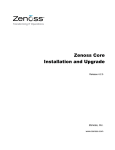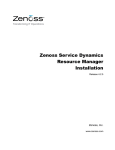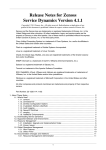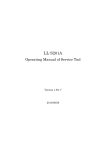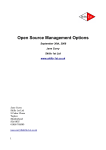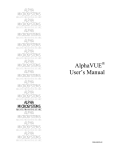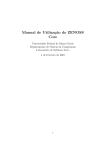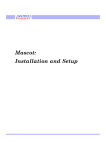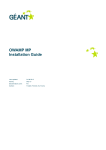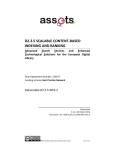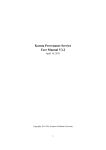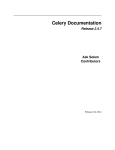Download Resource Manager Installation and Upgrade 4.2.2
Transcript
Zenoss Service Dynamics Resource Management Installation Copyright © 2012 Zenoss, Inc., 275 West St. Suite 204, Annapolis, MD 21401, U.S.A. All rights reserved. Zenoss and the Zenoss logo are trademarks or registered trademarks of Zenoss, Inc. in the United States and other countries. All other trademarks, logos, and service marks are the property of Zenoss or other third parties. Use of these marks is prohibited without the express written consent of Zenoss, Inc. or the third-party owner. Flash is a registered trademark of Adobe Systems Incorporated. Oracle, the Oracle logo, Java, and MySQL are registered trademarks of the Oracle Corporation and/or its affiliates. Linux is a registered trademark of Linus Torvalds. RabbitMQ is a trademark of VMware, Inc. SNMP Informant is a trademark of Garth K. Williams (Informant Systems, Inc.). Sybase is a registered trademark of Sybase, Inc. Tomcat is a trademark of the Apache Software Foundation. VMware is a registered trademark or trademark of VMware, Inc. in the United States and/or other jurisdictions. Windows is a registered trademark of Microsoft Corporation in the United States and other countries. All other companies and products mentioned are trademarks and property of their respective owners. Part Number: 25-122012-4.2-v04 Preface ................................................................................................................................................. vi 1. Who Should Use This Guide ...................................................................................................... vi 2. How This Guide Is Organized .................................................................................................... vi 3. Related Guides ......................................................................................................................... vi 4. Additional Information ................................................................................................................ vii 5. Zenoss Welcomes Your Comments ........................................................................................... vii 1. Installation Considerations .................................................................................................................. 1 1.1. Installation Artifacts ................................................................................................................. 1 1.2. Operating System Requirements .............................................................................................. 1 1.3. Hardware Requirements .......................................................................................................... 1 1.3.1. Large or Complex Deployments .................................................................................... 2 1.3.2. Other Considerations .................................................................................................... 2 1.4. Server Hardware Configuration ................................................................................................ 2 1.4.1. File System Configuration ............................................................................................. 2 1.4.2. Deploying in a Virtualized Environment .......................................................................... 2 1.5. Post-Installation Performance Tuning Tasks .............................................................................. 2 2. Installing for RHEL 5 or CentOS 5 ...................................................................................................... 3 2.1. Requirements .......................................................................................................................... 3 2.2. Required Software ................................................................................................................... 3 2.3. Prerequisite Tasks ................................................................................................................... 6 2.3.1. Configure Your Firewall ................................................................................................. 6 2.3.2. Remove Conflicting Messaging Systems ........................................................................ 6 2.3.3. Download the Resource Manager Installation Files ......................................................... 6 2.3.4. Install Oracle Java ........................................................................................................ 7 2.3.5. Install the Zenoss Dependencies Repository .................................................................. 7 2.3.6. Install RabbitMQ ........................................................................................................... 7 2.3.7. Install and Configure memcached and snmpd ................................................................ 7 2.3.8. Install the Zenoss DataStore ......................................................................................... 8 2.4. Install and Configure Resource Manager .................................................................................. 8 2.4.1. Install the Resource Manager RPM ............................................................................... 8 2.4.2. (Optional) Install a Remote Zenoss DataStore ................................................................ 8 2.4.3. Install MySQLTuner ...................................................................................................... 9 2.4.4. Start the System ........................................................................................................... 9 2.4.5. (Optional) Install the Windows Monitoring ZenPack ......................................................... 9 2.5. Getting Started ........................................................................................................................ 9 2.5.1. Set the Administrative Password and Create a User ..................................................... 10 2.5.2. Add Devices ............................................................................................................... 11 2.5.2.1. Adding Devices Manually ................................................................................. 11 2.5.2.2. Discovering Devices ......................................................................................... 12 2.5.2.3. LDAP Configuration .......................................................................................... 13 3. Installing for RHEL 6 or CentOS 6 .................................................................................................... 14 3.1. Requirements ........................................................................................................................ 14 3.2. Required Software ................................................................................................................. 14 3.3. Prerequisite Tasks ................................................................................................................. 17 3.3.1. Configure Your Firewall ............................................................................................... 17 3.3.2. Remove Conflicting Messaging Systems ...................................................................... 18 3.3.3. Download the Installation Files .................................................................................... 18 3.3.4. Install Oracle Java ...................................................................................................... 18 3.3.5. Install the Zenoss Dependencies Repository ................................................................ 19 3.3.6. Install RabbitMQ ......................................................................................................... 19 3.3.7. Install and Configure memcached and snmpd .............................................................. 19 3.3.8. Install the Zenoss DataStore ....................................................................................... 19 3.4. Install and Configure Resource Manager ................................................................................ 20 3.4.1. Install the Resource Manager RPM ............................................................................. 20 3.4.2. (Optional) Install a Remote Zenoss DataStore .............................................................. 20 3.4.3. Install MySQLTuner .................................................................................................... 20 3.4.4. Start the System ......................................................................................................... 21 3.4.5. (Optional) Install the Windows Monitoring ZenPack ....................................................... 21 iii Zenoss Service Dynamics Resource Management Installation 4. 5. 6. 7. 3.5. Getting Started ...................................................................................................................... 3.5.1. Set the Administrative Password and Create a User ..................................................... 3.5.2. Add Devices ............................................................................................................... 3.5.2.1. Adding Devices Manually ................................................................................. 3.5.2.2. Discovering Devices ......................................................................................... 3.5.2.3. LDAP Configuration .......................................................................................... Installing the RPM-Based ISO Appliance ........................................................................................... 4.1. Installing the Appliance in a Virtual Environment ..................................................................... 4.1.1. System Requirements ................................................................................................. 4.1.2. Limitations .................................................................................................................. 4.1.3. Download the Installation Files .................................................................................... 4.1.4. Installing the Appliance ............................................................................................... 4.1.4.1. What's Next? ................................................................................................... 4.2. Installing the Appliance on Hardware ...................................................................................... 4.2.1. System Requirements ................................................................................................. 4.2.2. Installing the Appliance ............................................................................................... 4.2.2.1. What's Next? ................................................................................................... Installing Collectors and Hubs ........................................................................................................... 5.1. Deploying Collectors .............................................................................................................. 5.1.1. Install Required Software ............................................................................................ 5.1.2. Deploying Remote Collectors ....................................................................................... 5.1.2.1. Requirements ................................................................................................... 5.1.2.2. Limitations ....................................................................................................... 5.1.2.3. Overriding Daemons on Remote Collectors ....................................................... 5.1.2.4. Prerequisite Tasks ........................................................................................... 5.1.2.5. Deployment ..................................................................................................... 5.1.3. Deploying Local Collectors .......................................................................................... 5.2. Deploying Hubs ..................................................................................................................... 5.2.1. Install Prerequisite Software ........................................................................................ 5.2.2. Deploying Remote Hubs ............................................................................................. 5.2.2.1. Requirements ................................................................................................... 5.2.2.2. Limitations ....................................................................................................... 5.2.2.3. Configuring Zenoss DataStore for Remote Hubs ................................................ 5.2.2.4. Prerequisite Tasks ........................................................................................... 5.2.2.5. Deployment ..................................................................................................... 5.2.3. Setting Up SSH Keys for Distributed Collector .............................................................. Performance Tuning ......................................................................................................................... 6.1. Packing the ZODB ................................................................................................................. 6.2. Editing Archived Event Data Storage Settings ......................................................................... 6.3. ZenTune ............................................................................................................................... 6.3.1. Using ZenTune ........................................................................................................... 6.4. Memory Caching ................................................................................................................... 6.5. Increasing Maximum File Descriptors ..................................................................................... 6.6. Increasing RRD Performance ................................................................................................. 6.7. Configuring the Messaging System ......................................................................................... 6.7.1. Message Persistence .................................................................................................. 6.7.2. Message Compression ................................................................................................ 6.7.3. Message TTL ............................................................................................................. 6.7.4. Queue Expiration ........................................................................................................ Upgrading ........................................................................................................................................ 7.1. Upgrade Paths ...................................................................................................................... 7.2. Before Upgrade ..................................................................................................................... 7.2.1. Resource Manager 4.1.1 to Resource Manager 4.2.2 .................................................... 7.2.2. Zenoss Enterprise 3.2.1 to Resource Manager 4.2.2 ..................................................... 7.2.3. All Upgrade Paths ....................................................................................................... 7.3. Update the Zenoss DataStore ................................................................................................ 7.4. Update and Configure Resource Manager .............................................................................. 7.4.1. Update the Resource Manager RPM ........................................................................... iv 21 22 23 23 23 25 26 26 26 26 26 26 31 31 31 31 32 33 33 33 33 33 34 34 34 35 39 40 40 41 41 41 41 42 43 45 47 47 47 47 47 48 49 49 49 50 50 50 51 52 52 52 52 52 53 54 55 55 Zenoss Service Dynamics Resource Management Installation 7.4.2. (Optional) Install a Remote Zenoss DataStore .............................................................. 7.4.3. Install MySQLTuner .................................................................................................... 7.4.4. Update Port Information .............................................................................................. 7.4.5. Start the System ......................................................................................................... 7.4.6. (Optional) Install the Windows Monitoring ZenPack ....................................................... 7.5. Update Custom ZenPacks ..................................................................................................... 7.6. Update Collectors and Hubs .................................................................................................. 7.6.1. Remote Hubs ............................................................................................................. 7.6.2. Remote Collectors ...................................................................................................... A. Updating RabbitMQ Server for Resource Manager 4.2.2 .................................................................... A.1. About .................................................................................................................................... A.1.1. Resource Manager Master Connected to Internet ......................................................... A.1.2. Resource Manager Master Not Connected to Internet ................................................... v 55 56 56 56 56 57 57 57 57 58 58 58 60 Preface Zenoss Service Dynamics Resource Manager Installation provides detailed information and procedures you will use to install and upgrade Resource Manager for your environment. 1. Who Should Use This Guide This guide is designed for administrators who will install and update Resource Manager. Those installing the system should be comfortable with Linux administration, as well as networking protocols and concepts (such as SNMP and SSH). More advanced server administration skills may be required for highly available, complex, or large deployments. 2. How This Guide Is Organized This guide is organized into these chapters: • Chapter 1, "Installation Considerations," presents information about operating system and hardware requirements, as well as other special considerations, you should review before beginning installation. • Chapter 2, "Installing for RHEL 5 or CentOS 5," provides procedures for installing Resource Manager on a system running Red Hat Enterprise Linux (RHEL), Version 5 or Community ENTerprise Operating System (CentOS), Version 5. • Chapter 3, "Installing for RHEL 6 or CentOS 6," provides procedures for installing Resource Manager on a system running RHEL 6 or CentOS 6. • Chapter 4, "Installing the RPM-Based ISO Appliance," outlines procedures for installing the RPM-based appliance in a virtual environment or on physical hardware. • Chapter 5, "Installing Collectors and Hubs," provides detailed installation procedures for a distributed collector setup. • Chapter 6, "Performance Tuning," offers information and procedures to help you optimize Resource Manager performance in your environment. • Chapter 7, "Upgrading," provides procedures for upgrading your 3.2.1 or 4.1.1 version of Resource Manager to the current version. • Appendix A, "Updating RabbitMQ Server for Resource Manager 4.2.2," details procedures for upgrading RabbitMQ Server in certain non-standard conditions. 3. Related Guides The Zenoss Service Dynamics documentation set includes these guides: Primary Audience Title Description All audiences Resource Manager Administration Provides an overview of Resource Manager architecture and features, as well as procedures and examples to help use the system. System administrators Resource Manager Installation All audiences Analytics and Optimization Installa- Provides conceptual and procedural tion and Administration information to help you install and use Analytics. All audiences Impact and Event Management In- Provides conceptual and procedural stallation and Administration information to help you install and use Impact. vi Provides detailed information and procedures for installing and upgrading the system. Preface Primary Audience Title Description All audiences Global Operations Management Provides conceptual and procedural information to help you install and use GOM. All audiences Service Dynamics Release Notes Describes known issues, fixed isfor Version 4.2.2 sues, and late-breaking information not already provided in the Service Dynamics documentation set. System administrators Resource Manager Extended Mon- Provides detailed information about itoring extending monitoring and other capabilities provided by ZenPacks. Table 1. Zenoss Service Dynamics Guides 4. Additional Information If you have technical questions about this product that are not answered in the product documentation, visit the Zenoss Enterprise Support Center, at: https://support.zenoss.com 5. Zenoss Welcomes Your Comments Zenoss welcomes your comments and suggestions on our documentation. To share your comments, please email [email protected]. In the email, please include the document title and part number. The part number appears just below the list of trademarks at the front of each guide. vii Chapter 1. Installation Considerations Read the following sections to learn more about installation requirements for the Service Resource Management ("Resource Manager") feature of Zenoss Service Dynamics™. 1.1. Installation Artifacts Zenoss provides two RPM Package Manager (RPM) artifacts for Resource Manager server deployment: • Resource Manager RPM - Includes the Resource Manager software and required ZenPacks • Windows ZenPacks RPM - (Optional) Includes ZenPacks required for Windows monitoring For detailed information about installing the RPMs, refer to one of the following chapters in this guide: • Installing for RHEL 5 or CentOS 5 • Installing for RHEL 6 or CentOS 6 1.2. Operating System Requirements Resource Manager can be installed on: • Red Hat Enterprise Linux (5 or 6) • CentOS (5 or 6) 1.3. Hardware Requirements Hardware requirements for Resource Manager depend on a number of factors, including I/O, memory, CPU, and the number of managed devices. For a deployment with a low number of managed devices and data points (low I/O), only a single master is required. For a deployment with 1000 managed devices, assuming that: • Each managed device averages 100 data points • Collection maximum is 250 data points per second (measured on a 15000 RPM hard drive) • Default cycle time is 300 seconds You could calculate hardware requirements as: 1000 devices x 100 data points per device = 100,000 data points 100000 / 300 seconds / 250 dps = 1.333 collectors In this scenario, you would need one master and two collectors to prevent I/O overload. For each use type, minimum memory and CPU requirements are shown in the following table. Type Memory CPU Master 8GB 8 cores Remote collector 4GB 4 cores Table 1.1. Memory and CPU Requirements Disk storage requirements are shown in the following table: Type Disk Storage Resource Manager 50GB 1 Installation Considerations Type Disk Storage Zenoss DataStore 50GB Table 1.2. Disk Storage Requirements 1.3.1. Large or Complex Deployments If you are planning to monitor a large number of devices (with a significant number of data points for each device), or a network with complex topology, there are additional requirements and configurations to consider. Contact Zenoss Professional Services for deployment planning assistance. 1.3.2. Other Considerations Resource Manager is a highly I/O-intensive application; as a result, it usually performs best when using direct, attached storage. However, an appropriately tuned SAN/NAS environment can also be used effectively with a Resource Manager installation. 1.4. Server Hardware Configuration 1.4.1. File System Configuration Resource Manager stores gathered performance data in individual RRD files. Performance updates are 8 bytes per data point, which translates to a 4KB file system block update. Under such a high volume/low throughput usage pattern, journaled file systems can be detrimental to IO performance. If possible, create a separate, non-journaled partition for $ZENHOME/perf (for RPM, /opt/zenoss/perf). For more information about file system performance tuning and increasing RRD performance, read the section titled "Increasing RRD Performance" in the Performance Tuning chapter of this guide, or browse to: http://oss.oetiker.ch/rrdtool-trac/wiki/TuningRRD 1.4.2. Deploying in a Virtualized Environment Resource Manager is deployed successfully at many sites in a virtualized environment. However, this type of environment requires additional configuration to ensure there is no resource contention for the Resource Manager application (CPU, memory, IO). Zenoss Professional Services can provide expert assistance in this area. 1.5. Post-Installation Performance Tuning Tasks After your installation is complete, there are several configuration settings you should adjust to maintain proper performance. Based upon the size of your planned deployment, changes to the database configuration, as well as tuning of the Zope configuration file, are required. See the chapter titled "Performance Tuning" in this guide for more information. 2 Chapter 2. Installing for RHEL 5 or CentOS 5 This chapter provides detailed instructions for installing Resource Manager for RHEL 5 or CentOS 5. Before installing Resource Manager, you must: • Ensure your system meets all requirements • Install required software and packages 2.1. Requirements Ensure that your system meets all hardware requirements, and that you have correctly configured your operating system and hard drive partitions. In addition, make sure that: • You have disabled SELinux • The /opt/zenoss directory is not a symbolic link to another location • The umask is set to 022 (masks write permissions for group and others) • The /home directory is writable by root, or the /home/zenoss directory exists as the zenoss user home directory • You are connected to the Internet • DNS is accessible 2.2. Required Software Important! This chapter may not define all required packages for your installation options. While installing one or more software packages, you may be prompted to install additional, required software. Zenoss recommends that you install that software as directed. The following table lists software dependencies for this Resource Manager version. Package /bin/bash Version 3.2 or later /bin/sh binutils coreutils cyrus-sasl-lib 2.1 or later dmidecode erlang R12B glibc-devel 2.5 or later gnupg jre 1.6 Update 31 or later (1.7 is not supported) libaio libbz2.so.1()(64bit) libcrypto.so.6()(64bit) libcrypt.so.1()(64bit) libcrypt.so.1(GLIBC_2.2.5)(64bit) libc.so.6()(64bit) 3 Installing for RHEL 5 or CentOS 5 Package Version libc.so.6(GLIBC_2.2.5)(64bit) libc.so.6(GLIBC_2.3.2)(64bit) libc.so.6(GLIBC_2.3.4)(64bit) libc.so.6(GLIBC_2.3)(64bit) libc.so.6(GLIBC_2.4)(64bit) libdb-4.3.so()(64bit) libdl.so.2()(64bit) libdl.so.2(GLIBC_2.2.5)(64bit) liberation-fonts libexslt.so.0()(64bit) libgcc_s.so.1()(64bit) libgcc_s.so.1(GCC_3.0)(64bit) libgcj libgdbm.so.2()(64bit) libgmp.so.3()(64bit) libgomp liblber-2.3.so.0()(64bit) libldap_r-2.3.so.0()(64bit) libm.so.6()(64bit) libm.so.6(GLIBC_2.2.5)(64bit) libmysqlclient.so.18()(64bit) libncursesw.so.5()(64bit) libnsl.so.1()(64bit) libnsl.so.1(GLIBC_2.2.5)(64bit) libpanelw.so.5()(64bit) libpcre.so.0()(64bit) libprotobuf-lite.so.7()(64bit) libprotobuf.so.7()(64bit) libprotoc.so.7()(64bit) libpthread.so.0()(64bit) libpthread.so.0(GLIBC_2.2.5)(64bit) libpython2.7.so.1.0()(64bit) libreadline.so.5()(64bit) librrd.so.4()(64bit) librt.so.1()(64bit) libsasl2.so.2()(64bit) libsmi.so.2()(64bit) libsqlite3.so.0()(64bit) libssl.so.6()(64bit) libstdc++.so.6()(64bit) libstdc++.so.6(CXXABI_1.3)(64bit) 4 Installing for RHEL 5 or CentOS 5 Package Version libstdc++.so.6(GLIBCXX_3.4)(64bit) libutil.so.1()(64bit) libutil.so.1(GLIBC_2.2.5)(64bit) libxml2.so.2()(64bit) libxslt 1.1 or later libxslt.so.1()(64bit) libz.so.1()(64bit) memcached 1.4.5 or later nagios-plugins 1.4.15 or later nagios-plugins-dig 1.4.15 or later nagios-plugins-dns 1.4.15 or later nagios-plugins-http 1.4.15 or later nagios-plugins-ircd 1.4.15 or later nagios-plugins-ldap 1.4.15 or later nagios-plugins-ntp 1.4.15 or later nagios-plugins-perl 1.4.15 or later nagios-plugins-ping 1.4.15 or later nagios-plugins-rpc 1.4.15 or later nagios-plugins-tcp 1.4.15 or later net-snmp 5.3.2.2-9 or later net-snmp-utils 5.3.2.2-9 or later openldap 2.3 or later openssl patch pcre 6.6 or later pkgconfig python 2.3.4 or later rabbitmq-server 2.8.6 or later readline 5.1 or later rpmlib(CompressedFileNames) 3.0.4-1 or later rpmlib(PayloadFilesHavePrefix) 4.0-1 or later rpmlib(VersionedDependencies) 3.0.3-1 or later rrdtool 1.4.7 or later rsync rtld(GNU_HASH) shadow-utils sysstat zends 5.5.25a zlib 1.2 or later 5 Installing for RHEL 5 or CentOS 5 2.3. Prerequisite Tasks Before installing Resource Manager, you must: • Configure your firewall • Remove conflicting messaging systems • Download the Resource Manager installation files • Install and configure the software repository, prerequisite software, and additional packages, including: • Oracle Java • Zenoss dependencies repository • RabbitMQ • memcached and snmpd • Zenoss DataStore 2.3.1. Configure Your Firewall Resource Manager requires these ports be open in your firewall: Port Protocol Direction to Resource Manager Server Description 11211 TCP | UDP Inbound memcached 8080 TCP Outbound Web interface 514 UDP Inbound syslog 162 UDP Inbound SNMP Traps Table 2.1. Ports Alternatively, you can disable your firewall: • For IPv4, use these commands: service iptables stop chkconfig iptables off • For IPv6, use these commands: service ip6tables stop chkconfig ip6tables off 2.3.2. Remove Conflicting Messaging Systems Resource Manager relies on the RabbitMQ messaging system. Newer versions of CentOS include alternative messaging systems (Matahari and Qpid). You must remove these messaging systems to run Resource Manager. 1. Use the following commands to determine if Matahari or Qpid packages are installed on your system: rpm -qa | egrep -i "matahari|qpid" 2. Remove all listed packages: yum erase Package1 Package2 ... 2.3.3. Download the Resource Manager Installation Files 1. Browse to the following URL: https://support.zenoss.com 6 Installing for RHEL 5 or CentOS 5 Note Contact your Zenoss representative for site login credentials. 2. In the Downloads area of the Home tab, locate the current Service Dynamics installation files. 3. Download the Resource Manager and (optionally) Windows ZenPacks RPM files. 2.3.4. Install Oracle Java Follow these steps to install and configure Oracle Java. Note OpenJDK is not supported for Resource Manager. If you have OpenJDK or another Java version installed, then remove those installations before installing the required Oracle Java version. 1. Download Oracle JRE: wget -O jre-6u31-linux-x64-rpm.bin \ http://javadl.sun.com/webapps/download/AutoDL?BundleId=59622 2. Change mode: chmod +x ./jre-6u31-linux-x64-rpm.bin 3. Install Oracle JRE: ./jre-6u31-linux-x64-rpm.bin 4. Add the following line to the end of the /etc/profile file: export JAVA_HOME=/usr/java/default/bin 5. Verify the correct installed version (1.6 Update 31): java -version 2.3.5. Install the Zenoss Dependencies Repository Install the Zenoss dependencies repository: rpm -ivh http://deps.zenoss.com/yum/zenossdeps-4.2.x-1.el5.noarch.rpm 2.3.6. Install RabbitMQ Use the following commands to install and configure RabbitMQ: 1. Install RabbitMQ: yum -y install rabbitmq-server-2.8.6 2. Start the rabbitmq-server daemon and configure it to start automatically on reboot: service rabbitmq-server start chkconfig rabbitmq-server on 2.3.7. Install and Configure memcached and snmpd Use these commands to install and configure the memcached and snmpd daemons: 1. Install memcached and net-snmp: yum -y install memcached net-snmp net-snmp-utils 2. Start the memcached daemon and configure it to start automatically on reboot: service memcached start chkconfig memcached on 7 Installing for RHEL 5 or CentOS 5 3. Start the snmpd daemon and configure it to start automatically on reboot: service snmpd start chkconfig snmpd on 2.3.8. Install the Zenoss DataStore You can employ the Zenoss Datastore on a local or remote server. Resource Manager requires certain features provided by the data store, so even if you plan to use a remote server, you must install it on the local server as well. (You can, however, save resources by not running the main service.) Perform these steps on the local Resource Manager server: 1. Browse to this URL: https://support.zenoss.com Note Contact your Zenoss representative for site login credentials. 2. In the Downloads area of the Home tab, locate and download the Zenoss DataStore RPM files. 3. Install the Zenoss DataStore: yum --nogpgcheck localinstall zends-5.5.25a-1.Version.el5.x86_64.rpm 4. Start the data store and ensure it runs at system startup: service zends start chkconfig --level 2345 zends on 2.4. Install and Configure Resource Manager Follow these steps to install the Resource Manager software and ZenPacks, and (optionally) a remote Zenoss DataStore. 2.4.1. Install the Resource Manager RPM Install the Resource Manager RPM file: yum -y --nogpgcheck localinstall zenoss_resmgr-Version.el5.x86_64.rpm 2.4.2. (Optional) Install a Remote Zenoss DataStore Follow these optional steps to install and configure a remote data store. 1. On the local Resource Manager server: a. Stop the data store and configure it so that it will not run at system startup: service zends stop chkconfig --level 2345 zends off b. Change the values of these entries in the $ZENHOME/etc/global.conf.example file: • zodb-host - Change the value from "localhost" to the name or IP address of the remote server. • zep-host - Change the value from "localhost" to the name or IP address of the remote server. • zodb-port - Change the value from 3306 to 13306 • zep-port - Change the value from 3306 to 13306 2. On the remote server: a. Download the Zenoss DataStore RPM files. b. Install the Zenoss DataStore: 8 Installing for RHEL 5 or CentOS 5 yum --nogpgcheck localinstall zends-5.5.25a-1.Version.el5.x86_64.rpm c. Start the data store and ensure it runs at system startup: service zends start chkconfig --level 2345 zends on d. Change to the zenoss user: su - zenoss e. Enter the following command: zends -u root f. Enable remote access to the Zenoss DataStore. In the prompt that appears, enter this series of commands: grant all on *.* to 'root'@'%' with grant option; flush privileges; 2.4.3. Install MySQLTuner Follow these steps to download and install the MySQLTuner Perl script: 1. As the zenoss user, log in to a shell account on the master Resource Manager server. 2. Change to the following directory: cd $ZENHOME/bin 3. Retrieve the MySQLTuner script: wget mysqltuner.pl 4. Change read and execute access to the file: chmod 755 mysqltuner.pl 2.4.4. Start the System As the root user, run the following command to start the system: service zenoss start 2.4.5. (Optional) Install the Windows Monitoring ZenPack Optionally enable Windows monitoring. As the root user: 1. Stop the system: service zenoss stop 2. Install the msmonitor RPM file: yum -y --nogpgcheck localinstall zenoss_msmonitor-Version.el5.x86_64.rpm 3. Restart the system: service zenoss restart 2.5. Getting Started After installation, use your Web browser to browse to the valid host name of the server where Resource Manager is installed. Note If you cannot successfully browse to your Resource Manager installation, then you may need to add an entry to your hosts file for the fully qualified domain name (FQDN) of your installation. 9 Installing for RHEL 5 or CentOS 5 If you are using Internet Explorer to view the Resource Manager interface, and you have restricted the browser to trusted sites, then a warning message may appear. To prevent this, add your Resource Manager installation to the Trusted zone. These Microsoft articles provide more information on setting up trusted sites: • Pre-Windows 7: http://support.microsoft.com/kb/174360 • Windows sites 7: http://windows.microsoft.com/en-US/windows7/Security-zones-adding-or-removing-web- The setup wizard appears. Figure 2.1. Setup Wizard Using this wizard, you will: • Change the admin password • Set up an initial user • Add some devices to the system • Configure LDAP (optional) From the first panel of the wizard, click Get Started! to begin. The Step 1: Set up Initial Users panel appears. Figure 2.2. Setup Wizard: Step 1 2.5.1. Set the Administrative Password and Create a User Follow these steps to select a password for the admin account and create your user account. 10 Installing for RHEL 5 or CentOS 5 1. In the Set admin password area, enter and confirm a new admin password. You must enter a password value to continue. Note The Resource Manager admin account has extended privileges, and its use should be limited. Be sure to record the admin password and store it securely. 2. In the Create your account area, set up your Resource Manager user account. Most of the time, you will use this account to perform management tasks in Resource Manager. Enter a unique user name, password, and email address. 3. Click Submit. The Step 2: Specify or Discover Devices to Monitor panel appears. Figure 2.3. Setup Wizard: Step 2 (Manual Add) 2.5.2. Add Devices You can add devices manually, or give Resource Manager network or IP address range information so it can discover your devices. 2.5.2.1. Adding Devices Manually Follow these steps to manually add devices to the system. For each device you want to add: 1. Enter a fully qualified domain name or IP address 2. In the Details area, select a device type from the list. If your device type is not listed, then use the default selection. (You can change device classes for a device later, as well as add device classes.) 3. Enter the appropriate credentials used to authenticate against the device. Note For more information about setting credentials, refer to Resource Manager Administration. 4. To add the devices, click Submit. Resource Manager models the devices in the background. 11 Installing for RHEL 5 or CentOS 5 Note You can bypass device addition through the wizard. Click Skip to the dashboard to go directly to the Resource Manager Dashboard. Later, you can add devices by following the steps outlined in Resource Manager Administration. 2.5.2.2. Discovering Devices To discover devices: 1. Select the Autodiscover devices option. Figure 2.4. Setup Wizard: Step 2 (Discovery) 2. For each network or IP range in which you want Resource Manager to discover devices, enter an address or range. For example, you might enter a network address in CIDR notation: 10.175.211.0/24 or as a range of IP addresses: 10.175.211.1-50 3. If you want to enter multiple addresses or ranges, click +. For each network, you must enter a netmask or IP range. 4. For each network or IP range, specify the Windows, SSH, or SNMP credentials you want Resource Manager to use on the devices it discovers. You can enter only one of each. Resource Manager attempts to use the same credentials on each device it discovers within the networks or IP ranges specified. 5. Click Discover. Resource Manager schedules jobs to discover devices in the networks and IP ranges you specified. (To see job status, navigate to Advanced > Settings, and then select Jobs in the left panel.) 12 Installing for RHEL 5 or CentOS 5 When discovery completes, a notification message appears in the Messages portlet on the Dashboard. Note You can bypass device discovery through the wizard. Click Skip to the dashboard to go directly to the Resource Manager Dashboard. Later, you can discover devices by following the steps outlined in Resource Manager Administration. 2.5.2.3. LDAP Configuration After adding or discovering devices, you can configure LDAP for single sign-on. Click Configure LDAP to display the LDAP Configuration wizard. For detailed setup procedures and information, see the section titled "Configuring LDAP" in Resource Manager Administration. 13 Chapter 3. Installing for RHEL 6 or CentOS 6 This chapter provides detailed instructions for installing Resource Manager for RHEL 6 or CentOS 6. Before installing Resource Manager, you must: • Ensure your system meets all requirements • Install required software and packages 3.1. Requirements Ensure that your system meets all hardware requirements, and that you have correctly configured your operating system and hard drive partitions. Note Zenoss recommends that you install the CentOS 6 Basic Server package. The Minimal CentOS 6 installation lacks needed packages, such as openssh-client. In addition, make sure that: • You have disabled SELinux • You have removed OpenJDK (included in the CentOS 6 Basic Server package) • The /opt/zenoss directory is not a symbolic link to another location • The umask is set to 022 (masks write permissions for group and others) • The /home directory is writable by root, or the /home/zenoss directory exists as the zenoss user home directory • You are connected to the Internet • DNS is accessible 3.2. Required Software Important! This chapter may not define all required packages for your installation options. While installing one or more software packages, you may be prompted to install additional, required software. Zenoss recommends that you install that software as directed. The following table lists software dependencies for this version. Package /bin/bash Version 3.2 or later /bin/sh binutils dmidecode erlang R12B glibc-devel 2.5 or later gnupg jre 1.6.0 or later libaio libcrypto.so.10()(64bit) libcrypt.so.1()(64bit) 14 Installing for RHEL 6 or CentOS 6 Package Version libcrypt.so.1(GLIBC_2.2.5)(64bit) libc.so.6()(64bit) libc.so.6(GLIBC_2.2.5)(64bit) libc.so.6(GLIBC_2.3.2)(64bit) libc.so.6(GLIBC_2.3.4)(64bit) libc.so.6(GLIBC_2.3)(64bit) libc.so.6(GLIBC_2.4)(64bit) libdl.so.2(GLIBC_2.2.5)(64bit) liberation-fonts-common liberation-mono-fonts liberation-sans-fonts liberation-serif-fonts libexslt.so.0()(64bit) libgcc_s.so.1()(64bit) libgcc_s.so.1(GCC_3.0)(64bit) libgcj libgomp liblber-2.4.so.2()(64bit) libldap_r-2.4.so.2()(64bit) libm.so.6()(64bit) libm.so.6(GLIBC_2.2.5)(64bit) libncursesw.so.5()(64bit) libnsl.so.1()(64bit) libnsl.so.1(GLIBC_2.2.5)(64bit) libpanelw.so.5()(64bit) libpcre.so.0()(64bit) libprotobuf-lite.so.7()(64bit) libprotobuf.so.7()(64bit) libprotoc.so.7()(64bit) libpthread.so.0()(64bit) libpthread.so.0(GLIBC_2.2.5)(64bit) libreadline.so.6()(64bit) librrd.so.4()(64bit) librt.so.1()(64bit) libsasl2.so.2()(64bit) libsmi.so.2()(64bit) libssl.so.10()(64bit) libstdc++.so.6()(64bit) libstdc++.so.6(CXXABI_1.3)(64bit) libstdc++.so.6(GLIBCXX_3.4.10)(64bit) libstdc++.so.6(GLIBCXX_3.4.11)(64bit) 15 Installing for RHEL 6 or CentOS 6 Package Version libstdc++.so.6(GLIBCXX_3.4)(64bit) libstdc++.so.6(GLIBCXX_3.4.9)(64bit) libutil.so.1()(64bit) libutil.so.1(GLIBC_2.2.5)(64bit) libxml2.so.2()(64bit) libxml2.so.2(LIBXML2_2.4.30)(64bit) libxml2.so.2(LIBXML2_2.5.2)(64bit) libxml2.so.2(LIBXML2_2.5.7)(64bit) libxml2.so.2(LIBXML2_2.5.7)(64bit) libxml2.so.2(LIBXML2_2.5.8)(64bit) libxml2.so.2(LIBXML2_2.5.9)(64bit) libxml2.so.2(LIBXML2_2.6.0)(64bit) libxml2.so.2(LIBXML2_2.6.14)(64bit) libxml2.so.2(LIBXML2_2.6.15)(64bit) libxml2.so.2(LIBXML2_2.6.1)(64bit) libxml2.so.2(LIBXML2_2.6.17)(64bit) libxml2.so.2(LIBXML2_2.6.20)(64bit) libxml2.so.2(LIBXML2_2.6.21)(64bit) libxml2.so.2(LIBXML2_2.6.2)(64bit) libxml2.so.2(LIBXML2_2.6.32)(64bit) libxml2.so.2(LIBXML2_2.6.3)(64bit) libxml2.so.2(LIBXML2_2.6.5)(64bit) libxslt 1.1 or later libxslt.so.1()(64bit) libxslt.so.1(LIBXML2_1.0.11)(64bit) libxslt.so.1(LIBXML2_1.0.18)(64bit) libxslt.so.1(LIBXML2_1.0.22)(64bit) libxslt.so.1(LIBXML2_1.0.24)(64bit) libxslt.so.1(LIBXML2_1.1.2)(64bit) libxslt.so.1(LIBXML2_1.1.26)(64bit) libxslt.so.1(LIBXML2_1.1.9)(64bit) libz.so.1()(64bit) memcached 1.4.4 nagios-plugins 1.4.15 or later nagios-plugins-dig 1.4.15 or later nagios-plugins-dns 1.4.15 or later nagios-plugins-http 1.4.15 or later nagios-plugins-ircd 1.4.15 or later nagios-plugins-ldap 1.4.15 or later nagios-plugins-ntp 1.4.15 or later nagios-plugins-perl 1.4.15 or later 16 Installing for RHEL 6 or CentOS 6 Package Version nagios-plugins-ping 1.4.15 or later nagios-plugins-rpc 1.4.15 or later nagios-plugins-tcp 1.4.15 or later net-snmp 5.3.2.2-9 or later net-snmp-utils 5.3.2.2-9 or later ncurses 5.5 or later openldap 2.3 or later openssl patch pcre 6.6 or later pkgconfig python 2.3.4 or later rabbitmq-server 2.8.6 or later readline 5.1 or later rpmlib(CompressedFileNames) 3.0.4-1 or later rpmlib(PayloadFilesHavePrefix) 4.0-1 or later rpmlib(VersionedDependencies) 3.0.3-1 or later rrdtool 1.4.7 or later rsync rtld(GNU_HASH) shadow-utils sysstat zends 5.5.25a zlib 1.2 or later 3.3. Prerequisite Tasks Before installing Resource Manager, you must: • Configure your firewall • Remove conflicting messaging systems • Download the installation files • Install and configure the software repository, prerequisite software, and additional packages, including: • Oracle Java • Zenoss dependencies repository • RabbitMQ • memcached and snmpd • Zenoss DataStore 3.3.1. Configure Your Firewall Resource Manager requires these ports be open in your firewall: 17 Installing for RHEL 6 or CentOS 6 Port Protocol Direction to Resource Manager Server Description 11211 TCP | UDP Inbound memcached 8080 TCP Outbound Web interface 514 UDP Inbound syslog 162 UDP Inbound SNMP Traps Table 3.1. Ports Alternatively, you can disable your firewall: • For IPv4, use these commands: service iptables stop chkconfig iptables off • For IPv6, use these commands: service ip6tables stop chkconfig ip6tables off 3.3.2. Remove Conflicting Messaging Systems Resource Manager relies on the RabbitMQ messaging system. Newer versions of CentOS include alternative messaging systems (Matahari and Qpid). You must remove these messaging systems to run Resource Manager. 1. Use the following commands to determine if Matahari or Qpid packages are installed on your system: rpm -qa | egrep -i "matahari|qpid" 2. Remove all listed packages: yum erase Package1 Package2 ... 3.3.3. Download the Installation Files 1. Browse to the following URL: https://support.zenoss.com Note Contact your Zenoss representative for site login credentials. 2. In the Downloads area of the Home tab, locate the current Service Dynamics installation files. 3. Download the Resource Manager and (optionally) Windows ZenPacks RPM files. 3.3.4. Install Oracle Java Follow these steps to install and configure Oracle Java. Note OpenJDK is not supported for Resource Manager. If you have OpenJDK or another Java version installed, then remove those installations before installing the required Oracle Java version. 1. Download Oracle JRE: wget -O jre-6u31-linux-x64-rpm.bin \ http://javadl.sun.com/webapps/download/AutoDL?BundleId=59622 2. Change mode: chmod +x ./jre-6u31-linux-x64-rpm.bin 18 Installing for RHEL 6 or CentOS 6 3. Install Oracle JRE: ./jre-6u31-linux-x64-rpm.bin 4. Add the following line to the end of the /etc/profile file: export JAVA_HOME=/usr/java/default/bin 5. Verify the correct installed version (1.6 Update 31): java -version 3.3.5. Install the Zenoss Dependencies Repository Install the Zenoss dependencies repository: rpm -ivh http://deps.zenoss.com/yum/zenossdeps-4.2.x-1.el6.noarch.rpm 3.3.6. Install RabbitMQ Use the following commands to install and configure RabbitMQ: 1. Install RabbitMQ: yum -y install rabbitmq-server-2.8.6 2. Start the rabbitmq-server daemon and configure it to start automatically on reboot: service rabbitmq-server start chkconfig rabbitmq-server on 3.3.7. Install and Configure memcached and snmpd Use these commands to install and configure the memcached and snmpd daemons: 1. Install memcached and net-snmp: yum -y install memcached net-snmp net-snmp-utils 2. Start the memcached daemon and configure it to start automatically on reboot: service memcached start chkconfig memcached on 3. Start the snmpd daemon and configure it to start automatically on reboot: service snmpd start chkconfig snmpd on 3.3.8. Install the Zenoss DataStore You can employ the Zenoss DataStore on a local or remote server. Resource Manager requires certain features provided by the data store, so even if you plan to use a remote server, you must install it on the local server as well. (You can, however, save resources by not running the main service.) Perform these steps on the local Resource Manager server: 1. Browse to this URL: https://support.zenoss.com Note Contact your Zenoss representative for site login credentials. 2. In the Downloads area of the Home tab, locate and download the Zenoss DataStore RPM files. 3. Install the Zenoss DataStore: 19 Installing for RHEL 6 or CentOS 6 yum --nogpgcheck localinstall zends-5.5.25a-1.Version.el6.x86_64.rpm 4. Start the data store and ensure it runs at system startup: service zends start chkconfig --level 2345 zends on 3.4. Install and Configure Resource Manager Follow these steps to install the Resource Manager software and ZenPacks, and (optionally) a remote Zenoss DataStore. 3.4.1. Install the Resource Manager RPM Install the Resource Manager RPM file: yum -y --nogpgcheck localinstall zenoss_resmgr-Version.el6.x86_64.rpm 3.4.2. (Optional) Install a Remote Zenoss DataStore Follow these steps to install and configure a remote data store. 1. On the local Resource Manager server: a. Stop the data store and configure it so that it will not run at system startup: service zends stop chkconfig --level 2345 zends off b. Change the values of these entries in the $ZENHOME/etc/global.conf.example file: • zodb-host - Change the value from "localhost" to the name or IP address of the remote server. • zep-host - Change the value from "localhost" to the name or IP address of the remote server. • zodb-port - Change the value from 3306 to 13306 • zep-port - Change the value from 3306 to 13306 2. On the remote server: a. Download the Zenoss DataStore RPM files. b. Install the Zenoss DataStore: yum --nogpgcheck localinstall zends-5.5.25a-1.Version.el6.x86_64.rpm c. Start the data store and ensure it runs at system startup: service zends start chkconfig --level 2345 zends on d. Change to the zenoss user: su - zenoss e. Enter the following command: zends -u root f. Enable remote access to the Zenoss DataStore. In the prompt that appears, enter this series of commands: grant all on *.* to 'root'@'%' with grant option; flush privileges; 3.4.3. Install MySQLTuner Follow these steps to download and install the MySQLTuner Perl script: 20 Installing for RHEL 6 or CentOS 6 1. As the zenoss user, log in to a shell account on the master Resource Manager server. 2. Change to the following directory: cd $ZENHOME/bin 3. Retrieve the MySQLTuner script: wget mysqltuner.pl 4. Change read and execute access to the file: chmod 755 mysqltuner.pl 3.4.4. Start the System As the root user, run the following command to start the system: service zenoss start 3.4.5. (Optional) Install the Windows Monitoring ZenPack Optionally enable Windows monitoring. As the root user: 1. Stop the system: service zenoss stop 2. Install the msmonitor RPM file: yum -y --nogpgcheck localinstall zenoss_msmonitor-Version.el6.x86_64.rpm 3. Restart the system: service zenoss restart 3.5. Getting Started After installation, use your Web browser to browse to the valid host name of the server where Resource Manager is installed. Note If you cannot successfully browse to your Resource Manager installation, then you may need to add an entry to your hosts file for the fully qualified domain name (FQDN) of your installation. If you are using Internet Explorer to view the Resource Manager interface, and you have restricted the browser to trusted sites, then a warning message may appear. To prevent this, add your Resource Manager installation to the Trusted zone. These Microsoft articles provide more information on setting up trusted sites: • Pre-Windows 7: http://support.microsoft.com/kb/174360 • Windows sites 7: http://windows.microsoft.com/en-US/windows7/Security-zones-adding-or-removing-web- The setup wizard appears. 21 Installing for RHEL 6 or CentOS 6 Figure 3.1. Setup Wizard Using this wizard, you will: • Change the admin password • Set up an initial user • Add some devices to the system • Configure LDAP (optional) From the first panel of the wizard, click Get Started! to begin. The Step 1: Set up Initial Users panel appears. Figure 3.2. Setup Wizard: Step 1 3.5.1. Set the Administrative Password and Create a User Follow these steps to select a password for the admin account and create your user account. 1. In the Set admin password area, enter and confirm a new admin password. You must enter a password value to continue. Note The Resource Manager admin account has extended privileges, and its use should be limited. Be sure to record the admin password and store it securely. 2. In the Create your account area, set up your Resource Manager user account. Most of the time, you will use this account to perform management tasks in Resource Manager. Enter a unique user name, password, and email address. 22 Installing for RHEL 6 or CentOS 6 3. Click Submit. The Step 2: Specify or Discover Devices to Monitor panel appears. Figure 3.3. Setup Wizard: Step 2 (Manual Add) 3.5.2. Add Devices You can add devices manually, or give Resource Manager network or IP address range information so it can discover your devices. 3.5.2.1. Adding Devices Manually Follow these steps to manually add devices to the system. For each device you want to add: 1. Enter a fully qualified domain name or IP address 2. In the Details area, select a device type from the list. If your device type is not listed, then use the default selection. (You can change device classes for a device later, as well as add device classes.) 3. Enter the appropriate credentials used to authenticate against the device. Note For more information about setting credentials, refer to Resource Manager Administration. 4. To add the devices, click Submit. Resource Manager models the devices in the background. Note You can bypass device addition through the wizard. Click Skip to the dashboard to go directly to the Resource Manager Dashboard. Later, you can add devices by following the steps outlined in Resource Manager Administration. 3.5.2.2. Discovering Devices To discover devices: 1. Select the Autodiscover devices option. 23 Installing for RHEL 6 or CentOS 6 Figure 3.4. Setup Wizard: Step 2 (Discovery) 2. For each network or IP range in which you want Resource Manager to discover devices, enter an address or range. For example, you might enter a network address in CIDR notation: 10.175.211.0/24 or as a range of IP addresses: 10.175.211.1-50 3. If you want to enter multiple addresses or ranges, click +. For each network, you must enter a netmask or IP range. 4. For each network or IP range, specify the Windows, SSH, or SNMP credentials you want Resource Manager to use on the devices it discovers. You can enter only one of each. Resource Manager attempts to use the same credentials on each device it discovers within the networks or IP ranges specified. 5. Click Discover. Resource Manager schedules jobs to discover devices in the networks and IP ranges you specified. (To see job status, navigate to Advanced > Settings, and then select Jobs in the left panel.) When discovery completes, a notification message appears in the Messages portlet on the Dashboard. Note You can bypass device discovery through the wizard. Click Skip to the dashboard to go directly to the Resource Manager Dashboard. Later, you can discover devices by following the steps outlined in Resource Manager Administration. 24 Installing for RHEL 6 or CentOS 6 3.5.2.3. LDAP Configuration After adding or discovering devices, you have the option to configure LDAP for single sign-on. Click Configure LDAP to display the LDAP Configuration wizard. For detailed setup procedures and information, see the section titled "Configuring LDAP" in Resource Manager Administration. 25 Chapter 4. Installing the RPM-Based ISO Appliance This chapter provides instructions for installing the ISO appliance: • In a VMware virtual environment • On physical hardware 4.1. Installing the Appliance in a Virtual Environment This section describes how to install a VMware-ready ISO into an ESX guest. 4.1.1. System Requirements Refer to Chapter 1, "Installation Considerations," for minimum hardware requirements. You must configure the ESX guest according to the minimum hardware requirements for the number of devices you plan to monitor. 4.1.2. Limitations When installing the ISOs through VMware Player or VMware Fusion, the VMware wizard will, by default, attempt to create and configure a user. To install successfully, you must de-select this option. 4.1.3. Download the Installation Files 1. Browse to the following URL: https://support.zenoss.com Note Contact your Zenoss representative for site login credentials. 2. In the Downloads area of the Home tab, locate the current Service Dynamics installation files. 3. Download the Resource Manager and (optionally) Windows ZenPacks RPM files. 4.1.4. Installing the Appliance Follow these steps to download and install the appliance in a virtual environment. 1. Browse to the following URL: https://support.zenoss.com Note Contact your Zenoss representative for site login credentials. 2. In the Downloads area of the Home tab, locate and download this file: zenoss_resmgr-Version.x86_64.vmware.iso 3. Open your vSphere client. 4. Right-click the ESX server where you want to create the virtual machine, and then select New Virtual Machine. 26 Installing the RPM-Based ISO Appliance Figure 4.1. New Virtual Machine The Create New Virtual Machine Configuration panel appears. 5. Select the Custom option, and then click Next. The Name and Location panel appears. 6. Enter a valid name for your server, and then click Next. The Datastore panel appears. 7. Select a data source on which the virtual machine will be stored, and then click Next. The Virtual Machine Version panel appears. 8. Select the Virtual Machine Version 7 option, and then click Next. The Guest Operating System panel appears. 27 Installing the RPM-Based ISO Appliance Figure 4.2. Guest Operating System Selection 9. Select Linux, and then select Red Hat Enterprise Linux 5 (64-bit). Click Next. The CPUs panel appears. 10. Select the number of virtual processors, and then click Next. The Memory panel appears. 11. Select a memory value, and then click Next. Refer to Chapter 1, "Installation Considerations," for recommended minimum memory configurations. The Network panel appears. 12. Use the default setting. Click Next. The SCSI Controller panel appears. 13. Use the default settings. Click Next. The Select a Disk panel appears. 14. Select Create a new virtual disk, and then click Next. The Create a Disk panel appears. 15. In the Capacity area, adjust the disk size. 60GB is the recommended minimum. Click Next. The Advanced Options panel appears. 16. Click Next, and then click Finish. 17. When the virtual machine is ready, right-click it, and then select Open Console. 28 Installing the RPM-Based ISO Appliance Figure 4.3. Open Console The console starts. 18. Click Play, and then click the CD icon. 19. Select CD/DVD Drive 1, and then select Connect to ISO image on local disk. 20. Browse your local disk and select the ISO image, and then click Open. 21. Click inside the console to take control of the virtual machine, and then press [Control] + [ALT] + [INSERT] on your keyboard to reboot it and start loading the .iso file. The initial Zenoss screen appears. 29 Installing the RPM-Based ISO Appliance Figure 4.4. Zenoss - Initial Screen 22. Press Enter to begin installation. The Keyboard Type screen appears. 23. Select your keyboard, and then click OK. A warning message appears. Figure 4.5. Warning 24. Click Yes (initialize the drive). The Partitioning screen appears. 25. Select Default Layout, and then click Next. The GRUB screen appears. 26. Click Next. The Network Devices screen appears. 27. Optionally adjust network settings, and then click Next. 30 Installing the RPM-Based ISO Appliance The Timezone screen appears. 28. Select the correct timezone for your location, and then click Next. The Root Password screen appears. 29. Enter and confirm a root password, and then click Next. 30. The ISO installs packages and continues with installation. When installation completes, the system automatically restarts. After restart, the system displays a message similar to: Welcome to Zenoss To access the Zenoss Management Console, please browse to: http://xxx.xxx.xxx:8080 Note If this message does not appear, then you may need to change the VMware player network connection option from Bridged to NAT. 31. Log in as user root. The default root password is zenoss. 32. Open a new Web browser, and then enter the URL that appears in the login screen. The Setup Wizard appears. 4.1.4.1. What's Next? After installing the system, go to the section titled "Getting Started" in the chapter titled "Installing for RHEL or CentOS" in this guide. There you will find instructions for initial setup tasks and basic information to help you begin using the system. 4.2. Installing the Appliance on Hardware This section describes how to install the appliance on a bare-metal server. 4.2.1. System Requirements Refer to Chapter 1, "Installation Considerations," for minimum hardware requirements. You must size the server according to the minimum hardware requirements for the number of devices you plan to monitor. 4.2.2. Installing the Appliance Follow these steps to download and install the appliance on physical hardware. 1. Download and save the following file from the Zenoss Support download site (http://support.zenoss.com/ download): zenoss_resmgr-Version.x86_64.iso Note Contact your Zenoss representative for site login credentials. 2. Burn the .iso file to CD or DVD media. 3. Power on your system, place the media in the CD/DVD reader, and then reboot the system. 31 Installing the RPM-Based ISO Appliance Note If the system does not boot with the media, then you may need to adjust the boot order on your system BIOS setting. Make CD/DVD the first option, and then boot the system again. The .iso file loads automatically and requests the following information. a. Select the installation language, and then click Next. b. Select the keyboard language, and then click Next. The Graphical Installation screen appears. c. Select Yes to activate the hard disk, and then click Next. The Partitioning screen appears. d. Select Default Layout, and then click Next. e. Adjust network settings, and then click Next. f. Set your timezone, and then click Next. g. Set the password for the root account, and then click Next. The ISO installs packages and continues with installation. When installation completes, the system automatically restarts. After restart, the system displays a message similar to: Welcome to Zenoss To access the Zenoss Management Console, please browse to: http://xxx.xxx.xxx:8080 4. Log in as user root. The default root password is zenoss. 5. Open a new Web browser, and then enter the URL that appears in the login screen. The Resource Manager Setup Wizard appears. 4.2.2.1. What's Next? After installing the system, go to the section titled "Getting Started" in the chapter titled "Installing for RHEL 5 or CentOS 5" in this guide. There you will find instructions for initial setup tasks and basic information to help you begin using the system. 32 Chapter 5. Installing Collectors and Hubs Read this chapter for information and procedures to help you install collectors and hubs. Note Not all deployments will benefit from a distributed collector setup. For detailed information about deploying and using distributed collectors, refer to the chapter titled "Distributed Collector" in Zenoss Service Dynamics Resource Management Extended Monitoring. 5.1. Deploying Collectors The following sections offer information and procedures for: • Installing prerequisite packages • Deploying remote collectors • Deploying local collectors 5.1.1. Install Required Software Before deploying, confirm that the correct versions of required software are installed. For a list of required software and installation procedures, refer to the sections titled "Required Software" and "Prerequisite Tasks" in one of the following chapters of this guide: • Installing for RHEL 5 or CentOS 5 • Installing for RHEL 6 or CentOS 6 5.1.2. Deploying Remote Collectors The following sections provide detailed information needed to deploy remote collectors: • Requirements • Limitations • Overriding Daemons • Prerequisite Tasks • Deployment 5.1.2.1. Requirements Remote collector deployments must meet these requirements: • The operating system running on the server to be deployed as a remote collector must be the same version and platform as that running on the Resource Manager master. (For example, if your Resource Manager master is CentOS 5 64-bit, then the collector must also be CentOS 5 64-bit.) • The Resource Manager server host name must be a resolvable, fully qualified domain name or IP address. • You must update all collectors after you: • Update your version of Resource Manager • Install patches • Install, update, or remove ZenPacks • Change the ZenHub port of an associated hub 33 Installing Collectors and Hubs 5.1.2.2. Limitations The system is not compatible with Security-Enhanced Linux (SELinux) in enforcing mode. You must disable enforcing mode for all platforms running the Resource Manager daemons (Resource Manager master, remote hubs, and remote collectors). To disable enforcing mode: 1. Edit the /etc/selinux/config file. 2. Set the following line: SELINUX=disabled Note You also can disable enforcing mode temporarily (avoiding the need to reboot) with the command: echo 0 > /selinux/enforce For more information about SELinux, browse to http://en.wikipedia.org/wiki/SELinux, or to the SELinux home page at http://www.nsa.gov/research/selinux/index.shtml. 5.1.2.3. Overriding Daemons on Remote Collectors You can optionally specify which daemons are configured on a remote collector. Only the listed daemons are configured at deployment. Before deploying the remote collector (or when reconfiguring an existing collector): 1. Create a $ZENHOME/etc/collectordaemons.txt file. 2. Add the names of daemons you want to configure on the remote collector. List one daemon on each line, using the real daemon name (such as zencommand or zenperfsnmp). Note Alternatively, you can add a collectordaemons.txt file on each remote machine. These files will be used instead of the file on the localhost. 5.1.2.4. Prerequisite Tasks Before deploying a remote collector, you must: • Configure your firewall • Install Oracle Java • Install the Zenoss dependencies repository • Install RRDtool • Install Nagios plugins 5.1.2.4.1. Configure Your Firewall The following ports must be open in your firewall: Port Protocol Direction to Resource Manager Server Description 8080 TCP Outbound Web interface 514 UDP Inbound syslog 162 UDP Inbound SNMP Traps 34 Installing Collectors and Hubs Port Protocol Direction to Resource Manager Server Description 8789 TCP Inbound and outbound ZenHub communication 8091 TCP Inbound zenrender Table 5.1. Ports 5.1.2.4.2. Install the Zenoss Dependencies Repository Install the Zenoss dependencies repository. Use one of the following commands. • RHEL 5 or CentOS 5: rpm -ivh http://deps.zenoss.com/yum/zenossdeps-4.2.x-1.el5.noarch.rpm • RHEL 6 or CentOS 6: rpm -ivh http://deps.zenoss.com/yum/zenossdeps-4.2.x-1.el6.noarch.rpm 5.1.2.4.3. Install Oracle Java Follow these steps to install and configure Oracle Java. Note OpenJDK is not supported for Resource Manager. If you have OpenJDK or another Java version installed, then remove those installations before installing the required Oracle Java version. 1. Download Oracle JRE: wget -O jre-6u31-linux-x64-rpm.bin \ http://javadl.sun.com/webapps/download/AutoDL?BundleId=59622 2. Change mode: chmod +x ./jre-6u31-linux-x64-rpm.bin 3. Install Oracle JRE: ./jre-6u31-linux-x64-rpm.bin 4. Add the following line to the end of the /etc/profile file: export JAVA_HOME=/usr/java/default/bin 5. Verify the correct installed version (1.6 Update 31): java -version 5.1.2.4.4. Install and Configure RRDtool Enter the following command to install RRDtool: yum -y --enablerepo=rpmforge install rrdtool-1.4.7 5.1.2.4.5. Install the Nagios Plugins Enter the following command to download and install the Nagios plugins: yum install nagios-plugins nagios-plugins-dig nagios-plugins-dns \ nagios-plugins-http nagios-plugins-ircd nagios-plugins-ldap \ nagios-plugins-ntp nagios-plugins-perl nagios-plugins-ping nagios-plugins-rpc \ nagios-plugins-tcp 5.1.2.5. Deployment Follow these steps to deploy a remote collector: 35 Installing Collectors and Hubs 1. Browse to the Resource Manager master, and then log in to the user interface. 2. Select Advanced > Collectors from the navigation bar. 3. Click the name of the hub for your Resource Manager master. (In a default installation, this is localhost.) 4. On the Overview page, select Add Collector from the Action menu. The Add Collector page appears. From here, you can use one of several methods to access the remote host. 5.1.2.5.1. Root User Password Follow these steps to install a remote collector using a root password for access to the remote host. Note You must set a password for the root user on a server before deploying a collector to it. 1. Select the Install remotely option. 2. Select the root password option. Figure 5.1. Install Remote Collector (Root Password) 3. Enter or change setup details: Field Name Description Collector ID Enter the name for the collector as it will be identified in the system. This name will be used to prefix the control scripts on the collector. If the ID is coll1, then scripts will be named coll1_zenperfsnmp. Host Enter the name of the host for the collector. This must be a fully qualified domain name, IP address, or resolvable host name. 36 Installing Collectors and Hubs Field Name Description Root Password Enter the password for the root user on the Host. The root password is not stored; it is used to configure a pre-shared key between the main server and the remote collector. Table 5.2. Add New Collector Fields Note If you are creating another collector on the server, enter the localhost rather than the IP address of the server. 4. Click Add Collector. The system displays log output from the creation of the new collector. When fully configured (this may require several minutes), The system displays the final entry "navigate to CollectorName." Click the link to go to the overview page for the new collector. 5.1.2.5.2. Root SSH Keys To install a remote collector, using existing root SSH keys for access to the remote host: 1. Select the Install remotely option. 2. Select the root SSH keys option. Figure 5.2. Install Remote Collector (Root SSH Keys) 3. Enter or change setup details: Field Name Description Collector ID Enter the name for the collector as it will be identified in the system. This name will be used to prefix the control scripts on the collector. If the ID is coll1, then scripts will be named coll1_zenperfsnmp. 37 Installing Collectors and Hubs Field Name Description Host Enter the name of the host for the collector. This must be a fully qualified domain name, IP address, or resolvable host name. Table 5.3. Add New Collector Fields Note If you are creating another collector on the server, enter the localhost rather than the IP address of the server. 4. Click Add Collector. The system displays log output from the creation of the new collector. When fully configured (this may require several minutes), the system displays the final entry "navigate to CollectorName." Click the link to go to the overview page for the new collector. 5.1.2.5.3. Resource Manager SSH Keys If you choose to set up a collector using Resource Manager SSH keys, the system will attempt to install by using the zenoss user. To successfully install a collector using these keys (without root access), these prerequisite conditions must be met: • zenoss user SSH keys must be set up between the Resource Manager server and the target. • You must be running the RPM distribution. • Resource Manager core RPM must be installed on the target (remote) machine. Tip: When installing the RPM on the remote machine, do not start the system. Follow these steps to install a remote collector, using Resource Manager SSH keys for access to the remote host. Note For detailed steps for creating SSH keys, see the section titled "Setting Up SSH Keys for Distributed Collector." 1. Select the Install remotely option. 2. Select the zenoss SSH Keys option. 38 Installing Collectors and Hubs Figure 5.3. Install Remote Collector (Resource Manager SSH Keys) 3. Enter or change setup details: Field Name Description Collector ID Enter the name for the collector as it will be identified in the system. This name will be used to prefix the control scripts on the collector. If the ID is coll1, then scripts will be named coll1_zenperfsnmp. Host Enter the name of the host for the collector. This must be a fully qualified domain name, IP address, or resolvable host name. Table 5.4. Add New Collector Fields Note If you are creating another collector on the server, enter the localhost rather than the IP address of the server. 4. Click Add Collector. The system displays log output from the creation of the new collector. When fully configured (this may require several minutes), The system displays the final entry "navigate to CollectorName." Click the link to go to the overview page for the new collector. 5.1.3. Deploying Local Collectors Follow these steps to install a local collector: 1. Browse to the Resource Manager master, and then log in to the user interface. 2. Select Advanced > Collectors from the navigation bar. 39 Installing Collectors and Hubs 3. Click the name of the hub for your Resource Manager master. (In a default installation, this is localhost.) 4. On the Overview page, select Add Collector from the Action menu. The Add Collector page appears. 5. Select the Install locally option. Figure 5.4. Install Locally 6. Enter or change setup details: Field Name Description Collector ID Enter the name for the collector as it will be identified in the system. This name will be used to prefix the control scripts on the collector. If the ID is coll1, then scripts will be named coll1_zenperfsnmp. Table 5.5. Add New Collector Fields 7. Click Add Collector. The system displays log output from the creation of the new collector. When fully configured (this may require several minutes), click the link at the bottom of the page to go to the overview page for the new collector. 5.2. Deploying Hubs The following sections offer information and procedures for: • Installing prerequisite packages • Deploying remote hubs 5.2.1. Install Prerequisite Software Before deploying, confirm that the correct versions of required software are installed. For a list of required software and installation procedures, refer to the sections titled "Required Software" and "Prerequisite Tasks" in one of the following chapters of this guide: 40 Installing Collectors and Hubs • Installing for RHEL 5 or CentOS 5 • Installing for RHEL 6 or CentOS 6 5.2.2. Deploying Remote Hubs The following sections provide detailed information needed to deploy hubs: • Requirements • Limitations • Configuring Zenoss DataStore • Prerequisite Tasks • Deployment 5.2.2.1. Requirements Hub deployments must meet these requirements: • The Resource Manager server host name must be a resolvable, fully qualified domain name or IP address. • Any server hosting a remote hub must have the Zenoss DataStore installed (but not running). The Zenoss DataStore is needed for a client library that allows MySQL connections. • Remote hubs need to communicate on these default Resource Manager ports: • • Port 13306 - Zenoss DataStore • Port 8084 - Resource Manager events system • Port 5672 - Resource Manager queuing system You must update all hubs after you: • Update your version of Resource Manager • Install patches • Install, update, or remove ZenPacks 5.2.2.2. Limitations The system is not compatible with Security-Enhanced Linux (SELinux) in enforcing mode. You must disable enforcing mode for all platforms running the Resource Manager daemons (Resource Manager master, remote hubs, and remote collectors). To disable enforcing mode: 1. Edit the /etc/selinux/config file. 2. Set the following line: SELINUX=disabled Note You also can disable enforcing mode temporarily (avoiding the need to reboot) with the command: echo 0 > /selinux/enforce For more information about SELinux, browse to http://en.wikipedia.org/wiki/SELinux, or to the SELinux home page at http://www.nsa.gov/research/selinux/index.shtml. 5.2.2.3. Configuring Zenoss DataStore for Remote Hubs Hubs on remote servers need access to the Zenoss DataStore. By default this is set to localhost, but will not work for remote hubs. Distributed collector attempts to set this field to the fully qualified domain name of the Resource Manager server when it is installed. If remote hubs appear to be having trouble connecting to the 41 Installing Collectors and Hubs Zenoss DataStore, then check the host value in $ZENHOME/etc/global.conf to make sure it can be reached from the server the hub is on. Another aspect of remote hubs connecting to the Zenoss DataStore is privileges. For a hub to connect to the database, the user specified in the $ZENHOME/etc/global.conf file for mysqluser must be granted privileges to connect to the Zenoss DataStore from the remote server. If a remote hub is logging error messages that indicate it is not allowed to connect from the given host, then these privileges are likely not set up correctly. Granting of these privileges requires a fully qualified domain name for the remote server. Before adding a hub, ensure grants and permissions are set correctly. For your Resource Manager master, run these commands: GRANT GRANT GRANT FLUSH SELECT on mysql.user to zenoss@'%' IDENTIFIED BY "zenoss"; ALL PRIVILEGES ON zenoss_zep.* to zenoss@'%' IDENTIFIED BY "zenoss"; ALL PRIVILEGES ON zodb.* to zenoss@'%' IDENTIFIED BY "zenoss"; PRIVILEGES; For every remote Zenhub server, run these commands in the Zenoss DataStore, replacing RemoteHubFQDN with the appropriate host name for each server: GRANT GRANT GRANT FLUSH SELECT on mysql.user to zenoss@'RemoteHubFQDN' IDENTIFIED BY "zenoss"; ALL PRIVILEGES ON zenoss_zep.* to zenoss@'RemoteHubFQDN' IDENTIFIED BY "zenoss"; ALL PRIVILEGES ON zodb.* to zenoss@'RemoteHubFQDN' IDENTIFIED BY "zenoss"; PRIVILEGES; 5.2.2.4. Prerequisite Tasks Before deploying a remote hub, you must: • Configure your firewall • Install the Zenoss dependencies repository • Install RRDtool 5.2.2.4.1. Configure Your Firewall The following ports must be open in your firewall: Port Protocol Direction to Resource Manager Server Description 11211 TCP | UDP Inbound memcached 8080 TCP Outbound Web interface 514 UDP Inbound syslog 162 UDP Inbound SNMP Traps 8789 TCP Inbound and outbound ZenHub communication Table 5.6. Ports 5.2.2.4.2. Install the Zenoss Dependencies Repository Install the Zenoss dependencies repository. Use one of the following commands. • RHEL 5 or CentOS 5: rpm -ivh http://deps.zenoss.com/yum/zenossdeps-4.2.x-1.el5.noarch.rpm • RHEL 6 or CentOS 6: rpm -ivh http://deps.zenoss.com/yum/zenossdeps-4.2.x-1.el6.noarch.rpm 5.2.2.4.3. Install and Configure RRDtool Enter the following command to install RRDtool: yum -y --enablerepo=rpmforge install rrdtool-1.4.7 42 Installing Collectors and Hubs 5.2.2.5. Deployment When deploying a remote hub, you can select one of several options, using: • Root password to the remote host • Pre-existing root SSH keys • Resource Manager SSH keys (use only for RPM installations) To add a hub, from the main Collectors page, select Add Hub from the Action menu. The Add Hub page appears. 5.2.2.5.1. Install Remotely (Root Password) Follow these steps to install a remote hub, using a root password for access to the remote host. Note You must set a password for the root user on a server before deploying a hub to it. 1. Select the root password option. Figure 5.5. Install Remote Hub (Root Password) 2. Enter or change setup details: • Hub ID - Enter a name for the new hub. The name can be any unique combination of letters, digits, and dashes. • Host - Enter the fully qualified domain name, IP address, or resolvable host name of the server on which the new hub will run. • Root Password - Enter the root user password for the server you specified in the Host field. • Port - Enter the port number on which the hub should listen for collectors. The default port is 8790. • Hub Password - Enter the hub password that the collectors will use to log in to this hub. The default password is "zenoss." • XML RPC Port - Specify the port on which the hub should listen for xml-rpc requests from the collectors or other API clients. 43 Installing Collectors and Hubs 3. Click Add Hub. The system displays log output from the creation of the new hub. When fully configured (this may require several minutes), click the link at the bottom of the page to go to the overview page for the new hub. 5.2.2.5.2. Install Remotely (Root SSH Keys) To install a remote hub, using existing root SSH keys for access to the remote host: 1. Select the root SSH keys option. Figure 5.6. Install Remote Hub (Root SSH Keys) 2. Enter or change setup details: • Hub ID - Enter a name for the new hub. The name can be any unique combination of letters, digits, and dashes. • Host - Enter the fully qualified domain name, IP address, or resolvable host name of the server on which the new hub will run. • Port - Enter the port number on which the hub should listen for collectors. The default port is 8790. • Hub Password - Enter the hub password that the collectors will use to log in to this hub. The default password is "zenoss." • XML RPC Port - Specify the port on which the hub should listen for xml-rpc requests from the collectors or other API clients. 3. Click Add Hub. The system displays log output from the creation of the new hub. When fully configured (this may require several minutes), click the link at the bottom of the page to go to the overview page for the new hub. 5.2.2.5.3. Install Remotely (zenoss SSH Keys) If you choose to set up a hub using zenoss SSH keys, Resource Manager will attempt to install by using the zenoss user. To successfully install a hub using these keys (without root access), these prerequisite conditions must be met: • zenoss user SSH keys must be set up between the Resource Manager server and the target. The target must have a zenoss user. • ZENHOME directory must be present on the remote machine. 44 Installing Collectors and Hubs • zensocket/pyraw must be present on the remote machine, and the setuid bits must be set. • The nmap program must be made setuid root. Tip: The best way to meet the prerequisite conditions is to install the Resource Manager RPM on the remote machine. After installation, do not start Resource Manager. Follow these steps to install a remote hub, using Resource Manager SSH keys for access to the remote host. Note For detailed steps for creating SSH keys, see the section titled "Setting Up SSH Keys for Distributed Collector." 1. Select the zenoss SSH keys option. Figure 5.7. Install Remote Hub (Resource Manager SSH Keys) 2. Enter or change setup details: • Hub ID - Enter a name for the new hub. The name can be any unique combination of letters, digits, and dashes. • Host - Enter the fully qualified domain name, IP address, or resolvable host name of the server on which the new hub will run. • Port - Enter the port number on which the hub should listen for collectors. The default port is 8790. • Hub Password - Enter the hub password that the collectors will use to log in to this hub. The default password is "zenoss." • XML RPC Port - Specify the port on which the hub should listen for xml-rpc requests from the collectors or other API clients. 3. Click Add Hub. The system displays log output from the creation of the new hub. When fully configured (this may require several minutes), click the link at the bottom of the page to go to the overview page for the new hub. 5.2.3. Setting Up SSH Keys for Distributed Collector Follow these instructions to create SSH keys for use when setting up hubs and collectors. These instructions assume you are using openssh. For more information, refer to the ssh-keygen man pages. 45 Installing Collectors and Hubs 1. Use the following commands to generate an openssh RSA key pair for the zenoss user: mkdir $HOME/.ssh ssh-keygen -t rsa -f $HOME/.ssh/id_rsa -P " 2. Lock down the key pair: chmod 700 $HOME/.ssh chmod go-rwx $HOME/.ssh/* 3. Copy the generated public key $HOME/.ssh/id_rsa.pub file to the remote machine. On the remote machine, add the public key to the authorized_keys file in the account the user wants to log in to by using the SSH key. a. If $HOME/.ssh does not exist on the target machine, then create it with these commands: mkdir ~/.ssh chmod 700 ~/.ssh b. Add the key: cat id_rsa.pub >> $HOME/.ssh/authorized_keys chmod 600 $HOME/.ssh/authorized_keys Note You cannot use keys with a pass phrase with Resource Manager. 46 Chapter 6. Performance Tuning After installing Resource Manager, you can optimize its performance by: • Packing the ZODB • Editing archived event data storage settings • Running ZenTune • Setting memory caching values • Increasing maximum file descriptors • Increasing RRD performance • Configuring the messaging system 6.1. Packing the ZODB The Zope Object Database (ZODB) keeps records of all transactions performed. As these records accumulate, the database file grows over time. To keep the database running efficiently, Resource Manager runs a weekly cron job to regularly remove old transactions. You also can initiate this process at any time; as the zenoss user, use the following command: $ZENHOME/bin/zenossdbpack Note You should run this command only on the system master (not on remote collectors). 6.2. Editing Archived Event Data Storage Settings You can edit the default settings for archived event data to improve Resource Manager performance. Changing these settings to values that are reasonable for your implementation will prevent the Zenoss DataStore from filling up your hard drive. An extremely large database also can have a negative impact on performance. To change the settings for length of time Resource Manager archives event data: 1. Select Advanced, and then select Events from the left panel. The Event Configuration page appears. 2. Adjust values as desired for these configuration settings: • Delete Archived Events Older Than (days) - By default, this is set to 90 days. Accepted values are between 1 and 1000 days. • Event Time Purge Interval (days) - By default, this is set to 7 days. Accepted values are between 1 and 250 days. 3. Click Save to save your changes. 6.3. ZenTune The ZenTune "tuning advisor" analyzes your system configuration and makes recommendations for better performance. The feature is implemented through the ZenPacks.zenoss.AutoTune ZenPack. 6.3.1. Using ZenTune To access ZenTune, select Advanced > Tuning from the Resource Manager interface. 47 Performance Tuning Figure 6.1. ZenTune To run ZenTune, click Update (located at the bottom left of the page). ZenTune returns information about current and optimal values for several configuration parameters. Click + to the left of each item to display recommendations, if any, for configuration changes. Figure 6.2. ZenTune Issue Detail To refresh the view, click Refresh. (This does not run ZenTune again.) To filter the list of displayed items, select Not Acknowledged, Acknowledged, or both in the Acknowledge column. To acknowledge one or more items, select the option in the Acknowledge column. You also can filter the display by severity, host, and description. 6.4. Memory Caching Zenoss recommends that you set the CACHESIZE value in/etc/sysconfig/memcached to a minimum of 1024, and ideally double the size of the cache-local-mb value in zope.conf. Run memcached as close to the master as possible, as zopectl and zeneventd are its biggest users. In very large database scenarios (for example, 500,000 items in the global catalog), run other instances of memcached on the hubs, and update global.conf on those boxes to point there instead of to the master. 48 Performance Tuning 6.5. Increasing Maximum File Descriptors A Resource Manager server can require in excess of 10000 open files. For optimal performance, Zenoss recommends that you increase the maximum number of file descriptors in your Linux system configuration: 1. Edit the /etc/sysctl.conf file: vi /etc/sysctl.conf 2. Add this line to the file: fs.file-max = Number where Number represents a number in excess of the anticipated number of open files needed by Resource Manager (for example, 10240). 3. Save and close the configuration file. 4. Verify the new setting with this command: sysctl fs.file-max Note Alternatively, you can edit the /etc/security/limits.conf file and add the line: zenoss - nofile Number 6.6. Increasing RRD Performance You can increase RRD performance by tuning zenrrdcached. Adjust one or more of the following settings in the $ZENHOME/etc/zenrrdcached.conf file. Resource Manager Setting rrdcached Setting Default Value (in seconds) write_threads -t 4 write_timeout -w 300 write_delay -z 0 flush_timeout -f 3600 Table 6.1. zenrrdcached Settings To determine how to adjust these settings, you can use the following command, which indicates load on the disk subsystem: iostat -dx 10 If iowait times are above 50 percent, then the disk is likely overtaxed. A further indicator of performance degradation is if you see gaps in performance graphs. Increasing the values of write_timeout and write_delay to some multiple of the polling period (by default, 5 minutes) will decrease the number of random IOPS due to writing performance data. 6.7. Configuring the Messaging System You can configure several aspects of the messaging system by making changes to the messaging.conf configuration file. After making a change, you must: • Drop any queues modified • Restart the processes that consume messages from the modified queues 49 Performance Tuning To drop queues, use the zenqdelete script: $ zenqdelete zenoss.queues.zep.rawevents To get queue names, use rabbitmqctl: $ rabbitmqctl list_queues -p /zenoss 6.7.1. Message Persistence You can configure whether messages published to a given exchange: • Exist only in memory (and are lost if Rabbit fails), or • Are persisted to disk (and recoverable) Non-persistent messages are much faster, and do not consume disk space if a queue backs up. To change default message persistence, edit the value of the following line: exchange.default.delivery_mode = Value where possible values are: • 1 - Do not persist to disk • 2 - Persist to disk (the default value) Examples To prevent unprocessed events from being saved to disk before being processed by zeneventd, uncomment the line: # exchange.$RawZenEvents.delivery_mode = 1 To prevent processed events from being saved to disk before being de-duped and persisted by zeneventserver, uncomment the line: # exchange.$ZepZenEvents.delivery_mode = 1 To prevent heartbeats from being saved to disk before being handled by zeneventserver, uncomment the line: # exchange.$Heartbeats.delivery_mode = 1 6.7.2. Message Compression You can configure whether messages published to a given exchange should be compressed. To change default message compression, edit the value of the following line: exchange.default.compression = Value where possible values are: • deflate - Use DEFLATE algorithm • none - Do not compress messages By default, all messages published to all exchanges are compressed. 6.7.3. Message TTL You can configure the time-to-live value (TTL) of messages published to a queue, setting them to expire if they have not been delivered to a client within a given time. To change default message TTL, edit the following line: queue.default.x-message-ttl = Value 50 Performance Tuning where Value is a value in milliseconds. By default, messages expire after one day (86400000 milliseconds). Examples To cause unprocessed events to expire if they have not been processed within one hour (for example, if zeneventd backs up in an event storm), uncomment the line: # queue.$RawZenEvents.x-message-ttl = 3600000 To cause processed events to expire if they have not been persisted within one hour (for example, if zeneventd backs up in an event storm), uncomment the line: queue.$ZepZenEvents.x-message-ttl = 3600000 6.7.4. Queue Expiration You can configure unused queues to be deleted automatically after a period of time. "Unused" means that the queue has no consumers, and has not been re-declared. To change default queue expiration, edit the following line: queue.default.x-expires = Value where Value is a value in milliseconds. By default, queues expire after one day (86400000 seconds). 51 Chapter 7. Upgrading Use the instructions in this chapter to upgrade your Resource Manager instance. Note Unless otherwise directed, perform all commands as the root user. 7.1. Upgrade Paths The current version of Resource Manager requires a 64-bit platform. If you are upgrading from a 32-bit platform version, please contact Zenoss Support for assistance with your upgrade. The following table lists supported upgrade paths for this version of Resource Manager: If your current version is: You can upgrade directly to this version: Zenoss Enterprise 3.2.1 Resource Manager 4.2.2 Resource Manager 4.1.1 + recommended patches Resource Manager 4.2.2 Table 7.1. Upgrade Paths 7.2. Before Upgrade Before starting upgrade, review the information in the following sections (as applicable to your upgrade): • Resource Manager 4.1.1 to Resource Manager 4.2.2 • Zenoss Enterprise 3.2.1 to Resource Manager 4.2.2 • All upgrade paths 7.2.1. Resource Manager 4.1.1 to Resource Manager 4.2.2 For upgrades from Resource Manager 4.1.1 to Resource Manager 4.2.2: • When updating to the required version of RabbitMQ Server (Version 2.8.6), Zenoss recommends that you follow alternate installation procedures if: • You use custom queues • Your installation includes Zenoss Service Dynamics Impact and Optimization • You want to independently update RabbitMQ Server (without upgrading Resource Manager) These procedures are outlined in the appendix in this guide titled "Updating RabbitMQ Server for Resource Manager 4.2.2." • You must remove all ifOperStatus_ifOperStatus.rrd perf files. As the zenoss user, run this command on each server with perf files: find $ZENHOME -name "ifOperStatus_ifOperStatus.rrd" -delete 7.2.2. Zenoss Enterprise 3.2.1 to Resource Manager 4.2.2 For upgrades from Zenoss Enterprise 3.2.1 to Resource Manager 4.2.2: • Zenoss Resource Manager includes a fully redesigned event processing and storage system. Upgrades to Resource Manager do not automatically migrate events from Zenoss Enterprise 3.2.1. A new, empty event table is created in the new schema after upgrade. If you want to migrate events to Resource Manager as part of your upgrade, then a managed migration path is available. Zenoss recommends you contact Zenoss Professional Services for assistance, and then create an output file of your current MySQL events database. 52 Upgrading To create the output file, enter this command: mysqldump -u root -p [ROOT_PASSWORD] events | gzip -c > zenoss_events.sql.gz • If upgrading from Zenoss Enterprise 3.2.1, do not remove your current MySQL installation. (You can remove MySQL after upgrade is complete.) 7.2.3. All Upgrade Paths For all upgrade paths: • Back up your data files. Do this as the zenoss user, following the instructions outlined in the section titled "Back Up Resource Manager Data" in the Resource Manager Administration guide. • Download the Resource Manager installation files: 1. Browse to the following URL: https://support.zenoss.com Note Contact your Zenoss representative for site login credentials. 2. In the Downloads area of the Home tab, locate the current Service Dynamics installation files. 3. Download the Resource Manager and (optionally) Windows ZenPacks RPM files. • Ensure that all dependencies and the correct versions of required software are installed. As part of the upgrade, you may need to: • Remove conflicting messaging systems • Install and configure software repositories, prerequisite software, and additional packages. These include: • Oracle Java • Zenoss dependencies repository • RabbitMQ • memcached and snmpd For installation procedures and a list of required software versions, see one of the following chapters in this guide: • • Installing for RHEL 5 or CentOS 5 • Installing for RHEL 6 or CentOS 6 When upgrading with a remote Zenoss DataStore configured, any modifications made to $ZENHOME/bin/ zenoss_init_pre or $ZENHOME/bin/zenoss_upgrade_pre are preserved automatically as part of the upgrade. Modified versions are backed up to zenoss_init_pre.rpmsave and zenoss_upgrade_pre.rpmsave, respectively. You must merge any changes to these settings into the zenoss_init_pre and zenoss_upgrade_pre files before starting the system for the first time. • If you do not plan to install the Windows Monitoring ZenPack (by installing the msmonitor RPM, as described in the section titled "Install the Windows Monitoring ZenPack"), then you must manually remove these ZenPacks: • ZenPacks.zenoss.ZenWinPerf • ZenPacks.zenoss.WinModelerPlugins • ZenPacks.zenoss.ActiveDirectory 53 Upgrading • ZenPacks.zenoss.IISMonitor • ZenPacks.zenoss.MSExchange • ZenPacks.zenoss.MSMQMonitor • ZenPacks.zenoss.MSSQLServer To see a list of all currently installed ZenPacks, as the zenoss user, enter: zenpack --list To remove a ZenPack, as the zenoss user, enter: zenpack --remove=ZenPacks.zenoss.Name • During upgrade, you will stop any installed remote hubs. Do not restart these hubs after upgrading the master system. The hubs are automatically restarted after they are upgraded (later in the process). 7.3. Update the Zenoss DataStore The Zenoss DataStore update process is configured to preserve your existing Resource Manager database files and any customizations you may have made to the /opt/zends/etc/zends.cnf file. Perform these steps on the local Resource Manager server: 1. Browse to this URL: https://support.zenoss.com Note Contact your Zenoss representative for site login credentials. 2. In the Downloads area of the Home tab, locate and download the Zenoss DataStore RPM files. 3. Stop Resource Manager: service zenoss stop 4. Stop remote hubs, if any: service zenoss stop 5. Stop the Zenoss DataStore: service zends stop 6. Install the Zenoss DataStore. • For RHEL 5 or CentOS 5 systems: yum --nogpgcheck localinstall zends-5.5.25a-1.Version.el5.x86_64.rpm • For RHEL 6 or CentOS 6 systems: yum --nogpgcheck localinstall zends-5.5.25a-1.Version.el6.x86_64.rpm 7. If upgrading from Version 4.1.1, edit the opt/zenoss/etc/global.conf file and set the value of the mysqlsocket option to: /var/lib/zends/zends.sock 8. If upgrading from Version 4.1.1, edit the /opt/zenoss/etc/zope.conf file and set the value of the unix_socket option (listed in two places in the file) to: /var/lib/zends/zends.sock 9. Start the data store and ensure it runs at system startup: service zends start chkconfig --level 2345 zends on 54 Upgrading During Zenoss DataStore update, if you see the following warning message: warning: /opt/zends/etc/zends.cnf created as /opt/zends/etc/zends.cnf.rpmnew then you must manually merge updates from zends.cnf.rpmnew into your customized zends.cnf file. In the following example scenario, merge of the zends.cnf file is required after update: ZenDS RPM upgrade to version 5.5.25a-1.r64630.el5 Giving ZenDS 5 seconds to exit gracefully Updating : zends Updating vm.swappiness vm.swappiness = 0 1/2Executing post-installation steps Successfully upgraded Zenoss DataStore under /opt/zends. The default configuration is located here: /opt/zends/etc/zends.cnf Before starting Zenoss, update the mysqlsocket option in /opt/zenoss/etc/global.conf and the unix_socket option (two places) in /opt/zenoss/etc/zope.conf to the value /var/lib/zends/zends.sock. 7.4. Update and Configure Resource Manager Follow these steps to update the Resource Manager software and ZenPacks, and (optionally) a remote Zenoss DataStore. 7.4.1. Update the Resource Manager RPM Install the Resource Manager RPM file. • For RHEL 5 or CentOS 5 systems: yum -y --nogpgcheck localinstall zenoss_resmgr-Version.el5.x86_64.rpm • For RHEL 6 or CentOS 6 systems: yum -y --nogpgcheck localinstall zenoss_resmgr-Version.el6.x86_64.rpm 7.4.2. (Optional) Install a Remote Zenoss DataStore Follow these optional steps to install and configure a remote data store. 1. On the local Resource Manager server: a. Stop the data store and configure it so that it will not run at system startup: service zends stop chkconfig --level 2345 zends off b. Change the values of these entries in the $ZENHOME/etc/global.conf.example file: • zodb-host - Change the value from "localhost" to the name or IP address of the remote server. • zep-host - Change the value from "localhost" to the name or IP address of the remote server. • zodb-port - Change the value from 3306 to 13306 • zep-port - Change the value from 3306 to 13306 2. On the remote server: a. Download the Zenoss DataStore RPM files. b. Install the Zenoss DataStore. • For RHEL 5 or CentOS 5 systems: yum --nogpgcheck localinstall zends-5.5.25a-1.Version.el5.x86_64.rpm 55 Upgrading • For RHEL 6 or CentOS 6 systems: yum --nogpgcheck localinstall zends-5.5.25a-1.Version.el6.x86_64.rpm c. Start the data store and ensure it runs at system startup: service zends start chkconfig --level 2345 zends on d. Change to the zenoss user: su - zenoss e. Enter the following command: zends -u root f. Enable remote access to the Zenoss DataStore. In the prompt that appears, enter this series of commands: grant all on *.* to 'root'@'%' with grant option; flush privileges; 7.4.3. Install MySQLTuner Follow these steps to download and install the MySQLTuner Perl script: 1. As the zenoss user, log in to a shell account on the master Resource Manager server. 2. Change to the following directory: cd $ZENHOME/bin 3. Retrieve the MySQLTuner script: wget mysqltuner.pl 4. Change read and execute access to the file: chmod 755 mysqltuner.pl 7.4.4. Update Port Information If upgrading from Version 3.2.1 and if not using a remote Zenoss DataStore, you must update port information for the following entries in the /opt/zenoss/etc/global.example file: • zodb-port - Change the value from 3306 to 13306. • zep-port - Change the value from 3306 to 13306. 7.4.5. Start the System Run the following command to start the system: service zenoss start 7.4.6. (Optional) Install the Windows Monitoring ZenPack Optionally enable Windows monitoring: 1. Stop the system: service zenoss stop 2. Install the msmonitor RPM file. • For RHEL 5 or CentOS 5 systems: yum -y --nogpgcheck localinstall zenoss_msmonitor-Version.el5.x86_64.rpm • For RHEL 6 or CentOS 6 systems: 56 Upgrading yum -y --nogpgcheck localinstall zenoss_msmonitor-Version.el6.x86_64.rpm 3. Restart the system: service zenoss restart 4. Log in to your Resource Manager instance to confirm correct operation. 5. Delete the browser cache on each user machine used to access Resource Manager. (For example, if using Firefox, press Ctrl-Shift-R to clear your cache.) 7.5. Update Custom ZenPacks After upgrading, you must update any ZenPacks developed by you, the Zenoss community, or Zenoss Professional Services. For more information about installing and updating ZenPacks, see the Resource Manager Extended Monitoring guide. 7.6. Update Collectors and Hubs For each machine that houses a remote collector or remote hub (zenhub), you must: • Install required prerequisites (if not already installed) • Update the collector or hub manually from the Resource Manager user interface 7.6.1. Remote Hubs For RHEL or CentOS, to update remote hubs: 1. Install Oracle Java Version 1.6u31 or later. 2. Install the Zenoss DataStore RPM. 3. Stop the remote hub: service zenoss stop 4. On the remote hub server, run these commands: service zends stop chkconfig zends off Note Resource Manager requires certain features provided by the Zenoss DataStore, so you cannot remove the Zenoss DataStore completely. You can, however, save resources by not running the main service. 5. Update the remote hub. From the user interface Navigation menu: a. Select Advanced > Settings. b. Click Collectors. c. Select the remote hub, and then select Update Hub from the Action menu. 7.6.2. Remote Collectors For RHEL or CentOS, to update remote collectors: 1. Install Oracle Java Version 1.6u31 or later. 2. Update remote collectors (and any local collectors). From the user interface Navigation menu: • Select Advanced > Settings. • Click Collectors. • Select the collector, and then select Update Collector from the Action menu. 57 Appendix A. Updating RabbitMQ Server for Resource Manager 4.2.2 A.1. About This document provides information and procedures for updating RabbitMQ Server for systems upgrading from Zenoss Resource Manager Version 4.x to Version 4.2.2. Using this information, you will update RabbitMQ Server to Version 2.8.6 or later. You should follow these procedures if: • You use custom queues • Your installation includes Zenoss Service Dynamics Impact and Optimization • You want to independently update RabbitMQ Server (without upgrading Resource Manager) Zenoss strongly recommends that you read this document completely before starting the procedures. A.1.1. Resource Manager Master Connected to Internet If your Resource Manager master has Internet connectivity, then follow these steps to update RabbitMQ Server: 1. Enter one of the following commands to upgrade to the latest Zenoss dependencies repository: • For RHEL 5 or CentOS 5: rpm -Uvh http://deps.zenoss.com/yum/zenossdeps-4.2.x-1.el5.noarch.rpm • For RHEL 6 or CentOS 6: rpm -Uvh http://deps.zenoss.com/yum/zenossdeps-4.2.x-1.el6.noarch.rpm 2. Verify that you have visibility on version 2.8.6 of RabbitMQ Server from the zenossdeps-update repository: yum list rabbitmq-server You should see output similar to: ... Installed Packages rabbitmq-server.noarch Available Packages >>rabbitmq-server.noarch 2.1.0-1.el5 installed 2.8.6-1 zenossdeps-update-repo 3. Quiesce all Resource Manager components (remote collectors, hubs, and the Resource Manager master). Enter the following commands: On the Resource Manager master zenwebserver stop On each remote collector ssh zenoss@remote-collector zenoss stop On each remote hub ssh zenoss@remote-hub zenoss stop On the Resource Manager master ssh root@master 58 Updating RabbitMQ Server for Resource Manager 4.2.2 service zenoss stop 4. Examine the RabbitMQ queues: rabbitmqctl list_queues -p /zenoss Your output should be similar to: Listing queues ... zenoss.queues.modelrequests.vmware 0 zenoss.queues.zep.migrated.summary 0 zenoss.queues.hub.invalidations.localhost:8789 0 zenoss.queues.zep.migrated.archive 0 zenoss.queues.hub.collectorcalls.localhost:8789 0 zenoss.queues.zep.rawevents 0 zenoss.queues.zep.heartbeats 0 zenoss.queues.zep.zenevents 0 zenoss.queues.zep.signal 0 zenoss.queues.zep.modelchange 0 ...done. Warning Upgrading RabbitMQ will erase all exchanges and queries. All messages that have not been consumed will be lost. If you notice any non-zero queues, then contact Zenoss Support before continuing. If you have customizations or ZenPacks that are not Zenoss-supported and use RabbitMQ, ensure that all of the messages in the relevant queues are consumed before continuing upgrade. Consult the provider of the customizations for help regarding the sensitivity of lost messages. 5. Enter the following commands to quiesce RabbitMQ: service rabbitmq-server stop service rabbitmq-server status You should see output similar to: Status of all running nodes... Error: no_nodes_running 6. Perform the RabbitMQ upgrade: yum upgrade rabbitmq-server 7. Start the RabbitMQ server: service rabbitmq-server start 8. Create a script to restore the RabbitMQ configuration for use with Resource Manager: a. Create a file named configure_amqp.sh. b. Add the following content to the file: #!/bin/sh RABBITMQ_USER=zenoss RABBITMQ_PASS=zenoss RABBITMQ_VHOST=/zenoss configure_amqp() { RABBITMQCTL="`which rabbitmqctl`" if [ ! -z "$RABBITMQCTL" ]; then local user_exists=`"$RABBITMQCTL" -q list_users | awk '{print $1}' |\ grep '^'"$RABBITMQ_USER"'$'` if [ -z "$user_exists" ]; then echo "Adding RabbitMQ user: $RABBITMQ_USER" "$RABBITMQCTL" -q add_user "$RABBITMQ_USER" "$RABBITMQ_PASS" fi local vhost_exists=`"$RABBITMQCTL" -q list_vhosts | awk '{print $1}' |\ grep '^'"$RABBITMQ_VHOST"'$'` if [ -z "$vhost_exists" ]; then echo "Adding RabbitMQ vhost: $RABBITMQ_VHOST" 59 Updating RabbitMQ Server for Resource Manager 4.2.2 "$RABBITMQCTL" -q add_vhost "$RABBITMQ_VHOST" fi local perm_exists=`"$RABBITMQCTL" -q list_user_permissions -p "$RABBITMQ_VHOST" \ "$RABBITMQ_USER"` if [ -z "$perm_exists" ]; then echo "Setting RabbitMQ permissions for user: $RABBITMQ_USER" "$RABBITMQCTL" -q set_permissions -p "$RABBITMQ_VHOST" "$RABBITMQ_USER" '.*' '.*' '.*' fi else echo "Unable to find rabbitmqctl. Please refer to the installation" echo "guide for instructions on configuring RabbitMQ." fi } configure_amqp 9. Change permissions, and then run the configuration script: chmod +x ./configure_amqp.sh ./configure_amqp.sh 10. Restart all Resource Manager components. Enter one or more of the following commands: On the Resource Manager master service zenoss start On each remote hub ssh zenoss@remote-hub zenoss start On each remote collector ssh zenoss@remote-hub zenoss start A.1.2. Resource Manager Master Not Connected to Internet If your Resource Manager master does not have Internet connectivity, then follow these steps to upgrade RabbitMQ Server: 1. From a staging server with Internet access, enter one of the following commands: • For RHEL 5 or CentOS 5: wget http://deps.zenoss.com/yum/4.2.x/centos/5/updates/x86_64/\ rabbitmq-server-2.8.6-1.noarch.rpm • For RHEL 6 or CentOS 6: wget http://deps.zenoss.com/yum/4.2.x/centos/6/updates/x86_64/\ rabbitmq-server-2.8.6-1.noarch.rpm 2. Copy the rabbitmq-server-2.8.6-1.noarch.rpm file to the Resource Manager master. 3. Quiesce all Resource Manager components (remote collectors, hubs, and the Resource Manager master). Enter the following commands: On the Resource Manager master zenwebserver stop On each remote collector ssh zenoss@remote-collector zenoss stop 60 Updating RabbitMQ Server for Resource Manager 4.2.2 On each remote hub ssh zenoss@remote-hub zenoss stop On the Resource Manager master ssh root@master service zenoss stop 4. Examine the RabbitMQ queues: rabbitmqctl list_queues -p /zenoss Your output should be similar to: Listing queues ... zenoss.queues.modelrequests.vmware 0 zenoss.queues.zep.migrated.summary 0 zenoss.queues.hub.invalidations.localhost:8789 0 zenoss.queues.zep.migrated.archive 0 zenoss.queues.hub.collectorcalls.localhost:8789 0 zenoss.queues.zep.rawevents 0 zenoss.queues.zep.heartbeats 0 zenoss.queues.zep.zenevents 0 zenoss.queues.zep.signal 0 zenoss.queues.zep.modelchange 0 ...done. Warning Upgrading RabbitMQ will erase all exchanges and queries. All messages that have not been consumed will be lost. If you notice any non-zero queues, then contact Zenoss Support before continuing. If you have customizations or ZenPacks that are not Zenoss-supported and use RabbitMQ, ensure that all of the messages in the relevant queues are consumed before continuing upgrade. Consult the provider of the customizations for help regarding the sensitivity of lost messages. 5. Enter the following commands to quiesce RabbitMQ: service rabbitmq-server stop service rabbitmq-server status You should see output similar to: Status of all running nodes... Error: no_nodes_running 6. Perform the RabbitMQ upgrade on the Resource Manager master: yum localupdate rabbitmq-server-2.8.6-1.noarch.rpm 7. Start the RabbitMQ server: service rabbitmq-server start 8. Create a script to restore the RabbitMQ configuration for use with Resource Manager: a. Create a file named configure_amqp.sh. b. Add the following content to the file: #!/bin/sh RABBITMQ_USER=zenoss RABBITMQ_PASS=zenoss RABBITMQ_VHOST=/zenoss configure_amqp() { RABBITMQCTL="`which rabbitmqctl`" if [ ! -z "$RABBITMQCTL" ]; then 61 Updating RabbitMQ Server for Resource Manager 4.2.2 local user_exists=`"$RABBITMQCTL" -q list_users | awk '{print $1}' |\ grep '^'"$RABBITMQ_USER"'$'` if [ -z "$user_exists" ]; then echo "Adding RabbitMQ user: $RABBITMQ_USER" "$RABBITMQCTL" -q add_user "$RABBITMQ_USER" "$RABBITMQ_PASS" fi local vhost_exists=`"$RABBITMQCTL" -q list_vhosts | awk '{print $1}' |\ grep '^'"$RABBITMQ_VHOST"'$'` if [ -z "$vhost_exists" ]; then echo "Adding RabbitMQ vhost: $RABBITMQ_VHOST" "$RABBITMQCTL" -q add_vhost "$RABBITMQ_VHOST" fi local perm_exists=`"$RABBITMQCTL" -q list_user_permissions -p "$RABBITMQ_VHOST" \ "$RABBITMQ_USER"` if [ -z "$perm_exists" ]; then echo "Setting RabbitMQ permissions for user: $RABBITMQ_USER" "$RABBITMQCTL" -q set_permissions -p "$RABBITMQ_VHOST" "$RABBITMQ_USER" '.*' '.*' '.*' fi else echo "Unable to find rabbitmqctl. Please refer to the installation" echo "guide for instructions on configuring RabbitMQ." fi } configure_amqp 9. Change permissions, and then run the configuration script: chmod +x ./configure_amqp.sh ./configure_amqp.sh 10. Restart all Resource Manager components. Enter one or more of the following commands: On the Resource Manager master service zenoss start On each remote hub ssh zenoss@remote-hub zenoss start On each remote collector ssh zenoss@remote-hub zenoss start 62