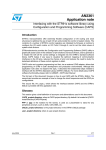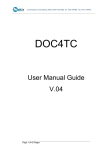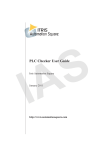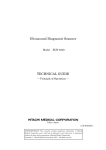Download Installation Manual - ServiceNet - T
Transcript
Installation Manual TCI xPDM Integration TCI ENOVIA Client extension PDM Integration Version Last revised Status Author 2.2 2014-12-10 in progress Christoph Schlameuß Protection category: Public Imprint Issued by T-Systems International GmbH Systems Integration Fasanenweg 5, 70771 Leinfelden-Echterdingen File name Document number Document name InstallationManual.docm not applicable Installation Manual Version Last revised Status 2.2 2014-12-10 in progress Author Content checked by Released by Christoph Schlameuß Ulrich Mehringer Christoph Schlameuß Contacts Telephone / fax E-Mail T-Systems International GmbH Product & Process Creation Solutions +49 (0) 711 999 – 6472 mail: [email protected] Brief details Installation instructions for the T-Systems TCI. This guide provides installation and configuration information for the ENOVIA V6 Teamcenter Integration. Before using this guide, be sure you understand: the administration of the ENOVIA V6 system the administration of the Teamcenter system ENOVIA V6 is a registered trademark of Dassault Systèmes. Teamcenter is a registered trademark of Siemens PLM Corporation. Oracle is a registered trademark of Oracle Corporation. Names of other products mentioned in this manual are used only for identification purpose and may be trademarks of their companies. file name: InstallationManual.docm version: 2.2 last revised: 2014-12-10 source: SE Book 3.6.0-en status: protection category: Public in progress 2/33 Table of Contents 1 Overview ............................................................................................................ 7 1.1 System and Software Requirements .................................................................. 7 1.2 Shipment............................................................................................................ 7 2 Infrastructure Overview ...................................................................................... 8 2.1 Overview ............................................................................................................ 8 2.2 Infrastructure Remarks....................................................................................... 8 3 Installing the TCI XpdmAdapter ......................................................................... 9 3.1 Prerequisites ...................................................................................................... 9 3.1.1 Teamcenter ........................................................................................................ 9 3.1.2 Teamcenter SOA Client ..................................................................................... 9 3.1.3 ENOVIA ............................................................................................................. 9 3.2 Adapter setup .................................................................................................... 9 3.2.1 Setup as web application ................................................................................. 10 3.3 Adapter configuration ....................................................................................... 11 3.3.1 Database configuration .................................................................................... 11 3.3.2 Logging configuration ....................................................................................... 12 3.3.3 General adapter configuration .......................................................................... 12 3.3.4 Event Configuration ......................................................................................... 22 3.3.5 V6 Environment File ......................................................................................... 22 3.3.6 ENOVIA Custom Configuration ........................................................................ 23 3.4 Trouble shooting .............................................................................................. 24 4 TcIC compatibility ............................................................................................. 26 5 Installing the license manager .......................................................................... 27 5.1 Remarks .......................................................................................................... 27 5.2 Windows 7 ....................................................................................................... 27 5.3 Running Licman as a regular executable on Windows ..................................... 27 6 Installing the TCI Teamcenter plug-in............................................................... 28 6.1 Installation........................................................................................................ 28 7 Installing the CATIA V6 client extensions ......................................................... 29 7.1 Client extensions configuration ........................................................................ 30 A Event flow ........................................................................................................ 31 file name: InstallationManual.docm version: 2.2 last revised: 2014-12-10 source: SE Book 3.6.0-en status: protection category: Public in progress 3/33 List of Sources ................................................................................................................. 33 Change History / Release Notes ...................................................................................... 33 file name: InstallationManual.docm version: 2.2 last revised: 2014-12-10 source: SE Book 3.6.0-en status: protection category: Public in progress 4/33 List of Figures Figure 2-1 Infrastructure Overview ................................................................................................. 8 Figure 7-1 Installation directory of the CATIA V6 client extensions ................................................29 Figure A.1: Interactive send – event flow .......................................................................................31 file name: InstallationManual.docm version: 2.2 last revised: 2014-12-10 source: SE Book 3.6.0-en status: protection category: Public in progress 5/33 List of Tables Table 3.1: Teamcenter settings. ..................................................................................................... 9 Table 3.2: ENOVIA settings. ........................................................................................................... 9 Table 3.3: TCI web application environment variables ...................................................................10 Table 6.1: TCI Teamcenter plug-in file to be installed ....................................................................28 Table 6.2: Teamcenter plug-in - environment variables .................................................................28 file name: InstallationManual.docm version: 2.2 last revised: 2014-12-10 source: SE Book 3.6.0-en status: protection category: Public in progress 6/33 1 Overview 1.1 System and Software Requirements Teamcenter Adapter Installation on the following operation systems and software prerequisites: Windows Server 2008 R2 Oracle Java JDK 7 Update 55 Windows x64 Apache Tomcat 7.0.57 The following remote systems are supported: ENOVIA V6R2013X FP1336 or higher (with X-PDM infrastructure) 3DEXPERICENCE 2014X1 Teamcenter 2007.1 (4-tier)2 Teamcenter 8.3.0 (4-tier) Teamcenter 9.1.0 (4-tier) Teamcenter 10.1.0 (4-tier) The following DBMS are supported: Oracle Database 11g Release 2 1.2 Apache Derby DB (JavaDB) 10.6 Shipment The software will be delivered on a CD-ROM in ISO-9660 format containing the following parts (depending on desired operating system architecture): TCI XpdmAdapter TCI Teamcenter plug-in TCI Teamcenter template3 TCI CATIA V6 client extensions Licman20 Product documentation The product makes use of 3rd Party and Open Source Software. A list of the used products and its licenses is distributed with the adapter. 1 Experimental 2 Server components only (no TCI Teamcenter Plug-in) 3 Installation optional file name: InstallationManual.docm version: 2.2 last revised: 2014-12-10 source: SE Book 3.6.0-en status: protection category: Public in progress 7/33 2 Infrastructure Overview 2.1 Overview 2 ENOVIA V6 3 X-PDM Bus 4 X-PDM Gateway 5 TCI XpdmAdapter Teamcenter 6 1 Teamcenter Rich Client CATIA V6 TCI Plugin TCI Plugin 7 Figure 2-1 Infrastructure Overview 1. CATIA V6 Rich Client 2. ENOVIA V6 Server 3. X-PDM Gateway Instance 4. TCI XpdmAdapter 5. Teamcenter Server 6. Teamcenter Rich Client 2.2 Infrastructure Remarks The TCI XpdmAdapter (4) must have full access to the X-PDM Gateway (3) shadow directory and should be hosted on the same system. file name: InstallationManual.docm version: 2.2 last revised: 2014-12-10 source: SE Book 3.6.0-en status: protection category: Public in progress 8/33 3 Installing the TCI XpdmAdapter 3.1 Prerequisites 3.1.1 Teamcenter The Teamcenter 4-tier server has been installed. The following values will be used in the following steps below: Setting Name Setting Value Teamcenter URL http://my.tc.server.url:8080/tc Table 3.1: Teamcenter settings. 3.1.2 Teamcenter SOA Client The Teamcenter SOA Client libraries of the file soa_client.zip of the Teamcenter installation package have to be extracted to a known directory, e.g. C:\TC910\soa_client. 3.1.3 ENOVIA Before installing the Teamcenter Adapter the ENOVIA server and the required infrastructure must be installed as described in the ENOVIA documentation: Installation and Administration | ENOVIA | Unified Live Collaboration | X-PDM Gateway – Installation The following values will be used in the following steps below: Setting Name Setting Value XPDM Gateway URL http://my.gateway.url:8180/XPDMGateway XPDM Gateway Site ID XPDM ENOVIA Gateway Site ID V6 Table 3.2: ENOVIA settings. 3.2 Adapter setup This section describes how you should install the TCI. The adapter uses the X-PDM Infrastructure of the ENOVIA V6 to exchange data between ENOVIA and Teamcenter. As the adapter cannot function without the systems, both systems must be accessible from the adapter. file name: InstallationManual.docm version: 2.2 last revised: 2014-12-10 source: SE Book 3.6.0-en status: protection category: Public in progress 9/33 3.2.1 Setup as web application The adapter can be deployed to a web application server. The adapter will be installed in a directory on the host machine. This directory will be called installation directory in the following steps. For example: C:\XpdmAdapter The web application server Tomcat has to be installed to a known directory, e.g. C:\XpdmAdapter\apache-tomcat-7.0.57. The web application must have access to the Teamcenter File Client Cache (FCC) libraries in the classpath. Therefore the following lines have to be added to the Tomcat configuration file [TOMCAT_HOME]/conf/catalina.properties: # # Teamcenter environment configuration shared.loader=[FMS_HOME]/jar/*.jar,[SOA_CLIENT]/java/libs/*.jar For TC910 the setting shared.loader needs a different order: shared.loader=[SOA_CLIENT]/java/libs/*.jar,[FMS_HOME]/jar/*.jar Where [FMS_HOME]has to be replaced by the absolute or relative path to the FMS_HOME directory (Example: C:/TC910/TCCS). And [SOA_CLIENT] is the location of the extracted Jar files from the Teamcenter SOA Client libraries (soa_client.zip) distributed with Teamcenter (see chapter 3.1.2). The following environment variables have to be set for the web application: Environment Variable Example Value Description TCI_HOME C:\XpdmAdapter TCI Integration home directory FMS_HOME C:\TC910\TCCS Teamcenter FMS home directory JAVA_OPTS %JAVA_OPTS% Append additional Java -Djlicman.platform="Windows_2003_amd64" options -Djava.library.path=%FMS_HOME%;%FMS_ HOME%/lib Table 3.3: TCI web application environment variables The following batch file can be used to start the Tomcat application server: set FMS_HOME=<Teamcenter FMS Home directory> file name: InstallationManual.docm version: 2.2 last revised: 2014-12-10 source: SE Book 3.6.0-en status: protection category: Public in progress 10/33 set TCI_HOME=<TCI Integration Home directory> set CATALINA_HOME=<Tomcat Catalina Home directory> set JAVA_OPTS=%JAVA_OPTS% -Djlicman.platform="Windows_2003_amd64" -Djava.libra ry.path=%FMS_HOME%;%FMS_HOME%/lib call %CATALINA_HOME%\bin\startup.bat The Adapter can now be deployed to the application server. Copy the war file of the XpdmAdapter to the webapps directory of the web application server. 3.3 Adapter configuration After the installation the TCI XpdmAdapter must be configured in the following configuration files in the installation directory. 3.3.1 Database configuration The TCI makes use of a database to store and keep track of required data. The used database can be configured using the resource definition of the application server. The TCI will read the resource defined as “jdbc/tciDB”. The default resource can be overridden by defining the PersistenceUnitName in the settings (/XpdmAdapterSettings/Conversion/Database). <Database> <PersistenceUnitName>jdbc/myTciDB</PersistenceUnitName> </Database> Example resource definitions in Tomcat 7: <Resource name="jdbc/tciDB" type="javax.sql.DataSource" auth="Container" driverClassName="org.apache.derby.jdbc.EmbeddedDriver" maxActive="100" maxIdle="30" maxWait="10000" url="jdbc:derby:C:/TCI_HOME/tciDB;create=true;" username="tci" password="tci" /> <Resource name="jdbc/tciDB" type="javax.sql.DataSource" auth="Container" driverClassName="oracle.jdbc.OracleDriver" maxActive="20" maxIdle="10" maxWait="-1" url="jdbc:oracle:thin:@my.db-server-url.com:1521:orcl" username="tci" password="tci" /> If the resource is not defined a local and file based DerbyDB (JavaDB) will be created in the home directory. This can be overridden by defining (/XpdmAdapterSettings/Conversion/Database). a custom database in the <Database override="true" driverClassName="oracle.jdbc.OracleDriver" url="jdbc:oracle:thin:@my.db-server-url.com:1521:orcl"> <Property name="user" value="tci" /> file name: InstallationManual.docm version: 2.2 last revised: 2014-12-10 source: SE Book 3.6.0-en status: protection category: Public in progress 11/33 settings <Property name="password" value="tci" /> <Property name="maxActive" value="20" /> <Property name="maxIdle" value="10" /> <Property name="maxWait" value="-1" /> </Database> 3.3.2 Logging configuration The adapter will read and apply the log4j configuration from the following files in its base directory: log4j.xml log4j.properties Copy the properties file log4j.properties of the installation package to the installation directory. Please check the *.File entries of the properties file if they are pointing to a valid directory. Further information about the configuration can be obtained from https://logging.apache.org/log4j/. If none of the files is present when starting the adapter it will apply its embedded default configuration, logging only to the standard output. To simplify the configuration a sample is distributed with the adapter. 3.3.3 General adapter configuration Copy the files XpdmAdapterSettings.xml and XpdmAdapterSettings.xsd of the installation package to the installation directory. The file XpdmAdapterSettings.xml defines all the functional settings for the adapter. The settings file can be evaluated using the XpdmAdapterSettings.xsd file delivered with the adapter. It is divided into the three sections Conversion, Teamcenter, and Enovia. In the next chapters the configuration of these sections will be described in details. 3.3.3.1 Conversion Allows the configuration of properties for the conversion and mapping process of the data. 3.3.3.1.1 General Settings <TempDir>C:\temp</TempDir> Optional definition of a temporary directory to be used by the adapter. The adapter must have read and write access to this directory. If the value is not defined the path “<TCI Integration Home>\temp” will be used. <PersistentDir>C:\persistent</PersistentDir> Optional definition of a directory to be used by the adapter to store persistent data. The adapter must have read and write access to this directory. If the value is not defined the path “<TCI Integration Home>\persistent” will be used. <Database> Optional definition of the database to use. Please refer to section 3.3.1. file name: InstallationManual.docm version: 2.2 last revised: 2014-12-10 source: SE Book 3.6.0-en status: protection category: Public in progress 12/33 <RenameFileTypesAfterDownload enabled="true"> <FileType>CATDrawing</FileType> </RenameFileTypesAfterDownload> List of file types which will be renamed to obid.extension, to support multiple objects with the same File name. Should only be used with file types which are not referenced by other files (CATDrawing, JT etc.). 3.3.3.1.2 Custom Attribute Mapping <CustomAttributeMapping <CustomObject enabled="true"> xname="Product" tctype="ItemRevision" mappingtype="DefaultCustomization"> <CustomAttribute xname="Description" tcname="object_desc" type="string" export="true" import="false"/> <CustomFormAttributes formtype="ItemRevision Master" relationname="IMAN_master_form_rev"> <CustomAttribute xname="Supplier Name" tcname="user_data_1" type="string" export="true" import="true"/> </CustomFormAttributes> </CustomObject> </CustomAttributeMapping> Definition of the custom attribute mapping. Each element defines the xname and the tcname. The xname defines the name of the XPDMXML custom property to use. The tcname defines the name of the Teamcenter property to use. <CustomAttributeMapping> The mapping can be switched on or off using the enabled attribute. It can contain multiple CustomObject definitions. <CustomObject> Each object definition can contain multiple CustomAttribute and CustomFormAttributes definitions. <CustomAttribute> The type defines the data type of the property to use. The direction of the mappings is defined independently by the import/export attributes for each CustomAttribute. If import is true the attribute will be imported to Teamcenter. If export is true the attribute will be exported from Teamcenter. The optional integer attribute maxlength defines the maximum length of the attribute. If the maximum length of the attribute is defined, the truncate attribute flag enables the truncate functionality file name: InstallationManual.docm version: 2.2 last revised: 2014-12-10 source: SE Book 3.6.0-en status: protection category: Public in progress 13/33 which will truncate the attribute to the maximum length. This is checked if the setting AttributeCheck (see chapter 3.3.3.1.3) is enabled. <CustomFormAttributes> The CustomFormAttributes tag can be used to refer not the Teamcenter object defined in the CustomAttribute but to a formtype attached to in with the specified relationname. It can contain multiple CustomAttribute definitions. 3.3.3.1.3 XpdmXml Export Checks definitions <XpdmXmlExportChecks> <AttributeCheck enabled="true"> <XType xname ="Product"> <XAttribute xname="Description" mappingtype="DefaultCustomization" maxlength="60" truncate="true"/> </XType> </AttributeCheck> <InstanceNameCheck enabled="true"/> <FileRefCheck enabled="false"/> <FileNameCheck enabled="false"/> <ProductLeafRepresentationCheck enabled="false" onlyWarning="true"/> <RepNameCheck enabled="true"/> </XpdmXmlExportChecks> Definition of the export checks. Each check must be enabled and disabled with the enabled attribute. The optional onlyWarning attribute can be set to true. Then the check is handled as warning condition not as error condition. The AttributeCheck is used to check the maxlength attribute in the CustomAttribute (see chapter 3.3.3.1.2) setting. Additionally the standard attribute length can be checked. The example above shows the limitation of the Description to maximum length of 60. If the maximum length of the attribute is defined, the truncate attribute flag enables the truncate functionality which will truncate the attribute to the maximum length. The InstanceNameCheck checks the uniqueness of instance name per parent object. The FileRefCheck checks the multiple use of a File Ref from different Objects. The FileNameCheck checks the uniqueness of file names in the files section. The ProductLeafRepresentationCheck checks the existence of an attached Representation at a Product node, if the Product node is a leaf node. The RepNameCheck checks for duplicate representation names. ID Attribute in Rep3D, Drawing, Document, and GenericDocument Object. 3.3.3.1.4 Teamcenter Project definitions <Projects> <DefaultProject name="Default"> <ProjectName>Standard</ProjectName> <Organization>Company Name</Organization> <Owner>DemoDesigner</Owner> <LifeCycle>VPLM_SMB</LifeCycle> file name: InstallationManual.docm version: 2.2 last revised: 2014-12-10 source: SE Book 3.6.0-en status: protection category: Public in progress 14/33 <Maturity>SHARED</Maturity> </DefaultProject> <Project name="test"> <ProjectName>Standard</ProjectName> <Organization></Organization> <Owner></Owner> <LifeCycle>VPLM_SMB</LifeCycle> <Maturity>SHARED</Maturity> </Project> </Projects> Definition of projects and the corresponding values for Project, Organization, Owner, LifeCycle and Maturity. The Projects section must include one DefaultProject that will be used when no other defined project matches. The defined values for the projects define which values will be set to the items when sending them to ENOVIA. If no project is defined or no values are defined for a project the values from the default project are used. The values for Organization and Owner can be left blank. These will be set to the values to the importing administration user on the ENOVIA import. For the Non CATIA document import the Maturities and LifeCycle can be defined for Document and GenericDocument types. The Defaults for Document and GenericDocument types are: Default Document Maturity: Exists Default Document Lifecycle: Document Default GenericDocument Maturity: WIP Default GenericDocument Lifecycle: Controlled Production Release Rev2 These defaults can be set in the Project settings: <DefaultProject name="Default"> … <DocumentLifeCycle>Document</DocumentLifeCycle> <DocumentMaturity>WIP</DocumentMaturity> <GeneralDocumentLifeCycle>Controlled Production Release Rev2</GeneralDocumentLifeCycle> <GeneralDocumentMaturity>Exists</GeneralDocumentMaturity> </DefaultProject> 3.3.3.1.5 File type mapping definitions 3.3.3.1.5.1 V6 to Teamcenter file type mapping <V6TcFileType> <V6FileFormat v6format = "CATPart"> <Main> <TCDSType>CMI2Part</TCDSType> <TCDSRelation>IMAN_specification</TCDSRelation> <TCNRType>CATPart</TCNRType> </Main> <Aux> <TCDSType>CMI2AuxPart</TCDSType> <TCDSRelation>IMAN_specification</TCDSRelation> <TCNRType>CATPart</TCNRType> </Aux> </V6FileFormat> file name: InstallationManual.docm version: 2.2 last revised: 2014-12-10 source: SE Book 3.6.0-en status: protection category: Public in progress 15/33 </V6TcFileType> The V6TcFileType can contain multiple V6FileFormats defining how the specified file should be imported to Teamcenter. Each V6FileFormat defines a TCDSType, a TCDSRelation, and a TCNRType in the Main section. The same is defined for Aux datasets. The Aux definition is used for shared representations. 3.3.3.1.5.2 Teamcenter to V6 file type mapping <TcV6FileType> <V6Representation fileextension="CATPart" dstype="CMI2Part"> <RepresentationType>Rep3D</RepresentationType> <DerivedType>DirectModel</DerivedType> </V6Representation> </TcV6FileType> The TcV6FileType can contain multiple V6Representations defining how the specified file should be exported from Teamcenter. Each V6Representation defines a RepresentationType and a DerivedType. 3.3.3.1.5.3 Customization registration <Customizations> <CustomizationPoint custpoint="com.tsystems.tci.customization.CustomizationPointX" entrypoint="my.customization.MyCustomizationPointImpl"/> </Customizations> The behavior of the integration can be modified using customization points. The Customizations tag may contain multiple CustomizationPoints defining which customization implementation should be used. Each CustomizationPoint defines a custpoint to be overridden and an entrypoint specifying the overriding implementation. It is not necessary to set a customization point. All customization points are implemented using the integration default behavior. If you require any kind of customization please contact the support team. 3.3.3.1.5.4 SetTimeModified setting <SetTimeModified> <Rep3D disabled="true"/> <Drawing disabled="true"/> <Document disabled="true"/> <GenericDocument disabled="true"/> </SetTimeModified> The <TimeModified> tag is by default written to the <Rep3D>, <Rep3DAggr>, <Drawing>, <DrawingAggr>, <Document>, and <GenericDocument> tags in the Metadata.xml import file. With this Time information the import can skip already imported files and optimize the performance of the import process. This optimization can be disabled, e.g. to resolve multi model links in several contexts. 3.3.3.1.5.5 SharedFileTypeExtensions setting <SharedFileTypeExtensions> <SharedFileTypeExtension>model</SharedFileTypeExtension> <SharedFileTypeExtension>cgr</SharedFileTypeExtension> <SharedFileTypeExtension>CATDrawing</SharedFileTypeExtension> </SharedFileTypeExtensions> file name: InstallationManual.docm version: 2.2 last revised: 2014-12-10 source: SE Book 3.6.0-en status: protection category: Public in progress 16/33 Datasets are by default written as Rep3DAggr or DrawingAggr object in the metadata xml input file. All File extensions which are defined in the SharedFileTypeExtensions setting are written as Shared object type Rep3DInst/Rep3D or DrawingInst/Drawing objects in the metadata xml input file and they will be created as a shared object in the ENOVIA V6. 3.3.3.1.5.6 ExclusionListFile setting <ExclusionListFile>C:\tmp\exclusionlist.xml</ExclusionListFile> The ExclusionListFile is the exclusion list with the invalid CAD objects which should not be imported to V6. Example for an Exclusion list settings file. <?xml version="1.0" encoding="ISO-8859-1" standalone="yes"?> <EL> <ItemRev> <Id>DREP2-TSI2-0001</Id> <Type>Design Revision</Type> <Revision>1</Revision> </ItemRev> <ItemRev> <Id>DREP2-TSI2-0001</Id> <Type>Design Revision</Type> <Revision>2</Revision> </ItemRev> </EL> 3.3.3.1.5.7 V5ToV6Preprocessing setting <V5ToV6Preprocessing enabled="true"> <V5PreprocessingCommand>C:\CATUpdate\go\catupdate.bat C:\CATUpdate\go\TCI.opt</V5PreprocessingCommand> </V5ToV6Preprocessing> The Functionality for the V5 Preprocessing with CATUpdate must be enabled to use the CATUpdate tool from T-Systems. 3.3.3.1.5.8 MaturityStatusMappingList setting <MaturityStatusMappingList enabled="true"> <MaturityStatusMapping v6maturity="SHARED" tcstatus="TCM Released"/> </MaturityStatusMappingList> The maturity status mapping list defines the mapping between the V6 Maturity and the Status object name in Teamcenter. When the functionality is enabled all V6 Objects with the Maturity defined in the v6maturity attribute will get a Status object with the name from the tcstatus attribute. 3.3.3.1.5.9 StatusUpdateHandling setting <StatusUpdateHandling enabled="true"> <AdditionalStatusUpdate sourceType="Design Revision" targetRelationType="IMAN_master_form" targetObjectType="Design Revision Master"/> <AdditionalStatusUpdate sourceType="Design Revision" targetRelationAttribute="structure_revisions" targetObjectType="BOMView Revision"/> </StatusUpdateHandling> Used to add Additional objects for the Status update process. file name: InstallationManual.docm version: 2.2 last revised: 2014-12-10 source: SE Book 3.6.0-en status: protection category: Public in progress 17/33 The sourceType defines the Item Revision type under which the additional objects should be updated. The example settings show an example for a Relation based setting (IMAN_master_form) and a Attribute based setting (structure_revisions). 3.3.3.2 Teamcenter Allows the configuration of Teamcenter related information like login information, server and dispatcher configuration. 3.3.3.2.1 Teamcenter Server Definition <Server> <Url>http://my.tc.server.url:8080/tc</Url> <Username>myXpdmAdapterUser</Username> <Password plainText="true">myXpdmAdapterPassword</Password> <Group></Group> <Role></Role> </Server> Definition of the Teamcenter server and the login credentials of the XpdmAdapter user. The Username and the Password belong to an existing Teamcenter user. You can also specify the Group and Role in which the user will act. 3.3.3.2.2 Teamcenter Server Password The password in the “XpdmAdapterSettings.xml (//XpdmAdapterSettings /Teamcenter/Server/Password)” can be stored as plain text or encrypted. <Password plainText="true">myXpdmAdapterPassword</Password> To encrypt the password for the adapter the following script can be used: set TCI_HOME=<TCI Integration Home directory> set CATALINA_HOME=<Tomcat Catalina Home directory> set WEB_APP_NAME=XpdmAdapter set JAVA_OPTS=%JAVA_OPTS% -Djlicman.platform="Windows_2003_amd64" -Djava.library.path=%FMS_HOME%;%FMS_HOME%/lib set CLASSPATH=%CATALINA_HOME%\webapps\%WEB_APP_NAME%\WEBINF\lib\*;%CATALINA_HOME%\webapps\%WEB_APP_NAME%\WEB-INF\classes java com.tsystems.tci.xtgw.Main --encryptPassword The adapter will prompt the user to enter the password. The password will only be written out to the standard output and must be copied to the configuration file manually. The command will generate a file named “passwordKey” and the encrypted password, that is printed to the command line. Note: If the “passwordKey” file exists it will not be overwritten. The encrypted password may differ after each execution of the encryption. It can be set as follows. file name: InstallationManual.docm version: 2.2 last revised: 2014-12-10 source: SE Book 3.6.0-en status: protection category: Public in progress 18/33 <Password plainText="false">INdlaJZMaTQO0MblX+/C1Q==</Password> 3.3.3.2.3 Other Teamcenter Settings <PolicyPath>TCI_Policy</PolicyPath> Optional definition of the Teamcenter policy to load. <GetPropertiesChunkSize>1000</GetPropertiesChunkSize> <ExpandChunkSize>1000</ExpandChunkSize> Optional definition of the maximal chunk sizes to use when requesting metadata from the Teamcenter server. Warning: Modifying this settings can affect the performance of the tool and die utilization of the Teamcenter server. <FileUploadChunkSize>1</FileUploadChunkSize> <FileDownloadChunkSize>1</FileDownloadChunkSize> Optional definition of the chunk sizes to use to up- and download files using the Teamcenter FCS. <ReallyRemoveExistingNotProvided enabled=”true” /> Setting whether to remove unknown occurrences in Teamcenter or not. <CreateItemClass>Item</CreateItemClass> Name of the Teamcenter Item type to use. The default Item class is “Item”. <WorkingGroup>V6Group</WorkingGroup> Name of the adapter working group in Teamcenter. ItemRevisions owned by ENOVIA will be moved to this group. <Dispatchers> <Dispatcher enabled="false"> <FileType>CATPart</FileType> <Provider>TSYSTEMS</Provider> <Priority>3</Priority> <Servicename>cmitojt</Servicename> <Type>ONDEMAND</Type> </Dispatcher> </Dispatchers> Definitions for optional dispatchers to use. Each dispatcher can be enabled separately. <DatasetRelations> <Relation>IMAN_specification</Relation> <Relation>IMAN_Rendering</Relation> </DatasetRelations> file name: InstallationManual.docm version: 2.2 last revised: 2014-12-10 source: SE Book 3.6.0-en status: protection category: Public in progress 19/33 Defines the relation types to be followed to datasets when the export functionality of the adapter is used. <ReportReceiverList enabled="false"> <Receiver>myAdapterUser1</Receiver> <Receiver>infodba</Receiver> </ReportReceiverList> Defines a list of Teamcenter users to receive reports on adapter actions. The reports will be delivered through Teamcenter to the Mailbox of the defined users. The feature can only be used with Teamcenter 9.1 or newer. <LinkedDrawingHandling enabled="true"> <LinkedDrawingDatasetType>CATDrawing</LinkedDrawingDatasetType> </LinkedDrawingHandling> Defines a list of Teamcenter Drawing Dataset types which should be searched as referenced at ItemRevisions. The TCIC Integration uses links for the Drawing handling in Teamcenter. If the LinkedDrawingHandling is enabled the Integration searches for referenced Drawings and transfers these drawings to ENOVIA. <ItemQuerySettings> <ItemRevisionTypes> <ItemRevisionType></ItemRevisionType> <ItemRevisionType>ItemRevision</ItemRevisionType> <ItemRevisionType>Design Revision</ItemRevisionType> <ItemRevisionType>Part Revision</ItemRevisionType> </ItemRevisionTypes> <ItemRevisionAttributeNames> <ItemRevisionAttributeName display="Item ID">Item ID</ItemRevisionAttributeName> <ItemRevisionAttributeName display="Item Revision">Revision</ItemRevisionAttributeName> <ItemRevisionAttributeName display="Name">Name</ItemRevisionAttributeName> <ItemRevisionAttributeName display="Description">Description</ItemRevisionAttributeName> </ItemRevisionAttributeNames> <ResultAttributeNames> <ResultAttributeName>item_id</ResultAttributeName> <ResultAttributeName>item_revision_id</ResultAttributeName> <ResultAttributeName>owning_user</ResultAttributeName> <ResultAttributeName>owning_group</ResultAttributeName> <ResultAttributeName>last_mod_date</ResultAttributeName> </ResultAttributeNames> <MaxResultToReturn>25</MaxResultToReturn> </ItemQuerySettings> ItemRevisionTypes defines the settings for the Teamcenter Item Query. Use empty ItemRevisionType for search all types. file name: InstallationManual.docm version: 2.2 last revised: 2014-12-10 source: SE Book 3.6.0-en status: protection category: Public in progress 20/33 The ItemRevisionAttributeName must be the "User Entry Name" in the Query definition of the Teamcenter Query Builder application. Example: The “item_id” attribute "Item ID" If the ResultAttributeNames tag does not exist, then all not empty attributes are returned. 3.3.3.3 Enovia <GatewayUrl>http://my.gateway.url:8180/XPDMGateway/webservice?id=XPGEventsService</Gat ewayUrl> Definition of the gateway server URL to send and receive events on. <MonitoringUrl>http://my.gateway.url:8180/XPDMGateway/webservice?id=XPGMonitoringService </MonitoringUrl> Definition of the monitoring server URL (normally the same as the gateway server). <ReceiveInterval>5000</ReceiveInterval> Optional definition in which interval the events should be received in milliseconds (ms). <ShadowPath>C:\enovia\XPDMGateway\shadow</ShadowPath> Definition of the shadow directory of the X-PDM gateway. <SourceSiteId>XPDM</SourceSiteId> Definition of the X-PDM gateway source site id (optional). <TargetSiteId>V6</TargetSiteId> Definition of the X-PDM gateway target site id. <SchemaPath>C:\enovia\XPDMGateway\STAGING\ematrix\WEBINF\resources\xsd\XPG\XPDMXML.xsd</SchemaPath> Definition of the schema to use to validate X-PDM messages (can be found in the X-PDM Gateway). If the file path is not defined or incorrect, the incoming and outgoing XPDMXML files will not be validated but processed. <TransitionEngineLogPath>C:\Temp</TransitionEngineLogPath> The TransitionEngineLogPath must be set to the path to the XPG Client Service Temp directory. The defined directory must be accessible for the adapter and the used XPGClientService must be configured to log the directory. The XPG ClientService must run without the option “-deleteLocalLogs” for the collection of result data from the transition logs! For more information about the XPGClientService please refer to the ENOVIA V6 documentation: Installation and Administration | ENOVIA | Unified Live Collaboration | X-PDM Gateway - Installation | Setting Up the VPM V6 Connector on V6 Client | Configuring XPGClient Services file name: InstallationManual.docm version: 2.2 last revised: 2014-12-10 source: SE Book 3.6.0-en status: protection category: Public in progress 21/33 <FeedbackTryInterval>6000</FeedbackTryInterval> Definition in which interval the feedback on sent events should be monitored in milliseconds (ms). <MaxFeedbackTry>100</MaxFeedbackTry> Definition how often the feedback on events should be monitored. <Customization>DefaultCustomization</Customization> Definition of the customization to use in X-PDM events. This customization must be defined in the pdm-cust-config.xml in the ENOVIA installation. 3.3.4 Event Configuration The TCI XpdmAdapter utilizes the ENOVIA X-PDM Gateway and comes with its own custom events. These must be added to the event configuration in the X-PDM Gateway: Add <DomainImport ref="CMI"/> to the event-config.xml file in the directory [GATEWAY_HOME]\config\event. Create the folder [GATEWAY_HOME]\config\event\CMI and the file event-config.xml in the new folder: <?xml version="1.0" encoding="UTF-8"?> <EventConfig> <Event Name="CMIExportV6FromTc" Type="CMI" ProcessingLocations="LocalOnly" HasMetaData="False" HasBulkData ="False" /> </EventConfig> For more information about the event usage of the adapter please refer to chapter A of this document. For more information about the event configuration please refer to the ENOVIA V6 documentation: Installation and Administration | ENOVIA | Unified Live Collaboration | X-PDM Gateway - Installation | Setting Up the Gateway Server For ENOVIA | Managing Gateway Server | Event Configuration 3.3.5 V6 Environment File After the installation of the ENOVIA X-PDM Gateway the environment variable ENABLE_DETAILED_REPORT=1 has to be set in the environment file used by the ENOVIA XPGClientService. For more information about the environment configuration please refer to the ENOVIA V6 documentation: Installation and Administration | CATIA, DELMIA, SIMULIA | Installation and Configuration | Configuring the Software | Configuring Environments | What Is An Environment? file name: InstallationManual.docm version: 2.2 last revised: 2014-12-10 source: SE Book 3.6.0-en status: protection category: Public in progress 22/33 3.3.6 ENOVIA Custom Configuration The PDM custom configuration (pdm-cust-config.xml) of ENOVIA must contain the following attributes. <!-- PLMProductDS --> <Object XPGXMLType="Product" V6Type="PLMProductDS" MappingType="DefaultCustomization"> <attribute XPGName="V_usage" V6Name="V_usage" type="string" Export="true" Import="true"/> </Object> <Object XPGXMLType="ProductInst" V6Type="PLMProductInstanceDS" MappingType="DefaultCustomization"/> <Object XPGXMLType="Rep3DAggr" V6Type="PLMRepresentationDS" MappingType="DefaultCustomization"> <attribute XPGName="Representation Kind" V6Name="V_RepKind" type="string" Export="true" Import="true"/> <attribute XPGName="V_discipline" V6Name="V_discipline" type="string" Export="true" Import="true"/> <attribute XPGName="V_usage" V6Name="V_usage" type="string" Export="true" Import="true"/> </Object> <Object XPGXMLType="Rep3D" V6Type="PLMRepresentationDS" MappingType="DefaultCustomization"> <attribute XPGName="Representation Kind" V6Name="V_RepKind" type="string" Export="true" Import="true"/> <attribute XPGName="V_discipline" V6Name="V_discipline" type="string" file name: InstallationManual.docm version: 2.2 last revised: 2014-12-10 source: SE Book 3.6.0-en status: protection category: Public in progress 23/33 <attribute Export="true" Import="true"/> XPGName="V_usage" V6Name="V_usage" type="string" Export="true" Import="true"/> </Object> <Object XPGXMLType="Rep3DInst" V6Type="PLMRepresentationInstanceDS" MappingType="DefaultCustomization"/> <Object XPGXMLType="DrawingAggr" V6Type="PLMRepresentationDS" MappingType="DefaultCustomization"> <attribute XPGName="Representation Kind" V6Name="V_RepKind" type="string" Export="true" Import="true"/> </Object> <Object XPGXMLType="Drawing" V6Type="PLMRepresentationDS" MappingType="DefaultCustomization"> <attribute XPGName="Representation Kind" V6Name="V_RepKind" type="string" Export="true" Import="true"/> </Object> <Object XPGXMLType="DrawingInst" V6Type="PLMRepresentationInstanceDS" MappingType="DefaultCustomization"/> For more information about the ENOVIA custom configuration please refer to the ENOVIA V6 documentation: Installation and Administration | ENOVIA | Unified Live Collaboration | X-PDM Gateway - Administration | Configuring The Data Model Mapping | pdm-cust-config.xml Configuration File 3.4 Trouble shooting During startup of the TCI XpdmAdapter you may get an exception like this: java.io.IOException: Library not found: Windows_Server_2008_R2_amd64_6_1 at com.tsystems.cadcam.jlicman.tools.F.<clinit>(Unknown Source) at com.tsystems.cadcam.jlicman.LicenseManager.<clinit>(Unknown Source) at com.tsystems.xpg.XPGAdapter.run(Unknown Source) at java.lang.Thread.run(Unknown Source) file name: InstallationManual.docm version: 2.2 last revised: 2014-12-10 source: SE Book 3.6.0-en status: protection category: Public in progress 24/33 Where Windows_Server_2008_R2_amd64_6_1 describes your current operating system and the Java bit-mode. Solution: Use one of the following commands to start up the TCI XpdmAdapter: 64 bit Java runtime: java -Djlicman.platform="Windows_2003_amd64" -jar adapter.jar 32 bit Java runtime: java -Djlicman.platform="Windows_2003" -jar adapter.jar file name: InstallationManual.docm version: 2.2 last revised: 2014-12-10 source: SE Book 3.6.0-en status: protection category: Public in progress 25/33 4 TcIC compatibility To support as most as possible environments the adapter can be configured to run in TcIC compatibility mode. This will modify the default behavior to match some specialties of the environment. To switch on the TcIC compatibility mode the following configurations must be set: 1. In the adapter configuration file: <Teamcenter> … <TcICCompatibility enabled="true"/> … </Teamcenter> 2. In the Teamcenter Rich Client environment: TCI_GATEWAY_TCIC_COMPATIBILITY=true file name: InstallationManual.docm version: 2.2 last revised: 2014-12-10 source: SE Book 3.6.0-en status: protection category: Public in progress 26/33 5 5.1 Installing the license manager Remarks The TCI XpdmAdapter requires licman20 as its license manager. Licman20ptf19 is recommended. For the installation of Licman please refer to the Licman documentation. http://cmi-support.com/ftp_pub/download/licman/licman20.pdf 5.2 Windows 7 During the installation of the Licman, you have to specify a temporary working directory. Choose a directory where the user has full access rights. With Licman20 prior to ptf19, the windows/temp directory that is given as a default will not work under Windows 7. 5.3 Running Licman as a regular executable on Windows If you install Licman with the setup program on Windows, it will be run as a service and require administrator rights. Beginning with ptf19, it is possible to launch Licman as a regular executable when the TCI XpdmAdapter is started. You need to set the license path variable: SET LICMAN_LICENSE_PATH=<port>@<host> Then call licman20_lld.exe as a regular executable. No execution of the setup routine is required in this case. For more information, see Licman User Manual. file name: InstallationManual.docm version: 2.2 last revised: 2014-12-10 source: SE Book 3.6.0-en status: protection category: Public in progress 27/33 6 Installing the TCI Teamcenter plug-in 6.1 Installation The following file has to be copied to the Teamcenter client installation. The variable %TC_DIR% is the Teamcenter installation directory. Copy to com.tsystems.tci.xpg_tc-[version].jar %TC_DIR%\portal\plugins Table 6.1: TCI Teamcenter plug-in file to be installed The following environment variables must be set for the plug-in: Environment Variable Example Value Default Value TCI_SOURCE_GATEWAY_SITE_ID XPDM <must be set> TCI_TARGET_GATEWAY_SITE_ID V6 <should be set; if not set then the value from XPG_XPDM_SOURCE_GATE WAY_SITE_ID is used> TCI_EVENT_NAME PRODUCTMirror CMIExportV6FromTc TCI_GATEWAY_URL http://my.gateway.url: 8180/XPDMGateway <must be set> TCI_GATEWAY_USER myXpdmAdapterUser <must be set> TCI_GATEWAY_QUEUE_NAME Tc_1_{user}_{uuid} tc_{user} TCI_SEND_PSE_RENDERING_ true true false false TCI_EXPORT_TYPE V6ExportFile V6ExportFile TCI_EXPORT_NAMED_REF V6CMI V6CMI ENABLED TCI_GATEWAY_TCIC_ COMPATIBILITY Table 6.2: Teamcenter plug-in - environment variables The queue name set in TCI_GATEWAY_QUEUE_NAME can contain the following placeholders, that will be replaced for every event. {user} User name of the current Teamcenter user. {uuid} A random generated UUID. {event} Type of the event. file name: InstallationManual.docm version: 2.2 last revised: 2014-12-10 source: SE Book 3.6.0-en status: protection category: Public in progress 28/33 7 Installing the CATIA V6 client extensions Beside the XpdmAdapter, TCI adds some features to the CATIA V6 client. This section describes how to install the client extensions. 1. Copy the client installation package TCI_<xx> (xx stands for the TCI Release) to your installation directory, like C:\Program Files\T-Systems: Figure 7-1 Installation directory of the CATIA V6 client extensions 2. Create a new environment file for CATIA V6 client with TCI extensions. To create the new environment file use the native Dassault Systèmes utility setcatenv from the CATIA V6 client installation, default: C:\Program Files\Dassault Systemes\B214\win_b64\code\bin\setcatenv.exe To create the new environment file you will need the existing/currently used environment from which you want to create the new environment, default: C:\Program Files\Dassault Systemes\B214\CATEnv\Env.txt Open a Windows console and run setcatenv like follows: C:\> "C:\<…>\setcatenv.exe" –d "C:\<…>\T-Systems\TCI_10V00\B214\CATEnv" –e TCIEnv –p "C:\<…>\T-Systems\TCI_10V00\B214" -cf "C:\<…>\Dassault Systemes\B214\CATEnv\Env.txt" -icon no -desktop no -menu no For more information about creating a new environment please refer to ENOVIA V6 documentation: Installation and Administration | CATIA, DELMIA, SIMULIA | Installation and Configuration | Configuring the Software | Configuring Environments After executing setcatenv the new environment file is available: C:\Program Files\T-Systems\TCI_10V00\B214\CATEnv\TCIEnv.txt file name: InstallationManual.docm version: 2.2 last revised: 2014-12-10 source: SE Book 3.6.0-en status: protection category: Public in progress 29/33 3. Create a startup script to launch the CATIA V6 client: Create an empty file C:\Program Files\T-Systems\TCI_10V00\TCIStart.bat and fill in the following settings/commands taking your paths into account. :: ########### TCIStart.bat ###### begin ######## set PATH=C:\Program Files\Dassault Systemes\B214\win_b64\code\bin;%PATH% set TCI_ENVDIR=C:\Program Files\T-Systems\TCI_10V00\B214\CATEnv :: ---------------------------------------:: Additional TCI Environment Variables START :: ---------------------------------------:: ### TCI Debug setting ### rem set TCI_DEBUG=ON :: ### ENOVIA V6 output ### rem set CNEXTOUTPUT=console or C:\temp\catia.txt :: ---------------------------------------:: Additional TCI Environment Variables END :: ---------------------------------------start CATSTART –run CNEXT –env TCIEnv –direnv “%TCI_ENVDIR%” –nowindow :: ########### TCIStart.bat ###### end ######## You can add additional TCI client environment settings into the start script. 7.1 Client extensions configuration The client must be configured using the CATIA options dialog. The TCI configuration dialog under Options | General | Compatibility shows some version information of the integration. Additionally the Server Url can be configured to connect to the TCI integration server. The client supports the encryption of the communication channel using SSL. To enable this feature the client must be configured to connect a https Url. Examples: http://10.0.0.100/XpdmAdapter http://my.tci-integration-server.com/XpdmAdapter https://my.tci-integration-server.com/XpdmAdapter To verify the connectivity to the configured server the Check Server button can be used. A message will be shown to indicate successful or unsuccessful connections. file name: InstallationManual.docm version: 2.2 last revised: 2014-12-10 source: SE Book 3.6.0-en status: protection category: Public in progress 30/33 A Event flow The adapter utilizes the ENOVIA X-PDM infrastructure to communicate. Queue names The adapter can be configured to use different queue names to send the event. There are three possibilities to configure the queue names that have different behavioral results. Constant queue name All events are sent in the same queue. The evens are processed in the order as they have entered the queue. If an event fails the whole queue will be blocked and no other events can be processed. User based queue name All events sent by a single user are sent in the same queue. The order of the events sent by the same user is preserved. If an event fails the user queue will be blocked but other user queues can still be processed. Event based queue name Every event will get its own queue on the gateway. The order of the events cannot be guaranteed. Interactive send event from Teamcenter Rich Client V6 Gateway XPDM Gateway TCI Adapter Teamcenter Server Teamcenter Rich Client Initialize product structure transfer CMIExportV6From Poll for ata Tc ... CMIExportV6From event Tc – only light Metad Fetch needed event data Metadata and File s Build PRODUCTMirror event PRODUCTMirror event event PRODUCTMirror Process PRODUCTMirror event PRODUCTMirror _RemoteFeedba ck PRODUCTMirror _RemoteFeedba ck CMIExportV6From Tc _Feedback Figure A.1: Interactive send – event flow file name: InstallationManual.docm version: 2.2 last revised: 2014-12-10 source: SE Book 3.6.0-en status: protection category: Public in progress 31/33 The Teamcenter Rich Client sends its own event to the X-PDM Gateway. The CMIExportV6FromTc event is a local event on the X-PDM Gateway. This means that the source and target of the event is the X-PDM Gateway and the event is not distributed to the V6 Gateway. The event builds a bracket around the generation and processing of the PRODUCTMirror event. file name: InstallationManual.docm version: 2.2 last revised: 2014-12-10 source: SE Book 3.6.0-en status: protection category: Public in progress 32/33 List of Sources Installation and Administration | ENOVIA | Unified Live Collaboration | X-PDM Gateway – Installation Installation and Administration | ENOVIA | Unified Live Collaboration | X-PDM Gateway – Installation | Setting Up the VPM V6 Connector on V6 Client | Configuring XPGClient Services Installation and Administration | ENOVIA | Unified Live Collaboration | X-PDM Gateway – Installation | Setting Up the Gateway Server For ENOVIA | Managing Gateway Server | Event Configuration Installation and Administration | CATIA, DELMIA, SIMULIA | Installation and Configuration | Configuring the Software | Configuring Environments | What Is An Environment? Installation and Administration | CATIA, DELMIA, SIMULIA | Installation and Configuration | Configuring the Software | Configuring Environments Installation and Administration | ENOVIA | Unified Live Collaboration | X-PDM Gateway – Administration | Configuring The Data Model Mapping | pdm-cust-config.xml Configuration File Change History / Release Notes Version Last revised Author/Editor Changes/Comments 1.0.0 2012-09-21 Christoph Schlameuß Initial version 1.0.2 2012-12-06 Christoph Schlameuß Updated documentation to adapter version 1.0.2 1.1.0 2013-03-01 Christoph Schlameuß Updated documentation to adapter version 1.1.0 1.2.0 2013-05-24 Christoph Schlameuß Updated documentation to adapter version 1.2.0 2.0.0 2013-09-27 Christoph Schlameuß Updated documentation to adapter version 2.0.0 2.0.1 2013-11-08 Ulrich Mehringer Review and enhancements 2.2 2015-01-20 Ulrich Mehringer Review file name: InstallationManual.docm version: 2.2 last revised: 2014-12-10 source: SE Book 3.6.0-en status: protection category: Public in progress 33/33