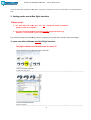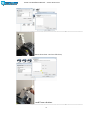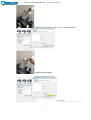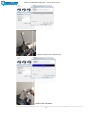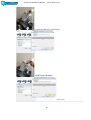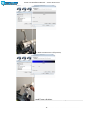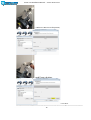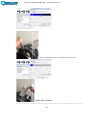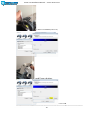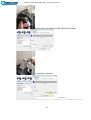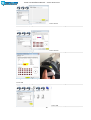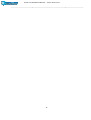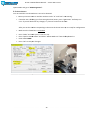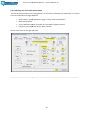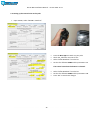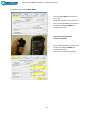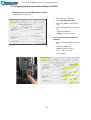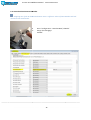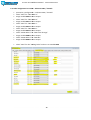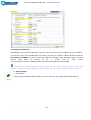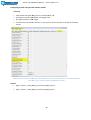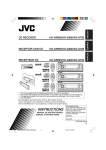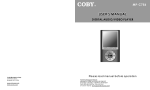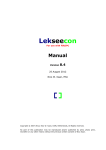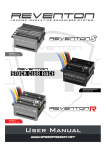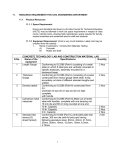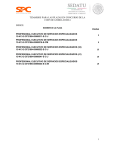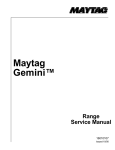Download INSTALLATION MANUAL FOR USING YOUR THROTTLE
Transcript
INSTALLATION MANUAL FOR USING YOUR THROTTLE ® WITH 17. Dezember 2014 www.cockpitforyou.com – Torsten Müller translation, layout, design by Patrick Messerschmitt Prosim 737 In nstallation Manual - version 2014-12-17 Installation manual for using your TQ with ProSim m737® Thank you for purchasing the mo otorized version of our new COCKPITFORYOU 737 73 throttle quadrant. It has been assembled and tested with the greatest care. To make the installation as convenient c as possible for you, we tried to describe the installati stallation process in great detail. Should you still experience e difficulties with the setup or operation of your throttle thro quadrant, please do not hesitate to conttact us via email or phone. In the near future we will release lease a video setup tutorial in addition to this manual that t will guide you through all the necessary steps. We hope you will have as much ch fun f flying your new TQ as we had engineering an nd assembling it. 1. Before getting started rted The motor functions of your thro ottle are realized in connection with an Opencockpi ckpits DC Motor Interface card. In order to have it commun unicate with Prosim and Flight Simulator you need ed to • download and install a copyy of SIOC by Opencockpits, if you haven’t already.. It is available for download here: ere: http://www.opencockpits.com/iindex.php/en/download/category/sioc SIOC ver 5.0B5 is the latest versio on upon release of this manual and was confirmeed working with our throttle quadrant. During the setup of your y TQ, the use of Microsoft’s standard B737 is recommended. r Please make sure that no other programs are running while install stalling SIOC. 2 Prosim 737 In nstallation Manual - version 2014-12-17 2. Connecting your Th hrottle Your motorized throttle comes with 2 USB cables and 2 independent power lines and is running on 12 2 V DC. The use of a common computer PSU (power supply unit) is reccommended, since they deliver stable power, can connect many other devices and most home cockpit builders have these units on spare anywa way. You may however use any other 12 volt DC power supply with at leasst 5 amps. USB cable 1: connects to a Bodna dnar® card, which connects all the axis, buttons and a switches. Just like your regular joystick, this cable should ld be connected to your computer running Flight Simulator. S The card is plugand-play and should not require ire any further installation. It can be found in you ur list of game controllers under “BU0836X Interface”. USB cable 2: connects an Openccockpits® DC Motor card. This should be connecteed to the computer where you would like to run your instance stance of the SIOC software. It can be hooked up to o your FS computer as well as it could run on any other mach hine in your network. Please note that the carrd is only detected by SIOC when the power has been connected properly. Additional hint: If you have not ot yet connected your power, the cable that is imme mediately detected by your computer belongs to the bodnar card. Connecting 12 V DC to your thro ottle quadrant Powerline 1 – Motors Depending on what versi ersion of the TQ you have received, you already have h a standard PC power supply adapter for easy connection with a common 12v computer PSU. (not included) This will power the motors of the throttle and the Opencockpits DC Motor Card. Please make sure that (+) and (-) are connected properly to your PSU. Usu sually, 12v (+) is supplied by the yellow wire. (-) conn onnects to the common black wire of the PSU. If in doubt, verify the correct output with a Voltmeter ter before connecting your throttle. Any other vo oltage may damage your throttle! Powerline 2 - Backlightin ng The power supply for the backlighting is running on 12 V as wellll and can be connected independently of the mo otor power, allowing users to control it separattely. For example, a relais card could switch on the backlighting, every time power is available via th he aircraft’s systems. The black wire is commo on ( - ), the red wire is plus (+). 3 Prosim 737 In nstallation Manual - version 2014-12-17 Once you have SIOC installed and the power is properly connected to the TQ, the DC motor m card should appear in SIOC. 3. Setting up the axis with hin flight simulator Please note: 1. The SPD BRK and FLAP lever are only configured within ProSim m737! Neither in FSX, nor in FSU UIPC! 2. The game controller MUSST be calibrated outside of flight simulator (e.g. Windows / control paneel / Game controller) The yellow markings in the following wing pictures will guide you through the necessarry steps and changes. 4. game controller calibrateed outside of flight simulator The flight simulator and ProSim must be closed !!! • open Windows/control panel/Game controller • Select “BU0836X BU0836X Interface” Interface • right click Properties ------------------------------------------------------------------------------------------------------------------------------------------------------------------------------------------------------------------------------------ • Select “BU0836X Interface terface” • Press Properties ------------------------------------------------------------------------------------------------------------------------------------------------------------------------------------------------------------------------------------------------------------------------- 4 Prosim 737 In nstallation Manual - version 2014-12-17 • Select properties ------------------------------------------------------------------------------------------------------------------------------------------------------------------------------------------------------------------------------------------------ • Select Calibrate ------------------------------------------------------------------------------------------------------------------------------------------------------------------------------------------------------------------------------------------------------------------------- • select Next ---------------------------------------------------------------------------------------------------------------------------------------------------------------------------------------------------------------------------------------------------5 Prosim 737 In nstallation Manual - version 2014-12-17 ------------------------------------------------------------------------------------------------------- • Move thrust lever 1 and 2 to full thrust, • and Press a button. ------------------------------------------------------------------------------------------------------6 Prosim 737 In nstallation Manual - version 2014-12-17 • Make sure thrust levers 1 and 2 to are in their idle position, • and Press a button. • select Next --------------------------------------------------------------------------------------------------------------------------------------------------------------------------------------------------------------------------------------------------------------------------------------------------------------------------------------------------------------------------------------------- 7 Prosim 737 In nstallation Manual - version 2014-12-17 • Make sure thrust levers 1 and 2 middle position • and Press a button. • select Next ------------------------------------------------------------------------------------------------------------------------------------------------------------------------------------------------------------------------------------------------------------------------ 8 Prosim 737 In nstallation Manual - version 2014-12-17 • Make sure Reverser 1 full position, • and Press a button. ------------------------------------------------------------------------------------------------------------------------------------------------------------------------------------9 Prosim 737 In nstallation Manual - version 2014-12-17 • Make sure Reverser 1 idle position, • and Press a button. • select Next ----------------------------------------------------------------------------------------------------------------------------------------------------------------------------------------------------------------------------------------------------------------- 10 Prosim 737 In nstallation Manual - version 2014-12-17 • Make sure Reverser 2 full position, • and Press a button. ----------------------------------------------------------------------------------------------------------------------------------------------------------------------------------------------------------------------------------------------------------------- 11 Prosim 737 In nstallation Manual - version 2014-12-17 • Make sure Reverser 2 idle position, • and Press a button. • select Next ------------------------------------------------------------------------------------------------------12 Prosim 737 In nstallation Manual - version 2014-12-17 • Make sure SPD BRK position at the white stop at the front, • and Press a button. ------------------------------------------------------------------------------------------------------------------------------------------------------------------------------------------------------------13 Prosim 737 In nstallation Manual - version 2014-12-17 • Make sure SPD BRK position UP, • and Press a button. • select Next ------------------------------------------------------------------------------------------------------14 Prosim 737 In nstallation Manual - version 2014-12-17 Make sure Flap position 0 UP, • and Press a button. ------------------------------------------------------------------------------------------------------- 15 Prosim 737 In nstallation Manual - version 2014-12-17 Make sure Flap position 40 Down, • and Press a button. • select Next -------------------------------------------------------------------------------------------------------------------------------------------------------------------------------------16 Prosim 737 In nstallation Manual - version 2014-12-17 •Make sure trim wheel to the left until it stops • and Press a button. ---------------------------------------------------------------------------------------------------------------------------------------------------------------------------------------------------17 Prosim 737 In nstallation Manual - version 2014-12-17 •Make sure trim wheel to the right until it stops • and Press a button. • select Next ------------------------------------------------------------------------------------------------------- 18 Prosim 737 In nstallation Manual - version 2014-12-17 • select Finish ----------------------------------------------------------------------------------------------------------------------------------------------------------------------------------------------------------------------------------------- • select assume ----------------------------------------------------------------------------------------------------------------------------------------------------------------------------------------------------------------------------------------------------------------- • Bring the Trim axis to the center position positio ! • select OK ----------------------------------------------------------------------------------------------------------------------------------------------------------------------------------------------------------------------------------------------------------------- • select OK -------------------------------------------------------------------------------------------------------------------------------------------------------------------------------------------------------------------------------------19 Prosim 737 In nstallation Manual - version 2014-12-17 Note: The button numbers can va ary, please do not pay attention to them. The yellow markings in the following wing pictures will guide you through the necessarry steps and changes. Attention !! We recommend the best current file "FSUIPC.ini" FSUIPC.ini" to delete and re-start FS. FS As often old settings are still saved in the FSIOPC.ini. FSIOPC.ini (old TQ or similar) If you do not know how to do this, this contact us !! 5. Axis Configuration in FSUIPC Open FSUIPC and go to “Axiss Assignment”. 5.1. thrust levers 1 First we need the trim thrust levers 1 axis to be detected. • • Move yourr thrust levers 1 until u the numbers under “In” and “Out” start tart moving. If another axis is blocking cking you from seeing the thust lervers, press “Ign gnore Axis” and keep lever move. If you still don n’t see any changes, try “Rescan” and move the lever. leve After you see the num mbers responding to the move the thrust levers 1, 1 it is ready for configuration. • Make sure the “Raw” w” box is unchecked • • • • Press “Delta” and maake sure it is set to 1 or 0. Press “Send to FSUIPC IPC offset” and select “Offset Word Set” from the dropdown d list Enter Offset x9020 Press “OK” to save yo our changes 20 Prosim 737 In nstallation Manual - version 2014-12-17 ---------------------------------------------------------------------------------------------------------------------------------------------------------------------------------------------------------------------------------------------------------------------------- 21 Prosim 737 7 Installation Manual - version 2014-12-17 Open FSUIPC and go to “Axiss Assignment”. 5.2. thrust levers 2 First we need the trim thrust levers 2 axis to be detected. • • tart moving. Move yourr thrust levers 2 until the numbers under “In” and “Out” start If another axis is blocking cking you from seeing the thust lervers, press “Ign gnore Axis” and keep lever move. If you still don n’t see any changes, try “Rescan” and move the lever. After you see the num mbers responding to the move the thrust levers 2, 2 it is ready for configuration. • Make sure the “Raw” w” box is unchecked • • • • Press “Delta” and maake sure it is set to 1 or 0. Press “Send to FSUIPC IPC offset” and select “Offset Word Set” from the dropdown d list Enter Offset x9045 Press “OK” to save yo our changes ---------------------------------------------------------------------------------------------------------------------------------------------------------------------------------------------------------------------------------------------------------------- 22 Prosim 737 In nstallation Manual - version 2014-12-17 Open FSUIPC and go to “Axiss Assignment”. 5.3. Trim wheel First we need the trim wheel el axis a to be detected. • • Move your trim wheel until u the numbers under “In” and “Out” start moving. m If another axis is blocking cking you from seeing the trim wheel, press “Igno ore Axis” and keep turning the wheel. If you still don’t see any changes, try “Rescan” and move the t wheel. The trim wheel is only detected etected by FSUIPC within a certain range. Therefore don’t d give up that fast and keep turning the wheels. If you feel that you are in an upper or lower detent and it is hard to move the trim wheel, go in the opposite direction on. After you see the num mbers responding to the turning of the wheel, it is ready for configuration. • Make sure the “Raw” w” box is unchecked • • • • Press “Delta” and maake sure it is set to 1 or 0. Press “Send to FSUIPC IPC offset” and select “Offset Word Set” from the dropdown d list Enter Offset x9300 Press “OK” to save yo our changes -------------------------------------------------------------------------------------------------------------------------------------------------------------------------------------------------------------------------------------------------------------------------------------------------------------------------------------------------------------------------------------------------------- 23 Prosim 737 Insstallation Manual - version 2014-12-17 5.4. Calibrating your toe brakes within FSUIPC For the correct operation of the Parking brake, it is necessary to calibrate your To oe brakes, in case you have connected them to Flight Siimulator. • • • • Go to FSUIPC, Joystick tick Calibration, page 2 “Prop, mixture and brakes”” Reset the left brake Set the Minimum detent de and make sure the pedal is slightly pressed Fully push your pedal al and a set the “Max” position Do the same steps for the right toe brake. ---------------------------------------------------------------------------------------------------------------------------------------------------------------------- 24 Prosim 737 7 Installation Manual - version 2014-12-17 5.5. Setting up the manual trim on the yoke • Open FSUIPC, select “Button ons + Switches” • • • • Press the Nose up trim switch on your yoke Check the „Selectt for FS control“ box Select “Offset Wo ord Set” from the list Set the first offset et to x9093 and the parameter to 1 The Control sentt when the button is released: • • • 25 Select “Offset Wo ord Set” from the list Set the first offset et to x9093 and the parameter to 0 Press “OK” to savve these changes Prosim 737 Installat tallation Manual - version 2014-12-17 Same procedure for Trim Nose down: d • • • • Press the nose do own trim switch on your yoke Check the “Selectt for FS control“ box Select “Offset Wo ord Set” from the list Set the first offset et to x9093 and the parameter to o2 The Control sent when the button is released ed: • • • 26 Select “Offset Wo ord Set” from the list Set the first offset et to x9093 and the parameter to o0 Press “OK” to savve these changes Prosim 737 Installat tallation Manual - version 2014-12-17 5.6. Assigning the AP disconnectt button in FSUIPC • • • • Press the AP disconnect button n on your yoke Check eck the “Select for FS contro ol“ box Select “Offset Word Set” from the t list Set the first offset to x9093 93 and the parameter to 3 The Control C sent when n the button is releassed: • • • Select “Offset Word Set” from the list Set the first offset to x9093 93 and the param meter to 0 Press ress “OK” to save thes es changes ch ----------------------------------------------------------------------------------------------------------------------------------------------------------------------------------------------------------------------------------------------------------------------------------------------------------------------------------------------------------------------------------------------------------------------- 27 Prosim 737 Installat tallation Manual - version 2014-12-17 5.7. Assigning the Stab trim im cutout c switches in FSUIPC Assigning the Stab Trim Main Elect E Switch in FSUIPC • Select Buttons + Switches • • • • • Select Button ns + Switches press Stab Tri rim Main Elect Check the „Sele Select for FS control“ box Select “Offset set Word Set” from the list Set the first offset o to x9102 and th he paramete to 1 The Control sent when the button is released: • Select “Offset set Word Set” from the list • Set the first offset o to x9102 and thee parameter to • 28 Press “OK” K” to save thes changes es Prosim 737 Installat tallation Manual - version 2014-12-17 Configuring the Stab Trim Auto Pilot P Switch in FSUIPC ed to “Buttons + Switches” • Open FSUIPC again and proceed • Select Buttonss + Switches • Press Stab Trim Auto Pilot • Check the „Sele Select for FS control“ box • Select “Offset set Word Set” from the list • Set the first offset o to x9103 and th he paramete to 1 The Control sent when the button is released: • Select “Offset set Word Set” from the list • Set the first offset o to x9103 and thee parameter to 0 • 29 Press “OK” K” to save thes changes es Prosim 737 Installat tallation Manual - version 2014-12-17 Configuring the Parking Brake Switch Sw in FSUIPC • Open FSUIPC again and proceed ed to “Buttons + Switches” • Select Buttonss + Switches • Presss Parking Brake • Select “Offset set Word Set” from the list • Set the first offset o to x9168 and the parameteer to 1 The Control sent when the button is released: • Select “Offset set Word Set” from the list • Set the first offset o to x9168 and the parameteer to 0 • Press “OK” to o save these changes 30 Prosim 737 Installat tallation Manual - version 2014-12-17 Configuring the Parking Lights Test in FSUIPC • Open FSUIPC again and proceed ed to “Buttons + Switches” • Select Buttonss + Switches • Presss Lights Test • Check the „Sele Select for FS control“ box • Select “Offset Word Set” from the list • Set the first off ffset to x9091 and the parameterr to 1 The Control sent when the button is released: • Select “Offset set Word Set” from the list • Set the first offset o to x9091 and the parameteer to 0 • Press “OK” to o save these changes 31 Prosim 737 Installat tallation Manual - version 2014-12-17 6. Configuration of the e Throttle Quadrant within Prosim m737 Now we are almost there – time to setup the axis and switches within Prosim. Before we proceed, make sure that you have the “Directinput support for joystick cks”, as well as FSUIPC support enabled. 32 Prosim 737 Installat tallation Manual - version 2014-12-17 Make sure the following buttonss are NOT set within Prosim: 33 Prosim 737 Installat tallation Manual - version 2014-12-17 6.1. Assigning the AP Disconn onnect button in Prosim737 • • • • Go to configuration – Swit witches MCP / Throttle Select “FSUIPC 8 bit U” from f the list Set Offset “0x9093” Press “OK” to save thesee changes 34 Prosim 737 Installat tallation Manual - version 2014-12-17 6.2. Auto Throttle Disconnect Switches Sw Assigning one of the AT disconn onnect buttons once is sufficient. Either of these switches s will still disconnect the autothrottle. • • Go to “Configuration – Switches MCP / Throttle” Thr Assign “AT Disengage Pushed” --------------------------------------------------------------------------------------------------------------------------------------------------------------------------------------------------------------------------------------------------------------------------------------------------------------------- 35 Prosim 737 In nstallation Manual - version 2014-12-17 6.3. Assigning the Fuel Cutoff ff Levers Le T can be determined by Please pay attention whether the IDLE or CUTOFF position triggers the switch. This looking at the “latest reported rted hardware input” in Prosim configuration, at the top of the switches assignment. It shows the last mo oved switch and its current state. If the switch is i active the 0 will turn to 128. If the switch is active in the CUTOFF position, make the entry under CUTOFFF, if it is active under IDLE, select the switch position to IDLE. E. Note: In Prosim the assignment of o switches is very easy. S Simply • move the desired switch, • select the Input you need from the list, • then press the “A” button and the last pressed switch from the correct output device is automatically assigned ------------------------------------------------------------------------------------------------------------------------------------------------------------------------------------------------------------------------------------------------------------------------------------- 36 Prosim 737 Installat tallation Manual - version 2014-12-17 6.4. Stab Trim Switches, TOGA buttons b and the Parking Brake in Prosim The assignment for these switches es is as easy as with the other switches. Please pay ay attention which position of the switch triggers the active state in Prosim and assign it correspondiingly. Below you will find the respective assignments in Prosim. Keep in mind that the “button number ers” might vary from this manual with your device. ---------------------------------------------------------------------------------------------------------------------------------------------------------- 37 Prosim 737 Installat tallation Manual - version 2014-12-17 6.5. Other assignments in Prosim m – Indicators MCP / Throttle • • • • • • • • • • • • • proceed to „Configuratio on – Indicators MCP / Throttle“ select “IOCP” for “MCP CMD C A" assign variable 9010 to th hese output select “IOCP” for “MCP CMD C B" assign variable 9011 to th hese output select “IOCP” for “MCP CWS C A" assign variable 9012 to th hese output select “IOCP” for “MCP CWS C B" assign variable 9013 to th hese output select “FSUIPC 8 bit U” fo or “MCP Level Change" assign variable 9000 to th hese output select “FSUIPC 8 bit U” fo or “MCP N1" assign variable 8999 to th hese output • select “IOCP” for the “Paarking brake” and set it to variable 9169 38 Prosim 737 Installat tallation Manual - version 2014-12-17 6.6. Assigning Gates in Prosim • • • Ga go to „Configuration – Gates“ „Throttle Servo Power left“ le is defined as IOCP, variable 9003 “Throttle Servo Power rigght” is defined as IOCP, variable 9004 39 Prosim 737 In nstallation Manual - version 2014-12-17 6.7. Setting up the Flap lever in Prosim P • • • • • • go to “Configuration – Leevers” select the BU0836A Interf erface for Analog input select the right axis confirm movement of th he green bar during lever operation go through all positions from f “Up” to “40” – Stop at each position and press pre “Set” for each flap notch, then move on to the t next confirm the correct positi tion of the green bar at each Flap position In case you don’t ’t know the right axis for the Flap lever you u may either check the axis movement via the windo ows game controller window or you simply go through th each axis in prosim and check for the movem ement of the green bar. Selecting the “normall” or “reverse” axis is not important, as long as you set each positions at the correct flap notc 40 Prosim 737 Installat tallation Manual - version 2014-12-17 6.8. Setting up the speedbrake lever in Prosim • • • • • • • go to “Configuration – Leevers” select the BU0836A Interf erface for Analog input select the right axis confirm movement of th he green bar during lever operation set the “UP” position Attention: set the down wn position p at the exact spot where the placard besi sides the lever says “DOWN” on Set the “ARMED” positio 6.9. Setting up the reverse se 1 and 2 lever in Prosim • • • • go to “Configuration – Leevers” select the BU0836A Interf erface for Analog input select the right axis confirm movement of th he green bar during lever operation 41 Prosim 737 Installat tallation Manual - version 2014-12-17 7.1. Preparing for SIOC • Make sure TCP Port is set et to 8080. 42 Prosim 737 In nstallation Manual - version 2014-12-17 7.2. Setting the IOCP server Depending on where you have (o or where you will, in case you haven’t yet) you neeed to set your IP address. If you install a copy on the samee machine as Prosim, you may use “127.0.0.1”. Please P make sure that the Port number is set 8096. If you have already some devices running via SIOC, th he easiest thing is to setup another IOCP server byy clicking on the “+” button nextt to “IOCP Server” In this example an instance is runn unning via the network on 192.168.0.102 and port rt 8096. If you don’t know SIOC’s co omputer address, install and open SIOC and yo ou will find it under “host address”. If a different port than n 8096 is indicated, ignore it for the moment, we will change that later on. 4. Setting up SIOC • Startup SIOC After having installed SIOC and a starting it up for the first time, you should get et a window like this: 43 Prosim 73 37 Installation Manual - version 2014-12-17 Here you will find the IP add dress of the computer and most importantly a listingg of all the Opencockpits modules and cards connectted to this computer. If you have hooked up your throtttle quadrant correctly and power is supplied to the unit, your card will show here as “DCMotors Plus” or o “DCMotors” depending on your throttle version. er the network, “WIDEFS” If you are running SIOC over is needed. Also make sure that Flight Simulator S is running. Now we have to do the folllowing: • Place the script or up: " Version_1-061_ProSim_Jetstream_FS2004_FSX.txt _ProSim_Jetstream_FS2004_FSX.txt " Production prior to December 2014 " Version_2-061_ProSim_Jetstream_FS2004_FSX.txt _ProSim_Jetstream_FS2004_FSX.txt " Production from December 2014 201 • • • • that was supplied to you u by COCKPITFORYOU in a folder of your choice, most pre referably your SIOC application folder. In SIOC, click on “Edit.INI” I” The “sioc.ini” file should open in notepad First, change the IOCP po ort to 8096 as seen in the picture Make sure to save the fille ---------------------------------------------------------------------------------------------------------------------------------------------------------------------- 7.3. Entering the Device numberr in the script 44 Prosim 737 In nstallation Manual - version 2014-12-17 car the device number is Next to the entry of your motorr card, stated. Device numbers are assign gned automatically by SIOC and are different on each co omputer. • Note down your personal deviice number • Click on “Edit.INI” again or open en the t .ini file in its folder The .INI will open in notepad. Now N you have to make the following changes: • The config file must point to the correct name of the script in the correct folder. In case you have it placed in the folder where SIOC is, “=.\fi filename.txt” is sufficient. The easiest way is to pla ace your script in the SIOC folder. Upon writing this manua nual the newest version is “Version_*-061_ProSim_Jetstream_FS2004_FSX.txt _ProSim_Jetstream_FS2004_FSX.txt” in case your script is named diffe fferently you must adjust this enry accordingly to the na ame of your new script. 45 Prosim 737 In nstallation Manual - version 2014-12-17 Scroll down until you find the “MASTER R” entry at the correct location • Make sure no square brackets are there before and after the entry • The entry made must look like “MASTER=1,14,1, DEVICE NUMBER”,, in this case SIOC indicated the motor card is device number 223, 223 so the correct entry in this case is “MASTER=1,14,1,223” • Save your changes • Restart SIOC again or press “reloaad”. If you have specified the correct location and name of the script, scri SIOC will notify you that the file has been loaded and compiled iled correctly. ----------------------------------------------------------------------------------------------------------------------------------------------------------------------------------------------------------------------------------------------------------------------------------------------------------------------------------- 46 Prosim 737 In nstallation Manual - version 2014-12-17 7.4. Setting the IOCP server and IP address Controlling IP address! The IP which is in SIOC must be entered in ProSim !! = If this is not so, change the setting to ProSim ! 47 Prosim 737 Insstallation Manual - version 2014-12-17 8. Adjusting the left and right triim indicator needle In Prosim: • • • • open ProSim737 again n and go to the “Throttle/MCP” tab. Scroll down and read ead the Elevator trim gauge value Run flight simulator, load ad a flight and move the trim with th the t buttons on your yoke as close as possible to a value of 4.0 within Prosim Compare the 4.0 value in Prosim osim with the indication of your throttle quadrant. t. Is the Trim Indication incorrec ect? If yes, continue with the adjustment in SIOC In SIOC: • Open “Version_*-061_ProSim_Jetstream_FS2 _ProSim_Jetstream_FS2004_FSX.txt • Open “Version_*-061_ProSim_Jetstream_FS2 _ProSim_Jetstream_FS2004_FSX.tx 48 Prosim 737 In nstallation Manual - version 2014-12-17 The yellow marked figures will allo low you to fine tune your throttle’s e’s needles. • • • • • Try slight changes of abo out plus or minus 2 Save the file In SIOC press “reload” he motorized trim indicators Monitor the change of th Keep adjusting the values es up and down until both sides are perfectly align igned with the value of 4.0 as indicated in Prosim. 49 “Sit back ba relax and enjoy your flight.“ This is it. By now your 737 thrrottle quadrant should be up and running. In case you have any further questions or you are experienci encing difficulties, please do not hesitate to contacct us via email or phone. Torsten Müller Berlin, Germany 2014 Cockpitforyou.com