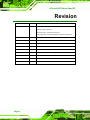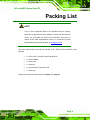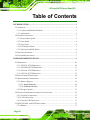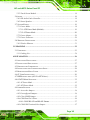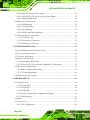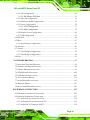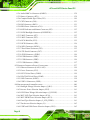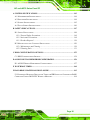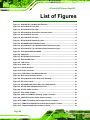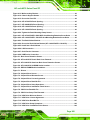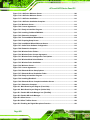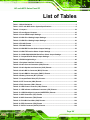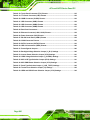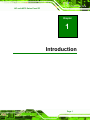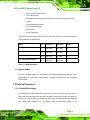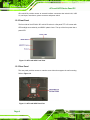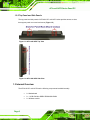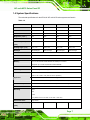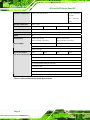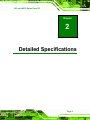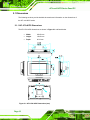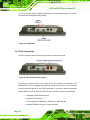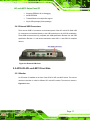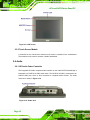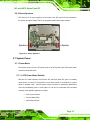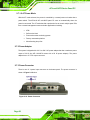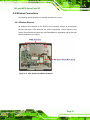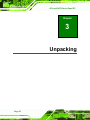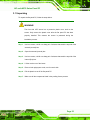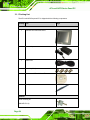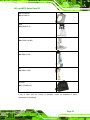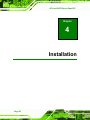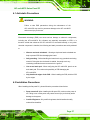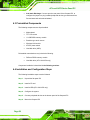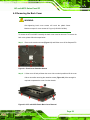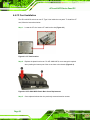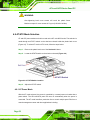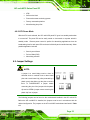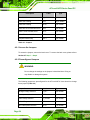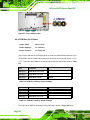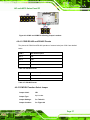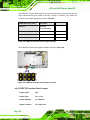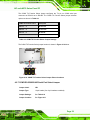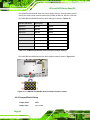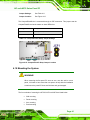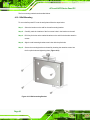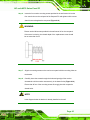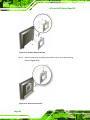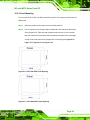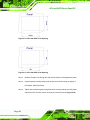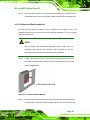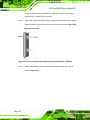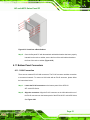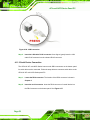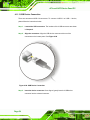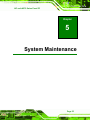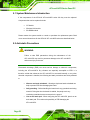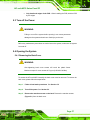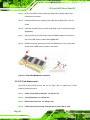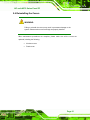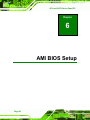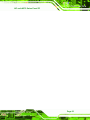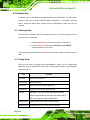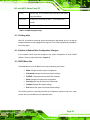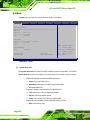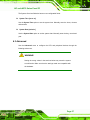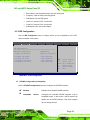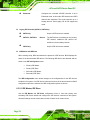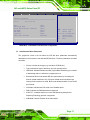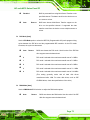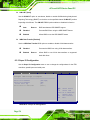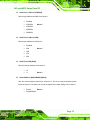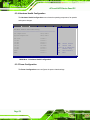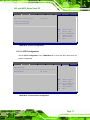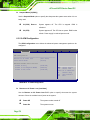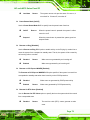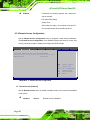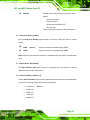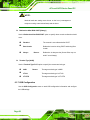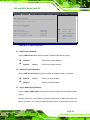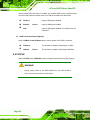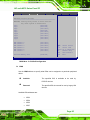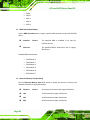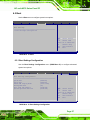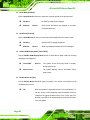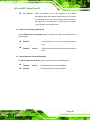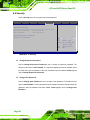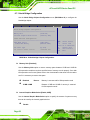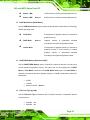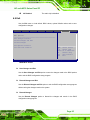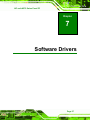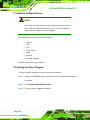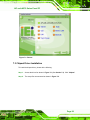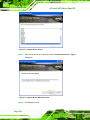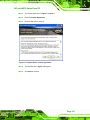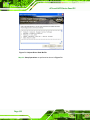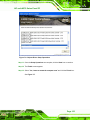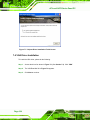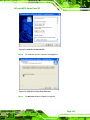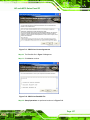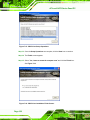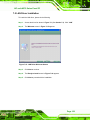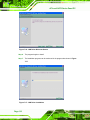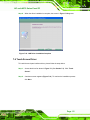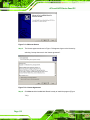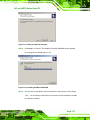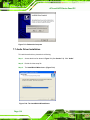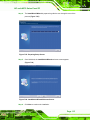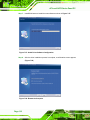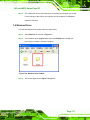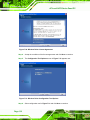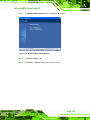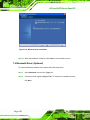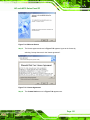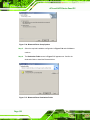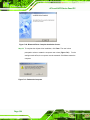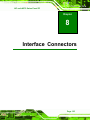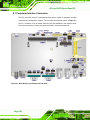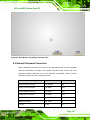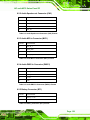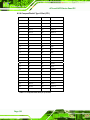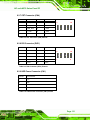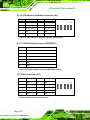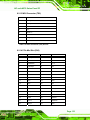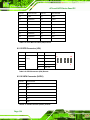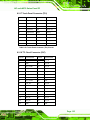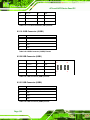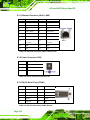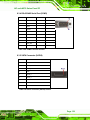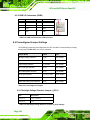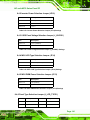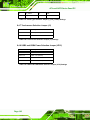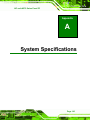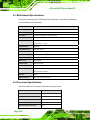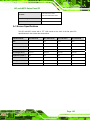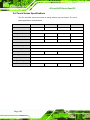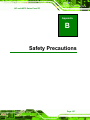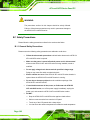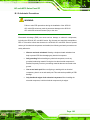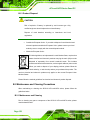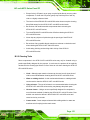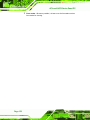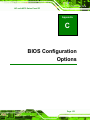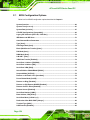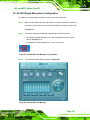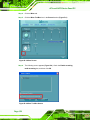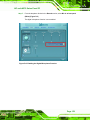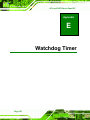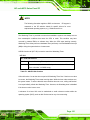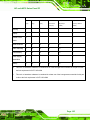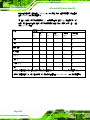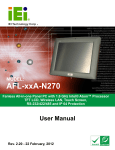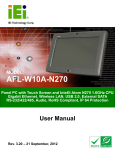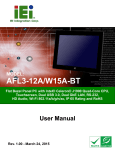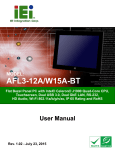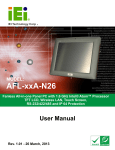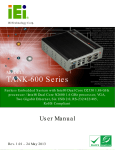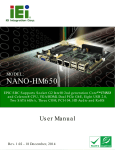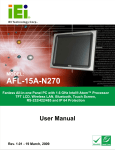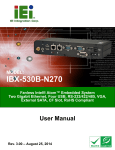Download AFL-xxA-N270 Series Panel PC User Manual
Transcript
AFL-xxA-N270 Series Panel PC o42AFL-xxA-N270 Series Flat Panel PC MODEL: AFL-xxA-N270 Fanless All-in-one Panel PC with 1.6 GHz Intel® Atom™ Processor TFT LCD, Wireless LAN, Touch Screen, RS-232/422/485 and IP 64 Protection User Manual Page I Rev. 2.30 - 6 February, 2013 AFL-xxA-N270 Series Panel PC Revision Date Version Changes 6 February, 2013 2.30 Updated for R23 version: Updated audio codec spec Added Section 5: Interface Connectors Added Appendix D: ALC892 Digital Microphone Configuration 22 February, 2012 2.20 Updated for R22 version (optional Bluetooth support) 14 February, 2012 2.11 Modified Section 2.7.3: Power Connector 13 July, 2011 2.10 Updated for R21 version 3 September, 2010 2.00 Updated for R20 version 17 March, 2010 1.04 Added standard compliance statement 12 November, 2009 1.03 Added wall mount screw warning in page 45 5 October, 2009 1.02 Added back cover screw torque warning 19 March, 2009 1.01 Changed model name 25 February, 2009 1.00 Initial release Page II AFL-xxA-N270 Series Panel PC Copyright COPYRIGHT NOTICE The information in this document is subject to change without prior notice in order to improve reliability, design and function and does not represent a commitment on the part of the manufacturer. In no event will the manufacturer be liable for direct, indirect, special, incidental, or consequential damages arising out of the use or inability to use the product or documentation, even if advised of the possibility of such damages. This document contains proprietary information protected by copyright. All rights are reserved. No part of this manual may be reproduced by any mechanical, electronic, or other means in any form without prior written permission of the manufacturer. TRADEMARKS All registered trademarks and product names mentioned herein are used for identification purposes only and may be trademarks and/or registered trademarks of their respective owners. Page III AFL-xxA-N270 Series Panel PC WARNING: This equipment has been tested and found to comply with the limits for a Class A and Class B digital device, pursuant to part 15 of the FCC Rules. These limits are designed to provide reasonable protection against harmful interference in a residential installation. This equipment generates, uses and can radiate radio frequency energy and, if not installed and used in accordance with the instructions, may cause harmful interference to radio communications. However, there is no guarantee that interference will not occur in a particular installation. If this equipment does cause harmful interference to radio or television reception, which can be determined by turning the equipment off and on, the user is encouraged to try to correct the interference by one or more of the following measures: --Reorient or relocate the receiving antenna. --Increase the separation between the equipment and receiver. --Connect the equipment into an outlet on a circuit different from that to which the receiver is connected. --Consult the dealer or an experienced radio/TV technician for help. You are cautioned that any change or modifications to the equipment not expressly approve by the party responsible for compliance could void your authority to operate such equipment. Page IV AFL-xxA-N270 Series Panel PC Packing List NOTE: If any of the components listed in the checklist below are missing, please do not proceed with the installation. Contact the IEI reseller or vendor you purchased the AFOLUX AFL-xxA-N270 series from or contact an IEI sales representative directly. To contact an IEI sales representative, please send an email to [email protected]. The items listed below should all be included in the AFOLUX AFL-xxA-N270 series package. 1 x AFOLUX AFL-xxA-N270 series flat panel PC 1 x Power adapter 1 x Power cord 1 x Screw kit 1 x User manual CD and driver CD 1 x Touch pen Images of the above items are shown in Chapter 3 on page 24. Page V AFL-xxA-N270 Series Panel PC Table of Contents 1 INTRODUCTION.......................................................................................................... 1 1.1 OVERVIEW.................................................................................................................. 2 1.1.1 Features and Model Variations.......................................................................... 2 1.1.2 Applications ....................................................................................................... 3 1.2 EXTERNAL OVERVIEW ................................................................................................ 3 1.2.1 General Description........................................................................................... 3 1.2.2 Front Panel ........................................................................................................ 4 1.2.3 Rear Panel ......................................................................................................... 4 1.2.4 I/O Interface Panel ............................................................................................ 5 1.2.5 Top Panel and Side Panels................................................................................. 6 1.3 INTERNAL OVERVIEW ................................................................................................. 6 1.4 SYSTEM SPECIFICATIONS ............................................................................................ 7 2 DETAILED SPECIFICATIONS .................................................................................. 9 2.1 DIMENSIONS ............................................................................................................. 10 2.1.1 AFL-07A-N270 Dimensions............................................................................. 10 2.1.2 AFL-08AH-N270 Dimensions ...........................................................................11 2.1.3 AFL-10A-N270 Dimensions............................................................................. 12 2.1.4 AFL-12A-N270 Dimensions............................................................................. 13 2.2 INTEL® ATOM™ PROCESSOR ................................................................................... 14 2.3 MOTHERBOARD COMPONENTS ................................................................................. 14 2.3.1 Memory Support............................................................................................... 14 2.3.1.1 Installed Memory ...................................................................................... 14 2.3.1.2 Additional Memory................................................................................... 15 2.3.2 Storage Capacity.............................................................................................. 15 2.4 EXTERNAL PERIPHERAL INTERFACE CONNECTORS ................................................... 15 2.4.1 Serial Port Connectors .................................................................................... 15 2.4.2 LAN Connectivity ............................................................................................. 16 2.4.3 External USB Connectors ................................................................................ 17 2.5 AFOLUX AFL-XXA-N270 FRONT SIDE .................................................................. 17 2.5.1 Monitor ............................................................................................................ 17 Page VI AFL-xxA-N270 Series Panel PC 2.5.2 Touch-Screen Module....................................................................................... 18 2.6 AUDIO ...................................................................................................................... 18 2.6.1 HD Audio Codec Controller ............................................................................ 18 2.6.2 Stereo Speakers ................................................................................................ 19 2.7 SYSTEM POWER ....................................................................................................... 19 2.7.1 Power Mode ..................................................................................................... 19 2.7.1.1 ATX Power Mode (Default)...................................................................... 19 2.7.1.2 AT Power Mode ........................................................................................ 20 2.7.2 Power Adapter ................................................................................................. 20 2.7.3 Power Connector ............................................................................................. 20 2.8 WIRELESS CONNECTIONS ......................................................................................... 21 2.8.1 Wireless Ethernet ............................................................................................. 21 3 UNPACKING ............................................................................................................... 22 3.1 UNPACKING .............................................................................................................. 23 3.1.1 Packing List ..................................................................................................... 24 4 INSTALLATION ......................................................................................................... 26 4.1 ANTI-STATIC PRECAUTIONS ...................................................................................... 27 4.2 INSTALLATION PRECAUTIONS ................................................................................... 27 4.3 PREINSTALLED COMPONENTS................................................................................... 28 4.4 INSTALLATION AND CONFIGURATION STEPS ............................................................. 28 4.5 REMOVING THE BACK COVER .................................................................................. 29 4.6 CF CARD INSTALLATION .......................................................................................... 30 4.7 HDD INSTALLATION (AF-12A-N270 ONLY)............................................................ 31 4.8 AT/ATX MODE SELECTION ...................................................................................... 32 4.8.1 AT Power Mode................................................................................................ 32 4.8.2 ATX Power Mode ............................................................................................. 33 4.9 JUMPER SETTINGS .................................................................................................... 33 4.9.1 Access the Jumpers .......................................................................................... 34 4.9.2 Preconfigured Jumpers .................................................................................... 34 4.9.3 Clear CMOS Jumper........................................................................................ 35 4.9.4 COM Port Pin 9 Select .................................................................................... 36 4.9.4.1 COM3 RS-422 and RS-485 Pinouts ......................................................... 37 4.9.5 COM3 RX Function Select Jumper.................................................................. 37 Page VII AFL-xxA-N270 Series Panel PC 4.9.6 COM3 TX Function Select Jumper .................................................................. 38 4.9.7 COM3 RS-232/422/485 Serial Port Select Jumper ......................................... 39 4.9.8 CompactFlash® Setup ..................................................................................... 40 4.10 MOUNTING THE SYSTEM ........................................................................................ 41 4.10.1 Wall Mounting................................................................................................ 42 4.10.2 Panel Mounting.............................................................................................. 45 4.10.3 Arm Mounting ................................................................................................ 47 4.10.4 Cabinet and Rack Installation ....................................................................... 49 4.11 BOTTOM PANEL CONNECTORS ................................................................................ 51 4.11.1 LAN Connection ............................................................................................. 51 4.11.2 Serial Device Connection............................................................................... 52 4.11.3 USB Device Connection ................................................................................. 54 5 SYSTEM MAINTENANCE ....................................................................................... 55 5.1 SYSTEM MAINTENANCE INTRODUCTION .................................................................. 56 5.2 ANTI-STATIC PRECAUTIONS ...................................................................................... 56 5.3 TURN OFF THE POWER .............................................................................................. 57 5.4 OPENING THE SYSTEM.............................................................................................. 57 5.4.1 Removing the Back Cover................................................................................ 57 5.4.2 AFL-xxA-N270 Series Internal Aluminum Cover Removal ............................. 58 5.5 REPLACING COMPONENTS........................................................................................ 59 5.5.1 Memory Module Replacement ......................................................................... 59 5.5.2 CF Card Replacement...................................................................................... 60 5.6 REINSTALLING THE COVERS ..................................................................................... 61 6 AMI BIOS SETUP ....................................................................................................... 62 6.1 INTRODUCTION......................................................................................................... 64 6.1.1 Starting Setup................................................................................................... 64 6.1.2 Using Setup ...................................................................................................... 64 6.1.3 Getting Help..................................................................................................... 65 6.1.4 Unable to Reboot After Configuration Changes.............................................. 65 6.1.5 BIOS Menu Bar................................................................................................ 65 6.2 MAIN........................................................................................................................ 66 6.3 ADVANCED ............................................................................................................... 67 6.3.1 CPU Configuration.......................................................................................... 68 Page VIII AFL-xxA-N270 Series Panel PC 6.3.2 IDE Configuration ........................................................................................... 69 6.3.2.1 IDE Master, IDE Slave ............................................................................. 70 6.3.3 Super IO Configuration ................................................................................... 74 6.3.4 Hardware Health Configuration...................................................................... 76 6.3.5 Power Configuration........................................................................................ 76 6.3.5.1 ACPI Configuration .................................................................................. 77 6.3.5.2 APM Configuration................................................................................... 78 6.3.6 Remote Access Configuration .......................................................................... 80 6.3.7 USB Configuration........................................................................................... 82 6.4 PCI/PNP................................................................................................................... 84 6.5 BOOT........................................................................................................................ 87 6.5.1 Boot Settings Configuration............................................................................. 87 6.6 SECURITY ................................................................................................................. 90 6.7 CHIPSET ................................................................................................................... 91 6.7.1 North Bridge Configuration............................................................................. 92 6.7.2 South Bridge Configuration............................................................................. 94 6.8 EXIT ......................................................................................................................... 95 7 SOFTWARE DRIVERS .............................................................................................. 97 7.1 AVAILABLE SOFTWARE DRIVERS .............................................................................. 98 7.2 STARTING THE DRIVER PROGRAM ............................................................................ 98 7.3 CHIPSET DRIVER INSTALLATION ............................................................................... 99 7.4 VGA DRIVER INSTALLATION .................................................................................. 104 7.5 LAN DRIVER INSTALLATION .................................................................................. 109 7.6 TOUCH SCREEN DRIVER ..........................................................................................111 7.7 AUDIO DRIVER INSTALLATION ................................................................................114 7.8 WIRELESS DRIVER ..................................................................................................117 7.9 BLUETOOTH DRIVER (OPTIONAL) .......................................................................... 120 8 INTERFACE CONNECTORS ................................................................................. 125 8.1 PERIPHERAL INTERFACE CONNECTORS................................................................... 126 8.2 INTERNAL PERIPHERAL CONNECTORS .................................................................... 127 8.2.1 Audio Line-out Connector (CN8)................................................................... 128 8.2.2 Audio Speaker-out Connector (CN3) ............................................................. 129 8.2.3 Audio MIC-in Connector (MIC1) .................................................................. 129 Page IX AFL-xxA-N270 Series Panel PC 8.2.4 Audio DMIC-in Connector (DMIC1)............................................................. 129 8.2.5 Battery Connector (BT1)................................................................................ 129 8.2.6 CompactFlash® Type II Slot (CF1)............................................................... 130 8.2.7 CRT Connector (CN4) ................................................................................... 131 8.2.8 DIO Connector (DIO1).................................................................................. 131 8.2.9 HDD Power Connector (CN1)....................................................................... 131 8.2.10 LED Indicator and Button Connector (JP2)................................................ 132 8.2.11 LVDS Backlight Connector (INVERTER1) .................................................. 132 8.2.12 MCU Connector (JP7)................................................................................. 132 8.2.13 MCU Connector (TS2)................................................................................. 133 8.2.14 PCIe Mini Slot (CN2)................................................................................... 133 8.2.15 RFID Connector (JP8)................................................................................. 134 8.2.16 SATA Connector (SATA1)............................................................................. 134 8.2.17 Touch Panel Connector (TS1)...................................................................... 135 8.2.18 TTL Panel Connector (CN7)........................................................................ 135 8.2.19 JUSB Connector (JUSB1)............................................................................ 136 8.2.20 USB Connector (USB1) ............................................................................... 136 8.2.21 USB Connector (USB2) ............................................................................... 136 8.2.22 USB Connector (USB4) ............................................................................... 137 8.3 EXTERNAL INTERFACE PANEL CONNECTORS .......................................................... 137 8.3.1 Ethernet Connector (LAN1, LAN2)................................................................ 138 8.3.2 Power Connector (CN5) ................................................................................ 138 8.3.3 RS-232 Serial Ports (COM1) ......................................................................... 138 8.3.4 RS-422/485 Serial Port (COM3) ................................................................... 139 8.3.5 SATA Connector (SATA2)............................................................................... 139 8.3.6 USB 2.0 Connectors (USB3).......................................................................... 140 8.4 PRECONFIGURED JUMPER SETTINGS ....................................................................... 140 8.4.1 Backlight Voltage Selection Jumper (J_BL1)................................................. 140 8.4.2 Inverter Power Selection Jumper (JP12)....................................................... 141 8.4.3 LVDS Panel Voltage Selection Jumper (J_VLVDS1) ..................................... 141 8.4.4 MCU LCD Type Selection Jumper (JP14) ..................................................... 141 8.4.5 MCU PWM Power Selection Jumper (JP13)................................................. 141 8.4.6 Panel Type Selection Jumper (J_LCD_TYPE1)............................................. 141 8.4.7 Touchscreen Selection Jumper (J1)................................................................ 142 8.4.8 USB2 and USB4 Power Selection Jumper (JP15)......................................... 142 Page X AFL-xxA-N270 Series Panel PC A SYSTEM SPECIFICATIONS.................................................................................. 143 A.1 MOTHERBOARD SPECIFICATIONS ........................................................................... 144 A.2 PROCESSOR SPECIFICATIONS ................................................................................. 144 A.3 SCREEN SPECIFICATIONS ....................................................................................... 145 A.4 TOUCH SCREEN SPECIFICATIONS ........................................................................... 146 B SAFETY PRECAUTIONS ....................................................................................... 147 B.1 SAFETY PRECAUTIONS ........................................................................................... 148 B.1.1 General Safety Precautions ........................................................................... 148 B.1.2 Anti-static Precautions .................................................................................. 149 B.1.3 Product Disposal ........................................................................................... 150 B.2 MAINTENANCE AND CLEANING PRECAUTIONS ...................................................... 150 B.2.1 Maintenance and Cleaning............................................................................ 150 B.2.2 Cleaning Tools ............................................................................................... 151 C BIOS CONFIGURATION OPTIONS..................................................................... 153 C.1 BIOS CONFIGURATION OPTIONS ........................................................................... 154 D ALC892 DIGITAL MICROPHONE CONFIGURATION............................................ 156 D.1 ALC892 DIGITAL MICROPHONE CONFIGURATION ................................................. 157 E WATCHDOG TIMER............................................................................................... 160 F HAZARDOUS MATERIALS DISCLOSURE........................................................ 163 F.1 HAZARDOUS MATERIAL DISCLOSURE TABLE FOR IPB PRODUCTS CERTIFIED AS ROHS COMPLIANT UNDER 2002/95/EC WITHOUT MERCURY ................................................ 164 Page XI AFL-xxA-N270 Series Panel PC List of Figures Figure 1-1: AFOLUX AFL-xxA-N270 Flat Panel PC......................................................................2 Figure 1-2: AFL-xxA-N270 Front View ..........................................................................................4 Figure 1-3: AFL-xxA-N270 Rear View ...........................................................................................4 Figure 1-4: AFL-xxA-N270 I/O Interface Connector Panel..........................................................5 Figure 1-5: AFL-xxA-N270 Top View.............................................................................................6 Figure 1-6: AFL-10A-N270 Side View............................................................................................6 Figure 2-1: AFL-07A-N270 Dimensions (mm) ............................................................................10 Figure 2-2: AFL-08AH-N270 Dimensions (mm)..........................................................................11 Figure 2-3: AFL-10A-N270 Top and Bottom Panel Dimensions (mm).....................................12 Figure 2-4: AFL-12A-N270 Top and Bottom Panel Dimensions (mm).....................................13 Figure 2-5: Preinstalled DDR2 SO-DIMM ....................................................................................15 Figure 2-6: COM Ports..................................................................................................................16 Figure 2-7: RJ-45 Ethernet Connectors......................................................................................16 Figure 2-8: External USB Ports ...................................................................................................17 Figure 2-9: LCD Screen................................................................................................................18 Figure 2-10: Audio Jack ...............................................................................................................18 Figure 2-11: Stereo Speakers ......................................................................................................19 Figure 2-12: Power Connector ....................................................................................................20 Figure 2-13: PIFA Antenna and Wireless Module......................................................................21 Figure 4-1: Back Cover Retention Screws .................................................................................29 Figure 4-2: AFL-xxA-N270 Plastic Back Cover Removal ..........................................................29 Figure 4-3: CF Card Location ......................................................................................................30 Figure 4-4: AFL-08AH-N270 Plastic Back Cover Replacement................................................30 Figure 4-5: AF-12A-N270 HDD Retention Screws......................................................................31 Figure 4-6: AT/ATX Switch Location...........................................................................................32 Figure 4-7: Clear CMOS Jumper .................................................................................................36 Figure 4-8: COM1 and COM3 Pin 9 Setting Jumper Locations................................................37 Figure 4-9: COM3 RX Function Select Jumper Location..........................................................38 Figure 4-10: COM3 TX Function Select Jumper Pinout Locations..........................................39 Figure 4-11: COM3 RS-232/422/485 Serial Port Select Jumper Location................................40 Figure 4-12: CompactFlash® Setup Jumper Location .............................................................41 Page XII AFL-xxA-N270 Series Panel PC Figure 4-13: Wall-mounting Bracket ...........................................................................................42 Figure 4-14: Chassis Support Screws ........................................................................................44 Figure 4-15: Secure the Panel PC ...............................................................................................44 Figure 4-16: AFL-07A-N270 Panel Opening ...............................................................................45 Figure 4-17: AFL-08AH-N270 Panel Opening.............................................................................45 Figure 4-18: AFL-10A-N270 Panel Opening ...............................................................................46 Figure 4-19: AFL-12A-N270 Panel Opening ...............................................................................46 Figure 4-20: Tighten the Panel Mounting Clamp Screws .........................................................47 Figure 4-21: AFL-07A-N270/AFL-08AH-N270 Arm Mounting Retention Screw Holes ...........48 Figure 4-22: AFL-10A-N270/AFL-12A-N270 Arm Mounting Retention Screw Holes ..............48 Figure 4-23: The Rack/Cabinet Bracket......................................................................................49 Figure 4-24: Secure the Rack/Cabinet Bracket (AFL-10A-N270/AFL-12A-N270)....................50 Figure 4-25: Install into a Rack/Cabinet .....................................................................................51 Figure 4-26: LAN Connection ......................................................................................................52 Figure 4-27: Serial Device Connector.........................................................................................53 Figure 4-28: USB Device Connection .........................................................................................54 Figure 5-1: Back Cover Retention Screws .................................................................................58 Figure 5-2: AFL-xxA-N270 Plastic Back Cover Removal ..........................................................58 Figure 5-3: AFL-10A-N270 Aluminum Back Cover Retention Screws.....................................59 Figure 5-4: AFL-10A-N270 SO-DIMM Socket Location..............................................................59 Figure 5-5: DDR SO-DIMM Module Installation..........................................................................60 Figure 7-1: Drivers ........................................................................................................................99 Figure 7-2: Chipset Driver Screen............................................................................................ 100 Figure 7-3: Chipset Driver Welcome Screen........................................................................... 100 Figure 7-4: Chipset Driver License Agreement ...................................................................... 101 Figure 7-5: Chipset Driver Read Me File ................................................................................. 102 Figure 7-6: Chipset Driver Setup Operations ......................................................................... 103 Figure 7-7: Chipset Driver Installation Finish Screen............................................................ 104 Figure 7-8: VGA Driver Read Me File ....................................................................................... 105 Figure 7-9: VGA Driver Setup Files Extracted ........................................................................ 105 Figure 7-10: VGA Driver Welcome Screen .............................................................................. 106 Figure 7-11: VGA Driver License Agreement.......................................................................... 107 Figure 7-12: VGA Driver Read Me File ..................................................................................... 107 Figure 7-13: VGA Driver Setup Operations............................................................................. 108 Figure 7-14: VGA Driver Installation Finish Screen ............................................................... 108 Page XIII AFL-xxA-N270 Series Panel PC Figure 7-15: LAN Driver Welcome Screen .............................................................................. 109 Figure 7-16: LAN Driver Welcome Screen .............................................................................. 110 Figure 7-17: LAN Driver Installation ........................................................................................ 110 Figure 7-18: LAN Driver Installation Complete....................................................................... 111 Figure 7-19: Welcome Screen .................................................................................................. 112 Figure 7-20: License Agreement .............................................................................................. 112 Figure 7-21: Ready to Install the Program .............................................................................. 113 Figure 7-22: Installing PenMount DMC9000............................................................................ 113 Figure 7-23: Reboot the Computer .......................................................................................... 114 Figure 7-24: The InstallShield Wizard Starts .......................................................................... 114 Figure 7-25: Preparing Setup Screen ...................................................................................... 115 Figure 7-26: InstallShield Wizard Welcome Screen ............................................................... 115 Figure 7-27: Audio Driver Software Configuration................................................................. 116 Figure 7-28: Restart the Computer .......................................................................................... 116 Figure 7-29: Wireless Driver Folders ....................................................................................... 117 Figure 7-30: Wireless Driver License Agreement................................................................... 118 Figure 7-31: Wireless Driver Configuration Tool Options ..................................................... 118 Figure 7-32: Wireless Mode Select Window ........................................................................... 119 Figure 7-33: Wireless Driver Installation ................................................................................. 120 Figure 7-34: Welcome Screen .................................................................................................. 121 Figure 7-35: License Agreement .............................................................................................. 121 Figure 7-36: Bluetooth Driver Setup Options ......................................................................... 122 Figure 7-37: Bluetooth Driver Destination Folder .................................................................. 122 Figure 7-38: Ready to Install the Program .............................................................................. 123 Figure 7-39: Installing BlueSoleil ............................................................................................. 123 Figure 7-40: Bluetooth Driver Complete Installation Screen ................................................ 124 Figure 7-41: Reboot the Computer .......................................................................................... 124 Figure 8-1: Main Board Layout Diagram (Front Side) ............................................................ 126 Figure 8-2: Main Board Layout Diagram (Solder Side) .......................................................... 127 Figure D-1: Realtek HD Audio Manager Icon [Task Bar] ....................................................... 157 Figure D-2: Realtek HD Audio Manager................................................................................... 157 Figure D-3: Mixer Screen .......................................................................................................... 158 Figure D-4: Mixer ToolBox Screen........................................................................................... 158 Figure D-5: Enabling the Digital Microphone Function ......................................................... 159 Page XIV AFL-xxA-N270 Series Panel PC List of Tables Table 1-1: Model Variations ...........................................................................................................3 Table 1-2: AFL-xxA-N270 Series System Specifications ............................................................8 Table 4-1: Jumpers .......................................................................................................................34 Table 4-2: Preconfigured Jumpers .............................................................................................35 Table 4-3: Clear CMOS Jumper Settings....................................................................................35 Table 4-4: COM1 Pin 9 Setting Jumper Settings .......................................................................36 Table 4-5: COM3 Pin 9 Setting Jumper Settings .......................................................................36 Table 4-6: RS-422 Pinouts ...........................................................................................................37 Table 4-7: RS-485 Pinouts ...........................................................................................................37 Table 4-8: COM3 RX Function Select Jumper Settings ............................................................38 Table 4-9: COM3 TX Function Select Jumper Settings.............................................................39 Table 4-10: COM3 RS-232/422/485 Serial Port Select Jumper Settings ..................................40 Table 4-11: CompactFlash® Setup Jumper Settings ................................................................41 Table 6-1: BIOS Navigation Keys ................................................................................................65 Table 8-1: Peripheral Interface Connectors ............................................................................ 128 Table 8-2: Audio Line-out Connector (CN8) Pinouts ............................................................. 128 Table 8-3: Audio Speaker-out Connector (CN3) Pinouts....................................................... 129 Table 8-4: Audio MIC-in Connector (MIC1) Pinouts ............................................................... 129 Table 8-5: Audio DMIC-in Connector (DMIC1) Pinouts .......................................................... 129 Table 8-6: Battery Connector (BT1) Pinouts........................................................................... 129 Table 8-7: CompactFlash® Slot (CF1) Pinouts ....................................................................... 130 Table 8-8: CRT Connector (CN4) Pinouts ............................................................................... 131 Table 8-9: DIO Connector (DIO1) Pinouts ............................................................................... 131 Table 8-10: HDD Power Connector (CN1) Pinouts ................................................................. 131 Table 8-11: LED Indicator and Button Connector (JP2) Pinouts .......................................... 132 Table 8-12: LVDS Backlight Connector (INVERTER1) Pinouts............................................. 132 Table 8-13: MCU Connector (JP7) Pinouts ............................................................................. 132 Table 8-14: MCU Connector (TS2) Pinouts ............................................................................. 133 Table 8-15: PCIe Mini Card Slot (CN2) Pinouts....................................................................... 134 Table 8-16: RFID Connector (JP8) Pinouts ............................................................................. 134 Table 8-17: SATA Connector (SATA1) Pinouts ...................................................................... 134 Page XV AFL-xxA-N270 Series Panel PC Table 8-18: Touch Panel Connector (TS1) Pinouts ................................................................ 135 Table 8-19: TTL Panel Connector (CN7) Pinouts.................................................................... 136 Table 8-20: JUSB Connector (JUSB1) Pinouts....................................................................... 136 Table 8-21: USB Connector (USB1) Pinouts........................................................................... 136 Table 8-22: USB Connector (USB2) Pinouts........................................................................... 136 Table 8-23: USB Connector (USB4) Pinouts........................................................................... 137 Table 8-24: Rear Panel Connectors ......................................................................................... 137 Table 8-25: Ethernet Connector (LAN1, LAN2) Pinouts......................................................... 138 Table 8-26: Power Connector (CN5) Pinouts .......................................................................... 138 Table 8-27: RS-232 Serial Ports (COM1) Pinouts ................................................................... 138 Table 8-28: COM3 Connector Pinouts ..................................................................................... 139 Table 8-29: SATA Connector (SATA2) Pinouts ...................................................................... 139 Table 8-30: USB 2.0 Connectors (USB3) Pinouts................................................................... 140 Table 8-31: Preconfigured Jumpers ........................................................................................ 140 Table 8-32: Backlight Voltage Selection Jumper (J_BL1) Settings...................................... 140 Table 8-33: Inverter Power Selection Jumper (JP12) Settings ............................................. 141 Table 8-34: LVDS Voltage Selection Jumper (J_VLVDS1) Settings ..................................... 141 Table 8-35: MCU LCD Type Selection Jumper (JP14) Settings ............................................ 141 Table 8-36: MCU PWM Power Selection Jumper (JP13) Settings......................................... 141 Table 8-37: Panel Type Selection Jumper (J_LCD_TYPE1) Settings ................................... 142 Table 8-38: Touchscreen Selection Jumper (J1) Settings .................................................... 142 Table 8-39: USB2 and USB4 Power Selection Jumper (JP15) Settings ............................... 142 Page XVI AFL-xxA-N270 Series Panel PC Chapter 1 1 Introduction Page 1 AFL-xxA-N270 Series Panel PC 1.1 Overview Figure 1-1: AFOLUX AFL-xxA-N270 Flat Panel PC The AFL-xxA-N270 series is Intel® Atom™ powered flat panel PCs with a rich variety of functions and peripherals. All AFL-xxA-N270 models are designed for easy and simplified integration in to kiosk and point-of-sales (POS) applications. An Intel® 945GSE graphics memory controller hub (GMCH) coupled with an Intel® ICH7-M input/output controller hub ensures optimal memory, graphics, and peripheral I/O support. The system comes with 1.0 GB of preinstalled DDR2 SDRAM and supports a maximum of 2.0 GB of DDR2 SDRAM ensuring smooth data throughputs with reduced bottlenecks and fast system access. Two serial ports and two external USB 2.0 ports ensure simplified connectivity to a variety of external peripheral devices. Wi-Fi capabilities and an RJ-45 Ethernet connector ensure smooth connection of the system to an external LAN. 1.1.1 Features and Model Variations There are four models in the AFL-xxA-N270 series. Both models feature the following: Page 2 Intel® Atom™ processor Intel® 945GSE chipset 1GB 533 MHz DDR2 SDRAM preinstalled AFL-xxA-N270 Series Panel PC 802.11 b/g/n wireless module Two USB 2.0 ports Watchdog timer that triggers a system reset if the system hangs for some reason IP 64 compliant front panel AT or ATX power mode Touch screen RoHS compliance There are four kinds of panel size of the AFL-xxA-N270 series. The model numbers and model variations are listed below. Model Size Brightness Resolution HSUPA AFL-07A-N270/R/1G-R22 7” 400 cd/m2 800 x 480 No AFL-08AH-N270/R/1G-R22 8.4” 450 cd/m2 800 x 600 No AFL-10A-N270/R/1G-R22 10.4” 400 cd/m2 800 x 600 No AFL-12A-N270/R/1G-R22 12.1” 500 cd/m2 1024 x 768 No Table 1-1: Model Variations 1.1.2 Applications The AFL-xxA-N270 panel PCs are elegant yet sophisticated systems that are easily implemented in commercial environments, industrial environments and corporate environments. 1.2 External Overview 1.2.1 General Description The stylish AFL-xxA-N270 panel PC comprises of a screen, rear panel, top panel, bottom panel and two side panels (left and right). An ABS/PC plastic front frame surrounds the front screen. The rear panel provides screw holes for a wall-mounting bracket compliant with VESA FDMI standard. An I/O interface panel on the bottom panel of the Page 3 AFL-xxA-N270 Series Panel PC AFL-xxA-N270 provides access to external interface connectors that include LAN, USB 2.0, serial port, reset button, power connector and power switch. 1.2.2 Front Panel The front side of the AFOLUX AFL-xxA-N270 series is a flat panel TFT LCD screen with LED backlight surrounded by an ABS/PC plastic frame. The top of the front panel has a power LED. Figure 1-2: AFL-xxA-N270 Front View 1.2.3 Rear Panel The rear panel provides access to retention screw holes that support the wall mounting. Refer to Figure 1-3. Figure 1-3: AFL-xxA-N270 Rear View Page 4 AFL-xxA-N270 Series Panel PC 1.2.4 I/O Interface Panel The I/O interface panel located on the bottom of the AFL-xxA-N270 has the following I/O interface connectors: 1 x Audio line-out connector 1 x 12 V DC In connector 1 x External SATA connector 1 x RS-232 connector 1 x RS-232/422/485 connector 2 x LAN connectors 2 x USB 2.0 connectors 1 x Power switch 1 x Reset button The external I/O interface connector panel is shown in Figure 1-4. Figure 1-4: AFL-xxA-N270 I/O Interface Connector Panel Page 5 AFL-xxA-N270 Series Panel PC 1.2.5 Top Panel and Side Panels The top panel and side panels of AFOLUX AFL-xxA-N270 series provides access to slots that support panel mount and rack mount (Figure 1-5). Figure 1-5: AFL-xxA-N270 Top View Figure 1-6: AFL-10A-N270 Side View 1.3 Internal Overview The AFOLUX AFL-xxA-N270 has the following components installed internally: Page 6 1 x Motherboard 1 x 1.0 GB 533 MHz DDR2 SDRAM SO-DIMM 1 x Wireless module AFL-xxA-N270 Series Panel PC 1.4 System Specifications The technical specifications for the AFOLUX AFL-xxA-N270 series systems are listed in Table 1-2. Specification AFL-07A-N270 AFL-08AH-N270 AFL-10A-N270 AFL-12A-N270 LCD Size 7” 8.4” 10.4” 12.1” Max. Resolution 800 x 480 800 x 600 800 x 600 1024 x 768 Contrast Ratio 400:1 600:1 700:1 700:1 Brightness (cd/m2) 400 450 400 500 LCD Color 262K 262K 262K 262K Pixel Pitch (H x V) 0.0635 x 0.1905 0.213 x 0.213 0.264 x 0.264 0.3057 x 0.3057 Viewing Angle (H-V) 140 / 110 160 / 140 160 / 140 160 / 160 Backlight LED backlight LED backlight LED backlight LED backlight SBC Model AFLMB-945GSE CPU 1.6 GHz Intel® Atom™ N270 processor GMCH Intel® 945GSE Memory One 1.0 GB 533 MHz DDR2 SDRAM SO-DIMM pre-installed (mm) (Supports up to 2 GB 533/400 MHz DDR2 SDRAM) SSD CF Type II slot Watchdog Timer Software Programmable supports 1 sec. ~ 255 sec. system reset Audio Realtek ALC892 audio codec AMP 1.5 W + AMP 1.5 W (built-in stereo speakers) Expansion 1 x PCIe mini card (wireless LAN 802.11 b/g/n module) 1 x Optional Bluetooth module (USB interface, Bluetooth v 2.0) HDD Drive Bay 1 x 2.5” SATA HDD bay or HSDPA module (AFL-12A-N270 Only) Construction Material ABS + PC plastic front frame Mounting Panel Wall Stand Arm (VESA 75 mm x 75 mm or 100 mm x 100 mm) Front Panel Color Gray 7539U Dimensions (W x H x D) 226 x 140 x 40.18 234 x 184 x 41.09 276 x 227 x 50.7 304 x 246 x 49.5 (mm) Page 7 AFL-xxA-N270 Series Panel PC Operation Temperature -10ºC ~ 50ºC with CF card -10ºC ~ 50ºC with CF card 0ºC ~ 40ºC with HDD Storage Temperature -20ºC ~ 60ºC Net weight 0.6 kg IP level (front panel) IP 64 EMC CE, FCC and CCC Safety CB Touch Screen Resistive Type 4-wire Resistive Type 5-wire (touch controller is on board) (touch controller is on board) 36 W 50 W Power Adapter 0.8 kg 1.4 kg 1.8 kg Input: 90 VAC ~ 264 VAC @ 50 Hz / 60 Hz Output: 12 V DC Power Consumption 23 W 25 W I/O Ports and Switches 1 x 12 V DC input jack 1 x Audio line-out connector 1 x RS-232 COM port connectors 1 x RS-232/422/485 COM port connector 2 x RJ-45 for LAN 2 x USB 2.0 ports 1 x Power switch 1 x Reset button Table 1-2: AFL-xxA-N270 Series System Specifications Page 8 28 W 32 W AFL-xxA-N270 Series Panel PC Chapter 2 2 Detailed Specifications Page 9 AFL-xxA-N270 Series Panel PC 2.1 Dimensions The following sections provide detailed schematics and information on the dimensions of the AFL-xxA-N270 series. 2.1.1 AFL-07A-N270 Dimensions The AFL-07A-N270 dimensions are shown in Figure 2-1 and listed below. Width: 226.00 mm Height: 140.00 mm Depth: 40.18 mm Figure 2-1: AFL-07A-N270 Dimensions (mm) Page 10 AFL-xxA-N270 Series Panel PC 2.1.2 AFL-08AH-N270 Dimensions The AFL-08AH-N270 dimensions are shown in Figure 2-2 and listed below. Width: 233.86 mm Height: 183.86 mm Depth: 41.09 mm Figure 2-2: AFL-08AH-N270 Dimensions (mm) Page 11 AFL-xxA-N270 Series Panel PC 2.1.3 AFL-10A-N270 Dimensions The AFL-10A-N270 dimensions are shown in Figure 2-3 and listed below. Width: 276.0 mm Height: 222.0 mm Depth: 51.0 mm Figure 2-3: AFL-10A-N270 Top and Bottom Panel Dimensions (mm) Page 12 AFL-xxA-N270 Series Panel PC 2.1.4 AFL-12A-N270 Dimensions The AFL-12A-N270 dimensions are shown in Figure 2-3 and listed below. Width: 304.0 mm Height: 246.0 mm Depth: 49.5 mm Figure 2-4: AFL-12A-N270 Top and Bottom Panel Dimensions (mm) Page 13 AFL-xxA-N270 Series Panel PC 2.2 Intel® Atom™ Processor A 45nm N270 Intel® Atom™ processor is installed in the system. The processor has a CPU speed of 1.6 GHz and a 533 MHz front side bus (FSB). The processor also comes with a 512 KB L2 cache and a 1.6 GHz L2 cache speed. Some of the features of the Intel® Atom™ processor N270 are listed below: On-die, primary 32-kB instructions cache and 24-kB write-back data cache 533-MHz source-synchronous front side bus (FSB) 2-Threads support On-die 512-kB, 8-way L2 cache Support for IA 32-bit architecture Intel® Streaming SIMD Extensions-2 and -3 (Intel® SSE2 and Intel® SSE3) support and Supplemental Streaming SIMD Extension 3 (SSSE3) support Micro-FCBGA8 packaging technologies Thermal management support via Intel® Thermal Monitor 1 and Intel Thermal Monitor 2 FSB Lane Reversal for flexible routing Supports C0/C1(e)/C2(e)/C4(e) L2 Dynamic Cache Sizing Advanced power management features including Enhanced Intel SpeedStep® Technology Execute Disable Bit support for enhanced security 2.3 Motherboard Components The following sections describe some of the features on the motherboard. 2.3.1 Memory Support 2.3.1.1 Installed Memory One 200-pin 1.0 GB 533 MHz DDR2 SDRAM SO-DIMM is installed in the AFL-xxA-N270 and controlled by the Intel® 945GSE GMCH installed on the internal motherboard. Page 14 AFL-xxA-N270 Series Panel PC Figure 2-5: Preinstalled DDR2 SO-DIMM 2.3.1.2 Additional Memory The Intel® 945GSE is capable of supporting one 200-pin 2.0 GB (max.) 533 MHz or 400 MHz DDR2 SDRAM SO-DIMM. If additional memory is required, please contact an IEI sales representative and discuss the necessary system requirement. 2.3.2 Storage Capacity The AFL-xxA-N270 series supports an easily installed CompactFlash® Type II (CF Type II) memory disk. The AFL-xxA-N270 also supports a SATA drive through the external SATA connector on the bottom panel. The AFL-12A-N270 model can also support either an internal 2.5” SATA hard disk drive or a HSDPA module. 2.4 External Peripheral Interface Connectors The following section describes the external peripheral interface connectors on the bottom panel of the subsystem. 2.4.1 Serial Port Connectors The AFL-xxA-N270 has two serial ports. One of these ports (COM1) is RS-232 only port. The other serial port (COM3) can be configured as a RS-232, RS-422 or an RS-485 serial port. Pin 9 on both ports can be set as the normal ring (RI) signal or can be designated as Page 15 AFL-xxA-N270 Series Panel PC a 5 V or 12 V power supply. Enabling COM devices to be powered through the COM port eliminates unnecessary and messy cabling. Figure 2-6: COM Ports 2.4.2 LAN Connectivity The AFL-xxA-N270 has two RJ-45 LAN connectors on the bottom panel. Figure 2-7: RJ-45 Ethernet Connectors The PCIe lane from the Intel® ICH7 chipset of the AFL-xxA-N270 is interfaced to the Realtek RTL8111CP PCIe gigabit Ethernet (GbE) controllers. The RTL8111CP controllers are then connected directly to the RJ-45 connectors on the bottom panel and provides external GbE connectivity. Some of the RTL8111CP controller features are listed below: Page 16 Integrated 10/100/1000 transceiver Supports PCI Express™ 1.1 Fully compliant with IEEE 802.3, IEEE 802.3u, IEEE 802.3ab Supports IEEE 802.1P Layer 2 Priority Encoding AFL-xxA-N270 Series Panel PC Supports IEEE 802.1Q VLAN tagging Serial EEPROM Transmit/Receive on-chip buffer support 64-pin QFN package (Green package) 2.4.3 External USB Connectors There are two USB 2.0 connectors on the bottom panel of the AFL-xxA-N270. Both USB 2.0 connectors are interfaced directly to the USB controllers on the ICH7-M southbridge. These USB connectors are fully compliant with USB specification Revision 2.0 and USB specification Revision 1.1 and can be interfaced to both USB 1.1 and USB 2.0 compliant devices. Figure 2-8: External USB Ports 2.5 AFOLUX AFL-xxA-N270 Front Side 2.5.1 Monitor A LCD screen is installed on the front of the AFOLUX AFL-xxA-N270 series. The monitor maximum resolution is varied in different AFL-xxA-N270 models. The screen is shown in Figure 2-9 below. Page 17 AFL-xxA-N270 Series Panel PC Figure 2-9: LCD Screen 2.5.2 Touch-Screen Module A controller for the 4-wire/5-wire resistive touch screen is installed on the motherboard. The sensitive touch screen is accurate, reliable and durable. 2.6 Audio 2.6.1 HD Audio Codec Controller The integrated HD Audio compliant audio controller on the Intel® ICH7M Southbridge is integrated to a RealTek ALC892 audio codec. The RealTek ALC892 is connected to an external audio jack, which is then connected to compliant audio devices. The audio connector is shown in Figure 2-10. Figure 2-10: Audio Jack Page 18 AFL-xxA-N270 Series Panel PC 2.6.2 Stereo Speakers Two internal 1.5 W stereo speakers on the sides of the AFL-xxA-N270 are interfaced to the system through a Philips TDA1517p integrated class-B dual output amplifier. Figure 2-11: Stereo Speakers 2.7 System Power 2.7.1 Power Mode The system can be run in the AT power mode or the ATX power mode. Both these power modes are described below. 2.7.1.1 ATX Power Mode (Default) With the ATX mode selected, the AFOLUX AFL-xxA-N270 panel PC goes in a standby mode when it is turned off. The panel PC can be easily turned on via network or a power switch in standby mode. Remote power control is perfect for advertising applications since the broadcasting time for each panel PC can be set individually and controlled remotely. Other possible application includes Security surveillance Point-of-Sale (POS) Advertising terminal Page 19 AFL-xxA-N270 Series Panel PC 2.7.1.2 AT Power Mode With the AT mode selected, the power is controlled by a central power unit rather than a power switch. The AFOLUX AFL-xxA-N270 panel PC turns on automatically when the power is connected. The AT mode benefits a production line to control multiple panel PCs from a central management center and other applications including: ATM Self-service kiosk Plant environment monitoring system Factory automation platform Manufacturing shop flow 2.7.2 Power Adapter The system is shipped with a 90 V to 264 V AC power adapter that has a maximum power output of 36 W (the AFL-12A-N270 comes with a 50 W power adapter). The power adapter has a 12 V DC output connector. 2.7.3 Power Connector There is one 12 V power input connector on the bottom panel. The power connector is shown in Figure 2-12 below. Figure 2-12: Power Connector Page 20 AFL-xxA-N270 Series Panel PC 2.8 Wireless Connections The following section describes the wireless modules on the circuit. 2.8.1 Wireless Ethernet An integrate PIFA antenna on the AFOLUX AFL-xxA-N270 ensures an uninterrupted wireless connection. PIFA antennas can receive high-quality, uniform signals in any location from all directions without any signal degradation or impedance and are the most efficient antennas on the market. Figure 2-13: PIFA Antenna and Wireless Module Page 21 AFL-xxA-N270 Series Panel PC Chapter 3 3 Unpacking Page 22 AFL-xxA-N270 Series Panel PC 3.1 Unpacking To unpack the flat panel PC, follow the steps below: WARNING! The front side LCD screen has a protective plastic cover stuck to the screen. Only remove the plastic cover after the flat panel PC has been properly installed. This ensures the screen is protected during the installation process. Step 1: Use box cutters, a knife or a sharp pair of scissors that seals the top side of the external (second) box. Step 2: Open the external (second) box. Step 3: Use box cutters, a knife or a sharp pair of scissors that seals the top side of the internal (first) box. Step 4: Lift the monitor out of the boxes. Step 5: Remove both polystyrene ends, one from each side. Step 6: Pull the plastic cover off the flat panel PC. Step 7: Make sure all the components listed in the packing list are present. Step 0: Page 23 AFL-xxA-N270 Series Panel PC 3.1.1 Packing List The AFL-xxA-N270 flat panel PC is shipped with the following components: Quantity Item Standard 1 AFOLUX AFL-xxA-N270 series 1 Power adapter 1 Power cord 4 Screw kit (M3*4) 1 User manual CD and driver CD 1 Touch pen Optional Panel mounting kit (P/N: AFLPK-12) Page 24 Image AFL-xxA-N270 Series Panel PC Wall mounting kit (P/N: AFLWK-12) Stand (P/N:STAND-A12) Stand (P/N:STAND-100-RS) Arm (P/N: ARM-11-RS) Arm (P/N: ARM-31-RS) VSTAND: (P/N: VSTAND-A10) If any of these items are missing or damaged, contact the distributor or sales representative immediately. Page 25 AFL-xxA-N270 Series Panel PC Chapter 4 4 Page 26 Installation AFL-xxA-N270 Series Panel PC 4.1 Anti-static Precautions WARNING: Failure to take ESD precautions during the maintenance of the AFL-xxA-N270 may result in permanent damage to the AFL-xxA-N270 and severe injury to the user. Electrostatic discharge (ESD) can cause serious damage to electronic components, including the AFL-xxA-N270. Dry climates are especially susceptible to ESD. It is therefore critical that whenever the AFL-xxA-N270 is accessed internally, or any other electrical component is handled, the following anti-static precautions are strictly adhered to. Wear an anti-static wristband: - Wearing a simple anti-static wristband can help to prevent ESD from damaging the board. Self-grounding: - Before handling the board touch any grounded conducting material. During the time the board is handled, frequently touch any conducting materials that are connected to the ground. Use an anti-static pad: - When configuring the AFL-xxA-N270, place it on an antic-static pad. This reduces the possibility of ESD damaging the AFL-xxA-N270. Only handle the edges of the PCB: - When handling the PCB, hold the PCB by the edges. 4.2 Installation Precautions When installing the flat panel PC, please follow the precautions listed below: Power turned off: When installing the flat panel PC, make sure the power is off. Failing to turn off the power may cause severe injury to the body and/or damage to the system. Certified Engineers: Only certified engineers should install and modify onboard functionalities. Page 27 AFL-xxA-N270 Series Panel PC Anti-static Discharge: If a user open the rear panel of the flat panel PC, to configure the jumpers or plug in added peripheral devices, ground themselves first and wear and anti-static wristband. 4.3 Preinstalled Components The following components are all preinstalled. Motherboard TFT LCD screen 1.0 GB DDR2 memory module Resistive type touch screen Wireless LAN module AT/ATX power switch Hard disk drive (HDD) Preinstalled customizations may include the following. Different DDR2 memory module Hard disk drive (AFL-12A-N270 only) Component installation is described in the following sections. 4.4 Installation and Configuration Steps The following installation steps must be followed. Step 1: Unpack the flat panel PC Step 2: Install a CF card Step 3: Install a HDD (AFL-12A-N270 only) Step 4: Configure the system Step 5: Connect peripheral devices to the bottom panel of the flat panel PC Step 6: Mount the flat panel PC Step 0: Page 28 AFL-xxA-N270 Series Panel PC 4.5 Removing the Back Cover WARNING: Over-tightening back cover screws will crack the plastic frame. Maximum torque for cover screws is 5 kg-cm (0.36 lb-ft/0.49 Nm). To access the AFL-xxA-N270 internally the back cover must be removed. To remove the back cover, please follow the steps below. Step 1: Remove the retention screws (Figure 4-1) and lift the cover off the flat panel PC. Figure 4-1: Back Cover Retention Screws Step 2: Lift the cover off and pull down the cover a bit to make it possible to lift the cover further more after removing the retention screws (Figure 4-2). More strength is required to separate the cover from the chassis. Figure 4-2: AFL-xxA-N270 Plastic Back Cover Removal Page 29 AFL-xxA-N270 Series Panel PC 4.6 CF Card Installation The AFL-xxA-N270 series has one CF Type II slot inside the rear panel. To install the CF card, follow the instructions below. Step 1: Locate the CF slot. Insert a CF card into the slot (Figure 4-3). Figure 4-3: CF Card Location Step 2: Replace the plastic back cover. For AFL-08AH-N270, more strength is required when pushing the bottom part of the cover down to the chassis (Figure 4-4). Figure 4-4: AFL-08AH-N270 Plastic Back Cover Replacement Step 3: Once replaced reinsert the nine previously removed retention screws. Step 0: Page 30 AFL-xxA-N270 Series Panel PC 4.7 HDD Installation (AF-12A-N270 Only) To install the HDD into the AF-12A-N270, please follow the steps below: Step 1: Remove the plastic back cover. See Section 4.5 above. Step 2: Remove the aluminum cover. See Section 5.4.2. Step 3: Remove the four HDD bracket retention screws and lift the HDD bracket off the panel PC. Step 4: Attach the HDD brackets to the HDD. To do this, align the four retention screw holes in the both sides of the HDD bracket with the retention screw holes on the sides of the HDD. Insert four retention screws into the HDD bracket (Figure 4-5). Figure 4-5: AF-12A-N270 HDD Retention Screws Step 5: Connect the SATA cable to the rear of HDD and the SATA connector on the motherboard. Step 6: Install the HDD into the AF-12A-N270 by aligning the retention screw holes in the HDD brackets with the retention screw holes on the chassis. Insert the four retention screws. Step 7: Replace the aluminum back cover to the chassis. Step 8: Replace the plastic back cover. Step 0: Page 31 AFL-xxA-N270 Series Panel PC WARNING: Over-tightening back cover screws will crack the plastic frame. Maximum torque for cover screws is 5 kg-cm (0.36 lb-ft/0.49 Nm). 4.8 AT/ATX Mode Selection AT and ATX power modes can both be used on the AFL-xxA-N270 series. The selection is made through an AT/ATX switch on the aluminum chassis inside the plastic back cover (Figure 4-6). To select AT mode or ATX mode, follow the steps below. Step 1: Remove the plastic back cover. See Section 4.5 above. Step 2: Locate the AT/ATX switch on the aluminum chassis (Figure 4-6). Figure 4-6: AT/ATX Switch Location Step 3: Adjust the AT/ATX switch. Step 0: 4.8.1 AT Power Mode With the AT mode selected, the power is controlled by a central power unit rather than a power switch. The AFL-xxA-N270 panel PC turns on automatically when the power is connected. The AT mode benefits a production line to control multiple panel PCs from a central management center and other applications including: Page 32 AFL-xxA-N270 Series Panel PC ATM Self-service kiosk Plant environment monitoring system Factory automation platform Manufacturing shop flow 4.8.2 ATX Power Mode With the ATX mode selected, the AFL-xxA-N270 panel PC goes in a standby mode when it is turned off. The panel PC can be easily turned on via network or a power switch in standby mode. Remote power control is perfect for advertising applications since the broadcasting time for each panel PC can be set individually and controlled remotely. Other possible application includes Security surveillance Point-of-Sale (POS) Advertising terminal 4.9 Jumper Settings NOTE: A jumper is a metal bridge used to close an electrical circuit. It consists of two or three metal pins and a small metal clip (often protected by a plastic cover) that slides over the pins to connect them. To CLOSE/SHORT a jumper means connecting the pins of the jumper with the plastic clip and to OPEN a jumper means removing the plastic clip from a jumper. The following jumpers can be found on the motherboard installed in the AFL-xxA-N270. Before the AFL-xxA-N270 is installed, the jumpers must be set in accordance with the desired configuration. The jumpers on the AFL-xxA-N270 motherboard are listed in Table 4-1. Page 33 AFL-xxA-N270 Series Panel PC Description Label Type Clear CMOS J_COMS1 2-pin header COM1 Pin 9 setting JP8 10-pin header COM3 Pin 9 setting JP10 6-pin header COM3 RX RS-232/422/485 select JP9 8-pin header COM3 TX RS-422/485 select JP11 6-pin header COM3 RS-232/422/485 select JP6 12-pin header CompactFlash® setup JCF1 2-pin header Table 4-1: Jumpers 4.9.1 Access the Jumpers To access the jumpers, remove the back cover. To remove the back cover, please refer to Section 4.7 Step 1 ~ Step 4. 4.9.2 Preconfigured Jumpers WARNING: Do not change the settings on the jumpers in described here. Doing so may disable or damage the system. The following jumpers are preconfigured for the AFL-xxA-N270. Users should no change these jumpers (Table 4-2). Jumper Name Label Type Backlight voltage selection J_BL1 3-pin header Inverter power selection JP12 6-pin header LVDS voltage selection J_VLVDS1 3-pin header MCU LCD type selection JP14 4-pin header MCU PWM power selection JP13 3-pin header Page 34 AFL-xxA-N270 Series Panel PC Panel type and resolution J_LCD_TYPE1 10-pin header Touchscreen selection J1 4-pin header USB2 and USB4 power selection JP15 6-pin header Table 4-2: Preconfigured Jumpers 4.9.3 Clear CMOS Jumper Jumper Label: J_CMOS1 Jumper Type: 2-pin header Jumper Settings: See Table 4-3 Jumper Location: See Figure 4-7 7 7 If the AFL-xxA-N270 fails to boot due to improper BIOS settings, the clear CMOS jumper clears the CMOS data and resets the system BIOS information. To do this, use the jumper cap to close the pins for a few seconds then remove the jumper clip. If the “CMOS Settings Wrong” message is displayed during the boot up process, the fault may be corrected by pressing the F1 to enter the CMOS Setup menu. Do one of the following: Enter the correct CMOS setting Load Optimal Defaults Load Failsafe Defaults. After having done one of the above, save the changes and exit the CMOS Setup menu. The clear CMOS jumper settings are shown in Table 4-3. 7 Clear CMOS Description Short 1 - 2 Keep CMOS Setup Short 2 - 3 Clear CMOS Setup Default Table 4-3: Clear CMOS Jumper Settings The location of the clear CMOS jumper is shown in Figure 4-7 below. 7 Page 35 AFL-xxA-N270 Series Panel PC Figure 4-7: Clear CMOS Jumper 4.9.4 COM Port Pin 9 Select Jumper Label: JP8 and JP10 Jumper Settings: See Table 4-4 Jumper Location: See Figure 4-8 7 7 Two jumpers (JP8 and JP10) configure pin 9 on COM1 and COM3 DB-9 connectors. Pin 9 on the COM1 and the COM3 DB-9 connectors can be set as the ring (RI) signal, +5 V or +12 V. The COM1 and COM3 Pin 9 Setting jumper selection options are shown in Table 7 4-4. JP8 Description Short 1-3 COM1 RI Pin use +12 V Short 3-5 COM1 RI Pin use +5 V Short 7-9 COM1 RI Pin use RI Default Table 4-4: COM1 Pin 9 Setting Jumper Settings JP10 Description Short 1-2 COM3 RI Pin use +12 V Short 3-4 COM3 RI Pin use RI Short 5-6 COM3 RI Pin use +5 V Default Table 4-5: COM3 Pin 9 Setting Jumper Settings The COM1 and COM3 Pin 9 Setting jumper locations are shown in Figure 4-8 below. 7 Page 36 AFL-xxA-N270 Series Panel PC Figure 4-8: COM1 and COM3 Pin 9 Setting Jumper Locations 4.9.4.1 COM3 RS-422 and RS-485 Pinouts The pinouts for RS-422 and RS-485 operation of external serial port COM 3 are detailed below. COM 3 RS-422 Description Pin 1 TX- Pin 2 TX+ Pin 6 RX- Pin 7 RX+ Table 4-6: RS-422 Pinouts COM 3 RS-485 Description Pin 1 Data- Pin 2 Data+ Table 4-7: RS-485 Pinouts 4.9.5 COM3 RX Function Select Jumper Jumper Label: JP9 Jumper Type: 8-pin header Jumper Settings: See Table 4-8 Jumper Location: See Figure 4-9 7 7 Page 37 AFL-xxA-N270 Series Panel PC The COM3 RX Function Select jumper sets the communication protocol used by the RX serial communications port COM3 as RS-232, RS-422 or RS-485. The COM3 RX Function Select jumper settings are shown in Table 4-8. 7 COM3 RX Function Select Description Short 1-2 DET BIOS RS-232/422/485 Short 3-4 RS-232 Short 5-6 RS-422 Short 7-8 RS-485 Default Table 4-8: COM3 RX Function Select Jumper Settings The COM3 RX Function Select jumper location is shown in Figure 4-9. 7 Figure 4-9: COM3 RX Function Select Jumper Location 4.9.6 COM3 TX Function Select Jumper Jumper Label: JP11 Jumper Type: 6-pin header Jumper Settings: See Table 4-9 Jumper Location: See Figure 4-10 Page 38 7 7 AFL-xxA-N270 Series Panel PC The COM3 TX Function Select jumper configures the TX pin on COM3 serial port connector as RS-422 as an RS-485. The COM3 TX Function Select jumper selection options are shown in Table 4-9. 7 COM3 TX Function Select Description Short 1 – 3 RS-422 TX- Short 2 – 4 RS-422 TX+ Short 3 – 5 RS-485 D- Short 4 – 6 RS-485 D+ Table 4-9: COM3 TX Function Select Jumper Settings The COM3 TX Function Select jumper location is shown in Figure 4-10 below. 7 Figure 4-10: COM3 TX Function Select Jumper Pinout Locations 4.9.7 COM3 RS-232/422/485 Serial Port Select Jumper Jumper Label: JP6 Jumper Type: 12-pin header (four 3-pin headers combined) Jumper Settings: See Table 4-10 Jumper Location: See Figure 4-11 7 7 Page 39 AFL-xxA-N270 Series Panel PC The COM3 RS-232/422/485 Serial Port Select jumper sets the communication protocol used by the second serial communications port (COM3) as RS-232, RS-422 or RS-485. The COM3 RS-232/422/485 Serial Port Select settings are shown in Table 4-10. 7 RS-232/485 Select Description Short 1-2 RS-232 Default Short 4-5 RS-232 Default Short 7-8 RS-232 Default Short 10-11 RS-232 Default Short 2-3 RS-422/485 Short 5-6 RS-422/485 Short 8-9 RS-422/485 Short 11-12 RS-422/485 Table 4-10: COM3 RS-232/422/485 Serial Port Select Jumper Settings The COM3 RS-232/422/485 Serial Port Select jumper location is shown in Figure 4-11. 7 Figure 4-11: COM3 RS-232/422/485 Serial Port Select Jumper Location 4.9.8 CompactFlash® Setup Jumper Label: JCF1 Jumper Type: 2-pin header Page 40 AFL-xxA-N270 Series Panel PC Jumper Settings: See Table 4-11 Jumper Location: See Figure 4-12 The CompactFlash® slot is connected through an IDE connection. This jumper sets the CompactFlash® card as the master or slave IDE device. Setting Description Open Master (Default) Short Slave Table 4-11: CompactFlash® Setup Jumper Settings Figure 4-12: CompactFlash® Setup Jumper Location 4.10 Mounting the System WARNING! When mounting the flat panel PC onto an arm, onto the wall or onto a panel, it is better to have more than one person to help with the installation to make sure the panel PC does not fall down and get damaged. The four methods of mounting the AFOLUX AFL-xxA-N270 are listed below. Wall mounting Panel mounting Arm mounting Rack mounting Page 41 AFL-xxA-N270 Series Panel PC The four mounting methods are described below. 4.10.1 Wall Mounting To mount the flat panel PC onto the wall, please follow the steps below. Step 1: Select the location on the wall for the wall-mounting bracket. Step 2: Carefully mark the locations of the four screw holes in the bracket on the wall. Step 3: Drill four pilot holes at the marked locations on the wall for the bracket retention screws. Step 4: Align the wall-mounting bracket screw holes with the pilot holes. Step 5: Secure the mounting-bracket to the wall by inserting the retention screws into the four pilot holes and tightening them (Figure 4-13). Figure 4-13: Wall-mounting Bracket Page 42 AFL-xxA-N270 Series Panel PC Step 6: Insert the four monitor mounting screws provided in the wall mount kit into the four screw holes on the real panel of the flat panel PC and tighten until the screw shank is secured against the rear panel (Figure 4-14). WARNING: Please use the M4 screws provided in the wall mount kit for the rear panel. If the screw is missing, the thread depth of the replacement screw should be not more than 4 mm. Step 7: Align the mounting screws on the monitor rear panel with the mounting holes on the bracket. Step 8: Carefully insert the screws through the holes and gently pull the monitor downwards until the monitor rests securely in the slotted holes (Figure 4-14). Ensure that all four of the mounting screws fit snuggly into their respective slotted holes. NOTE: In the diagram below the bracket is already installed on the wall. Page 43 AFL-xxA-N270 Series Panel PC Figure 4-14: Chassis Support Screws Step 9: Secure the panel PC by fastening the retention screw of the wall-mounting bracket. (Figure 4-15). Figure 4-15: Secure the Panel PC Page 44 AFL-xxA-N270 Series Panel PC 4.10.2 Panel Mounting To mount the AFOLUX AFL-xxA-N270 series flat panel PC into a panel, please follow the steps below. Step 1: Select the position on the panel to mount the flat panel PC. Step 2: Cut out a section from the panel that corresponds to the rear panel dimensions of the flat panel PC. Take care that the panel section that is cut out is smaller than the overall size of the frame that surrounds the flat panel PC but just large enough for the rear panel of the flat panel PC to fit through (see Figure 4-16, Figure 4-17, Figure 4-18 and Figure 4-19). Figure 4-16: AFL-07A-N270 Panel Opening Figure 4-17: AFL-08AH-N270 Panel Opening Page 45 AFL-xxA-N270 Series Panel PC Figure 4-18: AFL-10A-N270 Panel Opening Figure 4-19: AFL-12A-N270 Panel Opening Step 3: Slide the flat panel PC through the hole until the frame is flush against the panel. Step 4: Insert the panel mounting clamps into the pre-formed holes along the edges of the chassis, behind the frame. Step 5: Tighten the screws that pass through the panel mounting clamps until the plastic caps at the front of all the screws are firmly secured to the panel (Figure 4-20). Page 46 AFL-xxA-N270 Series Panel PC Figure 4-20: Tighten the Panel Mounting Clamp Screws 4.10.3 Arm Mounting The AFL-xxA-N270 series is VESA (Video Electronics Standards Association) compliant and can be mounted on an arm with a 75mm or 100mm interface pad. To mount the AFL-xxA-N270 series on an arm, please follow the steps below. Step 1: The arm is a separately purchased item. Please correctly mount the arm onto the surface it uses as a base. To do this, refer to the installation documentation that came with the mounting arm. NOTE: When purchasing the arm please ensure that it is VESA compliant and that the arm has a 75 mm interface pad. If the mounting arm is not VESA compliant it cannot be used to support the AFL-xxA-N270 series flat panel PC. The AFL-10A-N270 and AFL-12A-N270 also support VESA MIS-D 100. Page 47 AFL-xxA-N270 Series Panel PC Step 2: Once the mounting arm has been firmly attached to the surface, lift the flat panel PC onto the interface pad of the mounting arm. Step 3: Align the retention screw holes on the mounting arm interface with those in the flat panel PC. The AFL-07A-N270/ AFL-08AH-N270 arm mount retention screw holes are shown in Figure 4-21 and the AFL-10A-N270 /AFL-12A-N270 are shown in Figure 4-22. Figure 4-21: AFL-07A-N270/AFL-08AH-N270 Arm Mounting Retention Screw Holes Figure 4-22: AFL-10A-N270/AFL-12A-N270 Arm Mounting Retention Screw Holes Page 48 AFL-xxA-N270 Series Panel PC Step 4: Secure the flat panel PC to the interface pad by inserting four retention screws through the bottom of the mounting arm interface pad and into the flat panel PC. Step 0: 4.10.4 Cabinet and Rack Installation The AFL-xxA-N270 series flat panel PC can be installed into a cabinet or rack. The installation procedures are similar to the panel mounting installation. To do this, please follow the steps below: NOTE: When purchasing the cabinet/rack installation bracket, make sure it is compatible with both the AFL-xxA-N270 series flat panel PC and the rack/cabinet into which the AFL-xxA-N270 series is installed. Step 1: Slide the rear chassis of the AFL-xxA-N270 series flat panel PC through the rack/cabinet bracket until the aluminum frame is flush against the front of the bracket (Figure 4-23). Figure 4-23: The Rack/Cabinet Bracket Step 2: Insert the rack mounting clamps into the pre-formed holes along the edges of the flat panel PC, behind the ABS/PC plastic frame. There are a total of 4 rack Page 49 AFL-xxA-N270 Series Panel PC mounting clamps for AFL-07A-N270/ AFL-08AH-N270 and 6 rack mounting clamps for AFL-10A-N270/AFL-12A-N270. Step 3: Tighten the screws that pass through the rack mounting clamps until the plastic caps at the front of all the screws are firmly secured to the bracket (Figure 4-24). Figure 4-24: Secure the Rack/Cabinet Bracket (AFL-10A-N270/AFL-12A-N270) Step 4: Slide the flat panel PC with the attached rack/cabinet bracket into a rack or cabinet (Figure 4-25). Page 50 AFL-xxA-N270 Series Panel PC Figure 4-25: Install into a Rack/Cabinet Step 5: Once the flat panel PC with the attached rack/cabinet bracket has been properly inserted into the rack or cabinet, secure the front of the rack/cabinet bracket to the front of the rack or cabinet (Figure 4-25). 4.11 Bottom Panel Connectors 4.11.1 LAN Connection There are two external RJ-45 LAN connectors. The RJ-45 connector enables connection to an external network. To connect a LAN cable with an RJ-45 connector, please follow the instructions below. Step 1: Locate the RJ-45 connectors on the bottom panel of the AFOLUX AFL-xxA-N270 Series. Step 2: Align the connectors. Align the RJ-45 connector on the LAN cable with one of the RJ-45 connectors on the bottom panel of the AFOLUX AFL-xxA-N270 Series. See Figure 4-26. Page 51 AFL-xxA-N270 Series Panel PC Figure 4-26: LAN Connection Step 3: Insert the LAN cable RJ-45 connector. Once aligned, gently insert the LAN cable RJ-45 connector into the onboard RJ-45 connector. Step 0: 4.11.2 Serial Device Connection The AFOLUX AFL-xxA-N270 Series has two male DB-9 connectors on the bottom panel for serial devices to be connected. Follow the steps below to connect a serial device to the AFOLUX AFL-xxA-N270 Series panel PC. Step 1: Locate the DB-9 connector. The location of the DB-9 connector is shown in Chapter 2. Step 2: Insert the serial connector. Insert the DB-9 connector of a serial device into the DB-9 connector on the bottom panel. See Figure 4-27. Page 52 AFL-xxA-N270 Series Panel PC Figure 4-27: Serial Device Connector Step 3: Secure the connector. Secure the serial device connector to the external interface by tightening the two retention screws on either side of the connector. Page 53 Step 0: AFL-xxA-N270 Series Panel PC 4.11.3 USB Device Connection There are two external USB 2.0 connectors. To connect a USB 2.0 or USB 1.1 device, please follow the instructions below. Step 1: Located the USB connectors. The locations of the USB connectors are shown in Chapter 2. Step 2: Align the connectors. Align the USB device connector with one of the connectors on the bottom panel. See Figure 4-28. Figure 4-28: USB Device Connection Step 3: Insert the device connector. Once aligned, gently insert the USB device connector into the onboard connector. Step 0: Page 54 AFL-xxA-N270 Series Panel PC Chapter 5 5 System Maintenance Page 55 AFL-xxA-N270 Series Panel PC 5.1 System Maintenance Introduction If the components of the AFOLUX AFL-xxA-N270 series fail they must be replaced. Components that can be replaced include: CF Module Wireless LAN module SO-DIMM module Please contact the system reseller or vendor to purchase the replacement parts. Back cover removal instructions for the AFOLUX AFL-xxA-N270 series are described below. 5.2 Anti-static Precautions WARNING: Failure to take ESD precautions during the maintenance of the AFL-xxA-N270 may result in permanent damage to the AFL-xxA-N270 and severe injury to the user. Electrostatic discharge (ESD) can cause serious damage to electronic components, including the AFL-xxA-N270. Dry climates are especially susceptible to ESD. It is therefore critical that whenever the AFL-xxA-N270 is accessed internally, or any other electrical component is handled, the following anti-static precautions are strictly adhered to. Wear an anti-static wristband: - Wearing a simple anti-static wristband can help to prevent ESD from damaging the board. Self-grounding: - Before handling the board touch any grounded conducting material. During the time the board is handled, frequently touch any conducting materials that are connected to the ground. Use an anti-static pad: - When configuring the AFL-xxA-N270, place it on an antic-static pad. This reduces the possibility of ESD damaging the AFL-xxA-N270. Page 56 AFL-xxA-N270 Series Panel PC Only handle the edges of the PCB: - When handling the PCB, hold the PCB by the edges. 5.3 Turn off the Power WARNING: Failing to turn off the system before opening it can cause permanent damage to the system and serious or fatal injury to the user. Before any maintenance procedures are carried out on the system, make sure the system is turned off. 5.4 Opening the System 5.4.1 Removing the Back Cover WARNING: Over-tightening back cover screws will crack the plastic frame. Maximum torque for cover screws is 5 kg-cm (0.36 lb-ft/0.49 Nm). To access the AFL-xxA-N270 internally the back cover must be removed. To remove the back cover, please follow the steps below. Step 1: Follow all anti-static procedures. See Section 5.2. Step 2: Turn off the power. See Section 5.3. Step 3: Remove the retention screws on the back. Remove the retention screws (Figure 5-1) from the back cover. Page 57 AFL-xxA-N270 Series Panel PC Figure 5-1: Back Cover Retention Screws Step 4: Lift the cover off and pull down the cover a bit to make it possible to lift the cover further more after removing the retention screws (Figure 4-2). More strength is required to separate the cover from the chassis. Figure 5-2: AFL-xxA-N270 Plastic Back Cover Removal 5.4.2 AFL-xxA-N270 Series Internal Aluminum Cover Removal To remove the internal aluminum cover, follow the steps below. Step 1: Remove the retention screws securing the internal aluminum cover. The screw numbers are varied in different models. Figure 5-3 shows the aluminum cover retention screws of the AFL-10A-N270. Page 58 AFL-xxA-N270 Series Panel PC Figure 5-3: AFL-10A-N270 Aluminum Back Cover Retention Screws Step 2: Lift the aluminum cover off the AFL-xxA-N270 series. Step 0: 5.5 Replacing Components 5.5.1 Memory Module Replacement The flat panel PC is preinstalled with a 1 GB DDR2 memory module. If the memory module is fail, follow the instructions below to replace the memory module. Step 1: Remove the back cover. See Section 5.4.1 above. Step 2: Remove the internal aluminum back cover. See Section 5.4.2 above. Step 3: Locate the DDR2 SO-DIMM on the motherboard (Figure 5-4). Figure 5-4: AFL-10A-N270 SO-DIMM Socket Location Page 59 AFL-xxA-N270 Series Panel PC Step 4: Remove the DDR memory module by pulling both the spring retainer clips outward from the socket. Step 5: Grasp the DDR memory module by the edges and carefully pull it out of the socket. Step 6: Install the new DDR memory module by pushing it into the socket at an angle (Figure 5-5). Step 7: Gently pull the spring retainer clips of the SO-DIMM socket out and push the rear of the DDR memory module down (Figure 5-5). Step 8: Release the spring retainer clips on the SO-DIMM socket. They clip into place and secure the DDR memory module in the socket.Step 0: Figure 5-5: DDR SO-DIMM Module Installation 5.5.2 CF Card Replacement The AFOLUX AFL-xxA-N270 series has one CF Type II slot. To replace the CF card, follow the instructions below. Step 1: Follow all anti-static procedures. See Section 5.2. Step 2: Turn off the power. See Section 5.3. Step 3: Remove the back cover. See Section 5.4.1. Step 4: Follow the instruction listed in Section 4.6 to replace the CF card. Step 0: Page 60 AFL-xxA-N270 Series Panel PC 5.6 Reinstalling the Covers WARNING: Failing to reinstall the covers may result in permanent damage to the system. Please make sure all coverings are properly installed. When maintenance procedures are complete, please make sure all the covers are replaced, including the following: Aluminum cover Plastic cover Page 61 AFL-xxA-N270 Series Panel PC Chapter 6 6 AMI BIOS Setup Page 62 AFL-xxA-N270 Series Panel PC Page 63 AFL-xxA-N270 Series Panel PC 6.1 Introduction A licensed copy of AMI BIOS is preprogrammed into the ROM BIOS. The BIOS setup program allows users to modify the basic system configuration. This chapter describes how to access the BIOS setup program and the configuration options that may be changed. 6.1.1 Starting Setup The AMI BIOS is activated when the computer is turned on. The setup program can be activated in one of two ways. 1. Press the DELETE key as soon as the system is turned on or 2. Press the DELETE key when the “Press Del to enter SETUP” message appears on the screen. 0. If the message disappears before the DELETE key is pressed, restart the computer and try again. 6.1.2 Using Setup Use the arrow keys to highlight items, press ENTER to select, use the PageUp and PageDown keys to change entries, press F1 for help and press ESC to quit. Navigation keys are shown in. Key Function Up arrow Move to previous item Down arrow Move to next item Left arrow Move to the item on the left hand side Right arrow Move to the item on the right hand side Esc key Main Menu – Quit and not save changes into CMOS Status Page Setup Menu and Option Page Setup Menu -Exit current page and return to Main Menu Page Up key Increase the numeric value or make changes Page Dn key Decrease the numeric value or make changes Page 64 AFL-xxA-N270 Series Panel PC F1 key General help, only for Status Page Setup Menu and Option Page Setup Menu F2 /F3 key Change color from total 16 colors. F2 to select color forward. F10 key Save all the CMOS changes, only for Main Menu Table 6-1: BIOS Navigation Keys 6.1.3 Getting Help When F1 is pressed a small help window describing the appropriate keys to use and the possible selections for the highlighted item appears. To exit the Help Window press ESC or the F1 key again. 6.1.4 Unable to Reboot After Configuration Changes If the computer cannot boot after changes to the system configuration is made, CMOS defaults. Use the jumper described in Chapter 5. 6.1.5 BIOS Menu Bar The menu bar on top of the BIOS screen has the following main items: Main Changes the basic system configuration. Advanced Changes the advanced system settings. PCIPnP Changes the advanced PCI/PnP Settings Boot Changes the system boot configuration. Security Sets User and Supervisor Passwords. Chipset Changes the chipset settings. Exit Selects exit options and loads default settings The following sections completely describe the configuration options found in the menu items at the top of the BIOS screen and listed above. Page 65 AFL-xxA-N270 Series Panel PC 6.2 Main The Main menu gives an overview of the basic system information. Main Advanced PCIPNP BIOS SETUP UTILITY Boot Security Chipset Exit System Overview ⎯⎯⎯⎯⎯⎯⎯⎯⎯⎯⎯⎯⎯⎯⎯⎯⎯⎯⎯⎯⎯⎯⎯⎯⎯⎯⎯⎯⎯⎯⎯ AMIBIOS Version :08.00.15 Build Date :10/22/09 ID: :H367MR11 Processor Intel® Atom CPU N270 @ 1.60GHz Speed :1600MHz Count :1 System Memory Size :1016MB System Time System Time [14:20:27] [Tue 05/06/2008] ÅÆ ↑ ↓ Enter F1 F10 ESC Select Screen Select Item Go to SubScreen General Help Save and Exit Exit v02.61 ©Copyright 1985-2006, American Megatrends, Inc. BIOS Menu 1: Main Î System Overview The System Overview lists a brief summary of different system components. The fields in System Overview cannot be changed. The items shown in the system overview include: AMI BIOS: Displays auto-detected BIOS information o o o ID: Installed BIOS ID Type: Names the currently installed processor Speed: Lists the processor speed Count: The number of CPUs on the motherboard System Memory: Displays the auto-detected system memory. o Page 66 Build Date: Date the current BIOS version was made Processor: Displays auto-detected CPU specifications o o o Version: Current BIOS version Size: Lists memory size AFL-xxA-N270 Series Panel PC The System Overview field also has two user configurable fields: Î System Time [xx:xx:xx] Use the System Time option to set the system time. Manually enter the hours, minutes and seconds. Î System Date [xx/xx/xx] Use the System Date option to set the system date. Manually enter the day, month and year. 6.3 Advanced Use the Advanced menu to configure the CPU and peripheral devices through the following sub-menus: WARNING! Setting the wrong values in the sections below may cause the system to malfunction. Make sure that the settings made are compatible with the hardware. Page 67 AFL-xxA-N270 Series Panel PC Main Advanced PCIPNP BIOS SETUP UTILITY Boot Security Chipset Exit Advanced Settings ⎯⎯⎯⎯⎯⎯⎯⎯⎯⎯⎯⎯⎯⎯⎯⎯⎯⎯⎯⎯⎯⎯⎯⎯⎯⎯⎯⎯⎯⎯⎯ WARNING: Setting wrong values in below sections may cause system to malfunction > > > > > > > CPU Configuration IDE Configuration SuperIO Configuration Hardware Health Configuration Power Configuration Remote Access Configuration USB Configuration ÅÆ ↑ ↓ Enter F1 F10 ESC Select Screen Select Item Go to SubScreen General Help Save and Exit Exit v02.61 ©Copyright 1985-2006, American Megatrends, Inc. BIOS Menu 2: Advanced 6.3.1 CPU Configuration Use the CPU Configuration menu to view detailed CPU specifications and configure the CPU. Main Advanced PCIPNP BIOS SETUP UTILITY Boot Security Chipset Configure Advanced CPU Settings Module Version:3F.10 ⎯⎯⎯⎯⎯⎯⎯⎯⎯⎯⎯⎯⎯⎯⎯⎯⎯⎯⎯⎯⎯⎯⎯⎯⎯⎯⎯⎯⎯⎯⎯ Manufacturer :Intel® Intel® Atom CPU N270 @ 1.60GHz Frequency :1.60GHz FSB Speed :532MHz Cache L1 Cache L2 : 24KB : 512KB Ratio Actual Value:12 ÅÆ ↑ ↓ Enter F1 F10 ESC Exit Select Screen Select Item Go to SubScreen General Help Save and Exit Exit v02.61 ©Copyright 1985-2006, American Megatrends, Inc. BIOS Menu 3: CPU Configuration The CPU Configuration menu lists the following CPU details: Page 68 Manufacturer: Lists the name of the CPU manufacturer AFL-xxA-N270 Series Panel PC Brand String: Lists the brand name of the CPU being used Frequency: Lists the CPU processing speed FSB Speed: Lists the FSB speed Cache L1: Lists the CPU L1 cache size Cache L2: Lists the CPU L2 cache size Ratio Actual Value: the clock multiplier 6.3.2 IDE Configuration Use the IDE Configuration menu to change and/or set the configuration of the IDE devices installed in the system. Main Advanced PCIPNP BIOS SETUP UTILITY Boot Security Chipset Exit IDE Configuration ⎯⎯⎯⎯⎯⎯⎯⎯⎯⎯⎯⎯⎯⎯⎯⎯⎯⎯⎯⎯⎯⎯⎯⎯⎯⎯⎯⎯⎯⎯⎯ ATA/IDE Configuration [Compatible] Legacy IDE Channels [SATA Pri, PATA Sec] > > > > Primary IDE Master Primary IDE Slave Secondary IDE Master Secondary IDE Slave : : : : [Not [Not [Not [Not Detected] Detected] Detected] Detected] ÅÆ ↑ ↓ Enter F1 F10 ESC Select Screen Select Item Go to SubScreen General Help Save and Exit Exit v02.61 ©Copyright 1985-2006, American Megatrends, Inc. BIOS Menu 4: IDE Configuration Î ATA/IDE Configurations [Compatible] Use the ATA/IDE Configurations option to configure the ATA/IDE controller. Î Disabled Î Compatible Disables the on-board ATA/IDE controller. DEFAULT Configures the on-board ATA/IDE controller to be in compatible mode. In this mode, a SATA channel will replace one of the IDE channels. This mode supports up to 4 storage devices. Page 69 AFL-xxA-N270 Series Panel PC Î Configures the on-board ATA/IDE controller to be in Enhanced Enhanced mode. In this mode, IDE channels and SATA channels are separated. This mode supports up to 6 storage devices. Some legacy OS do not support this mode. Î Legacy IDE Channels [SATA Pri, PATA Sec] Î SATA Only Î SATA Pri, PATA Sec Only the SATA drives are enabled. DEFAULT The SATA drives are enabled on the primary IDE channel, traditional IDE devices are enabled on the secondary channel Î Î PATA Only Only the IDE devices are enabled IDE Master and IDE Slave When entering setup, BIOS auto detects the presence of IDE devices. BIOS displays the status of the auto detected IDE devices. The following IDE devices are detected and are shown in the IDE Configuration menu: Primary IDE Master Primary IDE Slave Secondary IDE Master Secondary IDE Slave The IDE Configuration menu allows changes to the configurations for the IDE devices installed in the system. If an IDE device is detected, and one of the above listed four BIOS configuration options are selected, the IDE configuration options are shown. 6.3.2.1 IDE Master, IDE Slave Use the IDE Master and IDE Slave configuration menu to view both primary and secondary IDE device details and configure the IDE devices connected to the system. Almost all settings are set to auto-detect, which will work for all modern drives. Page 70 AFL-xxA-N270 Series Panel PC Main Advanced PCIPNP BIOS SETUP UTILITY Boot Security Chipset Exit Primary IDE Master ⎯⎯⎯⎯⎯⎯⎯⎯⎯⎯⎯⎯⎯⎯⎯⎯⎯⎯⎯⎯⎯⎯⎯⎯⎯⎯⎯⎯⎯⎯⎯ Device :Not Detected Type LBA/Large Mode Block (Multi-Sector Transfer) PIO Mode DMA Mode S.M.A.R.T. 32Bit Data Transfer [Auto] [Auto] [Auto] [Auto] [Auto] [Auto] [Enabled] ÅÆ ↑ ↓ Enter F1 F10 ESC Select Screen Select Item Go to SubScreen General Help Save and Exit Exit v02.61 ©Copyright 1985-2006, American Megatrends, Inc. BIOS Menu 5: IDE Master and IDE Slave Configuration Î Auto-Detected Drive Parameters The “grayed-out” items in the left frame are IDE disk drive parameters automatically detected from the firmware of the selected IDE disk drive. The drive parameters are listed as follows: Device: Lists the device type (e.g. hard disk, CD-ROM etc.) Type: Indicates the type of devices a user can manually select LBA Mode: Indicates whether the LBA (Logical Block Addressing) is a method of addressing data on a disk drive is supported or not. Block Mode: Block mode boosts IDE drive performance by increasing the amount of data transferred. Only 512 bytes of data can be transferred per interrupt if block mode is not used. Block mode allows transfers of up to 64 KB per interrupt. PIO Mode: Indicates the PIO mode of the installed device. DMA: Indicates the DMA Mode that is supported. S.M.A.R.T.: Indicates whether or not the Self-Monitoring Analysis and Reporting Technology protocol is supported. 32Bit Data Transfer: Enables 32-bit data transfer. Page 71 AFL-xxA-N270 Series Panel PC Î Type [Auto] Use the Type BIOS option select the type of device the AMIBIOS attempts to boot from after the Power-On Self-Test (POST) is complete. Î BIOS is prevented from searching for an IDE disk Not Installed drive on the specified channel. Î Auto DEFAULT The BIOS auto detects the IDE disk drive type attached to the specified channel. This setting should be used if an IDE hard disk drive is attached to the specified channel. Î The CD/DVD option specifies that an IDE CD-ROM CD/DVD drive is attached to the specified IDE channel. The BIOS does not attempt to search for other types of IDE disk drives on the specified channel. Î This option specifies an ATAPI Removable Media ARMD Device. These include, but are not limited to: ZIP LS-120 Î LBA/Large Mode [Auto] Use the LBA/Large Mode option to disable or enable BIOS to auto detects LBA (Logical Block Addressing). LBA is a method of addressing data on a disk drive. In LBA mode, the maximum drive capacity is 137 GB. Î BIOS is prevented from using the LBA mode control on Disabled the specified channel. Î Auto DEFAULT BIOS auto detects the LBA mode control on the specified channel. Î Block (Multi Sector Transfer) [Auto] Use the Block (Multi Sector Transfer) to disable or enable BIOS to auto detect if the device supports multi-sector transfers. Page 72 AFL-xxA-N270 Series Panel PC Î BIOS is prevented from using Multi-Sector Transfer on the Disabled specified channel. The data to and from the device occurs one sector at a time. Î Auto DEFAULT BIOS auto detects Multi-Sector Transfer support on the drive on the specified channel. If supported the data transfer to and from the device occurs multiple sectors at a time. Î PIO Mode [Auto] Use the PIO Mode option to select the IDE PIO (Programmable I/O) mode program timing cycles between the IDE drive and the programmable IDE controller. As the PIO mode increases, the cycle time decreases. Î Auto DEFAULT BIOS auto detects the PIO mode. Use this value if the IDE disk drive support cannot be determined. Î 0 PIO mode 0 selected with a maximum transfer rate of 3.3 MB/s Î 1 PIO mode 1 selected with a maximum transfer rate of 5.2 MB/s Î 2 PIO mode 2 selected with a maximum transfer rate of 8.3 MB/s Î 3 PIO mode 3 selected with a maximum transfer rate of 11.1 MB/s Î 4 PIO mode 4 selected with a maximum transfer rate of 16.6 MB/s (This setting generally works with all hard disk drives manufactured after 1999. For other disk drives, such as IDE CD-ROM drives, check the specifications of the drive.) Î DMA Mode [Auto] Use the DMA Mode BIOS selection to adjust the DMA mode options. Î Auto DEFAULT BIOS auto detects the DMA mode. Use this value if the IDE disk drive support cannot be determined. Page 73 AFL-xxA-N270 Series Panel PC Î S.M.A.R.T [Auto] Use the S.M.A.R.T option to auto-detect, disable or enable Self-Monitoring Analysis and Reporting Technology (SMART) on the drive on the specified channel. S.M.A.R.T predicts impending drive failures. The S.M.A.R.T BIOS option enables or disables this function. Î Î Auto Î Disabled Prevents BIOS from using the HDD SMART feature. Î Enabled Allows BIOS to use the HDD SMART feature BIOS auto detects HDD SMART support. DEFAULT 32Bit Data Transfer [Enabled] Use the 32Bit Data Transfer BIOS option to enables or disable 32-bit data transfers. Î Disabled Î Enabled Prevents the BIOS from using 32-bit data transfers. Allows BIOS to use 32-bit data transfers on supported DEFAULT hard disk drives. 6.3.3 Super IO Configuration Use the Super IO Configuration menu to set or change the configurations for the FDD controllers, parallel ports and serial ports. Main Advanced PCIPNP BIOS SETUP UTILITY Boot Security Chipset Exit Configure ITE8718 Super I/O Chipset ⎯⎯⎯⎯⎯⎯⎯⎯⎯⎯⎯⎯⎯⎯⎯⎯⎯⎯⎯⎯⎯⎯⎯⎯⎯⎯⎯⎯⎯⎯⎯ Serial Port1 Address [3F8/IRQ4] Serial Port3 Address [3E8] Serial Port3 IRQ [11] Select RS232 or RS422/485 [RS232] ÅÆ ↑ ↓ Enter F1 F10 ESC Select Screen Select Item Go to SubScreen General Help Save and Exit Exit v02.61 ©Copyright 1985-2006, American Megatrends, Inc. BIOS Menu 6: Super IO Configuration Page 74 AFL-xxA-N270 Series Panel PC Î Serial Port 1 Address [3F8/IRQ4] Sets the port address and IRQ of serial port 1. Î Disabled 3F8/IRQ4 2F8/IRQ3 3E8/IRQ4 2E8/IRQ3 DEFAULT Serial Port 3 Address [3E8] Sets the port address of serial port 3. Î Disabled 3E8 2E8 2F0 2E0 DEFAULT Serial Port 3 IRQ [IRQ4] Sets the interrupt address of serial port 3. Î 10 11 DEFAULT Select RS232 or RS422/RS485 [RS232] Sets the communications protocol for serial port 3. This is set using a hardware jumper inside the system. This option can only be changed if the jumper setting is set to allow it. RS232 RS422/RS485 DEFAULT Page 75 AFL-xxA-N270 Series Panel PC 6.3.4 Hardware Health Configuration The Hardware Health Configuration menu shows the operating temperature, fan speeds and system voltages. Main Advanced PCIPNP BIOS SETUP UTILITY Boot Security Chipset Exit Hardware Health Event Monitoring ⎯⎯⎯⎯⎯⎯⎯⎯⎯⎯⎯⎯⎯⎯⎯⎯⎯⎯⎯⎯⎯⎯⎯⎯⎯⎯⎯⎯⎯⎯⎯ CPU Temperature :43ºC/109ºF System Temperature :40ºC/104ºF CPU Core +1.05V +3.30V +5.00V +12.0V +1.50V +1.80V 5VSB VBAT :1.088 V :1.024 V :3.312 V :5.026 V :12.160V :1.504 V :1.776 V :5.026 V :3.232 V ÅÆ ↑ ↓ Enter F1 F10 ESC Select Screen Select Item Go to SubScreen General Help Save and Exit Exit v02.61 ©Copyright 1985-2006, American Megatrends, Inc. BIOS Menu 7: Hardware Health Configuration 6.3.5 Power Configuration The Power Configuration menu configures the power related settings. Page 76 AFL-xxA-N270 Series Panel PC Main Advanced PCIPNP BIOS SETUP UTILITY Boot Security Auto Power Button Status Chipset Exit [Disabled] > ACPI Configuration > APM Configuration ÅÆ ↑ ↓ Enter F1 F10 ESC Select Screen Select Item Go to SubScreen General Help Save and Exit Exit v02.61 ©Copyright 1985-2006, American Megatrends, Inc. BIOS Menu 8: Power Configuration 6.3.5.1 ACPI Configuration Use the ACPI Configuration menu (BIOS Menu 9) to select the ACPI state when the 8 system is suspended. Main Advanced PCIPNP BIOS SETUP UTILITY Boot Security Chipset Exit ACPI Settings ⎯⎯⎯⎯⎯⎯⎯⎯⎯⎯⎯⎯⎯⎯⎯⎯⎯⎯⎯⎯⎯⎯⎯⎯⎯⎯⎯⎯⎯⎯⎯ Suspend mode [S1 (POS)] ÅÆ ↑ ↓ Enter F1 F10 ESC Select Screen Select Item Go to SubScreen General Help Save and Exit Exit v02.61 ©Copyright 1985-2006, American Megatrends, Inc. BIOS Menu 9: General ACPI Configuration Page 77 AFL-xxA-N270 Series Panel PC Î Suspend Mode [S1(POS)] Use the Suspend Mode option to specify the sleep state the system enters when it is not being used. Î S1 (POS) System appears off. The CPU is stopped. RAM is DEFAULT refreshed. Î System appears off. The CPU has no power. RAM in slow S3 (STR) refresh. Power supply in reduced power mode. 6.3.5.2 APM Configuration The APM Configuration menu allows the advanced power management options to be configured. Main Advanced PCIPNP BIOS SETUP UTILITY Boot Security Chipset Exit APM Configuration ⎯⎯⎯⎯⎯⎯⎯⎯⎯⎯⎯⎯⎯⎯⎯⎯⎯⎯⎯⎯⎯⎯⎯⎯⎯⎯⎯⎯⎯⎯⎯ Restore on AC Power Loss [Last State] Power Button Mode [On/Off] Advanced Resume Resume Resume Resume Event Controls On Ring on PCI-Express WAKE# on RTC Alarm [Disabled] [Enabled] [Disabled] ÅÆ ↑ ↓ Enter F1 F10 ESC Select Screen Select Item Go to SubScreen General Help Save and Exit Exit v02.61 ©Copyright 1985-2006, American Megatrends, Inc. BIOS Menu 10: APM Configuration Î Restore on AC Power Loss [Last State] Use the Restore on AC Power Loss BIOS option to specify what state the system returns to if there is a sudden loss of power to the system. Î Power Off The system remains turned off Î Power On The system turns on Page 78 AFL-xxA-N270 Series Panel PC Î Last State The system returns to its previous state. If it was on, it DEFAULT turns itself on. If it was off, it remains off. Î Power Button Mode [On/Off] Use the Power Button Mode BIOS to specify how the power button functions. Î On/Off DEFAULT When the power button is pressed the system is either turned on or off Î When the power button is pressed the system goes into Suspend suspend mode Î Resume on Ring [Disabled] Use the Resume on Ring BIOS option to enable activity on the RI (ring in) modem line to rouse the system from a suspend or standby state. That is, the system will be roused by an incoming call on a modem. Î Î Disabled Î Enabled DEFAULT Wake event not generated by an incoming call Wake event generated by an incoming call Resume on PCI-Express WAKE# [Enabled] The Resume on PCI-Express WAKE# BIOS option specifies if the system is roused from a suspended or standby state when there is activity on the PCI-Express bus. Î Î Disabled Î Enabled Wake event not generated by PCI-Express activity DEFAULT Wake event generated by PCI-Express activity Resume On RTC Alarm [Disabled] Use the Resume On RTC Alarm option to specify the time the system should be roused from a suspended state. Î Disabled DEFAULT The real time clock (RTC) cannot generate a wake event Page 79 AFL-xxA-N270 Series Panel PC Î If selected, the following appears with values that Enabled can be selected: RTC Alarm Date (Days) System Time After setting the alarm, the computer turns itself on from a suspend state when the alarm goes off. 6.3.6 Remote Access Configuration Use the Remote Access Configuration menu to configure remote access parameters. The Remote Access Configuration is an AMIBIOS feature and allows a remote host running a terminal program to display and configure the BIOS settings. Main Advanced PCIPNP BIOS SETUP UTILITY Boot Security Chipset Exit Configure Remote Access type and parameters ⎯⎯⎯⎯⎯⎯⎯⎯⎯⎯⎯⎯⎯⎯⎯⎯⎯⎯⎯⎯⎯⎯⎯⎯⎯⎯⎯⎯⎯⎯⎯ Remote Access [Disabled] ÅÆ ↑ ↓ Enter F1 F10 ESC Select Screen Select Item Go to SubScreen General Help Save and Exit Exit v02.61 ©Copyright 1985-2006, American Megatrends, Inc. BIOS Menu 11: Remote Access Configuration Î Remote Access [Disabled] Use the Remote Access option to enable or disable access to the remote functionalities of the system. Î Page 80 Disabled DEFAULT Remote access is disabled. AFL-xxA-N270 Series Panel PC Î Remote access configuration options shown below Enabled appear: Serial Port Number Serial Port Mode Redirection after BIOS POST Terminal Type These configuration options are discussed below. Î Serial Port Number [COM1] Use the Serial Port Number option allows to select the serial port used for remote access. Î COM1 Î COM3 System is remotely accessed through COM1 DEFAULT System is remotely accessed through COM3 NOTE: Make sure the selected COM port is enabled through the Super I/O configuration menu. Î Base Address, IRQ [3F8h,4] The Base Address, IRQ option cannot be configured and only shows the interrupt address of the serial port listed above. Î Serial Port Mode [115200 8,n,1] Use the Serial Port Mode option to select baud rate through which the console redirection is made. The following configuration options are available 115200 8,n,1 57600 8,n,1 38400 8,n,1 19200 8,n,1 09600 8,n,1 DEFAULT Page 81 AFL-xxA-N270 Series Panel PC NOTE: Identical baud rate setting musts be set on the host (a management computer running a terminal software) and the slave Î Redirection After BIOS POST [Always] Use the Redirection After BIOS POST option to specify when console redirection should occur. Î Disabled The console is not redirected after POST Î Boot Loader Redirection is active during POST and during Boot Loader Î Always DEFAULT Redirection is always active (Some OSes may not work if set to Always) Î Terminal Type [ANSI] Use the Terminal Type BIOS option to specify the remote terminal type. Î ANSI Î VT100 The target terminal type is VT100 Î VT-UTF8 The target terminal type is VT-UTF8 DEFAULT The target terminal type is ANSI 6.3.7 USB Configuration Use the USB Configuration menu to read USB configuration information and configure the USB settings. Page 82 AFL-xxA-N270 Series Panel PC Main Advanced PCIPNP BIOS SETUP UTILITY Boot Security Chipset Exit USB Configuration ⎯⎯⎯⎯⎯⎯⎯⎯⎯⎯⎯⎯⎯⎯⎯⎯⎯⎯⎯⎯⎯⎯⎯⎯⎯⎯⎯⎯⎯⎯⎯ Module Version – 2.24.0-11.4 USB Devices Enabled: None USB Functions USB 2.0 Controller Legacy USB Support USB 2.0 Controller Mode [Enabled] [Enabled] [Enabled] [HiSpeed] ÅÆ ↑ ↓ Enter F1 F10 ESC Select Screen Select Item Go to SubScreen General Help Save and Exit Exit v02.61 ©Copyright 1985-2006, American Megatrends, Inc. BIOS Menu 12: USB Configuration Î USB Function [Enabled] Use the USB Function BIOS option to enable or disable USB function support. Î Î Disabled Î Enabled USB function support disabled DEFAULT USB function support enabled USB 2.0 Controller [Enabled] Use the USB 2.0 Controller BIOS option to enable or disable the USB 2.0 controller Î Î Enabled Î Disabled DEFAULT USB 2.0 controller enabled USB 2.0 controller disabled Legacy USB Support [Enabled] Use the Legacy USB Support BIOS option to enable USB mouse and USB keyboard support. Normally if this option is not enabled, any attached USB mouse or USB keyboard does not become available until a USB compatible operating system is fully booted with all USB Page 83 AFL-xxA-N270 Series Panel PC drivers loaded. When this option is enabled, any attached USB mouse or USB keyboard can control the system even when there is no USB driver loaded onto the system. Î Disabled Î Enabled Î Auto Legacy USB support disabled DEFAULT Legacy USB support enabled Legacy USB support disabled if no USB devices are connected Î USB2.0 Controller Mode [HiSpeed] Use the USB2.0 Controller Mode option to set the speed of the USB2.0 controller. Î FullSpeed Î HiSpeed The controller is capable of operating at 12 Mb/s DEFAULT The controller is capable of operating at 480 Mb/s 6.4 PCI/PnP Use the PCI/PnP menu (BIOS Menu 13) to configure advanced PCI and PnP settings. 8 WARNING! Setting wrong values for the BIOS selections in the PCIPnP BIOS menu may cause the system to malfunction. Page 84 AFL-xxA-N270 Series Panel PC Main Advanced PCIPNP BIOS SETUP UTILITY Boot Security Chipset Exit Advanced PCI/PnP Settings ⎯⎯⎯⎯⎯⎯⎯⎯⎯⎯⎯⎯⎯⎯⎯⎯⎯⎯⎯⎯⎯⎯⎯⎯⎯⎯⎯⎯⎯⎯⎯ WARNING: Setting wrong values in below sections may cause system to malfunction IRQ3 [Reserved] IRQ4 [Reserved] IRQ5 [Available] IRQ7 [Reserved] IRQ9 [Available] IRQ10 [Available] IRQ11 [Available] IRQ14 [Available] IRQ15 [Available] DMA DMA DMA DMA DMA DMA Channel Channel Channel Channel Channel Channel 0 1 3 5 6 7 [Available] [Available] [Available] [Available] [Available] [Available] Reserved Memory Size [Disabled] ÅÆ ↑ ↓ Enter F1 F10 ESC Select Screen Select Item Go to SubScreen General Help Save and Exit Exit v02.61 ©Copyright 1985-2006, American Megatrends, Inc. BIOS Menu 13: PCI/PnP Configuration Î IRQ# Use the IRQ# address to specify what IRQs can be assigned to a particular peripheral device. Î Available The specified IRQ is available to be used by PCI/PnP devices Î Reserved The specified IRQ is reserved for use by Legacy ISA devices Available IRQ addresses are: IRQ3 IRQ4 IRQ5 IRQ7 Page 85 AFL-xxA-N270 Series Panel PC Î IRQ9 IRQ10 IRQ 11 IRQ 14 IRQ 15 DMA Channel# [Available] Use the DMA Channel# option to assign a specific DMA channel to a particular PCI/PnP device. Î Available DEFAULT The specified DMA is available to be used by PCI/PnP devices Î The specified DMA is reserved for use by Legacy Reserved ISA devices Available DMA Channels are: Î DM Channel 0 DM Channel 1 DM Channel 3 DM Channel 5 DM Channel 6 DM Channel 7 Reserved Memory Size [Disabled] Use the Reserved Memory Size BIOS option to specify the amount of memory that should be reserved for legacy ISA devices. Î Disabled Î 16K 16 KB reserved for legacy ISA devices Î 32K 32 KB reserved for legacy ISA devices Î 64K 54 KB reserved for legacy ISA devices Page 86 DEFAULT No memory block reserved for legacy ISA devices AFL-xxA-N270 Series Panel PC 6.5 Boot Use the Boot menu to configure system boot options. Main Advanced PCIPNP BIOS SETUP UTILITY Boot Security Chipset Exit Boot Settings ⎯⎯⎯⎯⎯⎯⎯⎯⎯⎯⎯⎯⎯⎯⎯⎯⎯⎯⎯⎯⎯⎯⎯⎯⎯⎯⎯⎯⎯⎯⎯ > Boot Settings Configuration ÅÆ ↑ ↓ Enter F1 F10 ESC Select Screen Select Item Go to SubScreen General Help Save and Exit Exit v02.61 ©Copyright 1985-2006, American Megatrends, Inc. BIOS Menu 14: Boot 6.5.1 Boot Settings Configuration Use the Boot Settings Configuration menu (BIOS Menu 15) to configure advanced 8 system boot options. Main Advanced PCIPNP BIOS SETUP UTILITY Boot Security Chipset Boot Settings Configuration ⎯⎯⎯⎯⎯⎯⎯⎯⎯⎯⎯⎯⎯⎯⎯⎯⎯⎯⎯⎯⎯⎯⎯⎯⎯⎯⎯⎯⎯⎯⎯ Quick Boot [Enabled] Quiet Boot [Enabled] AddOn ROM Display Mode [Force BIOS] Bootup Num-Lock [On] Boot From LAN Support [Disabled] Spread Spectrum Function [Disabled] ÅÆ ↑ ↓ Enter F1 F10 ESC Exit Select Screen Select Item Go to SubScreen General Help Save and Exit Exit v02.61 ©Copyright 1985-2006, American Megatrends, Inc. BIOS Menu 15: Boot Settings Configuration Page 87 AFL-xxA-N270 Series Panel PC Î Quick Boot [Enabled] Use the Quick Boot BIOS option to make the computer speed up the boot process. Î Disabled Î Enabled No POST procedures are skipped DEFAULT Some POST procedures are skipped to decrease the system boot time Î Quiet Boot [Enabled] Use the Quiet Boot BIOS option to select the screen display when the system boots. Î Î Disabled Î Enabled Normal POST messages displayed DEFAULT OEM Logo displayed instead of POST messages AddOn ROM Display Mode [Force BIOS] Use the AddOn ROM Display Mode option to allow add-on ROM (read-only memory) messages to be displayed. Î Force BIOS DEFAULT The system forces third party BIOS to display during system boot. Î The system displays normal information during Keep Current system boot. Î Bootup Num-Lock [On] Use the Bootup Num-Lock BIOS option to specify if the number lock setting must be modified during boot up. Î Off Does not enable the keyboard Number Lock automatically. To use the 10-keys on the keyboard, press the Number Lock key located on the upper left-hand corner of the 10-key pad. The Number Lock LED on the keyboard lights up when the Number Lock is engaged. Page 88 AFL-xxA-N270 Series Panel PC Î On DEFAULT Allows the Number Lock on the keyboard to be enabled automatically when the computer system boots up. This allows the immediate use of the 10-key numeric keypad located on the right side of the keyboard. To confirm this, the Number Lock LED light on the keyboard is lit. Î Boot From LAN Support [Disabled] Use the BOOT From LAN Support option to enable the system to be booted from a remote system. Î Can be booted from a remote system through the Enabled LAN Î Disabled DEFAULT Cannot be booted from a remote system through the LAN Î Spread Spectrum Function [Disabled] The Spread Spectrum Function option can help to improve CPU EMI issues. Î Disabled Î Enabled DEFAULT The spread spectrum mode is disabled The spread spectrum mode is enabled Page 89 AFL-xxA-N270 Series Panel PC 6.6 Security Use the Security menu to set system and user passwords. Main Advanced PCIPNP BIOS SETUP UTILITY Boot Security Chipset Exit Security Settings ⎯⎯⎯⎯⎯⎯⎯⎯⎯⎯⎯⎯⎯⎯⎯⎯⎯⎯⎯⎯⎯⎯⎯⎯⎯⎯⎯⎯⎯⎯⎯ Supervisor Password :Not Installed User Password :Not Installed Change Supervisor Password Change User Password ÅÆ ↑ ↓ Enter F1 F10 ESC Select Screen Select Item Go to SubScreen General Help Save and Exit Exit v02.61 ©Copyright 1985-2006, American Megatrends, Inc. BIOS Menu 16: Security Î Change Supervisor Password Use the Change Supervisor Password to set or change a supervisor password. The default for this option is Not Installed. If a supervisor password must be installed, select this field and enter the password. After the password has been added, Install appears next to Change Supervisor Password. Î Change User Password Use the Change User Password to set or change a user password. The default for this option is Not Installed. If a user password must be installed, select this field and enter the password. After the password has been added, Install appears next to Change User Password. Page 90 AFL-xxA-N270 Series Panel PC 6.7 Chipset Use the Chipset menu to access the Northbridge and Southbridge configuration menus WARNING! Setting the wrong values for the Chipset BIOS selections in the Chipset BIOS menu may cause the system to malfunction. Main Advanced PCIPNP BIOS SETUP UTILITY Boot Security Chipset Exit Advanced Chipset Settings ⎯⎯⎯⎯⎯⎯⎯⎯⎯⎯⎯⎯⎯⎯⎯⎯⎯⎯⎯⎯⎯⎯⎯⎯⎯⎯⎯⎯⎯⎯⎯ WARNING: Setting wrong values in below section may cause system to malfunction. > North Bridge Configuration > South Bridge Configuration ÅÆ ↑ ↓ Enter F1 F10 ESC Select Screen Select Item Go to SubScreen General Help Save and Exit Exit v02.61 ©Copyright 1985-2006, American Megatrends, Inc. BIOS Menu 17: Chipset Page 91 AFL-xxA-N270 Series Panel PC 6.7.1 North Bridge Configuration Use the North Bridge Chipset Configuration menu (BIOS Menu 18) to configure the 8 Northbridge chipset. Main Advanced PCIPNP BIOS SETUP UTILITY Boot Security Chipset Exit North Bridge Chipset Configuration ⎯⎯⎯⎯⎯⎯⎯⎯⎯⎯⎯⎯⎯⎯⎯⎯⎯⎯⎯⎯⎯⎯⎯⎯⎯⎯⎯⎯⎯⎯⎯ Memory Hole [Disabled] Internal Graphics Mode Select [Enabled, 8MB] Video Function Configuration ⎯⎯⎯⎯⎯⎯⎯⎯⎯⎯⎯⎯⎯⎯⎯⎯⎯⎯⎯⎯⎯⎯⎯⎯⎯⎯⎯⎯⎯⎯⎯ DVMT Mode Select [DVMT Mode] DVMT/FIXED Memory [Maximum DVMT] LFP Panel Type LFP Current Jumper Setting [by H/W] [1024x600 18b] ÅÆ ↑ ↓ Enter F1 F10 ESC Select Screen Select Item Go to SubScreen General Help Save and Exit Exit v02.61 ©Copyright 1985-2006, American Megatrends, Inc. BIOS Menu 18:Northbridge Chipset Configuration Î Memory Hole [Disabled] Use the Memory Hole option to reserve memory space between 15 MB and 16 MB for ISA expansion cards that require a specified area of memory to work properly. If an older ISA expansion card is used, please refer to the documentation that came with the card to see if it is necessary to reserve the space. Î Disabled Î 15 MB–16 MB DEFAULT Memory is not reserved for ISA expansion cards Between 15 MB and 16 MB of memory is reserved for ISA expansion cards Î Internal Graphics Mode Select [Enable, 8 MB] Use the Internal Graphic Mode Select option to specify the amount of system memory that can be used by the Internal graphics device. Î Page 92 Disable AFL-xxA-N270 Series Panel PC Î Î Enable, 1 MB Î Enable, 8 MB 1 MB of memory used by internal graphics device DEFAULT 8 MB of memory used by internal graphics device DVMT Mode Select [DVMT Mode] Use the DVMT Mode Select option to select the Intel Dynamic Video Memory Technology (DVMT) operating mode. Î A fixed portion of graphics memory is reserved as Fixed Mode graphics memory. Î DVMT Mode DEFAULT Graphics memory is dynamically allocated according to the system and graphics needs. Î Combo Mode A fixed portion of graphics memory is reserved as graphics memory. If more memory is needed, graphics memory is dynamically allocated according to the system and graphics needs. Î DVMT/FIXED Memory [Maximum DVMT] Use the DVMT/FIXED Memory option to specify the maximum amount of memory that can be allocated as graphics memory. This option can only be configured for if DVMT Mode or Fixed Mode is selected in the DVMT Mode Select option. If Combo Mode is selected, the maximum amount of graphics memory is 128 MB. Configuration options are listed below. Î 64 MB 128 MB Maximum DVMT DEFAULT LFP Panel Type [by H/W] Use the LFP Panel Type to determine the LCD panel resolution. Configuration options are listed below: 640x480 18b 800x480 18b Page 93 AFL-xxA-N270 Series Panel PC Î 800x600 18b 1024x768 18b 1280x1024 36b 1400x1050 36b 1440x900 36b 1600x1200 36b 1024x600 18b by H/W LFP Current Jumper Setting [1024x600 18b] Displays the resolution setting of the LFP port by the on-board jumper. 6.7.2 South Bridge Configuration The South Bridge Configuration menu the Southbridge chipset to be configured. Main Advanced PCIPNP BIOS SETUP UTILITY Boot Security Chipset Exit South Bridge Chipset Configuration ⎯⎯⎯⎯⎯⎯⎯⎯⎯⎯⎯⎯⎯⎯⎯⎯⎯⎯⎯⎯⎯⎯⎯⎯⎯⎯⎯⎯⎯⎯⎯ Audio Controller [Auto] ÅÆ ↑ ↓ Enter F1 F10 ESC Select Screen Select Item Go to SubScreen General Help Save and Exit Exit v02.61 ©Copyright 1985-2006, American Megatrends, Inc. BIOS Menu 19:South Bridge Chipset Configuration Î Audio Controller [Auto] Use the Audio Controller option to enable or disable the onboard audio. Î Page 94 Auto DEFAULT The audio chip is activated if detected AFL-xxA-N270 Series Panel PC Î All Disabled The audio chip is disabled 6.8 Exit Use the Exit menu to load default BIOS values, optimal failsafe values and to save configuration changes. Main Advanced PCIPNP BIOS SETUP UTILITY Boot Security Chipset Exit Exit Options ⎯⎯⎯⎯⎯⎯⎯⎯⎯⎯⎯⎯⎯⎯⎯⎯⎯⎯⎯⎯⎯⎯⎯⎯⎯⎯⎯⎯⎯⎯⎯ Save Changes and Exit Discard Changes and Exit Discard Changes Load Optimal Defaults Load Failsafe Defaults ÅÆ ↑ ↓ Enter F1 F10 ESC Select Screen Select Item Go to SubScreen General Help Save and Exit Exit v02.61 ©Copyright 1985-2006, American Megatrends, Inc. BIOS Menu 20:Exit Î Save Changes and Exit Use the Save Changes and Exit option to save the changes made to the BIOS options and to exit the BIOS configuration setup program. Î Discard Changes and Exit Use the Discard Changes and Exit option to exit the BIOS configuration setup program without saving the changes made to the system. Î Discard Changes Use the Discard Changes option to discard the changes and remain in the BIOS configuration setup program. Page 95 AFL-xxA-N270 Series Panel PC Î Load Optimal Defaults Use the Load Optimal Defaults option to load the optimal default values for each of the parameters on the Setup menus. F9 key can be used for this operation. Î Load Failsafe Defaults Use the Load Failsafe Defaults option to load failsafe default values for each of the parameters on the Setup menus. F8 key can be used for this operation. Page 96 AFL-xxA-N270 Series Panel PC Chapter 7 7 Software Drivers Page 97 AFL-xxA-N270 Series Panel PC 7.1 Available Software Drivers NOTE: The content of the CD may vary throughout the life cycle of the product and is subject to change without prior notice. Visit the IEI website or contact technical support for the latest updates. The following drivers can be installed on the system: Chipset VGA LAN Touch screen Audio Wireless Bluetooth (optional) Installation instructions are given below. 7.2 Starting the Driver Program To access the driver installation programs, please do the following. Step 1: Insert the CD-ROM that came with the system into a CD-ROM drive attached to the system. Step 2: Click AFLMB-945GSE-N270-R10 Driver. Step 3: The list of drivers in Figure 7-1 appears. Page 98 AFL-xxA-N270 Series Panel PC Figure 7-1: Drivers 7.3 Chipset Driver Installation To install the chipset driver, please do the following. Step 1: Access the driver list shown in Figure 7-1 (See Section 7.2). Click “Chipset”. Step 2: The setup files are extracted as shown in Figure 7-2. Page 99 AFL-xxA-N270 Series Panel PC Figure 7-2: Chipset Driver Screen Step 3: When the setup files are completely extracted the Welcome Screen in Figure 7-3 appears. Figure 7-3: Chipset Driver Welcome Screen Step 4: Click Next to continue. Page 100 AFL-xxA-N270 Series Panel PC Step 5: The license agreement in Figure 7-4 appears. Step 6: Read the License Agreement. Step 7: Click the Yes icon to continue. Figure 7-4: Chipset Driver License Agreement Step 8: The Read Me file in Figure 7-5 appears. Step 9: Click Next to continue. Page 101 AFL-xxA-N270 Series Panel PC Figure 7-5: Chipset Driver Read Me File Step 10: Setup Operations are performed as shown in Figure 7-6. Page 102 AFL-xxA-N270 Series Panel PC Figure 7-6: Chipset Driver Setup Operations Step 11: Once the Setup Operations are complete, click the Next icon to continue. Step 12: The Finish screen appears. Step 13: Select “Yes, I want to restart the computer now” and click the Finish icon. See Figure 7-7. Page 103 AFL-xxA-N270 Series Panel PC Figure 7-7: Chipset Driver Installation Finish Screen 7.4 VGA Driver Installation To install the VGA driver, please do the following. Step 1: Access the driver list shown in Figure 7-1 (See Section 7.2). Click “VGA”. Step 2: The VGA Read Me file in Figure 7-8 appears. Step 3: Click Next to continue. Page 104 AFL-xxA-N270 Series Panel PC Figure 7-8: VGA Driver Read Me File Step 4: The installation files are extracted. See Figure 7-9. Figure 7-9: VGA Driver Setup Files Extracted Step 5: The Welcome Screen in Figure 7-10 appears. Page 105 AFL-xxA-N270 Series Panel PC Figure 7-10: VGA Driver Welcome Screen Step 6: Click Next to continue. Step 7: The license agreement in Figure 7-11 appears. Step 8: Read the License Agreement. Step 9: Click the Yes icon to continue. Page 106 AFL-xxA-N270 Series Panel PC Figure 7-11: VGA Driver License Agreement Step 10: The Read Me file in Figure 7-12 appears. Step 11: Click Next to continue. Figure 7-12: VGA Driver Read Me File Step 12: Setup Operations are performed as shown in Figure 7-13. Page 107 AFL-xxA-N270 Series Panel PC Figure 7-13: VGA Driver Setup Operations Step 13: Once the Setup Operations are complete, click the Next icon to continue. Step 14: The Finish screen appears. Step 15: Select “Yes, I want to restart the computer now” and click the Finish icon. See Figure 7-14. Figure 7-14: VGA Driver Installation Finish Screen Page 108 AFL-xxA-N270 Series Panel PC 7.5 LAN Driver Installation To install the LAN driver, please do the following. Step 1: Access the driver list shown in Figure 7-1 (See Section 7.2). Click “LAN”. Step 2: The Welcome screen in Figure 7-15 appears. Figure 7-15: LAN Driver Welcome Screen Step 3: Click Next to continue. Step 4: The Ready to Install screen in Figure 7-16 appears. Step 5: Click Next to proceed with the installation. Page 109 AFL-xxA-N270 Series Panel PC Figure 7-16: LAN Driver Welcome Screen Step 6: The program begins to install. Step 7: The installation progress can be monitored in the progress bar shown in Figure 7-17. Figure 7-17: LAN Driver Installation Page 110 AFL-xxA-N270 Series Panel PC Step 8: When the driver installation is complete, the screen in Figure 7-18 appears. Figure 7-18: LAN Driver Installation Complete 7.6 Touch Screen Driver To install the touch panel software driver, please follow the steps below. Step 1: Access the driver list shown in Figure 7-1 (See Section 7.2). Click “Touch Screen”. Step 2: A welcome screen appears (Figure 7-19). To continue the installation process click NEXT. Page 111 AFL-xxA-N270 Series Panel PC Figure 7-19: Welcome Screen Step 3: The license agreement shown in Figure 7-20 appears. Agree to the license by selecting “I accept the terms in the license agreement”. Figure 7-20: License Agreement Step 4: Click NEXT and the Installshield Wizard is ready to install the program (Figure 7-21). Page 112 AFL-xxA-N270 Series Panel PC Figure 7-21: Ready to Install the Program Step 5: Click INSTALL to continue. The Installing PenMount DMC9000 screen appears as the program is installed (Figure 7-22). Figure 7-22: Installing PenMount DMC9000 Step 6: The user is then prompted to select to restart the computer now or later (Figure 7-23). For the settings to take effect, the computer must be restarted. Click Yes to restart the computer. Page 113 AFL-xxA-N270 Series Panel PC Figure 7-23: Reboot the Computer 7.7 Audio Driver Installation To install the audio driver, please do the following. Step 1: Access the driver list shown in Figure 7-1 (See Section 7.2). Click “Audio”. Step 2: Double click the setup file. Step 3: The InstallShield Wizard starts (Figure 7-24). Figure 7-24: The InstallShield Wizard Starts Page 114 AFL-xxA-N270 Series Panel PC Step 4: The InstallShield Wizard is prepared to guide the user through the rest of the process (Figure 7-25). Figure 7-25: Preparing Setup Screen Step 5: Once initialized, the InstallShield Wizard welcome screen appears (Figure 7-26). Figure 7-26: InstallShield Wizard Welcome Screen Step 6: Click NEXT to continue the installation. Page 115 AFL-xxA-N270 Series Panel PC Step 7: InstallShield starts to install the new software as shown in Figure 7-27. Figure 7-27: Audio Driver Software Configuration Step 8: After the driver installation process is complete, a confirmation screen appears (Figure 7-28). Figure 7-28: Restart the Computer Page 116 AFL-xxA-N270 Series Panel PC Step 9: The confirmation screen offers the option of restarting the computer now or later. For the settings to take effect, the computer must be restarted. Click FINISH to restart the computer. Step 0: 7.8 Wireless Driver To install the wireless driver, please follow the steps below. Step 1: Select Wireless from the list in Figure 7-1. Step 2: A new window opens (Figure 7-29). Select the RT3090 folder. Double click the .exe file to install the wireless LAN driver. Figure 7-29: Wireless Driver Folders Step 3: The license agreement in Figure 7-30 appears. Page 117 AFL-xxA-N270 Series Panel PC Figure 7-30: Wireless Driver License Agreement Step 4: Accept the conditions of the license agreement and click NEXT to continue. Step 5: The Configuration Tool Options screen in Figure 7-31 appears next. Figure 7-31: Wireless Driver Configuration Tool Options Step 6: Select configuration tool in Figure 7-31 and click NEXT to continue. Page 118 AFL-xxA-N270 Series Panel PC Step 7: The Wireless Mode Options window in Figure 7-32 appears. Figure 7-32: Wireless Mode Select Window Step 8: Click NEXT in Figure 7-32. Step 9: Click INSTALL in Figure 7-33 to start to install the driver. Page 119 AFL-xxA-N270 Series Panel PC Figure 7-33: Wireless Driver Installation Step 10: When the installation is finished. Click FINISH in the termination screen. Step 0: 7.9 Bluetooth Driver (Optional) To install the Bluetooth software driver, please follow the steps below. Step 1: Select Bluetooth from the list in Figure 7-1. Step 2: A welcome screen appears (Figure 7-34). To continue the installation process click NEXT. Page 120 AFL-xxA-N270 Series Panel PC Figure 7-34: Welcome Screen Step 3: The license agreement shown in Figure 7-35 appears. Agree to the license by selecting “I accept the terms in the license agreement”. Figure 7-35: License Agreement Step 4: The Custom Settins screen in Figure 7-36 appears next. Page 121 AFL-xxA-N270 Series Panel PC Figure 7-36: Bluetooth Driver Setup Options Step 5: Select the required installation configuration in Figure 7-36 and click NEXT to continue. Step 6: The Destination Folder screen in Figure 7-37 appears next. Confirm the destination folder to install the Bluetooth driver. Figure 7-37: Bluetooth Driver Destination Folder Page 122 AFL-xxA-N270 Series Panel PC Step 7: Click NEXT and the Installshield Wizard is ready to install the program (Figure 7-38). Figure 7-38: Ready to Install the Program Step 8: Click INSTALL to continue. The Installing BlueSoleil screen appears as the program is installed (Figure 7-39). Figure 7-39: Installing BlueSoleil Step 9: When the installation process is complete, the Setup Complete screen appears. See Figure 7-40. Page 123 AFL-xxA-N270 Series Panel PC Figure 7-40: Bluetooth Driver Complete Installation Screen Step 10: To complete the chipset driver installation, click FINISH. The user is then prompted to select to restart the computer now or later (Figure 7-41). For the settings to take effect, the computer must be restarted. Click Yes to restart the computer. Step 0: Figure 7-41: Reboot the Computer Page 124 AFL-xxA-N270 Series Panel PC Chapter 8 8 Interface Connectors Page 125 AFL-xxA-N270 Series Panel PC 8.1 Peripheral Interface Connectors The AFL-xxA-N270 panel PC motherboard comes with a number of peripheral interface connectors and configuration jumpers. The connector locations are shown in Figure 6-1. The Pin 1 locations of the on-board connectors are also indicated in the diagram below. The connector pinouts for these connectors are listed in the following sections. Figure 8-1: Main Board Layout Diagram (Front Side) Page 126 AFL-xxA-N270 Series Panel PC Figure 8-2: Main Board Layout Diagram (Solder Side) 8.2 Internal Peripheral Connectors Internal peripheral connectors are found on the motherboard and are only accessible when the motherboard is outside of the chassis. The table below shows a list of the peripheral interface connectors on the AFL-xxA-N270 motherboard. Pinouts of these connectors can be found in the following sections. Connector Type Label AT/ATX switch connector 2-pin header JP4 Audio line-out connector 4-pin wafer CN8 Audio speaker connector 4-pin wafer CN3 Audio MIC-in connector 4-pin wafer MIC1 Audio DMIC-in connector 4-pin wafer DMIC1 Battery connector 2-pin wafer BT1 CF slot CF slot CF1 Page 127 AFL-xxA-N270 Series Panel PC Connector Type Label CRT connector 10-pin header CN4 DIO connector 10-pin header DIO1 HDD power connector 4-pin wafer CN1 LED indicator and button connector 10-pin header JP2 LVDS backlight connector 6-pin wafer INVERTER1 MCU connector 8-pin header TS2 10-pin header JP7 PCIe Mini card slot PCIe Mini card slot CN2 RFID connector 10-pin header JP8 SATA connector SATA connector SATA1 SO-DIMM connector SO-DIMM connector DIMM1 SPI Flash connector 8-pin header JSPI1 Touch panel connector (solder side) 9-pin wafer TS1 TTL panel connector (solder side) 40-pin FPC connector CN7 JUSB connector 4-pin header JUSB1 USB connector 8-pin header USB1 USB connector 4-pin wafer USB2 USB connector 4-pin wafer USB4 Table 8-1: Peripheral Interface Connectors 8.2.1 Audio Line-out Connector (CN8) PIN NO. DESCRIPTION 1 SPK_R 2 AMP_R 3 AMP_L 4 SPK_L Table 8-2: Audio Line-out Connector (CN8) Pinouts Page 128 AFL-xxA-N270 Series Panel PC 8.2.2 Audio Speaker-out Connector (CN3) PIN NO. DESCRIPTION 1 AMP_L+ 2 AMP_L- 3 AMP_R- 4 AMP_R+ Table 8-3: Audio Speaker-out Connector (CN3) Pinouts 8.2.3 Audio MIC-in Connector (MIC1) PIN NO. DESCRIPTION 1 MIC_IN_L 2 AGND_AMP 3 MIC_JD 4 MIC1_IN_R Table 8-4: Audio MIC-in Connector (MIC1) Pinouts 8.2.4 Audio DMIC-in Connector (DMIC1) PIN NO. DESCRIPTION 1 DMIC_CLK 2 DMIC_DATA 3 +3.3V 4 GND Table 8-5: Audio DMIC-in Connector (DMIC1) Pinouts 8.2.5 Battery Connector (BT1) PIN NO. DESCRIPTION 1 Battery +3.3V 2 GND Table 8-6: Battery Connector (BT1) Pinouts Page 129 AFL-xxA-N270 Series Panel PC 8.2.6 CompactFlash® Type II Slot (CF1) PIN NO. DESCRIPTION PIN NO. DESCRIPTION 1 GROUND1 26 CD1 2 DATA 3 27 DATA 11 3 DATA 4 28 DATA 12 4 DATA 5 29 DATA 13 5 DATA 6 30 DATA 14 6 DATA 7 31 DATA 15 7 CE 32 CE2 8 A10 33 VS1 9 OE 34 IOR 10 A9 35 IOW 11 A8 36 WE 12 A7 37 IRQ 13 VCC1 38 VCC2 14 A6 39 CSEL 15 A5 40 VS2 16 A4 41 RESET 17 A3 42 WAIT 18 A2 43 INPACK 19 A1 44 REG 20 A0 45 BVD2 21 DATA 0 46 BVD1 22 DATA 1 47 DATA 8 23 DATA 2 48 DATA 9 24 IOCS16 49 DATA 10 25 CD2 50 GROUND2 Table 8-7: CompactFlash® Slot (CF1) Pinouts Page 130 AFL-xxA-N270 Series Panel PC 8.2.7 CRT Connector (CN4) PIN NO. DESCRIPTION PIN NO. DESCRIPTION 1 DACR_RED 2 SPD2 2 3 DACG_GREEN 4 SPCLK2 5 DACB_BLUE 6 V_GND y y 7 H_SYNC 8 V_GND 1 9 9 V_SYNC 10 V_GND 10 10 y y y y y y y y Table 8-8: CRT Connector (CN4) Pinouts 8.2.8 DIO Connector (DIO1) PIN NO. DESCRIPTION PIN NO. DESCRIPTION 1 GND 2 VCC_+5V 2 3 DGPO3 4 DGPO2 5 DGPO1 6 DGPO0 y y 7 DGPI3 8 DGPI2 1 9 DGPI1 10 DGPI0 y y y y y y y y 9 Table 8-9: DIO Connector (DIO1) Pinouts 8.2.9 HDD Power Connector (CN1) PIN NO. DESCRIPTION 1 +5V 2 GND 3 GND 4 +12V Table 8-10: HDD Power Connector (CN1) Pinouts Page 131 AFL-xxA-N270 Series Panel PC 8.2.10 LED Indicator and Button Connector (JP2) PIN NO. DESCRIPTION PIN NO. DESCRIPTION 1 PW_LED +5V 2 +5V 2 3 GND 4 HD_LED 5 SUS PW LED +5V 6 RST_SW y y 7 GND 8 GND 1 9 PW_BN 10 GND 10 y y y y y y y y 9 Table 8-11: LED Indicator and Button Connector (JP2) Pinouts 8.2.11 LVDS Backlight Connector (INVERTER1) PIN NO. DESCRIPTION 1 +12V 2 +12V 3 BLON 4 BRIGHTNESS 5 GND 6 GND Table 8-12: LVDS Backlight Connector (INVERTER1) Pinouts 8.2.12 MCU Connector (JP7) PIN NO. DESCRIPTION PIN NO. DESCRIPTION 1 MCLR 2 +5V 2 3 +5V 4 MCU_IR 5 ICSPCLK 6 AUTO_CLK y y 7 ICSPDAT 8 AUTO_DATA 1 9 GND 10 GND Table 8-13: MCU Connector (JP7) Pinouts Page 132 10 y y y y y y y y 9 AFL-xxA-N270 Series Panel PC 8.2.13 MCU Connector (TS2) PIN NO. DESCRIPTION 1 AUTO_DIMMING 2 LOCK_BUTTON 3 VOL+ 4 VOL- 5 BRIGHT+ 6 BRIGHT- 7 LCD_ON_OFF 8 GND Table 8-14: MCU Connector (TS2) Pinouts 8.2.14 PCIe Mini Slot (CN2) PIN NO. DESCRIPTION PIN NO. DESCRIPTION 1 PCIE_WAKE# 2 VCC3 3 RESERVED 4 GND 5 RESERVED 6 1.5 V 7 CLKREQ# 8 N/C 9 GND 10 N/C 11 REFCLK- 12 N/C 13 REFCLK+ 14 N/C 15 GND 16 N/C 17 N/C 18 GND 19 N/C 20 N/C 21 GND 22 PERST# 23 PERn0 24 VCC3_AUX 25 PERp0 26 GND 27 GND 28 1.5 V 29 GND 30 SMBCLK 31 PETn0 32 SMBDATA 33 PETp0 34 GND Page 133 AFL-xxA-N270 Series Panel PC PIN NO. DESCRIPTION PIN NO. DESCRIPTION 35 GND 36 USBD- 37 RESERVED 38 USBD+ 39 RESERVED 40 GND 41 RESERVED 42 LED_WWAN# 43 RESERVED 44 LED_WLAN# 45 RESERVED 46 LED_WPAN# 47 RESERVED 48 1.5 V 49 RESERVED 50 GND 51 RESERVED 52 VCC3 Table 8-15: PCIe Mini Card Slot (CN2) Pinouts 8.2.15 RFID Connector (JP8) PIN NO. DESCRIPTION PIN NO. DESCRIPTION 1 For COM1 Pin 9 2 +5V 2 3 setting 4 GND 5 6 RX2 y y 7 8 TD2 1 9 10 RFID_INT Table 8-16: RFID Connector (JP8) Pinouts 8.2.16 SATA Connector (SATA1) PIN NO. DESCRIPTION 1 GND 2 TX+ 3 TX- 4 GND 5 RX- 6 RX+ 7 GND Table 8-17: SATA Connector (SATA1) Pinouts Page 134 10 y y y y y y y y 9 AFL-xxA-N270 Series Panel PC 8.2.17 Touch Panel Connector (TS1) PIN NO. 8-Wire 4-Wire 5-Wire 1 Right Sense N/A N/A 2 Left Sense N/A N/A 3 Bottom Sense N/A N/A 4 Top Sense N/A Sense (S) 5 Right Excite Right LR (X) 6 Left Excite Left LL (L) 7 Bottom Excite Bottom UR (Y) 8 Top Excite Top UL (Y) 9 GND GND GND Table 8-18: Touch Panel Connector (TS1) Pinouts 8.2.18 TTL Panel Connector (CN7) PIN NO. DESCRIPTION PIN NO. DESCRIPTION 1 GND 21 TFT_G5 2 GND 22 TFT_G4 3 TTL_VSYNC 23 TFT_G3 4 TTL_VCC3 24 GND 5 TTL_VCC3 25 TFT_G2 6 TTL_VCC3 26 TFT_G1 7 TTL_VCC3 27 TFT_G0 8 TTL_HSYNC 28 GND 9 LCD_EN 29 TFT_R5 10 GND 30 TFT_R4 11 GND 31 TFT_R3 12 GND 32 GND 13 TFT_B5 33 TFT_R2 14 TFT_B4 34 TFT_R1 15 TFT_B3 35 TFT_R0 16 GND 36 GND Page 135 AFL-xxA-N270 Series Panel PC 17 TFT_B2 37 GND 18 TFT_B1 38 DOTCLK 19 TFT_B0 39 GND 20 GND 40 GND Table 8-19: TTL Panel Connector (CN7) Pinouts 8.2.19 JUSB Connector (JUSB1) PIN NO. DESCRIPTION 1 +5Vsus 2 D6F- 3 D6F+ 4 GND Table 8-20: JUSB Connector (JUSB1) Pinouts 8.2.20 USB Connector (USB1) PIN NO. DESCRIPTION PIN NO. DESCRIPTION 1 +5Vsus 2 GND 3 D0F- 4 D0F+ 5 D0F+ 6 D0F- 7 GND 8 +5Vsus Table 8-21: USB Connector (USB1) Pinouts 8.2.21 USB Connector (USB2) PIN NO. DESCRIPTION 1 USB Power (selected by JP15) 2 D2F- 3 D2F+ 4 GND Table 8-22: USB Connector (USB2) Pinouts Page 136 2 y y 1 8 y y y y y y 7 AFL-xxA-N270 Series Panel PC 8.2.22 USB Connector (USB4) PIN NO. DESCRIPTION 1 USB Power (selected by JP15) 2 D3F- 3 D3F+ 4 GND Table 8-23: USB Connector (USB4) Pinouts 8.3 External Interface Panel Connectors The table below lists the rear panel connectors on the AFL-xxA-N270 motherboard. Pinouts of these connectors can be found in the following sections. Connector Type Label Ethernet connector RJ-45 LAN1, LAN2 Power connector DIN CN5 Reset button Push button CN6 RS-232 serial ports DB-9 COM1 RS-232/422/485 serial port DB-9 COM3 SATA connector SATA connector SATA2 USB 2.0 connectors USB 2.0 port USB3 Table 8-24: Rear Panel Connectors Page 137 AFL-xxA-N270 Series Panel PC 8.3.1 Ethernet Connector (LAN1, LAN2) PIN NO. DESCRIPTION PIN NO. DESCRIPTION 1 LAN1_MDI0+ 2 LAN1_MDI0- 3 LAN1_MDI1+ 4 LAN1_MDI1- 5 N/A 6 N/A 7 LAN1_MDI2+ 8 LAN1_MDI2- 9 LAN1_MDI3+ 10 LAN1_MDI3- 11 +3.3Vsus 12 ACT-1 13 LAN1_LINK1000 LAN1_LINK100 14 +3.3Vsus +3.3Vsus 15 GND 16 GND 17 N/A 18 N/A Table 8-25: Ethernet Connector (LAN1, LAN2) Pinouts 8.3.2 Power Connector (CN5) PIN NO. DESCRIPTION 1 GND 2 GND 3 VCC12_IN Table 8-26: Power Connector (CN5) Pinouts 8.3.3 RS-232 Serial Ports (COM1) PIN NO. DESCRIPTION PIN NO. DESCRIPTION 1 NDCD1 2 NRX1 3 NTX1 4 NDTR1 5 GND 6 NDSR1 7 NRTS1 8 NCTS1 9 COM_RI1 10 GND Table 8-27: RS-232 Serial Ports (COM1) Pinouts Page 138 AFL-xxA-N270 Series Panel PC 8.3.4 RS-422/485 Serial Port (COM3) PIN NO. RS-232 RS-422 RS-485 1 NDCDB TX- D- 2 NRXDB TX+ D+ 3 NTX3 4 NDTR3 5 GND 6 NDSRB RX- 7 NRTSB RX+ 8 NCTS3 9 COM_RI3 10 GND Table 8-28: COM3 Connector Pinouts 8.3.5 SATA Connector (SATA2) PIN NO. DESCRIPTION 1 GND 2 STXP_0 3 STXN_0 4 GND 5 SRXN_0 6 SRXP_0 7 GND 8 GND 9 GND Table 8-29: SATA Connector (SATA2) Pinouts Page 139 AFL-xxA-N270 Series Panel PC 8.3.6 USB 2.0 Connectors (USB3) PIN NO. DESCRIPTION PIN NO. DESCRIPTION 1 +5Vsus 5 +5Vsus 2 D4F- 6 D5F- 3 D4F+ 7 D5F+ 4 GND 8 GND Table 8-30: USB 2.0 Connectors (USB3) Pinouts 8.4 Preconfigured Jumper Settings The following jumpers are preconfigured for the AFL-xxA-N270. Users should not change these jumpers (Table 8-31). It is only for reference. 8 Jumper Name Label Type Backlight voltage selection J_BL1 3-pin header Inverter power selection JP12 6-pin header LVDS voltage selection J_VLVDS1 3-pin header MCU LCD type selection JP14 4-pin header MCU PWM power selection JP13 3-pin header Panel type selection J_LCD_TYPE1 10-pin header Touchscreen selection J1 4-pin header USB2 and USB4 power selection JP15 6-pin header Table 8-31: Preconfigured Jumpers 8.4.1 Backlight Voltage Selection Jumper (J_BL1) Pin Description Short 1-2 +3.3 V (Default) Short 2-3 +5 V Table 8-32: Backlight Voltage Selection Jumper (J_BL1) Settings Page 140 AFL-xxA-N270 Series Panel PC 8.4.2 Inverter Power Selection Jumper (JP12) Pin Description Short 1-2 +12 V (Default) Short 3-4 +5 V Short 5-6 +3.3 V Table 8-33: Inverter Power Selection Jumper (JP12) Settings 8.4.3 LVDS Panel Voltage Selection Jumper (J_VLVDS1) Pin Description Short 1-2 +3.3 V (Default) Short 2-3 +5 V Table 8-34: LVDS Voltage Selection Jumper (J_VLVDS1) Settings 8.4.4 MCU LCD Type Selection Jumper (JP14) Pin Description Short 1-3 LCD Panel (Default) Short 2-4 LED Panel Table 8-35: MCU LCD Type Selection Jumper (JP14) Settings 8.4.5 MCU PWM Power Selection Jumper (JP13) Pin Description Short 1-2 +5V (Default) Short 2-3 +3.3V Table 8-36: MCU PWM Power Selection Jumper (JP13) Settings 8.4.6 Panel Type Selection Jumper (J_LCD_TYPE1) Pin Description Pin Description 1 PA_DGPI0 2 GND 3 PA_DGPI1 4 GND Page 141 AFL-xxA-N270 Series Panel PC 5 PA_DGPI2 6 GND 7 PA_DGPI3 8 GND Table 8-37: Panel Type Selection Jumper (J_LCD_TYPE1) Settings 8.4.7 Touchscreen Selection Jumper (J1) Pin Description Short 1-2 5-wire (Default) Short 3-4 4-wire Table 8-38: Touchscreen Selection Jumper (J1) Settings 8.4.8 USB2 and USB4 Power Selection Jumper (JP15) Pin Description Short 1-3 USB4 +3.3V Short 3-5 USB4 +5V (Default) Short 2-4 USB2 +3.3V Short 4-6 USB2 +5V (Default) Table 8-39: USB2 and USB4 Power Selection Jumper (JP15) Settings Page 142 AFL-xxA-N270 Series Panel PC Appendix A A System Specifications Page 143 AFL-xxA-N270 Series Panel PC A.1 Motherboard Specifications The system comes with an IEI AFLMB-945GSE motherboard. The detailed specifications for the motherboard are listed below. Specification AFLMB-945GSE Northbridge Intel® 945GSE Southbridge Intel® ICH7M Processor 1.6 GHz Intel® Atom™ N270 processor FSB Speed 533 MHz Supported Memory One 200-pin 2.0 GB (max.) 533 MHz or 400 MHz DDR2 SDRAM SO-DIMM (system max. 2.0 GB) System BIOS AMI BIOS Hard disk drives Two SATA drives VGA Integrated in the Intel® 945GSE LAN Realtek RTL8111CP PCIe GbE Controllers Expansion Options One PCIe Mini Super I/O ITE IT8718F Audio Codec RealTek ALC892 Audio Amplifier NXP TDA1517P USB Two external USB 2.0 ports Two internal pin headers RS-232 Fintek FAN connector One 4-pin CPU fan connector A.2 Processor Specifications The N270 Intel® Atom™ processor specifications are given below. Parameter Specifications CPU Speed 1.6 GHz Bus Speed 533 MHz L2 Cache Size 512 KB L2 Cache Speed 1.6 GHz Manufacturing Technology 45 nm Page 144 AFL-xxA-N270 Series Panel PC 32 KB instruction cache L1 Cache 24 KB write-back data cache Thermal Design Power 2.5 W Tjunction 0 to 90°C A.3 Screen Specifications The AFL-xxA-N270 comes with a TFT LCD monitor at the front of the flat panel PC. Specifications for the screens are shown below. SPECIFICATION AFL-07A-N270 AFL-08AH-N270 AFL-10A-N270 AFL-12A-N270 Size 7” 8.4” 10.4” 12.1” Resolution 800 x 480 (VGA) 800 x 600 (SVGA) 800 x 600 (SVGA) 1024 x 768 (XGA) Pixel Pitch (mm) 0.0635 x 0.1905 0.213 x 0.213 0.264 x 0.264 0.3057 x 0.3057 LCD Color Native 262K colors Native 262K colors Native 262K colors Native 262K colors View Angel (H/V) 140/110 160/140 160/140 160/160 Brightness (cd/m2) 400 450 400 500 Contrast Ratio 400:1 600:1 700:1 700:1 Backlight LED LED LED LED RGB Bit 6-bit 6-bit 6-bit 6-bit Page 145 AFL-xxA-N270 Series Panel PC A.4 Touch Screen Specifications The AFL-xxA-N270 series comes with an analog resistive type touch panel. The touch panel specifications are listed below. SPECIFICATION AFL-07A-N270 AFL-08AH-N270 AFL-10A-N270 AFL-12A-N270 Model PANJIT 1070404C PANJIT 1084403B PANJIT 1104502A PANJIT 1121505B Type Analog Resistive Type Touch Panel Wire Type 4-wire 4-wire 5-wire 5-wire Viewing Area (mm) 154.90 x 93.94 130.75 x 173.38 219.8 x 166.8 188.0 x 250.0 Active Area (mm) 152.40 x 91.44 127.78 x 170.38 212.1 x 159.3 185.0 x 246.0 Total Transmission 78% Maximum Voltage DC7V Connector Type FPC. Operating Temperature -10°C ~ 60°C -10°C ~ 40°C -10°C ~ 50°C Operating Humidity 20% ~ 90% RH Storage Temperature -20°C ~ 70°C Storage Humidity 20% ~ 90% RH Dimensions 165 x 104 x 1.4 145.5 x 188 x 2.1 238.8x 188.7 x 2.6 Page 146 204 x 268 x 2.1 AFL-xxA-N270 Series Panel PC Appendix B B Safety Precautions Page 147 AFL-xxA-N270 Series Panel PC WARNING: The precautions outlined in this chapter should be strictly followed. Failure to follow these precautions may result in permanent damage to the AFOLUX AFL-xxA-N270 series. B.1 Safety Precautions Please follow the safety precautions outlined in the sections that follow: B.1.1 General Safety Precautions Please ensure the following safety precautions are adhered to at all times. Follow the electrostatic precautions outlined below whenever the AFOLUX AFL-xxA-N270 series is opened. Make sure the power is turned off and the power cord is disconnected whenever the AFOLUX AFL-xxA-N270 series is being installed, moved or modified. Do not apply voltage levels that exceed the specified voltage range. Doing so may cause fire and/or an electrical shock. Electric shocks can occur if the AFOLUX AFL-xxA-N270 series chassis is opened when the AFOLUX AFL-xxA-N270 series is running. Do not drop or insert any objects into the ventilation openings of the AFOLUX AFL-xxA-N270 series. If considerable amounts of dust, water, or fluids enter the AFOLUX AFL-xxA-N270 series, turn off the power supply immediately, unplug the power cord, and contact the AFOLUX AFL-xxA-N270series vendor. DO NOT: o o o o Page 148 Drop the AFOLUX AFL-xxA-N270 series against a hard surface. Strike or exert excessive force onto the LCD panel. Touch any of the LCD panels with a sharp object In a site where the ambient temperature exceeds the rated temperature AFL-xxA-N270 Series Panel PC B.1.2 Anti-static Precautions WARNING: Failure to take ESD precautions during the installation of the AFOLUX AFL-xxA-N270 series may result in permanent damage to the AFOLUX AFL-xxA-N270 series and severe injury to the user. Electrostatic discharge (ESD) can cause serious damage to electronic components, including the AFOLUX AFL-xxA-N270 series. Dry climates are especially susceptible to ESD. It is therefore critical that whenever the AFOLUX AFL-xxA-N270 series is opened and any of the electrical components are handled, the following anti-static precautions are strictly adhered to. Wear an anti-static wristband: Wearing a simple anti-static wristband can help to prevent ESD from damaging any electrical component. Self-grounding: Before handling any electrical component, touch any grounded conducting material. During the time the electrical component is handled, frequently touch any conducting materials that are connected to the ground. Use an anti-static pad: When configuring or working with an electrical component, place it on an antic-static pad. This reduces the possibility of ESD damage. Only handle the edges of the electrical component: When handling the electrical component, hold the electrical component by its edges. Page 149 AFL-xxA-N270 Series Panel PC B.1.3 Product Disposal CAUTION: Risk of explosion if battery is replaced by and incorrect type. Only certified engineers should replace the on-board battery. Dispose of used batteries according to instructions and local regulations. Outside the European Union - If you wish to dispose of used electrical and electronic products outside the European Union, please contact your local authority so as to comply with the correct disposal method. Within the European Union: EU-wide legislation, as implemented in each Member State, requires that waste electrical and electronic products carrying the mark (left) must be disposed of separately from normal household waste. This includes monitors and electrical accessories, such as signal cables or power cords. When you need to dispose of your display products, please follow the guidance of your local authority, or ask the shop where you purchased the product. The mark on electrical and electronic products only applies to the current European Union Member States. Please follow the national guidelines for electrical and electronic product disposal. B.2 Maintenance and Cleaning Precautions When maintaining or cleaning the AFOLUX AFL-xxA-N270 series, please follow the guidelines below. B.2.1 Maintenance and Cleaning Prior to cleaning any part or component of the AFOLUX AFL-xxA-N270 series, please read the details below. Page 150 AFL-xxA-N270 Series Panel PC Except for the LCD panel, never spray or squirt liquids directly onto any other components. To clean the LCD panel, gently wipe it with a piece of soft dry cloth or a slightly moistened cloth. The interior of the AFOLUX AFL-xxA-N270X series does not require cleaning. Keep fluids away from the AFOLUX AFL-xxA-N270 series interior. Be cautious of all small removable components when vacuuming the AFOLUX AFL-xxA-N270 series. Turn the AFOLUX AFL-xxA-N270 series off before cleaning the AFOLUX AFL-xxA-N270 series. Never drop any objects or liquids through the openings of the AFOLUX AFL-xxA-N270 series. Be cautious of any possible allergic reactions to solvents or chemicals used when cleaning the AFOLUX AFL-xxA-N270 series. Avoid eating, drinking and smoking within vicinity of the AFOLUX AFL-xxA-N270 series. B.2.2 Cleaning Tools Some components in the AFOLUX AFL-xxA-N270 series may only be cleaned using a product specifically designed for the purpose. In such case, the product will be explicitly mentioned in the cleaning tips. Below is a list of items to use when cleaning the AFOLUX AFL-xxA-N270 series. Cloth – Although paper towels or tissues can be used, a soft, clean piece of cloth is recommended when cleaning the AFOLUX AFL-xxA-N270 series. Water or rubbing alcohol – A cloth moistened with water or rubbing alcohol can be used to clean the AFOLUX LAFL-xxA-N270 series. Using solvents – The use of solvents is not recommended when cleaning the AFOLUX LAFL-xxA-N270 series as they may damage the plastic parts. Vacuum cleaner – Using a vacuum specifically designed for computers is one of the best methods of cleaning the AFOLUX AFL-xxA-N270 series. Dust and dirt can restrict the airflow in the AFOLUX AFL-xxA-N270 series and cause its circuitry to corrode. Cotton swabs - Cotton swaps moistened with rubbing alcohol or water are excellent tools for wiping hard to reach areas. Page 151 AFL-xxA-N270 Series Panel PC Foam swabs - Whenever possible, it is best to use lint free swabs such as foam swabs for cleaning. Page 152 AFL-xxA-N270 Series Panel PC Appendix C C BIOS Configuration Options Page 153 AFL-xxA-N270 Series Panel PC C.1 BIOS Configuration Options Below is a list of BIOS configuration options described in Chapter 6. System Overview .................................................................................................................66 System Time [xx:xx:xx] .......................................................................................................67 System Date [xx/xx/xx] ........................................................................................................67 ATA/IDE Configurations [Compatible]...............................................................................69 Legacy IDE Channels [SATA Pri, PATA Sec] ....................................................................70 IDE Master and IDE Slave....................................................................................................70 Auto-Detected Drive Parameters........................................................................................71 Type [Auto] ...........................................................................................................................72 LBA/Large Mode [Auto].......................................................................................................72 Block (Multi Sector Transfer) [Auto] ..................................................................................72 PIO Mode [Auto]...................................................................................................................73 DMA Mode [Auto].................................................................................................................73 S.M.A.R.T [Auto]...................................................................................................................74 32Bit Data Transfer [Enabled].............................................................................................74 Serial Port 1 Address [3F8/IRQ4] .......................................................................................75 Serial Port 3 Address [3E8].................................................................................................75 Serial Port 3 IRQ [IRQ4].......................................................................................................75 Select RS232 or RS422/RS485 [RS232] .............................................................................75 Suspend Mode [S1(POS)]....................................................................................................78 Restore on AC Power Loss [Last State] ............................................................................78 Power Button Mode [On/Off]...............................................................................................79 Resume on Ring [Disabled] ................................................................................................79 Resume on PCI-Express WAKE# [Enabled]......................................................................79 Resume On RTC Alarm [Disabled].....................................................................................79 Remote Access [Disabled]..................................................................................................80 Serial Port Number [COM1].................................................................................................81 Base Address, IRQ [3F8h,4]................................................................................................81 Serial Port Mode [115200 8,n,1]..........................................................................................81 Redirection After BIOS POST [Always] .............................................................................82 Terminal Type [ANSI]...........................................................................................................82 USB Function [Enabled]......................................................................................................83 Page 154 AFL-xxA-N270 Series Panel PC USB 2.0 Controller [Enabled]..............................................................................................83 Legacy USB Support [Enabled]..........................................................................................83 USB2.0 Controller Mode [HiSpeed]....................................................................................84 IRQ#.......................................................................................................................................85 DMA Channel# [Available] ..................................................................................................86 Reserved Memory Size [Disabled] .....................................................................................86 Quick Boot [Enabled] ..........................................................................................................88 Quiet Boot [Enabled] ...........................................................................................................88 AddOn ROM Display Mode [Force BIOS] ..........................................................................88 Bootup Num-Lock [On] .......................................................................................................88 Boot From LAN Support [Disabled] ...................................................................................89 Spread Spectrum Function [Disabled] ..............................................................................89 Change Supervisor Password ............................................................................................90 Change User Password.......................................................................................................90 Memory Hole [Disabled] ......................................................................................................92 Internal Graphics Mode Select [Enable, 8 MB] .................................................................92 DVMT Mode Select [DVMT Mode].......................................................................................93 DVMT/FIXED Memory [Maximum DVMT] ...........................................................................93 LFP Panel Type [by H/W].....................................................................................................93 LFP Current Jumper Setting [1024x600 18b]..................................................................94 Audio Controller [Auto] .......................................................................................................94 Save Changes and Exit .......................................................................................................95 Discard Changes and Exit...................................................................................................95 Discard Changes..................................................................................................................95 Load Optimal Defaults.........................................................................................................96 Load Failsafe Defaults.........................................................................................................96 Page 155 AFL-xxA-N270 Series Panel PC Appendix D D ALC892 Digital Microphone Configuration Page 156 AFL-xxA-N270 Series Panel PC D.1 ALC892 Digital Microphone Configuration To enable the ALC892 digital microphone function, follow the steps below. Step 1: Make sure the Realtek ALC892 high definition audio driver has been installed on the system. If the audio driver has not been installed on the system, please refer to Section 7.7. Step 2: To launch the Realtek ALC892 HD Audio Manager, double click either: The Realtek HD Audio Manager icon in the Notification Area of the system task bar (Figure D-1), or The Realtek HD Audio Manager icon in the Control Panel. Figure D-1: Realtek HD Audio Manager Icon [Task Bar] Step 3: The Realtek HD Audio Manager appears (Figure D-2). Figure D-2: Realtek HD Audio Manager Page 157 AFL-xxA-N270 Series Panel PC Step 4: Click the Mixer tab. Step 5: Click the Mixer ToolBox icon in the Record section (Figure D-3) Figure D-3: Mixer Screen Step 6: The following screen appears (Figure D-4). Check the Enable recording multi-streaming box, and then click OK. Figure D-4: Mixer ToolBox Screen Page 158 AFL-xxA-N270 Series Panel PC Step 7: From the dropdown list box in the Record section, select Mic in at front panel (White) (Figure D-5). The digital microphone function is now enabled. Figure D-5: Enabling the Digital Microphone Function Page 159 AFL-xxA-N270 Series Panel PC Appendix E E Watchdog Timer Page 160 AFL-xxA-N270 Series Panel PC NOTE: The following discussion applies to DOS environment. IEI support is contacted or the IEI website visited for specific drivers for more sophisticated operating systems, e.g., Windows and Linux. The Watchdog Timer is provided to ensure that standalone systems can always recover from catastrophic conditions that cause the CPU to crash. This condition may have occurred by external EMI or a software bug. When the CPU stops working correctly, Watchdog Timer either performs a hardware reset (cold boot) or a Non-Maskable Interrupt (NMI) to bring the system back to a known state. A BIOS function call (INT 15H) is used to control the Watchdog Timer: INT 15H: AH – 6FH Sub-function: AL – 2: Sets the Watchdog Timer’s period. BL: Time-out value (Its unit-second is dependent on the item “Watchdog Timer unit select” in CMOS setup). Table E-1: AH-6FH Sub-function Call sub-function 2 to set the time-out period of Watchdog Timer first. If the time-out value is not zero, the Watchdog Timer starts counting down. While the timer value reaches zero, the system resets. To ensure that this reset condition does not occur, calling sub-function 2 must periodically refresh the Watchdog Timer. However, the Watchdog timer is disabled if the time-out value is set to zero. A tolerance of at least 10% must be maintained to avoid unknown routines within the operating system (DOS), such as disk I/O that can be very time-consuming. Page 161 AFL-xxA-N270 Series Panel PC NOTE: When exiting a program it is necessary to disable the Watchdog Timer, otherwise the system resets. Example program: ; INITIAL TIMER PERIOD COUNTER ; W_LOOP: MOV AX, 6F02H ;setting the time-out value MOV BX, 05 ;time-out value is 5 seconds INT 15H ; ; ADD THE APPLICATION PROGRAM HERE ; CMP EXIT_AP, 1 JNE W_LOOP ;No, restart the application MOV AX, 6F02H ;disable Watchdog Timer MOV BX, 0 ; INT 15H ; ; EXIT ; Page 162 ;is the application over? AFL-xxA-N270 Series Panel PC Appendix F F Hazardous Materials Disclosure Page 163 AFL-xxA-N270 Series Panel PC F.1 Hazardous Material Disclosure Table for IPB Products Certified as RoHS Compliant Under 2002/95/EC Without Mercury The details provided in this appendix are to ensure that the product is compliant with the Peoples Republic of China (China) RoHS standards. The table below acknowledges the presences of small quantities of certain materials in the product, and is applicable to China RoHS only. A label will be placed on each product to indicate the estimated “Environmentally Friendly Use Period” (EFUP). This is an estimate of the number of years that these substances would “not leak out or undergo abrupt change.” This product may contain replaceable sub-assemblies/components which have a shorter EFUP such as batteries and lamps. These components will be separately marked. Please refer to the table on the next page. Page 164 AFL-xxA-N270 Series Panel PC Part Name Toxic or Hazardous Substances and Elements Lead Mercury Cadmium Hexavalent Polybrominated Polybrominated (Pb) (Hg) (Cd) Chromium Biphenyls Diphenyl Ethers (CR(VI)) (PBB) (PBDE) Housing X O O O O X Display X O O O O X Printed Circuit X O O O O X Metal Fasteners X O O O O O Cable Assembly X O O O O X Fan Assembly X O O O O X Power Supply X O O O O X O O O O O O Board Assemblies Battery O: This toxic or hazardous substance is contained in all of the homogeneous materials for the part is below the limit requirement in SJ/T11363-2006 X: This toxic or hazardous substance is contained in at least one of the homogeneous materials for this part is above the limit requirement in SJ/T11363-2006 Page 165 AFL-xxA-N270 Series Panel PC 此附件旨在确保本产品符合中国 RoHS 标准。以下表格标示此产品中某有毒物质的含量符 合中国 RoHS 标准规定的限量要求。 本产品上会附有”环境友好使用期限”的标签,此期限是估算这些物质”不会有泄漏或突变”的 年限。本产品可能包含有较短的环境友好使用期限的可替换元件,像是电池或灯管,这些 元件将会单独标示出来。 部件名称 有毒有害物质或元素 铅 汞 镉 六价铬 多溴联苯 多溴二苯醚 (Pb) (Hg) (Cd) (CR(VI)) (PBB) (PBDE) 壳体 X O O O O X 显示 X O O O O X 印刷电路板 X O O O O X 金属螺帽 X O O O O O 电缆组装 X O O O O X 风扇组装 X O O O O X 电力供应组装 X O O O O X 电池 O O O O O O O: 表示该有毒有害物质在该部件所有物质材料中的含量均在 SJ/T11363-2006 标准规定的限量要求以下。 X: 表示该有毒有害物质至少在该部件的某一均质材料中的含量超出 SJ/T11363-2006 标准规定的限量要求。 Page 166