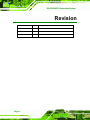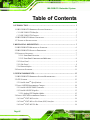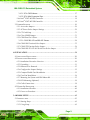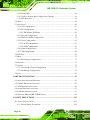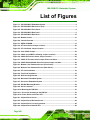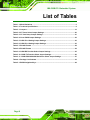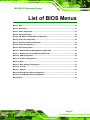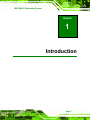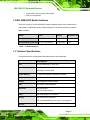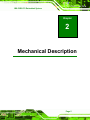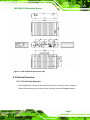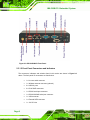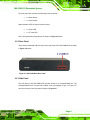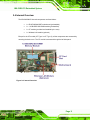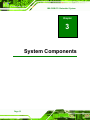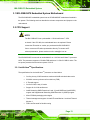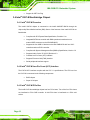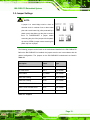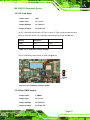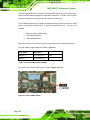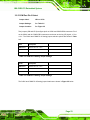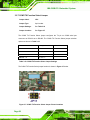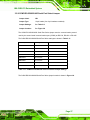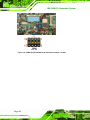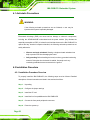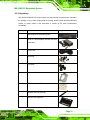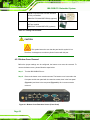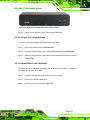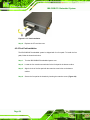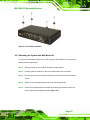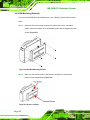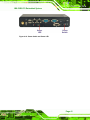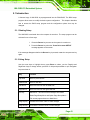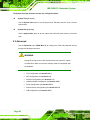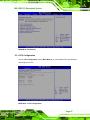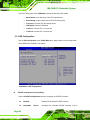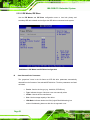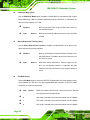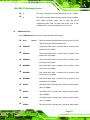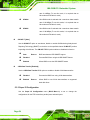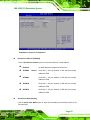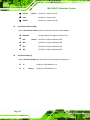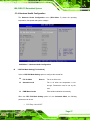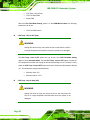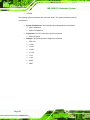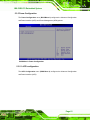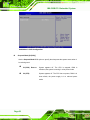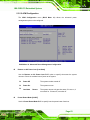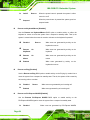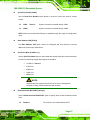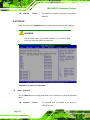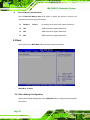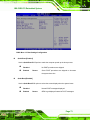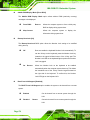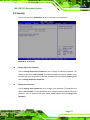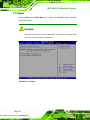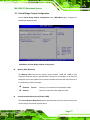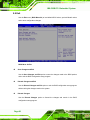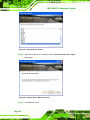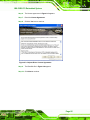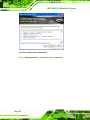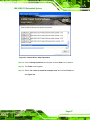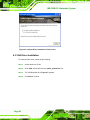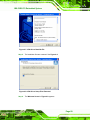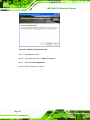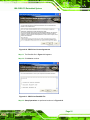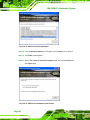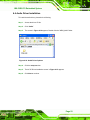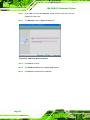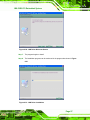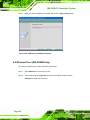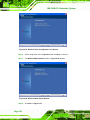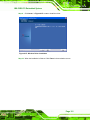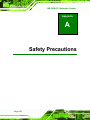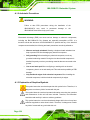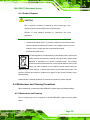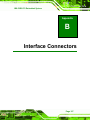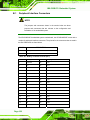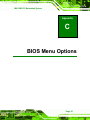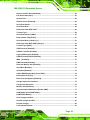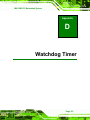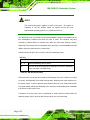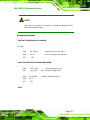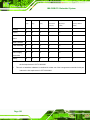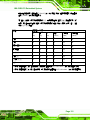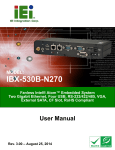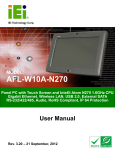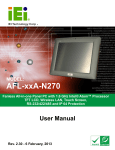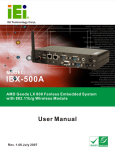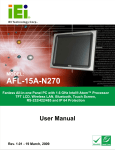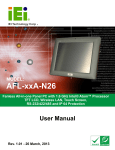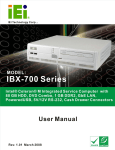Download Sharp R-530BW User manual
Transcript
IBX-530B-N270 Embedded System IBX-530B-N270 Embedded System MODEL: IBX-530B-N270 Fanless Intel® Atom™ Embedded System Two Gigabit Ethernet, Four USB, RS-232/422/485, VGA, External SATA, CF Slot, RoHS Compliant User Manual Page i Rev. 2.10 6 May, 2011 IBX-530B-N270 Embedded System Revision Date Version Changes 6 May, 2011 2.10 Updated for R21 version 17 March, 2009 1.01 Changed model name 17 December, 2008 1.00 Initial release Page ii IBX-530B-270 Embedded System Copyright COPYRIGHT NOTICE The information in this document is subject to change without prior notice in order to improve reliability, design and function and does not represent a commitment on the part of the manufacturer. In no event will the manufacturer be liable for direct, indirect, special, incidental, or consequential damages arising out of the use or inability to use the product or documentation, even if advised of the possibility of such damages. This document contains proprietary information protected by copyright. All rights are reserved. No part of this manual may be reproduced by any mechanical, electronic, or other means in any form without prior written permission of the manufacturer. TRADEMARKS All registered trademarks and product names mentioned herein are used for identification purposes only and may be trademarks and/or registered trademarks of their respective owners. Page III IBX-530B-270 Embedded System Table of Contents 1 INTRODUCTION........................................................................................................... 1 1.1 IBX-530B-N270 EMBEDDED SYSTEM OVERVIEW ..................................................... 2 1.1.1 IBX-530B-N270 Benefits.................................................................................... 2 1.1.2 IBX-530B-N270 Features .................................................................................. 2 1.2 IBX-530B-N270 MODEL VARIATIONS ....................................................................... 3 1.3 TECHNICAL SPECIFICATIONS ...................................................................................... 3 2 MECHANICAL DESCRIPTION................................................................................... 5 2.1 IBX-530B-N270 MECHANICAL OVERVIEW ............................................................... 6 2.2 IBX-530B-N270 PHYSICAL DIMENSIONS .................................................................. 6 2.3 EXTERNAL OVERVIEW ................................................................................................ 7 2.3.1.1 Front Panel Overview ................................................................................. 7 2.3.1.2 Front Panel Connectors and Indicators ....................................................... 8 2.3.2 Rear Panel ......................................................................................................... 9 2.3.3 Side Panel .......................................................................................................... 9 2.3.4 Bottom Surface................................................................................................. 10 2.4 INTERNAL OVERVIEW ................................................................................................11 3 SYSTEM COMPONENTS ........................................................................................... 12 3.1 IBX-530B-N270 EMBEDDED SYSTEM MOTHERBOARD ........................................... 13 3.2 CPU SUPPORT .......................................................................................................... 13 3.2.1 Intel® AtomTM Specifications........................................................................... 13 3.3 INTEL 945GSE NORTHBRIDGE CHIPSET ................................................................... 14 3.3.1 Intel® 945GSE DDR2 Controller.................................................................... 14 3.3.2 Intel® 945GSE Graphics ................................................................................. 15 3.3.2.1 Analog CRT Graphics Mode..................................................................... 15 3.4 INTEL® ICH7-M SOUTHBRIDGE CHIPSET ................................................................. 16 3.4.1 Intel® ICH7-M Overview ................................................................................. 16 3.4.2 Intel® ICH7-M Low Pin Count (LPC) Interface .............................................. 16 3.4.3 Intel® ICH7-M PCIe Bus ................................................................................. 16 Page IV IBX-530B-270 Embedded System 3.4.3.1 PCIe GbE Ethernet.................................................................................... 17 3.4.3.2 PCIe Mini Expansion Slots....................................................................... 18 3.4.4 Intel® ICH7-M SATA Controller ...................................................................... 18 3.4.5 Intel® ICH7-M USB Controller........................................................................ 18 3.5 JUMPER SETTINGS .................................................................................................... 19 3.5.1 Access the Jumpers .......................................................................................... 20 3.5.2 AT Power Select Jumper Settings..................................................................... 20 3.5.3 CF Card Setup ................................................................................................. 21 3.5.4 Clear CMOS Jumper........................................................................................ 21 3.5.5 COM Port Pin 9 Select .................................................................................... 23 3.5.5.1 COM3 RS-422 and RS-485 Pinouts ......................................................... 24 3.5.6 COM3 RX Function Select Jumper.................................................................. 25 3.5.7 COM3 TX Function Select Jumper .................................................................. 26 3.5.8 COM3 RS-232/422/485 Serial Port Select Jumper ......................................... 27 4 INSTALLATION........................................................................................................... 29 4.1 ANTI-STATIC PRECAUTIONS ...................................................................................... 30 4.2 INSTALLATION PROCEDURE ...................................................................................... 30 4.2.1 Installation Procedure Overview ..................................................................... 30 4.2.2 Unpacking ........................................................................................................ 31 4.2.3 Bottom Cover Removal .................................................................................... 32 4.2.4 Configure the Jumper Settings ......................................................................... 33 4.2.5 CompactFlash® Card Installation .................................................................. 33 4.2.6 Foot Pad Installation ....................................................................................... 34 4.2.7 Mounting the System with Wall Mount Kit....................................................... 35 4.2.8 DIN Mounting (Optional) ................................................................................ 38 4.2.9 Cable Connections ........................................................................................... 39 4.3 POWER-ON PROCEDURE ........................................................................................... 40 4.3.1 Installation Checklist ....................................................................................... 40 4.3.2 Power-on Procedure ........................................................................................ 40 5 AMI BIOS SETUP ........................................................................................................ 42 5.1 INTRODUCTION......................................................................................................... 43 5.1.1 Starting Setup................................................................................................... 43 5.1.2 Using Setup ...................................................................................................... 43 Page V IBX-530B-270 Embedded System 5.1.3 Getting Help..................................................................................................... 44 5.1.4 Unable to Reboot After Configuration Changes.............................................. 44 5.1.5 BIOS Menu Bar................................................................................................ 44 5.2 MAIN........................................................................................................................ 45 5.3 ADVANCED ............................................................................................................... 46 5.3.1 CPU Configuration.......................................................................................... 47 5.3.2 IDE Configuration ........................................................................................... 48 5.3.2.1 IDE Master, IDE Slave ............................................................................. 50 5.3.3 Super IO Configuration ................................................................................... 54 5.3.4 Hardware Health Configuration...................................................................... 57 5.3.5 Power Configuration........................................................................................ 61 5.3.5.1 ACPI configuration ................................................................................... 61 5.3.5.2 APM Configuration................................................................................... 63 5.3.6 Remote Configuration ...................................................................................... 65 5.3.7 USB Configuration........................................................................................... 68 5.4 PCI/PNP................................................................................................................... 70 5.5 BOOT........................................................................................................................ 72 5.5.1 Boot Settings Configuration............................................................................. 72 5.6 SECURITY ................................................................................................................. 75 5.7 CHIPSET ................................................................................................................... 76 5.7.1 North Bridge Chipset Configuration ............................................................... 77 5.7.2 SouthBridge Configuration.............................................................................. 79 5.8 EXIT ......................................................................................................................... 80 6 DRIVER INSTALLATION........................................................................................... 82 6.1 AVAILABLE SOFTWARE DRIVERS .............................................................................. 83 6.2 CHIPSET DRIVER INSTALLATION ............................................................................... 83 6.3 VGA DRIVER INSTALLATION .................................................................................... 88 6.4 AUDIO DRIVER INSTALLATION ................................................................................. 93 6.5 LAN DRIVER INSTALLATION .................................................................................... 95 6.6 WIRELESS DRIVER (IBX-530BW ONLY) ................................................................. 98 A SAFETY PRECAUTIONS ......................................................................................... 102 A.1 SAFETY PRECAUTIONS .......................................................................................... 103 A.1.1 General Safety Precautions ........................................................................... 103 Page VI IBX-530B-270 Embedded System A.1.2 Anti-static Precautions .................................................................................. 104 A.1.3 Explanation of Graphical Symbols................................................................ 104 A.1.4 Product Disposal ........................................................................................... 105 A.2 MAINTENANCE AND CLEANING PRECAUTIONS ...................................................... 105 A.2.1 Maintenance and Cleaning............................................................................ 105 A.2.2 Cleaning Tools ............................................................................................... 106 B INTERFACE CONNECTORS................................................................................... 107 B.1 PERIPHERAL INTERFACE CONNECTORS .................................................................. 108 C BIOS MENU OPTIONS .............................................................................................111 C.1 BIOS CONFIGURATION OPTIONS ............................................................................112 D WATCHDOG TIMER .................................................................................................115 E HAZARDOUS MATERIALS DISCLOSURE............................................................118 E.1 HAZARDOUS MATERIAL DISCLOSURE TABLE FOR IPB PRODUCTS CERTIFIED AS ROHS COMPLIANT UNDER 2002/95/EC WITHOUT MERCURY ......................................119 Page VII IBX-530B-270 Embedded System List of Figures Figure 1-1: IBX-530B-N270 Embedded System ...........................................................................2 Figure 2-1: IBX-530B-N270 Dimensions (mm) .............................................................................7 Figure 2-2: IBX-530B-N270 Front Panel........................................................................................8 Figure 2-3: IBX-530B-N270 Rear Panel .........................................................................................9 Figure 2-4: IBX-530B-N270 Side Panel .......................................................................................10 Figure 2-5: Bottom Surface .........................................................................................................10 Figure 2-6: Internal Overview ......................................................................................................11 Figure 3-1: DDR2 SO-DIMM .........................................................................................................15 Figure 3-2: AT Power Select Jumper Location..........................................................................20 Figure 3-3: CF Card Setup Jumper Location .............................................................................21 Figure 3-4: Clear CMOS Jumper .................................................................................................22 Figure 3-5: COM1 and COM3 Pin 9 Setting Jumper Locations................................................24 Figure 3-6: COM3 RX Function Select Jumper Location..........................................................25 Figure 3-7: COM3 TX Function Select Jumper Pinout Locations............................................26 Figure 3-8: COM3 RS-232/422/485 Serial Port Select Jumper Location..................................28 Figure 4-1: Bottom Cover Retention Screws (Front Panel)......................................................32 Figure 4-2: Bottom Cover Retention Screws (Rear Panel) .......................................................33 Figure 4-3: CF Card Installation ..................................................................................................34 Figure 4-4: Foot Pads Installation...............................................................................................35 Figure 4-5: Wall-mounting Bracket .............................................................................................36 Figure 4-6: Mount the Embedded System..................................................................................37 Figure 4-7: Secure the Embedded System ................................................................................37 Figure 4-8: DIN Rail Mounting Bracket .......................................................................................38 Figure 4-9: Screw Locations........................................................................................................38 Figure 4-10: Mounting the DIN RAIL ...........................................................................................39 Figure 4-11: Secure the Assembly to the DIN Rail ....................................................................39 Figure 4-12: Power Switch and Power LED ...............................................................................41 Figure 6-1: Chipset Driver Screen...............................................................................................84 Figure 6-2: Chipset Driver Welcome Screen..............................................................................84 Figure 6-3: Chipset Driver License Agreement .........................................................................85 Figure 6-4: Chipset Driver Read Me File ....................................................................................86 Page VIII IBX-530B-270 Embedded System Figure 6-5: Chipset Driver Setup Operations ............................................................................87 Figure 6-6: Chipset Driver Installation Finish Screen...............................................................88 Figure 6-7: VGA Driver Read Me File ..........................................................................................89 Figure 6-8: VGA Driver Setup Files Extracted ...........................................................................89 Figure 6-9: VGA Driver Welcome Screen ...................................................................................90 Figure 6-10: VGA Driver License Agreement.............................................................................91 Figure 6-11: VGA Driver Read Me File ........................................................................................91 Figure 6-12: VGA Driver Setup Operations................................................................................92 Figure 6-13: VGA Driver Installation Finish Screen ..................................................................92 Figure 6-14: Audio Driver Options ..............................................................................................93 Figure 6-15: AC’97 Driver Installation Welcome Screen...........................................................94 Figure 6-16: AC’97 Driver Installation Verification .................................................................94 Figure 6-17: AC’97 Driver Installation.........................................................................................95 Figure 6-18: AC’97 Driver Installation Complete .......................................................................95 Figure 6-19: LAN Driver Welcome Screen .................................................................................96 Figure 6-20: LAN Driver Welcome Screen .................................................................................97 Figure 6-21: LAN Driver Installation ...........................................................................................97 Figure 6-22: LAN Driver Installation Complete..........................................................................98 Figure 6-23: Wireless Driver OS Folders....................................................................................99 Figure 6-24: Wireless Driver License Agreement......................................................................99 Figure 6-25: Wireless Driver Configuration Tool Options ..................................................... 100 Figure 6-26: Wireless Mode Select Window ........................................................................... 100 Figure 6-27: Wireless Driver Installation ................................................................................. 101 Page IX IBX-530B-270 Embedded System List of Tables Table 1-1: Model Variations ...........................................................................................................3 Table 1-2: Technical Specifications..............................................................................................4 Table 3-1: Jumpers .......................................................................................................................19 Table 3-2: AT Power Select Jumper Settings ............................................................................20 Table 3-3: CF Card Setup Jumper Settings ...............................................................................21 Table 3-4: Clear CMOS Jumper Settings....................................................................................22 Table 3-5: COM1 Pin 9 Setting Jumper Settings .......................................................................23 Table 3-6: COM3 Pin 9 Setting Jumper Settings .......................................................................23 Table 3-7: RS-422 Pinouts ...........................................................................................................24 Table 3-8: RS-485 Pinouts ...........................................................................................................24 Table 3-9: COM3 RX Function Select Jumper Settings ............................................................25 Table 3-10: COM3 TX Function Select Jumper Settings...........................................................26 Table 3-11: COM3 RS-232/422/485 Serial Port Select Jumper Settings ..................................27 Table 4-1: Package List Contents ...............................................................................................32 Table 5-1: BIOS Navigation Keys ................................................................................................44 Page X IBX-530B-270 Embedded System List of BIOS Menus Menu 1: Main .................................................................................................................................45 Menu 2: Advanced ........................................................................................................................47 Menu 3: CPU Configuration.........................................................................................................47 Menu 4: IDE Configuration...........................................................................................................48 Menu 5: IDE Master and IDE Slave Configuration.....................................................................50 Menu 6: Super IO Configuration .................................................................................................55 Menu 7: Hardware Health Configuration ....................................................................................57 Menu 8: Power Configuration......................................................................................................61 Menu 9: ACPI Configuration........................................................................................................62 Menu 10: Advanced Power Management Configuration ..........................................................63 Menu 11: Remote Access Configuration [Advanced]...............................................................66 Menu 12: USB Configuration.......................................................................................................68 Menu 13: PCI/PnP Configuration ................................................................................................70 Menu 14: Boot ...............................................................................................................................72 Menu 15: Boot Settings Configuration .......................................................................................73 Menu 16: Security .........................................................................................................................75 Menu 17: Chipset ..........................................................................................................................76 Menu 18:North Bridge Chipset Configuration ...........................................................................77 Menu 19: SouthBridge Chipset Configuration ..........................................................................79 Menu 20:Exit..................................................................................................................................80 Page XI IBX-530B-270 Embedded System Chapter 1 1 Introduction Page 1 IBX-530B-270 Embedded System 1.1 IBX-530B-N270 Embedded System Overview Figure 1-1: IBX-530B-N270 Embedded System The IBX-530B-N270 is a 1.6 GHz Intel® Atom™ N270 based embedded solution. The fanless motherboard has been optimized for multimedia applications that require minimum installation space. The AFLMB-945GSE main board supports a full range of functions for an AT/ATX-compatible industrial computer. 1.1.1 IBX-530B-N270 Benefits The IBX-530B-N270 embedded system has the following benefits: Easy installation saves installation time Complete integration saves solution development time and cost Quick access CF storage card interface Compact size saves space Powerful preinstalled 1.6 GHz Intel® Atom™ N270 CPU and motherboard ensures rigorous processing needs can be met 1.1.2 IBX-530B-N270 Features The IBX-530B-N270 has the following features RoHS compliant design Fanless system 1.6 GHz Intel® Atom™ CPU supported Dual GbE RJ-45 connectors supported One CompactFlash® Type I or Type II card supported Page 2 IBX-530B-270 Embedded System Optional 802.11b/g/n wireless LAN module Wall mount supported 1.2 IBX-530B-N270 Model Variations There two models of the IBX-530B-N270 series embedded system. Both models have a preinstalled 1.0 GB DDR2 memory module preinstalled. The model variations are listed in Table 1-1 below. Model CPU Memory Wireless LAN IBX-530B-R21/N270/1GB 1.6 GHz Intel® Atom™ 1.0 GB DDR2 No IBX-530BW-R21/N270/1GB 1.6 GHz Intel® Atom™ 1.0 GB DDR2 Yes Table 1-1: Model Variations 1.3 Technical Specifications The specifications for the Intel based embedded systems are listed below. IBX-530B-N270 CPU 1.6 GHz Intel® Atom™ N270 CPU System Chipset Northbridge: Intel® 945GSE Southbridge: Intel® ICH7M System Memory 1.0 GB DDR2 SDRAM SO-DIMM preinstalled Ethernet Dual Realtek RTL8111CP PCIe GbE controllers Display VGA integrated in Intel® 945GSE USB Four USB 2.0 ports supported Serial Port One RS-232 port One RS-232/422/485 port Audio One audio speaker-out connector Storage One external SATA connector One CompactFlash® Type I or Type II card supported Wireless 802.11b/g/n wireless module (IBX-530BW-R21/N270 only) Page 3 IBX-530B-270 Embedded System Chassis Construction Aluminum Alloy Power Supply External power adapter, input voltage: 100V AC ~ 240V AC @ 50Hz ~ 60Hz, 36W Operating Temperature -10ºC ~ 50ºC Color Black Net Weight (NW/GW) 645 g/1.8 kg Dimensions (W x D x H) 210 mm x 108.2 mm x 39 mm EMC/Safety CE, FCC class A Table 1-2: Technical Specifications Page 4 IBX-530B-270 Embedded System Chapter 2 2 Mechanical Description Page 5 IBX-530B-270 Embedded System 2.1 IBX-530B-N270 Mechanical Overview The IBX-530B-N270 RoHS compliant, Intel® Atom™ fanless embedded system features industrial grade components that offer longer operating life, high shock/vibration resistance and endurance over a wide temperature range. The IBX-530B-N270 combines these features in an aluminum enclosure designed for space critical applications that require low power consumption. Featuring two GbE, four USB, two serial communication ports, as well as audio, VGA, and external SATA, the IBX-530B-N270 offers system integrators and developers the best selection of robust and high performance computing system platforms. A CompactFlash® slot on the side panel supports one Type I or Type II CF card. 2.2 IBX-530B-N270 Physical Dimensions The dimensions of the IBX-530B-N270 are listed below and shown in Figure 2-1. Height: 39.00 mm Width: 210.00 mm Length: 108.20 mm Page 6 IBX-530B-270 Embedded System Figure 2-1: IBX-530B-N270 Dimensions (mm) 2.3 External Overview 2.3.1.1 Front Panel Overview The IBX-530B-N270 contains all the external I/O interface connectors, power connectors, status LEDs and switches. An overview of the front panel is shown in Figure 2-2 below. Page 7 IBX-530B-270 Embedded System Figure 2-2: IBX-530B-N270 Front Panel 2.3.1.2 Front Panel Connectors and Indicators The connectors, indicators and switches listed in this section are shown in Figure 2-2 above. The front panel I/O connectors are listed below: 1 x Line-out audio connector 1 x Wireless antenna connector (optional) 2 x USB 2.0 ports 2 x RJ-45 GbE connectors 1 x RS-232 serial port connector 1 x RS-232/422/485 serial port connector 1 x VGA connector 1 x External SATA connector 1 x 12V DC inlet Page 8 IBX-530B-270 Embedded System The front panel also contains the following button and switch: 1 x Reset button 1 x Power switch Status indicator LEDs on the front panel include: 1 x Power LED 1 x CF card LED All the front panel items listed above are shown in Figure 2-2 above. 2.3.2 Rear Panel There are two additional USB 2.0 ports on the rear panel of the IBX-530B-N270 as shown in Figure 2-2 below. Figure 2-3: IBX-530B-N270 Rear Panel 2.3.3 Side Panel The side panel of the IBX-530B-N270 provides access to a CompactFlash® slot. The CompactFlash® slot is covered with a rubber cover and supports a Type I or Type II CF card. An overview of the side panel is shown in Figure 2-4. Page 9 IBX-530B-270 Embedded System Figure 2-4: IBX-530B-N270 Side Panel 2.3.4 Bottom Surface The bottom surface of the IBX-530B-N270 contains the retention screw holes for the VESA MIS-D 75 wall-mount kit and foot pads/DIN mount bracket. Figure 2-5: Bottom Surface Page 10 IBX-530B-270 Embedded System 2.4 Internal Overview The IBX-530B-N270 internal components are listed below: 1 x IEI AFLMB-945GSE motherboard (preinstalled) 1 x 1.0 GB DDR2 SO-DIMM module (preinstalled) 1 x CF module (provided and installed by the user) 1 x Wireless LAN module (optional) Except for the CF module (CF Type I or CF Type II), all the components are accessed by removing the back cover. The CF module is accessed through the left side panel. Figure 2-6: Internal Overview Page 11 IBX-530B-270 Embedded System Chapter 3 3 System Components Page 12 IBX-530B-270 Embedded System 3.1 IBX-530B-N270 Embedded System Motherboard The IBX-530B-N270 embedded system has an AFLMB-945GSE motherboard installed in the system. The following sections describe the relevant components and jumpers on the motherboard. 3.2 CPU Support NOTE: The IBX-530B-N270 has a preinstalled 1.6 GHz Intel® Atom™ CPU on-board. If the CPU fails, the motherboard has to be replaced. Please contact the IEI reseller or vendor you purchased the IBX-530B-N270 from or contact an IEI sales representative directly. To contact an IEI sales representative, please send an email to [email protected]. The IBX-530B-N270 comes with an embedded 45 nm 1.60 GHz Intel® Atom™ processor N270. The processor supports a 533 MHz FSB and has a 1.6 GHz 512 KB L2 cache. The low power processor has a maximum power of 2.5 W. 3.2.1 Intel® AtomTM Specifications The specifications for the Intel® AtomTM processor are listed below On-die, primary 32-kB instructions cache and 24-kB write-back data cache 533-MHz source-synchronous front side bus (FSB) 2-Threads support On-die 512-kB, 8-way L2 cache Support for IA 32-bit architecture Intel® Streaming SIMD Extensions-2 and -3 (Intel® SSE2 and Intel® SSE3) support and Supplemental Streaming SIMD Extension 3 (SSSE3) support Micro-FCBGA8 packaging technologies Thermal management support via Intel® Thermal Monitor 1 and Intel Thermal Monitor 2 FSB Lane Reversal for flexible routing Page 13 IBX-530B-270 Embedded System Supports C0/C1(e)/C2(e)/C4(e) L2 Dynamic Cache Sizing Advanced power management features including Enhanced Intel SpeedStep® Technology Execute Disable Bit support for enhanced security 3.3 Intel 945GSE Northbridge Chipset The Intel® 945GSE Graphics and Memory Controller Hub (GMCH) supports the embedded Intel® Atom™ N270 processor. The Intel® 945GSE is interfaced to the processor through a 533 MHz FSB. 3.3.1 Intel® 945GSE DDR2 Controller There is one 200-pin DDR2 SO-DIMM socket on the motherboard preinstalled with one 1.0 GB DDR2 SO-DIMM. The socket supports DDR2 SO-DIMM with the following specifications: Maximum Memory supported 2 GB Support for DDR2 at 400 MHz and 533 MHz No support for Dual-Channel Interleaved mode of operation Enhanced Addressing support (Swap only) The SO-DIMM socket is shown in Figure 3-1 below. Page 14 IBX-530B-270 Embedded System Figure 3-1: DDR2 SO-DIMM 3.3.2 Intel® 945GSE Graphics The internal graphics engine has the following features: Intel® Gen 3.5 Integrated Graphics Engine 250-MHz core render clock and 200 MHz core display clock at 1.05-V core voltage Dynamic Video Memory Technology (DVMT 3.0) Intel® Display Power Saving Technology 2.0 (Intel® DPST 2.0) Intel® Smart 2D Display Technology (Intel® S2DDT) Intel® Automatic Display Brightness Microsoft DirectX* 9.1 operating system 3.3.2.1 Analog CRT Graphics Mode The analog CRT bus is interfaced to an onboard 10-pin header which is then connected to the external DB-15 female connector of the IBX-530B-N270. Some of the features of the CRT include: Integrated 400-MHz RAMDAC Analog Monitor Support up to QXGA Page 15 IBX-530B-270 Embedded System Support for CRT Hot Plug 3.4 Intel® ICH7-M Southbridge Chipset 3.4.1 Intel® ICH7-M Overview The Intel® ICH7-M chipset is connected to the Intel® 945GSE GMCH through the chip-to-chip Direct Media Interface (DMI). Some of the features of the Intel® ICH7-M are listed below. Complies with PCI Express Base Specification, Revision 1.0a Integrated SATA host controller with DMA operations interfaced to one external SATA connector on the IBX-530B-N270 Supports the four USB 2.0 devices on the IBX-530B-N270 with four UHCI controllers and one EHCI controller Complies with System Management Bus (SMBus) Specification, Version 2.0 Supports Audio Codec ’97 (AC’97) Revision 2.3 Contains Low Pin Count (LPC) interface Supports Firmware Hub (FWH) interface Serial peripheral interface support 3.4.2 Intel® ICH7-M Low Pin Count (LPC) Interface The ICH7-M LPC interface complies with the LPC 1.1 specifications. The LPC bus from the ICH7-M is connected to the following components: BIOS chipset Super I/O chipset 3.4.3 Intel® ICH7-M PCIe Bus The Intel® ICH7-M southbridge chipset has four PCIe lanes. Two of the four PCIe lanes are interfaced to PCIe GbE controller. A third PCIe lane is interfaced to a PCIe mini socket. Page 16 IBX-530B-270 Embedded System 3.4.3.1 PCIe GbE Ethernet Two PCIe lanes are connected to two Realtek RTL8111C PCIe GbE controllers. The Realtek RTL8111C PCIe GbE controllers combine a triple-speed IEEE 802.3 compliant Media Access Controller (MAC) with a triple-speed Ethernet transceiver, 32-bit PCIe bus controller, and embedded memory. With state-of-the-art DSP technology and mixed-mode signal technology, they offer high-speed transmission over CAT 5 UTP cable or CAT 3 UTP (10Mbps only) cable. Functions such as Crossover Detection & Auto-Correction, polarity correction, adaptive equalization, cross-talk cancellation, echo cancellation, timing recovery, and error correction are implemented to provide robust transmission and reception capability at high speeds. Some of the features of the Realtek RTL8111CP PCIe GbE controllers are listed below. Integrated 10/100/1000 transceiver Auto-Negotiation with Next Page capability Supports PCI Express™ 1.1 Supports pair swap/polarity/skew correction Crossover Detection & & Auto-Correction Wake-on-LAN and remote wake-up support Microsoft® NDIS5, NDIS6 Checksum Offload (IPv4, IPv6, TCP, UDP) and Segmentation Task-offload (Large send and Giant send) support Supports Full Duplex flow control (IEEE 802.3x) Fully compliant with IEEE 802.3, IEEE 802.3u, IEEE 802.3ab Supports IEEE 802.1P Layer 2 Priority Encoding Supports IEEE 802.1Q VLAN tagging Serial EEPROM Transmit/Receive on-chip buffer support Supports power down/link down power saving Supports PCI MSI (Message Signaled Interrupt) and MSI-X Supports Receive-Side Scaling (RSS) Page 17 IBX-530B-270 Embedded System 3.4.3.2 PCIe Mini Expansion Slots One PCIe x1 lane on the ICH7-M is interfaced directly to the PCIe mini expansion slot. The IBX-530W-945GSE is preinstalled with a PICe mini wireless module in the PCIe mini slot.. 3.4.4 Intel® ICH7-M SATA Controller The integrated SATA controller on the ICH7-M supports two SATA drives with independent DMA operations. Two SATA controllers are connected to two SATA connectors on the AFLMB-945GSE, one on board and one the rear panel. SATA controller specifications are listed below. Supports four SATA drives Supports 1.5 Gb/s data transfer speeds Supports Serial ATA Specification, Revision 1.0a 3.4.5 Intel® ICH7-M USB Controller Up to four high-speed, full-speed or low-speed USB devices are supported by the ICH7-M on the IBX-530B-N270. High-speed USB 2.0, with data transfers of up to 480MB/s, is enabled with the ICH7-M integrated Enhanced Host Controller Interface (EHCI) compliant host controller. USB full-speed and low-speed signaling is supported by the ICH7-M integrated Universal Host Controller Interface (UHCI) controllers. Page 18 IBX-530B-270 Embedded System 3.5 Jumper Settings NOTE: A jumper is a metal bridge used to close an electrical circuit. It consists of two or three metal pins and a small metal clip (often protected by a plastic cover) that slides over the pins to connect them. To CLOSE/SHORT a jumper means connecting the pins of the jumper with the plastic clip and to OPEN a jumper means removing the plastic clip from a jumper. The following jumpers can be found on the motherboard installed in the IBX-530B-N270. Before the IBX-530B-N270 is installed, the jumpers must be set in accordance with the desired configuration. The jumpers on the IBX-530B-N270 motherboard are listed in Table 3-1. Description Label Type AT/ATX mode select JP4 2-pin header CF mode select JCF1 2-pin header Clear CMOS J_COMS1 2-pin header COM1 Pin 9 setting JP8 10-pin header COM3 Pin 9 setting JP10 6-pin header COM3 RX RS-232/422/485 select JP9 8-pin header COM3 TX RS-422/485 select JP11 6-pin header COM3 RS-232/422/485 select JP6 12-pin header Table 3-1: Jumpers Page 19 IBX-530B-270 Embedded System 3.5.1 Access the Jumpers To access the jumpers, remove the back panel. To remove the back panel, please refer to Section 4.2.3. 3.5.2 AT Power Select Jumper Settings Jumper Label: JP4 Jumper Type: 2-pin header Jumper Settings: See Table 3-2 Jumper Location: See Figure 3-2 The AT Power Select jumper specifies the systems power mode as AT or ATX. AT Power Select jumper settings are shown in Table 3-2. Setting Description Short Use ATX power Open Use AT power Default Table 3-2: AT Power Select Jumper Settings The location of the AT Power Select jumper is shown in Figure 3-2 below. Figure 3-2: AT Power Select Jumper Location Page 20 IBX-530B-270 Embedded System 3.5.3 CF Card Setup Jumper Label: JCF1 Jumper Type: 2-pin header Jumper Settings: See Table 3-3 Jumper Location: See Figure 3-3 The CF Card Setup jumper sets the CF Type I card or CF Type II cards as either the slave device or the master device. CF Card Setup jumper settings are shown in Table 3-3. Setting Description Open Slave Closed Master Default Table 3-3: CF Card Setup Jumper Settings The CF Card Setup jumper location is shown in Figure 3-3. Figure 3-3: CF Card Setup Jumper Location 3.5.4 Clear CMOS Jumper Jumper Label: J_CMOS1 Jumper Type: 2-pin header Jumper Settings: See Table 3-4 Jumper Location: See Figure 3-4 Page 21 IBX-530B-270 Embedded System If the IBX-530B-N270 fails to boot due to improper BIOS settings, the clear CMOS jumper clears the CMOS data and resets the system BIOS information. To do this, use the jumper cap to close the pins for a few seconds then remove the jumper clip. If the “CMOS Settings Wrong” message is displayed during the boot up process, the fault may be corrected by pressing the F1 to enter the CMOS Setup menu. Do one of the following: Enter the correct CMOS setting Load Optimal Defaults Load Failsafe Defaults. After having done one of the above, save the changes and exit the CMOS Setup menu. The clear CMOS jumper settings are shown in Table 3-4. Clear CMOS Description Short 1 - 2 Keep CMOS Setup Short 2 - 3 Clear CMOS Setup Default Table 3-4: Clear CMOS Jumper Settings The location of the clear CMOS jumper is shown in Figure 3-4 below. Figure 3-4: Clear CMOS Jumper Page 22 IBX-530B-270 Embedded System 3.5.5 COM Port Pin 9 Select Jumper Label: JP8 and JP10 Jumper Settings: See Table 3-5 Jumper Location: See Figure 3-5 Two jumpers (JP8 and JP10) configure pin 9 on COM1 and COM3 DB-9 connectors. Pin 9 on the COM1 and the COM3 DB-9 connectors can be set as the ring (RI) signal, +5 V or +12 V. The COM1 and COM3 Pin 9 Setting jumper selection options are shown in Table 3-5. JP8 Description Short 1-3 COM1 RI Pin use +12 V Short 5-7 COM1 RI Pin use +5 V Short 7-9 COM1 RI Pin use RI Default Table 3-5: COM1 Pin 9 Setting Jumper Settings JP10 Description Short 1-2 COM3 RI Pin use +12 V Short 3-4 COM3 RI Pin use RI Short 5-6 COM3 RI Pin use +5 V Default Table 3-6: COM3 Pin 9 Setting Jumper Settings The COM1 and COM3 Pin 9 Setting jumper locations are shown in Figure 3-5 below. Page 23 IBX-530B-270 Embedded System Figure 3-5: COM1 and COM3 Pin 9 Setting Jumper Locations 3.5.5.1 COM3 RS-422 and RS-485 Pinouts The pinouts for RS-422 and RS-485 operation of external serial port COM 3 are detailed below. COM 3 RS-422 Description Pin 1 TX- Pin 2 TX+ Pin 6 RX- Pin 7 RX+ Table 3-7: RS-422 Pinouts COM 3 RS-485 Description Pin 1 Data- Pin 2 Data+ Table 3-8: RS-485 Pinouts Page 24 IBX-530B-270 Embedded System 3.5.6 COM3 RX Function Select Jumper Jumper Label: JP9 Jumper Type: 8-pin header Jumper Settings: See Table 3-9 Jumper Location: See Figure 3-6 The COM3 RX Function Select jumper sets the communication protocol used by the RX serial communications port COM3 as RS-232, RS-422 or RS-485. The COM3 RX Function Select jumper settings are shown in Table 3-9. COM3 RX Function Select Description Short 3-4 RS-232 Short 1-2, 5-6 RS-422 Short 1-2, 7-8 RS-485 Default Table 3-9: COM3 RX Function Select Jumper Settings The COM3 RX Function Select jumper location is shown in Figure 3-6. Figure 3-6: COM3 RX Function Select Jumper Location Page 25 IBX-530B-270 Embedded System 3.5.7 COM3 TX Function Select Jumper Jumper Label: JP11 Jumper Type: 6-pin header Jumper Settings: See Table 3-10 Jumper Location: See Figure 3-7 The COM3 TX Function Select jumper configures the TX pin on COM3 serial port connector as RS-422 as an RS-485. The COM3 TX Function Select jumper selection options are shown in Table 3-10. COM3 TX Function Select Description Short 1 – 3 RS-422 TX- Default Short 2 – 4 RS-422 TX+ Default Short 3 – 5 RS-485 D- Short 4 – 6 RS-485 D+ Table 3-10: COM3 TX Function Select Jumper Settings The COM3 TX Function Select jumper location is shown in Figure 3-7 below. Figure 3-7: COM3 TX Function Select Jumper Pinout Locations Page 26 IBX-530B-270 Embedded System 3.5.8 COM3 RS-232/422/485 Serial Port Select Jumper Jumper Label: JP6 Jumper Type: 12-pin header (four 3-pin headers combined) Jumper Settings: See Table 3-11 Jumper Location: See Figure 3-8 The COM3 RS-232/422/485 Serial Port Select jumper sets the communication protocol used by the second serial communications port (COM3) as RS-232, RS-422 or RS-485. The COM3 RS-232/422/485 Serial Port Select settings are shown in Table 3-11. RS-232/485 Select Description Short 1-2 RS-232 Default Short 4-5 RS-232 Default Short 7-8 RS-232 Default Short 10-11 RS-232 Default Short 2-3 RS-422/485 Short 5-6 RS-422/485 Short 8-9 RS-422/485 Short 11-12 RS-422/485 Table 3-11: COM3 RS-232/422/485 Serial Port Select Jumper Settings The COM3 RS-232/422/485 Serial Port Select jumper location is shown in Figure 3-8. Page 27 IBX-530B-270 Embedded System Figure 3-8: COM3 RS-232/422/485 Serial Port Select Jumper Location Page 28 IBX-530B-270 Embedded System Chapter 4 4 Installation Page 29 IBX-530B-270 Embedded System 4.1 Anti-static Precautions WARNING: If the following anti-static precautions are not followed, a user may be injured and the system irreparably damaged. Electrostatic discharge (ESD) can cause serious damage to electronic components, including the AFLMB-945GSE motherboard and the power module. (Dry climates are especially susceptible to ESD.) It is therefore critical that whenever the IBX-530B-N270 is opened and any electrical component handled, the following anti-static precautions are strictly adhered to. Wear an anti-static wristband: Wearing a simple anti-static wristband can help to prevent ESD from damaging the board. Self-grounding: Before handling the board, touch any grounded conducting material. During the time the board is handled, frequently touch any conducting materials that are connected to the ground. 4.2 Installation Procedure 4.2.1 Installation Procedure Overview To properly install the IBX-530B-N270, the following steps must be followed. Detailed descriptions of these instructions are listed in the sections that follow. Step 1: Unpacking Step 2: Configure the jumper settings Step 3: Install the CF card Step 4: Install the four foot pads/Mount the IBX-530B-N270 Step 5: Connect the front panel peripheral connectors Step 6: Power the system upStep 0: Page 30 IBX-530B-270 Embedded System 4.2.2 Unpacking After the IBX-530B-N270 is received make sure the following components are included in the package. If any of these components are missing, please contact the IBX-530B-N270 reseller or vendor where it was purchased or contact an IEI sales representative immediately. Quantity 1 Item Image IBX-530B-N270 embedded system 36 W 12 V power adaptor with ERP and PSE 1 1 certificates Power cord Screw set 1 Foot pads 4 Wall mount kit 1 Driver and manual CD 1 1 Wireless antenna (optional) DIN mount kit (optional) 1 Page 31 IBX-530B-270 Embedded System 128MB CompactFlash® card with Windows 1 CE 6.0 pre-installed (P/N: IBXCF-530-945GSE-CE060) (optional) 1GB CompactFlash® card with Windows 1 XPE pre-installed (P/N: IBXCF-530-945GSE-XPE) (optional) Table 4-1: Package List Contents CAUTION: This symbol warns the user that the part has this symbol is hot. Therefore, it is dangerous to make any kind of contact with this part. 4.2.3 Bottom Cover Removal Before the jumper settings can be configured, the bottom cover must be removed. To remove the bottom cover, please follow the steps below: Step 1: Turn the IBX-530B-N270 over. Step 2: Remove the bottom cover retention screws. The bottom cover is secured to the front pane and the rear panel with six retention screws, three in the front panel (Figure 4-1) and three in the rear panel (Figure 4-2). All six screws must be removed. Figure 4-1: Bottom Cover Retention Screws (Front Panel) Page 32 IBX-530B-270 Embedded System Figure 4-2: Bottom Cover Retention Screws (Rear Panel) Step 3: Gently remove the bottom cover from the IBX-530B-N270. Step 0: 4.2.4 Configure the Jumper Settings To configure the jumper settings, please follow the steps below. Step 1: Remove the bottom cover. See Section 4.2.3. Step 2: Locate the jumper settings on the embedded motherboard. See Section 3.5. Step 3: Make the jumper settings in accordance with the settings described and defined in Section 3.5. 4.2.5 CompactFlash® Card Installation The IBX-530B-N270 embedded system has one CF slot on left side panel. To install the CF card, follow the instructions below. Step 1: Locate the CF card slot rubber cover on the left side panel. Step 2: Remove CF card slot rubber cover. Step 3: Insert the CF card into the slot. (Figure 4-3). Page 33 IBX-530B-270 Embedded System Figure 4-3: CF Card Installation Step 4: Replace the CF card slot cover. Step 0: 4.2.6 Foot Pad Installation The IBX-530B-N270 embedded system is shipped with four foot pads. To install the foot pads, follow the instructions below. Step 1: Turn the IBX-530B-N270 embedded system over. Step 2: Locate the four retention screw holes for the food pad in the bottom surface. Step 3: Align the hole of the foot pad with the retention screw holes on the bottom surface. Step 4: Secure the foot pad to the chassis by inserting the retention screw. (Figure 4-4). Page 34 IBX-530B-270 Embedded System Figure 4-4: Foot Pads Installation 4.2.7 Mounting the System with Wall Mount Kit To mount the embedded system onto a wall using the VESA MIS-D 75 wall mount kit, please follow the steps below. Step 1: Select the location on the wall for the wall-mounting bracket. Step 2: Carefully mark the locations of the four bracket screw holes on the wall. Step 3: Drill four pilot holes at the marked locations on the wall for the bracket retention screws. Step 4: Align the wall-mounting bracket screw holes with the pilot holes. Step 5: Secure the mounting-bracket to the wall by inserting the retention screws into the four pilot holes and tightening them (Figure 4-5). Page 35 IBX-530B-270 Embedded System Figure 4-5: Wall-mounting Bracket Step 6: Insert the four monitor mounting screws provided in the wall mounting kit into the four screw holes on the bottom panel of the system and tighten until the screw shank is secured against the bottom panel (Figure 4-6). Step 7: Align the mounting screws on the IBX-530B-N270 bottom panel with the mounting holes on the bracket. Step 8: Carefully insert the screws through the holes and gently pull the monitor downwards until the IBX-530B-N270 rests securely in the slotted holes (Figure 4-6). Ensure that all four of the mounting screws fit snuggly into their respective slotted holes. NOTE: In the diagram below the bracket is already installed on the wall. Page 36 IBX-530B-270 Embedded System Figure 4-6: Mount the Embedded System Step 9: Secure the embedded system by fastening the retention screw of the wall-mounting bracket. (Figure 4-7). Figure 4-7: Secure the Embedded System Page 37 IBX-530B-270 Embedded System 4.2.8 DIN Mounting (Optional) To mount the IBX-530B-N270 embedded system onto a DIN rail, please follow the steps below. Step 1: Attach the DIN rail mounting bracket to the bottom panel of the embedded system. Secure the bracket to the embedded system with the supplied retention screws (Figure 4-8). Figure 4-8: DIN Rail Mounting Bracket Step 2: Make sure the inserted screw in the center of the bracket is at the lowest position of the elongated hole (Figure 4-9). Figure 4-9: Screw Locations Page 38 IBX-530B-270 Embedded System Step 3: Place the DIN rail flush against the back of the mounting bracket making sure the edges of the rail are between the upper and lower clamps (Figure 4-10). Figure 4-10: Mounting the DIN RAIL Step 4: Secure the DIN rail to the mounting bracket by turning the top screw clockwise. This draws the lower clamp up and secures the embedded system to the DIN rail (Figure 4-11). Figure 4-11: Secure the Assembly to the DIN Rail 4.2.9 Cable Connections Once the system has been mounted on the wall, the following connectors can be connected to the system. Page 39 IBX-530B-270 Embedded System VGA cable connector Serial port connectors RJ-45 connectors USB devices can be connected to the system. The cable connection locations are shown in Figure 2-2. 4.3 Power-On Procedure 4.3.1 Installation Checklist WARNING: Make sure a power supply with the correct input voltage is being fed into the system. Incorrect voltages applied to the system may cause damage to the internal electronic components and may also cause injury to the user. To power on the embedded system please make sure of the following: The memory module is installed The wireless LAN module is installed The CF module is installed The bottom cover is installed All peripheral devices (VGA monitor, serial communications devices etc.) are connected The power cables are plugged in The system is securely mounted 4.3.2 Power-on Procedure To power-on the IBX-530B-N270 please follow the steps below: Step 1: Turn on the power switch. Step 2: Once turned on, the green power LED should be turned on. See Figure 4-12. Step 0: Page 40 IBX-530B-270 Embedded System Figure 4-12: Power Switch and Power LED Page 41 IBX-530B-270 Embedded System Chapter 5 5 AMI BIOS Setup Page 42 IBX-530B-270 Embedded System 5.1 Introduction A licensed copy of AMI BIOS is preprogrammed into the ROM BIOS. The BIOS setup program allows users to modify the basic system configuration. This chapter describes how to access the BIOS setup program and the configuration options that may be changed. 5.1.1 Starting Setup The AMI BIOS is activated when the computer is turned on. The setup program can be activated in one of two ways. 1. Press the DELETE key as soon as the system is turned on or 2. Press the DELETE key when the “Press Del to enter SETUP” message appears on the screen. 0. If the message disappears before the DELETE key is pressed, restart the computer and try again. 5.1.2 Using Setup Use the arrow keys to highlight items, press ENTER to select, use the PageUp and PageDown keys to change entries, press F1 for help and press ESC to quit. Navigation keys are shown in. Key Function Up arrow Move to previous item Down arrow Move to next item Left arrow Move to the item on the left hand side Right arrow Move to the item on the right hand side Esc key Main Menu – Quit and not save changes into CMOS Status Page Setup Menu and Option Page Setup Menu -Exit current page and return to Main Menu Page Up key Increase the numeric value or make changes Page Dn key Decrease the numeric value or make changes Page 43 IBX-530B-270 Embedded System F1 key General help, only for Status Page Setup Menu and Option Page Setup Menu F2 /F3 key Change color from total 16 colors. F2 to select color forward. F10 key Save all the CMOS changes, only for Main Menu Table 5-1: BIOS Navigation Keys 5.1.3 Getting Help When F1 is pressed a small help window describing the appropriate keys to use and the possible selections for the highlighted item appears. To exit the Help Window press ESC or the F1 key again. 5.1.4 Unable to Reboot After Configuration Changes If the computer cannot boot after changes to the system configuration is made, CMOS defaults. Use the jumper described in Chapter 5. 5.1.5 BIOS Menu Bar The menu bar on top of the BIOS screen has the following main items: Main Changes the basic system configuration. Advanced Changes the advanced system settings. PCIPnP Changes the advanced PCI/PnP Settings Boot Changes the system boot configuration. Security Sets User and Supervisor Passwords. Chipset Changes the chipset settings. Exit Selects exit options and loads default settings The following sections completely describe the configuration options found in the menu items at the top of the BIOS screen and listed above. Page 44 IBX-530B-270 Embedded System 5.2 Main The Main BIOS menu (BIOS Menu 1) appears when the BIOS Setup program is entered. 5 The Main menu gives an overview of the basic system information. BIOS Menu 1: Main System Overview The System Overview lists a brief summary of different system components. The fields in System Overview cannot be changed. The items shown in the system overview include: AMI BIOS: Displays auto-detected BIOS information o o o Version: Current BIOS version Build Date: Date the current BIOS version was made ID: Installed BIOS ID Processor: Displays auto-detected CPU specifications o o o Type: Names the currently installed processor Speed: Lists the processor speed Count: The number of CPUs on the CPU card System Memory: Displays the auto-detected system memory. o Size: Lists memory size Page 45 IBX-530B-270 Embedded System The System Overview field also has two user configurable fields: System Time [xx:xx:xx] Use the System Time option to set the system time. Manually enter the hours, minutes and seconds. System Date [xx/xx/xx] Use the System Date option to set the system date. Manually enter the day, month and year. 5.3 Advanced Use the Advanced menu (BIOS Menu 2) to configure the CPU and peripheral devices 5 through the following sub-menus: WARNING: Setting the wrong values in the sections below may cause the system to malfunction. Make sure that the settings made are compatible with the hardware. CPU Configuration (see Section 5.3.1) 5 IDE Configuration (see Section 5.3.2) 5 SuperIO Configuration (see Section 5.3.3) 5 Hardware Health Configuration (see Section 5.3.4) Power Configuration (see Section 5.3.5) 5 Remote Access Configuration (see Section 5.3.5.2) 5 USB Configuration (see Section 5.3.7) Page 46 IBX-530B-270 Embedded System BIOS Menu 2: Advanced 5.3.1 CPU Configuration Use the CPU Configuration menu (BIOS Menu 3) to view detailed CPU specifications 5 and configure the CPU. BIOS Menu 3: CPU Configuration Page 47 IBX-530B-270 Embedded System The CPU Configuration menu (BIOS Menu 3) lists the following CPU details: Manufacturer: Lists the name of the CPU manufacturer Brand String: Lists the brand name of the CPU being used Frequency: Lists the CPU processing speed FSB Speed: Lists the FSB speed Cache L1: Lists the CPU L1 cache size Cache L2: Lists the CPU L2 cache size 5.3.2 IDE Configuration Use the IDE Configuration menu (BIOS Menu 4) to change and/or set the configuration 5 of the IDE devices installed in the system. BIOS Menu 4: IDE Configuration ATA/IDE Configurations [Compatible] Use the ATA/IDE Configurations option to configure the ATA/IDE controller. Disables the on-board ATA/IDE controller. Disabled Compatible Page 48 DEFAULT Configures the on-board ATA/IDE controller to be in IBX-530B-270 Embedded System compatible mode. In this mode, a SATA channel will replace one of the IDE channels. This mode supports up to 4 storage devices. Configures the on-board ATA/IDE controller to be in Enhanced Enhanced mode. In this mode, IDE channels and SATA channels are separated. This mode supports up to 6 storage devices. Some legacy OS do not support this mode. Legacy IDE Channels [PATA Pri, SATA Sec] Only the SATA drives are enabled. SATA Only SATA Pri, PATA Sec DEFAULT The IDE drives are enabled on the Primary IDE channel. The SATA drives are enabled on the Secondary IDE channel. The IDE drives are enabled on the primary PATA Only and secondary IDE channels. SATA drives are disabled. IDE Master and IDE Slave When entering setup, BIOS auto detects the presence of IDE devices. BIOS displays the status of the auto detected IDE devices. The following IDE devices are detected and are shown in the IDE Configuration menu: Primary IDE Master Primary IDE Slave Secondary IDE Master Secondary IDE Slave The IDE Configuration menu (BIOS Menu 4) allows changes to the configurations for the 5 IDE devices installed in the system. If an IDE device is detected, and one of the above listed four BIOS configuration options are selected, the IDE configuration options shown in Section 5.3.2.1 appear. 5 Page 49 IBX-530B-270 Embedded System 5.3.2.1 IDE Master, IDE Slave Use the IDE Master and IDE Slave configuration menu to view both primary and secondary IDE device details and configure the IDE devices connected to the system. BIOS Menu 5: IDE Master and IDE Slave Configuration Auto-Detected Drive Parameters The “grayed-out” items in the left frame are IDE disk drive parameters automatically detected from the firmware of the selected IDE disk drive. The drive parameters are listed as follows: Device: Lists the device type (e.g. hard disk, CD-ROM etc.) Type: Indicates the type of devices a user can manually select Vendor: Lists the device manufacturer Size: List the storage capacity of the device. LBA Mode: Indicates whether the LBA (Logical Block Addressing) is a method of addressing data on a disk drive is supported or not. Page 50 IBX-530B-270 Embedded System Block Mode: Block mode boosts IDE drive performance by increasing the amount of data transferred. Only 512 bytes of data can be transferred per interrupt if block mode is not used. Block mode allows transfers of up to 64 KB per interrupt. PIO Mode: Indicates the PIO mode of the installed device. Async DMA: Indicates the highest Asynchronous DMA Mode that is supported. Ultra DMA: Indicates the highest Synchronous DMA Mode that is supported. S.M.A.R.T.: Indicates whether or not the Self-Monitoring Analysis and Reporting Technology protocol is supported. 32Bit Data Transfer: Enables 32-bit data transfer. Type [Auto] Use the Type BIOS option select the type of device the AMIBIOS attempts to boot from after the Power-On Self-Test (POST) is complete. BIOS is prevented from searching for an IDE disk Not Installed drive on the specified channel. Auto DEFAULT The BIOS auto detects the IDE disk drive type attached to the specified channel. This setting should be used if an IDE hard disk drive is attached to the specified channel. CD/DVD The CD/DVD option specifies that an IDE CD-ROM drive is attached to the specified IDE channel. The BIOS does not attempt to search for other types of IDE disk drives on the specified channel. ARMD This option specifies an ATAPI Removable Media Device. These include, but are not limited to: ZIP LS-120 Page 51 IBX-530B-270 Embedded System LBA/Large Mode [Auto] Use the LBA/Large Mode option to disable or enable BIOS to auto detects LBA (Logical Block Addressing). LBA is a method of addressing data on a disk drive. In LBA mode, the maximum drive capacity is 137 GB. BIOS is prevented from using the LBA mode control on Disabled the specified channel. Auto DEFAULT BIOS auto detects the LBA mode control on the specified channel. Block (Multi Sector Transfer) [Auto] Use the Block (Multi Sector Transfer) to disable or enable BIOS to auto detect if the device supports multi-sector transfers. BIOS is prevented from using Multi-Sector Transfer on the Disabled specified channel. The data to and from the device occurs one sector at a time. Auto DEFAULT BIOS auto detects Multi-Sector Transfer support on the drive on the specified channel. If supported the data transfer to and from the device occurs multiple sectors at a time. PIO Mode [Auto] Use the PIO Mode option to select the IDE PIO (Programmable I/O) mode program timing cycles between the IDE drive and the programmable IDE controller. As the PIO mode increases, the cycle time decreases. Auto DEFAULT BIOS auto detects the PIO mode. Use this value if the IDE disk drive support cannot be determined. Page 52 0 PIO mode 0 selected with a maximum transfer rate of 3.3MBps 1 PIO mode 1 selected with a maximum transfer rate of 5.2MBps 2 PIO mode 2 selected with a maximum transfer rate of 8.3MBps IBX-530B-270 Embedded System 3 PIO mode 3 selected with a maximum transfer rate of 11.1MBps 4 PIO mode 4 selected with a maximum transfer rate of 16.6MBps (This setting generally works with all hard disk drives manufactured after 1999. For other disk drives, such as IDE CD-ROM drives, check the specifications of the drive.) DMA Mode [Auto] Use the DMA Mode BIOS selection to adjust the DMA mode options. Auto DEFAULT BIOS auto detects the DMA mode. Use this value if the IDE disk drive support cannot be determined. SWDMA0 Single Word DMA mode 0 selected with a maximum data transfer rate of 2.1MBps SWDMA1 Single Word DMA mode 1 selected with a maximum data transfer rate of 4.2MBps SWDMA2 Single Word DMA mode 2 selected with a maximum data transfer rate of 8.3MBps MWDMA0 Multi Word DMA mode 0 selected with a maximum data transfer rate of 4.2MBps MWDMA1 Multi Word DMA mode 1 selected with a maximum data transfer rate of 13.3MBps MWDMA2 Multi Word DMA mode 2 selected with a maximum data transfer rate of 16.6MBps UDMA1 Ultra DMA mode 0 selected with a maximum data transfer rate of 16.6MBps UDMA1 Ultra DMA mode 1 selected with a maximum data transfer rate of 25MBps UDMA2 Ultra DMA mode 2 selected with a maximum data transfer rate of 33.3MBps UDMA3 Ultra DMA mode 3 selected with a maximum data transfer Page 53 IBX-530B-270 Embedded System rate of 44MBps (To use this mode, it is required that an 80-conductor ATA cable is used.) Ultra DMA mode 4 selected with a maximum data transfer UDMA4 rate of 66.6MBps (To use this mode, it is required that an 80-conductor ATA cable is used.) Ultra DMA mode 5 selected with a maximum data transfer UDMA5 rate of 99.9MBps (To use this mode, it is required that an 80-conductor ATA cable is used.) S.M.A.R.T [Auto] Use the S.M.A.R.T option to auto-detect, disable or enable Self-Monitoring Analysis and Reporting Technology (SMART) on the drive on the specified channel. S.M.A.R.T predicts impending drive failures. The S.M.A.R.T BIOS option enables or disables this function. Auto DEFAULT BIOS auto detects HDD SMART support. Disabled Prevents BIOS from using the HDD SMART feature. Enabled Allows BIOS to use the HDD SMART feature 32Bit Data Transfer [Enabled] Use the 32Bit Data Transfer BIOS option to enables or disable 32-bit data transfers. Prevents the BIOS from using 32-bit data transfers. Disabled Enabled DEFAULT Allows BIOS to use 32-bit data transfers on supported hard disk drives. 5.3.3 Super IO Configuration Use the Super IO Configuration menu (BIOS Menu 6) to set or change the 5 configurations for the FDD controllers, parallel ports and serial ports. Page 54 IBX-530B-270 Embedded System BIOS Menu 6: Super IO Configuration Serial Port1 Address [3F8/IRQ4] Use the Serial Port1 Address option to select the Serial Port 1 base address. No base address is assigned to Serial Port 1 Disabled 3F8/IRQ4 DEFAULT Serial Port 1 I/O port address is 3F8 and the interrupt address is IRQ4 2F8/IRQ3 Serial Port 1 I/O port address is 2F8 and the interrupt address is IRQ3 3E8/IRQ4 Serial Port 1 I/O port address is 3E8 and the interrupt address is IRQ4 2E8/IRQ3 Serial Port 1 I/O port address is 2E8 and the interrupt address is IRQ3 Serial Port1 Mode [Normal] Use the Serial Port1 Mode option to select the transmitting and receiving mode for the first serial port. Page 55 IBX-530B-270 Embedded System Normal DEFAULT Serial Port 1 mode is normal IrDA Serial Port 1 mode is IrDA ASK IR Serial Port 1 mode is ASK IR Serial Port3 Address [3E8] Use the Serial Port3 Address option to select the Serial Port 3 base address. No base address is assigned to Serial Port 3 Disabled 3E8 DEFAULT Serial Port 3 I/O port address is 3E8 2E8 Serial Port 3 I/O port address is 2E8 2F0 Serial Port 3 I/O port address is 2F0 2E0 Serial Port 3 I/O port address is 2E0 Serial Port3 IRQ [11] Use the Serial Port3 IRQ option to select the interrupt address for serial port 3. Serial port 3 IRQ address is 10 10 11 Page 56 DEFAULT Serial port 3 IRQ address is 11 IBX-530B-270 Embedded System 5.3.4 Hardware Health Configuration The Hardware Health Configuration menu (BIOS Menu 7) shows the operating 5 temperature, fan speeds and system voltages. BIOS Menu 7: Hardware Health Configuration CPU FAN Mode Setting [Full On Mode] Use the CPU FAN Mode Setting option to configure the second fan. Full On Mode DEFAULT Automatic mode Fan is on all the time Fan is off when the temperature is low enough. Parameters must be set by the user. PWM Manual mode Pulse width modulation set manually When the CPU FAN Mode Setting option is in the Automatic Mode, the following parameters can be set. CPU Temp. Limit of OFF Page 57 IBX-530B-270 Embedded System CPU Temp. Limit of Start CPU Fan Start PWM Slope PWM When the CPU FAN Mode Setting option is in the PWM Manual Mode, the following parameters can be set. CPU Fan PWM control CPU Temp. Limit of OFF [000] WARNING: Setting this value too high may cause the fan to stop when the CPU is at a high temperature and therefore cause the system to be damaged. The CPU Temp. Limit of OFF option can only be set if the CPU FAN Mode Setting option is set to Automatic Mode. Use the CPU Temp. Limit of OFF option to select the CPU temperature at which the cooling fan should automatically turn off. To select a value, select the CPU Temp. Limit of OFF option and enter a decimal number between 000 and 127. The temperature range is specified below. Minimum Value: 0°C Maximum Value: 127°C CPU Temp. Limit of Start [020] WARNING: Setting this value too high may cause the fan to start only when the CPU is at a high temperature and therefore cause the system to be damaged. Page 58 IBX-530B-270 Embedded System The CPU Temp. Limit of Start option can only be set if the CPU FAN Mode Setting option is set to Automatic Mode. Use the CPU Temp. Limit of Start option to select the CPU temperature at which the cooling fan should automatically turn on. When the fan starts, it rotates using the starting pulse width modulation (PWM) specified in the Fan 3 Start PWM option below. To select a value, select the CPU Temp. Limit of Start option and enter a decimal number between 000 and 127. The temperature range is specified below. Minimum Value: 0°C Maximum Value: 127°C CPU Fan Start PWM [070] The Fan 3 Start PWM option can only be set if the CPU FAN Mode Setting option is set to Automatic Mode. Use the Fan 3 Start PWM option to select the PWM mode the fan starts to rotate with after the temperature specified in the Temperature 3 Limit of Start is exceeded. The Super I/O chipset supports 128 PWM modes. To select a value, select the Fan 3 Start PWM option and enter a decimal number between 000 and 127. The temperature range is specified below. PWM Minimum Mode: 0 PWM Maximum Mode: 127 Slope PWM [0.5 PWM] The Slope PWM 1 option can only be set if the CPU FAN Mode Setting option is set to Automatic Mode. Use the Slope PWM 1 option to select the linear rate at which the PWM mode increases with respect to an increase in temperature. A list of available options is shown below: 0.125 PWM 0.25 PWM 0.5 PWM 1 PWM 2 PWM 4 PWM 8 PWM Page 59 IBX-530B-270 Embedded System 15 PWM The following system parameters and values are shown. The system parameters that are monitored are: System Temperatures: The following system temperatures are monitored o o CPU Temperature System Temperature Fan Speeds: The CPU cooling fan speed is monitored. o CPU Fan Speed Voltages: The following system voltages are monitored o o o o o o o o o Page 60 CPU Core +1.05V +3.30V +5.00V +12.0 V +1.5V +1.8V 5VSB VBAT IBX-530B-270 Embedded System 5.3.5 Power Configuration The Power Configuration menu (BIOS Menu 8) configures the Advanced Configuration 5 and Power Interface (ACPI) and Power Management (APM) options. BIOS Menu 8: Power Configuration 5.3.5.1 ACPI configuration The ACPI Configuration menu (BIOS Menu 9) configures the Advanced Configuration 5 and Power Interface (ACPI). Page 61 IBX-530B-270 Embedded System BIOS Menu 9: ACPI Configuration Suspend Mode [S1(POS)] Use the Suspend Mode BIOS option to specify the sleep state the system enters when it is not being used. S1 (POS) DEFAULT System appears off. The CPU is stopped; RAM is refreshed; the system is running in a low power mode. S3 (STR) System appears off. The CPU has no power; RAM is in slow refresh; the power supply is in a reduced power mode. Page 62 IBX-530B-270 Embedded System 5.3.5.2 APM Configuration The APM Configuration menu (BIOS Menu 10) allows the advanced power management options to be configured. BIOS Menu 10: Advanced Power Management Configuration Restore on AC Power Loss [Last State] Use the Restore on AC Power Loss BIOS option to specify what state the system returns to if there is a sudden loss of power to the system. Power Off The system remains turned off Power On The system turns on Last State DEFAULT The system returns to its previous state. If it was on, it turns itself on. If it was off, it remains off. Power Button Mode [On/Off] Use the Power Button Mode BIOS to specify how the power button functions. Page 63 IBX-530B-270 Embedded System On/Off DEFAULT When the power button is pressed the system is either turned on or off When the power button is pressed the system goes into Suspend suspend mode Resume on Keyboard/Mouse [Disabled] Use the Resume on Keyboard/Mouse BIOS option to enable activity on either the keyboard or mouse to rouse the system from a suspend or standby state. That is, the system is roused when the mouse is moved or a button on the keyboard is pressed. Disabled DEFAULT Wake event not generated by activity on the keyboard or mouse Resume On keyboard KeyBoard Resume Wake event not generated by activity on the On Wake event not generated by activity on the Mouse mouse Enabled Wake event generated by activity on the keyboard or mouse Resume on Ring [Disabled] Use the Resume on Ring BIOS option to enable activity on the RI (ring in) modem line to rouse the system from a suspend or standby state. That is, the system will be roused by an incoming call on a modem. Disabled Enabled DEFAULT Wake event not generated by an incoming call Wake event generated by an incoming call Resume on PCI-Express WAKE# [Enabled] Use the Resume PCI-Express WAKE# BIOS option to enable activity on the PCI-Express WAKE# signal to rouse the system from a suspend or standby state. Disabled Page 64 Wake event not generated by PCI-Express WAKE# IBX-530B-270 Embedded System signal activity Enabled DEFAULT Wake event generated by PCI-Express WAKE# signal activity Resume On RTC Alarm [Disabled] Use the Resume On RTC Alarm option to specify the time the system should be roused from a suspended state. Disabled DEFAULT The real time clock (RTC) cannot generate a wake event Enabled If selected, the following appears with values that can be selected: RTC Alarm Date (Days) System Time After setting the alarm, the computer turns itself on from a suspend state when the alarm goes off. 5.3.6 Remote Configuration Use the Remote Access Configuration menu (BIOS Menu 11) to configure remote access parameters. The Remote Access Configuration is an AMIBIOS feature and allows a remote host running a terminal program to display and configure the BIOS settings. Page 65 IBX-530B-270 Embedded System BIOS Menu 11: Remote Access Configuration [Advanced] Remote Access [Disabled] Use the Remote Access option to enable or disable access to the remote functionalities of the system. Disabled Enabled DEFAULT Remote access is disabled. Remote access configuration options shown below appear: Serial Port Number Serial Port Mode Redirection after BIOS POST Terminal Type These configuration options are discussed below. Page 66 IBX-530B-270 Embedded System Serial Port Number [COM1] Use the Serial Port Number option allows to select the serial port used for remote access. COM1 DEFAULT System is remotely accessed through COM1 System is remotely accessed through COM2 COM2 NOTE: Make sure the selected COM port is enabled through the Super I/O configuration menu. Base Address, IRQ [3F8h,4] The Base Address, IRQ option cannot be configured and only shows the interrupt address of the serial port listed above. Serial Port Mode [115200 8,n,1] Use the Serial Port Mode option to select baud rate through which the console redirection is made. The following configuration options are available 115200 8,n,1 DEFAULT 57600 8,n,1 38400 8,n,1 19200 8,n,1 09600 8,n,1 NOTE: Identical baud rate setting musts be set on the host (a management computer running a terminal software) and the slave Redirection After BIOS POST [Always] Use the Redirection After BIOS POST option to specify when console redirection should occur. Disabled The console is not redirected after POST Page 67 IBX-530B-270 Embedded System Redirection is active during POST and during Boot Boot Loader Loader Always DEFAULT Redirection is always active (Some OSes may not work if set to Always) Terminal Type [ANSI] Use the Terminal Type BIOS option to specify the remote terminal type. ANSI DEFAULT The target terminal type is ANSI VT100 The target terminal type is VT100 VT-UTF8 The target terminal type is VT-UTF8 5.3.7 USB Configuration Use the USB Configuration menu (BIOS Menu 12) to read USB configuration 5 information and configure the USB settings. BIOS Menu 12: USB Configuration Page 68 IBX-530B-270 Embedded System USB Functions [Enabled] Use the USB Function option to enable or disable the USB controllers. USB controllers are enabled Disabled Enabled DEFAULT USB controllers are disabled USB 2.0 Controller [Enabled] The USB 2.0 Controller BIOS option enables or disables the USB 2.0 controller Enabled DEFAULT USB function enabled USB function disabled Disabled Legacy USB Support [Enabled] Use the Legacy USB Support BIOS option to enable USB mouse and USB keyboard support. Normally if this option is not enabled, any attached USB mouse or USB keyboard does not become available until a USB compatible operating system is fully booted with all USB drivers loaded. When this option is enabled, any attached USB mouse or USB keyboard can control the system even when there is no USB driver loaded onto the system. Legacy USB support disabled Disabled Enabled Auto DEFAULT Legacy USB support enabled Legacy USB support disabled if no USB devices are connected USB2.0 Controller Mode [HiSpeed] The USB2.0 Controller Mode BIOS option sets the speed of the USB2.0 controller. FullSpeed The controller is capable of operating at full speed 12 Mb/s Page 69 IBX-530B-270 Embedded System HiSpeed DEFAULT The controller is capable of operating at high speed 480 Mb/s 5.4 PCI/PnP Use the PCI/PnP menu (BIOS Menu 13) to configure advanced PCI and PnP settings. 5 WARNING: Setting wrong values for the BIOS selections in the PCIPnP BIOS menu may cause the system to malfunction. BIOS Menu 13: PCI/PnP Configuration IRQ# [Available] Use the IRQ# address to specify what IRQs can be assigned to a particular peripheral device. Available DEFAULT The specified IRQ is available to be used by PCI/PnP devices Page 70 IBX-530B-270 Embedded System The specified IRQ is reserved for use by Legacy ISA Reserved devices Available IRQ addresses are: IRQ3 IRQ4 IRQ5 IRQ7 IRQ9 IRQ10 IRQ 11 IRQ 14 IRQ 15 DMA Channel# [Available] Use the DMA Channel# option to assign a specific DMA channel to a particular PCI/PnP device. Available DEFAULT The specified DMA is available to be used by PCI/PnP devices Reserved The specified DMA is reserved for use by Legacy ISA devices Available DMA Channels are: DM Channel 0 DM Channel 1 DM Channel 3 DM Channel 5 DM Channel 6 DM Channel 7 Page 71 IBX-530B-270 Embedded System Reserved Memory Size [Disabled] Use the Reserved Memory Size BIOS option to specify the amount of memory that should be reserved for legacy ISA devices. Disabled DEFAULT No memory block reserved for legacy ISA devices 16K 16KB reserved for legacy ISA devices 32K 32KB reserved for legacy ISA devices 64K 54KB reserved for legacy ISA devices 5.5 Boot Use the Boot menu (BIOS Menu 14) to configure system boot options. 5 BIOS Menu 14: Boot 5.5.1 Boot Settings Configuration Use the Boot Settings Configuration menu (BIOS Menu 15) to configure advanced system 5 boot options. Page 72 IBX-530B-270 Embedded System BIOS Menu 15: Boot Settings Configuration Quick Boot [Enabled] Use the Quick Boot BIOS option to make the computer speed up the boot process. No POST procedures are skipped Disabled Enabled DEFAULT Some POST procedures are skipped to decrease the system boot time Quiet Boot [Enabled] Use the Quiet Boot BIOS option to select the screen display when the system boots. Normal POST messages displayed Disabled Enabled DEFAULT OEM Logo displayed instead of POST messages Page 73 IBX-530B-270 Embedded System AddOn ROM Display Mode [Force BIOS] The AddOn ROM Display Mode option allows add-on ROM (read-only memory) messages to be displayed. Force BIOS Allows the computer system to force a third party DEFAULT BIOS to display during system boot. Allows the computer system to display the Keep Current information during system boot. Bootup Num-Lock [On] The Bootup Num-Lock BIOS option allows the Number Lock setting to be modified during boot up. Does not enable the keyboard Number Lock automatically. To Off use the 10-keys on the keyboard, press the Number Lock key located on the upper left-hand corner of the 10-key pad. The Number Lock LED on the keyboard lights up when the Number Lock is engaged. On DEFAULT Allows the Number Lock on the keyboard to be enabled automatically when the computer system boots up. This allows the immediate use of the 10-key numeric keypad located on the right side of the keyboard. To confirm this, the Number Lock LED light on the keyboard is lit. Boot From LAN Support [Disabled] The BOOT From LAN Support option enables the system to be booted from a remote system. Can be booted from a remote system through the Enabled LAN Disabled DEFAULT Cannot be booted from a remote system through the LAN Page 74 IBX-530B-270 Embedded System 5.6 Security Use the Security menu (BIOS Menu 16) to set system and user passwords. 5 BIOS Menu 16: Security Change Supervisor Password Use the Change Supervisor Password to set or change a supervisor password. The default for this option is Not Installed. If a supervisor password must be installed, select this field and enter the password. After the password has been added, Install appears next to Change Supervisor Password. Change User Password Use the Change User Password to set or change a user password. The default for this option is Not Installed. If a user password must be installed, select this field and enter the password. After the password has been added, Install appears next to Change User Password. Page 75 IBX-530B-270 Embedded System 5.7 Chipset Use the Chipset menu (BIOS Menu 17) to access the NorthBridge and SouthBridge 5 configuration menus WARNING! Setting the wrong values for the Chipset BIOS selections in the Chipset BIOS menu may cause the system to malfunction. BIOS Menu 17: Chipset Page 76 IBX-530B-270 Embedded System 5.7.1 North Bridge Chipset Configuration Use the North Bridge Chipset Configuration menu (BIOS Menu 18) to configure the Northbridge chipset settings. BIOS Menu 18:North Bridge Chipset Configuration Memory Hole [Disabled] The Memory Hole reserves the memory space between 15MB and 16MB for ISA expansion cards that require a specified area of memory to work properly. If an older ISA expansion card is used, please refer to the documentation that came with the card to see if it is necessary to reserve the space. Disabled Enabled DEFAULT Memory is not reserved for ISA expansion cards Memory is reserved for ISA expansion cards Internal Graphics Mode Select [Enable, 8MB] The Internal Graphic Mode Select option determines the amount of system memory that can be used by the Internal graphics device. Page 77 IBX-530B-270 Embedded System Disable 1MB of memory used by internal graphics device Enable, 1MB Enable, 8MB DEFAULT 8MB of memory used by internal graphics device DVMT Mode Select [DVMT Mode] Use the DVMT Mode Select option to select the Intel Dynamic Video Memory Technology (DVMT) operating mode. A fixed portion of graphics memory is reserved as Fixed Mode graphics memory. DVMT Mode DEFAULT Graphics memory is dynamically allocated according to the system and graphics needs. Combo Mode A fixed portion of graphics memory is reserved as graphics memory. If more memory is needed, graphics memory is dynamically allocated according to the system and graphics needs. DVMT/FIXED Memory Use the DVMT/FIXED Memory option to specify the maximum amount of memory that can be allocated as graphics memory. This option can only be configured for if DVMT Mode or Fixed Mode is selected in the DVMT Mode Select option. If Combo Mode is selected, the maximum amount of graphics memory is 128MB. Configuration options are listed below. 64MB 128MB Maximum DVMT Page 78 DEFAULT IBX-530B-270 Embedded System 5.7.2 SouthBridge Configuration The SouthBridge Configuration menu (BIOS Menu 19) the southbridge chipset to be 5 configured. BIOS Menu 19: SouthBridge Chipset Configuration • Audio Controller [AC’97 Audio Only] The Audio Controller option enables or disables the audio controller. Auto DEFAULT The onboard audio codec automatically detected and enabled Azalia The High Definition Audio controller is enabled AC’97 Audio Only The on-board AC’97 audio controller is enabled. All Disabled The on-board audio controller is disabled. Page 79 IBX-530B-270 Embedded System 5.8 Exit Use the Exit menu (BIOS Menu 20) to load default BIOS values, optimal failsafe values 5 and to save configuration changes. BIOS Menu 20:Exit Save Changes and Exit Use the Save Changes and Exit option to save the changes made to the BIOS options and to exit the BIOS configuration setup program. Discard Changes and Exit Use the Discard Changes and Exit option to exit the BIOS configuration setup program without saving the changes made to the system. Discard Changes Use the Discard Changes option to discard the changes and remain in the BIOS configuration setup program. Page 80 IBX-530B-270 Embedded System Load Optimal Defaults Use the Load Optimal Defaults option to load the optimal default values for each of the parameters on the Setup menus. F9 key can be used for this operation. Load Failsafe Defaults Use the Load Failsafe Defaults option to load failsafe default values for each of the parameters on the Setup menus. F8 key can be used for this operation. Page 81 IBX-530B-270 Embedded System Chapter 6 6 Driver Installation Page 82 IBX-530B-270 Embedded System NOTE: The drivers of the IBX-530B-N270 components are already embedded in the optional 128 MB or 1 GB CF card (with Windows® CE 6.0 or Windows® XP Embedded OS) provided by IEI. The following section is only for those users who didn’t purchase the IEI CF card. 6.1 Available Software Drivers NOTE: The content of the CD may vary throughout the life cycle of the product and is subject to change without prior notice. Visit the IEI website or contact technical support for the latest updates. The following drivers can be installed on the system: Chipset VGA Audio LAN Wireless (IBX-530BW only) Installation instructions are given below. 6.2 Chipset Driver Installation To install the chipset driver, please do the following. Step 1: Access the driver CD list. Step 2: Click “Chipset” and double click “Setup.exe”. Step 3: The setup files are extracted as shown in Figure 6-1. Page 83 IBX-530B-270 Embedded System Figure 6-1: Chipset Driver Screen Step 4: When the setup files are completely extracted the Welcome Screen in Figure 6-2 appears. Figure 6-2: Chipset Driver Welcome Screen Step 5: Click Next to continue. Page 84 IBX-530B-270 Embedded System Step 6: The license agreement in Figure 6-3 appears. Step 7: Read the License Agreement. Step 8: Click the Yes icon to continue. Figure 6-3: Chipset Driver License Agreement Step 9: The Read Me file in Figure 6-4 appears. Step 10: Click Next to continue. Page 85 IBX-530B-270 Embedded System Figure 6-4: Chipset Driver Read Me File Step 11: Setup Operations are performed as shown in Figure 6-5. Page 86 IBX-530B-270 Embedded System Figure 6-5: Chipset Driver Setup Operations Step 12: Once the Setup Operations are complete, click the Next icon to continue. Step 13: The Finish screen appears. Step 14: Select “Yes, I want to restart the computer now” and click the Finish icon. See Figure 6-6. Page 87 IBX-530B-270 Embedded System Figure 6-6: Chipset Driver Installation Finish Screen 6.3 VGA Driver Installation To install the VGA driver, please do the following. Step 1: Access the driver CD list. Step 2: Click “VGA” and double click the “win2k_xp14324.exe” file. Step 3: The VGA Read Me file in Figure 6-7 appears. Step 4: Click Next to continue. Page 88 IBX-530B-270 Embedded System Figure 6-7: VGA Driver Read Me File Step 5: The installation files are extracted. See Figure 6-8. Figure 6-8: VGA Driver Setup Files Extracted Step 6: The Welcome Screen in Figure 6-9 appears. Page 89 IBX-530B-270 Embedded System Figure 6-9: VGA Driver Welcome Screen Step 7: Click Next to continue. Step 8: The license agreement in Figure 6-10 appears. Step 9: Read the License Agreement. Step 10: Click the Yes icon to continue. Page 90 IBX-530B-270 Embedded System Figure 6-10: VGA Driver License Agreement Step 11: The Read Me file in Figure 6-11 appears. Step 12: Click Next to continue. Figure 6-11: VGA Driver Read Me File Step 13: Setup Operations are performed as shown in Figure 6-12. Page 91 IBX-530B-270 Embedded System Figure 6-12: VGA Driver Setup Operations Step 14: Once the Setup Operations are complete, click the Next icon to continue. Step 15: The Finish screen appears. Step 16: Select “Yes, I want to restart the computer now” and click the Finish icon. See Figure 6-13. Figure 6-13: VGA Driver Installation Finish Screen Page 92 IBX-530B-270 Embedded System 6.4 Audio Driver Installation To install the audio driver, please do the following. Step 1: Access the driver CD list. Step 2: Click “Audio” Step 3: The screen in Figure 6-14 appears. Double click the “WDM_A404” folder. Figure 6-14: Audio Driver Options Step 4: Click the setup.exe icon. Step 5: The AC’97 Driver Installation screen in Figure 6-15 appears. Step 6: Click Next to continue. Page 93 IBX-530B-270 Embedded System Figure 6-15: AC’97 Driver Installation Welcome Screen Step 7: The Verification window in Figure 6-16 may appear. Step 8: Click “Continue Anyway.” Figure 6-16: AC’97 Driver Installation Verification Step 9: The driver installation begins. See Figure 6-17. Page 94 IBX-530B-270 Embedded System Figure 6-17: AC’97 Driver Installation Step 10: When the driver is installed, the driver installation finish screen in Figure 6-18 appears. Step 11: Select “Yes, I wish to restart my computer now” And click Finish Figure 6-18: AC’97 Driver Installation Complete Step 12: The system reboots.Step 0: 6.5 LAN Driver Installation To install the LAN driver, please do the following. Step 1: Access the driver CD list. Page 95 IBX-530B-270 Embedded System Step 2: Click “LAN” and locate the setup.exe. Double click the setup.exe file to start installing the LAN driver. Step 3: The Welcome screen in Figure 6-19 appears. Figure 6-19: LAN Driver Welcome Screen Step 4: Click Next to continue. Step 5: The Ready to Install screen in Figure 6-20 appears. Step 6: Click Next to proceed with the installation. Page 96 IBX-530B-270 Embedded System Figure 6-20: LAN Driver Welcome Screen Step 7: The program begins to install. Step 8: The installation progress can be monitored in the progress bar shown in Figure 6-21. Figure 6-21: LAN Driver Installation Page 97 IBX-530B-270 Embedded System Step 9: When the driver installation is complete, the screen in Figure 6-22 appears. Figure 6-22: LAN Driver Installation Complete 6.6 Wireless Driver (IBX-530BW Only) To install the wireless driver, please follow the steps below. Step 1: Select Wireless from the driver CD list. Step 2: A new window opens (Figure 6-23). Select an OS folder. Double click the Setup.exe to install the LAN driver. Page 98 IBX-530B-270 Embedded System . Figure 6-23: Wireless Driver OS Folders Step 3: The license agreement in Figure 6-24 appears. Figure 6-24: Wireless Driver License Agreement Step 4: Accept the conditions of the license agreement and click NEXT to continue. Step 5: The Configuration Tool Options screen in Figure 6-25 appears next. Page 99 IBX-530B-270 Embedded System Figure 6-25: Wireless Driver Configuration Tool Options Step 6: Select configuration tool in Figure 6-25 and click NEXT to continue. Step 7: The Wireless Mode Options window in Figure 6-26 appears. Figure 6-26: Wireless Mode Select Window Step 8: Click NEXT in Figure 6-26. Page 100 IBX-530B-270 Embedded System Step 9: Click INSTALL in Figure 6-27 to start to install the driver. Figure 6-27: Wireless Driver Installation Step 10: When the installation is finished. Click FINISH in the termination screen. Page 101 IBX-530B-270 Embedded System Appendix A A Safety Precautions Page 102 IBX-530B-270 Embedded System WARNING: The precautions outlined in this chapter should be strictly followed. Failure to follow these precautions may result in permanent damage to the IBX-530B-N270. A.1 Safety Precautions Please follow the safety precautions outlined in the sections that follow: A.1.1 General Safety Precautions Please ensure the following safety precautions are adhered to at all times. Follow the electrostatic precautions outlined below whenever the IBX-530B-N270 is opened. Make sure the power is turned off and the power cord is disconnected whenever the IBX-530B-N270 is being installed, moved or modified. Do not apply voltage levels that exceed the specified voltage range. Doing so may cause fire and/or an electrical shock. Electric shocks can occur if the IBX-530B-N270 chassis is opened when the IBX-530B-N270 is running. Do not drop or insert any objects into the ventilation openings of the IBX-530B-N270. If considerable amounts of dust, water, or fluids enter the IBX-530B-N270, turn off the power supply immediately, unplug the power cord, and contact the IBX-530B-N270 vendor. DO NOT: o o o o Drop the IBX-530B-N270 against a hard surface. Strike or exert excessive force onto the LCD panel. Touch any of the LCD panels with a sharp object In a site where the ambient temperature exceeds the rated temperature Page 103 IBX-530B-270 Embedded System A.1.2 Anti-static Precautions WARNING: Failure to take ESD precautions during the installation of the IBX-530B-N270 may result in permanent damage to the IBX-530B-N270 and severe injury to the user. Electrostatic discharge (ESD) can cause serious damage to electronic components, including the IBX-530B-N270. Dry climates are especially susceptible to ESD. It is therefore critical that whenever the IBX-530B-N270 is opened and any of the electrical components are handled, the following anti-static precautions are strictly adhered to. Wear an anti-static wristband: Wearing a simple anti-static wristband can help to prevent ESD from damaging any electrical component. Self-grounding: Before handling any electrical component, touch any grounded conducting material. During the time the electrical component is handled, frequently touch any conducting materials that are connected to the ground. Use an anti-static pad: When configuring or working with an electrical component, place it on an antic-static pad. This reduces the possibility of ESD damage. Only handle the edges of the electrical component: When handling the electrical component, hold the electrical component by its edges. A.1.3 Explanation of Graphical Symbols This symbol warns the user that the part has this symbol is hot. Therefore, it is dangerous to make any kind of contact with this part. This symbol alerts the user that important information concerning the operation and maintenance of this unit has been included. Therefore, the information should be read carefully in order to avoid any problems. This symbol warns the user that uninsulated voltage within the unit may have sufficient magnitude to cause electric shock. Therefore, it is dangerous to make any kind of contact with any part inside this unit. Page 104 IBX-530B-270 Embedded System A.1.4 Product Disposal CAUTION: Risk of explosion if battery is replaced by and incorrect type. Only certified engineers should replace the on-board battery. Dispose of used batteries according to instructions and local regulations. Outside the European Union - If you wish to dispose of used electrical and electronic products outside the European Union, please contact your local authority so as to comply with the correct disposal method. Within the European Union: EU-wide legislation, as implemented in each Member State, requires that waste electrical and electronic products carrying the mark (left) must be disposed of separately from normal household waste. This includes monitors and electrical accessories, such as signal cables or power cords. When you need to dispose of your display products, please follow the guidance of your local authority, or ask the shop where you purchased the product. The mark on electrical and electronic products only applies to the current European Union Member States. Please follow the national guidelines for electrical and electronic product disposal. A.2 Maintenance and Cleaning Precautions When maintaining or cleaning the IBX-530B-N270, please follow the guidelines below. A.2.1 Maintenance and Cleaning Prior to cleaning any part or component of the IBX-530B-N270, please read the details below. Page 105 IBX-530B-270 Embedded System Except for the LCD panel, never spray or squirt liquids directly onto any other components. To clean the LCD panel, gently wipe it with a piece of soft dry cloth or a slightly moistened cloth. The interior of the IBX-530B-N270 does not require cleaning. Keep fluids away from the IBX-530B-N270 interior. Be cautious of all small removable components when vacuuming the IBX-530B-N270. Turn the IBX-530B-N270 off before cleaning the IBX-530B-N270. Never drop any objects or liquids through the openings of the IBX-530B-N270. Be cautious of any possible allergic reactions to solvents or chemicals used when cleaning the IBX-530B-N270. Avoid eating, drinking and smoking within vicinity of the IBX-530B-N270. A.2.2 Cleaning Tools Some components in the IBX-530B-N270 may only be cleaned using a product specifically designed for the purpose. In such case, the product will be explicitly mentioned in the cleaning tips. Below is a list of items to use when cleaning the IBX-530B-N270. Cloth – Although paper towels or tissues can be used, a soft, clean piece of cloth is recommended when cleaning the IBX-530B-N270. Water or rubbing alcohol – A cloth moistened with water or rubbing alcohol can be used to clean the IBX-530B-N270. Using solvents – The use of solvents is not recommended when cleaning the IBX-530B-N270 as they may damage the plastic parts. Vacuum cleaner – Using a vacuum specifically designed for computers is one of the best methods of cleaning the IBX-530B-N270. Dust and dirt can restrict the airflow in the IBX-530B-N270 and cause its circuitry to corrode. Cotton swabs - Cotton swaps moistened with rubbing alcohol or water are excellent tools for wiping hard to reach areas. Foam swabs - Whenever possible, it is best to use lint free swabs such as foam swabs for cleaning. Page 106 IBX-530B-270 Embedded System Appendix B B Interface Connectors Page 107 IBX-530B-270 Embedded System B.1 Peripheral Interface Connectors NOTE: The jumpers and connectors shown in the section below are those jumpers and connectors that are relevant to the configuration and installation of the embedded system. The IBX-530B-N270 embedded system motherboard, the AFLMB-945GSE comes with a number of peripheral interface connectors. The pinouts for the connectors that are used in the IBX-530B-N270 are listed below: PIN NO. DESCRIPTION 1 Battery +3.3V 2 GND TableeB-1: Battery Connector Pinouts (BT1) Pin No. Description Pin No. Description 1 GROUND 26 CD1 2 D3 27 D11 3 D4 28 D12 4 D5 29 D13 5 D6 30 D14 6 D7 31 D15 7 CE 32 CE2 8 A10 33 VS1 9 OE 34 IOR 10 A9 35 IOW 11 A8 36 WE 12 A7 37 IRQ 13 VCC1 38 VCC 14 A6 39 CSEL 15 A5 40 VS2 16 A4 41 RESET Page 108 IBX-530B-270 Embedded System 17 A3 42 WAIT 18 A2 43 INPACK 19 A1 44 REG 20 A0 45 BVD2 21 D0 46 BVD1 22 D1 47 D8 23 D2 48 D9 24 IOCS16 49 D10 25 CD2 50 GND TableeB-2: CFII Socket Pinouts (CF1) PIN NO. DESCRIPTION PIN NO. DESCRIPTION 1 DCD1 2 RX1 3 TX1 4 DTR1 5 GND 6 DSR1 7 RTS1 8 CTS1 9 COM_RI1 10 GND TableeB-3: COM1 Connector Pinouts (COM1, D-SUB) PIN NO. DESCRIPTION PIN NO. DESCRIPTION 1 NDCDB 2 NRXDB 3 NTX3 4 NDTR3 5 GND 6 NDSRB 7 NRTSB 8 NCTS3 9 COM_RI3 10 GND TableeB-4: COM3 Connector Pinouts (COM3, D-SUB) Pin No. Description 1 GND 2 GND 3 VCC12_IN TableeB-5: 12V DC Power Connector Pinouts (CN5) Pin No. Description Pin No. Description 1 DACR_RED 2 SPD2 3 DACG_GREEN 4 SPCLK2 5 DACB_BLUE 6 V_GND Page 109 IBX-530B-270 Embedded System 7 H_SYNC 8 V_GND 9 V_SYNC 10 V_GND TableeB-6: CRT Connector Pinouts (CN4) Pin No. Description 1 AUD_OUTL 2 AGND_AMP 3 LINEOUT_JD 4 AUD_OUTR TableeB-7: Audio Line-Out Connector Pinouts (CN3) PIN NO. DESCRIPTION 1 GND 2 STXP_0 3 STXN_0 4 GND 5 SRXN_0 6 SRXP_0 7 GND 8 GND 9 GND TableeB-8: External SATA Connector Pinouts (SATA2) Pin Description Pin Description 1 PW_LED +5V 2 +5V 3 GND 4 HD_LED 5 SUS PWR LED +5V 6 RST_SW 7 GND 8 GND 9 PW_BN 10 GND TableeB-9: System Panel Connector Pinouts (JP2) PIN NO. DESCRIPTION PIN NO. DESCRIPTION 1 +5Vsus 2 GND 3 D0F- 4 D1F+ 5 D0F+ 6 D1F- 7 GND 8 +5Vsus TableeB-10: USB Connector Pinouts (USB1) Page 110 IBX-530B-270 Embedded System Appendix C C BIOS Menu Options Page 111 IBX-530B-270 Embedded System C.1 BIOS Configuration Options Below is a list of BIOS configuration options described in Chapter 5. System Overview .................................................................................................................45 System Time [xx:xx:xx] .......................................................................................................46 System Date [xx/xx/xx] ........................................................................................................46 ATA/IDE Configurations [Compatible]...............................................................................48 Legacy IDE Channels [PATA Pri, SATA Sec] ....................................................................49 IDE Master and IDE Slave....................................................................................................49 Auto-Detected Drive Parameters........................................................................................50 Type [Auto] ...........................................................................................................................51 ZIP..........................................................................................................................................51 LS-120 ...................................................................................................................................51 LBA/Large Mode [Auto].......................................................................................................52 Block (Multi Sector Transfer) [Auto] ..................................................................................52 PIO Mode [Auto]...................................................................................................................52 DMA Mode [Auto].................................................................................................................53 S.M.A.R.T [Auto]...................................................................................................................54 32Bit Data Transfer [Enabled].............................................................................................54 Serial Port1 Address [3F8/IRQ4] ........................................................................................55 Serial Port1 Mode [Normal].................................................................................................55 Serial Port3 Address [3E8]..................................................................................................56 Serial Port3 IRQ [11] ............................................................................................................56 CPU FAN Mode Setting [Full On Mode] .............................................................................57 CPU Temp. Limit of OFF [000] ............................................................................................58 CPU Temp. Limit of Start [020] ...........................................................................................58 CPU Fan Start PWM [070]....................................................................................................59 Slope PWM [0.5 PWM].......................................................................................................59 Suspend Mode [S1(POS)]....................................................................................................62 Restore on AC Power Loss [Last State] ............................................................................63 Power Button Mode [On/Off]...............................................................................................63 Resume on Keyboard/Mouse [Disabled] ...........................................................................64 Resume on Ring [Disabled] ................................................................................................64 Resume on PCI-Express WAKE# [Enabled]......................................................................64 Page 112 IBX-530B-270 Embedded System Resume On RTC Alarm [Disabled].....................................................................................65 RTC Alarm Date (Days)........................................................................................................65 System Time .........................................................................................................................65 Remote Access [Disabled]..................................................................................................66 Serial Port Number ..............................................................................................................66 Serial Port Mode...................................................................................................................66 Redirection after BIOS POST..............................................................................................66 Terminal Type.......................................................................................................................66 Serial Port Number [COM1].................................................................................................67 Base Address, IRQ [3F8h,4]................................................................................................67 Serial Port Mode [115200 8,n,1]..........................................................................................67 Redirection After BIOS POST [Always] .............................................................................67 Terminal Type [ANSI]...........................................................................................................68 USB Functions [Enabled]....................................................................................................69 USB 2.0 Controller [Enabled]..............................................................................................69 Legacy USB Support [Enabled]..........................................................................................69 USB2.0 Controller Mode [HiSpeed]....................................................................................69 IRQ# [Available].................................................................................................................70 DMA Channel# [Available] ..................................................................................................71 Reserved Memory Size [Disabled] .....................................................................................72 Quick Boot [Enabled] ..........................................................................................................73 Quiet Boot [Enabled] ...........................................................................................................73 AddOn ROM Display Mode [Force BIOS] ..........................................................................74 Bootup Num-Lock [On] .......................................................................................................74 Boot From LAN Support [Disabled] ...................................................................................74 Change Supervisor Password ............................................................................................75 Change User Password.......................................................................................................75 Memory Hole [Disabled] ......................................................................................................77 Internal Graphics Mode Select [Enable, 8MB] ..................................................................77 DVMT Mode Select [DVMT Mode].......................................................................................78 DVMT/FIXED Memory ..........................................................................................................78 Save Changes and Exit .......................................................................................................80 Discard Changes and Exit...................................................................................................80 Discard Changes..................................................................................................................80 Load Optimal Defaults.........................................................................................................81 Page 113 IBX-530B-270 Embedded System Load Failsafe Defaults.........................................................................................................81 Page 114 IBX-530B-270 Embedded System Appendix D D Watchdog Timer Page 115 IBX-530B-270 Embedded System NOTE: The following discussion applies to DOS environment. IEI support is contacted or the IEI website visited for specific drivers for more sophisticated operating systems, e.g., Windows and Linux. The Watchdog Timer is provided to ensure that standalone systems can always recover from catastrophic conditions that cause the CPU to crash. This condition may have occurred by external EMI or a software bug. When the CPU stops working correctly, Watchdog Timer either performs a hardware reset (cold boot) or a Non-Maskable Interrupt (NMI) to bring the system back to a known state. A BIOS function call (INT 15H) is used to control the Watchdog Timer: INT 15H: AH – 6FH Sub-function: AL – 2: Sets the Watchdog Timer’s period. BL: Time-out value (Its unit-second is dependent on the item “Watchdog Timer unit select” in CMOS setup). Table D-1: AH-6FH Sub-function Call sub-function 2 to set the time-out period of Watchdog Timer first. If the time-out value is not zero, the Watchdog Timer starts counting down. While the timer value reaches zero, the system resets. To ensure that this reset condition does not occur, calling sub-function 2 must periodically refresh the Watchdog Timer. However, the Watchdog timer is disabled if the time-out value is set to zero. A tolerance of at least 10% must be maintained to avoid unknown routines within the operating system (DOS), such as disk I/O that can be very time-consuming. Page 116 IBX-530B-270 Embedded System NOTE: When exiting a program it is necessary to disable the Watchdog Timer, otherwise the system resets. Example program: ; INITIAL TIMER PERIOD COUNTER ; W_LOOP: MOV AX, 6F02H ;setting the time-out value MOV BL, 30 ;time-out value is 48 seconds INT 15H ; ; ADD THE APPLICATION PROGRAM HERE ; CMP EXIT_AP, 1 JNE W_LOOP ;is the application over? ;No, restart the application MOV AX, 6F02H ;disable Watchdog Timer MOV BL, 0 ; INT 15H ; ; EXIT ; Page 117 IBX-530B-270 Embedded System Appendix E E Hazardous Materials Disclosure Page 118 IBX-530B-270 Embedded System E.1 Hazardous Material Disclosure Table for IPB Products Certified as RoHS Compliant Under 2002/95/EC Without Mercury The details provided in this appendix are to ensure that the product is compliant with the Peoples Republic of China (China) RoHS standards. The table below acknowledges the presences of small quantities of certain materials in the product, and is applicable to China RoHS only. A label will be placed on each product to indicate the estimated “Environmentally Friendly Use Period” (EFUP). This is an estimate of the number of years that these substances would “not leak out or undergo abrupt change.” This product may contain replaceable sub-assemblies/components which have a shorter EFUP such as batteries and lamps. These components will be separately marked. Please refer to the table on the next page. Page 119 IBX-530B-270 Embedded System Part Name Toxic or Hazardous Substances and Elements Lead Mercury Cadmium Hexavalent Polybrominated Polybrominated (Pb) (Hg) (Cd) Chromium Biphenyls Diphenyl Ethers (CR(VI)) (PBB) (PBDE) Housing X O O O O X Display X O O O O X Printed Circuit X O O O O X Metal Fasteners X O O O O O Cable Assembly X O O O O X Fan Assembly X O O O O X Power Supply X O O O O X O O O O O O Board Assemblies Battery O: This toxic or hazardous substance is contained in all of the homogeneous materials for the part is below the limit requirement in SJ/T11363-2006 X: This toxic or hazardous substance is contained in at least one of the homogeneous materials for this part is above the limit requirement in SJ/T11363-2006 Page 120 IBX-530B-270 Embedded System 此附件旨在确保本产品符合中国 RoHS 标准。以下表格标示此产品中某有毒物质的含量符 合中国 RoHS 标准规定的限量要求。 本产品上会附有”环境友好使用期限”的标签,此期限是估算这些物质”不会有泄漏或突变”的 年限。本产品可能包含有较短的环境友好使用期限的可替换元件,像是电池或灯管,这些 元件将会单独标示出来。 部件名称 有毒有害物质或元素 铅 汞 镉 六价铬 多溴联苯 多溴二苯醚 (Pb) (Hg) (Cd) (CR(VI)) (PBB) (PBDE) 壳体 X O O O O X 显示 X O O O O X 印刷电路板 X O O O O X 金属螺帽 X O O O O O 电缆组装 X O O O O X 风扇组装 X O O O O X 电力供应组装 X O O O O X 电池 O O O O O O O: 表示该有毒有害物质在该部件所有物质材料中的含量均在 SJ/T11363-2006 标准规定的限量要求以下。 X: 表示该有毒有害物质至少在该部件的某一均质材料中的含量超出 SJ/T11363-2006 标准规定的限量要求。 Page 121