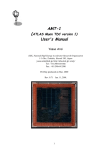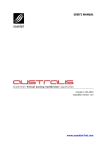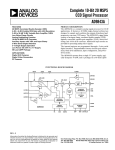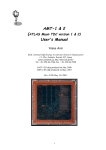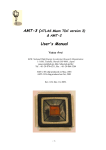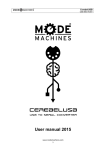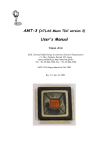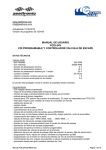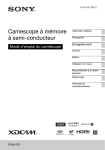Download SID User Manual November 2012
Transcript
SID 8Bit Groovebox (including Software) User Manual November 2012 1 / 22 Contents SID 8Bit Groovebox Control Panel 1. Knobs , buttons & LED´s 1.1 expression knobs 1.2 cut & res knobs 1.3 tempo knob 1.4 Volume 1.5 Piano buttons & LED´s 1.6 up/down buttons & LED 1.7 channel button & LED´s 1.8 REST/SLIDE buttons & LED´s 1.9 UPPER PREV / NEXT buttons 1.10 LOWER PREV/NEXT buttons 1.11 RUN/ STOP button 1.12 TRACK/PATT/SOUND mode buttons Operation Modes 2. Sound modes 2.1 Sound mode 2.2 Sound poly mode 3. Patt modes 3.1 Step edit 3.2 Step record 3.3 Pattern length 3.4 Pattern speed 4. Track modes 4.1 Track play/select 4.1 Track edit Sid librarian (Instrument editing software) 5. MOD (modulation) mode 5.1 Main control panel 5.2 Modulators 5.3 Expression knobs 5.4 Hazard knobs 6. WT (wavetable) Mode 6.1 WT sound select 6.2 Pitch 6.3 PulseWidth 6.4 Waveform 6.5 ADSR envelope 7. Nerd mode 8. Library management 9. midi setup 9.1 Connecting SID to the library software 9.2 Midi implementation chart Connectivity and hardware configuration 10. Connectivity 11.Hardware configuration 11.1 SID/SWINSID 2 / 22 Synthesizer Section SID 8Bit Groovebox ! 1.Knobs ,buttons & LED´s M DE M A C H I N E S© Mode Machines - Email: [email protected] 3 / 22 Control Panel SID 8Bit Groovebox 1.1 Expression knobs These 3 knobs functions depend on the preset you have loaded. They can be mapped to any of the 26 parameters within the SID librarian software. The modulation wheel of your midi keyboard (and Midi CC#1) has the same effect as expression knob 1. 1.2 Cut & Res knobs These knobs control the cutoff frequency and resonance amount of the SID’s filter section. 1.3 Tempo knob The tempo knob controls the tempo (speed) of the sequencer. Tempo is displayed on the LCD in BPM (beats per minute). It is recommended to slave your SID to a midi clock (from your favorite DAW or sequencer) for optimal tempo accuracy 1.4 Volume The volume knob controls the sound level of the SID on both main and phones outputs. 1.5 Piano buttons and LED’s The said piano buttons serve multiple functions depending on the current mode: • In sound mode, they become piano keys that can be tapped to play like a keyboard. In this case the LED’s light up as you tap a key. The LED’s also display the notes received from an external MIDI source. • In pattern mode the buttons are used to program notes into your pattern. The LED’s display the note currently programmed into the selected STEP. NOTE: in pattern REC mode, the selected STEP automatically advances to the next every time you hit a key, hence the LED’s won’t necessarily be showing the note you just programmed Mode Machines - Email: [email protected] 4 / 22 Control Panel SID 8Bit Groovebox 1.6 Up/Down buttons and LED’s These buttons serve multiple functions: -In sound mode they change the octave of the keyboard buttons. (note: the octave buttons have no effect on the midi notes received) -In pattern modes they transpose the selected STEP up and down by 1 octave. Both LCD and LED’s reflect the current octave transposition. 1.7 Channel select button and LED’s This buttons toggles between DRUM and INST(instrument) modes. The LED’s indicate which of the 2 modes is selected. 1.8 Rest & Slide buttons and LED’s These buttons serve multiple functions: -in sound mode the rest buttons serves as a midi panic button in the event that a note is “stuck” (this can occur if a MIDI connection is broken in between a note ON and note OFF midi message). Hold the slide button in sound mode to activate sliding (glissando) between notes. -in pattern mode the rest button mutes the selected step and it’s LED indicates it’s status (on=muted). The slide button makes the selected step slide to it’s note (up or down depending on the previous step). LED on=sliding. 1.9 Upper PREVIOUS/NEXT buttons These buttons have multiple functions: -In sound mode, they change the selected instrument. Press once to display the next or previous patch on the lcd. Hold to “scrub” faster through the list. Then press RUN to load the patch. -In pattern mode these buttons change the currently selected instrument or drum pattern. -In Track Play/Select mode these buttons change the selected instrument or drum track. -In Track Edit mode these buttons change the pattern of the currently selected track STEP. Mode Machines - Email: [email protected] 5 / 22 Control Panel SID 8Bit Groovebox 1.10 Lower PREVIOUS/NEXT buttons These buttons serve multiple functions: -In sound mode, they transpose the keyboard up and down by a semi tone within a range of 1 octave. (note: this has no effect on the midi notes received) -In pattern mode they change the selected step of a pattern. When you reach the end of a pattern, you will “jump” back to the first step and vice versa. These buttons can also be used to program the pattern lengths and speeds when prompted by LCD. -in track mode they change the selected track step. 1.11 Run/Stop buttons This button starts and stops the sequencer. Please note that this button is disables when SID is slaved to a midi clock. 1.12 Track/Patt/Sound mode buttons These buttons change the operation mode of the SID to track mode, pattern modes and sound mode respectively. See sections 2-4 of this manual for an in-depth description of these modes. Mode Machines - Email: [email protected] 6 / 22 Operation Modes SID 8Bit Groovebox 2 Sound Modes The sound mode button toggles between sound and sound/poly modes. 2.1 Sound Mode In sound mode SID becomes a live synthesizer that can be performed either with the keyboard buttons or via midi. You can also change the instrument patch in this mode using the upper PREV/NEXT buttons. 2.2 Poly Mode In Poly mode SID becomes a 3 voice poly-synth that can be performed either with the keyboard buttons or via midi. In this mode, modulation is restricted and rhythm is disabled as all 3 voices of the SID chip are allocated to play notes. 3 Pattern Modes The SID can store 32 instrument and drum patterns in it’s EEPROM memory. SID offers 4 pattern modes: edit, rec, length and speed. Tap the PATT button to toggle through the modes. 3.1 Step Edit In this mode you can program the parameters of any pattern, step by step. First select a pattern to edit using the upper prev/next buttons. Then select a step to edit using the lower prev/next buttons. Each step has Note, Octave, Slide and Rest data that can be programmed using the respective buttons. The data is automatically updated in the EEPROM memory. 3.2 Step Rec This mode has the same functionally expect that you can program the notes in a sequence without the need to change steps manually. In this mode, incoming MIDI notes can also be used to fill a pattern step by step. Mode Machines - Email: [email protected] 7 / 22 Operation Modes SID 8Bit Groovebox 3.3 Pattern Length In this mode you can change the length (between 1 and 16) of the selected pattern using the lower PREV/NEXT buttons. 3.3 Pattern Speed In this mode you can change the speed of the selected pattern using the lower PREV/ NEXT buttons. You can choose between 1x 2x 4x and 8x. You can also mute a pattern by lowering it’s speed to 0x. 4 Track Mode You can arrange your patterns in sequence to build tracks to be considered as songs. There are two modes: 4.1 Track play/select: choose a track to play using the upper next/prev buttons 4.1 Track edit: In this mode you can edit your tracks in a similar fashion to patterns. Select the track STEP using the lower NEXT/PREV buttons and select a pattern using the upper NEXT/ PREV buttons. This defines the pattern to be played at this step of the track. Mode Machines - Email: [email protected] 8 / 22 MOD (Modulation) Mode SID Librarian Software 5.1 Main control panel: The SID librarian software enables you control every parameter of the synthesizer and manage a whole library of sounds. Each library contains 100 presets and 24 wavetable sounds. You can even export and share it with your friends! Be sure to download the latest version from the Mode Machines website! The main panel controls voice specific parameters such as envelope, glide and tuning. Here you can also control the filter section. Mode Machines - Email: [email protected] 9 / 22 MOD (Modulation) Mode SID Librarian Software 5.2 Modulators: The SID has four 16 step internal modulators built in that can control many parameters of the synth. modulator has speed, depth, loop and sync parameters and can be assigned to the following parameters: FLTER CUTOFF, PULSEWIDTH1, PULSEWIDTH2, COARSE TUNING1 (AKA NOTES), COARSE TUNING2, FINE TUNE1, FINE TUNE2, WAVEFORM1, WAVEFORM2, MOD SPEED1, MOD SPEED2, MOD SPEED3 AND MOD SPEED4 You can use a modulator as a 1-shot effect or continuous using the loop radio button. When sync is activated, the modulator will sync up to the incoming midi clock. This is where the magic happens! Mode Machines - Email: [email protected] 10 / 22 MOD (Modulation) Mode SID Librarian Software Click one of the 4 draw buttons to edit it’s respective graph: You can conveniently draw the modulation graphs with the mouse and SID will receive the update in real time. In coarse tune mode, the graph is replaced by blocks on a grid which resembles the piano roll of a midi sequencer the gray lines indicate white keys and the the black represent the black ones. The bright white lines represent the beginning of a new octave. In coarse mode, the modulator becomes a midi sequencer. Fun for creating sequences and arpeggios! Mode Machines - Email: [email protected] 11 / 22 MOD (Modulation) Mode SID Librarian Software When a modulator is associated with the waveform of a voice it becomes a mini wavetable sequencer: This is a fun way of creating gated effects and modulated sounds. In one shot mode it can add a little accent to the beginning of a note. Mode Machines - Email: [email protected] 12 / 22 MOD (Modulation) Mode SID Librarian Software 5.3 Expression knobs: This is where you configure the 3 expression knobs. Each expression knob can control one of the following 26 parameters: 1) 2) 3) 4) 5) 6) 7) 8) 9) 10) 11) 12) 13) 14) 15) 16) 17) 18) 19) 20) 21) 22) 23) 24) 25) 26) Cutoff Resonance Pw 1 Pw 2 Coarse1 Coarse2 Fine 1 Fine 2 Mod1 Speed Mod1 Depth Mod2 Speed Mod2 Depth Mod3 Speed Mod3 Depth Mod4 Speed Mod4 Depth Attack1 Decay1 Sustain1 Release1 Attack2 Decay2 Sustain2 Release2 Slide 1 Slide 2 5.4 Hazard knobs: Dial up these knobs to add randomness to the respective modulators. Use with caution! Mode Machines - Email: [email protected] 13 / 22 WT (Wavetable) Mode SID Librarian Software 6 Wavetable Mode The wavetable mode is the heart of the classic sid sound FX and percussion sounds. Each WT sound consists of 12 steps, 10ms in length. 6.1 Sound Select Select one of the 24 sounds you wish to edit by clicking in it’s box at the top. Clicking the sound number also triggers that sound. “spacebar“ on your keyboard will also trigger the selected drum sound. All wavetable parameters are sent to SID in real time as you tweak them, so hit away at that space bar! You can control up to 3 parameters per step: PITCH, PULSEWIDTH and WAVEFORM. Drag your mouse vertically within a box to edit it’s parameter: 6.2 Pitch Here you can modify the pitch across time. 1 unit = 1 semitone. 6.3 Pulsewidth Here you can modify the pulsewidth. Mode Machines - Email: [email protected] 14 / 22 WT (Wavetable) Mode / Library Management SID Librarian Software 6.4 Waveform Here you can modify the waveform. When the name of the waveform is WHITE it the gate is open, when the waveform is RED the gate is closed. The final step of the wavetable sequence is automatically considered RED (closed) to avoid endless sound. 6.5 Envelope Here you can set the envelope of the sound values of ATTACK, DECAY, SUSTAIN and RELEASE range from 0 to 16 (4 bit). 7. Nerd Mode Nerd mode enables the user to control the sid chip pin by pin. Explore the datasheet and manual set the sid’s registers. This is a fun way to learn how the protocol works. Simply click on the squares to toggle on and off the bits of both address and data registers and tap the space bar to send the command. 8. Library Management Use the import button to load a library, the export button to save your library to an external file. Be sure to use the save button when you make a satisfactory change. Mode Machines - Email: [email protected] 15 / 22 MIDI Setup SID 8Bit Groovebox 9 MIDI Setup 9.1 Connecting SID to the library software The SID uses MIDI to send and receive information. You need a computer with a minimum of one midi output to use the SID Librarian software effectively. Select the Midi device that you have connected SID to using the circular buttons on either side of the midi device name at the bottom of the screen. 9.2 MIDI Implementation Chart Below are the midi CC values to control the SID’s parameters. Parameter CC# Values Pulsewidth 1 5 1-127 Pulsewidth 2 4 1-127 Tune1 41 1-127 Tune2 42 1-127 Fine1 47 1-127 Fine2 48 1-127 Slide1 97 1-127 Slide2 98 1-127 Mode Machines - Email: [email protected] 16 / 22 MIDI Setup SID 8Bit Groovebox Kaos1 93 1-127 Kaos2 94 1-127 Kaos3 99 1-127 Kaos4 100 1-127 Modulation Speed1 38 1-127 Modulation Depth 1 37 1-127 Loop1 36 1=On 0=Off Sync1 43 1=On 0=Off Assign1 35 1-12 Modulation Speed2 34 1-127 Modulation Depth 2 33 1-127 Loop2 32 1=On 0=Off Sync2 44 1=On 0=Off Assign2 31 1-12 Modulation Speed3 30 1-127 Modulation Depth 3 29 1-127 Loop3 28 1=On 0=Off Sync3 45 1=On 0=Off Mode Machines - Email: [email protected] 17 / 22 MIDI Setup SID 8Bit Groovebox Assign3 27 1-12 Modulation Speed4 26 1-127 Modulation Depth 4 25 1-127 Loop4 24 1=On 0=Off Sync4 46 1=On 0=Off Assign4 23 1-12 Attack1 22 1-127 Decay1 21 1-127 Sustain1 20 1-127 Release1 19 1-127 Sync FX1 17 1=On 0=Off 3 1=On 0=Off Attack2 16 1-127 Decay2 15 1-127 Sustain2 14 1-127 Release2 13 1-127 Sync FX2 11 1=On 0=Off 2 1=On 0=Off Ring mod FX1 Ring mod FX2 Mode Machines - Email: [email protected] 18 / 22 MIDI Setup SID 8Bit Groovebox Filter Type 10 1-3 Filter Channel1 9 1=On 0=Off Filter Channel2 8 1=On 0=Off Filter Channel3 6 1=On 0=Off Filter Resonance 39 1-127 Filter Cutoff 40 1-127 Mode Machines - Email: [email protected] 19 / 22 Connectivity and Hardware Configuration SID 8Bit Groovebox 10 Connectivity Note about DC Input: Please only use the DC adapter supplied with the SID. Incorrect voltages can result in frying your instrument and more! Note about Audio In: Audio IN is inactive when using the built-in SWINSID hardware emulation. Please use 8580 or 6581 IC for audio input. 11 Hardware Configuration 11.1 SID/SWINSID SID Ships with a Swinsid SID Hardware emulation installed but you have the option to install a real 8580 or 6581 chip if you have one. Just follow these 3 steps: 1: Open the case by removing the 4 screws from the bottom. 2: Locate the JUMPER above the right hand side of the LCD labeled SWINSID ON-OFF. Reposition the jumper between pins 2 and 3 of the connector to deactivate the SWINSID. 2: Locate the power selection jumper located on the smaller circuit board used for IMPORTANT: The 8580 and 6581 SID chips require different voltages. it is essential to configure this correctly to avoid damage to the SID chip! connections. Reposition the jumper accordingly. 3: Locate the filter sockets near the main SID socket and install the correct capacitors. 8580 requires 22nF and 6581 requires 470pF. Mode Machines - Email: [email protected] 20 / 22 Downloads SID 8Bit Groovebox 12. Downloads Dear customer, we have provided for an extensive offer of free data to download on our website. Here you can find all pictures and documents of the required products. Product-related you can find all instructions to the respective products also in other languages. These are provided as a PDF file free of charge to download. We are happy to offer you any time an extensive service. If there are any questions for a product or a question including the manual you please send us an e-Mail. We are happy to help you! [email protected] Mode Machines - Email: [email protected] 21 / 22 General Information Mode Machines You can get in contact with Mode Machines at: M www.modemachines.com DE M A C H I N E S© www.facebook.com/mode machines www.twitter.com/mode machines www.flickr.com/photos/modemachines www.myspace.com/modemachines www.modemachines.tumblr.com www.youtube.com/modemachinesofficial Mode Machines - Email: [email protected] 22 / 22