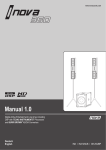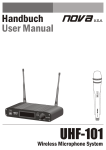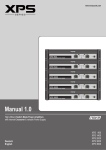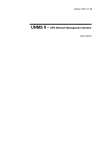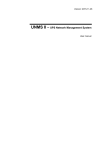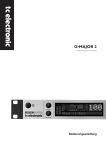Download User Manual i.NOVA 380 Powered System - by
Transcript
Important Safety Instructions Limited Warranty Read instructions before connecting • Save these instructions for later use! • Follow all warnings and instructions marked on the product! • Do not use this product in the near of water, i.e. swimming pool, wet basement, etc. • Read all of these instructions clearly! • Do not place this product onto a instable stand or table. The product may fall down, causing damage to the product or to persons! • Slots and holes in the cabinet and the electronic modules are provided for ventilation; to ensure reliable operation of the product, do not cover any slots or holes. • This product should not be placed in the near an ofen or any other hot units. • Use only the attached (original) power mains cable. In case of questions about power supply or cable, please ask your local NOVA dealer. • Do not cover or damage the power mains cable. • In case of damaged cables, do not use them at all. • The power mains cable should be unplugged if the unit is not used for longer time. • Never push any objects into this product. Dangerous (high) voltage points could result in risk of fire or electrical shock. Do not spill any liquid on the product. • Do not try to service this product by yourself. Opening or removing covers may expose you to dangerous (high) voltage or other risks. All service should be handeled by qualified service personnel only. • Clean only with dry clothes. • In case of any problems, unplug the product from the mains supply immediately. • Contact qualified service personnel in following cases: • If the mains power cable or plug is damaged. • If liquid has been spilled into the product. • If the product has been exposed to water. • If the product does not operate normally according this manual. • If the product has been dropped (damaged chassis). • Exposure to extremely high volume levels may cause a permanent hearing loss. • Individuals vary considerably in susceptibility to noise induced hearing loss, but nearly everyone will lose some hearing if exposed to sufficiently intense noise for a sufficient time. The U.S. Government´s Occupational Safety and Health Administration (OSHA) has specified the following permissible noise level exposures: Duration Per Day In Hours 8 6 4 3 2 11/2 1 1/2 1/4 or less Sound Level dBA, Slow Response 90 92 95 97 100 102 105 110 115 • According to OSHA, any exposure in excess of the above permissible limits could result in some hearing loss. • Ear plug protectors in the ear canals or over the ears must be worn when operating this product in order to prevent a permanent hearing loss if exposure is in excess of the limits as set forth above. To ensure against potentially dangerous exposure to high sound pressure levels, it is recommended that all persons exposed to equipment capable of producing high sound pressure levels such as this amplification system be protected by hearing protectors while this unit is in operation. • Fuses: Replace with IEC 127 (5 x 20 mm) type and rated fuse for only. Information and Disclaimer! MAINS CONNECTION: • The set operating voltage must match the local mains supply voltage. PLACE OF INSTALLATION: • The unit should be used only on a clean, horizontal working surface. • Keep away the product from moisture and dust. • Do not place this product onto a instable stand or table. The product may fall down, causing damage to the product or to persons! • Slots and holes in the cabinet and the electronic modules are provided for ventilation; to ensure reliable operation of the product, do not cover any slots or holes. • This product should not be placed in the near an ofen or any other hot units. • Keep away from direct sunlight.. WEEE Mark If you want to dispose of this product, do not mix with general household waste. There are separate collection systems for used electronic products in accordance with legislation under the WEEE Directive (Directive 2002/96/EC) and is effective only within the European Union. EU Declaration of Conformity Version for European Union This declaration applies to loudspeakers and amplifiers manufactured by CRAAFT AUDIO GmbH and includes the types listed below. EU conformity of loudspeakers IN8 IN315SUB IN15SUBP All production versions of these types are included, provided they correspond to the original technical version and have not been subject to any later design or electromechanical modifications. We herewith declare that said products are in conformity with the provisions of the following EC directives including all applicable amendments: 2006/95/EG, Low Voltage 2004/108/EG, Electromagnetic Compatibility The following standards have been applied: DIN EN 60065 DIN EN 55103-1:1996, classes E1 to E4 DIN EN 55103-2:1996, classes E1 to E4 CRAAFT AUDIO GmbH / Germany accepts responsibility for this declaration. Pocking, 27th July 2011 TO PREVENT THE RISK OF FIRE AND SHOCK HAZARD, DO NOT EXPOSE THIS APPLIANCE TO MOISTURE OR RAIN. DO NOT OPEN CASE; NO USER SERVICE-ABLE PARTS Mr. Heinz Schwarzmüller, INSIDE. REFER SERVICING TO QUALIFIED Managing Director / CEO SERVICE PERSONNEL ONLY. • The product has been manufactured according to IEC 60065. • The user must follow the advice and warning comments found in the operating instructions. The unit conforms to Protection Class 1. • Loudspeaker outputs can carry dangerous high voltage. Connect of disconnect any speaker cable ONLY if the unit is switched off and the unit is disconnected from the mains power supply (wall socket). • Do not interrupt the protective conductor connection. 2 For a period of one year from the date of delivery to the original purchaser (as shown on the original invoice or sales receipt), CRAAFT AUDIO GmbH warrants to the ORIGINAL OWNER of each product (provided it was purchased at an authorized NOVA Dealer) that it is free of defects in materials and workmanship and that each product will meet or exceed all factory published specifications for each respective model. NOVA agrees to repair or replace (at its discretion) all defective parts at no charge for labor or materials; subject to following provisions: NOVA shall take no responsibility for repair or replacement as specified under this warranty, if the damaged product has been subject to misuse, accident, neglect or failure to comply with normal maintenance procedures; or if the serial number has been defaced, altered or removed. Nor will NOVA accept responsibility for, or resulting from, improper alterations or unauthorized parts or repairs. This warranty does not cover any damage to speakers or any other consequential damage resulting from breach of any written or implied warranty. NOVA will remedy any defect, regardless of the reason for failure (except as excluded) by repair, or replacement. NOVA will remedy the defect and ship the product within a reasonable time after receipt of the defective product at an authorized NOVA Service Center. In the case that an NOVA product requires service, the owner must contact NOVA or an authorized NOVA Service Center to receive an R.A.N. (Return Authorization Number) and instructions on how to return the product to the authorized NOVA Service Center, or to the factory. NOVA (or its Authorized Service Center) will initiate corrective repairs upon receipt of the returned product. Please save original carton and all the packing materials in case shipping is required. All products being returned to the factory or service center for repairs must be shipped pre-paid. If the repairs made by NOVA or the authorized NOVA Service Center are not satisfactory, the owner is instructed to give written notice to NOVA. If the defect or malfunction remains after a reasonable amount of attempts by NOVA to remedy the defect or malfunction, the owner shall then have the option to elect either a refund or replacement of said NOVA product free of charge. The refund shall be an amount equal to but not greater than the actual purchase price, not including any taxes, interest, insurance, closing costs and other finance charges (minus reasonable depreciation on the product). If a refund is necessary, the owner must make the defective or malfunctioning product available to NOVA free and clear of all liens or other restrictions. NOVA reserves the right to modify or change equipment (in whole or part) at any time prior to delivery thereof, in order to include therein electrical or mechanical improvements deemed appropriate by NOVA; but without incurring any liability to modify or change any equipment previously delivered, or to supply new equipment in accordance with any earlier specifications. DISCLAIMER OF CONSEQUENTIAL AND INCIDENTAL DAMAGES YOU, THE OWNER, IS NOT ENTITLED TO RECOVER FROM NOVA ANY INCIDENTAL DAMAGES RESULTING FROM ANY DEFECT IN THE NOVA PRODUCT. THIS INCLUDES ANY DAMAGE TO ANOTHER PRODUCT OR PRODUCTS RESULTING FROM SUCH A DEFECT. No person has the authority to enlarge, amend, or modify this warranty rules. This warranty is not extended by the length of time which the owner is deprived of the use of product. Repairs and replacement parts provided pursuant to the warranty shall carry only the non-expired portion of the warranty. THIS STATEMENT OF WARRANTY SUPERSEDES ALL OTHERS CONTAINED IN THIS MANUAL. We continually engage in research related to product improvement. Materials, production methods and design refinements are introduced into existing products. Any current NOVA product may differ in some respect from its published description, but will always equal or exceed the original design specifications unless otherwise stated. Limited liability on contents. Subjects to be changed without prior notice. Speaker stands, distance rods, cables and other accessories are available as option (not included). Wichtige Sicherheitshinweise! Gewährleistung Bitte vor Gebrauch lesen und aufbewahren! Informationen und Haftungsausschluss • Dieses Gerät wurde gemäß IEC 60065 hergestellt und hat das Werk in technisch in einwandfreiem Zustand verlassen. Für einen gefahrlosen Betrieb muss der Anwender die Hinweise und Warnungen dieser Bedienungsanleitung befolgen. Dieses Gerät entspricht der Schutzklasse I. Für den Zeitraum eines Jahres, beginnend mit Lieferdatum an den ursprunglichen Käufer (abzulesen von der Rechnung bzw. Kassenbon), gewährleistet die CRAAFT AUDIO GmbH für jeden Neukauf, dass das Produkt sowohl vom Material als auch in der Ausführung der Herstellung in einwandfreiem Zustand ist. Der CRAAFT AUDIO GmbH steht es frei zu entscheiden, unter Vorbehalt kostenlos alle fehlerhaften Teile zu reparieren oder zu ersetzen. Es wird keinerlei Haftung für Reparatur oder Ersatz des Produkts übernommen, wenn Schäden durch Installationsfehler oder unsachgemäßen Gebrauch des Gerätes entstanden sind, die Seriennummer beschädigt wurde oder versucht wurde, diese zu ändern oder zu entfernen. Die CRAAFT AUDIO GmbH übernimmt ebenfalls keine Haftung für Schäden, die bei unsachgemäßen Reparaturen und/oder Eingriffen entstanden sind. Diese Gewährleistung deckt ebenfalls keine Schäden an Lautsprechern oder Folgeschäden an jeglicher angeschlossenen Peripherie, Personenschäden oder anderen Primär- und Sekundärschäden ab, die durch eine Nichteinhaltung der geschriebenen bzw. stillschweigenden Gewährleistungsregelungen entstanden sind. Falls ein NOVA Produkt Service benötigt, sollte der Eigentümer des Gerätes ein autorisiertes NOVA Service-Center kontaktieren. Egal aus welchem Grunde, deckt eine Gewährleistung die Instandsetzung oder den Austausch, jedoch keinesfalls Schadensersatzansprüche in irgendeiner Art auch nicht wegen Ausfallhonorar oder anderem ab. Als Eigentümer und/oder Anwender sind Sie nicht berechtigt, von der CRAAFT AUDIO GmbH Schadensersatz zu fordern, wenn Nebenschäden durch ein Produkt aus dem Hause der CRAAFT AUDIO GmbH entstehen. Dies schließt Folge- und/oder Nebenschäden an anderen Produkten ein. Die Gewährleistung darf nicht geändert werden und wird nicht um einen Zeitraum erweitert, in dem der Eigentümer oder Anwender das Produkt nicht nutzen kann. Lediglich vom nicht abgelaufenen Teil der Gewährleistungszeit betroffen sind Reparaturen und Ersatzteile, die im Rahmen der Gewährleistungsbestimmungen ausgeführt oder getauscht wurden. • DIE SICHERHEIT DES GERÄTES WIRD NUR GEWÄHRLEISTET, WENN: • Reparaturen von autorisierten NOVA-Servicestellen ausgeführt werden. • das Gerät in Übereinstimmung nach den Vorgaben dieser Bedienungsanleitung verwendet wird. WARNUNG: • Wenn Abdeckungen oder Gehäuseteile entfernt werden, können spannungsführende Bauteile freigelegt werden. • Wartung sowie Reparatur am geöffneten Gerät unter Spannung darf nur durch eine vom Hersteller autorisierte Fachkraft (nach VBG 4) erfolgen, die mit den damit verbundenen Gefahren vertraut ist. • Lautsprecher-Ausgänge führen berührungsgefährliche Spannungen. Verbinden Sie Lautsprecherausgänge mit Lautsprechern mittels Kabeln nur im ausgeschalteten Gerätezustand und nur mit dem original vom Hersteller beigelegtem bzw. empfohlenem Netzkabel. • Es dürfen nur Sicherungen vom Typ IEC 127 und der angegebenen Nennstromstärke verwendet werden. • Eine Verwendung von überbrückten Sicherungen sowie ein Kurzschließen des Sicherungshalters ist verboten. • Unterbrechen Sie niemals die Schutzleiterverbindung. • Hohe Lautstärkepegel können dauerhafte Gehörschäden verursachen. Vermeiden Sie deshalb die direkte Nähe von Lautsprechern, die mit hoher Lautstärke betrieben werden. Verwenden Sie einen Gehörschutz bei dauernder Einwirkung hoher Pegel. NOVA, der Hersteller bzw. der Inverkehrbringer übernimmt keinerlei Haftung oder Verantwortung für Hörschäden und andere gesundheitliche Schäden durch die Verwendung, den Transport oder die Installation dieses Produkts. NETZANSCHLUSS: • Die Geräte-Betriebsspannung muss mit der örtlichen Netzspannung überein stimmen. • Der Anschluss an das Stromnetz darf nur mit dem mitgelieferten Netzteil oder Netzkabel erfolgen. AUFSTELLORT: • Das Gerät sollte nur auf einer sauberen und wackelfreien Fläche stehen. • Das Gerät darf während des Betriebs keinen Erschütterungen ausgesetzt sein. • Setzen Sie das Gerät nicht Feuchtigkeit und Staub aus. • Das Gerät darf nicht in der Nähe von Wasser oder anderen Flüssigkeiten bzw. Behältnissen mit Flüssigkeiten jeglicher Art betrieben werden. Stellen Sie niemals einen mit Flüssigkeit gefüllten Gegenstand auf oder in direkte Nähe des Gerätes. • Sorgen Sie für ausreichende Belüftung des Gerätes. • Eventuelle Belüftungsöffnungen dürfen nicht abgedeckt werden. • Vermeiden Sie eine direkte Sonneneinstrahlung und die unmittelbare Nähe von Heizkörpern, Heizstrahlern o.ä. Geräte. • Betrieben oder transportieren Sie das Gerät nie auf einem instabilen Wagen, Ständer, Dreifuß, Untersatz oder Tisch. Diese Gewährleistungserklärung ersetzt alle anderen Erklärungen, die in dieser oder anderen oder vorherigen Ausgaben für dieses Gerät enthalten bzw. vorhanden sind. Beim Transport, Lagerung, Aufstellung sowie beim Betrieb des Gerätes müssen die Anweisungen des Herstellers befolgt werden. • Zusatzvorrichtungen: Verwenden Sie niemals Zusatzvorrichtungen, die nicht vom Hersteller empfohlen wurden. • Lagern Sie das Gerät über längere Zeit NUR stromlos (Netzstecker sollte gezogen werden). Wir behalten uns Änderungen der technischen Daten im Rahmen der Produktverbesserung und Produktpflege vor. Dabei legen wir größten Wert auf Kompatibilität und Produkttreue. Wir behalten uns Änderungen jeglicher Art vor. Keine Gewähr für Druckfehler. Stative, Distanzrohre, Kabel und anderes Zubehör nicht im Lieferumfang enthalten, soweit nicht anders angegeben. Zubehör optional erhältlich. 3 Welcome to the NOVA family. Thank you for choosing a NOVA product. 4 Willkommen in der NOVA Familie. Vielen Dank für den Kauf eines NOVA Produkts. Index Page | Seite 1. The i.NOVA 380 components ..................................................... 1.1. IN 8 - mid/high unit ............................................................. 1.2. IN 315 SUB - active system subwoofer ............................. 1.3. IN 15 SUB P - passive subwoofer ..................................... 6 6 7 8 Inhaltsverzeichnis .................. 1. Die i.NOVA 380 Komponenten ........................ 1.1. IN 8 - Mitten/Hochton Einheit ........................ 1.2. IN 315 SUB - aktiver Systemsubwoofer ........................ 1.3. IN 15 SUB P - passiver Subwoofer 2. Setting up and connecting the system ....................................... 8 .................. 2. Aufbau, Anschluss und Inbetriebnahme 2.1. Cabling and first Setup ........................................................... 8 ........................ 2.1. Verkabelung und Inbetriebnahme 2.2. Recommended configurations ................................................ 9 ........................ 2.2. Empfohlene Systemkonfigurationen 3. Connection panel and features .................................................... 10 .................. 3. Anschlüsse und Bedienelemente 3.1. Connection panel of IN 315 SUB ............................................ 10 ........................ 3.1. Anschluss- und Bedienfeld IN 315 SUB 4. DSP (4-Channel Digital Sound Processor) .................................. 4.1. Description and features ......................................................... 4.2. DSP settings at panel ............................................................. 4.2.1. Load and store presets ............................................... 4.2.2. Input Source (analog/digital) ....................................... 4.3.3. Edit inputs (left/right) ................................................... 4.3.3.1. Gain Settings ............................................... 4.3.3.2. Delay Settings ............................................. 4.3.3.3. High Pass Filter Settings.............................. 4.3.3.4. Low Pass Filter Settings .............................. 4.3.3.5. EQ 1-6 Settings ........................................... 4.3.4. Edit outputs (aux/sub/left/right) ................................... 4.3.4.1. State Settings .............................................. 4.3.4.2. Gain Settings .............................................. 4.3.4.3. Mixer / Routing Settings............................... 4.3.4.4. Delay Settings.............................................. 4.3.4.5. Polarity Settings ........................................... 4.3.4.6. High Pass Filter Settings ............................. 4.3.4.7. Low Pass Filter Settings .............................. 4.3.4.8. EQ 1-6 Settings ........................................... 4.3.4.9. Limiter Settings ........................................... 4.3.5. Device ID Settings ...................................................... 4.3.6. Panel Lock Settings .................................................... 4.3.7. Backlight Settings ....................................................... 4.3.8. Version Info ................................................................. 12 12 14 15 15 16 16 16 17 17 18 19 19 20 20 21 22 22 23 24 25 26 26 27 27 .................. 4. DSP (4-Kanal Digital Sound Processor) ........................ 4.1. Beschreibung und Funktionen ........................ 4.2. DSP Einstellungen am Gerät ................................. 4.2.1. Laden und Speichern von Presets ................................. 4.2.2. Auswahl Eingangssignal (analog/digital) ................................. 4.3.3. Eingangskanäle Bearbeiten (left/right) ............................................. 4.3.3.1. Gain editieren ............................................. 4.3.3.2. Delay editieren ............................................. 4.3.3.3. Hochpass-Filter editieren ............................................. 4.3.3.4. Tiefpass-Filter editieren ............................................. 4.3.3.5. EQs 1-6 editieren ................................. 4.3.4. Ausgangskanäle editieren (aux/sub/left/right) ............................................. 4.3.4.1. Status editieren (mute) ............................................. 4.3.4.2. Gain editieren ............................................. 4.3.4.3. Signal-Eingangsquelle editieren ............................................. 4.3.4.4. Delay editieren ............................................. 4.3.4.5. Polarität ändern (Ausgang) ............................................. 4.3.4.6. Hochpass-Filter editieren ............................................. 4.3.4.7. Tiefbass-Filter editieren ............................................. 4.3.4.8. EQs 1-6 editieren ............................................. 4.3.4.9. Limiter editieren ................................. 4.3.5. Geräte-ID editieren ................................. 4.3.6. Sperrfunktion DSP-Bedienpanel (lock) ................................. 4.3.7. Beleuchtung LCD Display editieren ................................. 4.3.8. Versionsinformationen 5. Computer Remote Software (PC) ................................................. 28 .................. 5. Computer Steuersoftware (PC) 5.1. PC Driver Installation .............................................................. 29 ........................ 5.1. PC Treiberinstallation 5.2. Software Guide ....................................................................... 30 ........................ 5.2. Software Guide 6. Accessories .................................................................................... 32 .................. 6. Zubehör 7. Technical Data ............................................................................... 34 .................. 7. Technische Daten 5 1. Components / Komponenten 6 7 COMPONENTS 2. Setting up and connecting the system Aufbau, Anschluss und Inbetriebnahme 2.1. Cabling an first Setup 2.1. Verkabelung und Inbetriebnahme Make sure that the voltage of your power wall socket fits to the voltage requirements of the i.NOVA subwoofer (+/- 10%) before switching on the system. Connect the i.NOVA subwoofer only with the original power mains cable to the wall socket before switching on the system. Disconnect the subwoofer from the wall socket / mains supply, if the system has been switched off. All other cables (XLR, RS485, SPEAKON, etc.) should be connected or disconnected only if the system is switched off. Use shielded cables only. Do not use damaged cables. Damaged or wrong type of cables could destroy parts or the whole system. Check your cables before you use the system. Stellen Sie vor Inbetriebnahme Ihres i.NOVA Systems sicher, dass die Netzspannung mit der auf dem Bedienfeld des aktiven Systemsubwoofers übereinstimmt (Toleranz +/- 10% zulässig). Schalten Sie Ihr i.NOVA System erst ein, wenn Sie das Stromkabel mit dem Stromnetz und dem Systemsubwoofer verbunden haben. Trennen das Stromkabel erst wieder, wenn Sie den Systemsubwoofer vorher ausgeschaltet haben. Alle weiteren Anschlusskabel aller Eingänge und Ausgänge sollten nur bei ausgeschaltetem System ein- oder ausgesteckt werden. Achten Sie stets auf intakte, abgeschirmte Kabel. Beschädigte oder falsche Kabel können Störgeräusche oder Schäden am System verursachen. Überprüfen Sie Ihre Kabel vor jeder Anwendung auf einwandfreien Zustand. 8 SPEAKON loudspeaker cable Die verwendeten Kabel sollten wie folgt beschaltet sein, um einem einwandfreien Betrieb zu gewährleisten: SPEAKON Lautsprecherkabel Cable with a diameter of min. 2 x 1,5 mm2 or 4 x 2,5 mm2 Kabel mit einem Durchschnitt von min. 2 x 1,5 mm2 oder 4 x 2,5 mm2 Signal cable with XLR connectors Signalkabel mit XLR-Stecker Cable for analog and digital inputs. RS-485 network cable For connecting a PC computer the i.NOVA subwoofer, following cables are neccessary: 1 x USB standard cable (2.0) 1 x CAT-5 or higher network cable with (RJ45) (1-to-1, do not use a crossed cable) 1 x URC-1 USB-to-RS-485 converter. (available as option) * RS-485 is a standard defining the electrical characteristics of drivers and receivers for use in balanced digital multipoint systems. These characteristics make such networks useful in industrial environments and similar applications. 2.2. Recommended configurations i.NOVA 380 system Kabel für analoge und digitale Eingänge. RS-485 Netzwerk-Kabel Zum Anschluss eines Computers (PC) an den i.NOVA Systemsubwoofer wird ein Standard-USB Kabel, ein Standard-RS485 Kabel sowie ein USB/RS-485 Adapter benötigt. Diese Kabel und Adapter sind im Zubehörhandel sowie bei Ihrem NOVA Fachhändler optional erhältlich. * RS-485 ist ein Schnittstellen-Standard für digitale leitungsgebundene, differentielle, serielle Datenübertragung. Aufgrund der symmetrischen Signalübertragung ist RS-485 durch eine hohe Toleranz gegenüber elektromagnetischen Störungen gekennzeichnet. 2.2. Empfohlene Systemkonfigurationen i.NOVA 380 System ? 2 x IN8 Mid/High Unit ? 1 x IN315 SUB Active System-Subwoofer ? 2 x IN8 Mitten/Hochtoneinheit ? 1 x IN315 SUB aktiver System-Subwoofer i.NOVA 380 PLUS system i.NOVA 380 PLUS System ? 2 x IN8 Mid/High Unit ? 1 x IN315 SUB Active System-Subwoofer ? 1 x IN15 SUB P passive subwoofer as extension for even more bass SETTING UP All cables should be connected internally as per following instructions to ensure a safe operation of the system: ? 2 x IN8 Mitten/Hochtoneinheit ? 1 x IN315 SUB aktiver System-Subwoofer ? 1 x IN15 SUB P passiver Subwoofer als Erweiterung für noch mehr Bass 9 3. Connection Panel and Features Anschlüsse und Bedienelemente 3.1. Connection Panel of IN315 SUB LCD Display 2 x 20 digits, backlight function, shows all DSP settings and system information. DSP and System Keys [PREV] and [NEXT] Controller keys are used to move between screens and pages. [UP] and [DOWN] Controller keys are used to change settings / edit parameters. [SEL / EXIT] Controller key is used to open main menu and exit to master page. [ENTER] Controller key is used to confirm selected settings. AUX Output XLR male connector, symm. output from DSPs AUX channel. Analog Input RIGHT XLR female connector, analog, symm. input to DSP RIGHT channel (from signal source, i.e. mixer). Analog Input LEFT XLR female connector, analog, symm. input to DSP LEFT channel (from signal source, i.e. mixer). Digital Output LINK XLR male connector, digital (AES/EBU©), link output (signal provided 1:1 from digital input source). Digital Input XLR female connector, digital (AES/EBU©), symm. input (from digital signal source, i.e. mixer left / right via 1 cable). RS-485 Sockets RJ-45 sockets, for data transfer to computer (PC) and loop thru data signal to other i.NOVA systems. Bass Volume Controller Controller is used to increase or decrease the level / volume of the subwoofer (changes output gain of DSP channel SUB). Mains Connector PowerCon© connector, for power mains cable with PowerCon© connectors only. Mains Switch Used for switch ON or OFF the subwoofer. RIGHT Output (powered) Speakon© connector for connecting to right IN6 (satellite) speaker, DSP channel RIGHT, pins 1+/1-. EXT. SUB Output (powered) Speakon© connector for connecting to optional IN15 SUBP (passive subwoofer) speaker, DSP channel SUB, pins 2+/2-. LEFT Output (powered) Speakon© connector for connecting to left IN6 (satellite) speaker, DSP channel LEFT, pins 1+/1-. 3.1. Anschluss-/ Bedienfeld IN315 SUB 1 LCD Display 2 x 20 Zeichen Display mit Hintergrundbeleuchtung, zeigt alle DSP Einstellungen und Systeminformationen an. 2 DSP und Systemtasten [PREV] und [NEXT] Tasten zur Navigation zwischen Ebenen und Displayseiten. [UP] und [DOWN] Tasten zum ändern von Einstellungen und Werten. [SEL / EXIT] Taste um in das Hauptmenü und zur Hauptseite zu gelangen. [ENTER] Taste zur Bestätigung von geänderten Werten und Parametern. 3 AUX Ausgang XLR-Stecker, symmetrischer Ausgang des AUX DSP-Kanals. CONNECTION PANEL 4 Analoger Eingang RIGHT XLR-Buchse, symmetrischer analoger Eingang zum rechten RIGHT DSP-Kanal (von Signalquelle, z.B. Mischpult). 5 Analoger Eingang LEFT XLR-Buchse, symmetrischer analoger Eingang zum linken LEFT DSP-Kanal (von Signalquelle, z.B. Mischpult). 6 Digitale Ausgänge LINK XLR-Stecker, digitaler Link-Ausgang (AES/EBU©), (Signal von Digital Input Eingang wird 1:1 weitergeleitet). 7 Digitale Eingänge XLR-Buchse, symmetrischer digitaler Eingang (AES/EBU©), (von digitaler Signalquelle, z.B. Mischpult, beide Kanäle). 8 RS-485 Anschlüsse RJ-45 Buchsen, zur Datenübertragung an einen Computer (PC) sowie zum Anschluss weiterer i.NOVA Systeme. 9 Bass Volume Regler Regler um die Basslautstärke anzuheben bzw. verringern, (ändert Einstellung am Ausgangs-Gain des DSP-Kanals SUB). 10 Netz-Anschlussbuchse PowerCon© Buchse zum Anschluss des verriegelbaren PowerCon© Netzkabels. 11 Netzschalter Hauptschalter zum Ein- und Ausschalten des Subwoofers. 12 Verstärker-Ausgang RIGHT Speakon© Buchse zum Anschluss des rechten Satelliten IN6, DSP Kanal RIGHT, Steckerbelegung an Pins 1+/1-. 13 Verstärker-Ausgang EXT. SUB Speakon© Buchse zum Anschluss des optional erhältlichen, externen Subwoofers IN15 SUBP (passiv), DSP Kanal SUB, Steckerbelegung an Pins 2+/2-. 14 Verstärker-Ausgang LEFT Speakon© Buchse zum Anschluss des linken Satelliten IN6, DSP Kanal LEFT, Steckerbelegung an Pins 1+/1-. 11 4. DSP (4-Ch. Digital Sound Processor) 4.1. Description and Features 4.1. Beschreibung und Funktionen The IN315SUB includes a 4-channel digital controller (speaker management processor) with an internal resolution of 32 bit and 96 kHz sampling rate. The input stage of the digital controller accepts analog and digital signals (AES/EBU© format). The DSP can be controlled and adjusted with a PC program via a RS485 connection (RJ45 format) as well as the 2 x 20 digits LCD diplay. 20 presets can be stored into the internal memory (flash). The use of a very fast and efficient processor (TI©) enables a latency of 0.625 ms (analog to analog) only. Der IN315SUB beinhaltet einen digitalen Systemcontroller mit einer internen Auflösung von 32 Bit und 96 kHz Sampling Rate. Der digitale Systemcontroller verfügt über zwei Eingangskanäle, die analoge als auch digitale Signale (AES/EBU© Format) verarbeiten können. Der digitale Systemcontroller verfügt über eine Remoteschnittstelle im RS485 Format. Durch den Einsatz moderner DSPs beträgt die Latenzzeit (analog zu analog) nur 0,625 ms. The analog input stage is equipped with two XLR connectors (stereo). The digital input stage is equipped with one XLR connector for input and one for link to another subwoofer (loop thru). The input section offers 6 parametric equalizers, delay and a noise gate. The input channels offer also a HPF (high-pass filter) as well as a LPF (lowpass filter). Both filter types (HPF and LPF) can be used in the operation modes “Linkwitz-Riley”, “Butterworth” or “Bessel” (up to 48 dB/Oct.). The four output channels of the DSP offer 6 equalizers (operation modes “Low-Shelf”, “High Shelf” or “Parametric EQ”) each. All four channels offer delay and a polarity switch (+ / -). The input channels offer also a HPF (high-pass filter) as well as a LPF (low-pass filter). Both filter types (HPF and LPF) can be used in the operation modes “LinkwitzRiley”, “Butterworth” or “Bessel” (up to 48 dB/Oct.). Each output channel includes also an adjustable high performance limiter for a safe operation. Picture: i.NOVA DSP (IN315 SUB) 12 Die analogen Eingänge können Signale über zwei Kabel mit XLR-Stecker (LEFT/RIGHT) verarbeiten. Die digitalen Eingänge können Signale im digitalen AES/EBU© Format über ein Kabel mit XLR-Stecker verarbeiten. In der PC Steuersoftware kann zwischen analogem oder digitalem Eingangsmodus umgeschaltet werden. Die Eingangskanäle des Systemcontrollers verfügen pro Kanal über 6 parametrische Equalizer, ein einstellbares Delay, ein frei programmierbares Noise Gate sowie einen schaltbaren Polaritätswandler. Dazu verfügt jeder der beiden Eingangskanäle des Controllers über ein HPF (High-Pass Filter) als auch LPF (Low- Pass Filter). Beide Filter (HPF und LPF) können in den Betriebsmodi Linkwitz-Riley, Butterworth und Bessel bei einer einstellbaren Flankensteilheit von bis zu 48 dB/Oct. betrieben werden. Die vier Ausgangskanäle des Systemcontrollers verfügen über jeweils 6 Equalizer, deren Betriebsmodi Low-Shelf, High Shelf und Parametric EQ unabhängig voneinander ausgewählt werden können. In den vier Ausgangskanälen kann das Delay auf einen Wert von bis zu 1.999 ms eingestellt werden. Sowohl die HPF (High-Pass Filter) als auch LPF (Low-Pass Filter) können in den Betriebsmodi Linkwitz-Riley, Butterworth und Bessel bei einer einstellbaren Flankensteilheit von bis zu 48 dB/Oct. betrieben werden. Jeder Ausgangskanal verfügt über einen einstellbaren Limiter, der die angeschlossene Peripherie schützt. Bild: i.NOVA DSP (IN315 SUB) 13 14 4.2.1. Laden und Speichern von Presets Press [SEL/EXIT] to enter the main menu. Press [ENTER] to confirm the selected sub-menu. Select the preset (one of 20) by using the [PREV] and [NEXT] keys. Confirm with [ENTER]. The selected preset is loading. After successful loading the screen shows the start-display. Drücken Sie [SEL/EXIT], um in das Hauptmenü zu gelangen. Drücken Sie nun [ENTER], um in das Untermenü für diese Funktion zu gelangen. Wählen Sie nun mit den Tasten [PREV] und [NEXT] das gewünschte Preset aus, welches Sie laden möchten. Bestätigen Sie mit der Taste [ENTER]. Das gewünschte Preset wird geladen. Danach gelangen Sie in das Startfenster. DSP SETTINGS 4.2.1. Load and Store Presets 15 4.3.3.1. Input Gain Settings 4.3.3.1. Eingangs-Gain Editieren Press [SEL/EXIT] to enter the main menu. Press [PREV] or [NEXT] to select the sub-menu <EDIT INPUT LEFT> for editing the left input channel. Press [PREV] or [NEXT] to select the sub-menu <EDIT INPUT RIGHT> for editing the right input channel. Confirm with [ENTER]. To change the parameter setting, use the keys [UP] or [DOWN]. Confirm with [ENTER] to accept the setting. Drücken Sie [SEL/EXIT], um in das Hauptmenü zu gelangen. Wählen Sie durch Drücken der Tasten [PREV] bzw. [NEXT] das Untermenü <EDIT INPUT LEFT> für den linken Eingangskanal oder <EDIT INPUT RIGHT> für den rechten Eingangskanal aus und bestätigen Sie mit [ENTER]. Um den Wert zu verändern, drücken Sie [UP] bzw. [DOWN]. Bestätigen Sie den Wert mit der Taste [ENTER]. Die Einstellung wird gespeichert. Danach gelangen Sie eine Ebene nach oben zurück. 4.2.3.2. Input Delay Settings 4.2.3.2. Eingangs-Delay Editieren Press [SEL/EXIT] to enter the main menu. Press [PREV] or [NEXT] to select the sub-menu <EDIT INPUT LEFT> for editing the left input channel. Press [PREV] or [NEXT] to select the sub-menu <EDIT INPUT RIGHT> for editing the right input channel. Confirm with [ENTER]. Press 1 x [NEXT] and the display will show the [DELAY] screen. To change the parameter setting, use the keys [UP] or [DOWN]. Confirm with [ENTER] to accept the setting. Drücken Sie [SEL/EXIT], um in das Hauptmenü zu gelangen. Wählen Sie durch Drücken der Tasten [PREV] bzw. [NEXT] das Untermenü <EDIT INPUT LEFT> für den linken Eingangskanal oder <EDIT INPUT RIGHT> für den rechten Eingangskanal aus und bestätigen Sie mit [ENTER]. Drücken Sie die Taste [NEXT] 1 mal, bis Sie den Menüpunkt <DELAY> erreicht haben. Um nun den Wert zu verändern, drücken Sie [UP] bzw. [DOWN]. Bestätigen Sie den Wert mit der Taste [ENTER]. Die Einstellung wird gespeichert. Danach gelangen Sie eine Ebene nach oben zurück. 16 4.3.3.3. Hochpassfilter Editieren Press [SEL/EXIT] to enter the main menu. Press [PREV] or [NEXT] to select the sub-menu <EDIT INPUT LEFT> for editing the left input channel. Press [PREV] or [NEXT] to select the sub-menu <EDIT INPUT RIGHT> for editing the right input channel. Confirm with [ENTER]. Press 2 x [NEXT] and the display will show the <HPF> screen. Press [UP] or [DOWN] to switch ON/OFF the filter. If the filter is switched on, you can change the settings with [UP] and [DOWN]. Confirm and step to the next parameter with [ENTER]. The settings are accepted automatically. Press [SEL/EXIT] to get one layer back. Drücken Sie [SEL/EXIT], um in das Hauptmenü zu gelangen. Wählen Sie durch Drücken der Tasten [PREV] bzw. [NEXT] das Untermenü <EDIT INPUT LEFT> für den linken Eingangskanal oder <EDIT INPUT RIGHT> für den rechten Eingangskanal aus und bestätigen Sie mit [ENTER]. Drücken Sie die Taste [NEXT] 2 mal, bis Sie den Menüpunkt <HPF> erreicht haben. Um die Funktion zu aktivieren bzw. zu deaktivieren, drücken Sie [UP] bzw. [DOWN]. Bei aktivierter Funktion ändern Sie die Werte mit [UP] bzw. [DOWN]. Bestätigen Sie den Wert mit der Taste [ENTER] und Sie gelangen zum nächsten Parameter. Die Einstellung wird automatisch übernommen. Mit [SEL/EXIT] gelagen Sie eine Menüebene nach oben zurück. 4.3.3.4. Lowpass Filter Settings 4.3.3.4. Tiefpassfilter Editieren Press [SEL/EXIT] to enter the main menu. Press [PREV] or [NEXT] to select the sub-menu <EDIT INPUT LEFT> for editing the left input channel. Press [PREV] or [NEXT] to select the sub-menu <EDIT INPUT RIGHT> for editing the right input channel. Confirm with [ENTER]. Press 3 x [NEXT] and the display will show the <LPF> screen. Press [DOWN] or [UP] to switch ON/OFF the filter. If the filter is switched on, you can change the settings with [UP] and [DOWN]. Confirm and step to the next parameter with [ENTER]. The settings are accepted automatically. Press [SEL/EXIT] to get one layer back. Drücken Sie [SEL/EXIT], um in das Hauptmenü zu gelangen. Wählen Sie durch Drücken der Tasten [PREV] bzw. [NEXT] das Untermenü <EDIT INPUT LEFT> für den linken Eingangskanal oder <EDIT INPUT RIGHT> für den rechten Eingangskanal aus und bestätigen Sie mit [ENTER]. Drücken Sie die Taste [NEXT] 3 mal, bis Sie den Menüpunkt <LPF> erreicht haben. Um die Funktion zu aktivieren bzw. zu deaktivieren, drücken Sie [DOWN] bzw. [UP]. Bei aktivierter Funktion ändern Sie die Werte mit [UP] bzw. [DOWN]. Bestätigen Sie den Wert mit der Taste [ENTER] und Sie gelangen zum nächsten Parameter. Die Einstellung wird automatisch übernommen. Mit [SEL/EXIT] gelagen Sie eine Menüebene nach oben zurück. 17 DSP SETTINGS 4.3.3.3. Highpass Filter Settings 4.3.3.5. Parametric EQs 1-6 Settings 4.3.3.5. Parametrische EQs 1-6 Editieren Press [SEL/EXIT] to enter the main menu. Press [PREV] or [NEXT] to select the sub-menu <EDIT INPUT LEFT> for editing the left input channel. Press [PREV] or [NEXT] to select the sub-menu <EDIT INPUT RIGHT> for editing the right input channel. Confirm with [ENTER]. Press 4-9 x [NEXT] and the display will show the <EQ1>, <EQ2>, <EQ3>, <EQ4>, <EQ5> or <EQ6> screen. Confirm with [ENTER]. Change the settings with [UP] and [DOWN]. Confirm and step to the next parameter with [ENTER]. The settings are accepted automatically. Press [SEL/EXIT] to get one layer back. Drücken Sie [SEL/EXIT], um in das Hauptmenü zu gelangen. Wählen Sie durch Drücken der Tasten [PREV] bzw. [NEXT] das Untermenü <EDIT INPUT LEFT> für den linken Eingangskanal oder <EDIT INPUT RIGHT> für den rechten Eingangskanal aus und bestätigen Sie mit [ENTER]. Drücken Sie die Taste [NEXT] 4 bis 9 mal, bis Sie den Menüpunkt <EQ1>, <EQ2>, <EQ3>, <EQ4>, <EQ5> oder <EQ6> erreicht haben. Bestätigen Sie mit [ENTER]. Ändern Sie die Werte mit [UP] bzw. [DOWN]. Bestätigen Sie den Wert mit der Taste [ENTER] und Sie gelangen zum nächsten Parameter. Die Einstellung wird automatisch übernommen. Mit [SEL/EXIT] gelagen Sie eine Menüebene nach oben zurück. 18 4.3.4.1. State Settings (Mute) 4.3.4.1. Status Editieren (Mute) Press [SEL/EXIT] to enter the main menu. Press [PREV] or [NEXT] to select: Drücken Sie [SEL/EXIT], um in das Hauptmenü zu gelangen. Wählen Sie durch Drücken der Tasten [PREV] bzw. [NEXT]: ? The sub-menu <EDIT OUTPUT AUX> for editing the aux output channel. ? The sub-menu <EDIT OUTPUT SUB> for editing the sub output channel. ? The sub-menu <EDIT OUTPUT L> for editing the left mid/hi output channel. ? The sub-menu <EDIT OUTPUT R> for editing the right mid/hi output channel. Confirm with [ENTER]. To change the parameter setting, use the keys [UP] or [DOWN]. Confirm with [ENTER] to accept the setting. ? Das Untermenü <EDIT OUTPUT AUX> für den Aux Ausgangskanal. ? Das Untermenü <EDIT OUTPUT SUB> für den Subwoofer Ausgangskanal. ? Das Untermenü EDIT OUTPUT L> für den Ausgangskanal des linken Satelliten. ? Das Untermenü <EDIT OUTPUT R> für den Ausgangskanal des rechten Satelliten. Bestätigen Sie jede Auswahl mit [ENTER]. Um den Wert zu verändern, drücken Sie [UP] bzw. [DOWN]. Bestätigen Sie den Wert mit der Taste [ENTER]. Die Einstellung wird gespeichert. Danach gelangen Sie eine Ebene nach oben zurück. 19 4.3.4.2. Output Gain Settings 4.3.4.2. Ausgangs-Gain Editieren Press [SEL/EXIT] to enter the main menu. Press [PREV] or [NEXT] to select: Drücken Sie [SEL/EXIT], um in das Hauptmenü zu gelangen. Wählen Sie durch Drücken der Tasten [PREV] bzw. [NEXT]: ? The sub-menu <EDIT OUTPUT AUX> for editing the aux output channel. ? The sub-menu <EDIT OUTPUT SUB> for editing the sub output channel. ? The sub-menu <EDIT OUTPUT L> for editing the left mid/hi output channel. ? The sub-menu <EDIT OUTPUT R> for editing the right mid/hi output channel. Confirm with [ENTER]. Press 1 x [NEXT] and the display will show the <GAIN> screen. To change the parameter setting, use the keys [UP] or [DOWN]. Confirm with [ENTER] to accept the setting. ? Das Untermenü <EDIT OUTPUT AUX> für den Aux Ausgangskanal. ? Das Untermenü <EDIT OUTPUT SUB> für den Subwoofer Ausgangskanal. ? Das Untermenü <EDIT OUTPUT L> für den Ausgangskanal des linken Satelliten. ? Das Untermenü <EDIT OUTPUT R> für den Ausgangskanal des rechten Satelliten. Bestätigen Sie jede Auswahl mit [ENTER]. Drücken Sie die Taste [NEXT] 1 mal, bis Sie den Menüpunkt <GAIN> erreicht haben. Um nun den Wert zu verändern, drücken Sie [UP] bzw. [DOWN]. Bestätigen Sie den Wert mit der Taste [ENTER]. Die Einstellung wird gespeichert. Danach gelangen Sie eine Ebene nach oben zurück. 4.3.4.3. Mixer / Routing Settings 4.3.4.3. Mixer / Routing Editieren This function enables a totally free routing from each input channel to each output channel. Following settings are possible: ? <L> (left input signal) ? <R> (right input signal) ? <L+R> (left + right input signal = sum) Diese Funktion ermöglich die Zuweisung von einem beliebigen Eingangssignal zu einem beliebigen Ausgangssignal. Pro Ausgang kann folgendes Routing eingestellt werden: ? Kanal <L>(linkes Eingangssignal), ? Kanal <R>(rechtes Eingangssignal) ? Kanäle <L+R> (Summe aus linkem und rechtem Eingangssignal) Press [SEL/EXIT] to enter the main menu. Press [PREV] or [NEXT] to select: ? The sub-menu <EDIT OUTPUT AUX> for editing the aux output channel. ? The sub-menu <EDIT OUTPUT SUB> for editing the sub output channel. ? The sub-menu <EDIT OUTPUT L> for editing the left mid/hi output channel. ? The sub-menu <EDIT OUTPUT R> for editing the right mid/hi output channel. Confirm with [ENTER]. Drücken Sie [SEL/EXIT], um in das Hauptmenü zu gelangen. Wählen Sie durch Drücken der Tasten [PREV] bzw. [NEXT]: ? Das Untermenü <EDIT OUTPUT SUB> für den Subwoofer Ausgangskanal. ? Das Untermenü <EDIT OUTPUT AUX> für den Aux Ausgangskanal. ? Das Untermenü <EDIT OUTPUT L> für den Ausgangskanal des linken Satelliten. ? Das Untermenü <EDIT OUTPUT R> für den Ausgangskanal des rechten Satelliten. Bestätigen Sie jede Auswahl mit [ENTER]. 20 Confirm with [ENTER] to accept the setting. Drücken Sie die Taste [NEXT] 2 mal, bis Sie den Menüpunkt <GAIN> erreicht haben. Um nun den Wert zu verändern, drücken Sie [UP] bzw. [DOWN]. Bestätigen Sie den Wert mit der Taste [ENTER]. Die Einstellung wird gespeichert. Danach gelangen Sie eine Ebene nach oben zurück. 4.3.4.4. Output Delay Settings 4.3.4.4. Ausgangs-Delay Editieren Press [SEL/EXIT] to enter the main menu. Press [PREV] or [NEXT] to select: Drücken Sie [SEL/EXIT], um in das Hauptmenü zu gelangen. Wählen Sie durch Drücken der Tasten [PREV] bzw. [NEXT]: ? The sub-menu <EDIT OUTPUT AUX>for editing the aux output channel. ? The sub-menu <EDIT OUTPUT SUB> for editing the sub output channel. ? The sub-menu <EDIT OUTPUT L> for editing the left mid/hi output channel. ? The sub-menu <EDIT OUTPUT R> for editing the right mid/hi output channel. Confirm with [ENTER]. Press 3 x [NEXT] and the display will show the <DELAY> screen. To change the parameter setting, use the keys [UP] or [DOWN]. Confirm with [ENTER] to accept the setting. ? Das Untermenü <EDIT OUTPUT AUX> für den Aux Ausgangskanal. ? Das Untermenü <EDIT OUTPUT SUB> für den Subwoofer Ausgangskanal. ? Das Untermenü <EDIT OUTPUT L> für den Ausgangskanal des linken Satelliten. ? Das Untermenü <EDIT OUTPUT R> für den Ausgangskanal des rechten Satelliten. Bestätigen Sie jede Auswahl mit [ENTER]. Drücken Sie die Taste [NEXT] 3 mal, bis Sie den Menüpunkt <DELAY> erreicht haben. Um nun den Wert zu verändern, drücken Sie [UP] bzw. [DOWN]. Bestätigen Sie den Wert mit der Taste [ENTER]. Die Einstellung wird gespeichert. Danach gelangen Sie eine Ebene nach oben zurück. 21 DSP SETTINGS Press 2 x [NEXT] and the display will show the <GAIN> screen. To change the parameter setting, use the keys [UP] or [DOWN]. 4.3.4.5. Polarity Settings 4.3.4.5. Polarität Editieren Press [SEL/EXIT] to enter the main menu. Press [PREV] or [NEXT] to select: Drücken Sie [SEL/EXIT], um in das Hauptmenü zu gelangen. Wählen Sie durch Drücken der Tasten [PREV] bzw. [NEXT]: ? The sub-menu <EDIT OUTPUT AUX> for editing the aux output channel. ? The sub-menu <EDIT OUTPUT SUB> for editing the sub output channel. ? The sub-menu <EDIT OUTPUT L> for editing the left mid/hi output channel. ? The sub-menu <EDIT OUTPUT R> for editing the right mid/hi output channel. Confirm with [ENTER]. Press 4 x [NEXT] and the display will show the <POLARITY> screen. To change the parameter setting, use the keys [UP] or [DOWN]. Confirm with [ENTER] to accept the setting. ? Das Untermenü <EDIT OUTPUT AUX> für den Aux Ausgangskanal. ? Das Untermenü <EDIT OUTPUT SUB>für den Subwoofer Ausgangskanal. ? Das Untermenü <EDIT OUTPUT L> für den Ausgangskanal des linken Satelliten. ? Das Untermenü <EDIT OUTPUT R> für den Ausgangskanal des rechten Satelliten. Bestätigen Sie jede Auswahl mit [ENTER]. Drücken Sie die Taste [NEXT] 4 mal, bis Sie den Menüpunkt <POLARITY> erreicht haben. Um nun den Wert zu verändern, drücken Sie [UP] bzw. [DOWN]. Bestätigen Sie den Wert mit der Taste [ENTER]. Die Einstellung wird gespeichert. Danach gelangen Sie eine Ebene nach oben zurück. 4.3.4.6. Highpass Filter Settings 4.3.4.6. Hochpassfilter Editieren Press [SEL/EXIT] to enter the main menu. Press [PREV] or [NEXT] to select: Drücken Sie [SEL/EXIT], um in das Hauptmenü zu gelangen. Wählen Sie durch Drücken der Tasten [PREV] bzw. [NEXT]: ? The sub-menu <EDIT OUTPUT AUX>for editing the aux output channel. ? The sub-menu <EDIT OUTPUT SUB> for editing the sub output channel. ? The sub-menu <EDIT OUTPUT L> for editing the left mid/hi output channel. ? The sub-menu <EDIT OUTPUT R> for editing the right mid/hi output channel. Confirm with [ENTER]. Press 5 x [NEXT] and the display will show the <HPF> screen. To switch ON or OFF this function, use the keys [UP] or [DOWN]. To change the parameter setting, use the keys [UP] or [DOWN]. Confirm and step to the next parameter with [ENTER]. The settings are accepted automatically. Press [SEL/EXIT] to get one layer back. ? Das Untermenü <EDIT OUTPUT AUX> für den Aux Ausgangskanal. ? Das Untermenü <EDIT OUTPUT SUB> für den Subwoofer Ausgangskanal. ? Das Untermenü <EDIT OUTPUT L> für den Ausgangskanal des linken Satelliten. ? Das Untermenü <EDIT OUTPUT R> für den Ausgangskanal des rechten Satelliten. Bestätigen Sie jede Auswahl mit [ENTER]. Drücken Sie die Taste [NEXT] 5 mal, bis Sie den Menüpunkt <HPF> erreicht haben. Um die Funktion zu aktivieren bzw. zu deaktivieren, drücken Sie [UP] bzw. [DOWN]. Bei aktivierter Funktion ändern Sie die Werte mit [UP] bzw. [DOWN]. Bestätigen Sie den Wert mit der Taste [ENTER] und Sie gelangen zum nächsten Parameter. Die Einstellung wird automatisch übernommen. Mit [SEL/EXIT] gelagen Sie eine Menüebene nach oben zurück. 4.3.4.7. Lowpass Filter Settings 4.3.4.7. Tiefpassfilter Editieren Press [SEL/EXIT] to enter the main menu. Press [PREV] or [NEXT] to select: Drücken Sie [SEL/EXIT], um in das Hauptmenü zu gelangen. Wählen Sie durch Drücken der Tasten [PREV] bzw. [NEXT]: Confirm with [ENTER]. Press 6 x [NEXT] and the display will show the <LPF> screen. To switch ON or OFF this function, use the keys [UP] or [DOWN]. To change the parameter setting, use the keys [UP] or [DOWN]. Confirm and step to the next parameter with [ENTER]. The settings are accepted automatically. Press [SEL/EXIT] to get one layer back. ? Das Untermenü <EDIT OUTPUT AUX> für den Aux Ausgangskanal. ? Das Untermenü <EDIT OUTPUT SUB> für den Subwoofer Ausgangskanal. ? Das Untermenü <EDIT OUTPUT L> für den Ausgangskanal des linken Satelliten. ? Das Untermenü <EDIT OUTPUT R> für den Ausgangskanal des rechten Satelliten. Bestätigen Sie jede Auswahl mit [ENTER]. Drücken Sie die Taste [NEXT] 6 mal, bis Sie den Menüpunkt <LPF> erreicht haben. Um die Funktion zu aktivieren bzw. zu deaktivieren, drücken Sie [UP] bzw. [DOWN]. Bei aktivierter Funktion ändern Sie die Werte mit [UP] bzw. [DOWN]. Bestätigen Sie den Wert mit der Taste [ENTER] und Sie gelangen zum nächsten Parameter. Die Einstellung wird automatisch übernommen. Mit [SEL/EXIT] gelagen Sie eine Menüebene nach oben zurück. DSP SETTINGS ? The sub-menu <EDIT OUTPUT AUX> for editing the aux output channel. ? The sub-menu <EDIT OUTPUT SUB> for editing the sub output channel. ? The sub-menu <EDIT OUTPUT L> for editing the left mid/hi output channel. ? The sub-menu <EDIT OUTPUT R> for editing the right mid/hi output channel. 23 4.3.4.8. Output EQs 1-6 Settings 4.3.4.8. Ausgangs-EQs 1-6 Editieren Press [SEL/EXIT] to enter the main menu. Press [PREV] or [NEXT] to select: Drücken Sie [SEL/EXIT], um in das Hauptmenü zu gelangen. Wählen Sie durch Drücken der Tasten [PREV] bzw. [NEXT]: ? The sub-menu <EDIT OUTPUT AUX> for editing the aux output channel. ? The sub-menu <EDIT OUTPUT SUB> for editing the sub output channel. ? The sub-menu <EDIT OUTPUT L> for editing the left mid/hi output channel. ? The sub-menu <EDIT OUTPUT R> for editing the right mid/hi output channel. ? Das Untermenü <EDIT OUTPUT AUX> für den Aux Ausgangskanal. ? Das Untermenü <EDIT OUTPUT SUB> für den Subwoofer Ausgangskanal. ? Das Untermenü <EDIT OUTPUT L> für den Ausgangskanal des linken Satelliten. ? Das Untermenü <EDIT OUTPUT R> für den Ausgangskanal des rechten Satelliten. Confirm with [ENTER]. Bestätigen Sie jede Auswahl mit [ENTER]. Press 7-12 x [NEXT] and the display will show the <EQ1>, <EQ2>, <EQ3>, <EQ4>, <EQ5> or <EQ6> screen. Confirm with [ENTER]. Drücken Sie die Taste [NEXT] 7 bis 12 mal, bis Sie den Menüpunkt <EQ1>, <EQ2>, <EQ3>, <EQ4>, <EQ5> oder <EQ6> erreicht haben. Bestätigen Sie mit [ENTER]. Select now the filter type with the keys [UP] and [DOWN]. Confirm filter type with [ENTER]. You can select from following filter types at each EQ: ? Parametric EQ (1-6) ? Low-Shelf EQ (1-6) ? High-Shelf EQ (1-6) Wählen Sie zunächst mit [UP] bzw. [DOWN] die gewünschte Filtertype aus und bestätigen Sie den Wert mit der Taste [ENTER]. Sie können zwischen folgenden Filtertypen auswählen: ? Parametrischer EQ (1-6) ? Low-Shelf EQ (1-6) ? High-Shelf EQ (1-6) Change the settings with [UP] and [DOWN]. Confirm and step to the next parameter with [ENTER]. The settings are accepted automatically. Press [SEL/EXIT] to get one layer back. Ändern Sie die Werte mit [UP] bzw. [DOWN]. Bestätigen Sie den Wert mit der Taste [ENTER] und Sie gelangen zum nächsten Parameter. Die Einstellung wird automatisch übernommen. Mit [SEL/EXIT] gelagen Sie eine Menüebene nach oben zurück. 24 4.3.4.9. Ausgangs-Limiter Editieren Press [SEL/EXIT] to enter the main menu. Press [PREV] or [NEXT] to select: Drücken Sie [SEL/EXIT], um in das Hauptmenü zu gelangen. Wählen Sie durch Drücken der Tasten [PREV] bzw. [NEXT]: ? The sub-menu <EDIT OUTPUT AUX> for editing the aux output channel. ? The sub-menu <EDIT OUTPUT SUB> for editing the sub output channel. ? The sub-menu <EDIT OUTPUT L> for editing the left mid/hi output channel. ? The sub-menu <EDIT OUTPUT R> for editing the right mid/hi output channel. Confirm with [ENTER]. Press 13 x [NEXT] and the display will show the <LIMITER> screen. To change the parameter setting, use the keys [UP] or [DOWN]. Confirm and step to the next parameter with [ENTER]. The settings are accepted automatically. Press [SEL/EXIT] to get one layer back. ? Das Untermenü <EDIT OUTPUT AUX> für den Aux Ausgangskanal. ? Das Untermenü <EDIT OUTPUT SUB> für den Subwoofer Ausgangskanal. ? Das Untermenü <EDIT OUTPUT L> für den Ausgangskanal des linken Satelliten. ? Das Untermenü <EDIT OUTPUT R> für den Ausgangskanal des rechten Satelliten. Bestätigen Sie jede Auswahl mit [ENTER]. Drücken Sie die Taste [NEXT] 13 mal, bis Sie den Menüpunkt <LIMITER> erreicht haben. Ändern Sie die Werte mit [UP] bzw. [DOWN]. Bestätigen Sie den Wert mit der Taste [ENTER] und Sie gelangen zum nächsten Parameter. Die Einstellung wird automatisch übernommen. Mit [SEL/EXIT] gelagen Sie eine Menüebene nach oben zurück. 25 DSP SETTINGS 4.3.4.9. Output-Limiter Settings 4.3.5. Device ID Settings 4.3.5. Geräte-ID Editieren The DSP can be adjusted to 250 different deivce IDs (address in RS485-network). The default setting ID is „1". Change the device ID as per following instruction: Press [SEL/EXIT] to enter the main menu. Press [PREV] or [NEXT] to select the sub-menu <DEVICE ID SET> and confirm with [ENTER]. To change the device ID, use the keys [UP] or [DOWN]. Press [ENTER] to confirm. Der DSP hat 250 verschiedene IDs (Geräteadressen in einem RS485-Netzwerk). Die ID-Adresse bei Auslieferung lautet „1". Gehen Sie zur Umstellung der ID-Adresse wie folgt vor: Drücken Sie [SEL/EXIT], um in das Hauptmenü zu gelangen. Wählen Sie mit [PREV] bzw. [NEXT] das Untermenü <DEVICE ID SET> aus und bestätigen Sie mit [ENTER]. Wählen Sie nun mit [UP] und [DOWN] die ID-Adresse aus. Bestätigen Sie mit der Taste [ENTER]. 26 27 5. Computer Remote Software (PC) 5. Computer Steuersoftware (PC) The DSP can be adjusted and controlled with the free PC software. This software is a professional tool and enables a quick and effective programming of presets in real-time (online or offline). The program shows adjustments of any filter in a graphic simulation. All DSP-functions and adjustments can be loaded, edited and saved with this tool. The software is compatible with WINDOWS 98©, WINDOWS 2000©, WINDOWS XP©, WINDOWS VISTA© and WINDOWS 7© (all 32-bit and 64-bit versions). Die Steuersoftware des digitalen Systemcontrollers ist ein professionelles Werkzeug, mit dem Programme (Presets) intuitiv und effizient online in Echtzeit (Real Time) sowie offline erstellt werden können. Die Steuersoftware ist einfach und übersichtlich strukturiert und bietet eine klare grafische Anzeige aller Filter. Alle Funktionen und Einstellungen können mit der Steuersoftware geladen, editiert und gespeichert werden. Die Software ist lauffähig auf WINDOWS 98©, WINDOWS 2000©, WINDOWS XP©, WINDOWS VISTA© und WINDOWS 7© (alle 32-Bit und 64-Bit Versionen). URC-1 Converter For connecting a PC computer the i.NOVA subwoofer, following cables are neccessary: 1 x USB standard cable (2.0) 1 x CAT-5 or higher network cable with (RJ45) (1-to-1, do not use a crossed cable) 1 x URC-1 USB-to-RS-485 converter. (available as option) URC-1 Konverter Zum Anschluss eines Computers (PC) an den i.NOVA Systemsubwoofer wird ein Standard-USB Kabel, ein Standard-RS485 Kabel sowie ein USB/RS-485 Adapter benötigt. Diese Kabel und Adapter sind im Zubehörhandel sowie bei Ihrem NOVA Fachhändler optional erhältlich. * RS-485 is a standard defining the electrical characteristics of drivers and receivers for use in balanced digital multipoint systems. These characteristics make such networks useful in industrial environments and similar applications. 28 USB/RS-485 RS-485 connector at subwoofer URC-1 USB/RS-485 adapter avaiblabe as option PC Computer (PC) with WINDOWS© operating system * RS-485 ist ein Schnittstellen-Standard für digitale leitungsgebundene, differentielle, serielle Datenübertragung. Aufgrund der symmetrischen Signalübertragung ist RS-485 durch eine hohe Toleranz gegenüber elektromagnetischen Störungen gekennzeichnet. 5.1. PC Treiberinstallation If you connect the subwoofer the first time to your computer, install the drivers for the URC-1 and the subwoofer first: Wenn Sie den Subwoofer das erste Mal mit dem Computer verbinden, installieren Sie zunächst die dazu nötigen Treiber: Connect the active subwoofer to the URC-1 converter and finally to a free USB port of your computer as per following instruction: Verbinden Sie den aktiven Subwoofer mit dem URC-1 Konverter, diesen mit einem freien USB Port des Computers und folgen Sie dieser Anweisung: 1. Switch on the subwoofer 1. Schalten Sie den Subwoofer ein 2. Connect the subwoofer with the URC-1 with the LAN (cat5) cable 2. Verbinden Sie den Subwoofer mit dem URC-1 mittels des LAN (cat5) Kabels 3. Connect the URC-1 with the computer with the USB cable 3. Verbinden den URC-1 mit dem Computer mittels des USB Kabels 4. Wait some time and your computer will find „new hardware“ 4. Warten Sie auf die PC-Meldung „Neue Hardware wurde erkannt“ 5. Select the manual installation and put the CD-ROM into the CD-drive of your computer 5. Wählen Sie die manuelle Installation und legen Sie die mitgelieferte CD-ROM in das CD-ROM Laufwerk des PCs 6. Select the directory „drivers“ and confirm the selection 6. Wählen Sie den Ordner „drivers“ aus und bestätigen Sie 7. The computer will ask you once again the same installation. Confirm again and start from this instruction with point 5. 7. Der Computer wird diese Routine ein zweites Mal durchführen wollen. Dies ist normal und sollte ab Punkt 5. wiederholt werden After the driver installation the URC-1 will be visible at the system control of your Windows© operating system in the directoy „control panel“ > „system“ > „device manager“. The URC-1 can be found in the directory „COM and LPT“ and is named „HAWKBELL“. Nach erfolgreicher Treiberinstallation finden Sie den URC-1 in Ihrem Windows© unter „System“ > „System“ > „Hardware“ > „Gerätemanager“. Der URC-1 ist darin unter dem Ordner „COM und LPT“ unter der Bezeichnung „HAWKBELL“ aufgeführt. In case of problems change the COM port assignment to a COM port which is lower than „10" and also already „in use“. In case of warnings comfirm in any way and continue. Bei Verbindungsproblemen ändern Sie den COM Port (Anschluss) manuell auf einen COM Port kleiner „10". Der neue COM Port sollte auch mit „bereits belegt“ gekennzeichnet sein. Bestätigen Sie evtl. auftretende Warnmeldungen. Limited liability on contents. WINDOWS© operating systems are different in different countries and versions. In case of problems, as you local NOVA dealer or service center. The use of our drivers, software and instruction is at your own risk. We do not cover any damage or lost data of computer, O.S. or any other connected device. Wir übernehmen keine Verantwortung für Datenverlust auf dem Computer in irgendeiner Weise durch die Verwendung unserer Treiber, Software oder Anleitung. 29 SOFTWARE / DRIVERS 5.1. PC Driver Installation 30 The functions of the software are the same than at the chapter 4. of this manual. Some additional funtions (noise gate, copy functions, etc.) make this software to a comfortable and powerful tool. In case of problems or questions please ask your local NOVA dealer. Software, Drivers and Factory Backup You can download the PC remote software, drivers and the factory default preset (backup) from the NOVA website „www.novacoustic.com“ (at IN 315 SUB / downloads). Der Funktionsumfang der Software entspricht dem des Kapitels 4. dieser Anleitung. Einige zusätzliche Funktionen (Noise Gate, Kopierfunktionen, etc.) machen diese Software zu einem komfortablen und leistungsstarken Werkzeug. Bei Problemen oder Fragen wenden Sie sich an Ihren NOVA Fachhändler. Software, Treiber und Werks-Backup Die PC Steuersoftware, Treiber und das Werkpreset (Default) kann jederzeit und von überall von der NOVA Website „www.novacoustic.de“ geladen werden (unter IN 315 SUB / Downloads). 31 6. Accessories 6. Zubehör Use original NOVA accessories only to ensure a reliable and safe operation for long life of your NOVA product. All accessories are available as option at your local NOVA dealer. Verwenden Sie nur originales NOVA Zubehör um den zuverlässigen und sicheren Betrieb über viele Jahre zu gewährleisten. Sämtliches Zubehör ist optional bei Ihrem NOVA Fachhändler erhältlich. IWK IWK Wall mount kit for IN4 / IN6 / IN8 IB8 Bag for IN8, 2 grip handles, zipper (around), textile material IB15 Bag for IN315SUB and IN15SUBP, 2 grip handles, zipper (around), textile material URC1 Converter USB to RS485, for RS485 network (including CD-ROM, RS485 CAT5 cable and USB cable) ROD1 Distance rod (steel tube combination) to connect satellite systems, M20 bolt 32 Adapter zur Montage der Lautsprecherbox an einer Wand (in Verbindung mit dem IMB Montageadapter, der sich im Lieferumfang des Lautsprechers befindet) IB8 Transporttasche für IN8, Textilmaterial, 2 Tragegriffe, Kabelfach, Reissverschlüsse IB15 Transporttasche für IN315SUB und IN15SUBP, Textilmaterial, Kabelfach, Klett- bzw. Reissverschlüsse URC1 Converter von USB auf RS485, zur Ansteuerung über das RS485 Network (inklusive CD-ROM, RS485 CAT5 Kabel und USB Kabel) ROD1 Distanzstange, ausziehbar, schraubbar mit M20 Gewinde, zur Verwendung auf einem Subwoofer mit M20 Schraubflansch FP1 FP1 Flexible Pitch, for universal use, black steel, including pin Schrägsteller für universellen Einsatz, schwarzer Stahl, inklusive Pin 33 7. Technical Data / Technische Daten MODEL IN 8 IN 315 SUB (active subwoofer) System Type: 8 x 3", two-way, compact line array 1 x 15" neodym, bass-reflex, subwoofer Frequency Range (-10 dB): Frequency Response (±3 dB): Coverage Pattern: 82 Hz - 20 kHz 92 Hz - 18 kHz 100° x 25° nominal 34 Hz - 300 kHz 38 Hz - 270 kHz Omni HF Horn: Crossover Modes: Crossover Frequency: Power Rating (Continuous** / Program / Peak): Waveguide horn Passive 4.5 kHz Passive: 440 W / 880 W / 1.760 W n/a Variable, integrated DSP Variable, integrated DSP Bi-Amped LF: 1.000 W (RMS) amplifier power Bi-Amped MF/HF: 2 x 440 W (RMS) amplifier power Maximum SPL***: System Sensitivity (1w/1m): LF Driver LF Nominal Impedance: MF Driver: MF Nominal Impedance: HF Driver: HF Nominal Impedance: Active Tunings: 123 dB SPL peak 97 dB SPL 8 x NOVA 3/60ND 4 ohms (passive) n/a n/a 1 x NOVA NRD101, ribbon driver 4 ohms (passive) High pass filter (Buttherworth / 24 dB) recommended 129 dB SPL peak 99 dB SPL 1 x NOVA 15/700 N/D 8 ohms (active) n/a n/a n/a n/a 120 Hz (integrated DSP) Enclosure: Suspension / Mounting: Transport: Finish: Grille: Fullrange, 12 mm, plywood (multi layer) Tripod Adapter 35mm n/a Black NOVA PolyCoat finish Powder coated, black, perforated steel, NOVA logo 2 x Neutrik© Speakon© NL4 1+/1- (2+/2- linked from input to output) Subwoofer, 15 mm, plywood (multi layer) 2 x M20 pole socket 8 x integrated handles Black NOVA PolyCoat finish Powder coated, black, perforated steel with acoustic Transparent charcoal foam backing, NOVA logo Analog input: 2 x XLR female, digtal input: XLR female + 1 x XLR LINK, Powered outputs: 3 x NL4 Speakon© NL4, Aux output: 1 x XLR Male 130 mm x 845 mm x 132 mm 7 kg FP1: Flexible tilt / pitch (Article number: # 80035) IWK: Wall mount kit (Article number: # 20060) SG1: T-bar for use of 2 speakers on a box stand (# 80018) IB8: Bag for IN8 (# 20073) 420 mm x 600 mm x 540 mm 26.5 kg ROD1: Distance Rod (Article number: # 80016) IB15: Bag for IN315SUB (# 20083) URC1: Converter USB / RS485 (# 20065) Input Connectors: Dimensions (W x H x D): Net Weight: Optional Accessories: 34 MODEL IN 15 SUB P (passive subwoofer) System Type: 1 x 15" neodym, bass-reflex, subwoofer Frequency Range (-10 dB): Frequency Response (±3 dB): Coverage Pattern: 34 Hz - 300 kHz 38 Hz - 270 kHz Omni HF Horn: Crossover Modes: Crossover Frequency: Power Rating (Continuous** / Program / Peak): n/a n/a n/a Passive: 700 W / 1.400 W / 2.800 W Maximum SPL***: System Sensitivity (1w/1m): LF Driver LF Nominal Impedance: MF Driver: MF Nominal Impedance: HF Driver: HF Nominal Impedance: Active Tunings: 129 dB SPL peak 99 dB SPL 1 x NOVA 15/700 N/D 8 ohms (passive) n/a n/a n/a n/a 120 Hz (recommended) Enclosure: Suspension / Mounting: Transport: Finish: Grille: Subwoofer, 15 mm, plywood (multi layer) 2 x M20 pole socket 8 x integrated handles Black NOVA PolyCoat finish Powder coated, black, perforated steel with acoustic Transparent charcoal foam backing, NOVA logo 2 x Neutrik© Speakon© NL4 2+/2- (1+/1- linked from input to output) Dimensions (W x H x D): Net Weight: Optional Accessories: 420 mm x 600 mm x 540 mm 23.5 kg ROD1: Distance Rod (Article number: # 80016) IB15: Bag for IN15SUBP (# 20083) TECHNICAL DATA Input Connectors: 35 36 37