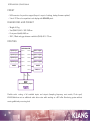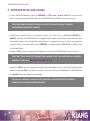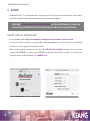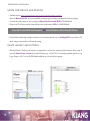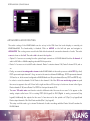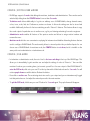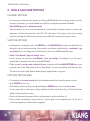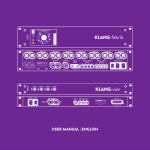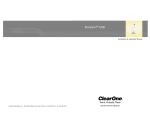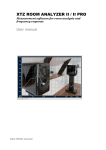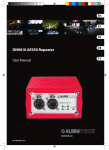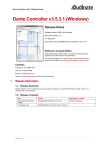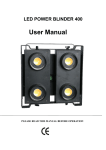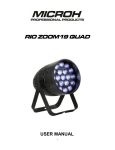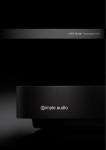Download KLANGfabrik - User Manual - EN print
Transcript
1 USER MANUAL | KLANG:fabrik 1 WELCOME We would like to thank you for choosing a KLANG:fabrik. We are convinced that you will have the same positive sound experience we have by using the KLANG:fabrik in your professional daily work – live on stage, in the studio, in the rehearsal room. Our products have been tested to comply with the highest standards. ! PLEASE READ THIS MANUAL CAREFULLY AND ENTIRELY. INPROPER USE MIGHT RESULT IN SERIOUS RISKS, DAMAGES OR PROBLEMS IN COMBINATION WITH ADDITIONAL EQUIPMENT. This quick start guide is designed to assist you in setting up your KLANG:fabrik as a fully functional 3D In-Ear Monitoring system. If you experience problems in setting up the system please contact us [email protected] ! PLEASE MAKE SURE THAT YOU HAVE THE FOLLOWING EQUIPMENT AVAILABLE: • KLANG:fabrik. • Computer – PC or Mac with a multi track playback software. • Dante Virtual Soundcard – DVS. • WiFi Router or network access. • 2 network cables with RJ45 connectors (no Neutrik EtherCon cables required) – one for Dante running to the computer, one for Control going to the WiFi router. • Headphone amplifier and cables with female XLR connecting KLANG:fabrik to your headphone amp or direct connecting cables for high impedance headphones to the KLANG:fabrik. • Pair of headphones. Smartphone or Tablet (optional, but good to demonstrate motion tracking if no KLANG:vektor is available). A computer can also work as a remote control interface. ! MAKE SURE THAT THE FIRMWARE REVISION NUMBER IS COMPATIBLE WITH THIS DOCUMENTATION. Current KLANG:fabrik Firmware Revision: 1.4.8. © KLANG:technologies GmbH, Aachen, Germany, 2014 | All rights reserved | V0.1.2– 30-Jan-15 2 USER MANUAL | KLANG:fabrik 2 INTEGRATING KLANG:FABRIK INTO EXISTING SETUP The KLANG:fabrik can be connected directly to an FOH mixing desk or a monitoring mixing desk as well as studio mixing consoles. The 3D In-Ear Monitoring system is mainly inserted into an existing setup between mixing desk and headphone amp or wireless in-ear transmitters. PA MIXING DESK MONITOR MIXING DESK FOH DANTE / OPTICAL ANALOG MULTICORE DIGITAL MULTICORE KLANG:fabrik SPLITTER & STAGEBOX VOC TRANSMITTER HEADPHONE AMP DRUMS 3 ANALOG SIGNAL © KLANG:technologies GmbH, Aachen, Germany, 2014 | All rights reserved | V0.1.2– 30-Jan-15 INSTRUMENT MIC DIGITAL SIGNAL USER MANUAL | KLANG:fabrik 3 CONNECTION OVERVIEW & TECH SPECS ANALOG INPUTS • KLANG Zero-Latency Inputs. 2 balanced XLR (NEUTRIK® connectors) audio line level inputs. Analog mixing to all 16 analog output channels without any AD/DA conversion. (No meter information available). Only stereo mixing for these inputs. Frequency range 10Hz to 30kHz ±0.1dB. ANALOG OUTPUTS • Analog live level monitoring outputs. 16 balanced XLR (NEUTRIK® connectors) analog line level outputs with flat frequency response starting from 5 Hz. Upper roll-off frequency depending on sampling rate. (16Hz20kHz ±0.1 dB). Nominal output level +4 dBu, max. +22 dBu. Output impedance 75 Ω. DANTE | CONTROL • 3 high class network interfaces with locking NEUTRIK® EhterCon connectors. 3 different configurations © KLANG:technologies GmbH, Aachen, Germany, 2014 | All rights reserved | V0.1.2– 30-Jan-15 4 USER MANUAL | KLANG:fabrik (Dante redundant, 3 equal ports, separate control and Dante) can be chosen in Dante Controller software. • Dante module with 64 input and 64 output channels (Routing and configuration over Dante Controller software). Currently the Firmware only allows routing of 32 (Channel 1 to Channel 32) input and output channels of the Dante Stream inside KLANG:fabrik. WORD CLOCK • 2 BNC connectors for input and output. Input with switchable termination (75 Ω). Output clock is always connected to internal DSP processing clock. Prefer using professional clock cabling with Word clock output connected to e.g. optional AD converters over clock recovery from optical audio inputs. OPTICAL AUDIO • 4 input and 4 output optical audio (compatible with ADAT). Each optical audio interface can handle 8 channels at 44.1 / 48 kHz with 24 bit precision. Optical audio connectors are non-locking. Ensure that connectors stay in place especially when rack-mounted and in live scenarios. Prefer audio streams over Dante. POWER SUPPLY • Two fully redundant internal power supplies: 100–240 V AC, 50–60 Hz, max. 65 VA. Locking inlet connectors IEC C14. PROCESSING • Supported sampling rates: 44.1 / 48 kHz. No resampling is used. Software updates might enable up to 192 kHz sampling also for the analog outputs with future firmware updates. High class DA converters are 192 kHz ready with 24bit precision and high Signal to Noise ratio. © KLANG:technologies GmbH, Aachen, Germany, 2014 | All rights reserved | V0.1.2– 30-Jan-15 5 USER MANUAL | KLANG:fabrik FRONT • USB connector for pen drive support (import / export of settings, backup, firmware update) • 5 inch / 12.7cm color capacitive touch display with 800x600 pixels. DIMENSIONS AND WEIGHT • Weight: 4.9 kg. • Size (W/H/D): 44.5 / 9.0 / 23.0 cm • Front panel (width): 48.5 cm • 2HE , 2 Rack units, gap between rack bolts (W/H): 46.5 / 7.5 cm. ROUTING MATRIX ROUTER Optical input 1 1x8CHs 1x8CHs Optical output 1 Optical input 2 1x8CHs 1x8CHs Optical output 2 Optical input 3 1x8CHs 1x8CHs Optical output 3 Optical input 4 1x8CHs 1x8CHs Optical output 4 8x8CHs 8x8CHs DANTE 2x8CHs DAC 24bit DANTE 4x 8CHs 4x 8CHs DSP 3D In-Ear Monitoring Engine Flexible audio routing of all available inputs and outputs (sampling frequency must match, Clock sync). KLANG:fabrik can act as additional audio data router while working as a 3D In-Ear Monitoring system without causing additional processing load. © KLANG:technologies GmbH, Aachen, Germany, 2014 | All rights reserved | V0.1.2– 30-Jan-15 6 USER MANUAL | KLANG:fabrik 4 NETWORK SETUP AND CABLES • Connect the KLANG:fabrik from the port CONTROL to a WiFi router | network switch. This is only used for control messages coming from WiFi and going to the KLANG:fabrik. A DHCP server must be running. ! PLEASE NOTE: SOME WIFI ROUTERS CAN ONLY OPERATE WITH 100MBIT/S AND NOT GIGABIT AS RECOMMENDED FOR DANTE BY AUDINATE! • A Dante audio network should be connected to either one of the ports on KLANG:fabrik DANTE 1 or DANTE 2. Internally the KLANG:fabrik has a Gigabit network switch and all Ethernet Ports have the same functionality. Advanced Port settings like redundant ports or separated control port can be set using Dante controller. Data is routed internally from the CONTROL port (might operate at 100 MBit due to WiFi router) to the Gigabit Dante. • ! • Navigate to NET on the touch display. The IP address associated with the KLANG:fabrik can be found here. PLEASE NOTE: THE IP ADDRESS OF THE DANTE AUDIO MODULE INSIDE THE KLANG:FABRIK HAS ANOTHER IP ADDRESS AS IT ACTS AS AN INDIVIDUAL NETWORK DEVICE. Navigate to INFO on the touch display. Current firmware and hardware revisions are shown. The 8 digit serial number starting with KFA… is shown there and also on the rear panel of the KLANG:fabrik. A KLANG:fabrik is recognizable by this unique alpha numeric number. ! USE HIGH CLASS NETWORK CABLES WITH CAT6 COMPATIBILITY AND PREFER NEUTRIK ETHERCON CONNECTORS TO AVOID UNWANTED DISCONNECT. © KLANG:technologies GmbH, Aachen, Germany, 2014 | All rights reserved | V0.1.2– 30-Jan-15 7 USER MANUAL | KLANG:fabrik 5 DANTE • Audinate® Dante™ is a sophisticated audio network protocol for the professional transmission of audio with a multitude of channels, high sampling rates and it can also provide redundancy. ! PLEASE NOTE: AVOID TRANSMITTING UNNESSARY DATA ON THE DANTE NETWORK, E.G. SHARING BIG CHUNKS OF DATA BETWEEN COMPUTERS TO ENSURE HIGHEST STABILITY FOR THE AUDIO NETWORK. DANTE VIRTUAL SOUNDCARD • License available under: https://www.audinate.com/products/software/dante-virtual-soundcard • In order to activate the virtual sound card, click on the power button on the left as shown in the following screenshot. If it turns green, the sound card is active. • Make sure the network connector is green and shows 1G indicating a Gigabit connection. It does not work properly with 100 MBit/s. In case you have 100 Mbit, modify the network cable connection to connect your computer directly to KLANG:fabrik, e.g. to DANTE 1 port . • © KLANG:technologies GmbH, Aachen, Germany, 2014 | All rights reserved | V0.1.2– 30-Jan-15 8 USER MANUAL | KLANG:fabrik DANTE CONTROLLER AND ROUTING • Available under: https://www.audinate.com/products/software/dante-controller • Start the Dante Controller on your compatible operating system and proceed with the following settings. • Connect the audio output of your computer’s Dante Virtual Soundcard (DVS) to KLANG:fabrik. • Please note: The Dante module starts with the same serial number (KFA…) as KLANG:fabrik. ! • PLEASE NOTE: HIGHLIGHTED DEVICE NAMES IN RED INDICATE PROBLEMS WITH THE DANTE SETTINGS. Please disable distracting multiple connections to the same network, e.g. by disabling WiFi on your Mac or PC while using a network cable for Dante streaming. DANTE LATENCY AND SETTINGS • Although Dante is built for low latency it is important to monitor the settings and the behavior after setup. In case the Dante latency exceeds the specified latency e.g. of the DVS for streaming playback data from e.g. Logic, Reaper or ProTools to KLANG:fabrik audible drop outs are likely to appear. © KLANG:technologies GmbH, Aachen, Germany, 2014 | All rights reserved | V0.1.2– 30-Jan-15 9 USER MANUAL | KLANG:fabrik 6 GUI – CONFIGURATION OF MAIN SYSTEM INTERNAL TOUCH DISPLAY • The internal touch display shows a screensaver after inactivity of approx. 1 minute. Touch once to deactivate screensaver. Adjust settings. Depending on processing load, the display might sometimes have a small time lag. REMOTE CONTROL The KLANGfabrikGUI is a remote control for the GUI normally shown on the touch display of KLANG:fabrik. Basic settings e.g. audio routing, clock synchronization can be modified. All following steps can be applied to the touch display as well. • Start the KLANGgui on your compatible operating system. • Enter the IP address of the KLANG:fabrik for remote control. • Click on the screen saver and wait until the IP address changes from 0.0.0.0 to your KLANG:fabrik’s IP address. SIMPLE AUDIO ROUTING • Navigate to AUDIO and then to SIMPLE. • Choose Dante input to route first 16 channels from the Dante module to the KLANG system. • Choose Optical to route 8 channels of Optical input connector 1 and 8 channels of optical input 2 to DSP. • The output of the 8 users are automatically routed to the analog outputs. © KLANG:technologies GmbH, Aachen, Germany, 2014 | All rights reserved | V0.1.2– 30-Jan-15 10 USER MANUAL | KLANG:fabrik ADVANCED AUDIO ROUTING The audio routing of the KLANG:fabrik can be set up in the GUI from the touch display or remotely via KLANGfabrikGUI. The functionality is identical. Click on AUDIO on the left tab pane and navigate to ADVANCED. This routing screen uses blocks. Each block contains 8 consecutive channels of audio. The audio source is shown on the left. The audio sink is shown in the top line. • Optical 1–4 sources are coming from the optical input connectors of KLANG:fabrik. Each has 8 channels of audio in 44.1 kHz or 48 kHz sampling rate with 24 bits precision. • Dante 1–4 sources are in total 32 audio channels. Dante 1 contains channel 1-8, Dante 2 channel 9-16, and so on. • Firstly, we connect incoming audio streams inside KLANG:fabrik to the audio processor called DSP (top line). DSP1 represents input channels 1-8 e.g. as seen in the remote software KLANG:app . DSP2 represents channels 9-16 and so on. In the normal configuration KLANG:fabrik uses 16 input channels (hence, DSP1 and DSP2) only. • In order to route the channels 1-8 of Dante to the channels 1-8 of the 3D in ear monitoring system we push the arrow to appear in the cell 9 from left to right and the cell 5 from top to bottom as shown in the figure. Dante channels 9-16, hence Dante 2 to DSP2 for the input channels 9-16. • The users’ 3D audio mixes can then be routed to different sinks. Here we choose users 1-4 to appear on the analog outputs called users 1-4 be routing DSP1 (left legend) to DA1 (Digital to analog conversion) (top legend). Additionally the outputs for the users 1-4 are mirrored to the optical out 1 (Opt 1, top legend) and Dante output channels 1-8 of the Dante module (Dan 1, top legend). • This setup could be used e.g. to stream 16 channels of audio recordings with the Dante Virtual Soundcard to KLANG:fabrik. © KLANG:technologies GmbH, Aachen, Germany, 2014 | All rights reserved | V0.1.2– 30-Jan-15 11 USER MANUAL | KLANG:fabrik • Let’s assume we want to change the routing to connect different audio channels, e.g. an analog to digital converter to route live channels e.g. 8 channels of drums. Click on the cell Optical 1 (left) and DSP1 (top). • To disconnect a sink from a source, just click on the name of the sink in the top legend. This means no audio is routed to this sink. • Please ensure a correct Clock setting at the bottom of the view. Use one device as clock master and synchronize all other devices to this master. • No resampling is used and hence all inputs and outputs have the same sampling rate and must be synchronized. To verify your clock settings: Red colored text means no signal, yellow represents signal with a different clock and green shows signals with the same clock. Only inputs with a locked clock are unmuted. Inputs with unlocked clock are muted to avoid loud artifacts. © KLANG:technologies GmbH, Aachen, Germany, 2014 | All rights reserved | V0.1.2– 30-Jan-15 12 USER MANUAL | KLANG:fabrik BASIC SETUP • Navigate to AUDIO and then to BASIC. • The number of input channels can be specified between 8 and 32. The number of available output channels with this configuration is shown below. • Push the RESTART button to apply changes and wait until the KLANG:fabrik reboots. • Please note: Routing of audio stream in the Dante Controller might require modifications as well. © KLANG:technologies GmbH, Aachen, Germany, 2014 | All rights reserved | V0.1.2– 30-Jan-15 13 USER MANUAL | KLANG:fabrik 7 KLANG:APP | KLANG:DIRIGENT KLANG:app is available for iPad on the Apple AppStore. A version for the iPhone is under development – become a beta tester by contacting the KLANG developers under [email protected]. Android, Windows and Mac OS X versions are also available directly from the developers. ! PLEASE MAKE SURE TO TURN OF MISLEADING NETWORK CONNECTIONS. E.G. DISABLE UMTS DATA TRANSMISSION ON A TABLET OR SMARTPHONE IF CONNECTION CANNOT BE ESTABLISHED. CONFIG | TWEAK CHANNEL SETTINGS • Go to CONFIG (1) and to the ROUTING tab (2) and click/press the first instrument channel. (See left screenshot for details). • Choose a symbol (1) according to the instrument, your favorite color (2), stereo linking (3) option and, most importantly, switch it on (4). • When you’re done, click “NEXT” to repeat this process with EACH channel. (See right screenshot for details). © KLANG:technologies GmbH, Aachen, Germany, 2014 | All rights reserved | V0.1.2– 30-Jan-15 14 USER MANUAL | KLANG:fabrik CONFIG | SWITCH USER MODES • KLANG:app supports 3 modes that distinguish musicians, technicians and administrators. These modes can be switched by holding down the CONFIG button for more than 5 seconds. • Technician mode allows additionally to log into an arbitrary user of KLANG:fabrik, change channel names, colors, icons, order, link, etc. Furthermore, meters are shown. In this mode settings can also be stored and recalled. Additionally it allows for fast user switching as well a “listen to” features. This features allows to copy the sound output of a particular user to another user, e.g. for pre-listening and mixing for monitor engineers. • Administrator mode enables all features of the previous modes and allows to assign motion trackers and rename the users. • Musicians mode lets the user concentrate on playing his instrument and disables distracting features that are used to configure KLANG:fabrik. This mode mainly allows to mix and position the pre-defined inputs for one chosen user of KLANG:fabrik. In musicians mode, the CONFIG button is not shown, but it is invisible on the same position as in administrator or technician mode. CONFIG | CUE MODE • In technician or administrator mode, there is a line for fast user switching in the top of the KLANG:app . This allows you to immediately log into another user and adjust its settings. In order to “listen to…” the sound the musician for whom you are mixing hears, just connect yourself to a free user output of the KLANG:fabrik. To enter the CUE mode, click onto your user ID on the top bar and hold this button down for 3 seconds. You will notice a purple frame around this button. Release the button. • Now click on another user. The monitoring mix is mirrored to your output and you are instantaneously logged into that particular user. Just adjust the mix and proceed to the next musician. • To quit the CUE mode, hold down your user ID button for 3 seconds again. The purple frame will disappear. © KLANG:technologies GmbH, Aachen, Germany, 2014 | All rights reserved | V0.1.2– 30-Jan-15 15 USER MANUAL | KLANG:fabrik 8 LOAD & SAVE USER SETTINGS CHANNEL SETTINGS • Let’s assume the instrument audio streams are arriving at KLANG:fabrik and the routing is already correct for the purpose. We want e.g. to have 8 individual users and 16 pre-configured input channels (default). • Open KLANG:app, switch to administrator mode. Name all channels, choose an icon and deactivate all unused channels. Link stereo channels to clean up the appearance. Position the instruments on the i3D or 3D orbit mainly. For bass drum or bass a mono setting inside the head might be sufficient as the human ears have difficulties locating low frequency content. SAVE THE SETTINGS • In administrator or technician mode, under CONFIG go to the LOAD/SAVE tab. You have just defined the user settings for one user in the previous step. Now we want to save them as a default setting – save defaults | copy user settings. These user settings can be recalled by the other users of KLANG:fabrik afterwards. • Push the “Save Defaults | Copy user settings” button. • Log into another user and press “Load Defaults | Paste user settings”. All settings are now the same as specified before. Repeat this for all users of the KLANG:fabrik. • Finally, we want to save the entire setting for all users as a band preset. Under BAND SETTINGS type in your preferred name for the band setting and press “Save Preset”. You can now recall this saved setup any time. This can also be used to switch between different bands, playback tracks or songs etc. SETTINGS FOR THE USER • For musicians, use the musician mode, but log into technician mode first to setup the system correctly. • Under CONFIG choose a user. • Then switch to musician mode by pressing and holding the CONFIG button for more than 5 seconds. • You can ensure that no other app is used by switching the iPad to Kiosk Mode. E.g., for iPad click 3 times quickly on the home button to enter. • Please note: Remember the password, this is really important to quit the mode later on! • Please consider connecting the remote device to a power supply to avoid unwanted power off. The use of professional smartphone or tablet holder is suggested. © KLANG:technologies GmbH, Aachen, Germany, 2014 | All rights reserved | V0.1.2– 30-Jan-15 16 USER MANUAL | KLANG:fabrik 9 ANNOUNCEMENTS WARNINGS AND PRECAUTIONS ! ! ! TO REDUCE THE DANGER OF ELECTRICAL SHOCK DO NOT REMOVE COVERS. NO USER SERVICEABLE PARTS INSIDE. REFER SERVICING TO QUALIFIED SERVICE PERSONNEL ONLY. To reduce the risk of fire or electrical shock, do not expose this product to rain or other types of moisture. To avoid the hazard of electrical shock, do not handle the power cord with wet hands. • Operating Temperature: 0 ̊C to 50 ̊C (32 ̊F to 122 ̊F). Avoid exposition this device to sources of heat. • Using any audio system at high volume levels can cause permanent damage to your hearing. Set your system volume as low as possible. Avoid prolonged exposure to excessive sound pressure levels. • CE, FCC AND ELECTROMAGNETIC COMPLIANCE The KLANG:fabrik has been tested and complies with: • EN55103-1:2009 EN 55103-2: 2009. • EN 55022:2006 / CISPR 22:1997 CAN/CSA-CEI/IEC CISPR 22:02 FCC 47 CFR, Part 15. SAFETY • UL 60065, 7th Edition, Rev.: 09/21/2012; CAN/CSAC22.2 No. 60065:03 (R2012). • RoHS Compliant and Pb-Free. WEEE – RECYCLING According to RL2002/96/EG (WEEE – Directive on Waste Electrical and Electronic Equipment) electronic equipment has to be recycled and does not belong in the standard waste. If you are unsure how to recycle this product please contact us and we will recycle the device for you. AUDINATE PATENT AND RIGHTS Audinate products are protected by one or more of US Patents 7747725, 8005939, 7978696, 8171152, European Patent 2255541, Chinese Patent ZL200780026677.0 and other patents pending or issued. Audinate®, the Audinate logo and Dante are trademarks of Audinate Pty Ltd. All other trademarks are the property of their respective owners. RIGHTS AND IMPRINT © KLANG:technologies GmbH, Aachen, Germany, 2014. All rights reserved. No part of this document may be reproduced or transmitted in any form or by any means—electronic, mechanical, photocopy, recording, or otherwise—without written permission of KLANG:technologies GmbH. KLANG:technologies GmbH | Neustr. 50 | D-52066 Aachen, Germany | Phone: +49 241 89 03 01 22 Email: [email protected] Web: www.KLANG.com © KLANG:technologies GmbH, Aachen, Germany, 2014 | All rights reserved | V0.1.2– 30-Jan-15 17