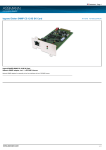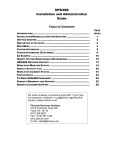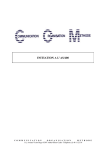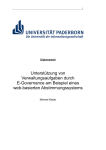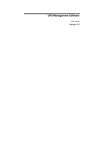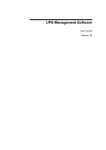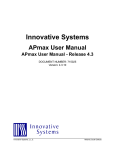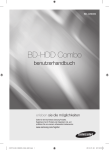Download Installation and User Manual GENEREX RCCMD AS400
Transcript
GENEREX, Author Bodo Radtke Page 1 - November 28, 2006 - Rel. 1.07
Installation and User Manual
GENEREX RCCMD AS400-Client
Contents
INSTALLATION AND USER MANUAL............................................................................. 1
GENEREX RCCMD AS400-CLIENT................................................................................... 1
CONTENTS............................................................................................................................... 1
DESCRIPTION........................................................................................................................ 2
A.
B.
C.
GENERAL INFORMATION ................................................................................................. 2
MODULES........................................................................................................................ 2
STEP-BY-STEP INSTALLATION INSTRUCTIONS ................................................................. 3
GENEREX, Author Bodo Radtke Page 2 - November 28, 2006 - Rel. 1.07
I. Description
A. General Information
The RCCMD AS400 client is part of the UPSMAN UPS management system that
allows the iSeries-AS400 to act as a client in an UPSMAN managed network. The
UPSMAN management module will run on a number of other operating systems
(http://www.generex.de/wwwfiles/dokus/1/supp_os/german/pdf/CDVersionen.pdf)
or on most of the GENEREX standalone network UPS and facility management
devices (www.generex.de).
Emergency and routine controlled system shutdowns are executed via the network
when an authorized UPSMAN manager sends and RCCMD shutdown command to
the AS400 running the RCCMD client. The customer defines the shutdown
conditions and authorized UPSMAN managers during the setup of the UPS
management system.
B. Modules
1. Configuration
Configuring the AS400 RCCMD client involves setting up a number of parameters
which are stored in configuration files.
The following file contains the AS400 RCCMD client configuration.
a) Configuration file ‚communication 1’ rccmdcfg1
This file should hold the ‚IP address of the AS400’ which secures the
identification of the AS400. This entry must match the entry posted in the IP
address found in the configuration of the AS400 if this is not the case see
section I.B.2.
This entry must also hold the definition of the port that will be used for this
program. The default ports is 6003 and if this is not the case please refer to
section I.B.2 Default value formation.
b) Configuration file ‚communication 2’ rccmdcfg2
This file contains information in the form of IP addresses matching the
RCCMD senders, that is to say UPSMAN managers or CS121 which manage
your UPS. This defines which UPSMAN managers are allowed to send
RCCMD messages to the RCCMD AS400 client. These entries act as a filter
key for defining authorized UPSMAN managers and should this entry contain
no IP addresses see section I.B.2. Default-value formation *all.
c) Configuration file ‚SHUTDOWN’ shutcmd
This file contains a predefined shutdown sequence of commands that is
enacted when the AS400 RCCMD client receives a valid RCCMD shutdown
command. The initial default shutdown file that is written into the system is
GENEREX, Author Bodo Radtke Page 3 - November 28, 2006 - Rel. 1.07
empty. It is the duty of the administrator to define the operations that are to be
executed in this file. This may or may not contain actions that are to precede a
shutdown such as executing commands, sending messages and safely
terminating other processes. (Important: Please see also subject 7! )
The following management program/on-line dialogues for viewing, input, changing and
deleting from data records are available:
d) Administrative configuration file ‚Communication 1’
e) Administrative configuration file ‚Communication 2’
f) Administrative configuration file ‚SHUTDOWN’
C. Step-by-step installation instructions
1. Save/copy the SAVF file from the data media (Email or CD ROM). Following we describe
this way using FTP.
PC FTP commands for use with the iSeries:
1. Login in to the iSeries as (QSECOFR!!!)
2. Make SAVF file in QGPL: CRTSAVF FILE(QGPL/RCCMD)
3. Backup the SAVF file from mail / CD in the root directory of the hard drive (we recommend to
use root C:\ !!)
4. On the PC - START->EXECUTE and type in "CMD" and hit ENTER to open a commandshell.
5. Go into the directory containing SAVF (CD \)
6. Start FTP by the following command : "FTP <xxx.xxx.xxx.xxx - IP adress of your iSeries>
7. Then enter the following.
User (xxx.xxx.x.x:(none)): as400USER
31 Enter password.
Password: ********
230 as400USER logged on.
ftp> binary
200 Representation type is binary IMAGE.
ftp> quote site namefmt 1
250 Now using naming format "1".
ftp> put rccmd.savf /qsys.lib/qgpl.lib/rccmd.savf
200 PORT subcommand request successful.
150 Sending file to member RCCMD in file RCCMD in library QGPL.
250 File transfer completed successfully.
ftp: 1567104 bytes sent in 2.43Seconds 643.84Kbytes/sec.
ftp> quit
C:\exit
8. Please backup the files at your iSeries library: (At the CD ROM at Directory
"OS400/RCCMD")
RSTLIB SAVLIB(RCCMD)
DEV(*SAVF)
SAVF(QGPL/RCCMD)
OPTION(*ALL)
MBROPT(*ALL)
ALWOBJDIF(*ALL)
GENEREX, Author Bodo Radtke Page 4 - November 28, 2006 - Rel. 1.07
INSTALLATION WIZZARD: Please us for the further installation and configuration
process the SETUP tool, coming with this software.
All following steps described in this documentation are handled through this tool.
Start the Setuptool as follows:
call xxx/setupmnu,
where xxx is the name of the library in which you have saved RCCMD. We
recommend to use the name "RCCMD".
You may go through all the installation parts step by step, or you may start the
installation as complete installation routine. As completet routine use F10 to get to
the next step.
Follow the instructions on the screen until you get the messge: 'Installation
complete'. Finish.'
GENEREX, Author Bodo Radtke Page 5 - November 28, 2006 - Rel. 1.07
9. make sure that the programm SHUTDWN has the right to execute a shutdown call :
CHGOBJOWN OBJ(RCCMD/SHUTDWN)
OBJTYPE(*PGM)
NEWOWN(QSECOFR)
CUROWNAUT(*REVOKE)
2. Enter JOB DESCRIPTION :
NOTE: If you have backuped the RCCMD system into any other library than RCCMD (not
recommended), you have to change the jobdescription accordingly:
CHGJOBD XXX/RCCMD INLLIBL(XXX QGPL QTEMP QUSRSYS)
where "XXX" represents the name of the library where you have installed RCCMD.
3. Enter CFGTCP :
Selection 1 – please note your IP Adress.
Here has to be an entry (IP adress) - if this is not the case please check your
Networkconfiguration with your Administrator .
Mit TCP/IP-Schnittstellen arbeiten
System: JCBOCS
Auswahl eingeben und Eingabetaste drücken.
1=Hinzufügen 2=Ändern 4=Entfernen 5=Anzeigen 9=Starten 10=Beenden
Aus- Internetwahl Adresse
127.0.0.1
192.168.2.2
Teilnetzmaske
Leitungsbeschreibung Leitungsart
255.0.0.0
*LOOPBACK
255.255.255.0
JCBLIN
*NONE
*ELAN
Ende
F3=Verlassen F5=Aktualisieren F6=Liste drucken
F11=Schnittstellenstatus anzeigen F12=Abbrechen F17=Anfang F18=Ende
GENEREX, Author Bodo Radtke Page 6 - November 28, 2006 - Rel. 1.07
Selection 10 – note the hostname which is linked to your IP adress.
Add your noted IP adress (if not already present) and choose a hostname.
Mit TCP/IP-Host-Tabelleneinträgen arbeiten
System: JCBOCS
Auswahl eingeben und Eingabetaste drücken.
1=Hinzufügen 2=Ändern 4=Entfernen 5=Anzeigen 7=Umbenennen
Aus- Internetwahl Adresse
Host-Name
84.142.141.175
127.0.0.1
BODO.NET
LOOPBACK
LOCALHOST
192.168.2.2
JCBOCSSERVER
195.186.18.142 MAIL.BLUEWIN.CH
212.227.15.180 MAIL.BODO
AUTH.MAIL.ONLINEHOME.DE
Ende
F3=Verlassen F5=Aktualisieren F6=Liste drucken F12=Abbrechen
F17=Listenanfang bei
Selection 12 – enter/add (if not already present) – the hostname to the Domainname
TCP/IP-Domäne ändern (CHGTCPDMN)
Auswahl eingeben und Eingabetaste drücken.
Host-Name . . . . . . . . . . . 'JCBOCSSERVER'
Domänenname . . . . . . . . . . 'JCBOCS.NET'
Domänensuchliste . . . . . . . . *DFT
Suchpriorität für Host-Name . . *LOCAL
Domain Name Server:
Internet-Adresse . . . . . . . *NONE
*REMOTE, *LOCAL, *SAME
Ende
F3=Verlassen F4=Bedienerf. F5=Aktualisieren F10=Zusätzl. Parameter
F12=Abbrechen F13=Verwendung der Anzeige F24=Weitere Tasten
GENEREX, Author Bodo Radtke Page 7 - November 28, 2006 - Rel. 1.07
If there should be already an entry and your Domainname differs from your hostname, please
do not change anything here.
4. Enter ADDLIBLE XXX - where XXX represents the name of the RCCMD library
5. Call the programm RCCMDCFG1 (CALL RCCMDCFG1)
Enter, if not already present, your IP adress here. Enter the port number 6003 (default). If you
do not not want to use the default port, please change to any other available port and change
also the CS121/UPSMAN sender accordingly.
Enter here you RCCMD Licensekeycode (see your AS 400 Licensedocument for "RCCMD AS
400 Licensekey")).
Finish you setting by pressing F2 and save your settings. Leave the Program with F3. )For
deleting your entries use F23.)
JCBOCS
Kommunikationsdatei Verwalten
RCCMDCFG1
--------------------------------------------------------------------------------
27.11.05
00:05:51
Eigene IP Addresse: 192.168.2.2
Lokale Portnummer : 6.003
Sicherheitscode : 77METRO-PARIS011461
-------------------------------------------------------------------------------F2=Akzeptiern F3=Verlassen F23=Löschen
ATTENTION: If there is no Adress here, so you may add this adress as follows:
1.
2.
3.
4.
Enter at CommandLine AS400: UPDDTA RCCMD/RCCMDCFG1
Enter your IP
Return
F3 and Return
GENEREX, Author Bodo Radtke Page 8 - November 28, 2006 - Rel. 1.07
6. (Alternatively 7.) Call the program RCCMDCFG2 (CALL RCCMDCFG2).
Enter here one or more remote IP adresses of your RCCMD server (CS121 or UPSMAN).
Every Adress which you enter here has the permisson to transmit an RCCMD shutdown signal,
other adresses, not listed here will be refused to send shutdown signals. Please check youre
Firewall so that those RCCMD senders can use the Port 6003 to transmit their signal.
NOTE: If you do not enter any IP adress here, all RCCMD senders in your network are
allowed to send an RCCMD shutdown signal ! We recommend to use this feature only
while testing, at normal operation we recommend to restrict the number of RCCMD
senders.
JCBOCS
Kommunikationsdatei Verwalten
RCCMDCFG2
--------------------------------------------------------------------------------
27.11.05
00:09:13
Ferner IP . . . : 12.21.12.22
-------------------------------------------------------------------------------F2=Akzeptiern F3=Verlassen F7=Vorwärts F8=rückwärts F23=Löschen
After this please press F2 to save your settings. Leave the program with F3. (Using F23 you can
delete youre entries, F7/F8 is to scroll through the page.)
7) . (Alternatively 6.) Call the program SHUTCMD (CALL SHUTCMD parm' ')
Enter the commands you want to execute when an RCCMD Signal arrives. (your shutdown script) .
The syntax and commands should be tested before manually so that a simple call of this
SHUTCMD has the desired reaction - shutting down your ISeries.
The command CALL SHUTCMD parm ’ ’ opens a new screen where you can configure the AS
400 Shutdown Sequence (see page 11, „Example to test RCCMD transmission without
PWRDWNSYS”). The command CALL SHUTCMD parm ´ ´ can be used without any risk, it does
NOT execute any shutdown, it just opens a new configuration screen.
Note: If you do not enter anything here, the RCCMD will use per default the command
PWRDWNSYS (Power Down System) of your system. If this is the case, please check if the option
*cntrld or *immed is active.
GENEREX, Author Bodo Radtke Page 9 - November 28, 2006 - Rel. 1.07
If you want to use any other additional call before the shutdown, please enter as last command
PWRDWNSYS *immed - otherwise your System will not do any shutdown ! Plesae note that without
the *immed parameter the shutdown may take quite long.
Tip: You can test your installation without risking a shutdown if you enter here any other comman
- without the pwrdwnsys. So the moment you enter any command here which is not pwrdwnsys,
you can use this for testing the transmission.
Youre CS121 or UPSMAN have in the EVENTS configuration menue "testbutton" to transmit an
RCCMD shutdownsignal without making the UPS switch to battery.
Picture : UPSMAN Windows Configuration EVENT OVERVIEW
Picture: UPSMAN Windows INSERT EVENT RCCMD Shutdown
Picture : UPSMAN Windows Configuration RCCMD TEST Button
Picture : CS121 EVENTS/ALARMS CONFIGURATION OVERVIEW
GENEREX, Author Bodo Radtke Page 10 - November 28, 2006 - Rel. 1.07
Picture : CS121 EVENTS/ALARMS ADD NEW JOB- SEND RCCMD SHUTDOWN - Test Button
If this test is successfull, you can be sure that also a real Shutdown call will also work.
In the field "sequence" enter the number of the priority of your commands, eg. 1 for the first
command, 2 for the seconds, etc.
After you have finished your settings enter F2. Now leave the program with F3.
Example to test RCCMD transmission without PWRDWNSYS:
Use the following testsequence to check your installation without a real OS 400 shutdown. The
test consist of 3 entries: All actions will result in a textmessage to QSECOFR aund QSYSOPR.
So to check the successfull transmissions of RCCMD signals, read the logfileentries in the
system operator message queue (display message queue SYSOPR). After a successfull test
continue with subject 8 (start of RCCMDAS400-Client).
Eample ShutDown:
JCBOCS
Shutdownbefehlsverwaltung
27.11.05
SHUTCMD
00:12:02
--------------------------------------------------------------------------------
GENEREX, Author Bodo Radtke Page 11 - November 28, 2006 - Rel. 1.07
Sequence
1
Befehl
SNDMSG MSG('FOLLOWING MESSAGES ARE TESTMESSAGES FROM
RCCMDAS400-CLIENT') TOUSR(QSYSOPR)
-------------------------------------------------------------------------------F2=Akzeptiern F3=Verlassen F7=Vorwärts F8=Rückwärts F23=Löschen
Press F7, now a new Menue opens:
JCBOCS
Shutdownbefehlsverwaltung
27.11.05
SHUTCMD
00:12:02
-------------------------------------------------------------------------------Sequence
Befehl
2
CALL SETUPTEST1
-------------------------------------------------------------------------------F2=Akzeptiern F3=Verlassen F7=Vorwärts F8=Rückwärts F23=Löschen
etc. ...
You may also remove the existing entries or add extra entries to this sequence. Please take care
that the sequence numbers do not overwrite existing entries.
You are still logged in as QSECORF :
Enter : CHGMSGQ *USRPRF *break, after this enter : call shutcmd
1st Command to enter:
Sequence: 1
Befehl: SNDMSG 'TestShutDownBefehl received' QSECOFR
Accept this by F2 and page forward using F7 for te next entry.
Return
2nd Comand to enter:
GENEREX, Author Bodo Radtke Page 12 - November 28, 2006 - Rel. 1.07
Sequence: 2
Befehl: SNDMSG 'TEST-RCCMD has been sended' QSYSOPR
Accept this by F2 and page forward using F7 for te next entry - or use F8 to return to
your previous menue - or use F23 to delete your entries.
More entries: Like before, use F3 to leave the program.
Here an example with PWRDWNSYS - ideal for testing if you are not allowed to do a real
shutdown test of your AS 400.:
call shutcmd
1st Command to enter:
Sequence: 1
Befehl: SNDMSG 'ShutDownCommand received : System shuts down in 10 Minutesr'
QSECOFR
Accept this command by F2, page down using F7 for the next command:
2nd Command to enter:
Sequence: 2
Befehl: SNDMSG 'RCCMD has been sended, Batterie close to low level' QSYSOPR
Accept this command by F2, page down using F7 for another command or go back
with F8. To delete your previous entries use F23.
3rd Command to enter:
Sequence: 99
Befehl: PWRDWNSYS *IMMED
command by F2, or leave the program with F3
In the menue Sequence you define by the sequence number the priority of the
commandprocessing. The smallest number has the highest priority and will be executed first.
Eg. if you have the sequences 3, 5,1,7,2, than RCCMD will execute your commands in the
sequence 1,2,3,5,7.
The above shown examples may differ from your system. Please check if the programmed
actions are complete to shutdown your AS 400 system, otherwise add extra commands to this
sequence. If you have questions please call our hotline service for AS 400 or send us an email
with your questions.
Tip: Use one or more CL-Programs for your individual sequence control
GENEREX, Author Bodo Radtke Page 13 - November 28, 2006 - Rel. 1.07
8. Start of the AS/400-RCCMD-Client
1. Manual start of the AS/400-RCCMD-Client
The Lib RCCMD has to be in the liblist when you start the job. (enter dsplibl). If not present,
enter : addlible RCCMD
Enter :
SBMJOB CMD(CALL PGM(STARTRCCMD) PARM('RCCMD')) JOB(RCCMD)
JOBD(RCCMD/SOCKSERV) USER(*JOBD) SYSLIBL(*SYSVAL) CURLIB(*CRTDFT) INLLIBL(*JOBD)
And check this by enter:
WRKACTJOB JOB(RCCMD)
The should be listed now, if not than there might be an error in your installation.
Work with active jobs JCBOCS
28.11.05 00:24:36
CPU %: 0,0 Abgelaufene Zeit: 00:00:00 Aktive Jobs: 163
Auswahl eingeben und Eingabetaste drücken.
2=Ändern 3=Anhalten 4=Beenden 5=Arbeiten mit 6=Freigeben
7=Nachricht anzeigen 8=Mit Spool-Dateien arbeiten 13=Unterbrechen
Ausw. Subsystem/Job Benutzer
Art
CPU % Funktion
RCCMD
BCRADTKE BCH 0,0
PGM-SOCKSERV
Status
TIMW
Ende
Parameter oder Befehl
===>
F3=Verlassen F5=Aktualisieren
F10=Neubeginn F11=Aufgelaufene Daten
F12=Abbrechen F23=Weitere Angaben F24=Weitere Tasten
Note. The library RCCMD is the name of the saved library in your As 400. At a restore into any
other library, please use this new name accordingly.
2. Automatic programstart at IPL
Enter the following command:
ADDAJE SBSD(QUSRWRK) JOB(RCCMD) JOBD(RCCMD/SOCKSERV)
** This commands makes RCCMD to start automatically at every System reboot **
At the next Systemstart : please check the autostart entry by entering:
WRKACTJOB JOB(RCCMD), the job should be listet now, if not than the installation is
incorrect.
GENEREX, Author Bodo Radtke Page 14 - November 28, 2006 - Rel. 1.07
The rccmd-comand is always inside the saved library RCCMD. By entering the librarylist in the
jobdescription (see subject 2) you do not need any entry in other jobs or menues. (not needed in
systemvalue QUSRLIBL, no need to change manually by "addlibl" or "chglibl"). This is only
needed during the installation and the manual start of RCCMD, not at the automatic start)
You may also use a differen way to autostart RCCMD:
Autostart via subsystem in QSTRUP (SystemstartProgramm from IBM): You may also use the
IBM scheduler to start RCCMD. Check if the Objekt library is present in the Liblist. A
helpfunction is available for the parameter USER in the command smbjob and/or chgjobd.
** This product is compatible with OS/400-Releases V4R5M0 through V5R3M0 **