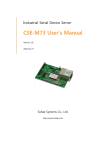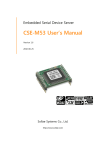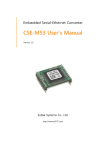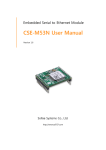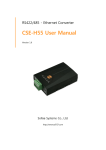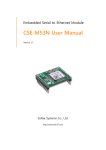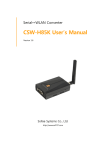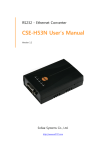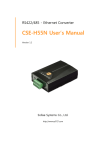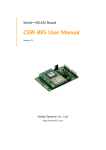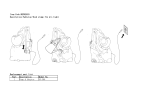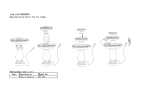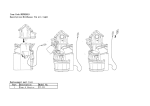Download CSW-H80 User's Manual
Transcript
Serial to WLAN Converter CSW-H80 User’s Manual Version 1.9 2010-08-18 Sollae Systems Co., Ltd. http://www.sollae.co.kr CSW-H80 User’s Manual Ver. 1.9 To all residents of the European Union Important environmental information about this product This symbol on this unit or the package indicates that disposal of this unit after its lifecycle could harm the environment. Do not dispose of the unit as unsorted municipal waste; it should be brought to a specialized company for recycling. It is your responsibility to return this unit to your local recycling service. Respect your local environmental regulation. If in doubt, contact your local waste disposal authorities Sollae Systems Co., Ltd. -1- http://www.sollae.co.kr CSW-H80 User’s Manual Ver. 1.9 Contents 1 Overview ..................................................................................................................................- 5 - 1.1 Overview ................................................................................................................................................................ - 5 1.2 Application Examples ....................................................................................................................................... - 5 1.3 Components ......................................................................................................................................................... - 7 1.4 Specification ......................................................................................................................................................... - 8 - 1.4.1 Hardware ...................................................................................................................................................... - 8 1.4.2 Software ........................................................................................................................................................ - 8 1.5 Interface ................................................................................................................................................................. - 9 - 1.5.1 Layout ............................................................................................................................................................ - 9 1.5.1 Wireless LAN Interface ........................................................................................................................... - 9 1.5.2 Serial Interface ........................................................................................................................................ - 10 1.5.3 Power ........................................................................................................................................................... - 10 1.6 ETC ......................................................................................................................................................................... - 11 - 1.6.1 LED indicators.......................................................................................................................................... - 11 1.6.2 Function button ...................................................................................................................................... - 11 2 Installation and Test ............................................................................................................ - 12 - 2.1 Fundamentals of wireless LAN ................................................................................................................. - 12 - 2.1.1 - 12 2.1.2 Basic Requisites ...................................................................................................................................... - 13 2.1.3 Authentication and Security ............................................................................................................. - 13 2.2 Installation .......................................................................................................................................................... - 15 - 2.2.1 Making Wireless LAN Network ....................................................................................................... - 15 2.2.2 Setting Network Aera .......................................................................................................................... - 16 2.3 Simple Test ......................................................................................................................................................... - 18 3 Configuration ....................................................................................................................... - 21 - 3.1 Configuration with ezManager ................................................................................................................. - 21 - 3.1.1 Configuration via WLAN .................................................................................................................... - 21 3.1.2 Configuration via Serial ...................................................................................................................... - 22 3.2 AT command ..................................................................................................................................................... - 23 3.3 Assigning an IP address automatically ................................................................................................. - 24 - 3.3.1 Obtain an IP automatically (DHCP) ............................................................................................... - 24 3.3.2 Obtain an IP automatically (PPPoE) .............................................................................................. - 25 3.3.3 Notify IP Change ................................................................................................................................... - 26 - Sollae Systems Co., Ltd. -2- http://www.sollae.co.kr CSW-H80 User’s Manual Ver. 1.9 4 Operation Modes ................................................................................................................ - 27 - 4.1 What is the Operation Mode? .................................................................................................................. - 27 4.2 How to entering each mode ..................................................................................................................... - 27 4.3 Comparison with each mode .................................................................................................................... - 28 4.4 Normal Mode ................................................................................................................................................... - 28 4.5 Serial Configuration Mode ......................................................................................................................... - 29 - 4.5.1 Configuring arameters ........................................................................................................................ - 29 4.5.2 Revoking Serurity Options................................................................................................................. - 29 4.6 ISP Mode ............................................................................................................................................................ - 29 - 4.6.1 Upgrading Firmware............................................................................................................................. - 29 5 Communication Modes ...................................................................................................... - 30 - 5.1 TCP Server .......................................................................................................................................................... - 30 - 5.1.1 Key parameters ....................................................................................................................................... - 30 5.1.2 Examples .................................................................................................................................................... - 31 5.2 TCP Client ........................................................................................................................................................... - 34 - 5.2.1 Key parameters ....................................................................................................................................... - 34 5.2.2 Examples .................................................................................................................................................... - 35 5.3 AT Command .................................................................................................................................................... - 37 - 5.3.1 Key parameters ....................................................................................................................................... - 37 5.3.2 Examples .................................................................................................................................................... - 38 5.4 UDP ....................................................................................................................................................................... - 41 - 5.4.1 Key parameters ....................................................................................................................................... - 41 5.4.2 Examples .................................................................................................................................................... - 42 6 System Management .......................................................................................................... - 44 - 6.1 Upgrading Firmware ...................................................................................................................................... - 44 - 6.1.1 Firmware .................................................................................................................................................... - 44 6.1.2 Processes ................................................................................................................................................... - 44 6.2 Status Monitoring ........................................................................................................................................... - 46 - 6.2.1 Using TELNET .......................................................................................................................................... - 46 6.2.2 Using ezManager ................................................................................................................................... - 48 6.2.3 Debugging Message ............................................................................................................................ - 50 7 Additional Functions ........................................................................................................... - 52 - 7.1 Security ................................................................................................................................................................ - 52 - 7.1.1 Access Restriction (ezTCP Firewall) ................................................................................................ - 52 7.1.2 Setting Password .................................................................................................................................... - 52 7.1.3 Using WEP ................................................................................................................................................ - 53 Sollae Systems Co., Ltd. -3- http://www.sollae.co.kr CSW-H80 User’s Manual Ver. 1.9 7.1.4 Using WPA and WPA2 ........................................................................................................................ - 54 7.2 TELNET COM port Control Option (RFC 2217) ................................................................................. - 55 8 Self Test in Trouble ............................................................................................................. - 56 - 8.1 Searching problem with ezManager ...................................................................................................... - 56 8.2 Connection Problem over TCP/IP ............................................................................................................ - 57 8.3 Data Communication Problem on the Serial ..................................................................................... - 58 9 Technical Support, Warranty, and Precaution ................................................................ - 59 - 9.1 Technical Support ........................................................................................................................................... - 59 9.2 Warranty .............................................................................................................................................................. - 59 - 9.2.1 Refund ......................................................................................................................................................... - 59 9.2.2 Free Repair Services ............................................................................................................................. - 59 9.2.3 Charged Repair Services..................................................................................................................... - 59 9.3 Precaution........................................................................................................................................................... - 60 10 Revision History ................................................................................................................... - 61 - Sollae Systems Co., Ltd. -4- http://www.sollae.co.kr CSW-H80 User’s Manual Ver. 1.9 1 Overview 1.1 Overview Almost all communication devices including PC are using serial transmission. In this type, devices send and receive data in the order of each byte. The serial communication is quite simple to implement but has weaknesses like short distance and hard maintenance. CSW-H80 lets the serial devices connect to the Internet via wireless LAN (IEEE802.11b/g). To communicate on the Internet, devices should use TCP/IP protocol, so CSW-H80 processes the converting serial data to TCP/IP. 1.2 Application Examples 1:1 network with a PC Fig 1-1 1:1 network with a PC 1:1 network with a PC through an AP Fig 1-2 1:1 network with a PC through an AP Sollae Systems Co., Ltd. -5- http://www.sollae.co.kr CSW-H80 User’s Manual Ver. 1.9 INTERNET connection with a xDSL/cable modem Fig 1-3 INTERNET connection with a xDSL/cable modem Infrastructure network with an AP Fig 1-4 Infrastructure network with an AP Sollae Systems Co., Ltd. -6- http://www.sollae.co.kr CSW-H80 User’s Manual Ver. 1.9 Ad-hoc network without an AP Fig 1-5 Ad-hoc network without an AP 1.3 Components CSW-H80’s body Omni-directional dipole antenna CD including utilities and documents (Option) 5V Power Adapter (Option) RS232 cable for PC connection (Option) Sollae Systems Co., Ltd. -7- http://www.sollae.co.kr CSW-H80 User’s Manual Ver. 1.9 1.4 Specification 1.4.1 Hardware Power Input Voltage DC 5V (±10%) Current 300mA typical Dimension 93mm x 57mm x 24mm (without the antenna) Weight About 66g (without the antenna) CPU ARM7 Core Memory 512 Kbytes Flash Memory, 128 Kbytes SRAM RS232 – RTS/CTS and Xon/Xoff Flow Control Serial (Baud Rate: 300bps ~ 230,400bps) Standard Antenna Serial Port WLAN IEEE 802.11b/g SMA Female Connector (2dBi dipole antenna is provided) Modulation OFDM / CCK Channel 2412MHz ~ 2472MHz (Ch. 1 ~ 13) RSSI 20dBm Temperature Operating: 0 ~ 55℃ / Storage: -40 ~ 85℃ Certification MIC: SLS-CSW-H80 (A) / CE: G107095X RoHS RoHS Compliant 1.4.2 Software TCP, UDP, IP, ICMP, ARP, DHCP, PPPoE, DNS lookup, DDNS, Protocol Telnet COM Port Control Option(RFC2217), WEP, WPA PSK(TKIP), WPA2 PSK(AES) Diagnose Online Debugging Function Normal For Normal Data Communication ISP For Upgrading F/W Serial Configuration For Configuration via Serial TCP Server TCP Passive Connection Communicat TCP Client TCP Active Connection ion mode AT Command TCP Passive / Active Connection UDP UDP – No Connection Operation mode Major Utilities Sollae Systems Co., Ltd. ezManager ezVSP Configuration Utility for MS Windows (Supports Downloading F/W) Serial to TCP/IP Virtual driver for MS Windows -8- http://www.sollae.co.kr CSW-H80 User’s Manual Ver. 1.9 1.5 Interface 1.5.1 Layout 1-6 1.5.1 Wireless LAN Interface CSW-H80 embeds IEEE802.11b/g function which is interfaced an SMA female jack. An Omni-directional 2dBi antenna is also included in the package. Sollae Systems Co., Ltd. -9- http://www.sollae.co.kr CSW-H80 User’s Manual Ver. 1.9 1.5.2 Serial Interface There are two RS232 ports. The ports are interfaced with 9 pin D-sub male connectors. Fig 1-7 D-sub 9 pin male connector Pin Assignment Table 1-1 pin assignment Number Name Description level Dir. Etc. 1 DCD Data Carrier Detect RS232 IN N/C 2 RXD Receive Data RS232 IN mandatory 3 TXD Transmit Data RS232 OUT mandatory 4 DTR Data Terminal Ready RS232 OUT optional 5 GND Ground Ground - mandatory 6 DSR Data Set Ready RS232 IN N/C 7 RTS Request To Send RS232 OUT optional 8 CTS Clear To Send RS232 IN optional 9 RI Ring Indicator RS232 IN N/C N/C: Not Connected There are an RS232 port, an SMA female jack for antenna connection, and a Power jack on the top side. And there is a Function button on the right side. And 5 LED indicators are in the CSW-H80. 1.5.3 Power DC5V is used for CSW-H80 and the specification is below: Fig 1-8 power connector Sollae Systems Co., Ltd. - 10 - http://www.sollae.co.kr CSW-H80 User’s Manual Ver. 1.9 1.6 ETC 1.6.1 LED indicators There are 5 LED indicators on the CSW-H80. The followings are the operations of each LED indicators. Mode Name Color Status Description Common PWR Red On Supplying the power RXD Yellow Blinks Receiving data from the WLAN TXD Green Blinks Sending data to the WLAN Blinks in every second Normal mode ISP mode Serial Configuration mode STS Yellow Obtaining an IP address Blinks 4 times at Without obtaining an IP address once under DHCP or PPPoE network On Establishing TCP connection LINK Green On Connecting to the WLAN STS Yellow Off Entering ISP mode Blinks Entering Serial Configuration simultaneously mode STS LINK /RXD - /TXD 1.6.2 Function button There is a Function button on the side. If you use this button you can change the operation mode of CSW-H80 to ISP or Serial Configuration mode. And the PC free options can be implemented by this button. Fig 1-9 function button Sollae Systems Co., Ltd. - 11 - http://www.sollae.co.kr CSW-H80 User’s Manual Ver. 1.9 2 Installation and Test 2.1 Fundamentals of wireless LAN CSW-H80 supports IEEE802.11b/g. The IEEE802.11b and IEEE802.11g support 11Mbps and 54Mbps transmission rate respectively. There are two types of wireless LAN networks – infrastructure and ad-hoc. 2.1.1 Infrastructure Mode The wireless LAN stations communicate through an Access Point (AP). So, at least one AP is needed to make the infrastructure network. The wireless LAN station can talk to wired network hosts because AP relays between wireless LAN stations as well as between wireless LAN station and wired LAN (Ethernet) host. Sollae Systems Co., Ltd. - 12 - http://www.sollae.co.kr CSW-H80 User’s Manual Ver. 1.9 Ad-hoc Mode Wireless stations communicate each other without the AP. So user can make a system more simply. It is proper if there’s no wired LAN requirement and it is a small network. Some people call it peer-to-peer mode. 2.1.2 Basic Requisites SSID It is an identifier to identify the particular wireless LAN. So the same SSID should be configured to all stations to communicate in the same wireless network. In case of infrastructure mode, user has to set his station’s SSID as same as AP’s. The maximum value of this parameter is 31 bytes. Channel IEEE802.11b/g wireless LAN stations communicate through the ISM (Industrial, Scientific, and Medical) band whose frequency is about 2.4GHz. IEEE802.11 specification divides this band into 14 channels every 5MHz. If user installs more than one wireless LAN networks in the same area, the channels should be apart more than 4 channels to avoid interferences. 2.1.3 Authentication and Security Authentication A wireless LAN station should get authentication from the AP in the infrastructure mode. There are the Open system and the Shared key for the authentication methods. WEP (Wired Equivalent Privacy) The WEP is a secure protocol for wireless LAN. There are two kinds of WEP method – 64 bits and 128 bits key. Sollae Systems Co., Ltd. - 13 - http://www.sollae.co.kr CSW-H80 User’s Manual Ver. 1.9 WPA (Wi-Fi Protected Access) WPA is a security standard for users of device equipped with Wi-Fi wireless connection. It is an improvement on and is expected to replace the original Wi-Fi security standard, Wired Equivalent Privacy (WEP). There are two modes about the user authentication in WPA security. The one is Enterprise which has authentication server and the other one is PSK (Pre-Shared Key) which doesn’t have any server. CSW-H80 supports WPA-PSK (TKIP). WPA 2 To final security of Wireless LAN, IEEE 802.11i, a standard about Wireless LAN, has suggested the Counter Mode with Cipher Block Changing Message Authentication Code Protocol (CCMP) for replacing the TKIP. CCMP uses Advanced Encryption Standard (AES), it is the WPA 2 that adopts the using the method. WPA 2 has also both Enterprise and PSK mode. CSW-H80 supports WPA 2-PSK (AES). CSW-H80 supports WEP, WPA-PSK (TKIP) and WPA2-PSK (AES) as security protocols. Sollae Systems Co., Ltd. - 14 - http://www.sollae.co.kr CSW-H80 User’s Manual Ver. 1.9 2.2 Installation Before testing H80, users should connect the serial port of CSW-H80 to a PC. And an Access Point (AP) is needed to connect the H80 to the wireless LAN (Recommended). Or, use wireless LAN card on your PC and make a network between the devices. Fig 2-1 connection between H80 and a PC Procedures for the test are followed. 2.2.1 Making Wireless LAN Network Even though you connect an AP on your network, wireless LAN network could not be made automatically. You should configure values of items which related with wireless network. Please follow the below steps. Supplying the Power Connect the 5V DC adapter to the CSW-H80. Pressing the Function Button Press the function button shortly (less than 1 second). Then, H80 will operate in the Serial Configuration Mode. Reading the Setting Click the [Read] button of [Serial] tab on the ezManager, after opening the connected COM port. Sollae Systems Co., Ltd. - 15 - http://www.sollae.co.kr CSW-H80 User’s Manual Ver. 1.9 Configuring Wireless LAN Parameters Move to the [WLAN] tab and setting SSID and security options as the same values with the AP’s. Please ask the manufacturer of the AP, when you want to know about setting the AP’s value. Fig 2-2 configuring wireless LAN parameters If you want to make an Ad-hoc network, choose the [Ad-hoc] as the value of [WLAN Topology] and set a value of [SSID]. Then, search the wireless network on your PC and try to connect your PC to the network. 2.2.2 Setting Network Aera This step is for setting both CSW-H80 and your PC to be located the same network. If only they are, the TCP connection between them can be established. Setting of the PC Add or change the IP address of the network adapter on your PC like following. Get into the menu of [Windows Control Panel] >> [Network Connections] >> [Properties of the Network Adapter – with right click of your mouse]. Then, you can show the properties of [Internet Protocol (TCP/IP). In there, press the [Advanced..] button for adding an IP Address like the below figure. Fig 2-3 adding / changing the IP address of users’ PC Sollae Systems Co., Ltd. - 16 - http://www.sollae.co.kr CSW-H80 User’s Manual Ver. 1.9 Setting of CSW-H80 CSW-H80 uses ezManager as it’s a configuration program. ezManager is for MS Windows, and this is comfortable to use because it doesn’t need installation. First, search your CSW-H80 via network. All the values of parameters are set the default values in the factory. To apply it to your system, proper values should be set via ezManager. Major parameters’ default values are listed on below table. To implement this simple test, keep these values without any changes. Table 2-1 default values of Major parameters Name Local IP Address 10.1.0.1 Subnet Mask 255.0.0.0 TELNET Checked IP Address Search Checked Serial Type RS232 Baud Rate 19,200bps Parity NONE Serial Port Data Bits 8 (COM1) Stop Bit 1 Flow Control NONE Communication mode TCP Server Local Port 1470 Topology Infrastructure (Ad-hoc: If necessary) SSID sollae Security Settings Inactivated Network Option WLAN Default Values Users can download the latest version of ezManager on the [Support] >> [Download] >> [Utilities] menu of our website. Sollae Systems Co., Ltd. - 17 - http://www.sollae.co.kr CSW-H80 User’s Manual Ver. 1.9 2.3 Simple Test If you press the [Simple Test] button, test program will be shown on your screen. Connecting to the CSW-H80 via LAN Fig 2-4 settings for TCP connection ① Select [TCP Client] ② Input correct IP address and port number of CSW-H80 ③ Clink the [Connect] button. (In case of TCP Server, it will be [Listen] button) Opening RS232 Port Fig 2-5 opening COM Port ④ Select COM port which the CSW-H80 is connected to ⑤ Make sure that all the parameters are the same with H80 ⑥ Press the [Open] button Sollae Systems Co., Ltd. - 18 - http://www.sollae.co.kr CSW-H80 User’s Manual Ver. 1.9 Confirm the TCP Connection and COM port status Fig 2-6 TCP Connected message ⑦ Check the message if the TCP connection is established Fig 2-7 COM Port open message ⑧ Check the message if the COM port has been opened Sollae Systems Co., Ltd. - 19 - http://www.sollae.co.kr CSW-H80 User’s Manual Ver. 1.9 Data transmission test Fig 2-8 successful data transmission ⑨ Click the [Send data] on the LAN part ⑩ Check the data have been shown from the step ⑨ Fig 2-9 LAN → RS232 ⑪ Press the [Send data] on the RS232 part ⑫ Check the data have been received from the step ⑪ Fig 2-10 RS232 → LAN Sollae Systems Co., Ltd. - 20 - http://www.sollae.co.kr CSW-H80 User’s Manual Ver. 1.9 3 Configuration 3.1 Configuration with ezManager Fig 3-1 initial appearance of ezManager 3.1.1 Configuration via WLAN Checklists Make sure the WLAN connection between your PC and CSW-H80. If they are the same network, [MAC Address search] button can be used. If they aren’t, only [IP Address search] is allowed to use. Procedures Fig 3-2 procedures for configuration via WLAN Sollae Systems Co., Ltd. - 21 - http://www.sollae.co.kr CSW-H80 User’s Manual Ver. 1.9 3.1.2 Configuration via Serial Checklists Make sure the connection between your PC and CSW-H80 using RS232 cross cable. To use this, CSW-H80 has to be operating in the [Serial Configuration] mode. By pressing the ISP button shortly (less than 1 second), you can enter the mode. After this, read the setting via [Serial] tab on ezManager. Procedures Fig 3-3 procedures for configuration via Serial Step 2, Reading Fig 3-4 reading procedure via serial ① Choose the [Serial] tab ② Select the COM port which the H80 is connected with ③ Open the COM port with the [Open] button ④ Load the setting with [Read] button If you want to know more specific manners of setting, please refer to the document “ezManager Users’ Manual” on the [Support] >> [Technical Document] of our website. Sollae Systems Co., Ltd. - 22 - http://www.sollae.co.kr CSW-H80 User’s Manual Ver. 1.9 3.2 AT command In the AT command mode, you can change some parameters through the serial port. Checklists Make sure the connection between your PC and CSW-H80 using RS232 cross cable. To use this, CSW-H80 has to be set to [AT command] mode as its communication mode. This can be configured by ezManager. Fig 3-5 setting the communication mode to the AT command Procedures Fig 3-6 procedures for configuration with AT command Table 3-1 parameters which are available to change with AT command Division IP Address related items TCP connection related items Option Available parameters Local IP Address, DHCP, PPPoE, Subnet Mask, Gateway IP Address, DNS IP Address, ··· Local Port, Peer Address (IP Address or Host name), Peer Port, ··· ESC code sending option, timeout, ··· Including above items, rest of parameters can be set by ezManager. Sollae Systems Co., Ltd. - 23 - http://www.sollae.co.kr CSW-H80 User’s Manual Ver. 1.9 3.3 Assigning an IP address automatically 3.3.1 Obtain an IP automatically (DHCP) In the network environment composing DHCP server, settings related to CSW-H80’s IP address, subnet mask, gateway, and name servers can be automatically designated using DHCP protocol. In order to do so, you must check [Obtain an IP Automatically (DHCP)] category on the ezManager. In this case, you can set the address of DNS server manually or automatically. Fig 3-7 Obtain an IP automatically via DHCP Procedures ① Choose [Network] tab ② Check the [Obtain an IP automatically (DHCP)] category ③ Store the setting with [Write] button ④ Check if an IP address has been assigned from status window with [Status] button Sollae Systems Co., Ltd. - 24 - http://www.sollae.co.kr CSW-H80 User’s Manual Ver. 1.9 3.3.2 Obtain an IP automatically (PPPoE) PPPoE is used in most ADSL and VDSL networks. To use PPPoE function, PPPoE function should be enabled and PPPoE ID and PPPoE password should be configured. The local IP address of CSW-H80 is assigned automatically in PPPoE environment. In this case, you can set the address of DNS server manually or automatically. Fig 3-8 obtain an IP automatically via PPPoE Procedures ① Choose [Network] tab ② Check the [Obtain an IP automatically (PPPoE)] category ③ Set correct values of [PPPoE ID] and [PPPoE Password] ④ Store the setting with [Write] button ⑤ Check if an IP address has been assigned from status window with [Status] button Some ADSL or VDSL environments use DHCP based on the modem type. Please contact your internet service provider (ISP) for further information. Sollae Systems Co., Ltd. - 25 - http://www.sollae.co.kr CSW-H80 User’s Manual Ver. 1.9 3.3.3 Notify IP Change CSW-H80 can be TCP server even though it assigned IP address automatically. Using [Notify IP Change] function, H80 sends its IP address with the host name to the designed server. There are 3 types- DDNS, TCP and UDP- for this service. Dynamic Domain Name Service (DDNS) CSW-H80 supports DDNS service offered by DynDNS to manage its changed IP address as a host name. Because of this, you have to make an account and create host names on the website of DynDNS before use this. Fig 3-9 setting DDNS ① Select the [DDNS(dyndns.org)] ② 40,320 is a fixed value If you don’t use your account for 30 days, it will be expired automatically. To prevent this, ezManager fixes this value as 28 days (40,320 minutes). ③ Input the ID of DDNS account ④ Input the password of the account ⑤ Input a host name which you create on your account TCP/UDP In case you have an own server and want to manage the information about changed IP addresses, you allowed used TCP/UDP for using this option. The [Data Type] can be selected as ASCII or hexadecimal, and the [Interval] is available on configuration. For more information about this, please refer to the “Notify IP Change” on the [Support] >> [Download] >> [Technical Document] menu of our web site. Sollae Systems Co., Ltd. - 26 - http://www.sollae.co.kr CSW-H80 User’s Manual Ver. 1.9 4 Operation Modes 4.1 What is the Operation Mode? Each of three operation mode of CSW-H80 is defined for specific purpose, and those are followed. Normal mode This mode is for normal data communication and has 4 different connection modes. Configuring parameters is also available in this mode. Serial configuration mode This mode is for configuring environmental parameters through the RS-232 port. ISP mode This mode is only for changing firmware. 4.2 How to entering each mode Fig 4-1 How to entering each mode Sollae Systems Co., Ltd. - 27 - http://www.sollae.co.kr CSW-H80 User’s Manual Ver. 1.9 4.3 Comparison with each mode Table 4-1 shows summaries with each mode Table 4-1 comparison with each mode Name Normal Serial Configuration ISP Entering Serial port configured Supply the power. value Press the ISP button shortly between 10ms and 1s. Supply the power with pressing the ISP button or press the ISP button over 1 sec, in other modes. 115200/N/8/1 115200/N/8/1 4.4 Normal Mode In normal mode, there are four connection types to communication with a remote host. TCP Server TCP Client AT Command UDP Table 4-2 comparison with four communication modes Modifying Name Protocol Connection software of serial devices TCP Server TCP Client TCP AT Command UDP UDP Serial configuration Topology Passive N/A N/A 1:1 Active N/A N/A 1:1 Either Required Available 1:1 - N/A N/A N:M N/A: Not Applicable or Not Available. TCP is a type of protocol, which has a process of connection. The connection has to be one to one. The part who tries to make the connection is called TCP Client, and the other part is TCP Server. On the other hand, UDP has no connection process. Because of this, each of them can be send and receive data from multiple hosts. Sollae Systems Co., Ltd. - 28 - http://www.sollae.co.kr CSW-H80 User’s Manual Ver. 1.9 4.5 Serial Configuration Mode 4.5.1 Configuring arameters This is a mode for setting environmental parameters through RS232 port. If you can’t use the WLAN, this mode is only way to configure the values. Once entering this mode, use the [Read] button on the [Serial] tab of ezManager. 4.5.2 Revoking Serurity Options CSW-H80 offers restriction methods for security like filtering password or MAC and IP address. In the serial configuration mode, you can revoke all of these. When you forgot the password, enter this mode to solve the problem. If you want more information about the serial configuration protocol, please refer to the document in the [Support] >> [Download] >> [Technical documents] menu on our web site. 4.6 ISP Mode You can enter this mode by pressing the ISP button over 1 second. There are two special purposes in this mode. 4.6.1 Upgrading Firmware ISP mode is for upgrading firmware which is offered by us. The upgrade is implemented via the serial port. The details are followed in the “6.1 Upgrading Firmware”. Sollae Systems Co., Ltd. - 29 - http://www.sollae.co.kr CSW-H80 User’s Manual Ver. 1.9 5 Communication Modes 5.1 TCP Server In this mode, CSW-H80 functions as a TCP server. CSW-H80 listens to a TCP connection from remote host. Once a host tries to connect to CSW-H80, it responses that request. After the connection is established, CSW-H80 converts the raw data from the serial port to TCP/IP data and sends them to the network and vice versa. 5.1.1 Key parameters Local Port This is a server’s port number which is used in the TCP connection. Event Byte With setting event bytes, users can handle the serial data before a TCP connection is established. Table 5-1 Event Byte Value 0 Description CSW-H80 doesn’t send the data Otherwise CSW-H80 sends the data right after a connection is established. (1~4096) The maximum value is 4096 bytes. Timeout If there is no transmission of data for amount of time which is set to this parameter, CSW-H80 tries to terminate established TCP connection. Notify IP Change This function is for notifying information about changed IP address to a server. Not only the TCP/UDP protocol but Dynamic Domain Name Service (DDNS) can be used. Access restriction Users can block TCP connections from unauthorized hosts by using this option. Both IP and MAC address are available. Sollae Systems Co., Ltd. - 30 - http://www.sollae.co.kr CSW-H80 User’s Manual Ver. 1.9 5.1.2 Examples A situation that [Event Byte] is set to 0. Fig 5-1 time chart for a situation that [Event Byte] is set to zero Table 5-2 states of each point Points States ~ H80 is listening to connection requests ① Remote host has sent a connection request (SYN) segment ~ Processes of the connection ② The connection has been established ~ Data communication on both sides Look at the blue arrow. The data “123” from the serial port had sent before the connection is established. In this case, the data wasn’t sent because of the [Event Byte] is set to 0 Sollae Systems Co., Ltd. - 31 - http://www.sollae.co.kr CSW-H80 User’s Manual Ver. 1.9 A situation that [Event Byte] is set to 1. Fig 5-2 time chart for a situation that [Event Byte] is set to 1 Table 5-3 states of each point Points States ~ H80 is listening to connection requests ① Remote host has sent a connection request (SYN) segment ~ Processes of the connection ② The connection has been established ~ The data “123” has been sent right after the end of connection processes As you can see, the data “123” has been sent right after the connection is established because the value of [Event Byte] had been set to 1. If the value is not 0, the result is the same as above example. Sollae Systems Co., Ltd. - 32 - http://www.sollae.co.kr CSW-H80 User’s Manual Ver. 1.9 A situation that [Timeout] is set to 5. Fig 5-3 time chart for a situation that [Timeout] is set to 5 Table 5-4 states of each point Points States ~ Data communication on both sides ① The last segment has been arrived at the H80 ~ 5 seconds are passed with no data communication ② H80 has sent disconnection request (FIN) to a remote host ~ Processes of the disconnection ③ The connection has been terminated ~ H80 is listening to connection requests Sollae Systems Co., Ltd. - 33 - http://www.sollae.co.kr CSW-H80 User’s Manual Ver. 1.9 5.2 TCP Client In this mode, CSW-H80 functions as a TCP client. CSW-H80 sends request segments to a remote host with information of [Peer Address] and [Peer Port]. Once a host is listening and works correctly, the connection will be established. After then, CSW-H80 converts the raw data from the serial port to TCP/IP data and sends them to the network and vice versa. 5.2.1 Key parameters Peer Address This item should be an address of a remote host who is listening TCP connections. Peer Port [Peer Port] should be the port number which is designated by the remote host. Event Byte CSW-H80 decides the time to send the connection request frame with this parameter. Table 5-5 the operation of Event Byte 1 Value Description 0 H80 sends TCP connection request segment Right after it boots up Otherwise H80 sends the segment right after it received amount of data which (1~4096) is set to the [Event Byte] from the serial port In addition, users can handle the serial data before a TCP connection is established with this parameter. Table 5-6 the operation of Event Byte 2 Value 0 Otherwise (1~4096) Description CSW-H80 doesn’t send the data CSW-H80 sends the data right after a connection is established. Timeout If there is no transmission of data for amount of time which is set to this parameter, CSW-H80 tries to terminate established TCP connection. TCP Server This check option is enable the TCP server / client mode. In this mode, CSW-H80 can be operated as a TCP server or client without changing its setting. DNS IP Address [DNS IP Address] needs when you use host name instead of the IP address. Sollae Systems Co., Ltd. - 34 - http://www.sollae.co.kr CSW-H80 User’s Manual Ver. 1.9 5.2.2 Examples A situation that [Event Byte] is set to 0. Fig 5-4 time chart for a situation that [Event Byte] is set to 0 Table 5-7 states of each point Points States ~ Before the power is supplied ① Sends TCP connection request segment right after it boots up ~ Processes of the disconnection ② The connection has been established ~ Data communication on both sides Look at the blue arrow. The data “123” from the serial port had sent before the connection is established. In this case, the data wasn’t sent because of the [Event Byte] is set to 0 Sollae Systems Co., Ltd. - 35 - http://www.sollae.co.kr CSW-H80 User’s Manual Ver. 1.9 A situation that [Event Byte] is set to 5. Fig 5-5 time chart for a situation that [Event Byte] is set to 5 Table 5-8 states of each point Points ~ States CSW-H80 has receives data from its serial port until the amount of data is 5 bytes ① Sends connection request segment right after receiving 5 bytes. ~ Processes of the TCP connection ② The connection has been established ~ The “1234567” is transmitted to the remote host As you can see in the figure 5-5, CSW-H80 sends request segment right after the serial data had been 5 bytes. Even though those are come before the connection is established, the data “123”, “45” and “67” are transmitted to the remote host because of the [Event Byte] is set to 5. Sollae Systems Co., Ltd. - 36 - http://www.sollae.co.kr CSW-H80 User’s Manual Ver. 1.9 5.3 AT Command AT command is a mode which users control CSW-H80 with AT command like controlling modem. In this mode, active and passive TCP connections are available. And users are allowed to configure some environmental parameters with extended commands. 5.3.1 Key parameters The configuration should be implemented via the serial port of H80 Table 5-9 some of extended commands for configuration Commands Description Examples +PLIP Local IP Address AT+PLIP=10.1.0.1<CR> +PLP Local Port AT+PLP=1470<CR> +PRIP Peer IP Address AT+PRIP=10.1.0.2<CR> +PRP Peer Port AT+PRP=1470<CR> +PDC DHCP AT+PDC=1 (ON)<CR> +PPE PPPoE AT+PPE=1 (ON)<CR> +PTO Timeout AT+PTO=10<CR> +PWP Store setting AT+PWP<CR> Related items with IP Address and Local Port Local port can be set as well as IP address related parameters like IP Address, Subnet Mask and Gateway IP Address. Peer Address / Peer Port IP address and local port of a remote host are can be set. Type of assigning IP address: Manual, DHCP, PPPoE Not only manual setting, also automatic assigning protocol (DHCP, PPPoE) are available. Others Some of options including [Timeout] can be configured in this mode. Sollae Systems Co., Ltd. - 37 - http://www.sollae.co.kr CSW-H80 User’s Manual Ver. 1.9 5.3.2 Examples TCP Server – setting parameters and passive connection Fig 5-6 TCP passive connection Table 5-10 states of each point Points States ~ Set parameters in the AT command mode ① H80 listens TCP connection requests with the ATA command ~ H80 is listening TCP connection requests ② A remote host has sent SYN segment to H80 ~ Processes of TCP connection ③ TCP connection has been established ~ CSW-H80 sends “CONNECT” message to the serial port Most of the response messages from the serial port of CSW-H80 are omitted on above figure. Sollae Systems Co., Ltd. - 38 - http://www.sollae.co.kr CSW-H80 User’s Manual Ver. 1.9 TCP Client - setting parameters and active connection Fig 5-7 TCP Active connection Table 5-11 states of each point Points States ~ Set parameters in the AT command mode ① H80 sends a TCP connection request with the ATD command ~ Processes of TCP connection ② TCP connection has been established ~ CSW-H80 sends “CONNECT” message to the serial port Sollae Systems Co., Ltd. - 39 - http://www.sollae.co.kr CSW-H80 User’s Manual Ver. 1.9 Termination of online status – entering the AT command mode Fig 5-8 Termination of online status Table 5-12 states of each point Points States ~ Keeps TCP connection ① H80 enters the AT command mode with receiving “+++” ~ Keeps AC command mode ② H80 terminates TCP connection with ATH command ~ Processes of TCP disconnection ③ TCP connection has been terminated ~ H80 sends “NO CARRIER” with disconnection CSW-H80 changes the mode to AT command, when receiving “+++” and sending “OK” message. In this state, the communication with remote host is not possible because H80 processes only AT command. Whenever you want to go back to online state (TCP connection), use “ATO” command. For more information about this, please refer to the “ATC mode” on the [Support] >> [Download] >> [Technical Document] menu of our web site. Sollae Systems Co., Ltd. - 40 - http://www.sollae.co.kr CSW-H80 User’s Manual Ver. 1.9 5.4 UDP UDP has no processes of connection. In this mode, data is sent in block units. Therefore, data that comes through CSW-H80’s serial port must be classified in block units to send it elsewhere. 5.4.1 Key parameters Event Byte [Event Byte] means the size of a block in UDP mode. Its unit is byte. The size of bytes are come into the serial port, CSW-H80 sends them as one block to the network. The maximum value could be 1460 bytes. Data Frame [Data Frame] means the time for gathering data to make one block. Its unit is 10ms. If there are no transmission during the time which is set to this value, CSW-H80 sends gathered data in the buffer as one block to the network. Once one of the parameters is sufficient, the block size is decided as the condition. Dynamic update of Peer host If users set the value of [Peer Address] and [Peer Port] to 0, [dynamic update of peer host] function is activated. By using this function, CSW-H80 can communicate to multiple hosts without additional setting. Sollae Systems Co., Ltd. - 41 - http://www.sollae.co.kr CSW-H80 User’s Manual Ver. 1.9 5.4.2 Examples Event Byte: 5 bytes / Data Frame: 1s (100 by 10ms) Fig 5-9 time chart for event byte is 5 bytes and data frame is 1s Table 5-13 states of each point Points States ~ H80 is receiving data from the serial port ① H80 Sends 5 bytes as one block based on the [Event byte] ~ Serial device sends data “678” to the H80 ② Data “678” has arrived ~ H80 sends data from the remote host to the serial device ③ 1 second has passed ~ H80 sends data “678” based on the [Data frame] Sollae Systems Co., Ltd. - 42 - http://www.sollae.co.kr CSW-H80 User’s Manual Ver. 1.9 Dynamic Update of Peer host This is a function that CSW-H80 automatically sets its peer host with information of the last packet which is received from network. In the packet, the source address and port number is used. Table 5-14 setting for [dynamic update of peer host] function Parameters Values Peer Address 0 (None) Peer Port 0 Fig 5-10 time chart for [dynamic update of peer host] Table 5-15 states of each point Points States ~ Remote host 2 sends data to H80 ① H80 sets host 2 to peer host ~ Remote host 1 sends data to H80 ② H80 updates host 1 to peer host ~ Remote host 2 sends data again to H80 ③ H80 updates host 2 to peer host ~ H80 can communicate with remote host 2 The data “ABC”, “DE”, “FGH” are from the serial port of CSW-H80 in the “Fig 5-10 time chart for [dynamic update of peer host].” Sollae Systems Co., Ltd. - 43 - http://www.sollae.co.kr CSW-H80 User’s Manual Ver. 1.9 6 System Management 6.1 Upgrading Firmware 6.1.1 Firmware Firmware is a type of software for operation of CSW-H80. If there are needs for adding function or fixing bugs, the firmware is modified and released. We recommend that users keep use the latest released firmware. 6.1.2 Processes Downloading the latest released firmware Download the newest firmware file. We update our homepage when a new firmware is released. You can find it on our website. Connecting the serial ports Connect serial port of CSW-H80 to the PC’s COM port with RS232 cross cable. Run the program for sending the F/W file Run the program on the ezManager. Click the [Change F/W / HTML] button. Fig 6-1 running the program for sending F/W file ① Press the [Open] button after selecting the COM port ② Click the [Advanced Menu] check box ③ Press the [Change F/W / HTML] button to run the program ④ Check the [Change Firmware] radio button ⑤ Press the [Open Firmware / HTML] button and choose the firmware file Sollae Systems Co., Ltd. - 44 - http://www.sollae.co.kr CSW-H80 User’s Manual Ver. 1.9 Checking firmware file and Sending Fig 6-2 sending firmware file ① Check if the name and path of the firmware file are correct ② Click the [Send] button ③ Request for reboot message will appear. After reboot, the program will send the file automatically. ④ Confirm the completed message Sollae Systems Co., Ltd. - 45 - http://www.sollae.co.kr CSW-H80 User’s Manual Ver. 1.9 6.2 Status Monitoring 6.2.1 Using TELNET Once the [TELNET] option is activated, users can remotely log in to CSW-H80. If a password is set, users should input the password. After then, messages from CSW-H80 appear like Fig 6-3. Fig 6-3 log in to CSW-H80 on TELNET Followed commands let users check each state. Table 6-1 Commands for checking states Command ST SD Option Description Usage NET Network Status lsh>ST NET SIO Serial Port Status lsh>ST SIO UPTIME System Uptime lsh>ST UPTIME [OP1][OP2] Serial data Dumping lsh>SD 1 100 ST NET “ST NET” command displays present network states of all sessions. Fig 6-4 “ST NET command” ST SIO “ST SIO” command displays the number of bytes for the serial port. Fig 6-5 “ST SIO” command Sollae Systems Co., Ltd. - 46 - http://www.sollae.co.kr CSW-H80 User’s Manual Ver. 1.9 ST UPTIME “ST UPTIME” command shows amount of time since H80 boots up. Fig 6-6 “ST UPTIME” command SD “SD” command is used when users close a session. [OP1] means the number of COM port, and [OP2] means period of capturing and printing messages with 10ms unit. Fig 6-7 “SD” command Sollae Systems Co., Ltd. - 47 - http://www.sollae.co.kr CSW-H80 User’s Manual Ver. 1.9 6.2.2 Using ezManager Status of CSW-H80 can be monitored by [Status] button on ezManager. By using the [Refresh Every 1 Second] option in the status window, the status is automatically updated in every second. Fig 6-8 status window of ezManager FIRMWARE VERSION The name of model name and the version of firmware are displayed here. SYSTEM UPTIME Amount of time is displayed since CSW-H80 boots up. IP4 NETWORK INFORMATION All information about related items with IP Address is shown here. It works even if the IP address is assigned from DHCP or PPPoE. Sollae Systems Co., Ltd. - 48 - http://www.sollae.co.kr CSW-H80 User’s Manual Ver. 1.9 TCP STATE TCP status of each port is shown this section. Table 6-2 TCP STATE Message LISTEN listening TCP connection CLOSE TCP connection is closed SYN_SENT ESTABLISHED N/A Description Send “SYN” segment to make TCP connection When TCP connection is established In UDP mode Amount of data Amount of data in every buffer is displayed. The unit is byte. Table 6-3 SERIAL STATUS Buffer Description sio_rx The number of data which is received from the COM port net_tx The number of data which is sent to the remote host net_rx The number of data which is received from the remote host sio_tx The number of data which is sent to the COM port Wi-Fi Status Status of Wireless LAN Channel is displayed. Table 6-4 Wi-Fi Status Item Channel Link State RSSI Description Name of channel (frequency band) which is using Maximum data rate of the link Received Signal Strength Indication TCP/IP Connection In this section, the same information with TCP STATE is displayed with IP address and port number. A difference is that users can terminate TCP connection. When right click on a session, a small pop-up window is created. Password This text box is activated when CSW-H80 has a password. If users want to close TCP connection with right click of mouse on the session, this password has to be correctly filled. Refresh Every 1 Second. If this option is checked, ezManager send query in every second. Sollae Systems Co., Ltd. - 49 - http://www.sollae.co.kr CSW-H80 User’s Manual Ver. 1.9 6.2.3 Debugging Message By using [Debugging] option, users can receive debugging messages from CSW-H80 on the network. Setting debugging option Fig 6-9 setting debugging option ① Check the [Debugging Message] option ② Press the [Write] button ③ After check the [Advanced Menu], click the [Debugging Message] button. And then, the debugging message window is shown on your screen. Sollae Systems Co., Ltd. - 50 - http://www.sollae.co.kr CSW-H80 User’s Manual Ver. 1.9 Fig 6-10 debugging message window ① Network Adapter ② Place for listing received debugging messages from CSW-H80 over the network ③ Auto update to display the latest captured file on the screen of ② ④ MAC address and serial port information of a selected product ⑤ ~ ⑪ Not available ⓐ To start capturing debugging messages from CSW-H80 ⓑ To stop capturing debugging messages from CSW-H80 ⓒ Not available ⓓ loading a debugging log file to display ⓔ Closing debugging message window If you have problems with communication or connection, it can be helpful for us that you capture the debugging messages and send us to the file. When you use [Debugging Message] function, it can cause network traffic because the messages are broadcasted to whole network. If you don’t use it anymore, you should uncheck the function. Sollae Systems Co., Ltd. - 51 - http://www.sollae.co.kr CSW-H80 User’s Manual Ver. 1.9 7 Additional Functions 7.1 Security 7.1.1 Access Restriction (ezTCP Firewall) On the [Option] tab of ezManager, users can set access restriction function with filtering MAC and IP address. Allowed MAC Address If this option has a value of MAC address, the device which has the MAC address is only permitted to access. Allowed IP Address This is for qualifying hosts with IP address or range of IP address. The range is defined by multiplying [IP address] and [Network Mask] in bit unit. Examples Fig 7-1 examples of defining allowed IP range IP Address Network Mask Allowed IP Address Range 10.1.0.1 255.0.0.0 10.1.0.1 ∼ 10.255.255.254 10.1.0.1 255.255.255.0 10.1.0.1 ∼ 10.1.0.254 192.168.1.4 255.255.255.255 192.168.1.4 Apply to ezManager [Apply to ezManager] is for applying above two restrictions to ezManager functions like [Search], [Read], [Write] and etc. 7.1.2 Setting Password A password can be used for protecting CSW-H80 from TELNET login or changing environmental parameters by hosts which are not qualified. The maximum length is 8 bytes of Alphabet or number. When you want to revoke all of these restrictions, operate CSW-H80 as the serial configuration mode. In the mode, all restrictions are removable and communication with ezManager is revoked. Sollae Systems Co., Ltd. - 52 - http://www.sollae.co.kr CSW-H80 User’s Manual Ver. 1.9 7.1.3 Using WEP Configuration of the Access Point Set the parameters like authenticate method, key length and key index on the AP. Please refer to the AP’s manual for the configuration. Choosing Authentication and Encryption Methods. Select the WEP on the panel. Fig 7-1 security settings Table 7-2 available values Parameter Available Values Encryption None / WEP / WPA Authentication Open System / Shared Key / Auto Setting WEP key Fig 7-2 an example of setting WEP Key Table 7-3 available values Parameter Available Values Key Index Key 1 ~ 4 Length Type Sollae Systems Co., Ltd. 64 bits 128 bits ASCII code 5-digits 13-digits Hexadecimal 10-digits 26-digits - 53 - http://www.sollae.co.kr CSW-H80 User’s Manual Ver. 1.9 7.1.4 Using WPA and WPA2 Configuration of the Access Point Set the related parameters on the AP first. Please refer to the AP’s manual for the configuration. Choosing Authentication and Encryption Methods. Select the WPA on the panel. Fig 7-3 security settings Setting WPA Key Fig 7-4 an example of setting WPA key Fig 7-5 an example of setting WPA2 key Table 7-6 available values Parameter Available Values Authentication WPA PSK WPA2 PSK Encryption TKIP AES Length Sollae Systems Co., Ltd. 8~31 digits - 54 - http://www.sollae.co.kr CSW-H80 User’s Manual Ver. 1.9 7.2 TELNET COM port Control Option (RFC 2217) This option is for sending and receiving serial port states between two devices. Users can send and receive control signals like RTS/CTS when the states are changed. Fig 7-7 setting of TELNET COM Port Control option ① Move to the [Serial Port] tab. ② Check the [Telnet COM Port Control (RFC2217)] option. If you want details about the [TELNET COM port Control Option] and [Sending MAC Address], please refer to the documents on the [Support] >> [Download] >> [Technical Document] of our website. Sollae Systems Co., Ltd. - 55 - http://www.sollae.co.kr CSW-H80 User’s Manual Ver. 1.9 8 Self Test in Trouble When users are in trouble with CSW-H80, make sure all the followed steps first. 8.1 Searching problem with ezManager Confirming types of configuration utility CSW-H80 can be configured by ezManager. Stopping Firewall operation Firewalls of personal computer or network block broadcast packets. Stop all the firewalls before searching CSW-H80 Most of vaccine programs have firewall functions so it can cause some trouble to search CSW-H80. Stop these programs before the searching. Stable supply of the power Check if the power is supplied continually. If the power is constantly supplied, the PWR LED on the CSW-H80’s body is turned ON. Connection with the wireless network Check if the wireless channel is fine. After confirming that the status of LINK LED is ON, check the list of wireless LAN devices on the management page of the AP. Connection with the network Make sure that the network connection is fine between the PC and AP including Ethernet cable. In this step, we recommend that you connect the AP with your PC directly or in the same network hub. Checking options of restriction In case that access restriction is activated, the communication with ezManager can be impossible. When users are in this situation, make CSW-H80 operate in the serial configuration mode to revoke the restriction. Sollae Systems Co., Ltd. - 56 - http://www.sollae.co.kr CSW-H80 User’s Manual Ver. 1.9 8.2 Connection Problem over TCP/IP Connection with the wireless network Check if the wireless channel is fine. Checking parameters related with TCP/IP When CSW-H80 has a private network IP address, personal computer’s IP address has to be the same sub network. Check if the IP address and local port number are correct. In case of a fixed IP address, the subnet mask, gateway IP address and DNS IP address should be configured. Table 8-1 major parameters related with TCP/IP TCP Server side TCP Client side Local IP Address, Local Port, Subnet Local IP Address, Peer Address, Peer Port, Mask, Gateway IP Address, DNS IP Subnet Mask, Gateway IP Address, DNS IP Address, DDNS option, and etc. Address, and etc. PING Test Confirm the connection over the network by PING test. If the CSW-H80 doesn’t send any reply from the request, check the network environment. Firewall In case the networks which need strong security, the access may be denied by their firewall. Under this circumstance, users should ask the person in charge of their network to release ports which will be used. (Ex: TCP 1470, UDP 50005) Operation Mode TCP connection is not possible when CSW-H80 is operating in the ISP or Serial Configuration mode. Communication Mode To make TCP connection, both a server and client should exist. If there are only servers or clients, TCP connection can’t be established. ezTCP Firewall When users set the ezTCP firewall with MAC and IP address, any hosts can’t be reachable to it except for the hosts which have the allowed MAC and IP address. Inactivate the option or check the setting is correct. Checking the TCP status Basically TCP is a protocol connected one to one. Because of this, if a device is on TCP connection, other requests are denied. If users are in this situation, check the network status by connecting on TELNET or using ezManager. Sollae Systems Co., Ltd. - 57 - http://www.sollae.co.kr CSW-H80 User’s Manual Ver. 1.9 8.3 Data Communication Problem on the Serial Connection of Pins Check if the connection of each pin is right. Using cables, users choose the right type of cable which is suitable for the device. Transmit Data (TXD) pin should be connected with Receive Data (RXD) pin. Look at the below figure. Fig 8-1 RS232 connection Setting parameters Check if all the serial port parameters like Baud Rate, Data bit, Stop bit and Parity are properly set. Contact us if you have any questions about above steps or our products. Sollae Systems Co., Ltd. - 58 - http://www.sollae.co.kr CSW-H80 User’s Manual Ver. 1.9 9 Technical Support, Warranty, and Precaution 9.1 Technical Support If you have any question regarding operation of the product, visit Customer Support FAQ corner and the message board on Sollae Systems’ web site or send us an email at the following address: E-mail: [email protected] Website Address for Customer Support: http://www.eztcp.com/en/Support/support.php 9.2 Warranty 9.2.1 Refund Upon the customer’s request to refund the product within two weeks after purchase, Sollae Systems will refund the product. 9.2.2 Free Repair Services For product failures occurring within one year after purchase, Sollae Systems provides free repair services or exchange the product. However, if the product failure is due to user’s fault, repair service fees will be charged or the product will be replaced at user ’s expense. 9.2.3 Charged Repair Services For product failures occurring after the warranty period (one year) or resulting from user’s fault, repair service fees will be charged and the product will be replaced at user ’s expense. Sollae Systems Co., Ltd. - 59 - http://www.sollae.co.kr CSW-H80 User’s Manual Ver. 1.9 9.3 Precaution Sollae Systems is not responsible for product failures occurring due to user’s alternation of the product. Specifications of the product are subject to change without prior notice for performance improvement. Sollae Systems does not guarantee successful operation of the product if the product was used under conditions deviating from the product specifications. Reverse engineering of firmware and applications provided by Sollae Systems is prohibited. Use of firmware and applications provided by Sollae Systems for purposes other than those for which they were designed is prohibited. Do not use the product in an extremely cold or hot place or in a place where vibration is severe. Do not use the product in an environment in which humidity is high or a lot of oil exists. Do not use the product where there is caustic or combustible gas. Sollae Systems does not guarantee normal operation of the product under the conditions a lot of noise exists. Do not use the product for a purpose that requires exceptional quality and reliability relating to user’s injuries or accidents – aerospace, aviation, health care, nuclear power, transportation, and safety purposes. Sollae Systems is not responsible for any accident or damage occurring while using the product. Sollae Systems Co., Ltd. - 60 - http://www.sollae.co.kr CSW-H80 User’s Manual Ver. 1.9 10 Revision History Date Version 2008.12.09 1.0 2009.01.08 1.2 2009.03.31 1.3 Comments Author ○ Initial Release ○ Add re-configuring the security function in the Serial Configuration Mode ○ Modify 7.1 Technical Support ○ Modify the table of 6.7.1 ○ Modify the table of 1.3 Specification ○ Modify the table of 1.4.2 LED Indicators ○ Add 3.1.7. WPA, 3.1.8 WPA 2 2009.05.13 1.4 ○ Modify all the figures related ezManager ○ Add a description of changing Local Ports in ATC ○ Add a description of US2 Echo function ○ Correct some expressions 2009.05.14 1.5 ○ Add a comment about F/W which support WPA and WPA2 2010.01.05 1.6 ○ Form and contents are modified to the new style Roy LEE 2010.04.05 1.7 ○ Figure 3-2, 3-3 and 3-5 have been replaced Roy LEE 2010.07.15 1.8 ○ Paragraph 4.1 has been corrected. Roy LEE 2010.08.18 1.9 ○ Contents of 2.1.3 SSID has been changed. Roy LEE Sollae Systems Co., Ltd. - 61 - http://www.sollae.co.kr