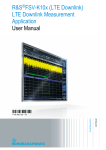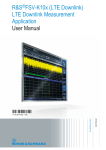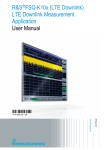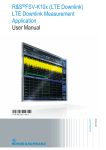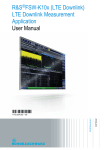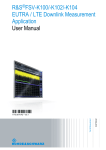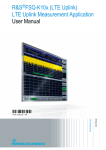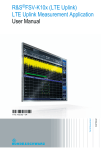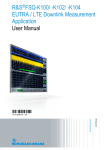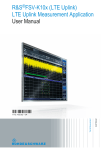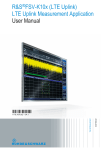Download R&S FSV-K10x LTE DL Measurement Application
Transcript
R&S®FSV-K10x (LTE Downlink) LTE Downlink Measurement Application User Manual (;×8>2) User Manual Test & Measurement 1173.0814.02 ─ 05 This manual describes the following firmware applications: ● R&S®FSV-K100 EUTRA / LTE FDD Downlink Measurement Application (1308.9006.02) ● R&S®FSV-K102 EUTRA / LTE MIMO Downlink Measurement Application (1309.9000.02) ● R&S®FSV-K104 EUTRA / LTE TDD Downlink Measurement Application (1309.9422.02) This manual is applicable for the following analyzer models with firmware version 2.0 and higher: ● R&S®FSV 3 (1307.9002K03) ● R&S®FSV 7 (1307.9002K07) ● R&S®FSV 13 (1307.9002K13) ● R&S®FSV 30 (1307.9002K30) ● R&S®FSV 40 (1307.9002K40) © 2013 Rohde & Schwarz GmbH & Co. KG Mühldorfstr. 15, 81671 München, Germany Phone: +49 89 41 29 - 0 Fax: +49 89 41 29 12 164 E-mail: [email protected] Internet: www.rohde-schwarz.com Printed in Germany – Subject to change – Data without tolerance limits is not binding. R&S® is a registered trademark of Rohde & Schwarz GmbH & Co. KG. Trade names are trademarks of the owners. The following abbreviations are used throughout this manual: R&S®FSV is abbreviated as R&S FSV. R&S®FSV-K10x (LTE Downlink) Contents Contents 1 Introduction............................................................................................7 1.1 Requirements for UMTS Long-Term Evolution..........................................................7 1.2 Long-Term Evolution Downlink Transmission Scheme............................................9 1.2.1 OFDMA...........................................................................................................................9 1.2.2 OFDMA Parameterization.............................................................................................10 1.2.3 Downlink Data Transmission.........................................................................................12 1.2.4 Downlink Reference Signal Structure and Cell Search.................................................12 1.2.5 Downlink Physical Layer Procedures............................................................................14 1.3 References...................................................................................................................14 2 Welcome...............................................................................................16 2.1 Installing the Software................................................................................................16 2.2 Application Overview..................................................................................................16 2.3 Support........................................................................................................................18 3 Measurement Basics...........................................................................19 3.1 Symbols and Variables...............................................................................................19 3.2 Overview......................................................................................................................20 3.3 The LTE Downlink Analysis Measurement Application..........................................20 3.3.1 Synchronization.............................................................................................................20 3.3.2 Channel Estimation and Equalizitaion...........................................................................22 3.3.3 Analysis.........................................................................................................................22 3.4 Performing Time Alignment Measurements.............................................................23 3.5 Performing Transmit On/Off Power Measurements.................................................25 4 Measurements and Result Displays...................................................28 4.1 Numerical Results.......................................................................................................28 4.2 Measuring the Power Over Time...............................................................................31 4.3 Measuring the Error Vector Magnitude (EVM)..........................................................34 4.4 Measuring the Spectrum............................................................................................38 4.4.1 Frequency Sweep Measurements................................................................................38 4.4.2 I/Q Measurements.........................................................................................................41 4.5 Measuring the Symbol Constellation........................................................................44 User Manual 1173.0814.02 ─ 05 3 R&S®FSV-K10x (LTE Downlink) 4.6 Contents Measuring Statistics...................................................................................................45 5 Configuring and Performing the Measurement.................................48 5.1 Performing Measurements.........................................................................................48 5.2 General Settings..........................................................................................................49 5.2.1 Defining Signal Characteristics.....................................................................................49 5.2.2 Configuring the Input Level...........................................................................................51 5.2.3 Configuring the Data Capture.......................................................................................53 5.2.4 Configuring On/Off Power Measurements....................................................................54 5.2.5 Triggering Measurements.............................................................................................55 5.3 Configuring MIMO Setups..........................................................................................56 5.4 Configuring Spectrum Measurements......................................................................57 5.4.1 General ACLR and SEM Configuration.........................................................................57 5.4.2 Configuring SEM Measurements..................................................................................58 5.4.3 Configuring ACLR Measurements................................................................................58 5.5 Advanced General Settings.......................................................................................59 5.5.1 Controlling I/Q Data.......................................................................................................59 5.5.2 Controlling the Input......................................................................................................60 5.5.3 Configuring the Digital I/Q Input....................................................................................61 5.6 Configuring Downlink Signal Demodulation............................................................61 5.6.1 Configuring the Data Analysis.......................................................................................61 5.6.2 Compensating Measurement Errors.............................................................................64 5.6.3 Configuring MIMO Setups.............................................................................................65 5.7 Configuring Downlink Frames...................................................................................66 5.7.1 Configuring TDD Signals...............................................................................................66 5.7.2 Configuring the Physical Layer Cell Identity..................................................................67 5.7.3 Configuring PDSCH Subframes....................................................................................68 5.8 Defining Advanced Signal Characteristics...............................................................71 5.8.1 Defining the PDSCH Resource Block Symbol Offset....................................................71 5.8.2 Configuring the Reference Signal.................................................................................72 5.8.3 Configuring the Synchronization Signal........................................................................72 5.8.4 Configuring the Control Channels.................................................................................73 6 Analyzing Measurement Results........................................................78 6.1 Selecting a Particular Signal Aspect.........................................................................78 User Manual 1173.0814.02 ─ 05 4 R&S®FSV-K10x (LTE Downlink) Contents 6.2 Defining Measurement Units......................................................................................79 6.3 Defining Various Measurement Parameters.............................................................79 6.4 Selecting the Contents of a Constellation Diagram.................................................80 6.5 Scaling the Y-Axis.......................................................................................................81 6.6 Using Markers.............................................................................................................82 7 File Management..................................................................................84 7.1 File Manager................................................................................................................84 7.2 SAVE/RECALL Key.....................................................................................................85 8 Remote Commands.............................................................................86 8.1 Overview of Remote Command Suffixes..................................................................86 8.2 Introduction.................................................................................................................86 8.2.1 Conventions used in Descriptions.................................................................................87 8.2.2 Long and Short Form....................................................................................................88 8.2.3 Numeric Suffixes...........................................................................................................88 8.2.4 Optional Keywords........................................................................................................88 8.2.5 Alternative Keywords....................................................................................................89 8.2.6 SCPI Parameters..........................................................................................................89 8.3 Selecting and Configuring Measurements...............................................................91 8.3.1 Selecting Measurements...............................................................................................91 8.3.2 Configuring Frequency Sweep Measurements.............................................................92 8.4 Remote Commands to Perform Measurements.......................................................95 8.5 Remote Commands to Read Numeric Results.........................................................97 8.6 Remote Commands to Read Trace Data.................................................................104 8.6.1 Using the TRACe[:DATA] Command..........................................................................104 8.6.2 Remote Commands to Read Measurement Results...................................................114 8.7 Remote Commands to Configure the Application.................................................117 8.7.1 Remote Commands for General Settings...................................................................117 8.7.2 Configuring MIMO Setups...........................................................................................125 8.7.3 Advanced General Settings........................................................................................126 8.7.4 Configuring Downlink Signal Demodulation................................................................128 8.7.5 Configuring Downlink Frames.....................................................................................131 8.7.6 Defining Advanced Signal Characteristics..................................................................135 8.8 Analyzing Measurement Results.............................................................................140 User Manual 1173.0814.02 ─ 05 5 R&S®FSV-K10x (LTE Downlink) Contents 8.8.1 General Commands for Result Analysis.....................................................................140 8.8.2 Marker and Delta Marker............................................................................................142 8.8.3 Scaling the Vertical Diagram Axis...............................................................................146 8.9 Configuring the Software.........................................................................................147 List of Commands..............................................................................150 Index....................................................................................................154 User Manual 1173.0814.02 ─ 05 6 R&S®FSV-K10x (LTE Downlink) Introduction Requirements for UMTS Long-Term Evolution 1 Introduction Currently, UMTS networks worldwide are being upgraded to high speed downlink packet access (HSDPA) in order to increase data rate and capacity for downlink packet data. In the next step, high speed uplink packet access (HSUPA) will boost uplink performance in UMTS networks. While HSDPA was introduced as a 3GPP Release 5 feature, HSUPA is an important feature of 3GPP Release 6. The combination of HSDPA and HSUPA is often referred to as HSPA. However, even with the introduction of HSPA, the evolution of UMTS has not reached its end. HSPA+ will bring significant enhancements in 3GPP Release 7. The objective is to enhance the performance of HSPA-based radio networks in terms of spectrum efficiency, peak data rate and latency, and to exploit the full potential of WCDMAbased 5 MHz operation. Important features of HSPA+ are downlink multiple input multiple output (MIMO), higher order modulation for uplink and downlink, improvements of layer 2 protocols, and continuous packet connectivity. In order to ensure the competitiveness of UMTS for the next 10 years and beyond, concepts for UMTS long term evolution (LTE) have been investigated. The objective is a high-data-rate, low-latency and packet-optimized radio access technology. Therefore, a study item was launched in 3GPP Release 7 on evolved UMTS terrestrial radio access (EUTRA) and evolved UMTS terrestrial radio access network (EUTRAN). LTE/EUTRA will then form part of 3GPP Release 8 core specifications. This introduction focuses on LTE/EUTRA technology. In the following, the terms LTE or EUTRA are used interchangeably. In the context of the LTE study item, 3GPP work first focused on the definition of requirements, e.g. targets for data rate, capacity, spectrum efficiency, and latency. Also commercial aspects such as costs for installing and operating the network were considered. Based on these requirements, technical concepts for the air interface transmission schemes and protocols were studied. Notably, LTE uses new multiple access schemes on the air interface: orthogonal frequency division multiple access (OFDMA) in downlink and single carrier frequency division multiple access (SC-FDMA) in uplink. Furthermore, MIMO antenna schemes form an essential part of LTE. In an attempt to simplify protocol architecture, LTE brings some major changes to the existing UMTS protocol concepts. Impact on the overall network architecture including the core network is being investigated in the context of 3GPP system architecture evolution (SAE). ● ● ● Requirements for UMTS Long-Term Evolution.........................................................7 Long-Term Evolution Downlink Transmission Scheme.............................................9 References..............................................................................................................14 1.1 Requirements for UMTS Long-Term Evolution LTE is focusing on optimum support of packet switched (PS) services. Main requirements for the design of an LTE system are documented in 3GPP TR 25.913 [1] and can be summarized as follows: User Manual 1173.0814.02 ─ 05 7 R&S®FSV-K10x (LTE Downlink) Introduction Requirements for UMTS Long-Term Evolution ● Data Rate: Peak data rates target 100 Mbps (downlink) and 50 Mbps (uplink) for 20 MHz spectrum allocation, assuming two receive antennas and one transmit antenna are at the terminal. ● Throughput: The target for downlink average user throughput per MHz is three to four times better than Release 6. The target for uplink average user throughput per MHz is two to three times better than Release 6. ● Spectrum efficiency: The downlink target is three to four times better than Release 6. The uplink target is two to three times better than Release 6. ● Latency: The one-way transit time between a packet being available at the IP layer in either the UE or radio access network and the availability of this packet at IP layer in the radio access network/UE shall be less than 5 ms. Also C-plane latency shall be reduced, e.g. to allow fast transition times of less than 100 ms from camped state to active state. ● Bandwidth: Scaleable bandwidths of 5 MHz, 10 MHz, 15 MHz, and 20 MHz shall be supported. Also bandwidths smaller than 5 MHz shall be supported for more flexibility. ● Interworking: Interworking with existing UTRAN/GERAN systems and non-3GPP systems shall be ensured. Multimode terminals shall support handover to and from UTRAN and GERAN as well as inter-RAT measurements. Interruption time for handover between EUTRAN and UTRAN/GERAN shall be less than 300 ms for realtime services and less than 500 ms for non-realtime services. ● Multimedia broadcast multicast services (MBMS): MBMS shall be further enhanced and is then referred to as E-MBMS. ● Costs: Reduced CAPEX and OPEX including backhaul shall be achieved. Costeffective migration from Release 6 UTRA radio interface and architecture shall be possible. Reasonable system and terminal complexity, cost, and power consumption shall be ensured. All the interfaces specified shall be open for multivendor equipment interoperability. ● Mobility: The system should be optimized for low mobile speed (0 to 15 km/h), but higher mobile speeds shall be supported as well, including high speed train environment as a special case. ● Spectrum allocation: Operation in paired (frequency division duplex / FDD mode) and unpaired spectrum (time division duplex / TDD mode) is possible. ● Co-existence: Co-existence in the same geographical area and co-location with GERAN/UTRAN shall be ensured. Also, co-existence between operators in adjacent bands as well as cross-border co-existence is a requirement. ● Quality of Service: End-to-end quality of service (QoS) shall be supported. VoIP should be supported with at least as good radio and backhaul efficiency and latency as voice traffic over the UMTS circuit switched networks. ● Network synchronization: Time synchronization of different network sites shall not be mandated. User Manual 1173.0814.02 ─ 05 8 R&S®FSV-K10x (LTE Downlink) Introduction Long-Term Evolution Downlink Transmission Scheme 1.2 Long-Term Evolution Downlink Transmission Scheme 1.2.1 OFDMA The downlink transmission scheme for EUTRA FDD and TDD modes is based on conventional OFDM. In an OFDM system, the available spectrum is divided into multiple carriers, called subcarriers, which are orthogonal to each other. Each of these subcarriers is independently modulated by a low rate data stream. OFDM is used as well in WLAN, WiMAX and broadcast technologies like DVB. OFDM has several benefits including its robustness against multipath fading and its efficient receiver architecture. figure 1-1 shows a representation of an OFDM signal taken from 3GPP TR 25.892 [2]. In this figure, a signal with 5 MHz bandwidth is shown, but the principle is of course the same for the other EUTRA bandwidths. Data symbols are independently modulated and transmitted over a high number of closely spaced orthogonal subcarriers. In EUTRA, downlink modulation schemes QPSK, 16QAM, and 64QAM are available. In the time domain, a guard interval may be added to each symbol to combat inter-OFDMsymbol-interference due to channel delay spread. In EUTRA, the guard interval is a cyclic prefix which is inserted prior to each OFDM symbol. Fig. 1-1: Frequency-Time Representation of an OFDM Signal In practice, the OFDM signal can be generated using the inverse fast Fourier transform (IFFT) digital signal processing. The IFFT converts a number N of complex data symbols used as frequency domain bins into the time domain signal. Such an N-point IFFT is illustrated in figure 1-2, where a(mN+n) refers to the nth subchannel modulated data symbol, during the time period mTu < t ≤ (m+1)Tu. User Manual 1173.0814.02 ─ 05 9 R&S®FSV-K10x (LTE Downlink) Introduction Long-Term Evolution Downlink Transmission Scheme Fig. 1-2: OFDM useful symbol generation using an IFFT The vector sm is defined as the useful OFDM symbol. It is the time superposition of the N narrowband modulated subcarriers. Therefore, from a parallel stream of N sources of data, each one independently modulated, a waveform composed of N orthogonal subcarriers is obtained, with each subcarrier having the shape of a frequency sinc function (see figure 1-1). figure 1-3 illustrates the mapping from a serial stream of QAM symbols to N parallel streams, used as frequency domain bins for the IFFT. The N-point time domain blocks obtained from the IFFT are then serialized to create a time domain signal. Not shown in figure 1-3 is the process of cyclic prefix insertion. Fig. 1-3: OFDM Signal Generation Chain In contrast to an OFDM transmission scheme, OFDMA allows the access of multiple users on the available bandwidth. Each user is assigned a specific time-frequency resource. As a fundamental principle of EUTRA, the data channels are shared channels, i.e. for each transmission time interval of 1 ms, a new scheduling decision is taken regarding which users are assigned to which time/frequency resources during this transmission time interval. 1.2.2 OFDMA Parameterization A generic frame structure is defined for both EUTRA FDD and TDD modes. Additionally, an alternative frame structure is defined for the TDD mode only. The EUTRA frame structures are defined in 3GPP TS 36.211. For the generic frame structure, the 10 ms radio frame is divided into 20 equally sized slots of 0.5 ms. A subframe consists of two consecutive slots, so one radio frame contains 10 subframes. This is illustrated in figure 1-4 (Ts expresses the basic time unit corresponding to 30.72 MHz). User Manual 1173.0814.02 ─ 05 10 R&S®FSV-K10x (LTE Downlink) Introduction Long-Term Evolution Downlink Transmission Scheme Fig. 1-4: Generic Frame Structure in EUTRA Downlink figure 1-5shows the structure of the downlink resource grid for the duration of one downlink slot. The available downlink bandwidth consists of subcarriers with a spacing of Δf = 15 kHz. In the case of multi-cell MBMS transmission, a subcarrier spacing of Δf = 7.5 kHz is also possible. can vary in order to allow for scalable bandwidth operation up to 20 MHz. Initially, the bandwidths for LTE were explicitly defined within layer 1 specifications. Later on a bandwidth agnostic layer 1 was introduced, with for the different bandwidths to be specified by 3GPP RAN4 to meet performance requirements, e.g. for out-of-band emission requirements and regulatory emission limits. Fig. 1-5: Downlink Resource Grid One downlink slot consists of OFDM symbols. To each symbol, a cyclic prefix (CP) depends on the cyclic prefix length. is appended as guard time, compare figure 1-1. = 7 symbols. The generic frame structure with normal cyclic prefix length contains This translates into a cyclic prefix length of TCP≈5.2μs for the first symbol and TCP≈4.7μs for the remaining 6 symbols. Additionally, an extended cyclic prefix is defined in order to cover large cell scenarios with higher delay spread and MBMS transmission. The generic frame structure with extended cyclic prefix of TCP-E≈16.7μs contains = 6 OFDM symbols (subcarrier spacing 15 kHz). The generic frame structure with extended cyclic prefix User Manual 1173.0814.02 ─ 05 11 R&S®FSV-K10x (LTE Downlink) Introduction Long-Term Evolution Downlink Transmission Scheme of TCP-E≈33.3μs contains = 3 symbols (subcarrier spacing 7.5 kHz). table 1-1 gives an overview of the different parameters for the generic frame structure. Table 1-1: Parameters for Downlink Generic Frame Structure Configuration Number of Symbols Cyclic Prefix Cyclic Prefix Length in Samples Length in µs Normal cyclic prefix Δf=15 kHz 7 160 for first symbol 144 for other symbols 5.2 µs for first symbol 4.7 µs for other symbols Extended cyclic prefix Δf=15 kHz 6 512 16.7 µs Extended cyclic prefix Δf=7.5 kHz 3 1024 33.3 µs 1.2.3 Downlink Data Transmission Data is allocated to the UEs in terms of resource blocks. A physical resource block consists of 12 (24) consecutive subcarriers in the frequency domain for the Δf=15 kHz (Δf=7.5 kHz) case. In the time domain, a physical resource block consists of DL Nsymb is equal to the number of OFDM symbols consecutive OFDM symbols, see figure 1-5. in a slot. The resource block size is the same for all bandwidths, therefore the number of available physical resource blocks depends on the bandwidth. Depending on the required data rate, each UE can be assigned one or more resource blocks in each transmission time interval of 1 ms. The scheduling decision is done in the base station (eNodeB). The user data is carried on the physical downlink shared channel (PDSCH). Downlink control signaling on the physical downlink control channel (PDCCH) is used to convey the scheduling decisions to individual UEs. The PDCCH is located in the first OFDM symbols of a slot. 1.2.4 Downlink Reference Signal Structure and Cell Search The downlink reference signal structure is important for cell search, channel estimation and neighbor cell monitoring. figure 1-6 shows the principle of the downlink reference signal structure for one-antenna, two-antenna, and four-antenna transmission. Specific predefined resource elements in the time-frequency domain carry the reference signal sequence. Besides first reference symbols, there may be a need for second reference symbols. The different colors in figure 1-6 represent the sequences transmitted from up to four transmit antennas. User Manual 1173.0814.02 ─ 05 12 R&S®FSV-K10x (LTE Downlink) Introduction Long-Term Evolution Downlink Transmission Scheme Fig. 1-6: Downlink Reference Signal Structure (Normal Cyclic Prefix) The reference signal sequence carries the cell identity. Each reference signal sequence is generated as a symbol-by-symbol product of an orthogonal sequence rOS (three of them existing) and a pseudo-random sequence rPRS (170 of them existing). Each cell identity corresponds to a unique combination of one orthogonal sequence rOS and one pseudo-random sequence rPRS, allowing 510 different cell identities. Frequency hopping can be applied to the downlink reference signals. The frequency hopping pattern has a period of one frame (10 ms). During cell search, different types of information need to be identified by the handset: symbol and radio frame timing, frequency, cell identification, overall transmission bandwidth, antenna configuration, and cyclic prefix length. Besides the reference symbols, synchronization signals are therefore needed during cell search. EUTRA uses a hierarchical cell search scheme similar to WCDMA. This means that the synchronization acquisition and the cell group identifier are obtained from different synchronization signals. Thus, a primary synchronization signal (P-SYNC) and a secondary synchronization signal (S-SYNC) are assigned a predefined structure. They are transmitted on the 72 center subcarriers (around the DC subcarrier) within the same predefined slots (twice per 10 ms) on different resource elements, see figure 1-7. User Manual 1173.0814.02 ─ 05 13 R&S®FSV-K10x (LTE Downlink) Introduction References Fig. 1-7: P-SYNC and S-SYNC Structure As additional help during cell search, a common control physical channel (CCPCH) is available which carries BCH type of information, e.g. system bandwidth. It is transmitted at predefined time instants on the 72 subcarriers centered around the DC subcarrier. In order to enable the UE to support this cell search concept, it was agreed to have a minimum UE bandwidth reception capability of 20 MHz. 1.2.5 Downlink Physical Layer Procedures For EUTRA, the following downlink physical layer procedures are especially important: ● Cell search and synchronization See above. ● Scheduling Scheduling is done in the base station (eNodeB). The downlink control channel PDCCH informs the users about their allocated time/frequency resources and the transmission formats to use. The scheduler evaluates different types of information, e.g. quality of service parameters, measurements from the UE, UE capabilities, and buffer status. ● Link adaptation Link adaptation is already known from HSDPA as adaptive modulation and coding. Also in EUTRA, modulation and coding for the shared data channel is not fixed, but rather is adapted according to radio link quality. For this purpose, the UE regularly reports channel quality indications (CQI) to the eNodeB. ● Hybrid automatic repeat request (ARQ) Downlink hybrid ARQ is also known from HSDPA. It is a retransmission protocol. The UE can request retransmissions of incorrectly received data packets. 1.3 References [1] 3GPP TS 25.913: Requirements for E-UTRA and E-UTRAN (Release 7) [2] 3GPP TR 25.892: Feasibility Study for Orthogonal Frequency Division Multiplexing (OFDM) for UTRAN enhancement (Release 6) [3] 3GPP TS 36.211 v8.3.0: Physical Channels and Modulation (Release 8) [4] 3GPP TS 36.300: E-UTRA and E-UTRAN; Overall Description; Stage 2 (Release 8) User Manual 1173.0814.02 ─ 05 14 R&S®FSV-K10x (LTE Downlink) Introduction References [5] 3GPP TS 22.978: All-IP Network (AIPN) feasibility study (Release 7) [6] 3GPP TS 25.213: Spreading and modulation (FDD) [7] Speth, M., Fechtel, S., Fock, G., and Meyr, H.: Optimum Receiver Design for Wireless Broad-Band Systems Using OFDM – Part I. IEEE Trans. on Commun. Vol. 47 (1999) No. 11, pp. 1668-1677. [8] Speth, M., Fechtel, S., Fock, G., and Meyr, H.: Optimum Receiver Design for OFDMBased Broadband Transmission – Part II: A Case Study. IEEE Trans. on Commun. Vol. 49 (2001) No. 4, pp. 571-578. User Manual 1173.0814.02 ─ 05 15 R&S®FSV-K10x (LTE Downlink) Welcome Installing the Software 2 Welcome The EUTRA/LTE software application makes use of the I/Q capture functionality of the following spectrum and signal analyzers to enable EUTRA/LTE TX measurements conforming to the EUTRA specification. ● R&S FSV This manual contains all information necessary to configure, perform and analyze such measurements. ● ● ● Installing the Software.............................................................................................16 Application Overview...............................................................................................16 Support....................................................................................................................18 2.1 Installing the Software For information on the installation procedure see the release notes of the R&S FSV. 2.2 Application Overview Starting the application Access the application via the "Mode" menu. ► Press the MODE key and select "LTE". Note that you may have to browse through the "Mode" menu with the "More" softkey to find the LTE entry. Presetting the software When you first start the software, all settings are in their default state. After you have changed any parameter, you can restore the default state with the PRESET key. CONFigure:PRESet on page 147 Elements and layout of the user interface The user interface of the LTE measurement application is made up of several elements. User Manual 1173.0814.02 ─ 05 16 R&S®FSV-K10x (LTE Downlink) Welcome Application Overview 1 2 3 4 5 6 7 = = = = = = = Channel Bar: contains all currently active measurement applications Table Header: shows basic measurement information, e.g. the frequency Result Display Header: shows information about the trace Result Display Screen A: shows the measurement results Result Display Screen B: shows the measurement results Status Bar: shows the measurement progress, software messages and errors Softkeys: open settings dialogs and select result displays The status bar The status bar is located at the bottom of the display. It shows the current measurement status and its progress in a running measurement. The status bar also shows warning and error messages. Error messages are generally highlighted. Display of measurement settings The header table above the result displays shows information on hardware and measurement settings. The header table includes the following information User Manual 1173.0814.02 ─ 05 17 R&S®FSV-K10x (LTE Downlink) Welcome Support ● Freq The analyzer RF frequency. ● Mode Link direction, duplexing, cyclic prefix and maximum number of physical resource blocks (PRBs) / signal bandwidth. ● Meas Setup Shows number of transmitting and receiving antennas. ● Sync State The following synchronization states may occur: – OK The synchronization was successful. – FAIL (C) The cyclic prefix correlation failed. – FAIL (P) The P-SYNC correlation failed. – FAIL (S) The S-SYNC correlation failed. Any combination of C, P and S may occur. SCPI Command: [SENSe]:SYNC[:STATe]? on page 96 ● Ext. Att Shows the external attenuation in dB. ● Capture Time Shows the capture length in ms. 2.3 Support If you encounter any problems when using the application, you can contact the Rohde & Schwarz support to get help for the problem. To make the solution easier, use the "R&S Support" softkey to export useful information for troubleshooting. The R&S FSV stores the information in a number of files that are located in the R&S FSV directory C:\R_S\Instr\user\LTE\Support. If you contact Rohde & Schwarz to get help on a certain problem, send these files to the support in order to identify and solve the problem faster. User Manual 1173.0814.02 ─ 05 18 R&S®FSV-K10x (LTE Downlink) Measurement Basics Symbols and Variables 3 Measurement Basics This chapter provides background information on the measurements and result displays available with the LTE Analysis Software. ● ● ● ● ● Symbols and Variables...........................................................................................19 Overview.................................................................................................................20 The LTE Downlink Analysis Measurement Application...........................................20 Performing Time Alignment Measurements............................................................23 Performing Transmit On/Off Power Measurements................................................25 3.1 Symbols and Variables The following chapters use various symbols and variables in the equations that the measurements are based on. The table below explains these symbols for a better understanding of the measurement principles. al,kâl,k data symbol (actual, decided) bl,k boosting factor Δf, Δ coarse carrier frequency offset between transmitter and receiver (actual, coarse estimate) Δfres residual carrier frequency offset ζ relative sampling frequency offset Hl,k, l,k channel transfer function (actual, estimate) i time index îcoarse, îfine timing estimate (coarse, fine) k subcarrier index l OFDM symbol index NFFT length of FFT Ng number of samples in cyclic prefix (guard interval) Ns number of Nyquist samples NRE number of resource elements n subchannel index, subframe index nl,k noise sample Φl common phase error r(i) received sample in the time domain rl,k, r'l,k, r''l,k received sample (uncompensated, partially compensated, equalized) in the frequency domain User Manual 1173.0814.02 ─ 05 19 R&S®FSV-K10x (LTE Downlink) Measurement Basics Overview T useful symbol time Tg guard time Ts symbol time 3.2 Overview The digital signal processing (DSP) involves several stages until the software can present results like the EVM. The contents of this chapter are structered like the DSP. 3.3 The LTE Downlink Analysis Measurement Application The block diagram in figure 3-1 shows the EUTRA/LTE downlink measurement application from the capture buffer containing the I/Q data to the actual analysis block. The outcome of the fully compensated reference path (green) are the estimates âl,k of the transmitted data symbols al,k. Depending on the user-defined compensation, the received samples r''l,k of the measurement path (yellow) still contain the transmitted signal impairments of interest. The analysis block reveals these impairments by comparing the reference and the measurement path. Prior to the analysis, diverse synchronization and channel estimation tasks have to be accomplished. 3.3.1 Synchronization The first of the synchronization tasks is to estimate the OFDM symbol timing, which coarsely estimates both timing and carrier frequency offset. The frame synchronization block determines the position of the P-/S-Sync symbols in time and frequency by using the coarse fractional frequency offset compensated capture buffer and the timing estimate îcoarse to position the window of the FFT. If no P-/S-Sync is available in the signal, the reference signal is used for synchronization. The fine timing block prior to the FFT allows a timing improvement and makes sure that the EVM window is centered on the measured cyclic prefix of the considered OFDM symbol. For the 3GPP EVM calculation according to 3GPP TS 36.211 (v8.9.0), the block “window” produces three signals taken and . For the reference path, only the signal taken at the at the timing offsets , is used. timing offset User Manual 1173.0814.02 ─ 05 20 R&S®FSV-K10x (LTE Downlink) Measurement Basics The LTE Downlink Analysis Measurement Application Fig. 3-1: Block diagram for the LTE DL measurement application After the time to frequency transformation by an FFT of length NFFT, the phase synchronization block is used to estimate the following: ● the relative sampling frequency offset ζ (SFO) ● the residual carrier frequency offset Δfres (CFO) ● the common phase error Φl (CPE) According to 3GPP TS 25.913 and 3GPP TR 25.892, the uncompensated samples can be expressed as Rl ,k Al ,k H l ,k e jl e j 2 N S CPE N FFT k l SFO e j 2 N S N FFT f res T l res .CFO N l ,k (3 - 1) where ● the data symbol is al,k, on subcarrier k at OFDM symbol l ● the channel transfer function is hl,k ● the number of Nyquist samples is Ns within the symbol time Ts ● the useful symbol time T=Ts-Tg ● the independent and Gaussian distributed noise sample is nl,k Within one OFDM symbol, both the CPE and the residual CFO cause the same phase rotation for each subcarrier, while the rotation due to the SFO depends linearly on the subcarrier index. A linear phase increase in symbol direction can be observed for the residual CFO as well as for the SFO. The results of the tracking estimation block are used to compensate the samples rl,k User Manual 1173.0814.02 ─ 05 21 R&S®FSV-K10x (LTE Downlink) Measurement Basics The LTE Downlink Analysis Measurement Application Whereas a full compensation is performed in the reference path, the signal impairments that are of interest to the user are left uncompensated in the measurement path. After having decided the data symbols in the reference path, an additional phase tracking can be utilized to refine the CPE estimation. 3.3.2 Channel Estimation and Equalizitaion As shown in figure 3-1, there is one coarse and one fine channel estimation block. The reference signal-based coarse estimation is tapped behind the CFO compensation block (SFO compensation can optionally be enabled) of the reference path. The coarse estimation block uses the reference signal symbols to determine estimates of the channel transfer function by interpolation in both time and frequency direction. A special channel ) as defined in 3GPP TS 36.211 is additionally generated. The coarse estimation ( estimation results are used to equalize the samples of the reference path prior to symbol decision. Based on the decided data symbols, a fine channel estimation is optimally performed and then used to equalize the partially compensated samples of the measurement path. 3.3.3 Analysis The analysis block of the EUTRA/LTE downlink measurement application allows to compute a variety of measurement variables. EVM The error vector magnitude (EVM) measurement results 'EVM PDSCH QPSK/16-QAM/ 64-QAM' are calculated according to the specification in 3GPP TS 36.211. All other EVM measurement results are calculated according to rl','k aˆl ,k EVM l ,k a E l ,k bl ,k bl ,k 2 (3 - 2) on subcarrier k at OFDM symbol l, where bl,k is the boosting factor. Since the average power of all possible constellations is 1 when no boosting is applied, the equation can be rewritten as EVM n,l rl','k aˆl ,k bl ,k (3 - 3) The average EVM of all data subcarriers is then User Manual 1173.0814.02 ─ 05 22 R&S®FSV-K10x (LTE Downlink) Measurement Basics Performing Time Alignment Measurements EVM data 1 EVM l2,k N REdata l k data data (3 - 4) The number of resource elements taken into account is denoted by NRE data. I/Q imbalance The I/Q imbalance can be written as r t I st jQ st (3 - 5) where s(t) is the transmit signal, r(t) is the received signal, and I and Q are the weighting factors. We define that I:=1 and Q:=1+ΔQ. The I/Q imbalance estimation makes it possible to evaluate the modulator gain balance | 1 Q | (3 - 6) and the quadrature mismatch arg{1 Q} (3 - 7) based on the complex-valued estimate . Other measurement variables Without going into detail, the EUTRA/LTE downlink measurement application additionally provides the following results. ● Total power ● Constellation diagram ● Group delay ● I/Q offset ● Crest factor ● Spectral flatness 3.4 Performing Time Alignment Measurements The MIMO measurement application provides the possibility to perform time alignment measurements between the different antennas for 2 or 4 TX antenna MIMO configurations. The time alignment error values represent the time offset between the considered antenna and antenna 1 and will be displayed in the result summary. A schematic description of the results is provided in figure 3-3. User Manual 1173.0814.02 ─ 05 23 R&S®FSV-K10x (LTE Downlink) Measurement Basics Performing Time Alignment Measurements A test setup for time alignment measurements is shown in figure 3-2. The dashed connections are only required for 4 TX antenna MIMO configuration. For best measurement result accuracy it is recommended to use cables of the same length and identical combiners as adders. Fig. 3-2: Time alignment measurement hardware setup For a successful time alignment measurement, make sure to set up the measurement correctly. ● the subframe selection in the general settings menu must be set to "All" ● enable "Compensate Crosstalk" in the demodulation settings, see screenshot below Note that the time alignment measurement only uses the reference signal and therefore ignores any PDSCH settings (e.g. it does not have an influence on this measurement if the PDSCH MIMO scheme is set to transmit diversity or spatial multiplexing). The EVM will usually be very high for this measurement. This does not effect the accuracy of the time alignment error measurement result. User Manual 1173.0814.02 ─ 05 24 R&S®FSV-K10x (LTE Downlink) Measurement Basics Performing Transmit On/Off Power Measurements Fig. 3-3: Schematic description of the time alignment results 3.5 Performing Transmit On/Off Power Measurements The technical specification in 3GPP TS 36.141 prescribes the measurement of the transmitter OFF power and the transmitter transient period of an EUTRA/LTE TDD base transceiver station (BTS) operating at its specified maximum output power. A special hardware setup is required for this measurement since the actual measurement is done User Manual 1173.0814.02 ─ 05 25 R&S®FSV-K10x (LTE Downlink) Measurement Basics Performing Transmit On/Off Power Measurements at very low power during the transmitter OFF periods requiring low attenuation at the analyzer input. The signal power during the transmitter ON periods in this test scenario is usually higher than the specified maximum input power of the R&S FSx signal analyzer and will cause severe damage to the analyzer if the measurement is not set up appropriately. Test setup To protect the analyzer input from damage, an RF limiter has to be applied at the analyzer input connector, as can be seen in figure 2-16. Table 1.1 shows the specifications the used limiter has to fulfill. Min. acceptable CW input power BTS output power minus 10 dB Min. acceptable peak input power BTS peak output power minus 10 dB Max. output leakage 20 dBm Max. response time 1 µs Max. recovery time 1 µs An additional 10 dB attenuation should be placed in front of the RF limiter to absorb eventual reflected waves because of the high VSWR of the limiter. The allowed maximum CW input power of the attenuator must be lower than the maximum output power of the BTS. Performing the measurement For the transmit ON/OFF power measurements according to 36.141, 6.4, the test model E-TM1.1 has to be used. For more information on loading the test model settings see chapter 7, "File Management", on page 84. If an external trigger is used, before the actual measurement can be started, the timing must be adjusted by pressing the 'Adjust Timing' hotkey. The status display in the header of the graph changes from 'Timing not adjusted' to 'Timing adjusted' and the run hotkeys are released. Relevant setting changes again lead to a 'Timing not adjusted' status display. User Manual 1173.0814.02 ─ 05 26 R&S®FSV-K10x (LTE Downlink) Measurement Basics Performing Transmit On/Off Power Measurements If the adjustment fails, an error message is shown and the adjustment state is still "not adjusted". To find out what causes the synchronization failure, you should perform a regular EVM measurement (i.e. leave the ON/OFF Power measurement). Then you can use all the measurement results like EVM vs. Carrier to get more detailed information about the failure. The timing adjustment will succeed if the Sync State in the header is OK. Using a R&S FSQ or R&S FSG it is recommended to use the external trigger mode since for high power signals a successful synchronization is not guaranteed under certain circumstances. Pressing the 'Run Single' hotkey starts the averaging of the traces of the number of frames given in the 'General Settings' dialog. After performing all sweeps, the table in the upper half of the screen shows if the measurements pass or fail. User Manual 1173.0814.02 ─ 05 27 R&S®FSV-K10x (LTE Downlink) Measurements and Result Displays Numerical Results 4 Measurements and Result Displays The LTE measurement application features several measurements to examine and analyze different aspects of an LTE signal. The source of the data that is processed is either a live signal or a previously recorded signal whose characteristics have been saved to a file. For more information see "Selecting the Input Source" on page 60. ● ● ● ● ● ● Numerical Results...................................................................................................28 Measuring the Power Over Time............................................................................31 Measuring the Error Vector Magnitude (EVM)........................................................34 Measuring the Spectrum.........................................................................................38 Measuring the Symbol Constellation.......................................................................44 Measuring Statistics................................................................................................45 4.1 Numerical Results Result Summary............................................................................................................28 Result Summary The Result Summary shows all relevant measurement results in numerical form, combined in one table. ▶ Press the "Display (List Graph)" softkey so that the "List" element turns blue to view the Result Summary. SCPI command: DISPlay[:WINDow<n>]:TABLe on page 92 Contents of the result summary User Manual 1173.0814.02 ─ 05 28 R&S®FSV-K10x (LTE Downlink) Measurements and Result Displays Numerical Results The table is split in two parts. The first part shows results that refer to the complete frame. For each result, the minimum, mean and maximum values are displayed. It also indicates limit check results where available. The font of 'Pass' results is green and that of 'Fail' results is red. In addition to the red font, the application also puts a red star ( results. ● ● ● ● ) in front of failed EVM PDSCH QPSK Shows the EVM for all QPSK-modulated resource elements of the PDSCH channel in the analyzed frame. FETCh:SUMMary:EVM:DSQP[:AVERage]? on page 99 EVM PDSCH 16QAM Shows the EVM for all 16QAM-modulated resource elements of the PDSCH channel in the analyzed frame. FETCh:SUMMary:EVM:DSST[:AVERage]? on page 100 EVM PDSCH 64QAM Shows the EVM for all 64QAM-modulated resource elements of the PDSCH channel in the analyzed frame. FETCh:SUMMary:EVM:DSSF[:AVERage]? on page 100 Time Alignment Error 2,1 / 3,1 / 4,1 Shows the timing difference in MIMO setups between antenna 1 and another antenna (2, 3 or 4). FETCh:SUMMary:TAE<antenna>? on page 103 By default, all EVM results are in %. To view the EVM results in dB, change the EVM Unit. The second part of the table shows results that refer to a specifc selection of the frame. The statistic is always evaluated over the subframes. User Manual 1173.0814.02 ─ 05 29 R&S®FSV-K10x (LTE Downlink) Measurements and Result Displays Numerical Results The header row of the table contains information about the selection you have made (like the subframe). ● ● ● ● ● ● ● ● ● ● ● ● EVM All Shows the EVM for all resource elements in the analyzed frame. FETCh:SUMMary:EVM[:ALL][:AVERage]? on page 99 EVM Phys Channel Shows the EVM for all physical channel resource elements in the analyzed frame. FETCh:SUMMary:EVM:PCHannel[:AVERage]? on page 100 EVM Phys Signal Shows the EVM for all physical signal resource elements in the analyzed frame. FETCh:SUMMary:EVM:PSIGnal[:AVERage]? on page 101 Frequency Error Shows the difference in the measured center frequency and the reference center frequency. FETCh:SUMMary:FERRor[:AVERage]? on page 101 Sampling Error Shows the difference in measured symbol clock and reference symbol clock relative to the system sampling rate. FETCh:SUMMary:SERRor[:AVERage]? on page 103 I/Q Offset Shows the power at spectral line 0 normalized to the total transmitted power. FETCh:SUMMary:IQOFfset[:AVERage]? on page 102 I/Q Gain Imbalance Shows the logarithm of the gain ratio of the Q-channel to the I-channel. FETCh:SUMMary:GIMBalance[:AVERage]? on page 101 I/Q Quadrature Error Shows the measure of the phase angle between Q-channel and I-channel deviating from the ideal 90 degrees. FETCh:SUMMary:QUADerror[:AVERage]? on page 103 RSTP Shows the reference signal transmit power as defined in 3GPP TS 36.141. It is required for the "DL RS Power" test. It is an average power and accumulates the powers of the reference symbols within a subframe divided by the number of reference symbols within a subframe. FETCh:SUMMary:RSTP[:AVERage]? on page 103 OSTP Shows the OFDM symbol transmit power as defined in 3GPP TS 36.141. It accumulates all subcarrier powers of the 4th OFDM symbol. The 4th (out of 14 OFDM symbols within a subframe (in case of frame type 1, normal CP length)) contains exclusively PDSCH. FETCh:SUMMary:OSTP[:AVERage]? on page 102 Power Shows the average time domain power of the analyzed signal. FETCh:SUMMary:POWer[:AVERage]? on page 102 Crest Factor Shows the peak-to-average power ratio of captured signal. FETCh:SUMMary:CRESt[:AVERage]? on page 99 User Manual 1173.0814.02 ─ 05 30 R&S®FSV-K10x (LTE Downlink) Measurements and Result Displays Measuring the Power Over Time 4.2 Measuring the Power Over Time This chapter contains information on all measurements that show the power of a signal over time. Capture Buffer...............................................................................................................31 On / Off Power..............................................................................................................32 Capture Buffer The Capture Buffer result display shows the complete range of captured data for the last data capture. The x-axis represents time. The maximum value of the x-axis is equal to the Capture Time. The y-axis represents the amplitude of the captured I/Q data in dBm (for RF input). Fig. 4-1: Capture buffer without zoom The header of the diagram shows the reference level, the mechanical and electrical attenuation and the trace mode. The green bar at the bottom of the diagram represents the frame that is currently analyzed. A blue vertical line at the beginning of the green bar in the Capture Buffer display represents the subframe start. Additionally, the diagram contains the "Subframe Start Offset" value. This value is the time difference between the subframe start and capture buffer start. When you zoom into the diagram, you will see that the bar may be interrupted at certain positions. Each small bar indicates the useful parts of the OFDM symbol. User Manual 1173.0814.02 ─ 05 31 R&S®FSV-K10x (LTE Downlink) Measurements and Result Displays Measuring the Power Over Time Fig. 4-2: Capture buffer after a zoom has been applied Remote command: CALCulate<n>:FEED 'PVT:CBUF' TRACe:DATA? Querying the subframe start offset: FETCh:SUMMary:TFRame? on page 104 On / Off Power The On / Off Power measurement shows the characteristics of an LTE TDD signal over time. The measurement is designed to verify if the signal intervals during which no downlink signal is transmitted (reception or "off" periods) complies with the limits defined by 3GPP. Because the transition from transmission ("on" periods) to reception has to be very fast in order to efficiently use the resources, 3GPP has also defined limits for the transient periods. The limits for these are also verified by the measurement. The transition from transmission to reception is an issue in TDD systems. Therefore, the measurement is available for TDD signals. 1 2 3 4 = = = = subframe ("on" power period) transient "off" power density limit "off" power period User Manual 1173.0814.02 ─ 05 32 R&S®FSV-K10x (LTE Downlink) Measurements and Result Displays Measuring the Power Over Time Note that the measurement works only if you are using the RF input. When you start the measurement, the R&S FSV records new I/Q data instead of using the data other I/Q measurements are based on. For more information on setting up the measurement see chapter 3.5, "Performing Transmit On/Off Power Measurements", on page 25. The result display for the On / Off Power measurement consists of numerical results and the graphic display of the signal characteristics. Numerical results The upper part of the result display shows the results in numerical form. Each line of the table shows the characteristics of one "off" period. ● ● ● ● ● ● ● Start OFF Period Limit Shows the beginning of the "off" period relative to the frame start (0 seconds). Stop OFF Period Limit Shows the end of the "off" period relative to the frame start (0 seconds). The time from the start to the stop of the "off" period is the period over which the limits are checked. It corresponds to the yellow trace in the graphic result display. Time at Δ to Limit Shows the trace point at which the lowest distance between trace and limit line has been detected. The result is a time relative to the frame start. OFF Power Abs [dBm] Shows the absolute power of the signal at the trace point with the lowest distance to the limit line. OFF Power Δ to Limit Shows the distance between the trace and the limit line of the trace point with the lowest distance to the limit line in dB. Falling Transition Period Shows the length of the falling transient. Rising Transition Period Shows the length of the rising transient. Note that the beginning and end of a transition period is determined based on the "Off Power Density Limit". This limit is defined by 3GPP in TS 36.141 as the maximum allowed mean power spectral density. The length of the transient from "on" to "off" period is, for example, the distance from the detected end of the subframe to the last time that the signal power is above the measured mean power spectral density. Results that comply to the limits are displayed in green. Any results that violate the limits defined by 3GPP are displayed in red. Graphic results The lower part of the result display shows a graphical representation of the analyzed TDD frame. User Manual 1173.0814.02 ─ 05 33 R&S®FSV-K10x (LTE Downlink) Measurements and Result Displays Measuring the Error Vector Magnitude (EVM) The diagram consists of several elements. ● ● ● Yellow trace The yellow trace represents the signal power during the "off" periods. Filtering as defined in 3GPP TS 36.141 is taken into account for the calculation of the trace. Blue trace The blue trace represents the transition periods (falling and rising). Note that the blue trace might be visible only after zooming into the diagram because of its steep flank and small horizontal dimensions. Blue rectangles The blue rectangles represent the "on" periods. Because of the overload during the "on" periods, the actual signal power is only hinted at, not shown. In addition to these elements, the diagram also shows the overall limit check (see above), the average count and the limit for the mean power spectral density ("Off Power Density Limit"). Remote command: Selection: CALCulate<n>:FEED 'PVT:OOP' Limit check: CALCulate<n>:LIMit<k>:OOPower:OFFPower? on page 116 CALCulate<n>:LIMit<k>:OOPower:TRANsient? on page 116 [SENSe][:LTE]:OOPower:ATIMing on page 96 TRACe:DATA? 4.3 Measuring the Error Vector Magnitude (EVM) This chapter contains information on all measurements that show the error vector magnitude (EVM) of a signal. User Manual 1173.0814.02 ─ 05 34 R&S®FSV-K10x (LTE Downlink) Measurements and Result Displays Measuring the Error Vector Magnitude (EVM) The EVM is one of the most important indicators for the quality of a signal. For more information on EVM calculation methods refer to chapter 3, "Measurement Basics", on page 19. EVM vs Carrier..............................................................................................................35 EVM vs Symbol.............................................................................................................36 Frequency Error vs Symbol...........................................................................................36 EVM vs Subframe.........................................................................................................37 EVM vs Carrier Starts the EVM vs Carrier result display. This result display shows the Error Vector Magnitude (EVM) of the subcarriers. With the help of a marker, you can use it as a debugging technique to identify any subcarriers whose EVM is too high. The results are based on an average EVM that is calculated over the resource elements for each subcarrier. This average subcarrier EVM is determined for each analyzed subframe in the capture buffer. If you analyze all subframes, the result display contains three traces. ● Average EVM This trace shows the subcarrier EVM averaged over all subframes. ● Minimum EVM This trace shows the lowest (average) subcarrier EVM that has been found over the analyzed subframes. ● Maximum EVM This trace shows the highest (average) subcarrier EVM that has been found over the analyzed subframes. If you select and analyze one subframe only, the result display contains one trace that shows the subcarrier EVM for that subframe only. Average, minimum and maximum values in that case are the same. For more information see "Subframe Selection" on page 78 The x-axis represents the center frequencies of the subcarriers. On the y-axis, the EVM is plotted either in % or in dB, depending on the EVM Unit. Remote command: CALCulate<n>:FEED 'EVM:EVCA' TRACe:DATA? User Manual 1173.0814.02 ─ 05 35 R&S®FSV-K10x (LTE Downlink) Measurements and Result Displays Measuring the Error Vector Magnitude (EVM) EVM vs Symbol Starts the EVM vs Symbol result display. This result display shows the Error Vector Magnitude (EVM) of the OFDM symbols. You can use it as a debugging technique to identify any symbols whose EVM is too high. The results are based on an average EVM that is calculated over all subcarriers that are part of a particular OFDM symbol. This average OFDM symbol EVM is determined for all OFDM symbols in each analyzed subframe. If you analyze all subframes, the result display contains three traces. ● Average EVM This trace shows the OFDM symbol EVM averaged over all subframes. ● Minimum EVM This trace shows the lowest (average) OFDM symbol EVM that has been found over the analyzed subframes. ● Maximum EVM This trace shows the highest (average) OFDM symbol EVM that has been found over the analyzed subframes. If you select and analyze one subframe only, the result display contains one trace that shows the OFDM symbol EVM for that subframe only. Average, minimum and maximum values in that case are the same. For more information see "Subframe Selection" on page 78 The x-axis represents the OFDM symbols, with each symbol represented by a dot on the line. The number of displayed symbols depends on the Subframe Selection and the length of the cyclic prefix. Any missing connections from one dot to another mean that the R&S FSV could not determine the EVM for that symbol. In case of TDD signals, the result display does not show OFDM symbols that are not part of the measured link direction. On the y-axis, the EVM is plotted either in % or in dB, depending on the EVM Unit Remote command: CALCulate<n>:FEED 'EVM:EVSY' TRACe:DATA? Frequency Error vs Symbol Starts the Frequency Error vs Symbol result display. This result display shows the Frequency Error on symbol level. You can use it as a debugging technique to identify any frequency errors within symbols. The result is an average over all subcarriers. User Manual 1173.0814.02 ─ 05 36 R&S®FSV-K10x (LTE Downlink) Measurements and Result Displays Measuring the Error Vector Magnitude (EVM) The x-axis represents the OFDM symbols, with each symbol represented by a dot on the line. The number of displayed symbols depends on the Subframe Selection and the length of the cyclic prefix. Any missing connections from one dot to another mean that the R&S FSV could not determine the frequency error for that symbol. On the y-axis, the frequency error is plotted in Hz. Remote command: CALCulate<n>:FEED 'EVM:FEVS' TRACe:DATA? EVM vs Subframe Starts the EVM vs Subframe result display. This result display shows the Error Vector Magnitude (EVM) for each subframe. You can use it as a debugging technique to identify a subframe whose EVM is too high. The result is an average over all subcarriers and symbols of a specific subframe. The x-axis represents the subframes, with the number of displayed subframes being 10. On the y-axis, the EVM is plotted either in % or in dB, depending on the EVM Unit. Remote command: CALCulate<n>:FEED 'EVM:EVSU' TRACe:DATA? User Manual 1173.0814.02 ─ 05 37 R&S®FSV-K10x (LTE Downlink) Measurements and Result Displays Measuring the Spectrum 4.4 Measuring the Spectrum This chapter contains information on all measurements that show the power of a signal in the frequency domain. In addition to the I/Q measurements, spectrum measurements also include two frequency sweep measurements, the Spectrum Emission Mask and the Adjacent Channel Leakage Ratio. ● ● Frequency Sweep Measurements..........................................................................38 I/Q Measurements...................................................................................................41 4.4.1 Frequency Sweep Measurements The Spectrum Emission Mask (SEM) and Adjacent Channel Leakage Ratio (ACLR) measurements are the only frequency sweep measurements available for the LTE measurement application. They do not use the I/Q data all other measurements use. Instead those measurements sweep the frequency spectrum every time you run a new measurement. Therefore it is not possible to to run an I/Q measurement and then view the results in the frequency sweep measurements and vice-versa. Also because each of the frequency sweep measurements uses different settings to obtain signal data it is not possible to run a frequency sweep measurement and view the results in another frequency sweep measurement. Frequency sweep measurements are available if RF input is selected. 4.4.1.1 Available Measurements Spectrum Mask.............................................................................................................38 ACLR.............................................................................................................................40 Spectrum Mask Starts the Spectrum Emission Mask (SEM) result display. The Spectrum Emission Mask measurement shows the quality of the measured signal by comparing the power values in the frequency range near the carrier against a spectral mask that is defined by the 3GPP specifications. In this way, you can test the performance of the DUT and identify the emissions and their distance to the limit. In the diagram, the SEM is represented by a red line. If any measured power levels are above that limit line, the test fails. If all power levels are inside the specified limits, the test is passed. The R&S FSV puts a label to the limit line to indicate whether the limit check passed or failed. The x-axis represents the frequency with a frequency span that relates to the specified EUTRA/LTE channel bandwidths. On the y-axis, the power is plotted in dBm. User Manual 1173.0814.02 ─ 05 38 R&S®FSV-K10x (LTE Downlink) Measurements and Result Displays Measuring the Spectrum A table above the result display contains the numerical values for the limit check at each check point: ● ● ● ● ● ● Start / Stop Freq Rel Shows the start and stop frequency of each section of the Spectrum Mask relative to the center frequency. RBW Shows the resolution bandwidth of each section of the Spectrum Mask Freq at Δ to Limit Shows the absolute frequency whose power measurement being closest to the limit line for the corresponding frequency segment. Power Abs Shows the absolute measured power of the frequency whose power is closest to the limit. The application evaluates this value for each frequency segment. Power Rel Shows the distance from the measured power to the limit line at the frequency whose power is closest to the limit. The application evaluates this value for each frequency segment. Δ to Limit Shows the minimal distance of the tolerance limit to the SEM trace for the corresponding frequency segment. Negative distances indicate the trace is below the tolerance limit, positive distances indicate the trace is above the tolerance limit. Remote command: CALCulate<n>:FEED 'SPEC:SEM' TRACe:DATA? User Manual 1173.0814.02 ─ 05 39 R&S®FSV-K10x (LTE Downlink) Measurements and Result Displays Measuring the Spectrum ACLR Starts the Adjacent Channel Leakage Ratio (ACLR) measurement. The ACLR measurement analyzes the power of one or two transmission channels and the power of the two neighboring channels (adjacent channels) to the left and right of the TX channels. If you analyze two TX channels, these have to be next to each other. The distance between the two TX channels is variable and is defined as a TX offset. The TX channels are labeled C0 and Cu0 in the diagram. In case of two TX channels, the lower adjacent channels (cl1 and cl2) are to the left of the first TX channel. The upper adjacent channels (cu1 and cu2) are to the right of the second TX channel. The x-axis represents the frequency with a frequency span that relates to the specified EUTRA/LTE channel and adjacent bandwidths. On the y-axis, the power is plotted in dBm. By default the ACLR settings are based on the selected LTE Channel Bandwidth. You can change the assumed adjacent channel carrier type and the "Noise Correction" on page 59. The power for the TX channel is an absolute value in dBm. The power of the adjacent channels are values relative to the power of the TX channel. In case of two TX channels, the power of the adjacent channels to the left of the TX channels are values relative to the power of the left TX channel. The power of the adjacent channels on the right of the TX channels are values relative to the power of the right TX channel. In addition, the ACLR measurement results are also tested against the limits defined by 3GPP. In the diagram, the limits are represented by horizontal red lines. ACLR table A table above the result display contains information about the measurement in numerical form: ● ● Channel Shows the channel type (TX, Adjacent or Alternate Channel). Note that if you perform a measurement on two TX channels, each TX channel only has one set of adjacent channels. The first TX channel (C0) those to its left, the second TX channel (Cu0) those to its right. Bandwidth Shows the bandwidth of the channel. User Manual 1173.0814.02 ─ 05 40 R&S®FSV-K10x (LTE Downlink) Measurements and Result Displays Measuring the Spectrum ● ● ● Spacing Shows the channel spacing. Lower / Upper Shows the relative power of the lower and upper adjacent and alternate channels Limit Shows the limit of that channel, if one is defined. Remote command: Selection: CALCulate<n>:FEED 'SPEC:ACP' Reading results: CALCulate<n>:MARKer<m>:FUNCtion:POWer:RESult[:CURRent]? on page 116 TRACe:DATA? 4.4.2 I/Q Measurements ● ● 4.4.2.1 Power (Spec | RB RS | RB PDSCH).......................................................................41 Flatness (Flat | Grdel | Diff).....................................................................................43 Power (Spec | RB RS | RB PDSCH) The Power (Spec | RB RS | RB PDSCH) softkey selects one of three result displays. The currently selected result display is highlighted. Power Spectrum Starts the Power Spectrum result display. This result display shows the power density of the complete capture buffer in dBm/Hz. The displayed bandwidth depends on bandwidth or number of resource blocks you have set. For more information see "Channel Bandwidth / Number of Resource Blocks" on page 50. The x-axis represents the frequency. On the y-axis the power level is plotted. User Manual 1173.0814.02 ─ 05 41 R&S®FSV-K10x (LTE Downlink) Measurements and Result Displays Measuring the Spectrum Remote command: CALCulate<screenid>:FEED 'SPEC:PSPE' TRACe:DATA? Power vs Resource Block PDSCH Starts the Power vs Resource Block PDSCH result display. This result display shows the power of the physical downlink shared channel per resource block. By default, three traces are shown. One trace shows the average power. The second and the third trace show the minimum and maximum powers respectively. You can select to display the power for a specific subframe in the Subframe Selection dialog box. In that case, the application shows the powers of that subframe only. The x-axis represents the resource blocks. The displayed number of resource blocks depends on the channel bandwidth or number of resource blocks you have set. On the y-axis, the power is plotted in dBm. Remote command: CALCulate<n>:FEED 'SPEC:PVRP' TRACe:DATA? Power vs Resource Block RS Starts the Power vs Resource Block RS result display. This result display shows the power of the reference signal per resource block. User Manual 1173.0814.02 ─ 05 42 R&S®FSV-K10x (LTE Downlink) Measurements and Result Displays Measuring the Spectrum By default, three traces are shown. One trace shows the average power. The second and the third trace show the minimum and maximum powers respectively. You can select to display the power for a specific subframe in the Subframe Selection dialog box. In that case, the application shows the power of that subframe only. The x-axis represents the resource blocks. The displayed number of resource blocks depends on the channel bandwidth or number of resource blocks you have set. On the y-axis, the power is plotted in dBm. Remote command: CALCulate<n>:FEED 'SPEC:PVRR' TRACe:DATA? 4.4.2.2 Flatness (Flat | Grdel | Diff) Channel Flatness Starts the Channel Flatness result display. This result display shows the relative power offset caused by the transmit channel. The currently selected subframe depends on your selection. The x-axis represents the frequency. On the y-axis, the channel flatness is plotted in dB. Remote command: CALCulate<n>:FEED 'SPEC:FLAT' TRACe:DATA? Channel Group Delay Starts the Channel Group Delay result display. User Manual 1173.0814.02 ─ 05 43 R&S®FSV-K10x (LTE Downlink) Measurements and Result Displays Measuring the Symbol Constellation This result display shows the group delay of each subcarrier. The currently selected subframe depends on your selection. The x-axis represents the frequency. On the y-axis, the group delay is plotted in ns. Remote command: CALCulate<n>:FEED 'SPEC:GDEL' TRACe:DATA? Channel Flatness Difference Starts the Channel Flatness Difference result display. This result display shows the level difference in the spectrum flatness result between two adjacent physical subcarriers. The currently selected subframe depends on your selection. The x-axis represents the frequency. On the y-axis, the power is plotted in dB. Remote command: CALCulate<n>:FEED 'SPEC:FDIF' TRACe:DATA? 4.5 Measuring the Symbol Constellation This chapter contains information on all measurements that show the constellation of a signal. Constellation Diagram...................................................................................................45 User Manual 1173.0814.02 ─ 05 44 R&S®FSV-K10x (LTE Downlink) Measurements and Result Displays Measuring Statistics Constellation Diagram Starts the Constellation Diagram result display. This result display shows the inphase and quadrature phase results and is an indicator of the quality of the modulation of the signal. In the default state, the result display evaluates the full range of the measured input data. You can filter the results in the Constellation Selection dialog box. The ideal points for the selected modulation scheme are displayed for reference purposes. The constellation diagram also contains information about the current evaluation range. In addition, it shows the number of points that are displayed in the diagram. Remote command: CALCulate<n>:FEED 'CONS:CONS' TRACe:DATA? 4.6 Measuring Statistics This chapter contains information on all measurements that show the statistics of a signal. CCDF............................................................................................................................45 Allocation Summary......................................................................................................46 Bit Stream.....................................................................................................................47 CCDF Starts the Complementary Cumulative Distribution Function (CCDF) result display. This result display shows the probability of an amplitude exceeding the mean power. For the measurement, the complete capture buffer is used. The x-axis represents the power relative to the measured mean power. On the y-axis, the probability is plotted in %. User Manual 1173.0814.02 ─ 05 45 R&S®FSV-K10x (LTE Downlink) Measurements and Result Displays Measuring Statistics Remote command: CALCulate<n>:FEED 'STAT:CCDF' TRACe:DATA? Allocation Summary Starts the Allocation Summary result display. This result display shows the results of the measured allocations in tabular form. The rows in the table represent the allocations, with allocation ALL being a special allocation that summarizes all allocations that are part of the subframe. A set of allocations form a subframe. The subframes are separated by a dashed line. The columns of the table contain the following information: The rows in the table represent the allocations. A set of allocations form a subframe. The subframes are separated by a dashed line. The columns of the table contain the follwing information: ● ● ● ● ● ● Subframe Shows the subframe number. Allocation ID Shows the type / ID of the allocation. Number of RB Shows the number of resource blocks assigned to the current PDSCH allocation. Rel. Power/dB Shows the relative power of the allocation. Modulation Shows the modulation type. Power per RE [dBm] Shows the power of each resource element in dBm. User Manual 1173.0814.02 ─ 05 46 R&S®FSV-K10x (LTE Downlink) Measurements and Result Displays Measuring Statistics ● EVM Shows the EVM of the allocation. The unit depends on your selection. Remote command: CALCulate<n>:FEED 'STAT:ASUM' TRACe:DATA? Bit Stream Starts the Bit Stream result display. This result display shows the demodulated data stream for each data allocation. Depending on the Bit Stream Format, the numbers represent either bits (bit order) or symbols (symbol order). Selecting symbol format shows the bit stream as symbols. In that case the bits belonging to one symbol are shown as hexadecimal numbers with two digits. In the case of bit format, each number represents one raw bit. Symbols or bits that are not transmitted are represented by a "-". If a symbol could not be decoded because the number of layers exceeds the number of receive antennas, the application shows a "#" sign. The table contains the following information: ● ● ● ● ● ● Subframe Number of the subframe the bits belong to. Allocation ID Channel the bits belong to. Codeword Code word of the allocation. Modulation Modulation type of the channels. Bit / Symbol Index Shows the position of the table row's first bit or symbol within the complete stream. Bit Stream The actual bit stream. Remote command: CALCulate<n>:FEED 'STAT:BSTR' TRACe:DATA? User Manual 1173.0814.02 ─ 05 47 R&S®FSV-K10x (LTE Downlink) Configuring and Performing the Measurement Performing Measurements 5 Configuring and Performing the Measurement Before you can start a measurement, you have to configure the R&S FSV in order to get valid measurement results. This chapter contains detailed information on all settings available in the application. You can access the two main settings dialog boxes via the "Settings (Gen Demod)" softkey. Pressing the softkey once opens the "General Settings" dialog box. The "Gen" label in the softkey turns orange to indicate an active "General Settings" dialog box. Pressing the softkey again opens the "Demod Settings" dialog box. When the "Demod Settings" dialog box is active, the "Demod" label in the softkey turns orange. In the "General Settings" dialog box, you can set all parameters that are related to the overall measurement. The dialog box is made up of three tabs, one for general settings, one for MIMO settings and one for advanced settings. By default, the "General" tab is the active one. In the "Demod Settings" dialog box you can set up the measurement in detail, e.g. the demodulation configuration. The dialog box is made up of three tabs, one for configuring the signal configuration, one for setting up the frame configuration and one for configuring the control channels and miscellaneous settings. By default, the "DL Demod" tab is the active one. You can switch between the tabs by touching the tab on the touchscreen or with the cursor keys. ● ● ● ● ● ● ● ● Performing Measurements......................................................................................48 General Settings.....................................................................................................49 Configuring MIMO Setups.......................................................................................56 Configuring Spectrum Measurements.....................................................................57 Advanced General Settings....................................................................................59 Configuring Downlink Signal Demodulation............................................................61 Configuring Downlink Frames.................................................................................66 Defining Advanced Signal Characteristics..............................................................71 5.1 Performing Measurements The sweep menu contains functions that control the way the R&S FSV performs a measurement. Single Sweep and Continuous Sweep In continuous sweep mode, the R&S FSV continuously captures data, performs measurements and updates the result display according to the trigger settings. To activate single sweep mode, press the "Run Single" softkey. In single sweep mode, the R&S FSV captures data, performs the measurement and updates the result display exactly once after the trigger event. After this process, the R&S FSV interrupts the measurement. User Manual 1173.0814.02 ─ 05 48 R&S®FSV-K10x (LTE Downlink) Configuring and Performing the Measurement General Settings You can always switch back to continuous sweep mode with the "Run Cont" softkey. Remote command: INITiate:CONTinuous on page 95 Auto Level The "Auto Level" softkey initiates a process that sets an ideal reference level for the current measurement. For more information see "Defining a Reference Level" on page 52. Remote command: [SENSe]:POWer:AUTO<analyzer>[:STATe] on page 121 Refresh Updates the current result display in single sweep mode without capturing I/Q data again. If you have changed any settings after a single sweep and use the Refresh function, the R&S FSV updates the current measurement results with respect to the new settings. It does not capture I/Q data again but uses the data captured last. Remote command: INITiate:REFResh on page 96 Adjust Timing Adjusts the timing when you perform Transmit On/Off Power measurements. For more information see "Performing the measurement" on page 26. Adjust timing is available for measurements with an external trigger. Remote command: [SENSe][:LTE]:OOPower:ATIMing on page 96 5.2 General Settings 5.2.1 Defining Signal Characteristics The general signal characteristics contain settings to describe the general physical attributes of the signal. The signal characteristics are part of the "General" tab of the "General Settings" dialog box. User Manual 1173.0814.02 ─ 05 49 R&S®FSV-K10x (LTE Downlink) Configuring and Performing the Measurement General Settings Selecting the LTE Mode................................................................................................50 Defining the Signal Frequency......................................................................................50 Channel Bandwidth / Number of Resource Blocks.......................................................50 Cyclic Prefix..................................................................................................................51 Selecting the LTE Mode The standard defines the LTE mode you are testing. The choices you have depend on the configuration of the R&S FSV. ● ● ● ● ● option FSx-K100(PC) enables testing of 3GPP LTE FDD signals on the downlink option FSx-K101(PC) enables testing of 3GPP LTE FDD signals on the uplink option FSx-K102(PC) enables testing of 3GPP LTE MIMO signals on the downlink option FSx-K104(PC) enables testing of 3GPP LTE TDD signals on the downlink option FSx-K105(PC) enables testing of 3GPP LTE TDD signals on the uplink FDD and TDD are duplexing methods. ● FDD mode uses different frequencies for the uplink and the downlink. ● TDD mode uses the same frequency for the uplink and the downlink. Downlink (DL) and Uplink (UL) describe the transmission path. ● Downlink is the transmission path from the base station to the user equipment. The physical layer mode for the downlink is always OFDMA. ● Uplink is the transmission path from the user equipment to the base station. The physical layer mode for the uplink is always SC-FDMA. Remote command: CONFigure[:LTE]:LDIRection on page 119 CONFigure[:LTE]:DUPLexing on page 119 Defining the Signal Frequency For measurements with an RF input source, you have to match the center frequency of the analyzer to the frequency of the signal. The available frequency range depends on the hardware configuration of the analyzer you are using. The frequency setting is available for the RF input source. Remote command: Center frequency: [SENSe]:FREQuency:CENTer on page 119 Channel Bandwidth / Number of Resource Blocks Specifies the channel bandwidth and number of resource blocks (RB). User Manual 1173.0814.02 ─ 05 50 R&S®FSV-K10x (LTE Downlink) Configuring and Performing the Measurement General Settings The channel bandwidth and number of resource blocks (RB) are interdependent. Currently, the LTE standard recommends six bandwidths (see table below). The R&S FSV also calculates the FFT size and sampling rate from the channel bandwidth. Those are read only. Channel Bandwidth [MHz] 1.4 3 5 10 15 20 Number of Resource Blocks 6 15 25 50 75 100 Sample Rate [MHz] 1.92 3.84 7.68 15.36 30.72 30.72 FFT Size 128 256 512 1024 2048 2048 Remote command: CONFigure[:LTE]:DL:BW on page 118 CONFigure[:LTE]:DL:NORB on page 118 Cyclic Prefix The cyclic prefix serves as a guard interval between OFDM symbols to avoid interferences. The standard specifies two cyclic prefix modes with a different length each. The cyclic prefix mode defines the number of OFDM symbols in a slot. ● ● ● Normal A slot contains 7 OFDM symbols. Extended A slot contains 6 OFDM symbols. The extended cyclic prefix is able to cover larger cell sizes with higher delay spread of the radio channel. Auto The application automatically detects the cyclic prefix mode in use. Remote command: CONFigure[:LTE]:DL:CYCPrefix on page 118 5.2.2 Configuring the Input Level The level settings contain settings that control the input level of the analyzer. The level settings are part of the "General" tab of the "General Settings" dialog box. Defining a Reference Level...........................................................................................52 Attenuating the Signal...................................................................................................52 User Manual 1173.0814.02 ─ 05 51 R&S®FSV-K10x (LTE Downlink) Configuring and Performing the Measurement General Settings Defining a Reference Level The reference level is the power level the R&S FSV expects at the RF input. Keep in mind that the power level at the RF input is the peak envelope power in case of signals with a high crest factor like LTE. To get the best dynamic range, you have to set the reference level as low as possible. At the same time, make sure that the maximum signal level does not exceed the reference level. If it does, it will overload the A/D converter, regardless of the signal power. Measurement results may deteriorate (e.g. EVM). This applies especially for measurements with more than one active channel near the one you are trying to measure (± 6 MHz). Note that the signal level at the A/D converter may be stronger than the level the application displays, depending on the current resolution bandwidth. This is because the resolution bandwidths are implemented digitally after the A/D converter. You can either specify the RF Reference Level (in dBm) or Baseband Reference Level (in V), depending on the input source. You can also use automatic detection of the reference level with the "Auto Level" function. If active, the application measures and sets the reference level to its ideal value before each sweep. This process slightly increases the measurement time. You can define the measurement time of that measurement with the Auto Level Track Time. Automatic level detection also optimizes RF attenuation. Remote command: Manual (RF): CONFigure:POWer:EXPected:RF<analyzer> on page 120 Manual (BB): CONFigure:POWer:EXPected:IQ<analyzer> on page 120 Automatic: [SENSe]:POWer:AUTO<analyzer>[:STATe] on page 121 Auto Level Track Time: [SENSe]:POWer:AUTO<analyzer>:TIME on page 122 Attenuating the Signal Attenuation of the signal may become necessary if you have to reduce the power of the signal that you have applied. Power reduction is necessary, for example, to prevent an overload of the input mixer. The LTE application provides several attenuation modes. ● ● External attenuation is always available. It controls an external attenuator if you are using one. Mechanical (or RF) attenuation is always available. The mechanical attenuator controls attenuation at the RF input. Mechanical attenuation is available in the "Advanced" tab of the "General Settings" dialog box. Positive values correspond to an attenuation and negative values correspond to an amplification. User Manual 1173.0814.02 ─ 05 52 R&S®FSV-K10x (LTE Downlink) Configuring and Performing the Measurement General Settings RF attenuation is independent of the reference level. It is available if automatic reference level detection is inactive. The range is from 0 dB to 75 dB. Remote command: RF attenuation: INPut<n>:ATTenuation<analyzer> on page 120 External attenuation: DISPlay[:WINDow<n>]:TRACe<t>:Y[:SCALe]:RLEVel:OFFSet on page 120 5.2.3 Configuring the Data Capture The data capture settings contain settings that control the amount of data and the way that the application records the LTE signal. The data capture settings are part of the "General" tab of the "General Settings" dialog box. Capture Time................................................................................................................53 Overall Frame Count.....................................................................................................53 Number of Frames to Analyze......................................................................................54 Auto According to Standard..........................................................................................54 Capture Time Defines the capture time. The capture time corresponds to the time of one sweep. Hence, it defines the amount of data the application captures during one sweep. By default, the application captures 20.1 ms of data to make sure that at least one complete LTE frame is captured in one sweep. Remote command: [SENSe]:SWEep:TIME on page 123 Overall Frame Count Turns the manual selection of the number of frames to capture (and analyze) on and off. If the overall frame count is active, you can define a particular number of frames to capture and analyze. The measurement runs until all required frames have been analyzed, even if it takes more than one sweep. The results are an average of the captured frames. If the overall frame count is inactive, the R&S FSV analyzes all complete LTE frames currently in the capture buffer. Remote command: [SENSe][:LTE]:FRAMe:COUNt:STATe on page 123 User Manual 1173.0814.02 ─ 05 53 R&S®FSV-K10x (LTE Downlink) Configuring and Performing the Measurement General Settings Number of Frames to Analyze Sets the number of frames that you want to capture and analyze. If the number of frames you have set last longer than a single sweep, the R&S FSV continues the measurement until all frames have been captured. The parameter is read only if ● ● the overall frame count is inactive, the data is captured according to the standard. Remote command: [SENSe][:LTE]:FRAMe:COUNt on page 122 Auto According to Standard Turns automatic selection of the number of frames to capture and analyze on and off. If active, the R&S FSV evaluates the number of frames as defined for EVM tests in the LTE standard. If inactive, you can set the number of frames you want to analyze. This parameter is not available if the overall frame count is inactive. Remote command: [SENSe][:LTE]:FRAMe:COUNt:AUTO on page 122 5.2.4 Configuring On/Off Power Measurements The On/Off power measurement settings define characteristics of On/Off power measurements. The On/Off measurement settings are part of the "General" tab of the "General Settings" dialog box. Number of Frames........................................................................................................54 Noise Correction...........................................................................................................54 Number of Frames Defines the number of frames that are averaged to calculate a reliable power trace for On/Off Power measurements. Remote command: CONFigure[:LTE]:OOPower:NFRames on page 123 Noise Correction Turns noise correction for On/Off Power measurements on and off. For more information see the manual of the R&S FSV. Remote command: [SENSe][:LTE]:OOPower:NCORrection on page 124 User Manual 1173.0814.02 ─ 05 54 R&S®FSV-K10x (LTE Downlink) Configuring and Performing the Measurement General Settings 5.2.5 Triggering Measurements The trigger settings contain settings that control triggered measurements. The trigger settings are part of the "Trigger" tab of the "General Settings" dialog box. For more information also see Auto Gating in the "Spectrum" tab of the "General Settings" dialog box. Configuring the Trigger.................................................................................................55 Configuring the Trigger A trigger allows you to capture those parts of the signal that you are really interested in. While the R&S FSV runs freely and analyzes all signal data in its default state, no matter if the signal contains information or not, a trigger initiates a measurement only under certain circumstances (the trigger event). The R&S FSV supports several trigger modes or sources. ● ● ● ● ● Free Run Starts the measurement immediately and measures continuously. External The trigger event is the level of an external trigger signal. The measurement starts when this signal meets or exceeds a specified trigger level at the "Ext Trigger/Gate" input. IF Power The trigger event is the IF power level. The measurement starts when the IF power meets or exceeds a specified power trigger level. RF Power The trigger event is the RF power level. The measurement starts when a signal outside of the measured channel meets or exceeds a certain level at the first intermediate frequency. The level range is from -50 dBm to -10 dBm. The corresponding trigger level at the RF input is: The RF Power trigger is available with detector board 1307.9554.02 Rev. 05.00 or higher. It is not available for measurements with the digital I/Q interface (R&S FSVB17). Power Sensor The trigger event is a specified level measured by a power sensor. The measurement starts when a power sensor measurement meets certain conditions. The power sensor as a trigger source is available with option R&S FSV-K9 and a connected power sensor. You can define a power level for an external, IF power, RF power or power sensor trigger. User Manual 1173.0814.02 ─ 05 55 R&S®FSV-K10x (LTE Downlink) Configuring and Performing the Measurement Configuring MIMO Setups The name and contents of the Power Level field depend on the selected trigger mode. It is available only in combination with the corresponding trigger mode. The measurement starts as soon as the trigger event happens. It may become necessary to start the measurement some time after the trigger event. In that case, define a trigger offset (or trigger delay). The trigger offset is the time that should pass between the trigger event and the start of the measurement. The trigger offset may be a negative time. The trigger offset is then called a pretrigger. The trigger offset is available for all trigger modes, except free run. A trigger event usually is a certain level value. The trigger hysteresis defines a distance to the trigger level that the input signal must stay below in order to fulfill the trigger condition. If you want to have a minimum time between indivudual measurements, set a trigger holdoff. A trigger holdoff defines a waiting period that must at least pass between one trigger event and the next. Remote command: For a comprehensive list of commands to define trigger characteristics see chapter 8.7.1.5, "Triggering Measurements", on page 124. 5.3 Configuring MIMO Setups The MIMO Configuration contains settings to configure MIMO test setups. MIMO Configuration......................................................................................................56 MIMO Configuration Selects the antenna configuration and test conditions for a MIMO system. The MIMO configuration selects the number of transmit antennas in the system. 1-, 2-, and 4-antenna configurations are possible. In setups with multiple antennas, antenna selection defines the antenna you'd like to test. You can select the antenna(s) to test manually. Note that the selected antenna is also the reference antenna for Time Alignment measurements. Antenna 1 Tests antenna 1 only. Antenna 2 Tests antenna 2 only. User Manual 1173.0814.02 ─ 05 56 R&S®FSV-K10x (LTE Downlink) Configuring and Performing the Measurement Configuring Spectrum Measurements Antenna 3 Tests antenna 3 only. Antenna 4 Tests antenna 4 only. Remote command: MIMO configuration CONFigure[:LTE]:DL:MIMO:CONFig on page 125 Antenna selection: CONFigure[:LTE]:DL:MIMO:ASELection on page 125 5.4 Configuring Spectrum Measurements The Spectrum settings contain parameters to configure spectrum measurements (ACLR and SEM) in particular. 5.4.1 General ACLR and SEM Configuration The gate settings settings are part of the "Spectrum" tab of the "General Settings" dialog box. Auto Gating...................................................................................................................57 Span..............................................................................................................................57 Auto Gating Turns gating for SEM and ACLR measurements on and off. If on, the software evaluates the on-periods of an LTE TDD signal only. The software determines the location and length of the on-period from the "TDD UL/DL Allocations" and the "Configuration of the Special Subframe". Auto gating is available for TDD measurements in combination with an external or IF power trigger. If you are using an external trigger, the DUT has to send an LTE frame trigger. Remote command: [SENSe]:SWEep:EGATe:AUTO on page 95 Span Defines the frequency span that is displayed in the frequency sweep result displays (SEM and ACLR). When the "Auto Span" is on, the application automatically calculates the ideal span for the measured signal. The ideal span for the signal depends on the channel bandwidth that you have selected. User Manual 1173.0814.02 ─ 05 57 R&S®FSV-K10x (LTE Downlink) Configuring and Performing the Measurement Configuring Spectrum Measurements Alternatively, you can define the span manually when you turn the "Auto Span" off. When you define the span manually, you can enter any number that is greater than the span that would be calculated automatically. This mechanism makes sure that the span is not too small for the signal bandwidth and the complete signal is displayed. Nopte that changing the span only takes effect when you start a new measurement after you have changed the span. 5.4.2 Configuring SEM Measurements The SEM settings are part of the "Spectrum" tab of the "General Settings" dialog box. Category........................................................................................................................58 Category Selects the limit definitions for SEM measurements. Category A and B are defined in ITU-R recommendation SM.329. The category you should use for the measurement depends on the category that the base station you are testing supports. Remote command: [SENSe]:POWer:SEM:CATegory on page 94 5.4.3 Configuring ACLR Measurements The ACLR settings are part of the "Spectrum" tab of the "General Settings" dialog box. Assumed Adjacent Channel Carrier..............................................................................58 Noise Correction...........................................................................................................59 Sweep Time..................................................................................................................59 Number of TX Channels................................................................................................59 Assumed Adjacent Channel Carrier Selects the assumed adjacent channel carrier for the ACLR measurement. The supported types are EUTRA of same bandwidth, 1.28 Mcps UTRA, 3.84 Mcps UTRA and 7.68 Mcps UTRA. User Manual 1173.0814.02 ─ 05 58 R&S®FSV-K10x (LTE Downlink) Configuring and Performing the Measurement Advanced General Settings Note that not all combinations of LTE Channel Bandwidth settings and Assumed Adj. Channel Carrier settings are defined in the 3GPP standard. Remote command: [SENSe]:POWer:ACHannel:AACHannel on page 93 Noise Correction Turns noise correction on and off. For more information see the manual of the R&S FSV. Note that the input attenuator makes a clicking noise after each sweep if you are using the noise correction in combination with the auto leveling process. Remote command: [SENSe]:POWer:NCORrection on page 94 Sweep Time Defines a sweep time for ACLR measurements. A longer sweep time may increase the probability that the measured value converges to the true value of the adjacent channel power, but obviously increases measurement time. Number of TX Channels Defines the number of transmission (TX) channels to include in ACLR measurements. Measurements on one or two TX channels are supported. For measurements on two TX channels, you can additionally define the bandwidth of the second TX channel and the distance between the two TX channels. For the second TX channel, you can select the bandwidths as defined by 3GPP. For more information see "Channel Bandwidth / Number of Resource Blocks" on page 50. Remote command: [SENSe]:POWer:ACHannel:BANDwidth:CHANnel2 on page 93 [SENSe]:POWer:ACHannel:SPACing:CHANnel on page 94 [SENSe]:POWer:ACHannel:TXCHannels:COUNt on page 94 5.5 Advanced General Settings The "Advanced" settings contain parameters to configure more complex measurement setups. 5.5.1 Controlling I/Q Data The I/Q settings contain settings that control the I/Q data flow. The I/Q settings are part of the "Advanced Settings" tab of the "General Settings" dialog box. User Manual 1173.0814.02 ─ 05 59 R&S®FSV-K10x (LTE Downlink) Configuring and Performing the Measurement Advanced General Settings Swap I/Q.......................................................................................................................60 Swap I/Q Swaps the real (I branch) and the imaginary (Q branch) parts of the signal. Remote command: [SENSe]:SWAPiq on page 126 5.5.2 Controlling the Input The input settings contain settings that control the input source. The input settings are part of the "Advanced Settings" tab of the "General Settings" dialog box. For more information on reference level see "Defining a Reference Level" on page 52. For more information on signal attenuation see "Attenuating the Signal" on page 52. Selecting the Input Source............................................................................................60 Selecting the Input Source The input source selects the source of the data you'd like to analyze. You can either analyze a live signal or a signal that has been recorded previously and whose characteristics have been saved to a file. You can select the input source from the "Source" dropdown menu. ● ● ● RF Captures and analyzes the data from the RF input of the spectrum analyzer in use. Baseband (BB) Captures and analyzes the data from the baseband input of the spectrum analyzer in use. Digital I/Q Captures and analyzes the data from the digital baseband input of the spectrum analyzer in use. The digital baseband input is available with option R&S FSV-B17. User Manual 1173.0814.02 ─ 05 60 R&S®FSV-K10x (LTE Downlink) Configuring and Performing the Measurement Configuring Downlink Signal Demodulation For more information on using hardware option R&S FSV-B17 see the manual of the R&S FSV. Remote command: INPut:SELect on page 126 5.5.3 Configuring the Digital I/Q Input The digital I/Q settings contain settings that configure the digital I/Q input. The digital I/Q settings are part of the "Advanced Settings" tab of the "General Settings" dialog box. Sampling Rate (Input Data Rate)..................................................................................61 Full Scale Level.............................................................................................................61 Sampling Rate (Input Data Rate) Defines the data sample rate at the digital baseband input. The sample rate is available for a digital baseband input source. Remote command: INPut<n>:DIQ:SRATe on page 127 Full Scale Level Defines the voltage corresponding to the maximum input value of the digital baseband input. Remote command: INPut<n>:DIQ:RANGe[:UPPer] on page 127 5.6 Configuring Downlink Signal Demodulation The downlink demodulation settings contain settings that describe the signal processing and the way the signal is measured. You can find the demodulation settings in the "Demod Settings" dialog box. 5.6.1 Configuring the Data Analysis The data analysis settings contain settings that determine the way the captured signal is analyzed. The data analysis settings are part of the "Downlink Demod" tab of the "Demodulation Settings" dialog box. User Manual 1173.0814.02 ─ 05 61 R&S®FSV-K10x (LTE Downlink) Configuring and Performing the Measurement Configuring Downlink Signal Demodulation Channel Estimation.......................................................................................................62 EVM Calculation Method...............................................................................................62 Scrambling of Coded Bits..............................................................................................62 Auto PDSCH Demodulation..........................................................................................63 PDSCH Subframe Configuration Detection..................................................................63 Boosting Estimation......................................................................................................64 PDSCH Reference Data...............................................................................................64 Multicarrier Filter...........................................................................................................64 Channel Estimation Selects the method of channel estimation. ● ● ● EVM 3GPP Definition Channel estimation according to 3GPP TS 36.141. This method is based on averaging in frequency direction and linear interpolation. Examines the reference signal only. Optimal, Pilot only Optimal channel estimation method. Examines the reference signal only. Optimal, Pilot and Payload Optimal channel estimation method. Examines both the reference signal and the payload resource elements. Remote command: [SENSe][:LTE]:DL:DEMod:CESTimation on page 129 EVM Calculation Method Selects the method to calculate the EVM. ● ● EVM 3GPP Definition Calculation of the EVM according to 3GPP TS 36.141. Evaluates the EVM at two trial timing positions and then uses the maximum EVM of the two. At Optimal Timing Position Calculates the EVM using the optimal timing position. Remote command: [SENSe][:LTE]:DL:DEMod:EVMCalc on page 129 Scrambling of Coded Bits Turns the scrambling of coded bits for all physical channels like PDSCH or PHICH on and off. The scrambling of coded bits affects the bitstream results. User Manual 1173.0814.02 ─ 05 62 R&S®FSV-K10x (LTE Downlink) Configuring and Performing the Measurement Configuring Downlink Signal Demodulation Fig. 5-1: Source for bitstream results if scrambling for coded bits is on and off Remote command: [SENSe][:LTE]:DL:DEMod:CBSCrambling on page 128 Auto PDSCH Demodulation Turns automatic demodulation of the PDSCH on and off. Turn on automatic PDSCH demodulation for automatic detection of the PDSCH resource allocation. The application is able to detect the PDSCH resource allocation by analyzing the protocol information in the PDCCH or by analyzing the physical signal. It then writes the results into the PDSCH Configuration Table. You can set the way the R&S FSV identifies the PDSCH resource allocation with "PDSCH Subframe Configuration Detection" on page 63. If the automatic demodulation of the PDSCH is off, you have to configure the PDSCH manually. In that case, the application compares the demodulated LTE frame to the customized configuration. If the PDSCH Subframe Configuration Detection is not turned off, the application analyzes the frame only if both configurations are the same. Remote command: [SENSe][:LTE]:DL:DEMod:AUTO on page 128 PDSCH Subframe Configuration Detection Selects the method of identifying the PDSCH resource allocation. ● ● ● Off Uses the user configuration to demodulate the PDSCH subframe. If the user configuration does not match the frame that was measured, a bad EVM will result. PDCCH protocol Sets the PDSCH configuration according to the data in the protocol of the PDCCH DCIs. Physical detection The physical detection is based on power and modulation detection. Physical detection makes measurements on TDD E-TMs without a 20 ms trigger signal possible. User Manual 1173.0814.02 ─ 05 63 R&S®FSV-K10x (LTE Downlink) Configuring and Performing the Measurement Configuring Downlink Signal Demodulation For more information on automatic demodulation see "Auto PDSCH Demodulation" on page 63. Remote command: [SENSe][:LTE]:DL:FORMat:PSCD on page 130 Boosting Estimation Turns boosting estimation on and off. If active, the R&S FSV automatically sets the relative power settings of all physical channels and the P-/S-SYNC by analyzing the signal. Remote command: [SENSe][:LTE]:DL:DEMod:BESTimation on page 128 PDSCH Reference Data Selects the type of reference data to calculate the EVM for the PDSCH. ● ● Auto detect Automatically identifies the reference data for the PDSCH by analyzing the signal. All 0 (E-TM) Sets the PDSCH reference data to a fixed value of 0. This value is according to the test model definition. To get valid results, you have to use a DUT that transmits an all-zero data vector. This setting is a good way if you are expecting signals with a high EVM because the automatic detection will not be reliable in that case. Remote command: [SENSe][:LTE]:DL:DEMod:PRData on page 129 Multicarrier Filter Turns the suppression of interference of neighboring carriers for tests on multiradio base stations on and off (e.g. LTE, WCDMA, GSM etc). Remote command: [SENSe][:LTE]:DL:DEMod:MCFilter on page 129 5.6.2 Compensating Measurement Errors The tracking settings contain settings that compensate for various common measurement errors that may occur. The tracking settings are part of the "Downlink Demod" tab of the "Demodulation Settings" dialog box. Phase............................................................................................................................65 Timing...........................................................................................................................65 User Manual 1173.0814.02 ─ 05 64 R&S®FSV-K10x (LTE Downlink) Configuring and Performing the Measurement Configuring Downlink Signal Demodulation Phase Specifies whether or not the measurement results should be compensated for common phase error. When phase compensation is used, the measurement results will be compensated for phase error on a per-symbol basis. "Off" Phase tracking is not applied. "Pilot Only" Only the reference signal is used for the estimation of the phase error. "Pilot and Payload" Both reference signal and payload resource elements are used for the estimation of the phase error. Remote command: [SENSe][:LTE]:DL:TRACking:PHASe on page 130 Timing Specifies whether or not the measurement results should be compensated for timing error. When timing compensation is used, the measurement results will be compensated for timing error on a per-symbol basis. Remote command: [SENSe][:LTE]:DL:TRACking:TIME on page 131 5.6.3 Configuring MIMO Setups The MIMO settings contain settings that configure MIMO measurement setups. The MIMO settings are part of the "Downlink Demod" tab of the "Demodulation Settings" dialog box. Compensate Crosstalk..................................................................................................65 Compensate Crosstalk Specifies if crosstalk produced by the device under test or over-the-air measurements will be compensated or not. The crosstalk compensation must be activated for Time Alignment Error measurements.For more information see chapter 3.4, "Performing Time Alignment Measurements", on page 23. Remote command: CONFigure[:LTE]:DL:MIMO:CROSstalk on page 131 User Manual 1173.0814.02 ─ 05 65 R&S®FSV-K10x (LTE Downlink) Configuring and Performing the Measurement Configuring Downlink Frames 5.7 Configuring Downlink Frames The frame configuration contains settings that define the structure of the downlink LTE signal. You can find the frame structure in the "Demod Settings" dialog box. 5.7.1 Configuring TDD Signals The TDD settings define the characteristics of an LTE TDD signal. The TDD settings are part of the "Frame Configuration" tab of the "Demodulation Settings" dialog box. Configuring TDD Frames..............................................................................................66 Configuring TDD Frames TDD frames contain both uplink and downlink information separated in time with every subframe being responsible for either uplink or downlink transmission. The standard specifies several subframe configurations or resource allocations for TDD systems. TDD UL/DL Allocations Selects the configuration of the subframes in a radio frame in TDD systems. The UL/DL configuration (or allocation) defines the way each subframe is used: for uplink, downlink or if it is a special subframe. The standard specifies seven different configurations. Configuration Subframe Number and Usage 0 1 2 3 4 5 6 7 8 9 0 D S U U U D S U U U 1 D S U U D D S U U D 2 D S U D D D S U D D 3 D S U U U D D D D D 4 D S U U D D D D D D 5 D S U D D D D D D D 6 D S U U U D S U U D U = uplink D = downlink S = special subframe Conf. of Special Subframe In combination with the cyclic prefix, the special subframes serve as guard periods for switches from uplink to downlink. They contain three parts or fields. ● DwPTS User Manual 1173.0814.02 ─ 05 66 R&S®FSV-K10x (LTE Downlink) Configuring and Performing the Measurement Configuring Downlink Frames ● ● The DwPTS is the downlink part of the special subframe. It is used to transmit downlink data. GP The guard period makes sure that there are no overlaps of up- and downlink signals during a switch. UpPTS The UpPTS is the uplink part of the special subframe. It is used to transmit uplink data. The length of the three fields is variable. This results in several possible configurations of the special subframe. The LTE standard defines 9 different configurations for the special subframe. However, configurations 7 and 8 only work for a normal cyclic prefix. If you select it using an extended cyclic prefix or automatic detection of the cyclic prefix, the application will show an error message. Remote command: Subframe CONFigure[:LTE]:DL:TDD:UDConf on page 132 Special Subframe CONFigure[:LTE]:DL:TDD:SPSC on page 131 5.7.2 Configuring the Physical Layer Cell Identity The physical signal characteristics contain settings to describe the phyiscal attributes of an LTE signal. The physical settings are part of the "Frame Configuration" tab of the "Demodulation Settings" dialog box. Configuring the Physical Layer Cell Identity..................................................................67 Configuring the Physical Layer Cell Identity The cell ID, cell identity group and physical layer identity are interdependent parameters. In combination they are responsible for synchronization between network and user equipment. The physical layer cell ID identifies a particular radio cell in the LTE network. The cell identities are divided into 168 unique cell identity groups. Each group consists of 3 physical layer identities. According to cell (1) ( 2) N ID 3 N ID N ID N(1) = cell identity group, {0...167} N(2) = physical layer identity, {0...2} there is a total of 504 different cell IDs. User Manual 1173.0814.02 ─ 05 67 R&S®FSV-K10x (LTE Downlink) Configuring and Performing the Measurement Configuring Downlink Frames If you change one of these three parameters, the R&S FSV automatically updates the other two. For automatic detection of the cell ID, turn the "Auto" function on. Before it can establish a connection, the user equipment must synchronize to the radio cell it is in. For this purpose, two synchronization signals are transmitted on the downlink. These two signals are reference signals whose content is defined by the "Physical Layer Identity" and the "Cell Identity Group". The first signal is one of 3 possible Zadoff-Chu sequences. The sequence that is used is defined by the physical layer identity. It is contained in the P-SYNC. The second signal is one of 168 unique sequences. The sequence is defined by the cell identity group. This sequence is contained in the S-SYNC. In addition to the synchronization information, the cell ID also determines ● ● the cyclic shifts for PCFICH, PHICH and PDCCH mapping, the frequency shifts of the reference signal. Remote command: Cell Identity Group: CONFigure[:LTE]:DL:PLC:CIDGroup on page 132 FETCh:PLC:CIDGroup? on page 98 Identity CONFigure[:LTE]:DL:PLC:PLID on page 133 FETCh:PLC:PLID? on page 98 5.7.3 Configuring PDSCH Subframes The application allows you to configure individual subframes that are used to carry the information of the PDSCH. The PDSCH (Physical Downlink Shared Channel) primarily carries all general user data. It therefore takes up most of the space in a radio frame. If you turn "Auto Demodulation" on, the appplication automatically determines the subframe configuration for the PDSCH. In the default state, automatic configuration is on. Every LTE frame (FDD and TDD) contains 10 subframes. Each downlink subframe consists of one or more (resource) allocations. The R&S FSV shows the contents for each subframe in the configuration table. In the configuration table, each row corresponds to one allocation. User Manual 1173.0814.02 ─ 05 68 R&S®FSV-K10x (LTE Downlink) Configuring and Performing the Measurement Configuring Downlink Frames If there are any errors or conflicts between allocations in one or more subframes, the application shows the number of errors and the number of the corrupt subframe in the "Error in Subframes" field. It does not show the kind of error. Before you start to work on the contents of each subframe, you should define the number of subframes you want to customize with the "Configurable Subframes" parameter. The application supports the configuration of up to 40 subframes. Then you can select a particular subframe that you want to customize in the "Selected Subframe" field. Enter the number of the subframe (starting with 0). The application updates the contents of the configuration table to the selected subframe. Configuring PDSCH Allocations....................................................................................69 Configuring PDSCH Allocations In the default state, each subframe contains one allocation. Add allocations with the "Used Allocations" parameter. The application expands the configuration table accordingly with one row representing one allocation. You can define a different number of allocations for each subframe you want to configure and configure up to 110 allocations in every subframe. The configuration table contains the settings to configure the allocations. ● ● ● ● ID/N_RNTI Selects the allocation's ID. The ID corresponds to the N_RNTI. By default, the application assigns consecutive numbers starting with 0. The ID, or N_RNTI, is the user equipment identifier for the corresponding allocation and is a number in the range from 0 to 65535. The order of the numbers is irrelevant. You can combine allocations by assigning the same number more than once. Combining allocations assigns those allocations to the same user. Allocations with the same N_RNTI share the same modulation scheme and power settings. Code Word Shows the code word of the allocation. The code word is made up out of two numbers. The first number is the number of the code word in the allocation. The second number is the total number of code words that the allocation includes. Thus, a table entry of "1/2" would mean that the row corresponds to code word 1 out of 2 code words in the allocation. Modulation Selects the modulation scheme for the corresponding allocation. The modulation scheme for the PDSCH is either QPSK, 16QAM or 64QAM. VRB Gap Turns the utilization of virtual resource blocks (VRB) on and off. The standard defines two types of VRBs. Localized VRBs and distributed VRBs. While localized VRBs have a direct mapping to the PRBs, distributed VRBs result in a better frequency diversity. Three values of VRB gap are allowed. – 0 = Localized VRBs are used. – 1 = Distributed VRBs are used and the first gap is applied. – 2 = Distributed VRBs are used and the second gap is applied (for channel bandwidths > 50 resource blocks). The second gap has a smaller size compared to the first gap. If on, the VRB Gap determines the distribution and mapping of the VRB pairs to the physical resource blocks (PRB) pairs. User Manual 1173.0814.02 ─ 05 69 R&S®FSV-K10x (LTE Downlink) Configuring and Performing the Measurement Configuring Downlink Frames ● ● ● ● The distribution of the VRBs is performed in a way that consecutive VRBs are spread over the frequencies and are not mapped to PRBs whose frequencies are next to each other. Each VRB pair is split into two parts which results in a frequency gap between the two VRB parts. This method corresponds to frequency hopping on a slot basis. The information whether localized or distributed VRBs are applied is carried in the PDCCH. The DCI formats 1A, 1B and 1D provide a special 1-bit flag for this purpose ("Localized / Distributed VRB Assignment"). Another bit in the DCI formats controls whether the first or second bit is applied. Number of RB Defines the number of resource blocks the allocation covers. The number of resource blocks defines the size or bandwidth of the allocation. If you allocate too many resource blocks compared to the bandwidth you have set, the R&S FSV will show an error message in the "Conflicts" column and the "Error in Subframes" field. Offset RB Sets the resource block at which the allocation begins. A wrong offset for any allocation would lead to an overlap of allocations. In that case the application will show an error message. Power [dB] Sets the boosting of the allocation. Boosting is the allocation's power relative to the reference signal power. Conflict In case of a conflict, the application shows the type of conflict and the ID of the allocations that are affected. Possible conflicts are: – bandwidth error (">BW") A bandwidth error occurs when the number of resource blocks in the subframe exceeds the bandwidth you have set. – RB overlap errors An RB overlap error occurs if one or more allocations overlap. In that case, check if the length and offset values of the allocations are correct. User Manual 1173.0814.02 ─ 05 70 R&S®FSV-K10x (LTE Downlink) Configuring and Performing the Measurement Defining Advanced Signal Characteristics Remote command: Configurable Subframes: CONFigure[:LTE]:DL:CSUBframes on page 134 Used Allocations: CONFigure[:LTE]:DL:SUBFrame<subframe>:ALCount on page 134 Modulation: CONFigure[:LTE]:DL:SUBFrame<subframe>:ALLoc<allocation>[: CW<Cwnum>]:MODulation on page 134 Number of RB: CONFigure[:LTE]:DL:SUBFrame<subframe>:ALLoc<allocation>:RBCount on page 135 Offset RB: CONFigure[:LTE]:DL:SUBFrame<subframe>:ALLoc<allocation>:RBOFfset on page 135 Power: CONFigure[:LTE]:DL:SUBFrame<subframe>:ALLoc<allocation>:POWer on page 134 5.8 Defining Advanced Signal Characteristics The downlink advanced signal characteristics contain settings that describe the detailed structure of a downlink LTE signal. You can find the advanced signal characteristics in the "Demod Settings" dialog box. 5.8.1 Defining the PDSCH Resource Block Symbol Offset The PDSCH Resource Block (PRB) symbol offset is part of the global settings in the "Downlink Adv Sig Config" tab of the "Demodulation Settings" dialog box. PRB Symbol Offset.......................................................................................................72 User Manual 1173.0814.02 ─ 05 71 R&S®FSV-K10x (LTE Downlink) Configuring and Performing the Measurement Defining Advanced Signal Characteristics PRB Symbol Offset PRB Symbol Offset specifies the symbol offset of the PDSCH allocations relative to the subframe start. This setting applies to all subframes in a frame. With this settings, the number of OFDM symbols used for control channels is defined, too. For example, if this parameter is set to 2 and the PDCCH is enabled, the number of OFDM symbols actually used by the PDCCH is 2. Special control channels like the PCFICH or PHICH require a minimum number of control channel OFDM symbols at the beginning of each subframe. If PRB Symbol Offset is lower than the required value, the control channel data overwrites some resource elements of the PDSCH. If Auto is selected, the Control Region for PDCCH (PRB Symbol Offset) value is detected from the PCFICH. For correct Demodulation of a 3GPP conform PCFICH signal, the Scrambling of Coded Bits has to be enabled. Remote command: CONFigure[:LTE]:DL:PSOFfset on page 135 5.8.2 Configuring the Reference Signal The reference signal settings contain settings to describe the physical attributes and structure of the reference signal. The reference signal settings are part of the "Downlink Adv Sig Config" tab of the "Demodulation Settings" dialog box. Rel Power (Reference Signal).......................................................................................72 Rel Power (Reference Signal) Defines the relative power of the reference signal compared to all the other physical signals and physical channels. Note that this setting gives you an offset to all other relative power settings. Remote command: CONFigure[:LTE]:DL:REFSig:POWer on page 136 5.8.3 Configuring the Synchronization Signal The synchronization signal settings contain settings to describe the physical attributes and structure of the synchronization signal. The synchronization signal settings are part of the "Downlink Adv Sig Config" tab of the "Demodulation Settings" dialog box. User Manual 1173.0814.02 ─ 05 72 R&S®FSV-K10x (LTE Downlink) Configuring and Performing the Measurement Defining Advanced Signal Characteristics P-/S-SYNC Tx Antenna.................................................................................................73 P-SYNC Relative Power...............................................................................................73 S-SYNC Relative Power...............................................................................................73 P-/S-SYNC Tx Antenna Selects the antenna that transmits the P-SYNC and the S-SYNC. When selecting the antenna, you implicitly select the synchronization method. If the selected antenna transmits no synchronization signal, the application uses the reference signal to synchronize. Note that automatic cell ID detection is not available if synchronization is based on the reference signal. Remote command: CONFigure[:LTE]:DL:SYNC:ANTenna on page 136 P-SYNC Relative Power Defines the power of the P-SYNC signals relative to the reference signal. Remote command: CONFigure[:LTE]:DL:SYNC:PPOWer on page 136 S-SYNC Relative Power Defines the power of the S-SYNC signals relative to the reference signal. Remote command: CONFigure[:LTE]:DL:SYNC:SPOWer on page 137 5.8.4 Configuring the Control Channels The control channel settings contain setting that describe the physical attributes and structure of the control channel. The control channel settings are part of the "Downlink Signal Characteristics" tab of the "Demodulation Settings" dialog box. ● ● ● ● 5.8.4.1 Configuring the PBCH.............................................................................................73 Configuring the PCFICH.........................................................................................74 Configuring the PHICH............................................................................................74 Configuring the PDCCH..........................................................................................76 Configuring the PBCH The physical broadcast channel (PBCH) carries system information for the user equipment. You can include or exclude the PBCH in the test setup and define the relative power of this channel. User Manual 1173.0814.02 ─ 05 73 R&S®FSV-K10x (LTE Downlink) Configuring and Performing the Measurement Defining Advanced Signal Characteristics PBCH Present Includes or excludes the PBCH from the test setup. Remote command: CONFigure[:LTE]:DL:PBCH:STAT on page 137 PBCH Relative Power Defines the power of the PBCH relative to the reference signal. Remote command: CONFigure[:LTE]:DL:PBCH:POWer on page 137 5.8.4.2 Configuring the PCFICH The physical control format indicator channel (PCFICH) carries information about the format of the PDCCH. You can include or exclude the PCFICH in the test setup and define the relative power of this channel. PCFICH Present Includes or excludes the PCFICH from the test setup. Remote command: CONFigure[:LTE]:DL:PCFich:STAT on page 138 PCFICH Relative Power Defines the power of the PCFICH relative to the reference signal. Remote command: CONFigure[:LTE]:DL:PCFich:POWer on page 138 5.8.4.3 Configuring the PHICH The physical hybrid ARQ indicator channel (PHICH) contains the hybrid ARQ indicator. The hybrid ARQ indicator contains the acknowledgement / negative acknowledgments for uplink blocks. You can set several specific parameters for the PHICH. User Manual 1173.0814.02 ─ 05 74 R&S®FSV-K10x (LTE Downlink) Configuring and Performing the Measurement Defining Advanced Signal Characteristics Turning off the PHICH If you set the value of the PHICH Ng to Custom and at the same time define "0" PHICH groups, the PHICH is excluded from the signal. PHICH Duration Selects the duration of the PHICH. Normal and extended duration are supported. With a normal duration, all resource element groups of the PHICH are allocated on the first OFDM symbol. With an extended duration, the resource element groups of the PHICH are distributed over three OFDM symbols for a normal subframe or over two symbols within a special subframe. If you select Auto, the duration of PHICH is automatically determined and based on the PBCH decoding results. Note that you have to turn on the PBCH for an automatic detetemination of the PHICH duration. Remote command: CONFigure[:LTE]:DL:PHICh:DURation on page 139 PHICH TDD m_i=1 (E-TM) Turns the special setting of the PHICH for the enhanced test models on and off. The special setting is defined in 36.141 V9.0.0, 6.1.2.6: "For frame structure type 2 the factor m_i shall not be set as per TS36.211, Table 6.9-1, but instead shall be set to m_i=1 for all transmitted subframes." The parameter is available if you have selected TDD. Remote command: CONFigure[:LTE]:DL:PHICh:MITM on page 139 PHICH N_g Sets the variable Ng. Ng in combination with the number of resource blocks defines the number of PHICH groups in a downlink subframe. The standard specifies several values for Ng that you can select from the dropdown menu. User Manual 1173.0814.02 ─ 05 75 R&S®FSV-K10x (LTE Downlink) Configuring and Performing the Measurement Defining Advanced Signal Characteristics If you need a customized configuration, you can set the number of PHICH groups in a subframe by selecting the "Custom" menu item and set a number of PHICH groups directly with PHICH Number of Groups. Remote command: CONFigure[:LTE]:DL:PHICh:NGParameter on page 139 PHICH Number of Groups Sets the number of PHICH groups contained in a subframe. To select a number of groups, you have to set the PHICH N_g to "Custom". Remote command: CONFigure[:LTE]:DL:PHICh:NOGRoups on page 140 PHICH Rel Power Defines the power of the PHICH relative to the reference signal. Remote command: CONFigure[:LTE]:DL:PHICh:POWer on page 140 5.8.4.4 Configuring the PDCCH The physical downlink control channel (PDCCH) carries the downlink control information. The PDCCH is always present. You can define several specific parameters for the PDCCH. PDCCH Format Defines the format of the PDCCH (physical downlink control channel). Note that PDCCH format "-1" is not defined in the standard. This format corresponds to the transmission of one PDCCH on all available resource element groups. As a special case for this PDCCH format, the center of the constellation diagram is treated as a valid constellation point. Remote command: CONFigure[:LTE]:DL:PDCCh:FORMat on page 138 Number of PDCCHs Sets the number of physical downlink control channels. This parameter is available if the PDCCH format is -1. Remote command: CONFigure[:LTE]:DL:PDCCh:NOPD on page 138 User Manual 1173.0814.02 ─ 05 76 R&S®FSV-K10x (LTE Downlink) Configuring and Performing the Measurement Defining Advanced Signal Characteristics PDCCH Rel Power Defines the power of the PDCCH relative to the reference signal. Remote command: CONFigure[:LTE]:DL:PDCCh:POWer on page 139 User Manual 1173.0814.02 ─ 05 77 R&S®FSV-K10x (LTE Downlink) Analyzing Measurement Results Selecting a Particular Signal Aspect 6 Analyzing Measurement Results The "Measurement Settings" contain settings that configure various result displays. These settings are independent of the signal, they adjust the display of the results. You can open the dialog box with the "Meas Settings" softkey. The corresponding dialog box is made up of three tabs. By default, the "Selection" tab is the active one. ● ● ● ● ● ● Selecting a Particular Signal Aspect.......................................................................78 Defining Measurement Units...................................................................................79 Defining Various Measurement Parameters...........................................................79 Selecting the Contents of a Constellation Diagram.................................................80 Scaling the Y-Axis...................................................................................................81 Using Markers.........................................................................................................82 6.1 Selecting a Particular Signal Aspect In the "Selection" tab of the "Measurement Settings" dialog box you can select specific parts of the signal you want to analyze. Subframe Selection Selects a particular subframe whose results the software displays. You can select a particular subframe for the following measurements. Result Summary, EVM vs. Carrier, EVM vs. Symbol, Channel Flatness, Channel Group Delay, Channel Flatness Difference, Constellation Diagram, Allocation Summary and Bit Stream. If ---All--- is selected, either the results from all subframes are displayed at once or a statistic is calculated over all analyzed subframes. Selecting "All" either displays the results over all subframes or calculates a statistic over all subframes that have been analyzed. User Manual 1173.0814.02 ─ 05 78 R&S®FSV-K10x (LTE Downlink) Analyzing Measurement Results Defining Measurement Units Example: Subframe selection If you select all subframes ("All"), the application shows three traces. One trace shows the subframe with the minimum level characteristics, the second trace shows the subframe with the maximum level characteristics and the third subframe shows the averaged level characteristics of all subframes. with ● ● ● PK: peak value AV: average value MI: minimum value If you select a specific subframe, the application shows one trace. This trace contains the results for that subframe only. Remote command: [SENSe][:LTE]:SUBFrame:SELect on page 141 6.2 Defining Measurement Units In the "Units" tab of the "Measurement Settings" dialog box you can select the unit for various measurement results. EVM Unit Selects the unit for graphic and numerical EVM measurement results. Possible units are dB and %. Remote command: UNIT:EVM on page 141 6.3 Defining Various Measurement Parameters In the "Misc" tab of the "Measurement Settings" dialog box you can set various parameters that affect some result displays. Bit Stream Format Selects the way the bit stream is displayed. The bit stream is either a stream of raw bits or of symbols. In case of the symbol format, the bits that belong to a symbol are shown as hexadecimal numbers with two digits. Examples: User Manual 1173.0814.02 ─ 05 79 R&S®FSV-K10x (LTE Downlink) Analyzing Measurement Results Selecting the Contents of a Constellation Diagram Fig. 6-1: Bit stream display in downlink application if the bit stream format is set to "symbols" Fig. 6-2: Bit stream display in downlink application if the bit stream format is set to "bits" Remote command: UNIT:BSTR on page 141 6.4 Selecting the Contents of a Constellation Diagram The "Evaluation Filter" dialog box contains settings to configure the contents of a constellation diagram. You can access the dialog box with the "Constellation Selection" softkey in the "Measurement" menu. Evaluation Range for the Constellation Diagram The "Evaluation Range" dialog box defines the type of constellation points that are displayed in the Constellation Diagram. By default the R&S FSV displays all constellation points of the data that have been evaluated. However, you can filter the results by several aspects. ● ● Modulation Filters the results to include only the selected type of modulation. Allocation User Manual 1173.0814.02 ─ 05 80 R&S®FSV-K10x (LTE Downlink) Analyzing Measurement Results Scaling the Y-Axis ● ● ● Filters the results to include only a particular type of allocation. Symbol Filters the results to include only a particular OFDM symbol. Carrier Filters the results to include only a particular subcarrier. Location Note that the PHICH is CDMA encoded. Thus, the constellation points for the PHICH are either created before or after CDMA encoding. If you have selected "After MIMO/CDMA Decoder", filtering by "Symbol" and "Carrier" is not available. The result display is updated as soon as you make the changes. Note that the constellation selection is applied to all windows in split screen mode if the windows contain constellation diagrams. Remote command: Location: CONFigure[:LTE]:DL:CONS:LOCation on page 140 6.5 Scaling the Y-Axis In the "Y-Axis" tab of the "Measurement Settings" dialog box you can set various parameters that affect some result displays. Y-Axis Scale The y-axis scaling determines the vertical resolution of the measurement results. The scaling you select always applies to the currently active screen and the corresponding result display. Usually, the best way to view the results is if they fit ideally in the diagram area in order to view the complete trace. This is the way the application scales the y-axis if you have turned on automatic scaling. But it may become necessary to see a more detailed version of the results. In that case, turn on fixed scaling for the y-axis. Fixed scaling becomes available when you turn off automatic scaling. For a fixed scaling, define the distance between two grid lines (scaling per division) and the point of origin of the y-axis (the offset). Remote command: Automatic scaling: DISPlay[:WINDow]:TRACe:Y:SCALe:AUTO on page 146 Manual scaling: DISPlay[:WINDow]:TRACe:Y:SCALe:FIXScale:OFFSet on page 147 DISPlay[:WINDow]:TRACe:Y:SCALe:FIXScale:PERDiv on page 147 User Manual 1173.0814.02 ─ 05 81 R&S®FSV-K10x (LTE Downlink) Analyzing Measurement Results Using Markers 6.6 Using Markers The firmware application provides marker functionality to work with. You can use a marker to mark specific points on traces or to read out measurement results. Fig. 6-3: Example: Marker The MKR key opens the corresponding submenu. You can activate up to four markers with the "Marker <x>" softkeys. The first marker is always a normal marker. Markers 2 to 4 are delta marker by default. The reference marker for the delta marker is marker 1. You can turn all delta markers into normal markers with the "Marker (Norm Delta)" softkey. After pressing the "Marker <x>" softkey, you can set the position of the marker in several ways. ● Enter a frequency value in the marker input field. ● Move the marker with the rotary knob. ● Position the marker to the trace minimum or trace maximum with the "Marker Max" or "Marker Min" softkeys. The current marker frequency and the corresponding level is displayed in the upper right corner of the trace display. The "Marker <x>" softkey have three possible states: ● If the "Marker <x>" softkey is black, the marker is off. ● After pressing the "Marker <x>" softkey it turns orange to indicate an open dialog box and the the marker is active. The dialog box to specify the marker position on the frequency axis opens. User Manual 1173.0814.02 ─ 05 82 R&S®FSV-K10x (LTE Downlink) Analyzing Measurement Results Using Markers ● After closing the dialog box, the "Marker <x>" softkey turns blue. The marker stays active. Pressing the "Marker <x>" softkey again deactivates the marker. You can also turn off the marker by pressing the "All Marker Off" softkey. If you'd like to see the area of the spectrum around the marker in more detail, you can use the Marker Zoom function. Press the "Marker Zoom" softkey to open a dialog box in which you can specify the zoom factor. The maximum possible zoom factor depends on the result display. The "Unzoom" softkey cancels the marker zoom. Note that the zoom function is not available for all result displays. If you have more than one active trace, it is possible to assign the marker to a specific trace. Press the "Marker ➙ Trace" softkey in the marker to menu and specify the trace in the corresponding dialog box. SCPI commands: See chapter 8.8.2, "Marker and Delta Marker", on page 142. User Manual 1173.0814.02 ─ 05 83 R&S®FSV-K10x (LTE Downlink) File Management File Manager 7 File Management 7.1 File Manager The root menu of the application includes a File Manager with limited functions for quick access to file management functionality. Loading a Frame Setup The frame setup or frame description describes the complete modulation structure of the signal, such as bandwidth, modulation, etc. The frame setup is stored as an XML file. XML files are very commonly used to describe hierarchical structures in an easy-to-read format for both humans and PC. A typical frame setup file would look like this: <FrameDefinition LinkDirection="downlink" TDDULDLAllocationConfiguration="0" RessourceBlocks="50" CP="auto" RefSigSubcarrierOffset="Auto" PSYNCBoostingdB="0" SSYNCBoostingdB="0" ReferenceSignalBoostingdB="0" PBCHSymbolOffset="7" PBCHLength="4" PCFICHIsPresent="false" PHICHNumGroups="0" PHICHDuration="Normal" PHICHBoostingdB="0" PDCCHIsPresent="false" PSSYNCRepetitionPeriod="10" DataSymbolOffsetSubFrame="2" MIMOConfiguration="1 Tx Antenna" MIMOAntennaSelection="Antenna 1" PhysLayCellIDGrp="Auto" PhysLayID="Auto" RefSignal3GPPVersion="2" N_c_fastforward="0"> <Frame> <Subframe> <PRBs> <PRB Start="0" Length="6" Boosting="0" Modulation="QPSK"/> </PRBs> </Subframe> </Frame> <stControl PhaseTracking="1" TimingTracking="0" ChannelEstimation="1" EVMCCalculationMethod="1" EnableScrambling="1" AutoDemodulation="1"/> </FrameDefinition> All settings that are available in the "Demod Settings" dialog box are also in the frame setup file. You can enter additional allocations by adding additional PRB entries in the PRBs list. Note that at least one PRB must exist. To load a frame setup, press the "File Manager" softkey in the root menu of the application. Select the file you want to load and activate it with the "Load Demod Setup" button. Loading an I/Q File The R&S FSV is able to process I/Q data that has been captured with a R&S FSV directly as well as data stored in a file. You can store I/Q data in various file formats in order to be able to process it with other external tools or for support purposes. User Manual 1173.0814.02 ─ 05 84 R&S®FSV-K10x (LTE Downlink) File Management SAVE/RECALL Key I/Q data can be formatted either in binary form or as ASCII files. The data is linearly scaled using the unit Volt (e.g. if a correct display of Capture Buffer power is required). For binary format, data is expected as 32-bit floating point data, Little Endian format (also known as LSB Order or Intel format). An example for binary data would be: 0x1D86E7BB in hexadecimal notation is decoded to -7.0655481E-3. The order of the data is either IQIQIQ or II...IQQ...Q. For ASCII format, data is expected as I and Q values in alternating rows, separated by new lines: <I value 1>, <Q value 1>, <I value 2>, <Q value 2>, ... To use data that has been stored externally, press the "File Manager" softkey in the root menu of the application. Select the file you want to load and activate it with the "Load IQ Data" button. 7.2 SAVE/RECALL Key Besides the file manager in the root menu, you can also manage the data via the SAVE/ RECALL key. The corresponding menu offers full functionality for saving, restoring and managing the files on the R&S FSV. The save/recall menu is the same as that of the spectrum mode. For details on the softkeys and handling of this file manager, refer to the operating manual of the R&S FSV. User Manual 1173.0814.02 ─ 05 85 R&S®FSV-K10x (LTE Downlink) Remote Commands Overview of Remote Command Suffixes 8 Remote Commands ● ● ● ● ● ● ● ● ● Overview of Remote Command Suffixes................................................................86 Introduction.............................................................................................................86 Selecting and Configuring Measurements..............................................................91 Remote Commands to Perform Measurements......................................................95 Remote Commands to Read Numeric Results.......................................................97 Remote Commands to Read Trace Data..............................................................104 Remote Commands to Configure the Application.................................................117 Analyzing Measurement Results...........................................................................140 Configuring the Software.......................................................................................147 8.1 Overview of Remote Command Suffixes This chapter provides an overview of all suffixes used for remote commands in the LTE application. Suffix Description <allocation> Selects an allocation. <analyzer> No effect. <antenna> Selects an antenna for MIMO measurements. <cluster> Selects a cluster (uplink only). <cwnum> Selects a codeword. <k> Selects a limit line. Irrelevant for the LTE application. <m> Selects a marker. Irrelevant for the LTE application. <n> Selects a measurement window. <subframe> Selects a subframe. <t> Selects a trace. Irrelevant for the LTE application. 8.2 Introduction Commands are program messages that a controller (e.g. a PC) sends to the instrument or software. They operate its functions ('setting commands' or 'events') and request information ('query commands'). Some commands can only be used in one way, others work in two ways (setting and query). If not indicated otherwise, the commands can be used for settings and queries. User Manual 1173.0814.02 ─ 05 86 R&S®FSV-K10x (LTE Downlink) Remote Commands Introduction The syntax of a SCPI command consists of a header and, in most cases, one or more parameters. To use a command as a query, you have to append a question mark after the last header element, even if the command contains a parameter. A header contains one or more keywords, separated by a colon. Header and parameters are separated by a "white space" (ASCII code 0 to 9, 11 to 32 decimal, e.g. blank). If there is more than one parameter for a command, these are separated by a comma from one another. Only the most important characteristics that you need to know when working with SCPI commands are described here. For a more complete description, refer to the User Manual of the R&S FSV. Remote command examples Note that some remote command examples mentioned in this general introduction may not be supported by this particular application. 8.2.1 Conventions used in Descriptions Note the following conventions used in the remote command descriptions: ● Command usage If not specified otherwise, commands can be used both for setting and for querying parameters. If a command can be used for setting or querying only, or if it initiates an event, the usage is stated explicitely. ● Parameter usage If not specified otherwise, a parameter can be used to set a value and it is the result of a query. Parameters required only for setting are indicated as Setting parameters. Parameters required only to refine a query are indicated as Query parameters. Parameters that are only returned as the result of a query are indicated as Return values. ● Conformity Commands that are taken from the SCPI standard are indicated as SCPI confirmed. All commands used by the R&S FSV follow the SCPI syntax rules. ● Asynchronous commands A command which does not automatically finish executing before the next command starts executing (overlapping command) is indicated as an Asynchronous command. ● Reset values (*RST) Default parameter values that are used directly after resetting the instrument (*RST command) are indicated as *RST values, if available. ● Manual operation If the result of a remote command can also be achieved in manual operation, a link to the description is inserted. User Manual 1173.0814.02 ─ 05 87 R&S®FSV-K10x (LTE Downlink) Remote Commands Introduction 8.2.2 Long and Short Form The keywords have a long and a short form. You can use either the long or the short form, but no other abbreviations of the keywords. The short form is emphasized in upper case letters. Note however, that this emphasis only serves the purpose to distinguish the short from the long form in the manual. For the instrument, the case does not matter. Example: SENSe:FREQuency:CENTer is the same as SENS:FREQ:CENT. 8.2.3 Numeric Suffixes Some keywords have a numeric suffix if the command can be applied to multiple instances of an object. In that case, the suffix selects a particular instance (e.g. a measurement window). Numeric suffixes are indicated by angular brackets (<n>) next to the keyword. If you don't quote a suffix for keywords that support one, a 1 is assumed. Example: DISPlay[:WINDow<1...4>]:ZOOM:STATe enables the zoom in a particular measurement window, selected by the suffix at WINDow. DISPlay:WINDow4:ZOOM:STATe ON refers to window 4. 8.2.4 Optional Keywords Some keywords are optional and are only part of the syntax because of SCPI compliance. You can include them in the header or not. Note that if an optional keyword has a numeric suffix and you need to use the suffix, you have to include the optional keyword. Otherwise, the suffix of the missing keyword is assumed to be the value 1. Optional keywords are emphasized with square brackets. Example: Without a numeric suffix in the optional keyword: [SENSe:]FREQuency:CENTer is the same as FREQuency:CENTer With a numeric suffix in the optional keyword: DISPlay[:WINDow<1...4>]:ZOOM:STATe DISPlay:ZOOM:STATe ON enables the zoom in window 1 (no suffix). DISPlay:WINDow4:ZOOM:STATe ON enables the zoom in window 4. User Manual 1173.0814.02 ─ 05 88 R&S®FSV-K10x (LTE Downlink) Remote Commands Introduction 8.2.5 Alternative Keywords A vertical stroke indicates alternatives for a specific keyword. You can use both keywords to the same effect. Example: [SENSe:]BANDwidth|BWIDth[:RESolution] In the short form without optional keywords, BAND 1MHZ would have the same effect as BWID 1MHZ. 8.2.6 SCPI Parameters Many commands feature one or more parameters. If a command supports more than one parameter, these are separated by a comma. Example: LAYout:ADD:WINDow Spectrum,LEFT,MTABle Parameters may have different forms of values. ● ● ● ● ● 8.2.6.1 Numeric Values.......................................................................................................89 Boolean...................................................................................................................90 Character Data........................................................................................................90 Character Strings....................................................................................................91 Block Data...............................................................................................................91 Numeric Values Numeric values can be entered in any form, i.e. with sign, decimal point or exponent. In case of physical quantities, you can also add the unit. If the unit is missing, the command uses the basic unit. Example: with unit: SENSe:FREQuency:CENTer 1GHZ without unit: SENSe:FREQuency:CENTer 1E9 would also set a frequency of 1 GHz. Values exceeding the resolution of the instrument are rounded up or down. If the number you have entered is not supported (e.g. in case of discrete steps), the command returns an error. Instead of a number, you can also set numeric values with a text parameter in special cases. ● MIN/MAX Defines the minimum or maximum numeric value that is supported. ● DEF Defines the default value. User Manual 1173.0814.02 ─ 05 89 R&S®FSV-K10x (LTE Downlink) Remote Commands Introduction ● UP/DOWN Increases or decreases the numeric value by one step. The step size depends on the setting. In some cases you can customize the step size with a corresponding command. Querying numeric values When you query numeric values, the system returns a number. In case of physical quantities, it applies the basic unit (e.g. Hz in case of frequencies). The number of digits after the decimal point depends on the type of numeric value. Example: Setting: SENSe:FREQuency:CENTer 1GHZ Query: SENSe:FREQuency:CENTer? would return 1E9 In some cases, numeric values may be returned as text. 8.2.6.2 ● INF/NINF Infinity or negative infinity. Represents the numeric values 9.9E37 or -9.9E37. ● NAN Not a number. Represents the numeric value 9.91E37. NAN is returned in case of errors. Boolean Boolean parameters represent two states. The "ON" state (logically true) is represented by "ON" or a numeric value 1. The "OFF" state (logically untrue) is represented by "OFF" or the numeric value 0. Querying boolean parameters When you query boolean parameters, the system returns either the value 1 ("ON") or the value 0 ("OFF"). Example: Setting: DISPlay:WINDow:ZOOM:STATe ON Query: DISPlay:WINDow:ZOOM:STATe? would return 1 8.2.6.3 Character Data Character data follows the syntactic rules of keywords. You can enter text using a short or a long form. For more information see chapter 8.2.2, "Long and Short Form", on page 88. Querying text parameters When you query text parameters, the system returns its short form. User Manual 1173.0814.02 ─ 05 90 R&S®FSV-K10x (LTE Downlink) Remote Commands Selecting and Configuring Measurements Example: Setting: SENSe:BANDwidth:RESolution:TYPE NORMal Query: SENSe:BANDwidth:RESolution:TYPE? would return NORM 8.2.6.4 Character Strings Strings are alphanumeric characters. They have to be in straight quotation marks. You can use a single quotation mark ( ' ) or a double quotation mark ( " ). Example: INSTRument:DELete 'Spectrum' 8.2.6.5 Block Data Block data is a format which is suitable for the transmission of large amounts of data. The ASCII character # introduces the data block. The next number indicates how many of the following digits describe the length of the data block. In the example the 4 following digits indicate the length to be 5168 bytes. The data bytes follow. During the transmission of these data bytes all end or other control signs are ignored until all bytes are transmitted. #0 specifies a data block of indefinite length. The use of the indefinite format requires a NL^END message to terminate the data block. This format is useful when the length of the transmission is not known or if speed or other considerations prevent segmentation of the data into blocks of definite length. 8.3 Selecting and Configuring Measurements 8.3.1 Selecting Measurements CALCulate<n>:FEED.......................................................................................................91 DISPlay[:WINDow<n>]:TABLe...........................................................................................92 CALCulate<n>:FEED <DispType> This command selects the measurement and result display. User Manual 1173.0814.02 ─ 05 91 R&S®FSV-K10x (LTE Downlink) Remote Commands Selecting and Configuring Measurements Parameters: <DispType> String containing the short form of the result display. 'EVM:EVCA' (EVM vs carrier result display) 'EVM:EVRP' (EVM vs RB) 'EVM:EVSY' (EVM vs symbol result display) 'EVM:FEVS' (frequency error vs symbol result display) 'EVM:EVSU' (EVM vs subframe result display) 'PVT:CBUF' (capture buffer result display) 'PVT:OOP' (on/off power result display) 'SPEC:SEM' (spectrum emission mask) 'SPEC:ACP' (ACLR) 'SPEC:PSPE' (power spectrum result display) 'SPEC:PVRP' (power vs RB PDSCH result display 'SPEC:PVRR' (power vs RB RS result display) 'SPEC:FLAT' (spectrum flatness result display) 'SPEC:GDEL' (group delay result display) 'SPEC:FDIF' (flatness difference result display) 'CONS:CONS' (constellation diagram) 'STAT:BSTR' (bitstream) 'STAT:ASUM' (allocation summary) 'STAT:CCDF' (CCDF) Example: CALC2:FEED 'PVT:CBUF' Select Capture Buffer to be displayed on screen B. DISPlay[:WINDow<n>]:TABLe <State> This command turns the result summary on and off. Parameters: <State> ON Turns the result summary on and removes all graphical results from the screen. OFF Turns the result summary off and restores the graphical results that were previously set. Example: DISP:TABL OFF Turns the result summary off. 8.3.2 Configuring Frequency Sweep Measurements ACLR and SEM measurements feature some settings particular to those measurements. User Manual 1173.0814.02 ─ 05 92 R&S®FSV-K10x (LTE Downlink) Remote Commands Selecting and Configuring Measurements [SENSe]:POWer:ACHannel:AACHannel.............................................................................93 [SENSe]:POWer:ACHannel:BANDwidth:CHANnel2.............................................................93 [SENSe]:POWer:ACHannel:SPACing:CHANnel..................................................................94 [SENSe]:POWer:ACHannel:TXCHannels:COUNt................................................................94 [SENSe]:POWer:NCORrection..........................................................................................94 [SENSe]:POWer:SEM:CATegory.......................................................................................94 [SENSe]:SWEep:EGATe:AUTO.........................................................................................95 [SENSe]:POWer:ACHannel:AACHannel <Channel> This command selects the assumed adjacent channel carrier for ACLR measurements. Parameters: <Channel> EUTRA Selects an EUTRA signal of the same bandwidth like the TX channel as assumed adjacent channel carrier. UTRA128 Selects an UTRA signal with a bandwidth of 1.28MHz as assumed adjacent channel carrier. UTRA384 Selects an UTRA signal with a bandwidth of 3.84MHz as assumed adjacent channel carrier. UTRA768 Selects an UTRA signal with a bandwidth of 7.68MHz as assumed adjacent channel carrier. *RST: Example: EUTRA POW:ACH:AACH UTRA384 Selects an UTRA signal with a bandwidth of 3.84MHz as assumed adjacent channel carrier. [SENSe]:POWer:ACHannel:BANDwidth:CHANnel2 <Bandwidth> This command defines the channel bandwidth of the second TX channel in ACLR measurements. Before you can use the command, you have to select two TX channels for the ACLR measurement with [SENSe]:POWer:ACHannel:TXCHannels:COUNt on page 94. Note that you have to add a suffix with the value "2" at the CHANnel syntax element. Parameters: <Bandwidth> Example: User Manual 1173.0814.02 ─ 05 Bandwidth of the second TX channel in Hz. Supported LTE bandwidths are listed in the description of CONFigure[:LTE]:DL:BW on page 118. POW:ACH:TXCH:COUN 2 POW:ACH:BAND:CHAN2 BW15_00 Defines a bandwidth of 15 MHz for the second TX channel. 93 R&S®FSV-K10x (LTE Downlink) Remote Commands Selecting and Configuring Measurements [SENSe]:POWer:ACHannel:SPACing:CHANnel <Distance> This command defines the distance between the first and the second TX channel for ACLR measurements. Before you can use the command, you have to select two TX channels for the ACLR measurement with [SENSe]:POWer:ACHannel:TXCHannels:COUNt on page 94. Parameters: <Distance> Example: Distance from the center of the first TX channel to the center of the second TX channel in Hz. POW:ACH:TXCH:COUN 2 POW:ACH:SPAC:CHAN 10MHZ Defines a channel spacing of 10 MHz. [SENSe]:POWer:ACHannel:TXCHannels:COUNt <TXChannels> This command selects the number of transmission (TX) channels in ACLR measurements. Parameters: <TXChannels> Number of transmission channels. 1 One TX channel is analyzed in ACLR measurements. 2 Two TX channels are analyzed in ACLR measurements. Example: POW:ACH:TXCH:COUN 2 Selects two TX channels for the ACLR measurement. [SENSe]:POWer:NCORrection <State> This command turns noise correction for ACLR measurements on and off. Parameters: <State> ON | OFF *RST: Example: OFF POW:NCOR ON Activates noise correction. [SENSe]:POWer:SEM:CATegory <Category> This command selects the SEM limit category as defined in 3GPP TS 36.104. User Manual 1173.0814.02 ─ 05 94 R&S®FSV-K10x (LTE Downlink) Remote Commands Remote Commands to Perform Measurements Parameters: <Category> A Category A B Category B *RST: Example: A POW:SEM:CAT B Selects SEM category B. [SENSe]:SWEep:EGATe:AUTO <State> This command turns auto gating for SEM and ACLR measurements on and off. This command is available for TDD measurements in combination with an external or IF power trigger. Parameters: <State> ON Evaluates the on-period of the LTE signal only. OFF Evaluates the complete signal. Example: SWE:EGAT:AUTO ON Turns auto gating on. 8.4 Remote Commands to Perform Measurements INITiate:CONTinuous.......................................................................................................95 INITiate[:IMMediate].........................................................................................................96 INITiate:REFResh............................................................................................................96 [SENSe][:LTE]:OOPower:ATIMing.....................................................................................96 [SENSe]:SYNC[:STATe]?.................................................................................................96 INITiate:CONTinuous <State> This command controls the sweep mode. Parameters: <State> ON | OFF ON Continuous sweep OFF Single sweep *RST: User Manual 1173.0814.02 ─ 05 OFF 95 R&S®FSV-K10x (LTE Downlink) Remote Commands Remote Commands to Perform Measurements Example: INIT:CONT OFF Switches the sequence to single sweep. INIT:CONT ON Switches the sequence to continuous sweep. INITiate[:IMMediate] This command initiates a new measurement sequence. With a frame count > 0, this means a restart of the corresponding number of measurements. In single sweep mode, you can synchronize to the end of the measurement with *OPC. In continuous sweep mode, synchronization to the end of the sweep is not possible. Example: INIT Initiates a new measurement. Usage: Event INITiate:REFResh This command updates the current I/Q measurement results to reflect the current measurement settings. No new I/Q data is captured. Thus, measurement settings apply to the I/Q data currently in the capture buffer. The command applies exclusively to I/Q measurements. It requires I/Q data. Example: INIT:REFR The application updates the IQ results Usage: Event [SENSe][:LTE]:OOPower:ATIMing This command adjusts the timing for On/Off Power measurements. Example: OOP:ATIM Adjusts the On/Off Power timing. Usage: Event [SENSe]:SYNC[:STATe]? This command queries the current synchronization state. User Manual 1173.0814.02 ─ 05 96 R&S®FSV-K10x (LTE Downlink) Remote Commands Remote Commands to Read Numeric Results Return values: <State> The string contains the following information. • <OFDMSymbolTiming> is the coarse symbol timing • <P-SYNCSynchronization> is the P-SYNC synchronization state • <S-SYNCSynchronization> is the S-SYNC synchronization state A zero represents a failure and a one represents a successful synchronization. Example: SYNC:STAT? Would return, e.g. '1,1,0' if coarse timing and P-SYNC were successful but S-SYNC failed. Usage: Query only 8.5 Remote Commands to Read Numeric Results FETCh:CYCPrefix?..........................................................................................................98 FETCh:PLC:CIDGroup?....................................................................................................98 FETCh:PLC:PLID?...........................................................................................................98 FETCh:SUMMary:CRESt[:AVERage]?...............................................................................99 FETCh:SUMMary:EVM[:ALL]:MAXimum?...........................................................................99 FETCh:SUMMary:EVM[:ALL]:MINimum?............................................................................99 FETCh:SUMMary:EVM[:ALL][:AVERage]?..........................................................................99 FETCh:SUMMary:EVM:DSQP:MAXimum?.........................................................................99 FETCh:SUMMary:EVM:DSQP:MINimum?..........................................................................99 FETCh:SUMMary:EVM:DSQP[:AVERage]?........................................................................99 FETCh:SUMMary:EVM:DSST:MAXimum?........................................................................100 FETCh:SUMMary:EVM:DSST:MINimum?.........................................................................100 FETCh:SUMMary:EVM:DSST[:AVERage]?.......................................................................100 FETCh:SUMMary:EVM:DSSF:MAXimum?........................................................................100 FETCh:SUMMary:EVM:DSSF:MINimum?.........................................................................100 FETCh:SUMMary:EVM:DSSF[:AVERage]?.......................................................................100 FETCh:SUMMary:EVM:PCHannel:MAXimum?.................................................................100 FETCh:SUMMary:EVM:PCHannel:MINimum?...................................................................100 FETCh:SUMMary:EVM:PCHannel[:AVERage]?................................................................100 FETCh:SUMMary:EVM:PSIGnal:MAXimum?....................................................................101 FETCh:SUMMary:EVM:PSIGnal:MINimum?.....................................................................101 FETCh:SUMMary:EVM:PSIGnal[:AVERage]?...................................................................101 FETCh:SUMMary:FERRor:MAXimum?............................................................................101 FETCh:SUMMary:FERRor:MINimum?..............................................................................101 FETCh:SUMMary:FERRor[:AVERage]?...........................................................................101 FETCh:SUMMary:GIMBalance:MAXimum?......................................................................101 FETCh:SUMMary:GIMBalance:MINimum?.......................................................................101 FETCh:SUMMary:GIMBalance[:AVERage]?.....................................................................101 FETCh:SUMMary:IQOFfset:MAXimum?...........................................................................102 FETCh:SUMMary:IQOFfset:MINimum?............................................................................102 FETCh:SUMMary:IQOFfset[:AVERage]?..........................................................................102 FETCh:SUMMary:OSTP:MAXimum?...............................................................................102 FETCh:SUMMary:OSTP:MINimum?................................................................................102 User Manual 1173.0814.02 ─ 05 97 R&S®FSV-K10x (LTE Downlink) Remote Commands Remote Commands to Read Numeric Results FETCh:SUMMary:OSTP[:AVERage]?..............................................................................102 FETCh:SUMMary:POWer:MAXimum?..............................................................................102 FETCh:SUMMary:POWer:MINimum?...............................................................................102 FETCh:SUMMary:POWer[:AVERage]?............................................................................102 FETCh:SUMMary:QUADerror:MAXimum?........................................................................103 FETCh:SUMMary:QUADerror:MINimum?.........................................................................103 FETCh:SUMMary:QUADerror[:AVERage]?.......................................................................103 FETCh:SUMMary:RSTP:MAXimum?................................................................................103 FETCh:SUMMary:RSTP:MINimum?.................................................................................103 FETCh:SUMMary:RSTP[:AVERage]?..............................................................................103 FETCh:SUMMary:SERRor:MAXimum?............................................................................103 FETCh:SUMMary:SERRor:MINimum?.............................................................................103 FETCh:SUMMary:SERRor[:AVERage]?...........................................................................103 FETCh:SUMMary:TAE<antenna>?..................................................................................103 FETCh:SUMMary:TFRame?...........................................................................................104 FETCh:CYCPrefix? This command queries the cyclic prefix type that has been detected. Return values: <PrefixType> The command returns -1 if no valid result has been detected yet. NORM Normal cyclic prefix length detected EXT Extended cyclic prefix length detected Example: FETC:CYCP? Returns the current cyclic prefix length type. Usage: Query only FETCh:PLC:CIDGroup? This command queries the cell identity group that has been detected. Return values: <CidGroup> The command returns -1 if no valid result has been detected yet. Range: 0 to 167 Example: FETC:PLC:CIDG? Returns the current cell identity group. Usage: Query only FETCh:PLC:PLID? This command queries the cell identity that has been detected. User Manual 1173.0814.02 ─ 05 98 R&S®FSV-K10x (LTE Downlink) Remote Commands Remote Commands to Read Numeric Results Return values: <Identity> The command returns -1 if no valid result has been detected yet. Range: 0 to 2 Example: FETC:PLC:PLID? Returns the current cell identity. Usage: Query only FETCh:SUMMary:CRESt[:AVERage]? This command queries the average crest factor as shown in the result summary. Return values: <CrestFactor> <numeric value> Crest Factor in dB. Example: FETC:SUMM:CRES? Returns the current crest factor in dB. Usage: Query only FETCh:SUMMary:EVM[:ALL]:MAXimum? FETCh:SUMMary:EVM[:ALL]:MINimum? FETCh:SUMMary:EVM[:ALL][:AVERage]? This command queries the EVM of all resource elements. Return values: <EVM> <numeric value> Minimum, maximum or average EVM, depending on the last command syntax element. The unit is % or dB, depending on your selection. Example: FETC:SUMM:EVM? Returns the mean value. Usage: Query only FETCh:SUMMary:EVM:DSQP:MAXimum? FETCh:SUMMary:EVM:DSQP:MINimum? FETCh:SUMMary:EVM:DSQP[:AVERage]? This command queries the EVM of all resource elements of the PDSCH with a QPSK modulation. Return values: <EVM> <numeric value> EVM in % or dB, depending on the unit you have set. Example: User Manual 1173.0814.02 ─ 05 FETC:SUMM:EVM:DSQP? Returns the PDSCH QSPK EVM. 99 R&S®FSV-K10x (LTE Downlink) Remote Commands Remote Commands to Read Numeric Results Usage: Query only FETCh:SUMMary:EVM:DSST:MAXimum? FETCh:SUMMary:EVM:DSST:MINimum? FETCh:SUMMary:EVM:DSST[:AVERage]? This command queries the EVM of all resource elements of the PDSCH with a 16QAM modulation. Return values: <EVM> <numeric value> EVM in % or dB, depending on the unit you have set. Example: FETC:SUMM:EVM:DSST? Returns the PDSCH 16QAM EVM. Usage: Query only FETCh:SUMMary:EVM:DSSF:MAXimum? FETCh:SUMMary:EVM:DSSF:MINimum? FETCh:SUMMary:EVM:DSSF[:AVERage]? This command queries the EVM of all resource elements of the PDSCH with a 64QAM modulation. Return values: <EVM> <numeric value> EVM in % or dB, depending on the unit you have set. Example: FETC:SUMM:EVM:DSSF? Returns the PDSCH 64QAM EVM. Usage: Query only FETCh:SUMMary:EVM:PCHannel:MAXimum? FETCh:SUMMary:EVM:PCHannel:MINimum? FETCh:SUMMary:EVM:PCHannel[:AVERage]? This command queries the EVM of all physical channel resource elements. Return values: <EVM> <numeric value> Minimum, maximum or average EVM, depending on the last command syntax element. The unit is % or dB, depending on your selection. Example: FETC:SUMM:EVM:PCH? Returns the mean value. Usage: Query only User Manual 1173.0814.02 ─ 05 100 R&S®FSV-K10x (LTE Downlink) Remote Commands Remote Commands to Read Numeric Results FETCh:SUMMary:EVM:PSIGnal:MAXimum? FETCh:SUMMary:EVM:PSIGnal:MINimum? FETCh:SUMMary:EVM:PSIGnal[:AVERage]? This command queries the EVM of all physical signal resource elements. Return values: <EVM> <numeric value> Minimum, maximum or average EVM, depending on the last command syntax element. The unit is % or dB, depending on your selection. Example: FETC:SUMM:EVM:PSIG? Returns the mean value. Usage: Query only FETCh:SUMMary:FERRor:MAXimum? FETCh:SUMMary:FERRor:MINimum? FETCh:SUMMary:FERRor[:AVERage]? This command queries the frequency error. Return values: <FreqError> <numeric value> Minimum, maximum or average frequency error, depending on the last command syntax element. Default unit: Hz Example: FETC:SUMM:FERR? Returns the average frequency error in Hz. Usage: Query only FETCh:SUMMary:GIMBalance:MAXimum? FETCh:SUMMary:GIMBalance:MINimum? FETCh:SUMMary:GIMBalance[:AVERage]? This command queries the I/Q gain imbalance. Return values: <GainImbalance> <numeric value> Minimum, maximum or average I/Q imbalance, depending on the last command syntax element. Default unit: dB Example: FETC:SUMM:GIMB? Returns the current gain imbalance in dB. Usage: Query only User Manual 1173.0814.02 ─ 05 101 R&S®FSV-K10x (LTE Downlink) Remote Commands Remote Commands to Read Numeric Results FETCh:SUMMary:IQOFfset:MAXimum? FETCh:SUMMary:IQOFfset:MINimum? FETCh:SUMMary:IQOFfset[:AVERage]? This command queries the I/Q offset. Return values: <IQOffset> <numeric value> Minimum, maximum or average I/Q offset, depending on the last command syntax element. Default unit: dB Example: FETC:SUMM:IQOF? Returns the current IQ-offset in dB Usage: Query only FETCh:SUMMary:OSTP:MAXimum? FETCh:SUMMary:OSTP:MINimum? FETCh:SUMMary:OSTP[:AVERage]? This command queries the OSTP. Return values: <OSTP> <numeric value> Minimum, maximum or average OSTP, depending on the last command syntax element. Default unit: dBm Example: FETC:SUMM:OSTP? Returns the current average OSTP value. Usage: Query only FETCh:SUMMary:POWer:MAXimum? FETCh:SUMMary:POWer:MINimum? FETCh:SUMMary:POWer[:AVERage]? This command queries the total power. Return values: <Power> <numeric value> Minimum, maximum or average power, depending on the last command syntax element. Default unit: dBm Example: FETC:SUMM:POW? Returns the total power in dBm Usage: Query only User Manual 1173.0814.02 ─ 05 102 R&S®FSV-K10x (LTE Downlink) Remote Commands Remote Commands to Read Numeric Results FETCh:SUMMary:QUADerror:MAXimum? FETCh:SUMMary:QUADerror:MINimum? FETCh:SUMMary:QUADerror[:AVERage]? This command queries the quadrature error. Return values: <QuadError> <numeric value> Minimum, maximum or average quadrature error, depending on the last command syntax element. Default unit: deg Example: FETC:SUMM:QUAD? Returns the current mean quadrature error in degrees. Usage: Query only FETCh:SUMMary:RSTP:MAXimum? FETCh:SUMMary:RSTP:MINimum? FETCh:SUMMary:RSTP[:AVERage]? This command queries the RSTP as shown in the result summary. Return values: <RSTP> RSTP in dBm. Example: FETC:SUMM:RSTP? Queries the RSTP. Usage: Query only FETCh:SUMMary:SERRor:MAXimum? FETCh:SUMMary:SERRor:MINimum? FETCh:SUMMary:SERRor[:AVERage]? This command queries the sampling error. Return values: <SamplingError> <numeric value> Minimum, maximum or average sampling error, depending on the last command syntax element. Default unit: ppm Example: FETC:SUMM:SERR? Returns the current mean sampling error in ppm. Usage: Query only FETCh:SUMMary:TAE<antenna>? This command queries the time alignment error. User Manual 1173.0814.02 ─ 05 103 R&S®FSV-K10x (LTE Downlink) Remote Commands Remote Commands to Read Trace Data Suffix: <antenna> . 2..4 Number of the antenna you want to compare to antenna 1. Return values: <TimeAlignError> Time alignment error of antenna 1 and another antenna. Usage: Query only FETCh:SUMMary:TFRame? This command queries the (sub)frame start offset as shown in the Capture Buffer result display. Return values: <Offset> Time difference between the (sub)frame start and capture buffer start. Default unit: s Example: FETC:SUMM:TFR? Returns the (sub)frame start offset. Usage: Query only 8.6 Remote Commands to Read Trace Data ● ● Using the TRACe[:DATA] Command....................................................................104 Remote Commands to Read Measurement Results.............................................114 8.6.1 Using the TRACe[:DATA] Command This chapter contains information on the TRACe:DATA command and a detailed description of the characteristics of that command. The TRACe:DATA command queries the trace data or results of the currently active measurement or result display. The type, number and structure of the return values are specific for each result display. In case of results that have any kind of unit, the command returns the results in the unit you have currently set for that result display. Note also that return values for results that are available for both downlink and uplink may be different. For several result displays, the command also supports various SCPI parameters in combination with the query. If available, each SCPI parameter returns a different aspect of the results. If SCPI parameters are supported, you have to quote one in the query. Example: TRAC2:DATA? TRACE1 User Manual 1173.0814.02 ─ 05 104 R&S®FSV-K10x (LTE Downlink) Remote Commands Remote Commands to Read Trace Data The format of the return values is either in ASCII or binary characters and depends on the format you have set with FORMat[:DATA]. Following this detailed description, you will find a short summary of the most important functions of the command (TRACe[:DATA]?). ● ● ● ● ● ● ● ● ● ● ● ● ● ● ● ● ● ● ● 8.6.1.1 Adjacent Channel Leakage Ratio..........................................................................105 Allocation Summary..............................................................................................105 Bit Stream.............................................................................................................106 Capture Buffer.......................................................................................................107 CCDF....................................................................................................................107 Channel Flatness..................................................................................................107 Channel Flatness Difference.................................................................................108 Channel Group Delay............................................................................................108 Constellation Diagram...........................................................................................108 EVM vs Carrier......................................................................................................109 EVM vs Symbol.....................................................................................................109 EVM vs Subframe.................................................................................................110 Frequency Error vs Symbol...................................................................................110 On/Off Power........................................................................................................110 Power Spectrum....................................................................................................111 Power vs RB RS...................................................................................................111 Power vs RB PDSCH............................................................................................111 Spectrum Emission Mask......................................................................................112 Return Value Codes..............................................................................................112 Adjacent Channel Leakage Ratio For the ACLR result display, the number and type of returns values depend on the parameter. 8.6.1.2 ● TRACE1 Returns one value for each trace point. ● LIST Returns the contents of the ACLR table. For each channel, it returns six values. <channel type>, <bandwidth>, <spacing offset>, <power of lower channel>, <power of upper channel>, <limit>, ... The unit of the <bandwidth> and <spacing offset> is Hz. The unit of the power values is either dBm for the TX channel or dB for the neighboring channels. The unit of the limit is dB. The <channel type> is encoded. For the code assignment see chapter 8.6.1.19, "Return Value Codes", on page 112. Note that the TX channel does not have a <spacing offset>, <power of lower channel> and <limit>. NaN is returned instead. Allocation Summary For the Allocation Summary, the command returns seven values for each line of the table. User Manual 1173.0814.02 ─ 05 105 R&S®FSV-K10x (LTE Downlink) Remote Commands Remote Commands to Read Trace Data <subframe>, <allocation ID>, <number of RB>, <relative power>, <modulation>, <absolute power>, <EVM>, ... The unit for <absolute power> is always dBm. The unit for <relative power> is always dB. The unit for <EVM> depends on UNIT:EVM. All other values have no unit. The <allocation ID> and <modulation> are encoded. For the code assignment see chapter 8.6.1.19, "Return Value Codes", on page 112. Note that the data format of the return values is always ASCII. Example: TRAC:DATA? TRACE1 would return: 0, -5, 0, 0.0000000000000, 2, -45.5463829153428, 7.33728660354122E-05, 0, -3, 0, 0.0073997452251, 6, -42.5581007463452, 2.54197349219455E-05, 0, -4, 0, 0.0052647197362, 1, -42.5464220485716, 2.51485275782241E-05, ... 8.6.1.3 Bit Stream For the Bit Stream result display, the command returns five values and the bitstream for each line of the table. <subframe>, <allocation ID>, <codeword>, <modulation>, <# of symbols/bits>, <hexadecimal/binary numbers>,... All values have no unit. The format of the bitstream depends on Bit Stream Format. The <allocation ID>, <codeword> and <modulation> are encoded. For the code assignment see chapter 8.6.1.19, "Return Value Codes", on page 112. For symbols or bits that are not transmitted, the command returns ● "FF" if the bit stream format is "Symbols" ● "9" if the bit stream format is "Bits". For symbols or bits that could not be decoded because the number of layer exceeds the number of receive antennas, the command returns ● "FE" if the bit stream format is "Symbols" ● "8" if the bit stream format is "Bits". Note that the data format of the return values is always ASCII. User Manual 1173.0814.02 ─ 05 106 R&S®FSV-K10x (LTE Downlink) Remote Commands Remote Commands to Read Trace Data Example: TRAC:DATA? TRACE1 would return: 0, -12, 0, 2, 0, 01, 01, 00, 02, 03, 00, 01, 02, 01, 02, 01, ... <continues like this until the next data block starts or the end of data is reached> 0, -12, 0, 2, 32, 03, 02, 03, 03, 03, 03, 01, 03, 00, 03, ... 8.6.1.4 Capture Buffer For the Capture Buffer result display, the command returns one value for each I/Q sample in the capture buffer. <absolute power>, ... The unit is always dBm. The following parameters are supported. ● 8.6.1.5 TRACE1 CCDF For the CCDF result display, the type of return values depends on the parameter. 8.6.1.6 ● TRACE1 Returns the probability values (y-axis). <# of values>, <probability>, ... The unit is always %. The first value that is returned is the number of the following values. ● TRACE2 Returns the corresponding power levels (x-axis). <# of values>, <relative power>, ... The unit is always dB. The first value that is returned is the number of the following values. Channel Flatness For the Channel Flatness result display, the command returns one value for each trace point. <relative power>, ... The unit is always dB. The following parameters are supported. User Manual 1173.0814.02 ─ 05 107 R&S®FSV-K10x (LTE Downlink) Remote Commands Remote Commands to Read Trace Data 8.6.1.7 ● TRACE1 Returns the average power over all subframes. ● TRACE2 Returns the minimum power found over all subframes. If you are analyzing a particular subframe, it returns nothing. ● TRACE3 Returns the maximum power found over all subframes. If you are analyzing a particular subframe, it returns nothing. Channel Flatness Difference For the Channel Flatness Difference result display, the command returns one value for each trace point. <relative power>, ... The unit is always dB. The number of values depends on the selected LTE bandwidth. The following parameters are supported. 8.6.1.8 ● TRACE1 Returns the average power over all subframes. ● TRACE2 Returns the minimum power found over all subframes. If you are analyzing a particular subframe, it returns nothing. ● TRACE3 Returns the maximum power found over all subframes. If you are analyzing a particular subframe, it returns nothing. Channel Group Delay For the Channel Group Delay result display, the command returns one value for each trace point. <group delay>, ... The unit is always ns. The number of values depends on the selected LTE bandwidth. The following parameters are supported. ● 8.6.1.9 TRACE1 Returns the group delay. Constellation Diagram For the Constellation Diagram, the command returns two values for each constellation point. User Manual 1173.0814.02 ─ 05 108 R&S®FSV-K10x (LTE Downlink) Remote Commands Remote Commands to Read Trace Data <I[SF0][Symb0][Carrier1]>, <Q[SF0][Symb0][Carrier1]>, ..., <I[SF0][Symb0][Carrier(n)]>, <Q[SF0][Symb0] [Carrier(n)]>, <I[SF0][Symb1][Carrier1]>, <Q[SF0][Symb1][Carrier1]>, ..., <I[SF0][Symb1][Carrier(n)]>, <Q[SF0][Symb1] [Carrier(n)]>, <I[SF0][Symb(n)][Carrier1]>, <Q[SF0][Symb(n)][Carrier1]>, ..., <I[SF0][Symb(n)][Carrier(n)]>, <Q[SF0] [Symb(n)][Carrier(n)]>, <I[SF1][Symb0][Carrier1]>, <Q[SF1][Symb0][Carrier1]>, ..., <I[SF1][Symb0][Carrier(n)]>, <Q[SF1][Symb0] [Carrier(n)]>, <I[SF1][Symb1][Carrier1]>, <Q[SF1][Symb1][Carrier1]>, ..., <I[SF1][Symb1][Carrier(n)]>, <Q[SF1][Symb1] [Carrier(n)]>, <I[SF(n)][Symb(n)][Carrier1]>, <Q[SF(n)][Symb(n)][Carrier1]>, ..., <I[SF(n)][Symb(n)][Carrier(n)]>, <Q[SF(n)] [Symb(n)][Carrier(n)]> With SF = subframe and Symb = symbol of that subframe. The I and Q values have no unit. The number of return values depends on the constellation selection. By default, it returns all resource elements including the DC carrier. The following parameters are supported. ● 8.6.1.10 TRACE1 Returns all constellation points included in the selection. EVM vs Carrier For the EVM vs Carrier result display, the command returns one value for each subcarrier that has been analyzed. <EVM>, ... The unit depends on UNIT:EVM. The following parameters are supported. 8.6.1.11 ● TRACE1 Returns the average EVM over all subframes ● TRACE2 Returns the minimum EVM found over all subframes. If you are analyzing a particular subframe, it returns nothing. ● TRACE3 Returns the maximum EVM found over all subframes. If you are analyzing a particular subframe, it returns nothing. EVM vs Symbol For the EVM vs Symbol result display, the command returns one value for each OFDM symbol that has been analyzed. <EVM>, ... User Manual 1173.0814.02 ─ 05 109 R&S®FSV-K10x (LTE Downlink) Remote Commands Remote Commands to Read Trace Data For measurements on a single subframe, the command returns the symbols of that subframe only. The unit depends on UNIT:EVM. The following parameters are supported. ● 8.6.1.12 TRACE1 EVM vs Subframe For the EVM vs Subframe result display, the command returns one value for each subframe that has been analyzed. <EVM>, ... The unit depends on UNIT:EVM. The following parameters are supported. ● 8.6.1.13 TRACE1 Frequency Error vs Symbol For the Frequency Error vs Symbol result display, the command returns one value for each OFDM symbol that has been analyzed. <frequency error>,... The unit is always Hz. The following parameters are supported. ● 8.6.1.14 TRACE1 On/Off Power For the On/Off Power measurement, the number and type of return values depend on the parameter. ● TRACE1 Returns the power for the Off power regions. <absolute power>,... The unit is always dBm. ● TRACE2 Returns the power for the transient regions. <absolute power>,... The unit is always dBm. ● LIST Returns the contents of the On/Off Power table. For each line, it returns seven values. <off period start limit>, <off period stop limit>, <time at delta to limit>, <absolute off power>, <distance to limit>, <falling transient period>, <rising transient period>,... User Manual 1173.0814.02 ─ 05 110 R&S®FSV-K10x (LTE Downlink) Remote Commands Remote Commands to Read Trace Data The unit for the <absolute off power> is dBm. The unit for the <distance to limit> is dB. The unit for the <transient periods> is µs. All other values have the unit s. 8.6.1.15 Power Spectrum For the Power Spectrum result display, the command returns one value for each trace point. <power>,... The unit is always dBm/Hz. The following parameters are supported. ● 8.6.1.16 TRACE1 Power vs RB RS For the Power vs RB RS, the command returns one value for each resource block of the reference signal that has been analyzed. <absolute power>,... The unit is always dBm. The following parameters are supported. 8.6.1.17 ● TRACE1 Returns the average power over all subframes ● TRACE2 Returns the minimum power found over all subframes. If you are analyzing a particular subframe, it returns nothing. ● TRACE3 Returns the maximum power found over all subframes. If you are analyzing a particular subframe, it returns nothing. Power vs RB PDSCH For the Power vs RB PDSCH, the command returns one value for each resource block of the PDSCH that has been analyzed. <absolute power>,... The unit is always dBm. The following parameters are supported. ● TRACE1 Returns the average power over all subframes ● TRACE2 Returns the minimum power found over all subframes. If you are analyzing a particular subframe, it returns nothing. User Manual 1173.0814.02 ─ 05 111 R&S®FSV-K10x (LTE Downlink) Remote Commands Remote Commands to Read Trace Data ● 8.6.1.18 TRACE3 Returns the maximum power found over all subframes. If you are analyzing a particular subframe, it returns nothing. Spectrum Emission Mask For the SEM measurement, the number and type of returns values depend on the parameter. 8.6.1.19 ● TRACE1 Returns one value for each trace point. <absolute power>, ... The unit is always dBm. ● LIST Returns the contents of the SEM table. For every frequency in the spectrum emission mask, it returns 11 values. <index>, <start frequency in Hz>, <stop frequency in Hz>, <RBW in Hz>, <limit fail frequency in Hz>, <absolute power in dBm>, <relative power in dBc>, <limit distance in dB>, <limit check result>, <reserved>, <reserved>... The <limit check result> is either a 0 (for PASS) or a 1 (for FAIL). Return Value Codes This chapter contains a list for encoded return values. <ACK/NACK> The range is {-1...1}. ● 1 = ACK ● 0 = NACK ● -1 = DTX <allocation ID> Represents the allocation ID. The range is {-13...65535}. ● 0 - 65535 = PDSCH ● -1 = Invalid ● -2 = All ● -3 = P-SYNC ● -4 = S-SYNC ● -5 = PILOTS_ANT1 ● -6 = PILOTS_ANT2 ● -7 = PILOTS_ANT3 ● -8 = PILOTS_ANT4 ● -9 = PCFICH User Manual 1173.0814.02 ─ 05 112 R&S®FSV-K10x (LTE Downlink) Remote Commands Remote Commands to Read Trace Data ● -10 = PHICH ● -11 = PDCCH ● -12 = PBCH ● -13 = PMCH <channel type> ● 0 = TX channel ● 1 = adjacent channel ● 2 = alternate channel <codeword> Represents the codeword of an allocation. The range is {0...2}. ● 0 = 1/1 ● 1 = 1/2 ● 2 = 2/2 <DCI format> Represents the DCi format. The value is a number in the range {0...103}. ● 0 = DCI format 0 ● 10 = DCI format 1 ● 11 = DCI format 1A ● 12 = DCI format 1B ● 13 = DCI format 1C ● 14 = DCI format 1D ● 20 = DCI format 2 ● 21 = DCI format 2A ● 22 = DCI format 2B ● 23 = DCI format 2C ● 30 = DCI format 3 ● 31 = DCI format A ● 103 = DCI format 0/3/3A <modulation> Represents the modulation scheme. The range is {0...8}. ● 0 = unrecognized ● 1 = RBPSK ● 2 = QPSK ● 3 = 16QAM ● 4 = 64QAM ● 5 = 8PSK ● 6 = PSK User Manual 1173.0814.02 ─ 05 113 R&S®FSV-K10x (LTE Downlink) Remote Commands Remote Commands to Read Trace Data ● 7 = mixed modulation ● 8 = BPSK <number of symbols or bits> In hexadecimal mode, this represents the number of symbols to be transmitted. In binary mode, it represents the number of bits to be transmitted. <PHICH duration> Represents the PHICH duration. The range is {1...2}. ● 1 = normal ● 2 = extended <PHICH resource> Represents the parameter Ng. The range is {1...4}. ● 1 = Ng 1/6 ● 2 = Ng 1/2 ● 3 = Ng 1 ● 4 = Ng 2 TRACe[:DATA]? <Result> This command returns the trace data for the current measurement or result display. For more information see chapter 8.6.1, "Using the TRACe[:DATA] Command", on page 104. Query parameters: <TraceNumber> TRACE1 | TRACE2 | TRACE3 LIST PBCH PCFICH PHICH PDCCH Usage: Query only 8.6.2 Remote Commands to Read Measurement Results CALCulate<n>:LIMit<k>:ACPower:ACHannel:RESult?.......................................................115 CALCulate<n>:LIMit<k>:ACPower:ALTernate:RESult?......................................................115 CALCulate<n>:LIMit<k>:OOPower:OFFPower?................................................................116 CALCulate<n>:LIMit<k>:OOPower:TRANsient?................................................................116 CALCulate<n>:MARKer<m>:FUNCtion:POWer:RESult[:CURRent]?...................................116 User Manual 1173.0814.02 ─ 05 114 R&S®FSV-K10x (LTE Downlink) Remote Commands Remote Commands to Read Trace Data CALCulate<n>:LIMit<k>:ACPower:ACHannel:RESult? <Result> This command queries the limit check results for the adjacent channels during ACLR measurements. Query parameters: <Result> ALL Queries the overall limit check results. REL Queries the channel power limit check results. ABS Queries the distance to the limit line. Return values: <LimitCheck> Returns two values, one for the upper and one for the lower adjacent channel. 1 Limit check has passed. 0 Limit check has failed. Example: CALC:LIM:ACP:ACH:RES? ALL Queries the results of the adjacent channel limit check. Usage: Query only CALCulate<n>:LIMit<k>:ACPower:ALTernate:RESult? <Result> This command queries the limit check results for the alternate channels during ACLR measurements. Query parameters: <Result> ALL Queries the overall limit check results. REL Queries the channel power limit check results. ABS Queries the distance to the limit line. Return values: <LimitCheck> Returns two values, one for the upper and one for the lower alternate channel. 1 Limit check has passed. 0 Limit check has failed. Example: CALC:LIM:ACP:ALT:RES? ALL Queries the results of the alternate channel limit check. Usage: Query only User Manual 1173.0814.02 ─ 05 115 R&S®FSV-K10x (LTE Downlink) Remote Commands Remote Commands to Read Trace Data CALCulate<n>:LIMit<k>:OOPower:OFFPower? This command queries the results of the limit check in the "Off" periods of On/Off Power measurements. Return values: <OOPResults> Returns one value for every "Off" period. 1 Limit check has passed. 0 Limit check has failed. Example: CALC:LIM:OOP:OFFP? Queries the results for the limit check during the signal Off periods. Usage: Query only CALCulate<n>:LIMit<k>:OOPower:TRANsient? This command queries the results of the limit check during the transient periods of the On/Off power measurement. Query parameters: <Result> ALL Queries the overall limit check results. FALLing Queries the limit check results of falling transients. RISing Queries the limit check results of rising transients. Return values: <OOPResults> Returns one value for every "Off" period. 1 Limit check has passed. 0 Limit check has failed. Example: CALC:LIM:OOP:TRAN? RIS Queries the limit check of rising transients. Usage: Query only CALCulate<n>:MARKer<m>:FUNCtion:POWer:RESult[:CURRent]? This command queries the current results of the ACLR measurement or the total signal power level of the SEM measurement. To get a valid result, you have to perform a complete measurement with synchronization to the end of the measurement before reading out the result. This is only possible for single sweeps. User Manual 1173.0814.02 ─ 05 116 R&S®FSV-K10x (LTE Downlink) Remote Commands Remote Commands to Configure the Application Suffix: <m> Query parameters: CPOW Return values: <Result> . 1 This parameter queries the signal power of the SEM measurement. SEMResults Power level in dBm. ACLRResults Relative power levels of the ACLR channels. The number of return values depends on the number of transmission and adjacent channels. The order of return values is: • <TXChannelPower> is the power of the transmission channel in dBm • <LowerAdjChannelPower> is the relative power of the lower adjacent channel in dB • <UpperAdjChannelPower> is the relative power of the upper adjacent channel in dB • <1stLowerAltChannelPower> is the relative power of the first lower alternate channel in dB • <1stUpperAltChannelPower> is the relative power of the first lower alternate channel in dB (...) • <nthLowerAltChannelPower> is the relative power of a subsequent lower alternate channel in dB • <nthUpperAltChannelPower> is the relative power of a subsequent lower alternate channel in dB Example: CALC1:MARK:FUNC:POW:RES? Returns the current ACLR measurement results. Usage: Query only 8.7 Remote Commands to Configure the Application ● ● ● ● ● ● Remote Commands for General Settings.............................................................117 Configuring MIMO Setups.....................................................................................125 Advanced General Settings..................................................................................126 Configuring Downlink Signal Demodulation..........................................................128 Configuring Downlink Frames...............................................................................131 Defining Advanced Signal Characteristics............................................................135 8.7.1 Remote Commands for General Settings This chapter contains remote control commands necessary to control the general measurement settings. User Manual 1173.0814.02 ─ 05 117 R&S®FSV-K10x (LTE Downlink) Remote Commands Remote Commands to Configure the Application For more information see chapter 5.2, "General Settings", on page 49. 8.7.1.1 Defining Signal Characteristics CONFigure[:LTE]:DL:BW................................................................................................118 CONFigure[:LTE]:DL:CYCPrefix......................................................................................118 CONFigure[:LTE]:DL:NORB............................................................................................118 CONFigure[:LTE]:DUPLexing..........................................................................................119 CONFigure[:LTE]:LDIRection..........................................................................................119 [SENSe]:FREQuency:CENTer.........................................................................................119 CONFigure[:LTE]:DL:BW <Bandwidth> This command selects the downlink bandwidth. Parameters: <Bandwidth> BW1_40 | BW3_00 | BW5_00 | BW10_00 | BW15_00 | BW20_00 *RST: Example: BW10_00 CONF:DL:BW BW1_40 Sets a signal bandwidth of 1.4 MHz in downlink. CONFigure[:LTE]:DL:CYCPrefix <PrefixLength> This command selects the cyclic prefix for downlink signals. Parameters: <PrefixLength> NORM Normal cyclic prefix length EXT Extended cyclic prefix length AUTO Automatic cyclic prefix length detection *RST: Example: AUTO CONF:DL:CYCP EXT Sets cyclic prefix type to extended. CONFigure[:LTE]:DL:NORB <ResourceBlocks> This command selects the number of resource blocks for downlink signals. Parameters: <ResourceBlocks> <numeric value> *RST: Example: User Manual 1173.0814.02 ─ 05 50 CONF:DL:NORB 25 Sets the number of resource blocks to 25. 118 R&S®FSV-K10x (LTE Downlink) Remote Commands Remote Commands to Configure the Application CONFigure[:LTE]:DUPLexing <Duplexing> This command selects the duplexing mode. Parameters: <Duplexing> TDD Time division duplex FDD Frequency division duplex *RST: Example: FDD CONF:DUPL TDD Activates time division duplex. CONFigure[:LTE]:LDIRection <Direction> This command selects the link direction Parameters: <Direction> DL Downlink UL Uplink Example: CONF:LDIR DL EUTRA/LTE option is configured to analyze downlink signals. [SENSe]:FREQuency:CENTer <Frequency> This command sets the center frequency for RF measurements. Parameters: <Frequency> <numeric value> Range: fmin to fmax *RST: 1 GHz Default unit: Hz Example: 8.7.1.2 FREQ:CENT 2GHZ Set the center frequency to 2 GHz. Configuring the Input Level CONFigure:POWer:EXPected:IQ<analyzer>.....................................................................120 CONFigure:POWer:EXPected:RF<analyzer>....................................................................120 DISPlay[:WINDow<n>]:TRACe<t>:Y[:SCALe]:RLEVel:OFFSet...........................................120 INPut<n>:ATTenuation<analyzer>...................................................................................120 INPut<n>:EATT.............................................................................................................121 INPut<n>:EATT:STATe..................................................................................................121 User Manual 1173.0814.02 ─ 05 119 R&S®FSV-K10x (LTE Downlink) Remote Commands Remote Commands to Configure the Application INPut<n>:EATT:AUTO...................................................................................................121 [SENSe]:POWer:AUTO<analyzer>[:STATe]......................................................................121 [SENSe]:POWer:AUTO<analyzer>:TIME..........................................................................122 CONFigure:POWer:EXPected:IQ<analyzer> <RefLevel> This command defines the reference level when the input source is baseband. Parameters: <RefLevel> <numeric value> Range: 31.6 mV to 5.62 V *RST: 1V Default unit: V Example: CONF:POW:EXP:IQ2 3.61 Sets the baseband-reference level used by analyzer 2 to 3.61 V. CONFigure:POWer:EXPected:RF<analyzer> <RefLevel> This command defines the reference level when the input source is RF. Parameters: <RefLevel> Example: *RST: -30 dBm Default unit: DBM CONF:POW:EXP:RF3 -20 Sets the radio frequency reference level used by analyzer 3 to -20 dBm. DISPlay[:WINDow<n>]:TRACe<t>:Y[:SCALe]:RLEVel:OFFSet <Attenuation> This command selects the external attenuation or gain applied to the RF signal. Parameters: <Attenuation> <numeric value> *RST: 0 Default unit: dB Example: DISP:TRAC:Y:RLEV:OFFS 10 Sets an external attenuation of 10 dB. INPut<n>:ATTenuation<analyzer> <Attenuation> This command sets the RF attenuation level. Parameters: <Attenuation> <numeric value> *RST: 5 dB Default unit: dB Example: User Manual 1173.0814.02 ─ 05 INP:ATT 10 Defines an RF attenuation of 10 dB. 120 R&S®FSV-K10x (LTE Downlink) Remote Commands Remote Commands to Configure the Application INPut<n>:EATT <Attenuation> This command defines the electronic attenuation level. If the current reference level is not compatible with an attenuation that has been set manually, the command also adjusts the reference level. This command is available with option R&S FSV-B25, but not if R&S FSV-B17 is active. Parameters: <Attenuation> Attenuation level in dB. Default unit: dB Example: INP:EATT 10 Defines an attenuation level of 10 dB. INPut<n>:EATT:STATe <State> This command turns the electronic attenuator on and off. This command is available with option R&S FSV-B25, but not if R&S FSV-B17 is active. Parameters: <State> ON | OFF *RST: Example: OFF INP:EATT:STAT ON Turns the electronic attenuator on. INPut<n>:EATT:AUTO <State> This command turns automatic selection of the electronic attenuation on and off. If on, electronic attenuation reduces the mechanical attenuation whenever possible. This command is available with option R&S FSV-B25, but not if R&S FSV-B17 is active. Parameters: <State> ON | OFF *RST: Example: OFF INP:EATT:AUTO ON Turns automatic selection of electronic attenuation level on. [SENSe]:POWer:AUTO<analyzer>[:STATe] <State> This command initiates a measurement that determines the ideal reference level. User Manual 1173.0814.02 ─ 05 121 R&S®FSV-K10x (LTE Downlink) Remote Commands Remote Commands to Configure the Application Parameters: <State> OFF Performs no automatic reference level detection. ON Performs an automatic reference level detection before each measurement. ONCE Performs an automatic reference level once. *RST: Example: ON POW:AUTO2 ON Activate auto level for analyzer number 2. [SENSe]:POWer:AUTO<analyzer>:TIME <Time> This command defines the track time for the auto level process. Parameters: <Time> <numeric value> *RST: 100 ms Default unit: s Example: 8.7.1.3 POW:AUTO:TIME 200ms An auto level track time of 200 ms gets set. Configuring the Data Capture [SENSe][:LTE]:FRAMe:COUNt........................................................................................122 [SENSe][:LTE]:FRAMe:COUNt:AUTO..............................................................................122 [SENSe][:LTE]:FRAMe:COUNt:STATe.............................................................................123 [SENSe]:SWEep:TIME...................................................................................................123 [SENSe][:LTE]:FRAMe:COUNt <Subframes> This command sets the number of frames you want to analyze. Parameters: <Subframes> <numeric value> *RST: Example: 1 FRAM:COUN:STAT ON Activates manual input of frames to be analyzed. FRAM:COUN 20 Analyzes 20 frames. [SENSe][:LTE]:FRAMe:COUNt:AUTO <State> This command turns automatic selection of the number of frames to analyze on and off. User Manual 1173.0814.02 ─ 05 122 R&S®FSV-K10x (LTE Downlink) Remote Commands Remote Commands to Configure the Application Parameters: <State> ON Selects the number of frames to analyze according to the LTE standard. OFF Turns manual selection of the frame number on. Example: FRAM:COUN:AUTO ON Turns automatic selection of the analyzed frames on. [SENSe][:LTE]:FRAMe:COUNt:STATe <State> This command turns manual selection of the number of frames you want to analyze on and off. Parameters: <State> ON You can set the number of frames to analyze. OFF The R&S FSV analyzes a single sweep. *RST: Example: ON FRAM:COUN:STAT ON Turns manual setting of number of frames to analyze on. [SENSe]:SWEep:TIME <CaptLength> This command sets the capture time. Parameters: <CaptLength> Numeric value in seconds. Default unit: s Example: 8.7.1.4 SWE:TIME 40 Defines a capture time of 40 seconds. Configuring On/Off Power Measurements CONFigure[:LTE]:OOPower:NFRames.............................................................................123 [SENSe][:LTE]:OOPower:NCORrection............................................................................124 CONFigure[:LTE]:OOPower:NFRames <Frames> This command defines the number of frames that are analyzed for On/Off Power measurements. Parameters: <Frames> Example: User Manual 1173.0814.02 ─ 05 <numeric value> CONF:OOP:NFR 10 Defines 10 frames to be analyzed. 123 R&S®FSV-K10x (LTE Downlink) Remote Commands Remote Commands to Configure the Application [SENSe][:LTE]:OOPower:NCORrection <NoiseCorrection> This command turns noise correction for On/Off Power measurements on and off. Parameters: <NoiseCorrection> 8.7.1.5 ON | OFF Triggering Measurements TRIGger[:SEQuence]:HOLDoff<analyzer>........................................................................124 TRIGger[:SEQuence]:IFPower:HOLDoff...........................................................................124 TRIGger[:SEQuence]:IFPower:HYSTeresis......................................................................124 TRIGger[:SEQuence]:LEVel<analyzer>:POWer................................................................125 TRIGger[:SEQuence]:MODE...........................................................................................125 TRIGger[:SEQuence]:HOLDoff<analyzer> <Offset> This command defines the trigger offset. Parameters: <Offset> <numeric value> *RST: 0s Default unit: s Example: TRIG:HOLD 5MS Sets the trigger offset to 5 ms. TRIGger[:SEQuence]:IFPower:HOLDoff <Offset> This command defines the holding time before the next trigger event. Note that this command is available for any trigger source, not just IF Power. Parameters: <Offset> Example: Range: 150 ns to 10 s *RST: 150 ns Default unit: s TRIG:IFP:HOLD 1 Defines a holdoff of 1 second. TRIGger[:SEQuence]:IFPower:HYSTeresis <Hysteresis> This command defines the trigger hysteresis. Parameters: <Hysteresis> Example: User Manual 1173.0814.02 ─ 05 Range: 3 to 50 *RST: 3 Default unit: dB TRIG:IFP:HYST 10 Defines a trigger hysteresis of 10 dB. 124 R&S®FSV-K10x (LTE Downlink) Remote Commands Remote Commands to Configure the Application TRIGger[:SEQuence]:LEVel<analyzer>:POWer <Level> This command defines the trigger level for an IF power trigger. Parameters: <Level> Example: Default unit: DBM TRIG:LEV:POW 10 Defines a trigger level of 10 dBm. TRIGger[:SEQuence]:MODE <Source> This command selects the trigger source. Parameters: <Source> EXTernal Selects external trigger source. IFPower Selects the IF power trigger source. IMMediate Selects free run trigger source. PSEN Selects power sensor trigger source. RFPower Selects RF power trigger source. *RST: Example: IMMediate TRIG:MODE EXT Selects an external trigger source. 8.7.2 Configuring MIMO Setups CONFigure[:LTE]:DL:MIMO:ASELection...........................................................................125 CONFigure[:LTE]:DL:MIMO:CONFig................................................................................125 CONFigure[:LTE]:DL:MIMO:ASELection <Antenna> This command selects the antenna for measurements with MIMO setups. Parameters: <Antenna> ANT1 | ANT2 | ANT3 | ANT4 Select a single antenna to be analyzed *RST: Example: ANT1 CONF:DL:MIMO:ASEL ANT3 Selects antenna 3 to be analyzed. CONFigure[:LTE]:DL:MIMO:CONFig <NofAntennas> This command sets the number of antennas in the MIMO setup. User Manual 1173.0814.02 ─ 05 125 R&S®FSV-K10x (LTE Downlink) Remote Commands Remote Commands to Configure the Application Parameters: <NofAntennas> TX1 Use one Tx-antenna TX2 Use two Tx-antennas TX4 Use four Tx-antennas *RST: Example: TX1 CONF:DL:MIMO:CONF TX2 TX configuration with two antennas is selected. 8.7.3 Advanced General Settings 8.7.3.1 Controlling I/Q Data [SENSe]:SWAPiq...........................................................................................................126 [SENSe]:SWAPiq <State> This command turns a swap of the I and Q branches on and off. Parameters: <State> ON | OFF *RST: Example: 8.7.3.2 OFF SWAP ON Turns a swap of the I and Q branches on. Controlling the Input For information on the remote commands for reference level and attenuation settings see chapter 8.7.1.2, "Configuring the Input Level", on page 119. INPut:SELect.................................................................................................................126 TRACe:IQ:FILTer:FLATness...........................................................................................127 INPut:SELect <Source> This command selects the signal source. User Manual 1173.0814.02 ─ 05 126 R&S®FSV-K10x (LTE Downlink) Remote Commands Remote Commands to Configure the Application Parameters: <Source> RF Selects the RF input as the signal source. AIQ Selects the analog baseband input as the data source. This source is available only with option R&S FSV-B71. DIQ Selects the digital baseband input as the data source. This source is available only with option R&S FSV-B17. Example: INP DIQ Selects the digital baseband input. TRACe:IQ:FILTer:FLATness <FilterType> This command turns the wideband filter on and off. Parameters: <FilterType> NORMal Uses the normal filter. WIDE Turns the wideband filter on. *RST: Example: 8.7.3.3 NORMal TRAC:IQ:FILT:FLAT WIDE Turns the wideband filter on. Configuring the Digital I/Q Input INPut<n>:DIQ:SRATe.....................................................................................................127 INPut<n>:DIQ:RANGe[:UPPer]........................................................................................127 INPut<n>:DIQ:SRATe <SampleRate> This command defines the sampling rate for a digital I/Q signal source. Parameters: <SampleRate> Example: *RST: 10 MHz Default unit: Hz INP:DIQ:SRAT 10MHZ Defines a sampling rate of 10 MHz. INPut<n>:DIQ:RANGe[:UPPer] <ScaleLevel> This command defines the full scale level for a digital I/Q signal source. Parameters: <ScaleLevel> User Manual 1173.0814.02 ─ 05 *RST: 1V Default unit: V 127 R&S®FSV-K10x (LTE Downlink) Remote Commands Remote Commands to Configure the Application Example: INP:DIQ:RANG 0.7 Sets the full scale level to 0.7 V. 8.7.4 Configuring Downlink Signal Demodulation 8.7.4.1 Configuring the Data Analysis [SENSe][:LTE]:DL:DEMod:AUTO.....................................................................................128 [SENSe][:LTE]:DL:DEMod:BESTimation...........................................................................128 [SENSe][:LTE]:DL:DEMod:CBSCrambling........................................................................128 [SENSe][:LTE]:DL:DEMod:CESTimation..........................................................................129 [SENSe][:LTE]:DL:DEMod:EVMCalc................................................................................129 [SENSe][:LTE]:DL:DEMod:MCFilter.................................................................................129 [SENSe][:LTE]:DL:DEMod:PRData..................................................................................129 [SENSe][:LTE]:DL:FORMat:PSCD...................................................................................130 [SENSe][:LTE]:DL:DEMod:AUTO <State> This command turns automatic demodulation for downlink signals on and off. Parameters: <State> ON | OFF *RST: Example: ON DL:DEM:AUTO ON Activates the auto-demodulation for DL. [SENSe][:LTE]:DL:DEMod:BESTimation <State> This command turns boosting estimation for downlink signals on and off. Parameters: <State> ON | OFF *RST: Example: ON DL:DEM:BEST ON Turns boosting estimation on. [SENSe][:LTE]:DL:DEMod:CBSCrambling <State> This command turns scrambling of coded bits for downlink signals on and off. Parameters: <State> ON | OFF *RST: Example: User Manual 1173.0814.02 ─ 05 ON DL:DEM:CBSC ON Activate scrambling of coded bits. 128 R&S®FSV-K10x (LTE Downlink) Remote Commands Remote Commands to Configure the Application [SENSe][:LTE]:DL:DEMod:CESTimation <Type> This command selects the channel estimation type for downlink signals. Parameters: <Type> TGPP 3GPP EVM definition PIL Optimal, pilot only PILP Optimal, pilot and payload *RST: Example: TGPP DL:DEM:CEST TGPP Use 3GPP EVM definition for channel estimation. [SENSe][:LTE]:DL:DEMod:EVMCalc <Calculation> This command selects the EVM calculation method for downlink signals. Parameters: <Calculation> TGPP 3GPP definition OTP Optimal timing position *RST: Example: TGPP DL:DEM:EVMC TGPP Use 3GPP method. [SENSe][:LTE]:DL:DEMod:MCFilter <State> This command turns suppression of interfering neighboring carriers on and off (e.g. LTE, WCDMA, GSM etc). Parameters: <State> ON | OFF *RST: Example: OFF DL:DEM:MCF ON Turns suppression on of neighboring carriers on. [SENSe][:LTE]:DL:DEMod:PRData <Reference> This command the type of reference data to calculate the EVM for the PDSCH. User Manual 1173.0814.02 ─ 05 129 R&S®FSV-K10x (LTE Downlink) Remote Commands Remote Commands to Configure the Application Parameters: <Reference> AUTO Automatic identification of reference data. ALL0 Reference data is 0, according to the test model definition. Example: DL:DEM:PRD ALL0 Sets the reference data of the PDSCH to 0. [SENSe][:LTE]:DL:FORMat:PSCD <Format> This command selects the method of identifying the PDSCH resource allocation. Parameters: <Format> OFF Applies the user configuration of the PDSCH subframe regardless of the signal characteristics. PDCCH Identifies the configuration according to the data in the PDCCH DCIs. PHYDET Manual PDSCH configuration: analysis only if the actual subframe configuration matches the configured one. Automatic PDSCH configuration: physical detection of the configuration. *RST: Example: 8.7.4.2 PHYD DL:FORM:PSCD OFF Applies the user configuration and does not check the received signal Compensating Measurement Errors [SENSe][:LTE]:DL:TRACking:PHASe...............................................................................130 [SENSe][:LTE]:DL:TRACking:TIME..................................................................................131 [SENSe][:LTE]:DL:TRACking:PHASe <Type> This command selects the phase tracking type for downlink signals. Parameters: <Type> OFF Deactivate phase tracking PIL Pilot only PILP Pilot and payload *RST: User Manual 1173.0814.02 ─ 05 OFF 130 R&S®FSV-K10x (LTE Downlink) Remote Commands Remote Commands to Configure the Application Example: DL:TRAC:PHAS PILPAY Use pilots and payload for phase tracking. [SENSe][:LTE]:DL:TRACking:TIME <State> This command turns timing tracking for downlink signals on and off. Parameters: <State> ON | OFF *RST: Example: 8.7.4.3 OFF DL:TRAC:TIME ON Activates timing tracking. Configuring MIMO Setups CONFigure[:LTE]:DL:MIMO:CROSstalk............................................................................131 CONFigure[:LTE]:DL:MIMO:CROSstalk <State> This command turns MIMO crosstalk compensation on and off. Parameters: <State> ON | OFF *RST: Example: OFF CONF:DL:MIMO:CROS ON Turns crosstalk compensation on. 8.7.5 Configuring Downlink Frames 8.7.5.1 Configuring TDD Signals CONFigure[:LTE]:DL:TDD:SPSC.....................................................................................131 CONFigure[:LTE]:DL:TDD:UDConf..................................................................................132 CONFigure[:LTE]:DL:TDD:SPSC <Configuration> Selects the configuration of a TDD special subframe. Parameters: <Configuration> <numeric value> Numeric value that defines the subframe configuration. Subframe configurations 7 and 8 are only available if the cyclic prefix is normal. Range: *RST: User Manual 1173.0814.02 ─ 05 0 to 8 0 131 R&S®FSV-K10x (LTE Downlink) Remote Commands Remote Commands to Configure the Application Example: CONF:DL:CYCP NORM Selects normal cyclic prefix. CONF:DL:TDD:SPSC 7 Selects subframe configuration 7, available only with a normal cyclic prefix. CONFigure[:LTE]:DL:TDD:UDConf <Configuration> This command selects the UL/DL subframe configuration for downlink signals. Parameters: <Configuration> Example: 8.7.5.2 Range: *RST: 0 to 6 0 CONF:DL:TDD:UDC 2 Selects allocation configuration number 2. Configuring the Physical Layer Cell Identity CONFigure[:LTE]:DL:PLC:CID.........................................................................................132 CONFigure[:LTE]:DL:PLC:CIDGroup................................................................................132 CONFigure[:LTE]:DL:PLC:PLID.......................................................................................133 FETCh:PLC:CIDGroup?..................................................................................................133 FETCh:PLC:PLID?.........................................................................................................133 CONFigure[:LTE]:DL:PLC:CID <CellId> This command defines the cell ID. Parameters: <CellId> AUTO Automatically defines the cell ID. <numeric value> Number of the cell ID. Range: Example: 0 to 503 CONF:DL:PLC:CID 12 Defines the cell ID 12. CONFigure[:LTE]:DL:PLC:CIDGroup <GroupNumber> This command selects the cell ID group for downlink signals. Parameters: <GroupNumber> AUTO Automatic selection 0...167 Manual selection *RST: User Manual 1173.0814.02 ─ 05 AUTO 132 R&S®FSV-K10x (LTE Downlink) Remote Commands Remote Commands to Configure the Application Example: CONF:DL:PLC:CIDG 134 Cell identity group number 134 is selected CONF:DL:PLC:CIDG AUTO Automatic cell identity group detection is selected CONFigure[:LTE]:DL:PLC:PLID <Identity> This command defines the physical layer cell identity for ownlink signals. Parameters: <Identity> AUTO Automatic selection 0...2 Manual selection *RST: Example: AUTO CONF:DL:PLC:PLID 1 Selects physical layer cell ID 2. FETCh:PLC:CIDGroup? This command queries the cell identity group that has been detected. Return values: <CidGroup> The command returns -1 if no valid result has been detected yet. Range: 0 to 167 Example: FETC:PLC:CIDG? Returns the current cell identity group. Usage: Query only FETCh:PLC:PLID? This command queries the cell identity that has been detected. Return values: <Identity> The command returns -1 if no valid result has been detected yet. Range: 8.7.5.3 0 to 2 Example: FETC:PLC:PLID? Returns the current cell identity. Usage: Query only Configuring PDSCH Subframes CONFigure[:LTE]:DL:CSUBframes..................................................................................134 CONFigure[:LTE]:DL:SUBFrame<subframe>:ALCount......................................................134 CONFigure[:LTE]:DL:SUBFrame<subframe>:ALLoc<allocation>[:CW<Cwnum>]: MODulation.........................................................................................................134 User Manual 1173.0814.02 ─ 05 133 R&S®FSV-K10x (LTE Downlink) Remote Commands Remote Commands to Configure the Application CONFigure[:LTE]:DL:SUBFrame<subframe>:ALLoc<allocation>:POWer.............................134 CONFigure[:LTE]:DL:SUBFrame<subframe>:ALLoc<allocation>:RBCount..........................135 CONFigure[:LTE]:DL:SUBFrame<subframe>:ALLoc<allocation>:RBOFfset.........................135 CONFigure[:LTE]:DL:CSUBframes <NofSubframes> This command selects the number of configurable subframes in the downlink signal. Parameters: <NofSubframes> Example: Range: *RST: 0 to 39 1 CONF:DL:CSUB 5 Sets the number of configurable subframes to 5. CONFigure[:LTE]:DL:SUBFrame<subframe>:ALCount <NofAllocations> This command defines the number of allocations in a downlink subframe. Parameters: <NofAllocations> <numeric value> *RST: Example: 1 CONF:DL:SUBF2:ALC 5 Defines 5 allocations for subframe 2. CONFigure[:LTE]:DL:SUBFrame<subframe>:ALLoc<allocation>[:CW<Cwnum>]: MODulation <Modulation> This command selects the modulation of an allocation in a downlink subframe. Suffix: <Cwnum> Parameters: <Modulation> . 1..n Selects the codeword. QPSK QPSK modulation QAM16 16QAM modulation QAM64 64QAM modulation *RST: Example: QPSK CONF:DL:SUBF2:ALL5:CW2:MOD QAM64 Selects a 64QAM modulation for the second codeword of allocation 5 in subframe 2. CONFigure[:LTE]:DL:SUBFrame<subframe>:ALLoc<allocation>:POWer <Power> This command defines the (relative) power of an allocation in a downlink subframe. User Manual 1173.0814.02 ─ 05 134 R&S®FSV-K10x (LTE Downlink) Remote Commands Remote Commands to Configure the Application Parameters: <Power> <numeric value> *RST: 0 dB Default unit: DB Example: CONF:DL:SUBF2:ALL5:POW -1.3 Defines a relative power of 1.3 dB for allocation 5 in subframe 2. CONFigure[:LTE]:DL:SUBFrame<subframe>:ALLoc<allocation>:RBCount <ResourceBlocks> This command selects the number of resource blocks of an allocation in a downlink subframe. Parameters: <ResourceBlocks> <numeric value> *RST: Example: 6 CONF:DL:SUBF2:ALL5:RBC 25 Defines 25 resource block for allocation 5 in subframe 2. CONFigure[:LTE]:DL:SUBFrame<subframe>:ALLoc<allocation>:RBOFfset <Offset> This command defines the resource block offset of an allocation in a downlink subframe. Parameters: <Offset> <numeric value> *RST: Example: 0 CONF:DL:SUBF2:ALL5:RBOF 3 Defines a resource block offset of 3 for allocation 5 in subframe 2. 8.7.6 Defining Advanced Signal Characteristics 8.7.6.1 Defining the PDSCH Resource Block Symbol Offset CONFigure[:LTE]:DL:PSOFfset.......................................................................................135 CONFigure[:LTE]:DL:PSOFfset <Offset> This command defines the symbol offset for PDSCH allocations relative to the start of the subframe. The offset applies to all subframes. User Manual 1173.0814.02 ─ 05 135 R&S®FSV-K10x (LTE Downlink) Remote Commands Remote Commands to Configure the Application Parameters: <Offset> AUTO Automatically determines the symbol offset. <numeric value> Manual selection of the symbol offset. Range: *RST: Example: 8.7.6.2 0 to 4 AUTO CONF:DL:PSOF 2 Sets an offset of 2 symbols. Configuring the Reference Signal CONFigure[:LTE]:DL:REFSig:POWer...............................................................................136 CONFigure[:LTE]:DL:REFSig:POWer <Power> This command defines the relative power of the reference signal. Parameters: <Power> <numeric value> *RST: 0 dB Default unit: DB Example: 8.7.6.3 CONF:DL:REFS:POW -1.2 Sets a relative power of -1.2 dB. Configuring the Synchronization Signal CONFigure[:LTE]:DL:SYNC:ANTenna..............................................................................136 CONFigure[:LTE]:DL:SYNC:PPOWer...............................................................................136 CONFigure[:LTE]:DL:SYNC:SPOWer...............................................................................137 CONFigure[:LTE]:DL:SYNC:ANTenna <Antenna> This command selects the antenna that transmits the P-SYNC and the S-SYNC. Parameters: <Antenna> ANT1 | ANT2 | ANT3 | ANT4 | ALL | NONE *RST: Example: ALL CONF:DL:SYNC:ANT ALL All antennas are used to transmit the P-SYNC and S-SYNC. CONFigure[:LTE]:DL:SYNC:PPOWer <Power> This command defines the relative power of the P-SYNC. User Manual 1173.0814.02 ─ 05 136 R&S®FSV-K10x (LTE Downlink) Remote Commands Remote Commands to Configure the Application Parameters: <Power> <numeric value> *RST: 0 dB Default unit: DB Example: CONF:DL:SYNC:PPOW 0.5 Sets a relative power of 0.5 dB. CONFigure[:LTE]:DL:SYNC:SPOWer <Power> This command defines the relative power of the S-SYNC. Parameters: <Power> <numeric value> *RST: 0 dB Default unit: DB Example: 8.7.6.4 CONF:DL:SYNC:SPOW 0.5 Sets a relative power of 0.5 dB. Configuring the Control Channel CONFigure[:LTE]:DL:PBCH:POWer.................................................................................137 CONFigure[:LTE]:DL:PBCH:STAT...................................................................................137 CONFigure[:LTE]:DL:PCFich:POWer...............................................................................138 CONFigure[:LTE]:DL:PCFich:STAT.................................................................................138 CONFigure[:LTE]:DL:PDCCh:FORMat.............................................................................138 CONFigure[:LTE]:DL:PDCCh:NOPD................................................................................138 CONFigure[:LTE]:DL:PDCCh:POWer...............................................................................139 CONFigure[:LTE]:DL:PHICh:DURation.............................................................................139 CONFigure[:LTE]:DL:PHICh:MITM...................................................................................139 CONFigure[:LTE]:DL:PHICh:NGParameter.......................................................................139 CONFigure[:LTE]:DL:PHICh:NOGRoups..........................................................................140 CONFigure[:LTE]:DL:PHICh:POWer................................................................................140 CONFigure[:LTE]:DL:PBCH:POWer <Power> This command defines the relative power of the PBCH. Parameters: <Power> <numeric value> *RST: 0 dB Default unit: DB Example: CONF:DL:PBCH:POW -1.1 Sets the relative power to -1.1 dB. CONFigure[:LTE]:DL:PBCH:STAT <State> This command turns the PBCH on and off. User Manual 1173.0814.02 ─ 05 137 R&S®FSV-K10x (LTE Downlink) Remote Commands Remote Commands to Configure the Application Parameters: <State> ON | OFF *RST: Example: ON CONF:DL:PBCH:STAT ON Activates the PBCH. CONFigure[:LTE]:DL:PCFich:POWer <Power> This command defines the relative power of the PCFICH. Parameters: <Power> <numeric value> *RST: 0 dB Default unit: DB Example: CONF:DL:PCF:POW 0 Sets the relative power to 0 dB. CONFigure[:LTE]:DL:PCFich:STAT <State> This command turns the PCFICH on and off. Parameters: <State> ON | OFF *RST: Example: ON CONF:DL:PCF:STAT ON Activates the PCFICH. CONFigure[:LTE]:DL:PDCCh:FORMat <Format> This command selects the PDCCH format. Parameters: <Format> -1 | 0 | 1 | 2 | 3 *RST: Example: -1 CONF:DL:PDCCH:FORM 0 Sets the PDDCH format to 0. CONFigure[:LTE]:DL:PDCCh:NOPD <NofPDCCH> This command sets the number of PDCCHs. Parameters: <NofPDCCH> <numeric value> *RST: Example: User Manual 1173.0814.02 ─ 05 0 CONF:DL:PDCCH:NOPD 3 Sets the number of DPCCHs to 3. 138 R&S®FSV-K10x (LTE Downlink) Remote Commands Remote Commands to Configure the Application CONFigure[:LTE]:DL:PDCCh:POWer <Power> This command defines the relative power of the PDCCH. Parameters: <Power> <numeric value> *RST: 0 dB Default unit: DB Example: CONF:DL:PDCCH:POW -1.2 Sets the relative power to -1.2 dB. CONFigure[:LTE]:DL:PHICh:DURation <Duration> This command selects the PHICH duration. Parameters: <Duration> NORM Normal EXT Extended *RST: Example: NORM CONF:DL:PHIC:DUR NORM Selects normal PHICH duration. CONFigure[:LTE]:DL:PHICh:MITM <State> This command includes or excludes the use of the PHICH special setting for enhanced test models. Parameters: <State> ON | OFF *RST: Example: OFF CONF:DL:PHIC:MITM ON Activates PHICH TDD m_i=1 (E-TM) CONFigure[:LTE]:DL:PHICh:NGParameter <Ng> This command selects the method that determines the number of PHICH groups in a subframe. Parameters: <Ng> NG1_6 | NG1_2 | NG1 | NG2 | NGCUSTOM Select NG_CUSTOM to customize Ng. You can then define the variable as you like with CONFigure[:LTE]:DL:PHICh: NOGRoups. *RST: User Manual 1173.0814.02 ─ 05 NG1_6 139 R&S®FSV-K10x (LTE Downlink) Remote Commands Analyzing Measurement Results Example: CONF:DL:PHIC:NGP NG1_6 Sets Ng to 1/6. The number fo PHICH groups in the subframe depends on the number of resource blocks. CONF:DL:PHIC:NGP NG_CUSTOM Define a customized value for Ng. CONF:DL:PHIC:NOGR 5 Directly sets the number of PHICH groups in the subframe to 5. CONFigure[:LTE]:DL:PHICh:NOGRoups <NofGroups> This command sets the number of PHICH groups. Parameters: <NofGroups> <numeric value> *RST: Example: 0 CONF:DL:PHIC:NOGR 5 Sets number of PHICH groups to 5. CONFigure[:LTE]:DL:PHICh:POWer <Power> This command defines the relative power of the PHICH. Parameters: <Power> <numeric value> *RST: -3.01 dB Default unit: DB Example: CONF:DL:PHIC:POW -1.3 Sets the relative power to -1.3 dB. 8.8 Analyzing Measurement Results 8.8.1 General Commands for Result Analysis CONFigure[:LTE]:DL:CONS:LOCation.............................................................................140 [SENSe][:LTE]:SUBFrame:SELect...................................................................................141 UNIT:BSTR...................................................................................................................141 UNIT:EVM.....................................................................................................................141 CONFigure[:LTE]:DL:CONS:LOCation <Location> This command selects the data source of the constellation diagram for measurements on downlink signals. User Manual 1173.0814.02 ─ 05 140 R&S®FSV-K10x (LTE Downlink) Remote Commands Analyzing Measurement Results Parameters: <Location> AMD After the MIMO decoder BMD Before the MIMO decoder *RST: Example: BMD CONF:DL:CONS:LOC AMD Use data from after the MIMO decoder. [SENSe][:LTE]:SUBFrame:SELect <Subframe> This command selects the subframe to be analyzed. Parameters: <Subframe> ALL | <numeric value> ALL Select all subframes 0...39 Select a single subframe *RST: Example: ALL SUBF:SEL ALL Select all subframes for analysis. UNIT:BSTR <Unit> This command selects the way the bit stream is displayed. Parameters: <Unit> SYMbols Displays the bit stream using symbols BITs Displays the bit stream using bits *RST: Example: SYMbols UNIT:BSTR BIT Bit stream gets displayed using Bits. UNIT:EVM <Unit> This command selects the EVM unit. Parameters: <Unit> DB EVM results returned in dB PCT EVM results returned in % *RST: User Manual 1173.0814.02 ─ 05 PCT 141 R&S®FSV-K10x (LTE Downlink) Remote Commands Analyzing Measurement Results Example: UNIT:EVM PCT EVM results to be returned in %. 8.8.2 Marker and Delta Marker ● ● 8.8.2.1 Using Markers.......................................................................................................142 Using Delta Markers..............................................................................................144 Using Markers CALCulate<n>:MARKer<m>:AOFF..................................................................................142 CALCulate<n>:MARKer<m>:MAXimum[:PEAK]................................................................142 CALCulate<n>:MARKer<m>:MINimum[:PEAK].................................................................142 CALCulate<n>:MARKer<m>[:STATe]...............................................................................143 CALCulate<n>:MARKer<m>:TRACe................................................................................143 CALCulate<n>:MARKer<m>:X........................................................................................143 CALCulate<n>:MARKer<m>:Y?.......................................................................................143 CALCulate<n>:MARKer<m>:AOFF This command turns all markers and delta markers off. Suffix: <m> . 1 Example: CALC:MARK:AOFF Turns off all markers. Usage: Event CALCulate<n>:MARKer<m>:MAXimum[:PEAK] This command positions a marker on the peak value of the trace. Suffix: <m> . 1..n Example: CALC:MARK2:MAX Positions marker 2 on the trace peak. Usage: Event CALCulate<n>:MARKer<m>:MINimum[:PEAK] This command positions a marker on the minimum value of the trace. Suffix: <m> . 1..n Example: CALC:MARK:MIN Positions marker 1 on the trace minimum. User Manual 1173.0814.02 ─ 05 142 R&S®FSV-K10x (LTE Downlink) Remote Commands Analyzing Measurement Results Usage: Event CALCulate<n>:MARKer<m>[:STATe] <State> This command turns markers on and off. Suffix: <m> . 1 Parameters: <State> ON | OFF *RST: Example: OFF CALC:MARK3 ON Turns on marker 3. CALCulate<n>:MARKer<m>:TRACe <Trace> This command positions the marker on a particular trace. If necessary, the command turns on the marker first. Suffix: <m> . 1 Parameters: <Trace> 1|2|3 Number of the trace you want the marker positioned on. CALCulate<n>:MARKer<m>:X <Position> This command positions a marker on a particular coordinate on the x-axis. If necessary, the command first turns on the marker. Suffix: <m> . 1 Parameters: <Position> Numeric value that defines the marker position on the x-axis. Default unit: The unit depends on the result display. Example: CALC:MARK:X 1GHZ Moves the marker to the frequency of 1 GHz. CALCulate<n>:MARKer<m>:Y? This command queries the position of a marker on the y-axis. If necessary, the command activates the marker first. User Manual 1173.0814.02 ─ 05 143 R&S®FSV-K10x (LTE Downlink) Remote Commands Analyzing Measurement Results To get a valid result, you have to perform a complete measurement with synchronization to the end of the measurement before reading out the result. This is only possible for single sweeps. 8.8.2.2 Suffix: <m> . 1 Example: INIT:CONT OFF Switches to single measurement mode. CALC:MARK2 ON Switches marker 2. INIT;*WAI Starts a measurement and waits for the end. CALC:MARK2:Y? Outputs the measured value of marker 2. Usage: Query only Using Delta Markers CALCulate<n>:DELTamarker<m>:AOFF..........................................................................144 CALCulate<n>:DELTamarker<m>:MAXimum[:PEAK]........................................................144 CALCulate<n>:MARKer<m>:MINimum[:PEAK].................................................................145 CALCulate<n>:DELTamarker<m>[:STATe].......................................................................145 CALCulate<n>:DELTamarker<m>:TRACe........................................................................145 CALCulate<n>:DELTamarker<m>:X................................................................................145 CALCulate<n>:DELTamarker<m>:Y?...............................................................................146 CALCulate<n>:DELTamarker<m>:AOFF This command turns all delta markers off. Suffix: <m> . 1 Example: CALC:DELT:AOFF Turns off all delta markers. Usage: Event CALCulate<n>:DELTamarker<m>:MAXimum[:PEAK] This command positions a marker on the peak value of the trace. Suffix: <m> . 1..n Example: CALC:DELT2:MAX Positions delta marker 2 on the trace peak. Usage: Event User Manual 1173.0814.02 ─ 05 144 R&S®FSV-K10x (LTE Downlink) Remote Commands Analyzing Measurement Results CALCulate<n>:MARKer<m>:MINimum[:PEAK] This command positions a delta marker on the minimum value of the trace. Suffix: <m> . 1..n Example: CALC:DELT2:MIN Positions delta marker 2 on the trace minimum. Usage: Event CALCulate<n>:DELTamarker<m>[:STATe] <State> This command turns delta markers on and off. Suffix: <m> . 1 Parameters: <State> ON | OFF *RST: Example: OFF CALC:DELT3 ON Turns on delta marker 3. CALCulate<n>:DELTamarker<m>:TRACe <Trace> This command positions a delta marker on a particular trace. Suffix: <m> . 1 Parameters: <Trace> 1|2|3 Number of the trace you want the delta marker positioned on. CALCulate<n>:DELTamarker<m>:X <Position> This command positions a delta marker on a particular coordinate on the x-axis. If necessary, the command first turns on the delta marker. Suffix: <m> . 1 Parameters: <Position> Numeric value that defines the delta marker position on the x-axis. Default unit: The unit depends on the result display. Example: User Manual 1173.0814.02 ─ 05 CALC:DELT2:X 1GHZ Positions delta marker 2 on the frequency of 1 GHz. 145 R&S®FSV-K10x (LTE Downlink) Remote Commands Analyzing Measurement Results CALCulate<n>:DELTamarker<m>:Y? This command queries the position of a delta marker on the y-axis. If necessary, the command activates the delta marker first. To get a valid result, you have to perform a complete measurement with synchronization to the end of the measurement before reading out the result. This is only possible for single sweeps. Suffix: <m> . 1 Example: INIT:CONT OFF Switches to single measurement mode. CALC:DELT2 ON Turns on delta marker 2. INIT;*WAI Starts a measurement and waits for the end. CALC:MARK2:Y? Queries the measurement result at the position of delta marker 2. Usage: Query only 8.8.3 Scaling the Vertical Diagram Axis Programming example to scale the y-axis //Start EVM vs Symbol result display in screen B. CALC2:FEED 'EVM:EVSY' //Refresh the measurement results based on the contents of the capture buffer INIT:IMM //Select screen B. DISP:WIND2:SEL //Select dB as the EVM unit. UNIT:EVM DB //Define the point of origin of 5 dB on the y-axis. DISP:TRAC:Y:SCAL:FIXS:OFFS 5 //Define the distance of 10 dB between two grid lines on the y-axis. DISP:TRAC:Y:SCAL:FIXS:PERD 10 DISPlay[:WINDow]:TRACe:Y:SCALe:AUTO.....................................................................146 DISPlay[:WINDow]:TRACe:Y:SCALe:FIXScale:OFFSet.....................................................147 DISPlay[:WINDow]:TRACe:Y:SCALe:FIXScale:PERDiv.....................................................147 DISPlay[:WINDow]:TRACe:Y:SCALe:AUTO This command automatically adjusts the scale of the y-axis to the current measurement results. Note that the command only affects the result display selected with DISPlay[: WINDow<n>]:SELect. User Manual 1173.0814.02 ─ 05 146 R&S®FSV-K10x (LTE Downlink) Remote Commands Configuring the Software Example: DISP:TRAC:Y:SCAL:AUTO Scales the y-axis of the selected result display. Usage: Event DISPlay[:WINDow]:TRACe:Y:SCALe:FIXScale:OFFSet <Origin> This command defines the point of origin of the y-axis and thus has an effect on the scale of the y-axis. Note that the command only affects the result display selected with DISPlay[: WINDow<n>]:SELect. Parameters: <Origin> Example: Point of origin of the y-axis. The unit depends on the result display you want to scale. See chapter 8.8, "Analyzing Measurement Results", on page 140. DISPlay[:WINDow]:TRACe:Y:SCALe:FIXScale:PERDiv <Distance> This command defines the distance between two grid lines on the y-axis and thus has an effect on the scale of the y-axis. Note that the command only affects the result display selected with DISPlay[: WINDow<n>]:SELect. Parameters: <Distance> Example: The unit depends on the result display you want to scale. See chapter 8.8, "Analyzing Measurement Results", on page 140. 8.9 Configuring the Software CONFigure:PRESet.......................................................................................................147 DISPlay[:WINDow<n>]:SELect........................................................................................148 FORMat[:DATA].............................................................................................................148 MMEMory:LOAD:DEModsetting.......................................................................................148 MMEMory:LOAD:TMOD:DL............................................................................................148 CONFigure:PRESet Initiates a preset to the default state of the software, and, if connected to an analyzer, also presets the analyzer. Example: CONF:PRES Presets the software. Usage: Event User Manual 1173.0814.02 ─ 05 147 R&S®FSV-K10x (LTE Downlink) Remote Commands Configuring the Software DISPlay[:WINDow<n>]:SELect This command selects the measurement window. Example: DISP:WIND2:SEL Selects screen B. Usage: Event FORMat[:DATA] [<Format>] This command specifies the data format for the data transmission between the LTE measurement application and the remote client. Supported formats are ASCII or REAL32. Parameters: <Format> ASCii | REAL *RST: Example: ASCii FORM REAL The software will send binary data in Real32 data format. MMEMory:LOAD:DEModsetting <Path> This command restores previously saved demodulation settings. The file must be of type "*.allocation" and depends on the link direction that was currently selected when the file was saved. You can load only files with correct link directions. Setting parameters: <Path> String containing the path and name of the file. Example: MMEM:LOAD:DEM 'D:\USER\Settingsfile.allocation' Usage: Setting only MMEMory:LOAD:TMOD:DL <TestModel> This command loads an EUTRA test model (E-TM). The test models are in accordance with 3GPP TS 36.141. User Manual 1173.0814.02 ─ 05 148 R&S®FSV-K10x (LTE Downlink) Remote Commands Configuring the Software Setting parameters: <TestModel> 'E-TM1_1__10MHz' EUTRA Test Model 1.1 (E-TM1.1) 'E-TM1_2__10MHz' EUTRA Test Model 1.2 (E-TM1.2) 'E-TM2__10MHz' EUTRA Test Model 2 (E-TM2) 'E-TM3_1__10MHz' EUTRA Test Model 3.1 (E-TM3.1) 'E-TM3_2__10MHz' EUTRA Test Model 3.2 (E-TM3.2) 'E-TM3_3__10MHz' EUTRA Test Model 3.3 (E-TM3.3) Example: MMEM:LOAD:TMOD:DL 'E-TM2__10MHz' Selects test model 2 for a 10 MHz bandwidth. Usage: Setting only User Manual 1173.0814.02 ─ 05 149 R&S®FSV-K10x (LTE Downlink) List of Commands List of Commands CALCulate<n>:DELTamarker<m>:AOFF......................................................................................................144 CALCulate<n>:DELTamarker<m>:MAXimum[:PEAK]...................................................................................144 CALCulate<n>:DELTamarker<m>:TRACe....................................................................................................145 CALCulate<n>:DELTamarker<m>:X.............................................................................................................145 CALCulate<n>:DELTamarker<m>:Y?...........................................................................................................146 CALCulate<n>:DELTamarker<m>[:STATe]...................................................................................................145 CALCulate<n>:FEED.......................................................................................................................................91 CALCulate<n>:LIMit<k>:ACPower:ACHannel:RESult?.................................................................................115 CALCulate<n>:LIMit<k>:ACPower:ALTernate:RESult?................................................................................115 CALCulate<n>:LIMit<k>:OOPower:OFFPower?...........................................................................................116 CALCulate<n>:LIMit<k>:OOPower:TRANsient?...........................................................................................116 CALCulate<n>:MARKer<m>:AOFF...............................................................................................................142 CALCulate<n>:MARKer<m>:FUNCtion:POWer:RESult[:CURRent]?...........................................................116 CALCulate<n>:MARKer<m>:MAXimum[:PEAK]...........................................................................................142 CALCulate<n>:MARKer<m>:MINimum[:PEAK].............................................................................................142 CALCulate<n>:MARKer<m>:MINimum[:PEAK].............................................................................................145 CALCulate<n>:MARKer<m>:TRACe.............................................................................................................143 CALCulate<n>:MARKer<m>:X......................................................................................................................143 CALCulate<n>:MARKer<m>:Y?....................................................................................................................143 CALCulate<n>:MARKer<m>[:STATe]...........................................................................................................143 CONFigure:POWer:EXPected:IQ<analyzer>................................................................................................120 CONFigure:POWer:EXPected:RF<analyzer>...............................................................................................120 CONFigure:PRESet.......................................................................................................................................147 CONFigure[:LTE]:DL:BW...............................................................................................................................118 CONFigure[:LTE]:DL:CONS:LOCation..........................................................................................................140 CONFigure[:LTE]:DL:CSUBframes................................................................................................................134 CONFigure[:LTE]:DL:CYCPrefix....................................................................................................................118 CONFigure[:LTE]:DL:MIMO:ASELection.......................................................................................................125 CONFigure[:LTE]:DL:MIMO:CONFig.............................................................................................................125 CONFigure[:LTE]:DL:MIMO:CROSstalk........................................................................................................131 CONFigure[:LTE]:DL:NORB..........................................................................................................................118 CONFigure[:LTE]:DL:PBCH:POWer..............................................................................................................137 CONFigure[:LTE]:DL:PBCH:STAT................................................................................................................137 CONFigure[:LTE]:DL:PCFich:POWer............................................................................................................138 CONFigure[:LTE]:DL:PCFich:STAT...............................................................................................................138 CONFigure[:LTE]:DL:PDCCh:FORMat..........................................................................................................138 CONFigure[:LTE]:DL:PDCCh:NOPD.............................................................................................................138 CONFigure[:LTE]:DL:PDCCh:POWer............................................................................................................139 CONFigure[:LTE]:DL:PHICh:DURation.........................................................................................................139 CONFigure[:LTE]:DL:PHICh:MITM................................................................................................................139 CONFigure[:LTE]:DL:PHICh:NGParameter...................................................................................................139 CONFigure[:LTE]:DL:PHICh:NOGRoups......................................................................................................140 CONFigure[:LTE]:DL:PHICh:POWer.............................................................................................................140 CONFigure[:LTE]:DL:PLC:CID......................................................................................................................132 CONFigure[:LTE]:DL:PLC:CIDGroup............................................................................................................132 User Manual 1173.0814.02 ─ 05 150 R&S®FSV-K10x (LTE Downlink) List of Commands CONFigure[:LTE]:DL:PLC:PLID.....................................................................................................................133 CONFigure[:LTE]:DL:PSOFfset.....................................................................................................................135 CONFigure[:LTE]:DL:REFSig:POWer...........................................................................................................136 CONFigure[:LTE]:DL:SUBFrame<subframe>:ALCount.................................................................................134 CONFigure[:LTE]:DL:SUBFrame<subframe>:ALLoc<allocation>:POWer....................................................134 CONFigure[:LTE]:DL:SUBFrame<subframe>:ALLoc<allocation>:RBCount.................................................135 CONFigure[:LTE]:DL:SUBFrame<subframe>:ALLoc<allocation>:RBOFfset................................................135 CONFigure[:LTE]:DL:SUBFrame<subframe>:ALLoc<allocation>[:CW<Cwnum>]:MODulation....................134 CONFigure[:LTE]:DL:SYNC:ANTenna..........................................................................................................136 CONFigure[:LTE]:DL:SYNC:PPOWer...........................................................................................................136 CONFigure[:LTE]:DL:SYNC:SPOWer...........................................................................................................137 CONFigure[:LTE]:DL:TDD:SPSC..................................................................................................................131 CONFigure[:LTE]:DL:TDD:UDConf...............................................................................................................132 CONFigure[:LTE]:DUPLexing........................................................................................................................119 CONFigure[:LTE]:LDIRection........................................................................................................................119 CONFigure[:LTE]:OOPower:NFRames.........................................................................................................123 DISPlay[:WINDow<n>]:SELect......................................................................................................................148 DISPlay[:WINDow<n>]:TABLe.........................................................................................................................92 DISPlay[:WINDow<n>]:TRACe<t>:Y[:SCALe]:RLEVel:OFFSet....................................................................120 DISPlay[:WINDow]:TRACe:Y:SCALe:AUTO.................................................................................................146 DISPlay[:WINDow]:TRACe:Y:SCALe:FIXScale:OFFSet...............................................................................147 DISPlay[:WINDow]:TRACe:Y:SCALe:FIXScale:PERDiv...............................................................................147 FETCh:CYCPrefix?..........................................................................................................................................98 FETCh:PLC:CIDGroup?..................................................................................................................................98 FETCh:PLC:CIDGroup?................................................................................................................................133 FETCh:PLC:PLID?...........................................................................................................................................98 FETCh:PLC:PLID?.........................................................................................................................................133 FETCh:SUMMary:CRESt[:AVERage]?............................................................................................................99 FETCh:SUMMary:EVM:DSQP:MAXimum?.....................................................................................................99 FETCh:SUMMary:EVM:DSQP:MINimum?......................................................................................................99 FETCh:SUMMary:EVM:DSQP[:AVERage]?....................................................................................................99 FETCh:SUMMary:EVM:DSSF:MAXimum?....................................................................................................100 FETCh:SUMMary:EVM:DSSF:MINimum?.....................................................................................................100 FETCh:SUMMary:EVM:DSSF[:AVERage]?..................................................................................................100 FETCh:SUMMary:EVM:DSST:MAXimum?....................................................................................................100 FETCh:SUMMary:EVM:DSST:MINimum?.....................................................................................................100 FETCh:SUMMary:EVM:DSST[:AVERage]?..................................................................................................100 FETCh:SUMMary:EVM:PCHannel:MAXimum?.............................................................................................100 FETCh:SUMMary:EVM:PCHannel:MINimum?..............................................................................................100 FETCh:SUMMary:EVM:PCHannel[:AVERage]?............................................................................................100 FETCh:SUMMary:EVM:PSIGnal:MAXimum?................................................................................................101 FETCh:SUMMary:EVM:PSIGnal:MINimum?.................................................................................................101 FETCh:SUMMary:EVM:PSIGnal[:AVERage]?...............................................................................................101 FETCh:SUMMary:EVM[:ALL]:MAXimum?.......................................................................................................99 FETCh:SUMMary:EVM[:ALL]:MINimum?........................................................................................................99 FETCh:SUMMary:EVM[:ALL][:AVERage]?......................................................................................................99 FETCh:SUMMary:FERRor:MAXimum?.........................................................................................................101 FETCh:SUMMary:FERRor:MINimum?..........................................................................................................101 User Manual 1173.0814.02 ─ 05 151 R&S®FSV-K10x (LTE Downlink) List of Commands FETCh:SUMMary:FERRor[:AVERage]?........................................................................................................101 FETCh:SUMMary:GIMBalance:MAXimum?..................................................................................................101 FETCh:SUMMary:GIMBalance:MINimum?...................................................................................................101 FETCh:SUMMary:GIMBalance[:AVERage]?.................................................................................................101 FETCh:SUMMary:IQOFfset:MAXimum?.......................................................................................................102 FETCh:SUMMary:IQOFfset:MINimum?.........................................................................................................102 FETCh:SUMMary:IQOFfset[:AVERage]?......................................................................................................102 FETCh:SUMMary:OSTP:MAXimum?............................................................................................................102 FETCh:SUMMary:OSTP:MINimum?.............................................................................................................102 FETCh:SUMMary:OSTP[:AVERage]?...........................................................................................................102 FETCh:SUMMary:POWer:MAXimum?..........................................................................................................102 FETCh:SUMMary:POWer:MINimum?...........................................................................................................102 FETCh:SUMMary:POWer[:AVERage]?.........................................................................................................102 FETCh:SUMMary:QUADerror:MAXimum?....................................................................................................103 FETCh:SUMMary:QUADerror:MINimum?.....................................................................................................103 FETCh:SUMMary:QUADerror[:AVERage]?...................................................................................................103 FETCh:SUMMary:RSTP:MAXimum?............................................................................................................103 FETCh:SUMMary:RSTP:MINimum?..............................................................................................................103 FETCh:SUMMary:RSTP[:AVERage]?...........................................................................................................103 FETCh:SUMMary:SERRor:MAXimum?.........................................................................................................103 FETCh:SUMMary:SERRor:MINimum?..........................................................................................................103 FETCh:SUMMary:SERRor[:AVERage]?........................................................................................................103 FETCh:SUMMary:TAE<antenna>?...............................................................................................................103 FETCh:SUMMary:TFRame?..........................................................................................................................104 FORMat[:DATA].............................................................................................................................................148 INITiate:CONTinuous.......................................................................................................................................95 INITiate:REFResh............................................................................................................................................96 INITiate[:IMMediate].........................................................................................................................................96 INPut:SELect.................................................................................................................................................126 INPut<n>:ATTenuation<analyzer>................................................................................................................120 INPut<n>:DIQ:RANGe[:UPPer].....................................................................................................................127 INPut<n>:DIQ:SRATe....................................................................................................................................127 INPut<n>:EATT..............................................................................................................................................121 INPut<n>:EATT:AUTO...................................................................................................................................121 INPut<n>:EATT:STATe.................................................................................................................................121 MMEMory:LOAD:DEModsetting....................................................................................................................148 MMEMory:LOAD:TMOD:DL...........................................................................................................................148 TRACe:IQ:FILTer:FLATness.........................................................................................................................127 TRACe[:DATA]?.............................................................................................................................................114 TRIGger[:SEQuence]:HOLDoff<analyzer>....................................................................................................124 TRIGger[:SEQuence]:IFPower:HOLDoff.......................................................................................................124 TRIGger[:SEQuence]:IFPower:HYSTeresis..................................................................................................124 TRIGger[:SEQuence]:LEVel<analyzer>:POWer............................................................................................125 TRIGger[:SEQuence]:MODE.........................................................................................................................125 UNIT:BSTR....................................................................................................................................................141 UNIT:EVM......................................................................................................................................................141 [SENSe]:FREQuency:CENTer.......................................................................................................................119 [SENSe]:POWer:ACHannel:AACHannel.........................................................................................................93 User Manual 1173.0814.02 ─ 05 152 R&S®FSV-K10x (LTE Downlink) List of Commands [SENSe]:POWer:ACHannel:BANDwidth:CHANnel2........................................................................................93 [SENSe]:POWer:ACHannel:SPACing:CHANnel.............................................................................................94 [SENSe]:POWer:ACHannel:TXCHannels:COUNt...........................................................................................94 [SENSe]:POWer:AUTO<analyzer>:TIME......................................................................................................122 [SENSe]:POWer:AUTO<analyzer>[:STATe].................................................................................................121 [SENSe]:POWer:NCORrection........................................................................................................................94 [SENSe]:POWer:SEM:CATegory....................................................................................................................94 [SENSe]:SWAPiq...........................................................................................................................................126 [SENSe]:SWEep:EGATe:AUTO......................................................................................................................95 [SENSe]:SWEep:TIME..................................................................................................................................123 [SENSe]:SYNC[:STATe]?................................................................................................................................96 [SENSe][:LTE]:DL:DEMod:AUTO..................................................................................................................128 [SENSe][:LTE]:DL:DEMod:BESTimation.......................................................................................................128 [SENSe][:LTE]:DL:DEMod:CBSCrambling....................................................................................................128 [SENSe][:LTE]:DL:DEMod:CESTimation.......................................................................................................129 [SENSe][:LTE]:DL:DEMod:EVMCalc.............................................................................................................129 [SENSe][:LTE]:DL:DEMod:MCFilter..............................................................................................................129 [SENSe][:LTE]:DL:DEMod:PRData...............................................................................................................129 [SENSe][:LTE]:DL:FORMat:PSCD................................................................................................................130 [SENSe][:LTE]:DL:TRACking:PHASe............................................................................................................130 [SENSe][:LTE]:DL:TRACking:TIME...............................................................................................................131 [SENSe][:LTE]:FRAMe:COUNt......................................................................................................................122 [SENSe][:LTE]:FRAMe:COUNt:AUTO...........................................................................................................122 [SENSe][:LTE]:FRAMe:COUNt:STATe..........................................................................................................123 [SENSe][:LTE]:OOPower:ATIMing..................................................................................................................96 [SENSe][:LTE]:OOPower:NCORrection........................................................................................................124 [SENSe][:LTE]:SUBFrame:SELect................................................................................................................141 User Manual 1173.0814.02 ─ 05 153 R&S®FSV-K10x (LTE Downlink) Index Index A ACLR .............................................................................. Allocation summary .......................................................... Auto Detection (Cell Identity) .......................................... Auto PDSCH Demodulation ............................................ K 40 46 67 63 B Bit stream ........................................................................ 47 Boosting estimation .......................................................... 64 C Capture buffer .................................................................. Capture Time .................................................................. CCDF .............................................................................. Cell ID .............................................................................. Cell Identity Group .......................................................... Channel Bandwidth .......................................................... Channel Estimation .......................................................... Channel flatness .............................................................. Channel flatness difference ............................................ Channel flatness group delay .......................................... Configurable Subframes .................................................. Configuration Table .......................................................... Constellation diagram ...................................................... Constellation Selection .................................................... Conventions SCPI commands ........................................................ 31 53 45 67 67 50 62 43 44 43 68 68 45 80 87 D Dialog Marker ...................................................................... 82 Marker Zoom ............................................................ 83 Digital Input Data Rate .................................................... 61 MKR .......................................................................... 82 M Marker Zoom .................................................................... Measurement ACLR ........................................................................ allocation summary .................................................... bit stream .................................................................. capture buffer ............................................................ CCDF ........................................................................ channel flatness ........................................................ channel flatness difference ........................................ channel flatness grdel ................................................ constellation .............................................................. EVM vs carrier .......................................................... EVM vs subframe ...................................................... EVM vs symbol .......................................................... freq err vs symbol ...................................................... numerical .................................................................. on/off power .............................................................. power spectrum ........................................................ power vs RB PDSCH ................................................ power vs RB RS ........................................................ result summary .......................................................... spectrum mask .......................................................... MKR Key .......................................................................... Multicarrier filter .............................................................. 83 40 46 47 31 45 43 44 43 45 35 37 36 36 28 32 41 42 42 28 38 82 64 N Number of RB .................................................................. 50 Numerical results ............................................................ 28 O E Error in Subframes .......................................................... EVM Calculation Method ................................................ EVM vs Carrier ................................................................ EVM vs subframe ............................................................ EVM vs symbol ................................................................ External Attenuation ........................................................ Key 68 62 35 37 36 52 F Frequency ........................................................................ 50 Frequency error vs symbol .............................................. 36 Full Scale Level ................................................................ 61 H Header Table .................................................................. 17 On/off power .................................................................... 32 P P-/S-SYNC Tx antenna .................................................... PBCH .............................................................................. PCFICH ............................................................................ PDSCH reference data .................................................... PDSCH subframe detection ............................................ Phase Error ...................................................................... PHICH .............................................................................. Power spectrum .............................................................. Power vs RB PDSCH ...................................................... Power vs RB RS .............................................................. PRB symbol offset .......................................................... P-SYNC Relative Power .................................................. 73 73 74 64 63 65 74 41 42 42 72 73 R I Identity (Physical Layer) .................................................. 67 Input Source .................................................................... 60 Interface .......................................................................... 16 User Manual 1173.0814.02 ─ 05 Reference Level .............................................................. Relative power (P-SYNC) ................................................ Relative power (reference signal) .................................... Relative power (S-SYNC) ................................................ 52 73 72 73 154 R&S®FSV-K10x (LTE Downlink) Remote commands Basics on syntax ........................................................ Boolean values .......................................................... Capitalization ............................................................ Character data .......................................................... Data blocks ................................................................ Numeric values .......................................................... Optional keywords .................................................... Parameters ................................................................ Strings ...................................................................... Suffixes ...................................................................... Resource Blocks .............................................................. Result Display Constellation Selection .............................................. Result summary .............................................................. Index 86 90 88 90 91 89 88 89 91 88 50 80 28 User Manual 1173.0814.02 ─ 05 80 82 60 38 50 17 68 68 88 60 T 62 16 68 TDD UL/DL Allocations .................................................... Timing Error .................................................................... Title Bar ............................................................................ Trigger level .................................................................... Trigger mode .................................................................... Trigger offset .................................................................... 73 U 67 63 64 53 67 67 50 62 68 68 61 68 62 52 50 61 67 64 50 73 74 64 63 65 74 72 73 52 72 62 68 60 73 50 60 66 65 55 55 55 68 Used Allocations .............................................................. 68 Using the Marker .............................................................. 82 S Scrambling of coded bits .................................................. Screen Layout .................................................................. Selected Subframe .......................................................... Setting P-/S-SYNC Tx antenna ............................................ Settings Auto .......................................................................... Auto PDSCH Demod ................................................ boosting estimation .................................................... Capture Time ............................................................ Cell ID ........................................................................ Cell Identity Group .................................................... Channel Bandwidth .................................................. Channel Estimation .................................................. Configurable Subframes ............................................ Configuration Table .................................................. Digital Input Data Rate .............................................. Error in Subframe ...................................................... EVM Calculation Method .......................................... Ext Att ........................................................................ Frequency .................................................................. Full Scale Level ........................................................ Identity ...................................................................... multicarrier filter ........................................................ Number of RB ............................................................ PBCH ........................................................................ PCFICH .................................................................... PDSCH reference data .............................................. PDSCH subframe detection ...................................... Phase ........................................................................ PHICH ...................................................................... PRB symbol offset .................................................... P-SYNC relative power .............................................. Ref Level .................................................................. relative power ............................................................ Scrambling of coded bits .......................................... Selected Subframe .................................................... Source ...................................................................... S-SYNC relative power .............................................. Standard .................................................................... Swap I/Q .................................................................... TDD UL/DL Allocations .............................................. Timing ........................................................................ Trigger level .............................................................. Trigger mode ............................................................ Trigger offset ............................................................ Used Allocations ........................................................ Softkey Const Selection ........................................................ Marker 1 .................................................................... Source (Input) .................................................................. Spectrum mask ................................................................ Standard Selection .......................................................... Status Bar ........................................................................ Subframe Configuration Table ........................................ Subframe Error ................................................................ Suffixes Remote commands .................................................. Swap I/Q .......................................................................... 66 65 17 55 55 55 155