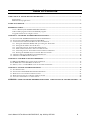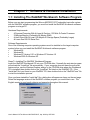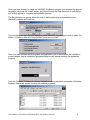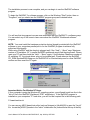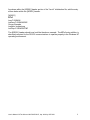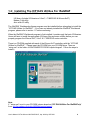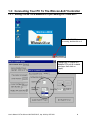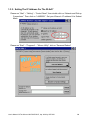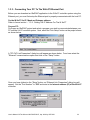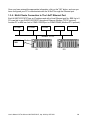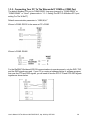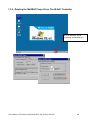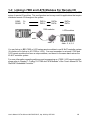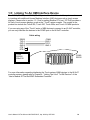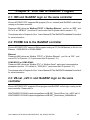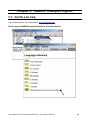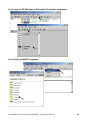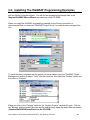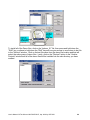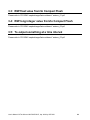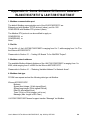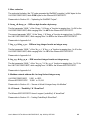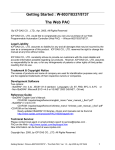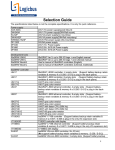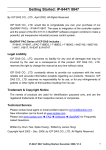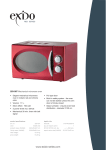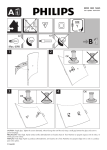Download User's Manual of ISaGRAF Embedded Controllers
Transcript
User’s Manual Of The Wincon-8037/8837/8737 Legal Liability ICP DAS CO., LTD. assumes no liability for any and all damages that may be incurred by the user as a consequence of this product. ICP DAS CO., LTD. reserves the right to change this manual at any time without notice. ICP DAS CO., LTD. constantly strives to provide our customers with the most reliable and accurate information possible regarding our products. However, ICP DAS CO., LTD. assumes no responsibility for its use, or for any infringements of patents or other rights of third parties resulting from its use. Trademark & Copyright Notice The names of products are used for identification purposes only, and are the registered trademarks of their respective owners or companies. Copyright Mar. 2004, by ICP DAS CO., LTD. All Rights Reserved. User’s Manual Of The Wincon-8037/8337/8837, Apr. 2004 by ICP DAS 1 Table of Contents USER’S MANUAL OF THE WINCON-8037/8837/8737.................................................................................................... 1 Legal Liability ................................................................................................................................................................. 1 Trademark & Copyright Notice ...................................................................................................................................... 1 TABLE OF CONTENTS ....................................................................................................................................................... 2 REFERENCE GUIDE............................................................................................................................................................ 3 1. User’s Manual Of The ISaGRAF Embedded Controllers : ......................................................................................... 3 2. VB.net demo program to link to the ISaGRAF program:............................................................................................ 3 3. Upgrade isawincon.exe to higher version:.................................................................................................................. 3 CHAPTER 1: SOFTWARE & HARDWARE INSTALLATION ..................................................................................... 4 1.1: INSTALLING THE ISAGRAF WORKBENCH SOFTWARE PROGRAM ................................................................................. 4 1.2: INSTALLING THE ICP DAS UTILITIES FOR ISAGRAF.................................................................................................. 8 1.3: CONNECTING YOUR PC TO THE WINCON-8X37 CONTROLLER .................................................................................... 9 1.3.1: Setting The NET-ID & Modbus RTU port setting For The W-8x37..................................................................... 9 1.3.2: Setting The IP Address For The W-8x37............................................................................................................ 10 1.3.3: Connecting Your PC To The W-8x37 Ethernet Port .......................................................................................... 11 1.3.4: Multi-Clients Connection to The I-8x37 Ethernet Port...................................................................................... 12 1.3.5: Connecting Your PC To The Wincon-8x37 COM2 or COM3 Port.................................................................... 13 1.3.6: Deleting the ISaGRAF Project From The W-8x37 Controller........................................................................... 14 1.4: LINKING I-7000 AND I-87K MODULES FOR REMOTE I/O ........................................................................................... 15 1.5: LINKING TO AN HMI INTERFACE DEVICE .................................................................................................................. 16 CHAPTER 2: LINK HMI TO ISAGRAF PROGRAM ................................................................................................... 17 2.1: HMI AND ISAGRAF LOGIC ON THE SAME CONTROLLER ............................................................................................. 17 2.2: PC/HMI LINK TO THE ISAGRAF CONTROLLER ........................................................................................................... 17 2.3: VB.NET , EVC++ AND ISAGRAF LOGIC ON THE SAME CONTROLLER ......................................................................... 17 CHAPTER 3: ISAGRAF EXAMPLE PROGRAM.......................................................................................................... 18 3.1: 3.2: 3.3: 3.4: 3.5: GET ON-LINE HELP ..................................................................................................................................................... 18 INSTALLING THE ISAGRAF PROGRAMMING EXAMPLES ............................................................................................ 21 R/W FLOAT VALUE FROM/TO COMPACT FLASH .......................................................................................................... 23 R/W LONG INTEGER VALUE FROM/TO COMPACT FLASH ............................................................................................. 23 TO OUTPUT SOMETHING AT A TIME INTERVAL ............................................................................................................ 23 APPENDIX A: SOME SOFTWARE DIFFERENCE BETWEEN W-8037/8337/8737 & I-8417/8817/8437/8837..... 24 User’s Manual Of The Wincon-8037/8337/8837, Apr. 2004 by ICP DAS 2 Reference Guide 1. User’s Manual Of The ISaGRAF Embedded Controllers : Please refer to WINCON8000 CD-ROM: \napdos\isagraf\wincon\english_manu\user_manual_i_8xx7.pdf or I-8000 CD-ROM: \napdos\isagraf\8000\english_manu\ "user_manual_i_8xx7.pdf" 2. VB.net demo program to link to the ISaGRAF program: Please refer to WINCON8000 CD-ROM: \napdos\isagraf\wincon\VB.NET_Demo\VB.net_link_w8337.pdf & WINCON8000 CD-ROM: \napdos\isagraf\wincon\VB.NET_Demo\demo_xx\ReadMe.txt 3. Upgrade isawincon.exe to higher version: Please refer to WINCON8000 CD-ROM: \napdos\isagraf\wincon\driver\Upgrade_w8337.pdf User’s Manual Of The Wincon-8037/8337/8837, Apr. 2004 by ICP DAS 3 Chapter 1: Software & Hardware Installation 1.1: Installing The ISaGRAF Workbench Software Program Before you can start programming the Wincon-8037/8337/8737 embedded controller system with the ISaGRAF software program, you must first install the ISaGRAF Workbench software program on a target PC. Hardware Requirements • A Personal Computer With At Least A Pentium, 133 MHz Or Faster Processor • 32 Mbytes Memory (Preferably 64 Mbytes RAM) • A Hard Drive With At Least 128 Mbytes Of Storage Space (Preferably Larger) • At Least One RS-232 Serial Port Software Requirements One of the following computer operating systems must be installed on the target computer system before you can install the ISaGRAF Workbench software program. • Windows 95 • Windows 98 • Windows NT Version 3.51 or Windows NT Version 4.0 • Windows 2000 Or Windows XP Steps To Installing The ISaGRAF Workbench Program Insert the ISaGRAF Workbench CD into your CD-ROM drive. Normally the auto-start program will activate the "install.bat" file automatically. If your computer does not have the auto-start feature active, use the Windows Explorer and go to the CD-ROM drive where the Workbench CD is installed, then double-click on the "install.bat" file listed on the ISaGRAF CD. If the "install.bat" file is not found on your ISaGRAF CD, then double-click on the "ISaGRAF.exe" file to start the installation process. Once you have started the "install.bat" file, a dialog box will appear as shown on the next page. Select the language version of the ISaGRAF software program you would like to use. The English version is used on all subjects and examples throughout this manual. User’s Manual Of The Wincon-8037/8337/8837, Apr. 2004 by ICP DAS 4 Once you have selected to install the ISaGRAF Workbench program and selected the desired language, just press the "Install" button, and follow the step-by-step directions of each dialog box as they appear to complete the installation process. The first dialog box to appear allows the user to define what drive and subdirectory the ISaGRAF program will install into. The next dialog box asks the user how much of the ISaGRAF program to you wish to install. By default, it is best to allow all of the ISaGRAF programs to install. Once you have selected which programs and applications are to be installed, the installation process begins, and an installation progress dialog box will appear showing the installation progress. Once the ISaGRAF Workbench software installation process has been completed, a Windows Explorer window will appear showing the installed programs. User’s Manual Of The Wincon-8037/8337/8837, Apr. 2004 by ICP DAS 5 The installation process is now complete, and you can begin to use the ISaGRAF software program. To begin the ISaGRAF 3.x software program, click on the Windows "Start" button, then on "Programs", and you should see the ISaGRAF program group as illustrated below. You will see that six program icons are now associated with the ISaGRAF 3.x software group. You can select any of the icons to learn more about the ISaGRAF Workbench software program. NOTE: You must install the hardware protection device (dongle) provided with the ISaGRAF software on your computers parallel port to for the ISaGRAF program to achieve fully authorized functionality. While using ISaGRAF and the dongle is plugged well, if the “Help” – “About” says “Maximum number of IO variables: 32”, it means ISaGRAF workbench cannot find the dongle well. Please reset your PC and then check the “Help” – “About” again. If it still displays “Maximum number of IO variables: 32”, the dongle driver may not be installed well. Please execute the ISaGRAF CD_ROM \Sentinel5382\setup.exe for ISaGRAF-80 or \Sentinel\setup.exe for other ISaGRAF version and then reset the PC again. Important Notice For Window NT Users If your computer is using the Windows NT operating system, you will need to add one line to the "isa.ini" file in the ISaGRAF Workbench "EXE" subdirectory. If the ISaGRAF program is installed on your computers "C" hard drive, you will find the required file in the following path: C:\isawin\exe\isa.ini You can use any ASCII based text editor (such as Notepad or UltraEdit32) to open the "isa.ini" file. Locate the [WS001] header in the "isa.ini" initialization file (it should be at the top of the file). User’s Manual Of The Wincon-8037/8337/8837, Apr. 2004 by ICP DAS 6 Anywhere within the [WS001] header portion of the "isa.ini" initialization file, add the entry shown below within the [WS001] header: [WS001] NT=1 Isa=C:\ISAWIN IsaExe=C:\ISAWIN\EXE Group=Samples IsaApl=c:\isawin\smp IsaTmp=C:\ISAWIN\TMP The [WS001] header should now look like the above example. The NT=1 entry addition is absolutely required for the RS-232 communications to operate properly in the Windows NT operating environment. User’s Manual Of The Wincon-8037/8337/8837, Apr. 2004 by ICP DAS 7 1.2: Installing The ICP DAS Utilities For ISaGRAF The “ICP DAS Utilities For ISaGRAF” consists of 3 major items. I/O library (Include I/O libraries of I-8xx7, I-7188EG/XG & Wincon-8x37) Modem_Link utility Auto-scan I/O utility The ISaGRAF Workbench software program must be installed before attempting to install the “ICP DAS Utilities for ISaGRAF”. If you have not already installed the ISaGRAF Workbench program, please refer to section 1.1 before continuing. When the ISaGRAF Workbench program is first installed, it contains only the basic I/O libraries. Users will have to install the appropriate I/O library files and some utilities before you can properly program the Wincon-8x37, I-8xx7 & I-7188EG/XG series controller. There is a CD-ROM supplied with each of the Wincon-8x37 controllers with the “ICP DAS Utilities for ISaGRAF”. Please insert the CD-ROM into your CD-ROM drive. Then run “setup.exe” in the folder of WINCON8000 CD-ROM: \napdos\isagraf\ . Follow the steps to install it. Note: If “setup.exe” is not in your CD-ROM, please download “ICP DAS Utilities For ISaGRAF.zip” from ftp://ftp.icpdas.com/pub/cd/8000cd/napdos/isagraf/ . User’s Manual Of The Wincon-8037/8337/8837, Apr. 2004 by ICP DAS 8 1.3: Connecting Your PC To The Wincon-8x37 Controller 1.3.1: Setting The NET-ID & Modbus RTU port setting For The W-8x37 Wincon ISaGRAF Driver is running, double click on it Change Net-ID (Salve No) , Modbus RTU port & its baud rate here, then click on “Apply” User’s Manual Of The Wincon-8037/8337/8837, Apr. 2004 by ICP DAS 9 1.3.2: Setting The IP Address For The W-8x37 Please run “Start” – “Setting” – “Control Panel”, then double click on “Network and Dial-up Connections”. Then click on “LAN90001”. Set your Wincon’s IP address & its Subnet Mask. Please run “Start” – “Programs” – “Wincon Utility”, click on “Save and Reboot” User’s Manual Of The Wincon-8037/8337/8837, Apr. 2004 by ICP DAS 10 1.3.3: Connecting Your PC To The W-8x37 Ethernet Port Before you can download an ISaGRAF application to the W-8x37 controller system using the Ethernet port, you must first setup the Ethernet port to properly communicate with the host PC. On the W-8x37, Set IP, Mask and Gateway address: Refer to former section – “1.3.2: Setting The IP Address For The W-8x37” On your PC: First open an ISaGRAF project and select a program you wish to communicate between your PC and the I-8x37 controller system. Next, select the "Link Setup" button on the project screen as shown below. A "PC-PLC Link Parameters" dialog box will appear as shown below. From here select the "Ethernet" communications option and click on the "Setup" button. Once you have clicked on the "Setup" button, an "Ethernet Link Parameters" dialog box will appear. Set the "Port Number" to "502" and enter in the Internet address (IP) of the W-8x37 controller. User’s Manual Of The Wincon-8037/8337/8837, Apr. 2004 by ICP DAS 11 Once you have entered the appropriate information, click on the "OK" button, and now you have configured your PC to communicate with the W-8x37 through the Ethernet port. 1.3.4: Multi-Clients Connection to The I-8x37 Ethernet Port Each W-8037/8337/8737 has an IP address and with a fixed Ethernet port No. 502. Up to 8 PCs can link to one W-8037/8337/8737 throughout Ethernet (Modbus TCP/IP protocol). Another PC or MMI can link to COM2: RS232 port or COM3:RS485 (Modbus RTU protocol). PC/HMI PC/HMI PC/HMI … … Modbus TCP/IP PC/HMI MMI Modbus IP1 User’s Manual Of The Wincon-8037/8337/8837, Apr. 2004 by ICP DAS IP2 12 1.3.5: Connecting Your PC To The Wincon-8x37 COM2 or COM3 Port The default Modbus RTU port is COM2:RS232. User may change it to “COM2:RS232” or “COM3:RS485” or “None”. (please refer to “1.3.1: Setting The NET-ID & Modbus RTU port setting For The W-8x37”) Default communication parameter is “19200,8,N,1” Wincon’s COM2: RS232 is the same as PC’s COM1 Wincon’s COM3: RS485 For the ISaGRAF Workbench RS-232 communications to operate properly, only the RXD, TXD, and the GND signals are used. If your PC is running a hardware device or software program that uses the CTS and DSR signals, you will need to wire the RTS-CTS and DTR-DSR signals together as shown below. User’s Manual Of The Wincon-8037/8337/8837, Apr. 2004 by ICP DAS 13 1.3.6: Deleting the ISaGRAF Project From The W-8x37 Controller Wincon ISaGRAF Driver is running, double click on it User’s Manual Of The Wincon-8037/8337/8837, Apr. 2004 by ICP DAS 14 1.4: Linking I-7000 and I-87K Modules For Remote I/O The W-8x37 controller system can use its COM3 port to link to ICP DAS's "I-7000" and “I-87K” series of remote I/O modules. This configuration can be very useful in applications that require distributed remote I/O throughout the system. COM3 RS485 D+ D- DATA+ DATA- DATA+ DATA- DATA+ DATA- 7000 modules I-87K modules Addr : 2 Addr : 3, 4, 5, 6 Addr : 1 You can link up to 255 I-7000 or I-87K series remote modules to one W-8x37 controller system (It is better not to link up to 40 I-7000 or I-87K). You must remember to set each I-7000 and I-87K remote module must have a unique address, and be set to the same baud rate as the W-8x37 controller system. For more information regarding setting up and programming an I-7000 / I-87K remote module, please refer to Chapter 6 - "Linking To I-7000 and I-87K Modules" of the “User’s Manual Of The ISaGRAF Embedded Controller” . User’s Manual Of The Wincon-8037/8337/8837, Apr. 2004 by ICP DAS 15 1.5: Linking To An HMI Interface Device The COM2 (RS-232) and COM3 (RS-485) ports of the W-8x37 controller system can be used to interface with additional Human Machine Interface (HMI) devices such as touch screen displays. Please refer to section 1.3.1 first for setting Modbus RTU port. ICP DAS provides a full line of touch screen displays, such as the "Touch" series screens. The models in the product line include the Touch 200, Touch 250, Touch 506s, and Touch 510 MMI products. If you are using any of the “Touch” series of MMI devices to connect to an W-8x37 controller, you can only interface the devices to the COM2 port on the W-8x37 controller. Cable wiring RS232 TXD 2 RXD 3 GND 5 CTS 7 RTS 8 COM2 RXD 2 TXD 3 GND 5 Touch 200/250 506s/510 COM2: RS232 W-8037/8337/8737 For more information regarding interfacing the Touch series of MMI devices to the W-8x37 controller system, please refer to Chapter 4- "Linking The I-8xx7 To HMI Devices" of the “User’s Manual Of The ISaGRAF Embedded Controller” .. User’s Manual Of The Wincon-8037/8337/8837, Apr. 2004 by ICP DAS 16 Chapter 2: Link HMI to ISaGRAF Program 2.1: HMI and ISaGRAF logic on the same controller Wincon-8037/8837/8737 supports HMI program (For ex. Indusoft) and ISaGRAF control logic running on the same controller. Please set HMI’s driver as “Modbus TCP/IP” or “Modbus Ethernet” , port No. as “502” , and PLC’s IP as “127.0.0.1” (local host IP) and correct Net-ID (please refer to section 1.3.1) Then please refer to Chapter 4 of the “User’s Manual Of The ISaGRAF Embedded Controllers” for more information. 2.2: PC/HMI link to the ISaGRAF controller Wincon-8037/8837/8737 supports HMI program running on PC (Or HMI devices) to link to it via Ethernet , COM2:RS232 or COM3:RS485. Ethernet: Please set HMI’s driver as “Modbus TCP/IP” or “Modbus Ethernet” , port No. as “502” , and correct PLC’s IP(section 1.3.2) and correct Net-ID (section 1.3.1) COM2:RS232 or COM3:RS485: Please set HMI’s driver as “Modbus RTU” or “Modbus Serial”, and correct communication parameters (section 1.3.5, default is “19200,8,N,1”) and correct Net-ID (section 1.3.1) Then please refer to Chapter 4 of the “User’s Manual Of The ISaGRAF Embedded Controllers” for more information. 2.3: VB.net , eVC++ and ISaGRAF logic on the same controller Wincon-8037/8837/8737 supports VB.net program and ISaGRAF control logic running on the same controller. Please refer to WINCON8000 CD-ROM: \napdos\isagraf\wincon\VB.NET_Demo\VB.net_link_w8337.pdf & WINCON8000 CD-ROM: \napdos\isagraf\wincon\VB.NET_Demo\demo_xx\ReadMe.txt User’s Manual Of The Wincon-8037/8337/8837, Apr. 2004 by ICP DAS 17 Chapter 3: ISaGRAF Example Program 3.1: Get On-Line help If you have question, you may email to [email protected]. On-line help of ISaGRAF standard functions & function blocks: User’s Manual Of The Wincon-8037/8337/8837, Apr. 2004 by ICP DAS 18 On-line help of ICP DAS add-on functions & function blocks: User’s Manual Of The Wincon-8037/8337/8837, Apr. 2004 by ICP DAS 19 On-line help of ICP DAS add-on I/O boards & I/O complex equipments: On-line help of ISaGRAF languages: User’s Manual Of The Wincon-8037/8337/8837, Apr. 2004 by ICP DAS 20 3.2: Installing The ISaGRAF Programming Examples The ISaGRAF programming examples are installed on the same CD-ROM that you receive with the Wincon controller system. You will find the programming example files in the \Napdos\ISaGRAF\Wincon\Demo\ sub-directory on the CD-ROM. When you install the ISaGRAF programming example for the Wincon controller it is recommended that you create an "ISaGRAF Project Group" to install the demo program files into. To install the demo programs into the project you have created open the "ISaGRAF Project Management" window to select "Tools" from the menu bar, then select the "Archive" option and then click on "Projects". When you click on the "Projects" selection the "Archive Projects" window will open. Click on the "Browse" button to select the drive and the sub-directory where the demo files are located (\Napdos\ISaGRAF\Wincon\Demo\ on the CD-ROM) . User’s Manual Of The Wincon-8037/8337/8837, Apr. 2004 by ICP DAS 21 To install all of the Demo files, click on the "wdemo_01" file, then press and hold down the "Shift" key, continue to hold down the "Shift" key and use your mouse to scroll down to last file in the "Archive" window. Click on the last file name from the demo file location and that will select the entire group of demo files. Lastly, click on the "Restore" button in the "Archive Projects" window and all of the demo files will be installed into the sub-directory you have created. User’s Manual Of The Wincon-8037/8337/8837, Apr. 2004 by ICP DAS 22 3.3: R/W float value from/to Compact Flash Please refer to CD-ROM: \napdos\isagraf\wincon\demo\ “wdemo_01.pia” 3.4: R/W long integer value from/to Compact Flash Please refer to CD-ROM: \napdos\isagraf\wincon\demo\ “wdemo_02.pia” 3.5: To output something at a time interval Please refer to CD-ROM: \napdos\isagraf\wincon\demo\ “wdemo_03.pia” User’s Manual Of The Wincon-8037/8337/8837, Apr. 2004 by ICP DAS 23 Appendix A: Some Software Difference between W-8037/8337/8737 & I-8417/8817/8437/8837 1. Modbus communication port The default Modbus communication port of the W-8037/8337/8737 are Ethernet port with Modbus TCP/IP protocol (slave), port No. 502 COM2:RS232 with Modbus RTU protocol (slave) The Modbus RTU protocol can be modified to apply on COM2(RS232) or COM3(RS485) or None 2. Slot No. The slot No. of the I-8417/8817/8837/8837 is ranging from 0 to 7, while ranging from 1 to 7 for the Wincon-8037/8337/8737 Please refer to Section 3.1 – “Linking I/O Boards To An ISaGRAF Project”. 3. Modbus network address The available Modbus Network Address of the I-8417/8817/8837/8837 is ranging from 1 to 4095, while ranging from 1 to 8191 for the Wincon-8037/8337/8737. Please refer to Section 4.1 – “Declaring Variable Address For Network Acess”. 4. Modbus data type PC/HMI can request and set the following data type via Modbus. Wincon-8037/8337/8737: Boolean, Signed short integer (16-bit signed Word), Signed long integer (32-bit signed DWord), Real (32-bit standard float), Timer (16-bit or 32-bit integer, unit is ms) Message (Max. length is 240 Char.) I-8417/8817/8837/8837 doesn’t support transfer “Message” via Modbus. User’s Manual Of The Wincon-8037/8337/8837, Apr. 2004 by ICP DAS 24 5. Max. code size The code size limitation (the TIC code generated by ISaGRAF compiler ) is 64K bytes for the I-8417/8817/8837/8837, while 512K bytes for the Wincon-8037/8337/8737. Please refer to Section 9.2 – “Uploading An ISaGRAF Project”. 6. Array_r & Array_w - R/W one byte from/to a byte array The first parameter “NUM_” of the “Array_r” & “Array_w” function is ranging from 1 to 24 for the I-8417/8817/8837/8837, while ranging from 1 to 48 for the Wincon-8037/8337/8737. The second parameter “ADR_” of the “Array_r” & “Array_w” function is ranging from 1 to 256 for the I-8417/8817/8837/8837, while ranging from 1 to 512 for the Wincon-8037/8337/8737. Please refer to Appendix A.4. 7. Ary_n_r & Ary_n_w - R/W one long integer from/to an integer array The first parameter “NUM_” of the “Ary_n_r” & “Ary_n_w” function is ranging from 1 to 6 for the I-8417/8817/8837/8837, while ranging from 1 to 18 for the Wincon-8037/8337/8737. Please refer to Appendix A.4. 8. Ary_w_r & Ary_w_w - R/W one short integer from/to an integer array The first parameter “NUM_” of the “Ary_w_r” & “Ary_w_w” function is ranging from 1 to 12 for the I-8417/8817/8837/8837, while ranging from 1 to 36 for the Wincon-8037/8337/8737. Please refer to Appendix A.4. 9. Modbus network address No. for long & short Integer array I-8417/8817/8837/8837: 5,001 to 8072 Wincon-8037/8337/8737: 10,001 to 19,216 Please refer to Section 4.5 – “Access to Word & Integer Array Via Modbus” 10. I/O board – “Push4Key” & “Show3Led” The Wincon-8037/8337/8737 doesn’t support “push4Key” & “show3Led”. Please refer to Section 3.3 – “Linking Push4Key & Show3Led”. User’s Manual Of The Wincon-8037/8337/8837, Apr. 2004 by ICP DAS 25 11. Message array The Wincon-8037/8337/8737supports c functions – “MSGARY_R” & “MSGARY_W”, while the I-8417/8817/8837/8837 doesn’t support them. Max. 1000 message can be stored in the RAM, each up to 255 bytes 12. File operation The Wincon-8037/8337/8737 supports standard ISaGRAF functions – “F_CLOSE” , “F_EOF” , “F_ROPEN” , “F_WOPEN” , “FA_READ” , “FA_WRITE” , “FM_READ” , “FM_WRITE” , while the I-8417/8817/8837/8837 doesn’t support them. Please refer to Appendix A.1 – “Standard ISaGRAF Function Blocks”. The Wincon-8037/8337/8737 supports c functions – “F_CREAT” , “F_READ_B” , “F_READ_W” , “F_READ_F” , “F_WRIT_B” , “F_WRIT_W” , “F_WRIT_F” & “F_SEEK”, while the I-8417/8817/8837/8837 doesn’t support them. 13. Ary_f_r & Ary_f_w - R/W one float value from/to an float array The Wincon-8037/8337/8737 supports c functions – “Ary_f_r” & “Ary_f_w” , while the I8417/8817/8837/8837 doesn’t support them. User’s Manual Of The Wincon-8037/8337/8837, Apr. 2004 by ICP DAS 26