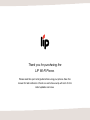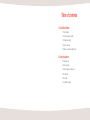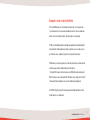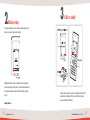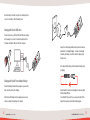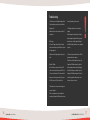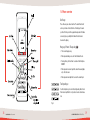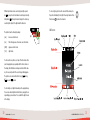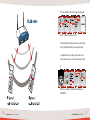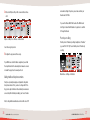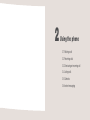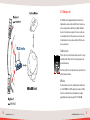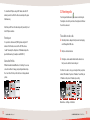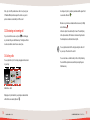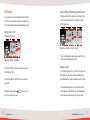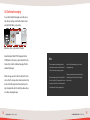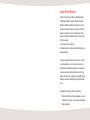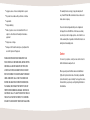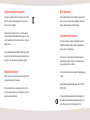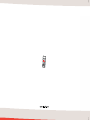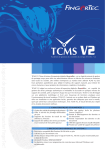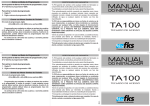Download User manual
Transcript
Thank you for purchasing the LIP WI-FI Phone. Please read this quick start guide before using your phone. Save this manual for later reference. Check our web site www.lip-wifi.com for the latest updates and news. Table of contents 1 Quick Start Guide 1.1 Fast forward 1.2 Check package contents 1.3 Charge the battery 1.4 Phone overview 1.5 Before you start using the phone 2 Using the phone 2.1 Making a call 2.2 Receiving calls 2.3 Dismissing an incoming call 2.4 Listing calls 2.5 Contacts 2.6 Instant messaging Designed in Lund – made for the World LIP’s model TA100 allows you to chat and make free Internet calls or low cost regular calls. It works wherever there is an open wireless broadband connection; offices, residential areas, airports, cafés, hotels and public hot spots. No laptop, headset or cables needed. TA 100 is a small and light weight phone with high audio quality and an extraordinary talk time and stand-by time. Smart navigation and a simple set-up make it easy to use and easy to set up. All functions can be configured on your phone by the operator before delivery. TA100 enables you to make encrypted calls over the radio link, handle your contacts and send instant messages, beside the traditional functions of mobile phones. The build-in WiFi includes all common features such as DHCP, authorization and encryption. With its flexible open source Linux platform LIP’s WiFi phones can be designed to fit most VoIP software and technical standards, as well as specific industrial design requirements. LIP’s TA100 is the perfect product for the mobile generation with high demands for comfort, flexibility and low cost communication. 4 © LUND IP PRODUCTS AB. WI-FI PHONE TA100 © LUND IP PRODUCTS AB. WI-FI PHONE TA100 5 1 Quick Start Guide 1.1 Fast forward 1.2 Check package contents 1.3 Charge the battery 1.4 Phone overview 1.5 Before you start using the phone 1 Charge the battery Connect the phone to your PC using the mini-USB cable included in the package. Fast forward 1-2-3 If the phone doesn’t start up, please press . It takes about 4h for the battery to become fully charged. You can use the phone while charging it. 8 Quick Start Guide - Fast forward © LUND IP PRODUCTS AB. WI-FI PHONE TA100 9 2 Basic setup 3 Call or chat! The phone already has the basic settings configured on delivery. However, you need to adjust some settings. Additional information on how to setup the phone is available in the following chapters in this guide. You can find more information in the advanced manual on the LIP web site under the support section. www.lip-wifi.com 10 Quick Start Guide - Fast forward Enter the phone number you wish to call and press the green Call/ Answer Key. To initialize a SIP Chat, select chat from the main menu and follow the instructions. © LUND IP PRODUCTS AB. WI-FI PHONE TA100 11 1.2 Check package contents If anything is missing, damaged or appears to be incorrect, please contact your sales outlet before continuing. Start by checking the contents of the package. This should contain the following: 1.3 Charge the battery Installing the battery Remove the battery cover on the back of the phone by pressing its center and sliding it to the right (looking at the back of the phone). 1 3 12 Quick Start Guide - Check package contents 2 © LUND IP PRODUCTS AB. WI-FI PHONE TA100 13 Insert the battery so that the connector on the battery meets the connector on the phone. Attach the battery cover. Charging with the mini USB cable Connect the phone to your PC with the mini USB cable included in the package. If you connect to a hub instead of directly to a PC, make sure that the USB jack of the hub is powered. Irrespective of the charging method used, the phone should now indicate that it is charging (Charging... is shown on the display) followed by the startup screen. After a while the display shows the Idle screen. In the status field the battery symbol should show that the phone is charging. Charging with the AC Power Adaptor/Charger Connect the Charger included in the package to a power outlet, then connect the phone to the Charger. Note! Connect the Charger only to designated power sources/ outlets according to the markings on the product. 14 Quick Start Guide - Charge the battery Allow the battery to become fully charged before disconnecting it from the Charger/PC/hub. Note that after 10 seconds, the screen saver will switch off the display. Pressing any key will activate the display again. © LUND IP PRODUCTS AB. WI-FI PHONE TA100 15 Troubleshooting: 1. Nothing is shown on the display/the display is black: re-insert it again after just a few seconds. There is probably no power from the outlet and/or the Charger/your PC. 3. The battery symbol does not show the phone a) Make sure that the outlet is powered or that the PC charging: is powered on. If the battery symbol is completely white, the phone battery is already fully charged. If the battery symbol With Charger: shows the phone is not fully charged, the Charger/ b) Check the Charger, make sure that the Charger is mini USB cable might have become loose or damaged connected at both the phone (mini USB connector) and at any end. ! the Charger plug end. c) Make sure that the Charger plug fits into the power 4. Phone starts up as normal but then turns off. Noth- outlet. ing happens when a key is pressed: The battery is not installed properly. Disconnect the With mini USB cable: Charger/mini USB cable from the phone. Open the b) Check the cables, make sure that the mini USB battery compartment and re-insert the battery prop- cable is connected at both the phone and the PC end. erly. Attach the battery cover carefully. Connect the c) If you use a hub instead of a PC, make sure that the Charger/mini USB cable and try again. If this doesn’t hub is turned on and is a powered hub. Try to connect help, the battery might be malfunctioning. Contact the USB connector to a PC instead of the hub. your sales outlet or service centre. 2. No startup screen is shown. Instead, a pop-up message says “Charging...”: This is not a problem and occurs for example when you unplug the Charger/mini USB cable at any end and 16 Quick Start Guide - Charge the battery © LUND IP PRODUCTS AB. WI-FI PHONE TA100 17 1.4 Phone overview Soft keys: These three keys are context sensitive. The current function for each key is shown on the bottom line of the display. For example, the left soft-key locks the keypad when pressed in the Menu screen, but gives you an Option list when the Calls menu is shown on the display. Hang-up / Power / Escape key : • This is a multi-purpose key. • When pressed during a voice call it will terminate the call. • Pressing the key for more than 3 seconds will turn the phone ON/OFF. • When pressed in a menu, it quits the current menu and jumps up to the Idle screen. • When pressed in an input field, it cancels the current input. Text input keys: Use the text input keys to enter letters, digits and symbols. Note that in some input fields it is not possible to enter certain characters. Fig. 2 18 Quick Start Guide - Phone overview © LUND IP PRODUCTS AB. WI-FI PHONE TA100 19 Different input modes can be selected by pressing the pound key (except in some fields where mode change is blocked). After pushing , the input mode will change to the mode represented by the symbol to the right under the status bar. To correct a typing error, move the cursor with the arrow keys to the position immediately to the right of the wrong character. Press the Clear key to remove the character. Idle Screen The symbols have the following meanings: [ abc ] : lower-case letters mode [ Aa ] : first letter upper-case, then lower-case letters mode Fig. 3 [ ABC ] : upper-case letters mode [ 123 ] : digits mode To enter a letter or a symbol, select any of the letter modes, then press the appropriate key repeatedly until the letter is shown on the display. Note that before entering a new letter with the same key it is necessary to wait for the cursor to begin blinking again. The symbols are located on the bottom 3 keys; star key, 0 space and pound. To enter a digit, select digits mode and press the appropriate key. You can also enter a digit while in letter mode by keeping the corresponding key pressed at least 1 second until the digit is shown on the display. 20 Quick Start Guide - Phone overview © LUND IP PRODUCTS AB. WI-FI PHONE TA100 21 1.5 Before you start using the phone You need a WLAN to use the phone Please read the manual for your WLAN (Wireless LAN) router on how to configure the WLAN, or contact your network administrator. Set the phone up for your WLAN The WLAN (Wireless LAN) in the phone is pre-configured and set to work with dynamic IP address assignment (DHCP). If your WLAN uses dynamic IP address assignment set the phone to use your network by selecting: A. Main Menu -> Settings -> Connectivity –> Network Profiles -> Default WLAN 22 Quick Start Guide - Before you start using the phone © LUND IP PRODUCTS AB. WI-FI PHONE TA100 23 B. Choose the Option softkey in this screen and continue with: Options -> Edit profile -> Wireless -> SSID Confirm searching for networks and then select your network (the name of your WLAN/your SSID). Save changes in the profile. If your WLAN doesn’t use encryption you are ready to use the phone, otherwise you have to set the password/key by selecting: C. Main Menu -> Settings -> Connectivity–> Network Profiles -> Default WLAN 24 Quick Start Guide - Before you start using the phone © LUND IP PRODUCTS AB. WI-FI PHONE TA100 25 D. Choose the Option softkey in this screen and then continue with: and network settings in the phone, please make sure that your firewall allows SIP traffic. If you use the Wireless MAC Filters feature of the WLAN router don’t forget to allow the MAC address of your phone to send traffic through the firewall. Options -> Edit profile -> Wireless -> Authentication Select the encryption protocol. Peer-to-peer calling Dial the phone’s IP numbers by writing “user@phone’s IP number” (e.g. [email protected]). You can find the phone’s IP number by selecting: E. Configure the key password if necessary. If your WLAN uses a static IP address assignment you can find the setup information in the extended phone manual on our web site under the support section. www.lip-wifi.com Calling traditional telephone numbers Main Menu -> Settings -> Information Your phone is probably already pre-configured for calling traditional phone numbers. If not, you have to configure the SIP setting (see the setup information in the extended phone manual on our web site) with information provided by your Service Provider. Note, if calling traditional numbers doesn’t work with correct SIP 26 Quick Start Guide - Before you start using the phone © LUND IP PRODUCTS AB. WI-FI PHONE TA100 27 2 Using the phone 2.1 Making a call 2.2 Receiving calls 2.3 Dismissing an incoming call 2.4 Listing calls 2.5 Contacts 2.6 Instant messaging 2.1 Making a call The TA100 is a small, lightweight phone that works both as a traditional phone and a sophisticated VoIP phone. It enables you to make encrypted calls in addition to providing the traditional functions of mobile phones using an office, home or public wireless broadband connection. The phone allows you to make calls to traditional phones, mobile phones and other VoIP phones in a peer-to-peer manner. Traditional calls From the Idle screen; enter the phone number you wish to call (an input field labeled “Enter Contact” will be shown) and press the green Call/Answer key. Note that your SIP Service Provider may restrict your ability to call ordinary telephone numbers. SIP Calls The phone number can look like a traditional phone number such as “+46465900300” or a SIP/IP number (also known as SIP URL) which is in a format similar to an email address (for example: [email protected] or [email protected]). 30 Quick Start Guide - Making a call © LUND IP PRODUCTS AB. WI-FI PHONE TA100 31 To call another VoIP phone using its SIP number, enter the SIP number you wish to call from the Idle screen and press the green Call/Answer key. Note that your SIP Service Provider may restrict your ability to call other SIP phone numbers. Peer-to-peer It is possible to call between LIP (Wi-Fi) phones using their IP numbers. From the Idle screen; enter the SIP URL sentence “user@” followed by the other phone’s IP Number and press the green Call/Answer key. (for example: [email protected]) Connection Profiles Different networks demand different sets of settings. You can use connection switcher to change your preconfigured network profiles. Select the left soft-key in the Idle Screen to change network profiles. 2.2 Receiving calls Press the green Call/Answer key to answer an incoming call. Pressing the centre soft key will silence the ringtone but still allow the call to be answered. To be able to receive calls A. The battery must be charged or the phone must be charging via its Charger/mini USB cable B. The phone must be turned on C. The ringtone, volume and/or vibrator must be turned on so that you can be notified of an incoming call For others to be able to call you, you must give them your phone number, SIP number or the phone’s IP address. You will find your SIP number or the phone’s IP address by selecting: Main Menu -> Settings -> Information 32 Quick Start Guide - Making a call © LUND IP PRODUCTS AB. WI-FI PHONE TA100 33 Note, only some SIP-providers allow others to call you by your SIP number. Other providers require the caller to use your telephone number associated with your SIP account. 2.3 Dismissing an incoming call If you do not wish to answer a call, press the red Hang-up key instead of the green Call/Answer key. The ringtone will then be silenced, and the caller will receive a busy tone. 2.4 Listing calls You can get a history list of incoming, outgoing and missed calls by selecting: Incoming calls (calls to your phone) are marked with a green lifted receiver and a left arrow . Missed or rejected calls are marked with a red receiver (not lifted) and a left arrow . After each symbol, the caller identity is shown. The identity may be the phone number, SIP number or caller name if registered in the internal phone book/Contacts directory/list.. You can get more details for the call by pressing the centre soft key over any of the entries in the call list. You can also make a call with an entry in the call list by marking the call with the up/down arrows, and then pressing the green Call/Answer key. Main Menu -> Calls Outgoing calls (calls made from your phone) are marked with a white lifted receiver and a right arrow . 34 Quick Start Guide - List calls © LUND IP PRODUCTS AB. WI-FI PHONE TA100 35 2.5 Contacts Viewing, Editing or Deleting a registered contact You can register your contacts in the internal phone book. Doing so allows you to call and chat more quickly. Your registered contacts will be presented by name in the display when they call you. To delete a contact from the contact list, move the marker to the contact you wish to delete. Press “Select” and choose delete from the Select menu. Adding a new contact To add a new contact select: Main Menu -> Contacts -> [ Select ] -> Delete To view or edit a registered contact, move the marker to the contact you wish to view/edit and press “Select”. Main Menu -> Contacts -> [ Add New ] Press the left “Add New” soft key. Type the name of your new contact and press “Next”. Type the phone number or SIP URL for this new contact and press “Next”. Complete the entry by pressing key. The new contact is now saved. 36 Quick Start Guide - Contacts the left “Save” soft Calling a contact To call a registered contact, choose “Contacts” in the Idle screen. Move the marker to the contact you wish to call and press the green Call/Answer key. The phone now dials the selected contact. To chat with a registered contact, select the contact in the Contact List and press the Start Chat key. The chat window appears and you can start to send messages to the selected contact. © LUND IP PRODUCTS AB. WI-FI PHONE TA100 37 2.6 Chat/Instant messaging You can start a chat/instant messaging session with your contacts, either by selecting a contact from the Contact List and pressing the Start Chat key or by selecting: Main Menu -> Chat -> [ enter contacts SIP number ] An input field labeled “Enter SIP URL” will appear. Enter the SIP URL/number of the person you want to chat with. Press the Center soft key to start the chat/instant messaging. The Chat window will be displayed. Enter the message you wish to send in the entry field. Press the centre soft key. The message will be sent and also printed on the last line in the Chat history window. If the recipient replies, the reply is displayed at the end of the chat history window and you can continue exchanging messages. 38 Quick Start Guide - Chat/Instant messaging Note The phone supports instant messaging chat which end of the chat history window and you can continue means that your contact does not have to be present exchanging messages. at the chat session when you type your message. The messages you send are not removed from the entry Enter the message you wish to send in the entry field. field after sending. To clear the field, hold the Clear key Press the centre soft key. The message will be sent and down for a while. also printed on the last line in the Chat history window. If the recipient replies, the reply is displayed at the © LUND IP PRODUCTS AB. WI-FI PHONE TA100 39 Regulatory Compliance Information Limited Product Warranty Subject to all the terms and conditions of this limited warranty, Lund IP Products AB (“LIP”) guarantees that this Product (the Wi-Fi phone TA100) is substantially free from defects in design, materials and construction at the time of purchase. This limited warranty is valid a period of one (1) year from the date of first purchase of the Product (as indicated on the receipt received at the time of purchase). and any original accessories thereto. The Warranty is valid only in the country in which the product was originally purchased. You may be required to provide proof of purchase as a condition of receiving warranty service. LIP and its service partners will, provided the defect qualifies for warranty service or replacement, either repair or replace the product whichever it deems most appropriate. LIP and its service partners reserve the right to charge a handling fee should the returned Product not qualify for warranty service. The Warranty shall not apply to problems resulting from: • accidents, modifications of software or hardware or any other modification, force majeure or any accident incurred by fluids. • normal wear and tear • negligence, abuse or misuse, including failure to operate • the product in accordance with specifications or interface • requirements • improper handling • failure of goods or services not obtained from LIP or not subject to a then-effective LIP warranty or maintenance agreement • improper use or storage. • damages to the Product incurred by use of peripherals that are not LIP original or LIP approved. THERE ARE NO OTHER EXPRESSED WARRANTIES THAN THOSE SPECIFICALLY CONTAINED HEREIN, NEITHER WRITTEN NOR VERBAL. ALL IMPLIED WARRANTIES OF FITNESS FOR A PARTICULAR PURPOSE ARE HEREBY EXPRESSLY LIMITED FOR THE DURATION OF THIS LIMITED WARRANTY CONTAINED HEREIN. IN NO EVENT SHALL LIP AND ITS LICENSORS AND PARTNERS BE LIABLE FOR ANY INDIRECT OR CONSEQUENTIAL DAMAGES, INCLUDING BUT NOT LIMITED TO, LOSS OF PROFIT OR OTHER COMMERCIAL DAMAGES. UNDER NO CIRCUMSTANCES SHALL LIP’S LIABILITY EXCEED THE PURCHASE PRICE ACTUALLY PAID FOR THE PRODUCT. THIS LIMITATION OF LIABILITY CAN BE LIMITED BY COMPULSORY LEGISLATION. This warranty shall also not apply to any particular product if any of Lund IP Product AB serial numbers has been removed or made obscure in any way. Please note that a rechargeable battery can be charged and discharged for more than 100 times. It will however eventually become not possible to recharge any more – which shall not constitute a warranty defect, regardless of whether that should occur during the normal warranty period. Service For service for your phone, contact your sales outlet or check for further information at www.lip-wifi.com. When requested, present the Model name and Serial Number (S/N), which is printed on the inside of the battery compartment (remove the battery to expose the label). You may get more service information from your phone by selecting Settings/Information in the Main Menu. Disposal of electronic equipment More information All electronic equipment must not be treated as household waste. Instead, is must be left at the appropriate recycling collection point for electronic equipment. Please visit www.lip-wifi.com for more details on your phone and phone accessories. Check the web site regularly for exciting new products, software updates, help, hints and advice. When you dispose this product correctly, you will help prevent negative environmental and health-related consequences. Recycling this and other electronic products will also help to conserve natural resources. For more information about recycling this product, please contact your local city collection office, household waste disposal or recycling service, or the shop where you purchased the product. Disposal of the battery Batteries must never be treated as household or municipal waste. Important safety information Do not expose the phone to strong electromagnetic fields, heat, sunlight, dust, humidity, vibrations, extreme cold, high pressure, liquids, cosmetics or bending forces. Do not operate or store the phone in abnormal environments or under abnormal conditions. The phone is intended for use and storage under typical indoor conditions. Do not turn up the sound volume to maximum. It can damage your hearing. Use a battery disposal facility if available. For more information, please contact your local city collection office, household waste disposal or recycling service, or the shop where you purchased the product. Recommended operating temperature range: +10°C to +40°C C (50°F to 104°F) The phone contains a radio transmitter. Ensure that operation of this equipment is allowed in the environment where you use the phone. Be aware of restrictions in hospitals, aircraft, etc.