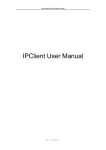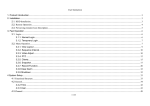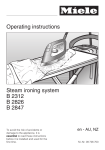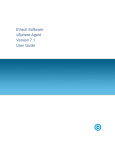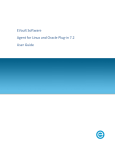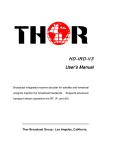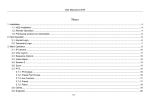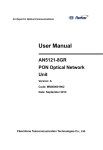Download JNVR User Manual
Transcript
User Manual for Jovision JNVR System JNVR User Manual Jovision Technology Co., Ltd. http://www.jovision.com/ Phone:0086 531 55691778 Email:[email protected] Copyright © Jovision Technology Co., Ltd. User Manual for Jovision JNVR System Contents Contents ................................................................................................................................... 2 1.Introduction ....................................................................................................................... 3 1.1 Brief Introduction ...................................................................................................... 3 1.2 Operation Requirement........................................................................................... 3 2.Operation and Usage ........................................................................................................ 4 2.1 Login .......................................................................................................................... 4 2.2 Interface Introduction............................................................................................... 5 2.3 Add Devices .............................................................................................................. 6 2.4 System Setting ......................................................................................................... 9 2.5 Manual Recording ——Record All, Record None ............................................. 16 2.6 Playback .................................................................................................................. 17 2.7 Snapshot ................................................................................................................. 18 2.8 Layout ...................................................................................................................... 18 2.9 Minimize & Exit ....................................................................................................... 19 3.Main preview ................................................................................................................... 20 3.1 Non sequence preview ......................................................................................... 20 3.2 Sequence preview ................................................................................................. 20 3.3 Image status ........................................................................................................... 20 4.Image configuration ........................................................................................................ 21 4.1 Image control .......................................................................................................... 21 4.2 Image quality .......................................................................................................... 21 4.3 Record plan ............................................................................................................ 21 4.4 Image display ......................................................................................................... 22 4.5 Motion Detection .................................................................................................... 23 4.6 Video Loss Alarm ................................................................................................... 23 4.7 Network Connection .............................................................................................. 24 4.8 Remote Setting ...................................................................................................... 25 5.FAQ .................................................................................................................................. 27 Copyright © Jovision Technology Co., Ltd. User Manual for Jovision JNVR System 1.Introduction 1.1 Brief Introduction Jovision Network Video Recording System is the PC Host-end software developed for Jovision IP camera. The JNVR is used mainly for Local Area Network (LAN) and can achieve centralized management, centralized previewing, centralized recording. With Jovision JNVR, IP cameras in LAN can be added to JNVR system with just one-key, and then following functions can be fulfilled conveniently: Parameter Setting, Video Previewing, Recording, Records Playback, etc. Features: User-friendly GUI. Easy to use and easy for operation. Centralized management, centralized previewing, and centralized recording for Jovision IP cameras. One-key Searching and one-key adding Jovision IP cameras. One-key starting and one-key stopping recording. Video adjustment in JNVR for Jovision IP cameras. Supports Jovision IP camera setting remotely. With JNVR, Jovision IP cameras can be full controlled. Supports Manual Recording, Scheduled Recording and Alarm Recording. Supports Video Lost Detection, Motion Detection, and Jovision Alarm Detection. Supports alarm output in the methods of snapshot, recording, voice, email alert, and Jovision alarm module. 36 pcs of Jovision IP cameras can be added to JNVR. Supports various layouts Supports dragging and switching channels Supports window Pop-up Supports sequencing of single channel and four channels. Auto adjusts to the size of screen. Two GUI can be chosen by users to meet user‟s different favorites. 1.2 Operation Requirement Operation System: Windows 7/windows XP/Windows 2003. PC Configuration: It‟s suggested using current popular PC configuration. Note: The More Jovision IPC added to the JNVR system, the higher PC hardware configuration needed. Copyright © Jovision Technology Co., Ltd. User Manual for Jovision JNVR System 2.Operation and Usage 2.1 Login When running JNVR, the system main interface is as below: Click the Button on the down-right,and then the main control panel can be popped-up or hidden according to the mouse movement. The main control panel is as follows: Clicking Login Icon , following box can be popped up: Copyright © Jovision Technology Co., Ltd. User Manual for Jovision JNVR System Default Username: abc Default Password:123 Tick Remember Password, and no need to input password for next login. After login, users can modify the password of user: abc or create new user by System Parameter->User Management->System User. After login, the system is defaulted to be locked, and user can input password to operate. If clicking the button Lock, the system shall be locked. 2.2 Interface Introduction The system interface is integrated by two parts. The above part is for previewing and the below part is for Control Panel. If the cursor of the mouse is moved to the Below part, the Control Panel shall be popped up, and when he cursor of the mouse is moved away from the below part, the Control Panel shall be hidden. If clicking the button Control Panel shall be fixed and can‟t be hidden. If clicking the button shall be full screen. If clicking , the , the previewing zone , the system skin shall be changed. Now the system supports two skins. The Control Panel has following functions: Icons Name Devices Description Search, add and delete IP cameras. Video shall be shown automatically if added successfully. Settings Record All Record None Playback Set the functions of resolution, recording, alarm, etc, and also the system environment can be set here. Start recording of all channels. Save directory can be: E:\JdvrFile(E:is hard disk of PC. Stop all the recording. Record search and playback Copyright © Jovision Technology Co., Ltd. User Manual for Jovision JNVR System Snapshot Snapshot pictures, Save directory can be: E:\JdvrFile\CapFile(E: is hard disk of PC) Layout Functions of Split, Tour, Pop-up Login Login Dialog box Minimize Minimize the system Exit Exit the system 2.3 Add Devices 2.3.1 Add devices Click the Icon in Control Panel, and we shall see the following interface: Devices Discovered means the IP cameras have been discovered in the LAN. Search button is for searching the IP cameras. The buttons of “>” “>>” “<” “<<” are for Add, Add All, Delete, Delete All of the IP cameras. Manually button is for adding Jovision IP cameras in WAN (Wide Area), the following dialog box shall be popped up: Copyright © Jovision Technology Co., Ltd. User Manual for Jovision JNVR System Input the CloudSEE ID of the IP camera, and click OK. Note: When the IP camera is added successfully, the video of the IP camera shall be played on the according channel. The channel No. in the list is according the channel No. of the host-end. If we want to change the channel position of the IPC, please just enable the function of “Allow User to Switch Video Position” and then drag the channel to the position that we want. If we want to disconnect the video, choose the device in the Devices connected, and click the button . 2.3.2 Modify Device Connection Parameters The monitoring picture of network camera added and normal connecting will be shown in the main preview interface. Right click the picture to pop up the menu: The introduction of functions in the menu: Function Instruction Start Record Start the local recording of the channel Copyright © Jovision Technology Co., Ltd. User Manual for Jovision JNVR System Stop Record Stop the local recording of the channel Snapshot Capture the image of responding channel video source System Config... Set the channel, alarm input/output, store, and system environment and so on. Remote Config... Set up the parameter of network camera remotely Image Control... Adjust the image brightness, contrast, saturation of one channel or all channels. Modify Channel Change network user account of the connecting network camera Remove Channel Delete the camera of the channel Snapshot Viewer Manage the images manual or alarm captured System logs... JNVR software operation log and alarm info Restore Configuration Restore JNVR software default setting About JNVR... JNVR software version info Remote Setting Function We advise users to modify the password of the network camera as soon as users get the product. Select [Remote Config...] to pop up the network camera menu. Click [System] to manage the network user including add user, modify password and delete user. If the user modify the password of super user abc, then other users can‟t connect using the user abc. After modification, please remember the password well; If you forget the password, please offer the serial number of the tip to our customer service staff. And you will get the responding temporary password. After modifying the password successfully, right click the channel and select [Device Config]. And then input the new password and click [OK] to connect again. Copyright © Jovision Technology Co., Ltd. User Manual for Jovision JNVR System Click [Network...] to pop up the dialog box: DHCP function of network camera is default enabled. Unable the function and input static IP address and other network parameters and click [OK]. Then the modification will be applied to the network camera. 2.3.3 Delete Device The monitoring image will be cut if the user deletes the device. The network camera in Device Discovered List could be removed if the user click Management; button in the middle of Device button to remove all cameras. Users also could remove the camera of the responding channel through clicking [Remove Channel] in the right click menu in the main preview interface. 2.4 System Setting 2.4.1 Channel Setting Copyright © Jovision Technology Co., Ltd. User Manual for Jovision JNVR System The modifications in JNVR Channel Setting could be applied to all cameras while the modifications in right click menu [Remote Config...] are applied to one network camera only. Click one channel, set [Stream] [Masking] [Channel Name (Network Camera OSD)] [OSD Location] [Enable Previewing] [Enable Pop-up] and click [Apply to All] to apply all the settings to all cameras. Click [OK] button to restore the modification or [Cancel] not to restore it. The resolution of all the 3 kinds of stream is 16:9 which is as the same as the camera monitoring image original proportion and the image is much real. 2.4.2 Record Setting Copyright © Jovision Technology Co., Ltd. User Manual for Jovision JNVR System Set the record file restoring drive letter here. The root folder name of the record file is JdvrFile. And the defaulted packing time is 30 minutes. Pls select at least 2 store disks and use big hard drive. When the disk space is not enough, the defaulted solution is to overwrite previous records. The record could be started regularly if enable scheduled record. Select the record time range which is defaulted whole day; Click [Apply to All] to apply the scheduled record setting to all cameras. 2.4.3 Alarm in&out setting Besides receiving network camera motion detection alarm, JNVR supports video lost alarm if the user checks [Enable Video Lost Detecting]. Copyright © Jovision Technology Co., Ltd. User Manual for Jovision JNVR System The user could select [Start Record][Alarm When Alarm Detected][Snapshot When Alarm Detected][E-Map Pop-up When Alarm Detected] to receive the alarm info in time. And the alarm output delay time is defaulted 10 seconds. Copyright © Jovision Technology Co., Ltd. User Manual for Jovision JNVR System Note: Alarm output of video lost does not support [Snapshot When Alarm Detected] or [Start Record]. 2.4.4 Email Alert Setting As Enable Video Lost Detecting or Enable Motion Detect, choose „Sending Email When Alarm Detected‟, then can get alarm information while alarming. Email Alert Setting: enter Receiver Email ID, If several Receiver, separating Receiver Email ID by [;]. After setup complete, click【Send Test E-mail】to check if the mail can be sent or not. If the mail was intercepted by anti-virus software, please close the anti-virus software and restart the procedure. Copyright © Jovision Technology Co., Ltd. User Manual for Jovision JNVR System 2.4.5 User Management Copyright © Jovision Technology Co., Ltd. User Manual for Jovision JNVR System This User Management is local user management, manage JNVR User Name and Password; Enter User Name and Password, choose corresponding user power, click【Add User】; Support non-login modifying and deleting operation of System User; Choose a Username from System User,Click【Delete User】to delete the user; Choose a Username from System User,re-enter User Name and Password at the right textbox,click【Change User】to change User Name and Password. 2.4.6 System System setting options are as follows: Copyright © Jovision Technology Co., Ltd. User Manual for Jovision JNVR System Choose【Enable Scheduled Restart】 ,set up fixable automatic restart time. While enable this function, it will automatically choose【Auto-Run JNVR】; Choose【Allow User to Switch Video Position】 ,choose a screen from main preview interface and press left mouse button, drag to another screen to change the display channel; When computer hardware configuration is low, it will cause displaying not smooth,recommend to choose【Low-Performance PC Mode】.While connecting with 4ch IPC ,default to display via HD Stream Resolution. 2.5 Manual Recording ——Record All, Record None Click ,all normal connecting IPCs enable record, recording file will be stored at corresponding folder of JNVR Computer. Click ,Manual recording and Scheduled Recording both are stopped. Copyright © Jovision Technology Co., Ltd. User Manual for Jovision JNVR System 2.6 Playback Click to enter into playback interface: 2.6. 1 Video Retrieve Choose date and corresponding channel, default retrieving all channels, automatically searching out video files;click can descending or ascending arrange of video files according to channel, start time, size, etc. 2.6.2 Playback Control While displaying the video, support operation of Pause, stop, accelerate, decelerate, screenshot. 2.6.3 Save As and Cut File We recommend to backup copy of important files, click Click to make the cop. to cut file,pop-up as follows: Copyright © Jovision Technology Co., Ltd. User Manual for Jovision JNVR System The point at current progress bar is the first default cut point , drag the progress bar to another cut point click to finish the file cutting. 2.7 Snapshot Click can capture pictures of target channel. Right click【Snapshot Management】,the pictures of manual snapshot or alarm automatic snapshot will be saved at E:\JdvrFile\CapFile(the user choose E as saved harddisk).Choose date and channel, and click【search】,then will get pictures in the list right side. 2.8 Layout Click ,the detailed options as follows: Copyright © Jovision Technology Co., Ltd. User Manual for Jovision JNVR System The software provides a variety of screen splits and will automatically adjust the number of them according to the number of the user‟s video source Support two ways of sequence, single screen and quad screen one Support float window when it open 2.9 Minimize & Exit Click will minimize window;Click the desktop shortcuts or taskbar icon will maximize the window. Click , and will get: Copyright © Jovision Technology Co., Ltd. User Manual for Jovision JNVR System Input the user name and password, and click 【ok】,then exit program. 3.Main preview 3.1 Non sequence preview Display images automatically after adding the devices; Switch to the appropriate number of split screens according to the number of the devices. 3.2 Sequence preview Click【Layout】 ,and choose single screen sequence (or quad screen sequence), all the channels will be showed. 3.3 Image status Each connected IP camera will be as a monitory point; When see the video by JNVR, the icon will be showed at the right bottom of the picture; When the IP camera start motion detection and send the alarm to the user, the icon will be showed at the right bottom of the picture. Copyright © Jovision Technology Co., Ltd. User Manual for Jovision JNVR System 4.Image configuration 4.1 Image control To satisfy with each user ‟personal requirement, the software support the manual adjustment of image parameter. Right click the image, choose 【Image control】, will show The user can adjust image by himself. Choose 【Apply to All】,and adjust brightness, contrast, saturation, then click【ok】,Exit. The adjustment effect will apply to all IP cameras. 4.2 Image quality Image quality depends on resolution and video quality; resolution decides image clarity; video quality decides image delicateness; Frame rate decides image fluency. High resolution and video quality require a large network bandwidth and high hardware configuration of the computer. To balance image quality and fluency, the user can adjust image parameter. Right click image and choose【system configuration】->【channel setting】 4.3 Record plan After adding IP camera and show image successfully, the user can do record setting. JNVR software support three ways record: manual record, enable scheduled record, alarm record. Need manual open to start the manual recording. Click 【record all】;Choose 【enable scheduled record 】and set up record period ,and it will start record accordingly. Choose 【Alarm out】->【start record】,it will start record when getting alarm, and stop automatically based on the length of the delay time the alarm output module. As follows are detailed steps: Click【system configuration】->【record setting】 ,choose hardisk; set the time of files packaged ,default: half an hour; According to the actual request, choose record way, and do operation and setting. Enter into video playback to check if record successfully or not. Copyright © Jovision Technology Co., Ltd. User Manual for Jovision JNVR System 4.4 Image display The IP camera resolution can be changed automatically according to window size, that can reduce decoding burden based on multi-screen split. HD stream display under windows maximized; SD stream display under multi-screen split; the user can feel the image changing from SD to HD when double click. 4.4.1Resolution, frame rate, video quality Right click image->【Remote configuration】->【stream】, ->【video】and set up image resolution; The resolution of HD stream & SD stream decide the video quality good not; the higher numbers of video quality, the better image quality. 4.4.2 Device OSD To differentiate the different IP cameras conveniently, JNVR support named different IP cameras, and the default name is in accordance with the channel: HD IPC 01-36, which will show at the left bottom. The channel name for each IP camera can be manually modified, the maximum support of 16 characters. 4.4.3 Video Covering This JNVR supports operator to set video covering area. Check 【Enable Masking】,and click 【Region…】, then the following dialog box will appear. Copyright © Jovision Technology Co., Ltd. User Manual for Jovision JNVR System Operator can move mouse to select and set covering area. If he click right button, the selected area will be cancelled. 4.5 Motion Detection This JNVR supports motion detection function. Check【Enable Motion Detect】, and click 【Region…】to select and set detection area. If detection area is not set, it will acquiesce full screen area is detected. After the motion detection area is successfully set, it will be automatically applied on IP camera. Sensitivity default is 60. The greater the number is, the higher the sensitivity is. 4.6 Video Loss Alarm The JNVR software supports video loss alarm. When network is connected successfully and IP camera‟s image is cut, alarm will be triggered. At present the output of video loss alarm supports sound playing, electronic map appearing and E-mail alarm. Copyright © Jovision Technology Co., Ltd. User Manual for Jovision JNVR System 4.7 Network Connection When IP camera is added successfully, it will be shown at the added equipment list. There are many kinds of connection statuses which indicate status between JNVR software and IP camera. If IP camera is connected successfully, it will appear “Already connected”. While if connection is failed, it will shows “Connection timeout”. When IP camera is being connected, it will appear” Connecting”. If there is mistake at password, it will show “Password error”. Double-click “Device”, dialogue box of video source setting will appear and then click 【Device Config】, the below dialog box will appear. Click 【Network…】, it will appear below dialog box. Copyright © Jovision Technology Co., Ltd. User Manual for Jovision JNVR System When parameter modification is finished, this modification will be applied on IP camera. 4.8 Remote Setting The IP camera is a kind of standalone and embedded device. It can be connected with CloudSEE network monitor system, Jovision CC security management system, Jovision WebCC network video monitor system or other our company‟s CloudSEE software. And operator can also implement relevant remote setting through above software. When IP camera is connected with JNVR successfully, right click image and select 【Remote Setting】to upgrade IP camera and manage network. For detailed setting methods, please refer to user manual of Jovision IR IP camera. Specific functions are in below: 4.8.1 System Management The IP camera has some functions, such as autotimer, device name modification, restart, recovery system, network upgrade and local upgrade, etc. If IP camera is connected with internet, network upgrade is recommended. If IP camera works in local area network (LAN), please contact Jovision to get relevant upgrade files. For operating instructions, please refer to user manual of Jovision IR IP camera. 4.8.2 Stream Management There are three kinds of streams on our company‟s IP cameras. High definition stream is applied on local HD (high definition) video. It makes camera high definition display at single image or less split screens. Standard definition makes camera standard definition display at great many split screens. The internet stream is applied on mobile phone and other equipments. It guarantees image is smooth. Area covering function hides some areas in video. This function also be realized at preview or recording. Operator can set relevant area to be hidden in video according to demand. Copyright © Jovision Technology Co., Ltd. User Manual for Jovision JNVR System IP camera supports motion detection alarm. Image adjustment function can adjust specification at contrast, luminance and saturation. Operator can adjust IP camera‟s relevant specification according to demand. 4.8.3 Video Management Our company‟s JVS-N71A Bullet IP camera supports SD local record video. And the video recording can be started or stopped by manual. The SD‟s space usage also is viewed. 4.8.4 User Management There are three grades user permissions in IP camera. The relevant user can be added, changed or cancelled according to demand. Each grade user has relevant operation permission when connected with IP camera. 4.8.5 Network Management The network connection mode can be selected among network wire, DHCP, PPPOE and WIFE. In order to realize multiple network connection modes, our company‟s other products are recommended to be purchased. Copyright © Jovision Technology Co., Ltd. User Manual for Jovision JNVR System 5.FAQ FAQ1: after device is added successfully, the connection status is “Connection time out”. Answer: IP camera is connected successfully while it shows “Connection time out”. The reason maybe is that network specification of IP camera doesn‟t match with JNVR. Because IP camera‟s IP address should is reconcilable with actual networks. For example one IP camera which can normally work in 192.168.0.0 network (DHCP function is not enabled) will have “connection time out” phenomenon in 192.168.1.0 network. In this case, please check whether or not the network connection is correct and then confirm the IP camera‟s IP address is reconcilable with actual networks. FAQ2. After device is added successfully and connection status is “Connected”, image is not displayed. Answer: After connection status is connected, while there is no image in JNVR. The reason maybe is that IP camera is using low version software. The resolution ratio of the latest version IP camera‟s stream is 16:9. While old version camera is 720P,D1 or CIF. When simultaneously set N71A IP camera and N71B IP camera at JNVR, it will be in chaos. When JNVR is used to manage IP cameras, it is advised to upgrade IP camera to the latest version. FAQ3.Click 【Change Password】->【Set Network】, it doesn’t appear dialog box of network setting. Answer: When network is not good and click 【Set Network】, the dialog box of network setting doesn‟t appear timely. Please try it later or restart the IP camera. FAQ4.OSD name of IP camera shows HD IPC O1? Answer: When set channels at JNVR, click【default setting】to modify relevant channel IP camera OSD into HD IPC *(* indicate channel serial number) to differentiate IP cameras. The Default OSD of IP camera is HD IPC. FAQ5.Double-click image, why it is switched from standard definition to high definition? Answer: In order to reduce CPU occupied by main control computer of JNVR, when there are great many split screens, the standard definition stream will be used. While when it is switched from many split screens to single screen, the standard definition stream resolution ratio will be switched into high definition stream resolution ratio. In this way, it will automatically adjust to split screen and make video recording and video displaying smooth to support much more channels‟ video be displayed. Copyright © Jovision Technology Co., Ltd. User Manual for Jovision JNVR System FAQ6. After IP camera’s password is changed, the changed password is forgotten. Answer: For the first time use, it is suggested to change IP camera‟s user name and password. Default user name is abc and default password is 123. User should remember changed user name and password. If user forgets changed user name and password and connection is failed, JNVR‟s relevant window will show error sequence number. At this time user should contact with our company‟s customer service staff and offer error sequence number to them in order to get temporary password. After user use temporary password to login, please change password in time and remember it. FAQ7.IP camera is not searched at “Searched Equipment List” Answer: The old version IP camera maybe is not searched by JNVR when use JNVR software to manage IP cameras. In this case, please ensure the IP camera is the latest one. If it is old version IP camera which is not upgraded after purchased, please connect it with internet and choose website upgrade. User also can contact with our company‟s customer service staff to get the latest version IP camera software to upgrade them. It it is the latest version IP camera and still not searched by JNVR, please check whether or not the connection between computer and internet is correct, then connect computer with IP camera and finally use JNVR search IP camera. Copyright © Jovision Technology Co., Ltd.