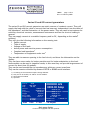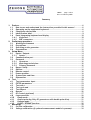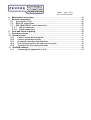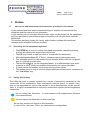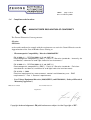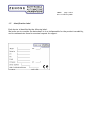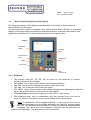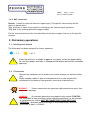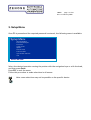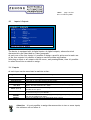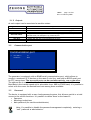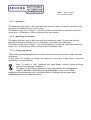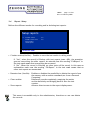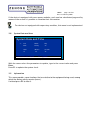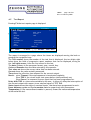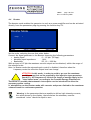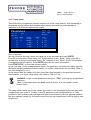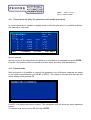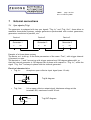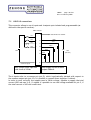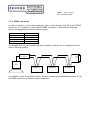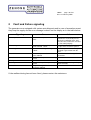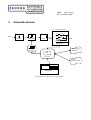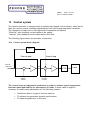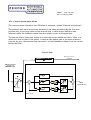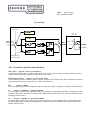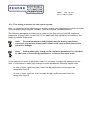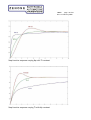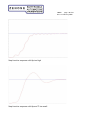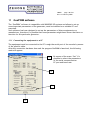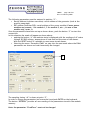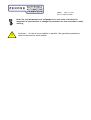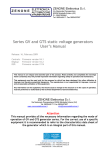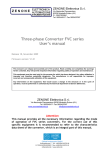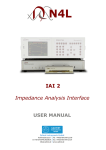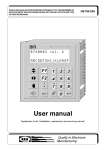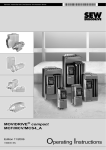Download Series GI and GIS static current generators User's Manual
Transcript
ZENONE Elettronica S.r.l. Via Nazionale Pianopantano 83036 Mirabella Eclano (AV) P.I. 02407830641 Tel. 0825449171 Fax 0825407907 Series GI and GIS static current generators User’s Manual Release: 16, February 2009 Controls: Firmware version V4.1 Display: Firmware version V2.2 DSP: Firmware version V114 This manual is an integral and essential part of the product. Read carefully and completely the warnings herein contained, they will provide important information regarding safety of operation and maintenance. This equipment must be used only for the purpose for which has been designed. Any other utilization is improper and therefore potentially dangerous. The manufacturer is not responsible for improper, incorrect and unreasonable utilization of this equipment. Any intervention on the equipment, that would cause a change in the structure or in the cycle of operation, must be performed or authorized by the technical department of Zenone Elettronica. ZENONE Elettronica S.r.l. Via Nazionale Pianopantano 83036 Mirabella Eclano (AV) Tel. 0825449171 Fax 0825407907 www.zenoneelettronica.it [email protected] Attention This manual provides all the necessary information regarding the mode of operation of GI and GIS generator series. For the correct use of a specific equipment it is recommended to refer to the characteristics data sheet of the generator which is an integral part of this manual. Caltest Instruments GmbH Kohlmattstrasse 7 Tel: +49(0)7842-99722-00 D-77876 KAPPELRODECK Fax: +49(0)7842-99722-29 [email protected] www.caltest.de MUGL page. 2 of 51 Rev. 16 February 2009 Series GI and GIS current generators The series GI and GIS current generators are static sources of constant current. They will supply the load with the value of current that has been set, independent from the value of the impedance1 and the fluctuation of the power mains. They are used in test systems for switches, electrical contacts, measurement instruments and test for electric heating in general. They can supply current at a variable frequency and/or DC, depending on the model2 selected. They will give the following information on the running test: • Output current • Time of supply • Voltage on the load3 • Active power and reactive power consumption3 • Complex load impedance3 • Temperature of equipment under test4 They are able to sense an opening in the load circuit, and show the information on the display. They can have more scales for better precision and for better adaptation to the load. Some models can be used in impulsive mode, in this case they can provide large amount of current for short time (SI models). They can be used as amplifier to reproduce any arbitrary current waveform. They can be remote controlled by means of RS232 or RS485 serial interface. 1) 2) 3) 4) According to the maximum output voltage allowed. Only AC for GI models; AC and DC for GIS models. With optional module Optional Test nr. 0000 Loop 000 / 000 Step 00 / 00 Current 0000.0 Amp Time 0000000 mS Frequency 800,00 Hz Trigger External Phase Shift 90 Degr. Temperature 18.5 °C STOP Start ESC: F1 Set 0000000 mS 0000.00 Amp 0000.00 Volt 0000.00 Watt 0000.00 VA 0000.00 VAR P.F. 0.000 R 00000 mΩ Z 00000 mΩ X 00000 mΩ F4: Report Main page display For devices equipped with the optional MUGL page. 3 of 51 Rev. 16 February 2009 Introduction Thank you for choosing our product. We invite you to read this manual thoroughly because here you can find the technical characteristics and all the necessary information for using this equipment correctly. The information contained in this document is subject to change without notice and it is expected to be updated exclusively for the product for which is provided. ZENONE ELETTRONICA is not liable for technical error, printing error or omissions that might be encountered in this manual; neither is responsible for accidental or consequential damages caused by the use of its product. This guide provides specific information related only to the mentioned products. No part of this manual may be reproduced in any form or by any means without our written consent. The software herein described is provided with end user license, unless otherwise specified. This technical document version voids and replaces all previous versions. The products cited in this document could be trademarks and/or registered mark of respective manufactures. MUGL page. 4 of 51 Rev. 16 February 2009 Summary Preface............................................................................................................................. 6 1.1 How to use and understand the instructions provided in this manual ............... 6 1.2 Operating on the equipment keyboard .................................................................. 6 1.4 Compliance declaration .......................................................................................... 8 1.5 Identification label ................................................................................................... 9 1.6 Panel integrating keyboard and display ............................................................... 10 1.6.1 Keyboard ......................................................................................................... 10 1.6.2 BNC connectors ............................................................................................... 11 2. Preliminary operations ................................................................................................. 11 2.1 Working environment ............................................................................................ 11 2.2 Precautions ............................................................................................................ 11 2.3 Switching on the generator ................................................................................... 12 2.4 Presentation ........................................................................................................... 12 3. Setup Menu ................................................................................................................... 13 3.1 Inputs / Outputs ..................................................................................................... 14 3.1.1 Inputs ............................................................................................................... 14 3.2 Communication port .............................................................................................. 15 3.3 Password ................................................................................................................ 15 3.3.1 Operators ........................................................................................................ 16 3.3.2 Metrology technicians .................................................................................... 16 3.3.3 Primary password........................................................................................... 16 3.4 Report Setup ......................................................................................................... 17 3.5 Options ................................................................................................................... 18 3.6 Remote control....................................................................................................... 18 3.7 Power modules ....................................................................................................... 18 3.8 System Date and time ........................................................................................... 19 3.9 Information ............................................................................................................ 19 4. Test ................................................................................................................................ 20 4.1 Test parameters input .......................................................................................... 21 4.2 EXTRA parameters ................................................................................................ 23 4.3 Test start ............................................................................................................... 24 4.4 Test cycle end ........................................................................................................ 24 4.5 Test Report ............................................................................................................ 25 4.6 Booster ................................................................................................................... 26 4.7 DC Control (optional) ............................................................................................ 27 4.8 Loop operation. ..................................................................................................... 28 4.10 Ramp mode ......................................................................................................... 30 4.11 Output polarity (Only DC generators with double polarities) ....................... 31 4.12 Remote mode ...................................................................................................... 31 4.13 PAUSE / RESUME function .................................................................................. 32 5 Metrology ...................................................................................................................... 33 5.1 Current calibration................................................................................................ 33 5.2 Voltage calibration (if optional measurement module is present) ................... 34 1. MUGL page. 5 of 51 Rev. 16 February 2009 6 7 Maintenance instructions ............................................................................................ 34 External connections ................................................................................................... 35 7.1 Sync signals (Trig) ................................................................................................. 35 7.2 DB15 I/O connections ............................................................................................. 36 7.3 DB9- RS485/RS232 serial connection ................................................................... 37 7.3.1 RS232 connection............................................................................................ 37 7.3.2 RS485 connection............................................................................................ 38 8 Fault and Failure signaling .......................................................................................... 39 9 Generator scheme ........................................................................................................ 40 10 Control system ............................................................................................................. 41 10.1 Control system block diagram .......................................................................... 41 10.2 Control system description ............................................................................... 42 10.3 Parameters function and definition ................................................................. 43 10.4 Fine tuning procedure for the control system ................................................. 45 10.5 Technique for fine tuning the loops ................................................................. 46 11 GesPWM software ........................................................................................................ 49 11.1 Connecting the equipment to a PC ................................................................... 49 MUGL page. 6 of 51 Rev. 16 February 2009 1. Preface 1.1 How to use and understand the instructions provided in this manual In this manual have been used conventional keys to simplify and standardize the utilization and the control of our generators. In this manual you can find also functions that might not be present on the equipment you have purchased; nevertheless proper information will tell you about eventual limitations. This solution has been chosen for clarity and to better evaluate the functional characteristics available on all our products. 1.2 Operating on the equipment keyboard • • • • • • • 1.3 The ENTER key is used to confirm the typed instructions; therefore pressing this key the system will acquire the instructions. The ESC key is used to exit the menu or to abandon the data input. With the function keys (F1, F2 etc.) you get access to the system menu. The available options in the menus can be selected either with the navigation keys or with the encoder knob. The tactile keyboard, on the integrated panel, is an alphanumeric type and a pressure on the ↑ (Shift) key enables alternatively the various functions. In some menus the possible choices are bind by preset values. The manual start or stop of current output takes place always after a pressure on the “Start/Stop” key. Safety instructions The following notes or graphic symbols list a series of instructions essential for the correct use of the equipments. Such information could be found, in graphic form, also on the equipment or used in the manual to focus the attention on the specific issue. It is highly recommended to read such instructions carefully before equipment installation. Do not install the Generator from those allowed in environments with temperatures different Do not expose the Generator to direct sun light Do not pour any kind of liquids on the Generator. In case of fire, use foam, CO2 or dry chemicals fire-extinguishers MUGL page. 7 of 51 Rev. 16 February 2009 Attention The lightning symbol within a triangle is a warning symbol that indicates the presence of “dangerous voltages” inside the equipment with risk of electric shock. ! The exclamation mark within a triangle is a caution symbol that indicates the presence of important additional information for the correct use of the equipment. The empty triangle it is a caution symbol that indicates a danger of equipment damage if improperly used The text that follows this symbol gives information, recommendations or other particular instructions for the correct operation of the equipment The text that follows this symbol gives information, recommendations or other particular instructions in order to avoid danger and/or injury to personnel. A proper disposal of the shipment packing is recommended MUGL page. 8 of 51 Rev. 16 February 2009 1.4 Compliance declaration MANUFACTURER DECLARATION OF CONFORMITY The Zenone Elettronica Current generator : GI series GIS Series are herewith confirmed to comply with the requirements set out in the Council Directive on the Approximation of the Law of Member States relating to: - Electromagnetic Compatibility, Directive 2004/108/EEC EN 61000-6-1 - CEI EN 61000-6-1 (2° ed. 2007-10) Electromagnetic compatibility (EMC) - Part 6-1: Generic standards - Immunity for residential, commercial and light-industrial environments " EN 61000-6-3 - CEI EN 61000-6-3 (2° ed. 2007-11) Electromagnetic compatibility (EMC) - Part 6-3: Generic standards - Emission standard for residential, commercial and light-industrial environments EN 61326-1 :2006 Electrical equipment for measurement, control and laboratory use - EMC requirements - Part 1: General requirements - Low Voltage Equipment Directive (2006/95/EEC) and EN61010-1 (“Safety of Electrical Measuring Apparatus”) Mirabella 01-10-2008 Zenone Eletrronica S.r.l. Luigi Zenone Copyright Acknowledgement: EN publications are subject to the Copyright of IEC. MUGL page. 9 of 51 Rev. 16 February 2009 1.5 Identification label Each device is identified by the following label. We invite you to consider the data shown in it as indispensable for the product traceability, and to communicate them for eventual request for support. MUGL page. 10 of 51 Rev. 16 February 2009 1.6 Panel integrating keyboard and display The integrated panel can be deployed horizontally or vertically, in both cases the functionalities are the same. The monochromatic display is a graphic type with resolution 240 x 128 dots, it allows the display of the setup menus and machine operational menus, moreover the numeric and graphical representation of results during and after the ongoing tests. Display Function keys Alphanumeric keys Shift Encoder knob Navigation keys Start/Stop BNC connectors 1.6.1 Keyboard • • • • • • • The function keys (F1, F2, F3, F4) are used for the selection of specific functions shown at the moment. The “Enter” key is generically used for data input acquisition. The “Esc” key is used to abandon the menu or the data input. The “Del” key is used to cancel data just typed. The “Shift” ↑ key is used to switch from numeric keyboard to alphanumeric and vice versa (the selected mode will be shown on the display). The Start/Stop key allows the beginning or the end of a test session. The navigation keys, also in combination with the encoder knob, are used to scroll the reports, the menus, and to move around during values input. Note: A malfunction of the keyboard/Display, or the removal of it from a generator equipped with removable keyboard, will stop the ongoing supply but will not shutdown the equipment. In these conditions the generators equipped with serial port and remotely controlled can be instructed to continue the operation. The aborted test will be canceled. MUGL page. 11 of 51 Rev. 16 February 2009 1.6.2 BNC connectors Booster is used for external reference signal input. The specific functionality will be shown in details later. Trig. In allows to input a sync signal for locking-up the internal signal generator. Trig. Out is the internal generator trigger output. For the characteristics and the functionalities of the above signals look-up in the specific sections. 2. Preliminary operations 2.1 Working environment The Generator has been designed for indoor operation. + 5 °C ° ! 2.2 + 40 °C Place the device on a suitable support or on a plane surface for good stability. Be sure that proper ventilation is allowed and no objects obstruct the ventilation openings. Precautions Operate the equipment at its rated power mains voltages, on earthed outlet only. Fasten suitable cables or bars of adequate section on the output bolts, calculated on the bases of the generator functional characteristics. WARNING: Power connections can generate high temperature spots, that could cause burnings. WARNING: All standard generators are supplied with output FLOATING, not connected to any potential (unless otherwise specified); at the moment of installation the output MUST BE CONNECTED TO GND OR TO ANY POTENTIAL. Maximum allowed voltage on the output bolts, when not connected to earth, is 300VAC. MUGL page. 12 of 51 Rev. 16 February 2009 2.3 Switching on the generator Connect the generator to the power mains, it is recommended to follow the instructions given on the equipment regarding voltage, frequency and earth connection, then turn on the power switch, that could be located on the back panel or by the cabinet side depending on the type of device. In some models the power-on command can be part of an external power supply frame. In some cases the integrated console, keyboard/display, can be connected to the cabinet by means of an external cable. At system power-on an auto-diagnostic routine is started for testing the most important functionalities and detecting eventual faults. In case of failure or malfunctioning, you must inform us in advance before you send the equipment to our laboratories. 2.4 Presentation At power on, after the auto-diagnostic test, on the screen appears the following mask that displays the generator model and serial nr., the software versions, date and time. On the task bar are shown the possible operative functions. GIS120GL Sn : 000000000000 FW version : VX.Y LCD version : VZ.T 2009 February 07 F1: Test 10:27:12 F2 Setup F3 Calibrat. F4: Rem. Pushing one of the shown keys the relative operative function is selected. The access is granted after a valid password has been entered. At the time of shipment the password “0000” is authorized, such password identifies the machine administrator which has full operative access in all menus. It’s advisable therefore to enter the SETUP menu, pushing the F2 key, to enable the access codes for other operators, eventually to change its own password, or to set more desired options. MUGL page. 13 of 51 Rev. 16 February 2009 3. Setup Menu Once F2 is pressed and the required password is entered, the following menu is available: Setup Menu => Input and Output Communication port Password Setup reports Options Remote mode Power modules System Date and Time Info Select an item Select the desired operation moving the pointer with the navigation keys or with the knob, and then press Enter. Press ESC to exit the menu. Follow this procedure to make selections in all menus. Note: some selections may not be possible on the specific device. MUGL page. 14 of 51 Rev. 16 February 2009 3.1 Inputs / Outputs Inputs / outputs Input -------------- Action --------------------1) Start Test Stop Test Start/Stop Test End Test => 2) 3) 4) Output -------- Status --------------------- 1) 2) 3) 4) Test running Test params OK End Test Ext. Buzzer Select an input or output The device is equipped with 4 digital inputs e 4 digital outputs, whose electrical characteristics are described in a later paragraph. At each one of the four inputs it’s possible to assign a specific action and at each one of the four outputs it’s possible to assign a machine status notification. Selecting an input or an output with the cursor, and pressing Enter, then it’s possible to select the action or status to assign. 3.1.1 Inputs At each input can be associated a machine action: Assigned function Start Test Stop Test Start/Stop Test Start Consent Test End Status (1 to 4) PAUSE RESUME ENABLE Description Starts the current supply. Stops the current supply. Starts and/or stops the ongoing current supply. Allows to start the current supply only if the associated input is active. Simulates the opening of the circuit under test and stops the ongoing current supply. The test result will be “TRIP” At the end of the test the state (logic level) of this input is captured and recorded in the report. Allows to interrupt the current supply (and record the event in the report) until the activation by an input RESUME. Allows to resume the current supply, previously stopped by an input PAUSE, from the succeeding test phase. Current is supplied only if the associated input is active Attention: it is not possible to assign the same action to two or more inputs, the software will not allow it. MUGL page. 15 of 51 Rev. 16 February 2009 3.1.2 Outputs At each output can be associated a machine status: Assigned function Description Data entered Test started Ongoing test It means that the data entered are sufficient to start a current supply The device waits for an external enable to start the current supply The generator is supplying energy The generator has stopped the current/voltage supply for a non expected external event, for example: Trip, Overload, etc. It shows a device malfunctioning It means that the test cycle has finished correctly It allows to use a remote acoustic device Abnormal status Failure Test End External buzzer 3.2 Communication port Communication port => Bus address Baud Rate 01 9600 www.mpsystems.it e-mail= [email protected] Select an item The generator is equipped with an RS485 serial communication port, which allows to connect a maximum of 32 devices on the same 2 wire line, and with an RS232 serial port for PTP connections. The two serial ports can be used alternatively, one or the other. The address Bus is used to identify each device and accepts values from 1 to 32. Baud Rate is the transfer speed and is selectable from 4800 to 57600 baud; it is possible to select with the cursor the desired baud rate among those available. 3.3 Password The device is equipped with a more levels password system, this allows a partial or a total access to the various functions. It’s possible to define them on the bases of: • Operators • Metrology technicians • Main password (for machine administrator) Note: It’s possible to disable the password management completely, entering a “null” password as administartor. MUGL page. 16 of 51 Rev. 16 February 2009 3.3.1 Operators The names and the codes to be linked with the operators (max. 10) must be defined; such operators are enabled only to run the tests. The numeric code, max. 4 digits, is the access password used by the operators while the name, max. 10 characters, will be written in the test reports. 3.3.2 Metrology technicians The names and the codes to be linked with the technicians (max. 10) must be defined, such technicians are enabled only for equipment verification and calibration. The numeric code, max. 4 digits, is the access password used by the technicians while the name, max. 10 characters, will be shown on the calibration mask. 3.3.3 Primary password The primary password (administrator) enables the access to all functions: menu, test and calibration. In this menu it’s possible to change the password, entering a 5 digit (max.) code and reentering it for confirmation. Note: To define a “null” password just press Enter, without typing anything, when a new password is asked for. On request it’s possible to implement a super password in the management software, defined in the factory and not changeable, useful in case more equipments are purchased and it is wished to access all devices with only one code, independently from the single passwords. MUGL page. 17 of 51 Rev. 16 February 2009 3.4 Report Setup Defines the different modes for recording and/or deleting test reports. Setup reports => Circular archive Enable remote clear Clear archive Show reports Yes Yes Select an item • Circular archive(Yes/No): Enables to save the test results in rolling mode. If “Yes”, when the record is filled-up with test reports (max. 400), the operation goes on overwriting the older reports. An asterisk near the wording “F4:Report” in the test mask means that overwriting has occurred. If “No”, When the record is filled-up no other tests will be saved. In this case an exclamation mark near the wording “F4:Report” in the test mask means that no other test reports are memorized. • Remote clear (Yes/No): Enables or disables the possibility to delete the reports from the memory with a remote command (ex: from a Personal Computer). • Clear archive: Deletes all records completely, emptying the entire archive definitely and bringing back to zero the test counter. • Show reports: Allows a direct access to the report display menu. This menu is accessible only to the administrator, therefore no one can delete the records. MUGL page. 18 of 51 Rev. 16 February 2009 3.5 Options Options => Language Beep on keys Beep on events English Yes Yes Immediate start Auto range No No Select an item In this menu it’s possible to select the language (Italian or English); it is possible to enable or disable respectively the beep on the key, being pressed (Beep on keys), and/or at the appearance of an event (Beep on events). The option “Immediate start” • If “Yes” is selected, the current supply starts immediately after the start key has been pressed (or external consent is given). • If “No” is selected, the output begins only when the mains, or power supply, crosses the zero. The last option “Auto range”, if enabled, causes the automatic change of scale during the test, this means that the change of the output value, done by means of the encoder knob (or by means of a reference voltage on devices equipped with DC Control), will extend over the entire range of the equipment operation. If this function is disabled the change of the output value will occur only within the range of the selected scale. 3.6 Remote control At the moment this item has not been implemented. 3.7 Power modules Some devices are equipped with power modules for power supervisory; with this menu it’s possible to check some functional parameters. • • • • FW version: AC voltage: DC voltage: Temperature: Firmware version of the supervisory module. Mains supply voltage (in some cases this value is always at 0). Power bus voltage. Power module temperature. MUGL page. 19 of 51 Rev. 16 February 2009 If the device is equipped with more power modules, each one has a dedicated page and by means of the arrows it’s possible to visualize their information. For devices not equipped with supervisory modules, this menu is not implemented. 3.8 System Date and time System Date and Time => Year Month Day 2008 January 02 Hours 10 Select or ESC: Menu Minutes 32 Seconds 47 F1: Update With the cursor select the parameters to update, type-in the correct value and press Enter. Press F1 to update the system clock. 3.9 Information This menu provides some functions that are relative to the equipment being used, among which the device activity counter (hours). If wished press F1 to clear it. MUGL page. 20 of 51 Rev. 16 February 2009 4. Test On the bases on the type of construction and configuration, our generators can do the following: • Supply alternate and/or direct constant current. • Continuous mode output or impulsive mode output (on SI models but for limited time and with maximum output power automatic limitation). • Supply current for periods of time settable by the user and make cyclic repetition of the programmed process. Warning: In a process with sequential current outputs (in more steps) the firmware will introduce, if expected, minimum intervals of time necessary for cooling (see technical characteristics of SI models). • Allow to change the intervals of time, between one process and the next, by 1 sec minimum. • Generate power supply loops. • Simulate cycles with power dropouts (output at 0) for intervals of time defined by the user. In the following pages, the words STEP and CYCLE are mentioned frequently, therefore an explanation is given on their meaning right below: STEP: For STEP we intend a current output for a defined period of time. As we’ll see later it’s possible to define more steps. CYCLE: The CYCLE is a set of one or more steps that are executed one after the other when a test is started. It’s possible to define to run the same cycle a certain number of times (or even forever). Press F1 to enter the test mode; once the operator password has been recognized, the system will display the parameters setup of the last test session. Move the cursor, with the knob or with the navigation keys, to select the items to be changed with the new settings. MUGL page. 21 of 51 Rev. 16 February 2009 4.1 Test parameters input Parameters Test nr. 1 Temperature: 20,7 Cycle nr. 10 Step Current => Start Mode Operat. Code Remarks John XYE abcd Pause: 1 sec Range Time 1) 2) 8 Amp 10 Amp 1 1 10 Sec. 10 Sec. 3) 12 Amp 1 10 Sec. F1: Booster F2: Extra -> ESC:Menu • The field Operat. shows the name linked to the operator code. • The field Code allows to enter 12 alphanumeric characters (will be written back in the report). • The field Remarks allows to enter 12 alphanumeric characters (will be written back in the report). • The field Temperature, available only on some generators equipped with the optional measurement module and the probe PT100, shows the ambient temperature. • The field Cycle nr. defines the number of times the process has to be repeated. With 0 the cycle is repeated indefinitely. • The field Pause defines the interval of time between cycles, expressed in the unit selected by pressing F3. Intervals of time less than one second (1 sec.) are not allowed. If the Cycle nr. is set to 1, the field Pause will not be shown. It starts here the definition of the actual supply cycle, which can be divided in more steps. For each step several parameters must be defined. • Step: depending on the model it’s possible to set from 1 to 30 steps. An arrow in the bottom right hand corner shows the availability of more steps. MUGL page. 22 of 51 Rev. 16 February 2009 • Mode: In this field it’s possible to select: with F1 the loop operation with F2 the ramp operation with F4 the output polarity, positive or negative (if the generator is designed to supply DC power with the possibility of negative output). • Current: In this field the value of the output current must be entered within the range suggested by the status bar. On some equipments, pressing F3, it’s possible to change the unit of measurement (mA, A). • Scale: This field, available on some equipments only, shows the scale selected by default for better precision. It’s possible to change the scale but the precision could be impaired. • Time: This field allows to set the length of time for the current output. Pressing F3 it’s possible to change the unit of measurement (mS, Seconds, Minutes, Hours). Note: If the current is set to 0, a power drop-out is produced for the length of time defined in that step, if instead the time is set to 0, the current output goes on indefinitely (the steps that follow will not be executed). If both time and current are set to 0, the step sequence is ended. MUGL page. 23 of 51 Rev. 16 February 2009 4.2 EXTRA parameters Depending on the type of equipment, pressing F2, an additional page of parameters could be available. • Generator Mode allows to select the AC or DC output (available only on some equipments). • Trigger allows to synchronize the zero-crossing of the output current: Internal (if the power mains synchronism is provided). External (by means of TRIG IN input). Automatic (free running). • Frequency Output current frequency (selectable on the bases of the Trigger and the specific characteristics of the Generator). • Phase shift Sets the phase shift from 1 to 359º between the trigger and the zero-crossing of the output current (not possible with automatic trigger). • Enable NO CURRENT If active (yes) stops the current supply if there is no load. • Delay after TRIP: • AUTO-RESUME time: It’s possible, if other than zero, to resume the output after some delay (max. 999999 ms) when the equipment is in the PAUSE state (look at PAUSE/RESUME function). Allows to delay the interruption of the current output with respect to an external signal of TEST END. Press ESC to return to the PARAMETERS page. Once the setup as been completed it's possible to start the test by pressing the START/STOP key. MUGL page. 24 of 51 Rev. 16 February 2009 4.3 Test start Pressing START the current output is initiated and the display will update in real time the various numeric indicators. The amount of information displayed depends on the type of equipment. While the output is active it’s possible, after pressing F1, to change the value of the current with the encoder knob. Rotating the knob, the numeric value shown can be changed more or less rapidly, according to the speed of rotation. Further, moving the cursor with the right/left arrow, the change can be done in units, tens, etc.. Pressing F1 again, or at the end of the step, the manual change mode is abandoned. Note: This function is not compatible with short time outputs. Note: If the item “Auto range” in the menu SETUP-OPTIONS is enabled, going over the scale range manually, we step into the next scale, therefore the maximum value that can be reached is the maximum allowed. 4.4 Test cycle end At the end of the step sequence, or if the circuit opens (TRIP), will be shown on the display, and stored in the test report archive, the test setup, the result and the measured values. If the programmed step sequence is terminated correctly and the number of cycles to be executed is grater than one, the cycle will be repeated automatically after the time being defined in pause is elapsed. It’s possible to stop the current output at any time by pressing START/STOP key. In this case no information is stored in the report. Pressing F1 one goes back to the test parameters; pressing F4 the test reports are displayed. Note: an eventual asterisk beside “F4: Report” means that the maximum number of stored tests has been exceeded, therefore the older one will be overwritten. An exclamation mark means that no new test will be stored until the previously memorized tests are deleted. MUGL page. 25 of 51 Rev. 16 February 2009 4.5 Test Report Pressing F4 the test reports page is displayed. Test number Test Report Date Hour Operator Code Remarks Test value set Current Time Result pa <-: Prev. 1 -> 7 7 2008 July 05 16:10:17 John 15000.0 Amp 15033.0 Amp 1 sec TIMEOUT ->: Next ↓ / ↑: UP/DN + ESC: Exit The report is arranged in a page where the items are displayed moving the knob or pressing the navigation keys. The Test number shows the number of the test that is displayed, the two digits right below show the field of progressive report numbers that can be displayed, acting on the left/right arrows, from the first stored to the last. The date is shown in the european format: year, month, day. Code and Remarks show the data entered by the operator. Test value set shows the current value that has been entered. Current shows the value actually measured. Time shows the effective time elapsed for the current output. Result: gives Timeout if the step sequence is terminated regularly; gives TRIP if the circuit under test opens before time previously set; gives Pause if a command from an input that has been programmed so. Delay after TRIP is a time value settable by the user, it allows to delay the interruption of the current output with respect to an external signal of TEST END. Status inputs shows the state of eventual inputs, that have been programmed as such. Pause between cycles and Cycles number set are respectively test parameters. Temperature (if the measurement module is present) shows the measured temperature at the end of the test. MUGL page. 26 of 51 Rev. 16 February 2009 4.6 Booster The booster mode enables the generator to work as a power amplifier and can be activated directly from the parameters page by pressing the function key F1. Booster Mode Range 1 www.mpsystems.it e-mail= [email protected] GI240AGL Start Enter: ChangePower Modular ESC: Exit Systems Set the scale, selecting the one that suites better. Connect the signal generator to the Booster observing the following parameters: • Analog input: 0 … 10 Vpk (20 Vpp). • Minimum input impedance: 1 KΩ. • Bandwidth: DC, 10 … 1000 Hz. With an input of 10 Vpk the maximum current output can be obtained, within the range of the selected scale. Note: In Booster mode the automatic gain control is disabled, therefore when the frequency varies the effective output level can change. ATTENTION In this mode, in order to avoid to go over the maximum possible energy that can be supplied by the impulsive type generators (model SI), the firmware will control the length of energy supply in the “time limited zone” according to the Constant Energy characteristic. Therefore it’s possible that automatic interruption can be introduced to allow the necessary system cooling. It’ advisable to use the booster mode with currents and powers limited to the maximum values allowed for continuous operation. Warning: In the generators that are capable to deliver high intensity currents, the values shown on the display, that are below the minimum, must be considered “noise” therefore equal to zero. MUGL page. 27 of 51 Rev. 16 February 2009 4.7 DC Control (optional) The generators can be equipped, on request, with “DC Control” mode, which substitutes the BOOSTER mode. In this case, connecting a DC control signal (from 0 to 10V) to the “Booster” input, it’s possible to control directly from the outside (for ex. with a PLC) the intensity of the current output, without acting on the front panel knob. It is during the setup of test parameters that can be decided to use the equipment in the “Normal” mode or in the “DC Control” mode by pressing the key F1. If “Normal” mode is selected, it’s valid what previously stated: setup one step after the other for current, time, etc….. If “DC Control” mode is selected, then can be specified only the scale (if the “Auto range” option is disabled in the menu “Options”) and the maximum time for the current output. The items in the menu “F2:Extra” are available in both cases. Pressing START begins the current supply, that is proportional to the dc voltage applied. If “Auto Range” is disabled, to a 0V dc signal applied will correspond an output of 0 Amp and to a 10V dc will correspond the maximum amount that can be delivered for the selected scale. If the option “Auto Range” is enabled, to a 10V dc signal will correspond the maximum possible output that the equipment can deliver. The response time, due to a change in the applied control voltage, is about 100 ms measured from the moment when the new value is stabilized. Warning: If the “Auto Range” is used, the current output is interrupted for 400 milliseconds every time the scale is changed. MUGL page. 28 of 51 Rev. 16 February 2009 4.8 Loop operation. This operation mode allows to run two or more output steps repeatedly and without pauses, for unlimited time. The differences with respect to the cycle operation are: Cycle operation: At the end of the defined steps the test report is recorded, the display is updated with the result, a pause is inserted (min. 1 sec.), the cycle is repeated. LOOP operation: When the LOOP instruction is reached, the test report is NOT recorded, the display is NOT updated with the result, the same sequence is repeated immediately. Operat. Master Code Remarks Parameters Test nr. Cycles nr. Step => 1) 2) 3) 4) 5) Start 948 1 Mode Current 30 Amp 120 Amp Range 2 2 0 Amp 0 Amp 2 2 Time 1 Sec. 2 Sec. LOOP F1:Booster F2: Extra 0 0 Sec. Sec. ESC:Menu How to operate: Set the curent output steps (at least 2). Set the cursor at the end of sequence (in this case on step 3), press ENTER to confirm, press F1 to activate the LOOP mode. Press Start/Stop to run the test. To stop the loop operation press Start/Stop. To cancel the LOOP mode, press F1 to go back to the parameters mask, set the cursor on the loop step, press Enter and then F1. Attention: Setups that require a change of scale between one step and the other generate an output drop-out of 400 ms due to switching time. MUGL page. 29 of 51 Rev. 16 February 2009 4.9 Operation with output drop-outs The equipment allows to introduce output current drop-outs (output equal to ZERO) of 1ms minimum, (If though between the previous step and the next a change of scale is expected, the minimum drop-out time is 400ms). Operat. Master Code Remarks Parameters Test nr. Cycle nr. Step => 1) 2) 3) 4) 5) Start 8 1 Mode Current 30 Amp 120 Amp 0 Amp 50 Amp 0 Amp F1:Booster Range 2 2 2 2 2 F2: Extra Time 1 Sec. 2 Sec. 30 ms 1 Sec. 0 Sec. ESC:Menu In the example shown above, after a current delivery of 120A for 2 sec. (step 2), a 30 ms current drop-out will occur (step 3), followed by a further current output of 50A for 1 sec (step 4). MUGL page. 30 of 51 Rev. 16 February 2009 4.10 Ramp mode This mode allows to generate current outputs in a linear ramp fashion, with increasing or decreasing current values and settable ramp timings (optionally are also possible a maximum of 8 different exponential ramps). Operat. John XYE Code Remarks Parameters Test nr. Cycle nr. Step => 1) 2) 3) 4) 5) Start 948 1 Mode R R Current 30 Amp 120 Amp 0 Amp 50 Amp 0 Amp F1:Booster Range 2 2 2 2 2 F2: Extra Time 1 Sec. 2 Sec. 30 ms 1 Sec. 0 Sec. ESC: Menu How to operate: Set the cursor on the step where the ramp has to be activated and press ENTER. Press F2 once to select linear ramp (“R” will be shown in the “Mode” field), press F2 a second time to select exponential ramp (“Re” is shown in the “Mode” field if the machine is equipped with this option). Press ENTER again for the other parameters. Press START/STOP to start the current output. In the first step, of the example shown above, the generator will start the output with the minimum amount possible and then reaches, in a linear ramp mode, the set value (30A) in the time assigned (1 Sec.). In the second step the output will start from the value reached in the previous step and then reaches, in a linear ramp mode, the value of 120A in 2 Sec. WARNING: in the current generators the event “TRIP” will stop any programmed sequence. Note: In the steps where the RAMP mode is active, it is not possible to set infinite time. The ramp mode cannot start from a scale (ex. scale 1) and terminate in the next step with another scale (ex. scale 2). Further in the DC generators with double polarity, it’s not possible to start a ramp with a voltage polarity and terminate it with the opposite polarity. Use two separate ramps (for the positive part and for the negative part) with a step at zero in between. MUGL page. 31 of 51 Rev. 16 February 2009 4.11 Output polarity (Only DC generators with double polarities) In current generators, capable to supply power with both polarities, it’s possible to define the polarity at each step. Operat. John Code XYE Remarks Parameters Test nr. Cycle nr. Step => 1) 2) 3) 4) 5) 8 1 Mode + + + + Start Current 30 Amp 120 Amp 0 Amp 50 Amp 0 Amp F1:Booster Range 2 2 2 2 2 F2: Extra Time 1 Sec. 2 Sec. 30 ms 1 Sec. 0 Sec. ESC: Menu How to operate: Set the cursor on the step where the polarity is intended to be changed and press ENTER. Press F4 (the polarity will be inverted) and then enter the other step parameters. 4.12 Remote mode With this option it is possible to control the generator from a Personal computer by means of the serial communication port RS485 or RS232. This mode is entered directly from the initial display mask pressing F4. REMOTE CONTROL F1: Active Menu Modular Power ESC: Systems Press F1 to activate the remote control. The equipment will not allow any other operation locally. To resume local control press F2 and then ENTER. MUGL page. 32 of 51 Rev. 16 February 2009 4.13 PAUSE / RESUME function If the digital inputs are adequately programmed (see the relative section) it’s possible to accomplish the PAUSE / RESUME function. The activation of an input PAUSE will cause the interruption of the current output and the data produced at the moment will be recorded in the test report. Differently from STOP, in this case it’s possible to resume the output in two ways: • With the START/STOP key or a “START” input or a “START/STOP” input or a remote START, as normally happens with a new cycle. • From the next step by means of a RESUME input or after some Auto-RESUME time (to be defined in the page relative to the EXTRA PARAMETRS of the test). Obviously this means that more current output steps must be defined. The situations that could arise are: • If a successive step is defined, the output resumes from it. • If a successive step is not defined, nothing happen. • The successive step is not defined, but has been programmed the execution of a number of cycles other than 1, the output then resumes from the first step of the successive cycle. • LOOP is active in the next step, the output resumes from the first step. Further, if it’s whished to abandon the PAUSE status, without initiating a new current supply, it’s possible to activate a STOP input or to send a remote STOP. NOTE: When the function PAUSE is activated the test report is produced, therefore if the output is restarted with RESUME the test number is automatically incremented. MUGL page. 33 of 51 Rev. 16 February 2009 5 Metrology The installed software allows periodic metrological controls by technicians enabled by the administrator. Before the metrological verification is started, the test circuit must be set up using measurement instruments with a precision class superior to that of the generator (see the technical characteristics). To enter the calibration menu, press F3 in the main display mask, type the password and press ENTER. If the ambient temperature measurement module is present with PT100, the measured temperature will be shown in the top right hand corner of the display. This value is continuously updated if shown on a white background, on the other hand if it’s shown on a blue background will be the last measured value. 5.1 Current calibration Connect a short circuit (a cable of adequate section) between the output generator clamps. 1) Select the scale (range) and press Enter. 2) At the request “Set”, the full scale current value will be shown by default, It’s possible to change it if wished. Press Enter. 3) Press START/STOP to start the output, or press F3 to recall the factory DEFAULT values. The generator will deliver the current value entered for about 10 sec. Read the value measured with the reference instrument and, if different from the one previously entered, press F1 to proceed for the correction and enter the value just measured. Press ESC to continue with the next scale (range). MUGL page. 34 of 51 Rev. 16 February 2009 5.2 Voltage calibration (if optional measurement module is present) Connect the output generator clamps to a load adequate to the scale that has to be calibrated, taking care not to go over the maximum apparent power the generator can supply. 1) Select the scale (range) and press Enter. 2) At the request “Set”, the default full scale current value will be shown, change it according to the load in order to get the wished voltage. Then press Enter. 3) Press START/STOP to start the current supply, or press F3 to recall the factory DEFAULT values. Read the voltage value measured with the reference instrument and, if different from the one shown on the display, press F2 to proceed for the correction and enter the value just measured. Press ESC to continue with the next scale (range). 6 Maintenance instructions • Check periodically the ventilation openings, clean them and/or substitute the filter; • Do not use solvents to clean the keyboard and the display; • Check periodically that the connection bolts on the power outputs and the external test circuit are tighten; • Check that the fans work correctly. MUGL page. 35 of 51 Rev. 16 February 2009 7 External connections 7.1 Sync signals (Trig) The generator is equipped with two sync signals ”Trig. In” and “Trig. Out”, these allow to assemble three-phase systems, voltage generators synchronized with current generators, generators connected in parallel, etc. Device 1 Device 2 Current Generator 1 In Current Generator 2 In Out Out Device 3 Current Generator 3 In Out Example of a three-phase system: The device nr.1 is set up, in the Extra parameters of the menu “Test”, with trigger internal (if present) or auto. The devices nr. 2 and 3 are set up with trigger external and 120 degrees phase shift, so that the internal generator is 120 degrees out of phase with respect to “Trig. In”, while the signal “Trig. Out” is always in phase with the internal generator. Electrical characteristics: • Trig. In: Accepts an open collector input signal (max. 10 mA). 24V Trig IN diagram Trig IN GND • Trig. Out: It’s an open collector output signal. Maximum voltage at the terminals 50V, maximum current 20 mA. Trig OUT GND Trig OUT diagram MUGL page. 36 of 51 Rev. 16 February 2009 7.2 DB15 I/O connections This connector allows to use 4 inputs and 4 outputs opto-isolated and programmable (as defined in the specific section). DB15 Pin Out Vout 24Vdc max 100mA 9 in1 1 in2 in3 in4 2 10 3 11 4 12 +24V out1 out 2 out 3 24V 13 24V (20-30V) out 4 14 Common inputs 5 Max current each input can sink: 4mA at 24Vdc 15 Common outputs Max output current at each output: 500mA The 4 inputs refer to a common pin (pin 5), which is galvanically isolated with respect to the common output pin (pin 15). It’s possible to connect them together if wished. In order to work correctly the outputs need a 24Vdc voltage, capable to supply the total current (500 mA max X 4). If wished it’s possible to use the voltage available at pin 9, if the total current of 100 mA is sufficient. MUGL page. 37 of 51 Rev. 16 February 2009 7.3 DB9- RS485/RS232 serial connection This connector allows to connect the equipment to a PC with a dedicated cable (RS232 mode) or using a RS232/RS485 converter cable. 7.3.1 RS232 connection In order to connect a device directly to the RS232 serial interface of a PC it is necessary to make a special cable with the following connections: PC side Pin type RXD TXD DTR GND DSR RTS CTS 9 poles (25 poles) 2 (3) 3 (2) 4 (20) 5 (7) 6 (6) 7 (4) 8 (5) Equipment side 9 poles 7 8 6 9 1 2 3 4 Attention! This connector, being adaptable to both interfaces, it’s not compatible with standard cables. MUGL page. 38 of 51 Rev. 16 February 2009 7.3.2 RS485 connection In order to connect, on the same serial line, one or more devices (max 32) to a PC RS232 serial port, it’s necessary to use a RS232/RS485 converter. In this case the following pins on the equipment connector must be used: Pin Pin Pin Pin Pin 1 2 3 4 5 A Res. 120 (1) Res. 120 (2) B GND It is possible then to put together this type of system, taking care to terminate the line with a 120-ohm resistor. RS232/485 Converter PC A B 120 ohm B A Device 1 B A Device 2 B A Device 3 It’s possible to use, as terminal resistor, the one already connected between pins 2 e 3 of the RS485 connector on board on each equipment. MUGL page. 39 of 51 Rev. 16 February 2009 8 Fault and Failure signaling The generators are equipped with system auto-diagnosis and in case of anomalous event they stop the supply and an error message is shown on the display as in the table below: Signaling Over-temperature Under-voltage Over-voltage Current limit Thermal sensor Fault signal Pre-charge Overload Cause Action Heath-sink temperature out of Shut down the equipment and wait few minutes. If the fault persists, limits check the ventilation ducts, they must be clear, and make sure that the fans work properly. Supply voltage from the power Check the power mains voltage or mains too low <350V the presence of all three phases Power mains voltage too high Check the power mains voltage or >460V eventual regeneration from the load Current output over the maximum Check the load or the regulation value allowed parameters Fault in the temperature measuring Call the assistance circuit IGBT failure Call the assistance Error in the capacitors pre-charge Check that the pre-charge relay circuit works correctly The power supplied is over the Reduce the load maximum allowed If the malfunctioning has not been fixed, please contact the assistance. MUGL page. 40 of 51 Rev. 16 February 2009 9 Generator scheme 1 = current transducers V3 Mains Rectifier IGBT bridge Filter I3 1 V2 I2 1 V1 I1 1 Output Transformer Serial interface PWM modulator Digital I/O µP Control unit Booster Synchronization HMI interface Current generator model GI 3 scales - Block diagram MUGL page. 41 of 51 Rev. 16 February 2009 10 Control system The current generator is equipped with a sophisticated digital control system, which has to keep the current output constant independently from load change and mains variations. The regulation is based on two PID algorithms in sequence and named: “External” with feedback current taken at the output, “Internal” with feedback current taken before the filter. The following figure shows the principle of operation 10.1 Control system block diagram REF / X Internal loop External loop + Current reference REF1 + REF + REF2 - - Output current Primary current Z.TR PWM The control loops are adjusted in production in order to achieve a good compromise between speed and stability for the majority of loads, in some cases it might be necessary to modify some parameters for the following reasons: • • • Oscillations due to a type of load too reactive To enhance the generator dynamic performance To adapt the generator to the load MUGL page. 42 of 51 Rev. 16 February 2009 10.2 Control system description The control system is based on two PID loops in sequence, named “External and Internal”. The external loop reacts a bit slower because of the delay introduced by the filter and provides only a correction value to the internal loop. It takes at the input the main reference while the feedback comes from the output current of the generator. The internal loop is faster and its aim is to keep the current stable into the LC filter to a value very close to that of the output. It takes at the input a part of the main reference (current set up) + the external loop correction and the feedback is taken from the current before the filter. External loop Direct reference to modulator REF (from internal generator or BOOSTER input) Integral limitation + + + + Lim. slope Output current Derivative limitation REF1 to internal loop MUGL page. 43 of 51 Rev. 16 February 2009 Internal loop Direct reference Z.T.R. REF1 (from external loop) + Integral limitation + REF2 + + To modulator + - Primary current (before the filter) Gain Amplitude Derivative limitation 10.3 Parameters function and definition Lim. Slope: range 0 ÷ 99 (0 = no limitation) It limits the positive slope or negative slope of the reference in order to cancel eventual overshoots on the output current caused by variations of the reference too steep. Kriferimento diretto: range 0 ÷ 20 (16 means 100%) It’s the amount of direct reference (set up current) to apply to the internal loop and is expressed in terms of sixteenths of the reference, for which 16 = 100% of the reference. Kp: range 0 ÷ 10000 It’s the proportional gain of the regulation loop (it causes the output to change according to the input error) Ti: range dt ÷ 32000µS; 0 = integral disabled It’s the integration time of the regulation loop in microseconds, can be applied directly or multiplied by the parameter Kp (causes the output to change with a speed proportional to the error, sets the regulation point canceling out the offset). Td: range dt ÷ 32000µS; 0 = derivative disabled It’s the derivative time of the regulation loop in microseconds, can be applied directly or multiplied by the parameter Kp (causes the output to change proportionally to the rate of change of the input, reduces the system response time). MUGL page. 44 of 51 Rev. 16 February 2009 dt: machine cycle time not changeable. Positive integral limitation: range 0 ÷ 100% It’s the maximum value the integral variable can take Negative integral limitation: range 0 ÷ 100% It’s the minimum value the integral variable can take Positive derivative limitation: range 0 ÷ 100% It’s the maximum value the derivative variable can take Negative derivative limitation: range 0 ÷ 100% It’s the minimum value the derivative variable can take Z.T.R. block The Z.T.R. block provides for wave shape correction during the zero crossing (dead time correction) adding a further gain when the current crosses the zero. The fine tuning of this block is done with sinusoidal or triangular wave shapes. Z.T.R. gain: range 0 ÷ 100 It’s additional gain during the period when the current crosses the zero. Z.T.R. amplitude: range 0 ÷ 100 It’s the maximum correction value, previously calculated, for the modulator. MUGL page. 45 of 51 Rev. 16 February 2009 10.4 Fine tuning procedure for the control system Note: To change the control parameters it’s necessary to have a PC connected to the serial port of the console and the software program “GesPWM”. (Look at paragraph “GesPWM software”) The following paragraph provides only a guide for the fine tuning of the PID regulation loops since in many cases a fixed rule it’s not applicable and regulations are made on the bases of personal experience. Note: Eventual parameters modifications must be done by specialized personnel only because these modifications could cause malfunctions and/or generator damages. Note: Before making any change to the regulation parameters it’s advisable to take note of the existing parameters so to restore the initial setup. In the majority of cases, in particular when it’s necessary to adapt the generator to the load, it’s sufficient to make light changes to some parameters following simple rules: In case of sever capacitive load, lower the Kp coefficients and increase the integration time Ti. In case of sever inductive load, increase the Kp coefficients and lower the integration time Ti. MUGL page. 46 of 51 Rev. 16 February 2009 10.5 Technique for fine tuning the loops The fine tuning of the PID loops must be done in two phases, first the internal one and then the external. In order to fine tune and verify the dynamic performances of the generator, it’s better to set the current with an external generator connected to the BOOSTER input, using a square waveform with the following test parameters: Frequency => between Fmin and Fmax (Fmin < fr < Fmax). Amplitude pk-pk => 0 ÷ 10V. Ti,, Td and adjust the Under these conditions set to zero the external loop parameters Kp, Ti internal loop parameters Kp, Ti and Td to obtain the maximum performance. Once the internal loop has been fine tuned, the parameters Kp, Ti and Td of the external loop can be adjusted so to optimize the global performance. Ideal system response to a step function MUGL page. 47 of 51 Rev. 16 February 2009 Step function response varying Kp with Ti constant Step function response varying Ti with Kp constant MUGL page. 48 of 51 Rev. 16 February 2009 Step function response with Kp too high Step function response with Kp and Ti too small MUGL page. 49 of 51 Rev. 16 February 2009 11 GesPWM software The “GesPWM” software is compatible with WINDOWS XP systems and allows to set up some important parameters of the generator; must be installed on a suitable PC and executed. Such software has been designed to set up the parameters of divers equipments we manufacture, therefore it’s possible that some parameters might been shown that have no function for this particular generator. 11.1 Connecting the equipment to a PC The equipment must be connected to the PC trough the serial port of the console by means of the specific cable. After the connection has been done and the program GesPWM is launched, the following mask will appear: By means of the menu “Set” it’s possible to select the parameters of the serial communication: PC port and baud-rate 1 4 2 3 MUGL page. 50 of 51 Rev. 16 February 2009 The following parameters must be entered in position “2”: • Device address (indirizzo macchina): serial address of the generator (look at the specific paragraph) • DSP address (indirizzo DSP): serial address of the power module (if more power modules are present: 1 for module 1, 2 for module 2, etc..; in case of one module only, enter 1) Once the parameters have been set up as shown above, push the button “3” to start the connection. In this situation the mask will appear as shown above: • pushing the button “4” the machine state is displayed with the readings of AC mains voltage, DC BUS voltage, temperature of heat sink and the state of the alarms. With the RESET button it’s possible to reset some stored alarms. • Selecting the menu “Parametri PWM” we step into the next mask where the PWM parameters are shown and could eventually be changed. 2 The sampling timing “dt” is shown at point “2”. In order to change any parameter just overwrite it and push ENTER on the keyboard. The button “REFRESH” provides an over-reading of the parameters stored in the module memory. Note: the parameter “FeedForw” must not be changed MUGL page. 51 of 51 Rev. 16 February 2009 Note: the loop parameters are indipendent for each scale, therefore it’s important to pay attention to change the parametrs for the scale that is really working. ! Attention: in case of more modules in parallel, the regulation parameters must be the same for each module.