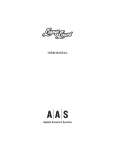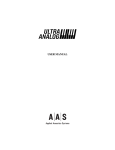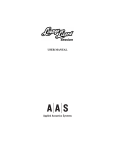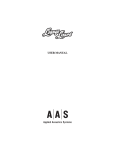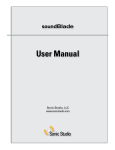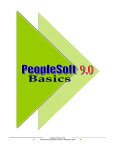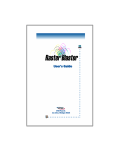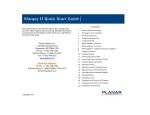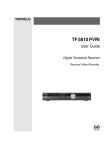Download USER MANUAL - s3.amazonaws.com
Transcript
USER MANUAL 2 Information in this manual is subject to change without notice and does not represent a commitment on the part of Applied Acoustics Systems DVM Inc. The software described in this manual is furnished under a license agreement. The software may be used only in accordance of the terms of this license agreement. It is against the law to copy this software on any medium except as specifically allowed in the license agreement. No part of this manual may be copied, photocopied, reproduced, translated, distributed or converted to any electronic or machine-readable form in whole or in part without prior written approval of Applied Acoustics Systems DVM Inc. c Copyright 2011 Applied Acoustics Systems DVM Inc. All rights reserved. Printed in Canada. c Program Copyright 2011 Applied Acoustics Systems, Inc. All right reserved. Chromaphone is a Trademark of Applied Acoustics Systems DVM Inc. Windows and Windows Vista are registered trademarks of Microsoft Corporation in the United States and other countries. Mac OS and Audio Units are registered trademarks of Apple Corporation. VST Instruments and ASIO are trademarks of Steinberg Soft Und Hardware GmbH. All other product and company names are either trademarks or registered trademarks of their respective owner. Unauthorized copying, renting or lending of the software is strictly prohibited. Visit Applied Acoustics Systems DVM Inc. on the World Wide Web at www.applied-acoustics.com Contents 1 Introduction 6 1.1 System Requirements . . . . . . . . . . . . . . . . . . . . . . . . . . . . . . . . . 6 1.2 Installation . . . . . . . . . . . . . . . . . . . . . . . . . . . . . . . . . . . . . . 7 1.2.1 From a CD-ROM . . . . . . . . . . . . . . . . . . . . . . . . . . . . . . . 7 1.2.2 Electronic Delivery . . . . . . . . . . . . . . . . . . . . . . . . . . . . . . 7 Authorization and Registration . . . . . . . . . . . . . . . . . . . . . . . . . . . . 7 1.3.1 Your Computer is Online . . . . . . . . . . . . . . . . . . . . . . . . . . . 7 1.3.2 Your Computer is Offline . . . . . . . . . . . . . . . . . . . . . . . . . . . 8 1.4 Using Chromaphone as a Plug-in . . . . . . . . . . . . . . . . . . . . . . . . . . . 10 1.5 Exploring the Factory Sounds . . . . . . . . . . . . . . . . . . . . . . . . . . . . 10 1.6 Getting Help . . . . . . . . . . . . . . . . . . . . . . . . . . . . . . . . . . . . . . 10 1.7 About this Manual . . . . . . . . . . . . . . . . . . . . . . . . . . . . . . . . . . 11 1.3 2 3 Bank and Program Management 12 2.1 Banks and Programs . . . . . . . . . . . . . . . . . . . . . . . . . . . . . . . . . 12 2.2 Saving Programs . . . . . . . . . . . . . . . . . . . . . . . . . . . . . . . . . . . 12 2.3 The Bank Manager . . . . . . . . . . . . . . . . . . . . . . . . . . . . . . . . . . 12 2.4 Using MIDI Program Changes . . . . . . . . . . . . . . . . . . . . . . . . . . . . 14 2.5 Backups of Banks and Programs . . . . . . . . . . . . . . . . . . . . . . . . . . . 14 2.6 Exchanging Banks and Programs . . . . . . . . . . . . . . . . . . . . . . . . . . . 14 2.7 Restoring the Factory Library . . . . . . . . . . . . . . . . . . . . . . . . . . . . . 15 Architecture of Chromaphone 16 3.1 General Organization and Signal Flow . . . . . . . . . . . . . . . . . . . . . . . . 16 3.2 Preset Management and Master Controls . . . . . . . . . . . . . . . . . . . . . . . 18 3.3 Modulation Sources . . . . . . . . . . . . . . . . . . . . . . . . . . . . . . . . . . 18 3.4 Output Effect . . . . . . . . . . . . . . . . . . . . . . . . . . . . . . . . . . . . . 18 4 CONTENTS 4 Parameters 19 4.1 General Functioning of the Interface . . . . . . . . . . . . . . . . . . . . . . . . . 19 4.1.1 Knobs and Sliders . . . . . . . . . . . . . . . . . . . . . . . . . . . . . . 19 4.1.2 Switches . . . . . . . . . . . . . . . . . . . . . . . . . . . . . . . . . . . 19 4.1.3 Drop-down Menus . . . . . . . . . . . . . . . . . . . . . . . . . . . . . . 19 4.1.4 Modulation of Parameters . . . . . . . . . . . . . . . . . . . . . . . . . . 19 4.1.5 Synchronisation . . . . . . . . . . . . . . . . . . . . . . . . . . . . . . . 20 General Notions of Acoustics . . . . . . . . . . . . . . . . . . . . . . . . . . . . . 20 4.2.1 Normal Modes . . . . . . . . . . . . . . . . . . . . . . . . . . . . . . . . 20 4.2.2 Coupling of Resonators . . . . . . . . . . . . . . . . . . . . . . . . . . . 22 4.3 The Mallet Module . . . . . . . . . . . . . . . . . . . . . . . . . . . . . . . . . . 23 4.4 The Noise Module . . . . . . . . . . . . . . . . . . . . . . . . . . . . . . . . . . 24 4.5 The Resonator Module . . . . . . . . . . . . . . . . . . . . . . . . . . . . . . . . 25 4.6 The Noise Envelope Module . . . . . . . . . . . . . . . . . . . . . . . . . . . . . 28 4.7 The Vibrato Module . . . . . . . . . . . . . . . . . . . . . . . . . . . . . . . . . . 29 4.8 The LFO Module . . . . . . . . . . . . . . . . . . . . . . . . . . . . . . . . . . . 30 4.9 The Multi-Effect Module . . . . . . . . . . . . . . . . . . . . . . . . . . . . . . . 31 4.9.1 Delay . . . . . . . . . . . . . . . . . . . . . . . . . . . . . . . . . . . . . 31 4.9.2 Chorus . . . . . . . . . . . . . . . . . . . . . . . . . . . . . . . . . . . . 31 4.9.3 Flanger . . . . . . . . . . . . . . . . . . . . . . . . . . . . . . . . . . . . 32 4.9.4 Phaser . . . . . . . . . . . . . . . . . . . . . . . . . . . . . . . . . . . . . 32 4.9.5 Wah . . . . . . . . . . . . . . . . . . . . . . . . . . . . . . . . . . . . . . 32 4.9.6 Notch Filter . . . . . . . . . . . . . . . . . . . . . . . . . . . . . . . . . . 33 4.9.7 EQ . . . . . . . . . . . . . . . . . . . . . . . . . . . . . . . . . . . . . . 34 4.9.8 Distortion . . . . . . . . . . . . . . . . . . . . . . . . . . . . . . . . . . . 34 4.9.9 Tremolo . . . . . . . . . . . . . . . . . . . . . . . . . . . . . . . . . . . . 35 4.9.10 Reverb . . . . . . . . . . . . . . . . . . . . . . . . . . . . . . . . . . . . 36 4.2 CONTENTS 5 6 7 5 Utility Section 37 5.1 The MIDI LED . . . . . . . . . . . . . . . . . . . . . . . . . . . . . . . . . . . . 37 5.2 Polyphony . . . . . . . . . . . . . . . . . . . . . . . . . . . . . . . . . . . . . . . 37 5.3 Tuning . . . . . . . . . . . . . . . . . . . . . . . . . . . . . . . . . . . . . . . . . 37 5.4 History and Compare . . . . . . . . . . . . . . . . . . . . . . . . . . . . . . . . . 37 5.5 Reverb . . . . . . . . . . . . . . . . . . . . . . . . . . . . . . . . . . . . . . . . . 38 5.6 Volume . . . . . . . . . . . . . . . . . . . . . . . . . . . . . . . . . . . . . . . . 38 5.7 Level Meter . . . . . . . . . . . . . . . . . . . . . . . . . . . . . . . . . . . . . . 38 5.8 The About Box . . . . . . . . . . . . . . . . . . . . . . . . . . . . . . . . . . . . 38 Using Chromaphone as a Plug-In 39 6.1 Audio and MIDI Configuration . . . . . . . . . . . . . . . . . . . . . . . . . . . . 39 6.2 Automation . . . . . . . . . . . . . . . . . . . . . . . . . . . . . . . . . . . . . . 39 6.3 Multiple Instances . . . . . . . . . . . . . . . . . . . . . . . . . . . . . . . . . . . 39 6.4 Saving Projects . . . . . . . . . . . . . . . . . . . . . . . . . . . . . . . . . . . . 39 6.5 MIDI Program Change . . . . . . . . . . . . . . . . . . . . . . . . . . . . . . . . 39 6.6 Performance . . . . . . . . . . . . . . . . . . . . . . . . . . . . . . . . . . . . . . 40 License Agreement 41 6 Introduction 1 Introduction Chromaphone is a synthesizer dedicated to the creation of acoustic instruments. It is based on the combination of acoustic resonators to create drums, percussion, string and hybrid synth-like instruments. Membranes, bars, marimbas, plates, strings, and tubes form pairs that are excited by a mallet and a flexible noise source. Access to different parameters such as the material of the resonators, their tuning and hit position allow for the creation of a vast range of realistic and creative instruments and sonic colors. Chromaphone is entirely based on Applied Acoustics Systems (AAS) physical modeling technology and uses no sampling nor wave tables. Sound is produced by solving, on the fly, mathematical equations modeling the different types of resonators and how they interact. This elaborate synthesis engine responds dynamically to the control signals it receives while you play reproducing the richness and responsiveness of real acoustic instruments. Chromaphone features a brand-new coupling technology allowing an accurate description of the exchange of energy between the resonators resulting in rich and natural sounding tones. Before discussing the synthesizer in more detail, we would like to take this opportunity to thank you for choosing an AAS product. We sincerely hope that this instrument will bring you inspiration, pleasure and fulfill your creative needs. 1.1 System Requirements The following computer configuration is necessary to run Chromaphone: Mac OS : • • • • • • Mac OS X 10.5 or later Intel Core processor or later 512 MB of RAM 70 MB of free hard drive space 1024 x 768 screen resolution Built-in audio interface Windows : • • • • • • • Windows XP SP2 32-bit or Windows Vista/7 32-bit/64-bit Intel Core or equivalent processor 512 MB of RAM 70 MB of free hard drive space 1024 x 768 screen resolution Windows-compatible audio interface Windows-compatible MIDI interface/keyboard 1.2 Installation Keep in mind that the computational power required by Chromaphone depends on the number of voices of polyphony and the sampling rate used. These computer configurations will enable you to play the factory sounds with a reasonable number of voices but performances will vary depending on your specific computer configuration. 1.2 1.2.1 Installation From a CD-ROM Mac OS Insert the Chromaphone program disc into your CD-ROM drive. Open the CD icon once it appears on your desktop. Click on the Chromaphone Install icon and follow the instructions of the installer. Windows Insert the Chromaphone program disc into your CD-ROM drive. Launch Explorer to view the content of the CD-ROM and double-click on the installer file to launch the installer. 1.2.2 Electronic Delivery If you purchased this software online, simply double-click on the installer file that you have downloaded and follow the instructions of the installer. 1.3 Authorization and Registration Chromaphone uses a proprietary challenge/response copy protection system which requires authorization of the product. A challenge code is a long string of capital letters and numbers that is generated uniquely for each machine during the registration process. The response code is another unique string of capital letters and numbers generated from the data encrypted in the challenge code. As the keys are unique to each machine, it is necessary to go through this procedure every time the program is installed on a new computer. Note that it is possible to use the program during 15 days before completing the authorization process. After that period, the program will not function unless it is authorized. 1.3.1 Your Computer is Online The authorization process is very simple if your music computer is connected to the internet since the Chromaphone program will connect to the AAS server and take care of the key exchange automatically. 7 8 Introduction After starting the application, a message will appear telling you that the application needs to be authorized. After clicking on the Authorize button, a pop-up window will appear as shown in Figure 1. Enter your serial number and click on the Authorize button. The program will then connect to the AAS server and complete the authorization process. Figure 1: Online Authorization. If this is the first AAS product that you authorize on your computer, or if no registration information can be related to your serial number by our server, you will be asked to provide your name and email address for registration purposes. Note that only a valid email address is required to register your product. Registration of your product will entitle you to receive support and download updates when available, as well as take advantage of special upgrade prices offered from time to time to registered AAS users. 1.3.2 Your Computer is Offline If your music computer is not connected to the internet you will need to obtain the response code from an internet connected computer or by contacting AAS. After starting the application, a message will appear telling you that the application needs to be authorized. After clicking on the Authorize button, a pop-up window will appear as shown in Figure 1. Enter your serial number and click on the Authorize button. The program will then inform you that your computer is not connected to the internet, click on the Offline Options button and a new pop-up window will appear as shown in Figure 2. 1.3 Authorization and Registration Figure 2: Offline Authorization. Your serial number as well as the automatically generated challenge code are displayed but you need to obtain the response code. To do so, take note of your serial number and challenge code and proceed to an internet connected computer. Launch your browser and go to the unlock page of the AAS website located at: http://www.applied-acoustics.com/unlock/ Enter your serial number and challenge code in the form, follow the instructions, and the response code will appear on screen. Write it down, go back to your music computer, and enter the response code in the authorization pop-up window. This will complete the authorization procedure. If you prefer, you can also contact us by email at [email protected] with your serial number and challenge code and we will send you back your response code. Should you not have access to the internet, AAS support representatives are available to assist you in the unlock and registration process Monday to Friday, 9am to 6pm EST. You may contact us by phone at: • North America Toll-free number: 1-888-441-8277 9 10 Introduction • Outside North America: 1-514-871-8100 • Fax Number: 1-514-845-1875 1.4 Using Chromaphone as a Plug-in Chromaphone integrates seamlessly into the industry’s most popular multi-track recording and sequencing environments as a virtual instrument plug-in. Chromaphone works as any other plug-in in these environments so we recommend that you refer to your sequencer documentation in case you have problems running Chromaphone as a plug-in. 1.5 Exploring the Factory Sounds Chromaphone comes with a wide range of factory programs right out of the box which amounts to a huge range of sounds before you have even turned a single knob. As you would expect, the best way of coming to grips with the possibilities Chromaphone offers is simply to go through the programs one at a time. Chromaphone uses the notions of Banks and Programs to organize and classify sounds. A program or preset is a stored set of parameters corresponding to a given sound. The programs are grouped and organized in banks. The name of the currently loaded bank and program are displayed at the top of the interface. One navigates among the different banks and programs by using the arrows in each of the corresponding boxes or by opening the associated drop-down menu by clicking inside these boxes. Banks and programs are managed using the Bank Manager which is revealed by clicking on the Manage button appearing above the right-top corner of the Bank box. Playing programs and organizing them is pretty straightforward, please refer to Chapter 2 for a complete description of the bank and program management operations. 1.6 Getting Help AAS technical support representatives are on hand from Monday to Friday, 9am to 6pm EST. Whether you have a question on Chromaphone, or need a hand getting it up and running as a plug-in in your favorite sequencer, we are here to help. Contact us by phone, fax, or email at: • North America Toll Free: 1-888-441-8277 • Worldwide: 1-514-871-8100 • Fax: 1-514-845-1875 • Email: [email protected] 1.7 About this Manual 11 Our online support pages contain downloads of the most recent product updates, and answers to frequently asked questions on all AAS products. The support pages are located at: www.applied-acoustics.com/support/ 1.7 About this Manual Throughout this manual, the following conventions are used: • Bold characters are used to name modules, commands and menu names. • Italic characters are used to name controls on the interface. • Windows and Mac OS keyboard shortcuts are written as Windows shortcut/Mac OS shortcut. 12 2 Bank and Program Management Bank and Program Management Chromaphone comes with several factory presets, called programs, covering a wide range of sounds. This collection of programs lets you play and familiarize yourself with this synthesizer without having to tweak a single knob. Soon, however, you will be experimenting and creating your own sounds and projects that you will need to archive or exchange with other users. In this section, we review the management of programs. 2.1 Banks and Programs Sounds are stored in banks contaning so-called programs. The name of the currently selected bank is shown in the Bank drop-down display located at the top of the Chromaphone interface. The list of available banks is viewed by clicking on the Bank display. A bank can be selected by navigating in the list of banks using the left and right-pointing arrows in the display or by clicking on its name when the list of banks is open. The list of programs included in the currently selected bank can be viewed by clicking on the Program display located on the right of the Bank display. A program is selected by using the left and right-pointing arrows or by clicking directly on its name. Once a program is selected, the value of the different parameter of the synthesizer are updated and it can then be played. 2.2 Saving Programs Programs are saved by clicking on the Save button located on the top of the Program display. When a program has just been loaded, this command is greyed and therefore inactive. It is activated as soon as a parameter of the interface is modified. Clicking on this command replaces the stored version of the program with the new one. The Save As command is activated by clicking on the corresponding button which opens the Save Program pop-up window. It is then possible to save the program under a new name or its current one in any of the available program banks. Note that if the original name of the program is used, a new program with the same name will be created at the end of the program list meaning that the original program is not erased. This also implies that it is possible to have many programs with the same name in the same bank. 2.3 The Bank Manager Banks and Programs can be edited using the Bank Manager. The manager window is displayed by clicking on the Manager button located above the Bank display. It is closed by clicking again on the same button. On the left of the window, one finds the list of banks. Clicking on a bank name updates the list of programs included in the bank in the program list in the center of the window. 2.3 The Bank Manager 13 Figure 3: Bank and program manager window. A new bank can be created by clicking on the New button below the bank list. This opens the Create New Bank window in which the name of the new bank can be entered. A bank can be deleted by first selecting it in the bank list and then clicking on the Delete button. Be careful, this command erases a bank and all the programs it contains; this operation is permanent and can not be undone. In order to rename a bank, simply click on the rename button and enter a new name. Banks and the information corresponding to each of its programs is stored in a simple text file on your computer hard disk. In order to view these bank files, click on the Show Files button under the bank list. On Windows, this command will open an Explorer window at the location where the files are stored. On Mac OSX, the command has a similar effect and opens a Finder window. All the bank file names follow the same format and begin with the bank name. These files can be used for backups or to exchange presets with other users. The list of programs included in the selected bank is displayed in the program list in the center of the manager window. Presets are selected by clicking on their name which updates the program information appearing on the right of the preset list. Program information includes the name of the preset, its author and comments. This information can be updated by clicking on their corresponding box which opens an edition window. Programs can be copied to another bank by clicking on the Copy button. A program must first be selected by clicking on its name on the program list; it is then copied by moving the mouse to a given bank in the Bank list on the right and clicking on the bank name. The move command is activated by clicking on the Move button; it copies a preset to a new bank but also erases it in the original bank. A multiple selection consisting of adjacent programs is obtained by holding down the Shift key on the computer keyboard and then clicking on the name of the first program to be copied and then the last one. A non-adjacent multiple selection is obtained by holding down the Ctrl/command computer key and clicking on the name of the different programs to be copied. It is also possible to select all programs at once by clicking on the Select All button at the bottom of the 14 Bank and Program Management program list. Programs can be deleted from a bank by first selecting them and then clicking on the Delete button. This will move the programs to a special bank called Trash which is located below the regular list of banks. This means that deleted programs can always be recuperated as long as they are not deleted from the Trash bank. The content of the Trash bank is viewed by clicking on its name; the different programs can then be moved to the other banks as explained above. The Trash bank can be emptied by clicking on the Empty Trash button which appears below the program list when the Trash bank is selected. Be careful as this command can not be undone. 2.4 Using MIDI Program Changes The synthesizer responds to MIDI program changes. When a program change is received by the application, the current program is changed to the program having the same number as that of the program change message in the currently loaded bank. 2.5 Backups of Banks and Programs User banks are stored on disk as simple text files located in the following folders: On Mac OS: /Users/[user name]/Library/Application Support/Applied Acoustics Systems/Chromaphone/Banks On Windows: %AppData%\Roaming\Applied Acoustics Systems\Chromaphone\Banks The bank files saved by Chromaphone are named using the following convention: [name of bank].Chromaphone Bank These file contain all the information corresponding to the programs they include. These files can be displayed directly from Chromaphone by opening the Bank manager and clicking on the Show Files button. This will open an Explorer or Finder window on Windows or Mac OS respectively at the right location. The simplest way to create a backup of banks and programs is to make a copy on an external media of the above mentioned folders. Individual banks can be backed-up by making copies of individual bank files. 2.6 Exchanging Banks and Programs Banks and programs can easily be shared with other Chromaphone users. This operation simply involves the exchange of the above mentioned user bank files. When a new bank file is copied to the bank folder, it is automatically available to Chromaphone. Note that individual programs can not be exported. They always appear inside a bank file. If you only wish to share a few programs, create a new bank, copy the programs you wish to exchange to this bank and share the corresponding bank file. 2.7 Restoring the Factory Library 2.7 Restoring the Factory Library 15 If necessary, it is possible to restore the original factory library of banks and programs. The original factory bank files are located in the following folders: On Windows 64-bit: C:\Program Files (x86)\Applied Acoustics Systems\Chromaphone\Factory Library On Windows 32-bit: C:\Program Files\Applied Acoustics Systems\Chromaphone\Factory Library On Mac OS startup disk: /Library/Application Support/Applied Acoustics Systems/Chromaphone/Factory Library Restoring the factory library simply involves copying the files contained in these folders and pasting them in the user bank folders listed in Section 2.5. The user bank folders can be opened directly in an Explorer or Finder window, on Windows and Mac OS respectively, or by using the Show Files command directly from the Chromaphone bank manager. Note that if you have bank files with the original factory bank names in your user bank folder, they will be replaced by the original factory files. This means that you will loose programs that you would have modified or created in these banks. This operation must therefore be done with caution and it is recommended that you make copies or rename your user banks before proceeding with the restore. 16 3 Architecture of Chromaphone Architecture of Chromaphone Chromaphone is synthesizer built around the combination of acoustic resonators. The resulting instruments are played using a mallet or the signal from a noise source. It is very simple yet the range of sounds it is capable of is surprisingly wide, from realistic reproductions of acoustic percussion instruments to creative and innovative tones simply not possible with traditional synthesizers. Its graphical interface is shown in Figures 4. Figure 4: Graphical user interface of Chromaphone. 3.1 General Organization and Signal Flow The main modules of the synthesizer are located in the center of the interface. On the right one finds a mallet and a noise module which are used to excite the resonators. Resonator A and B are located on the right of the sources. Available resonator types are: string, open and closed tube, plate, membrane, bar, marimba bar and a manual mode. Resonators can be configured to be in parallel or coupled mode as shown in Figures 5 and 6. In parallel mode, both resonators are excited by the sources and the output signal from the resonators is a simple mix between the output of both resonators, the balance between the sources being determined by the position of the Balance slider. In coupled mode, resonator A is excited and energy is transmitted to the second resonator at their junction point. At first sight this configuration could appear like a simple series configuration in which the signal from Resonator A is sent to Resonator B but Chromaphone really takes into account the bidirectional nature of the energy flow that occurs in real life when two objects are coupled. In other words, once energy is received 3.1 General Organization and Signal Flow 17 Figure 5: Signal flow of Chromaphone. Resonators in parallel mode. Figure 6: Signal flow of Chromaphone. Resonators in coupling mode. by Resonator B, it starts to vibrate which in return influences the motion of Resonator A. The modeling of these complex interactions results in tones and timbres that reproduce the richness of sounds from real acoustic instruments. The amount of coupling between the two resonators is controlled with the help of the Balance slider. 18 3.2 Architecture of Chromaphone Preset Management and Master Controls The top part of the interface includes the About button, polyphony and general pitch settings. This part of the interface also includes the preset manager, undo, redo and compare commands, a master volume, a simple reverb control, the MIDI led and a level meter. 3.3 Modulation Sources Many parameters of the synthesizer can be modulated by different signals. These modulation controls are grouped with the corresponding parameters. Modulation sources include the pitch and velocity signals received from the MIDI controller, a random signal generator, as well as a Noise Envelope and LFO modules located on the bottom line of the interface. 3.4 Output Effect The bottom row of the interface also includes a Vibrato and two Multi-effect modules which offer a wide range of processing possibilites. Each Multi-effect module includes a reverb, delays, chorus, phaser, flanger, a wah wah, a notch filter, a three-bank equalizer, tremolo, and distortion. Parameters 4 19 Parameters This section can be used as a reference on the different controls appearing on Chromaphone’s graphical interface. We begin by describing the behavior of the different types of controls appearing on the interface and follow with general notions of acoustics which allow for a better understanding of the parameters of Chromaphone. We then describe the parameters of each module of the synthesizer. 4.1 4.1.1 General Functioning of the Interface Knobs and Sliders The synthesizer parameters are adjusted using controls such as knobs, sliders and numerical displays. A specific control is selected by clicking on it. A coarse adjustment is obtained by clickholding the parameter and moving the mouse (or the finger on a track pad) either upwards and downwards or leftwards and rightwards. The value of the parameter replaces its label while it is being adjusted. Fine adjustment of a control is obtained by holding down a modifier key of the computer keyboard (Shift, Ctrl, Command or Alt key) while adjusting the parameter. 4.1.2 Switches Switches are turned On or Off by clicking on them. They are used to activate or deactivate modules and the sync feature of some parameters. Note that when modules are switched Off, all their controls and labels are greyed. 4.1.3 Drop-down Menus Clicking on a display with a small down-pointing triangle on its right reveals a drop-down menu with a set of possible settings for the control. Adjustment of the control is obtained by clicking on a selection or using the left and right arrows which appear once the control is selected. 4.1.4 Modulation of Parameters Some parameters of the synthesizer can be modulated by different signals. The modulation controls appear as colored dots below or next to their corresponding parameter. Modulations sources include the MIDI pitch, velocity and Modulation Wheel signal (Key, Vel and MW labels), the signal from the Noise Envelope and LFO modules (Env and LFO labels), as well as a random signal (RDM label). 20 Parameters A modulation can be viewed as the variation of a parameter around its current value controlled by a modulation signal. The different modulation controls act as gain knobs which multiply the modulation signal by a certain factor. The amount of modulation is adjusted by click-holding on a modulation dot and and moving the mouse (or the finger on a track pad) either upwards and downwards or leftwards and rightwards. The amount of modulation is indicated by colored rings or lines that appear around or along the parameter control, the length of the ring or line being proportional to the amount of gain applied to the modulation signal. Note that the colored rings (or line in the case of the Balance control) appear in a bold and light shade. A bold segment indicates a variation of the parameter when the value of the modulation signal is positive while a light shade indicates the direction of the change when the modulation signal is negative. In the case of the MIDI pitch modulation, the zero position is the middle C of a keyboard (C4, MIDI note 60). The light segment represents the range down to one octave below middle C, and the bold segment represents the range up to one octave above middle C. In the case of the MIDI velocity modulation, the zero position corresponds to a MIDI velocity value of 64. Values from 63 to 0 will therefore follow a light colored segment while the values from 65 to 127 will follow bold segments. 4.1.5 Synchronisation The rate of the LFO module and certain output effects can be synchronized to the clock of the host sequencer. To do so, simply turn On the Sync switch. Sync values are adjusted with the Rate knob and range from 1/8 of a quarter note (a thirty-second note) to 16 quarter notes (4 whole notes) where the duration of the whole note is determined by the host sequencer clock. The effect can also be synced to a triplet (t) or dotted note (d). 4.2 4.2.1 General Notions of Acoustics Normal Modes Exciting an object such as the skin of a drum by hitting it with a mallet results in a complex vibrational motion. It is this vibration of the object that will create pressure waves in the surrounding air which will propagate to our ears as sound waves. Mathematically, a complex vibrational motion can be decomposed into elementary motion patterns called the normal modes of the object. Under a normal mode, all the parts of the structure move in phase and at the same frequency in a sinusoidal motion. In other words, this complex motion results from the fact that objects naturally oscillate at many different frequencies at once, each frequency being related to a normal mode of vibration. These frequencies are called partials; the lowest partial is called the fundamental and the higher ones are referred to as overtones. When relating to music, the fundamental corresponds to the note played and the overtones are called harmonics as in most musical instruments their frequency is a multiple integer (or almost) of the fundamental. 4.2 General Notions of Acoustics 21 As an example, the vibration motion associated with two normal modes of a rectangular plate is illustrated in Figures 7 and 8. In the first figure, one can see the vibration motion associated with two different normal modes of the plate (modes [1,1] and [3,2]). Over one period of oscillation, all the points go up and down in phase. The principle remains the same for all mode, the motion pattern only becoming more and more complex as the order of the mode increases. The full motion of a plate, however complicated, will always correspond to a combination of all its normal modes. Figure 8 is a top view of the plate and shows contour lines corresponding to the same normal modes. A contour line groups points that oscillate with the same amplitude. In particular, the straight lines in the second graph of this figure, corresponds to so-called nodal lines where the amplitude of the motion is zero and therefore where the plate is still. The relative frequencies or ratio of the frequency of the overtones to the fundamental frequency is specific to the type of the object and its boundary conditions (whether its boundaries are free to vibrate or are fixed). In other words this distribution of partials is characteristic of the type of object and could be viewed as its tonal signature; it allows us to distinguish, for example, a vibrating plate from a drumhead. The specific frequency of the partials, related to the sensation of pitch, is determined by the dimensions of the object, for example a small plate will have a higher pitch than an larger one. Figure 7: Motion corresponding to normal mode [1,1] and [3,2] of a plate. But this is not all, we can distinguish different types of objects, such as a vibrating plate and a beam, but also two objects of the same type but made out of different material. For example a metal plate will sound brighter and have a longer decay than a wooden plate. This is due to the fact that the physical properties of an object depend on its material which determine the relative amplitude and phase of the different partials as well as their damping, a measure of how fast they will decay once excited. The specific amplitude, phase and damping of each partial therefore determine the specific tone of the object as well as how it evolves with time. There is finally one more parameter which affects how an object sounds, it is the point of excitation. Indeed, a drumhead does not sound the same if it is hit in the middle or near the rim of the drum. This can be understood by the fact that exciting an object on a point located on a 22 Parameters Figure 8: Contour plot corresponding to normal mode [1,1] and [3,2] of a plate. nodal line of a mode (a line where amplitude of the motion associated with a mode is zero) does not allow the transfer energy to that specific mode and its corresponding partial will not be excited. The effect will not be as pronounced but will still exist as the excitation point is moved around the nodal lines which explains how the excitation point influences the relative amplitude of the partials and therefore the tone. 4.2.2 Coupling of Resonators One of the key features of Chromaphone is that it allows one to couple objects together, in other words to take into account the interaction between objects as opposed to simply feeding the signal from one object to the other. This is very interesting because this interaction between components results into a new object which, while being related to its original elements, behaves and sounds differently. In fact, musical instruments are based on combinations of objects such as a string and a soundboard for a guitar, a bar and a tube in the case of a vibraphone or a skin and a column of air in a drum. The coupling of objects results in a bidirectional transfer of energy between the objects. In physical terms, the amount of exchange is determined by the relative value of the mechanical impedance of the different objects. The impedance is a notion which measures how much an object opposes motion when subjected to a force. It is a frequency domain function as the response of an object can vary greatly with frequency. For example the amplitude of the motion of an object will be much greater when excited at a resonance frequency. In simpler terms, the effect of coupling can be understood by considering how rigid one object is compared to the other which determines how much energy can be transferred from the first object to the second one. Let’s imagine a string attached to a very stiff sound board. While some energy will be transmitted to the sound board through the bridge, it will not greatly affect the motion 4.3 The Mallet Module 23 of the string; most of the energy will be reflected back into the string at the bridge resulting in a standing wave in the string and a long decay. Now let’s imagine that the soundboard becomes much less rigid. The string can now set it into motion more easily at the bridge. This implies that more energy will be able to flow from the string to the soundboard resulting in a shorter decay as less energy is reflected back into the string. But the soundboard also moves according to its own vibration modes which are different from that of the string. This motion interacts with that of the string which modifies the tone that we hear. One could say that we now hear more the soundboard in the resulting sound. The amount of coupling between the resonators therefore affects both the resulting tone and its decay time. The material of the objects is not the only thing to consider. Their respective tuning, which can be related to their geometry, also greatly influences the response of the combined objects. For example if the objects are tuned at the same fundamental frequency, their respective motion will be synchronized and result in a sound having a large amplitude. For example, in a vibraphone, the tubes are tuned to the fundamental of the bar above them in order to amplify the fundamental. But there is also another effect which might seem contradictory at first. The fact that energy is well transmitted from the bar to the tube also implies a faster decay of the oscillations. Hence, the overall effect of the combination of the bar and the tube is to amplify the fundamental while decreasing the decay time of the note. As we can see, the overall effect of coupling can be quite complex as many factors must be taken into account. As a rule of thumb, in traditional musical instruments, a first resonating object with a long decay is usually coupled to a second resonator having a very short decay time (try knocking on the sound board of a guitar) in order to avoid unpleasant resonance effects. 4.3 The Mallet Module The Mallet module is used to simulate the force impact produced by a mallet striking an object. The force of the impact is adjusted with the Volume knob while the stiffness of the mallet (related to its material) is varied with the Stiffness knob. Figure 9 shows the effect of the adjustment of the stiffness on the output signal. As the stiffness is increased the excitation signal becomes narrower. The effect of the Volume parameter which determines the amplitude of the impact is also shown in the same figure. These values can be modulated with the MIDI velocity and the note played. These modulation are usually used to get a stronger impact with increasing keyboard velocity and to make the mallet softer as the impact velocity increases, a behavior one observes, for example, on piano hammer heads due to the non-linearity of the felt. Noise can also be added to the impact sound allowing for some interesting effects. The amount of noise is controlled with the Noise control. In its leftmost position there is no noise added to the signal and one only hears the impact noise. Turning this knob clockwise gradually increases the 24 Parameters Vol Stiff High High Medium Medium Low Low Time Time Figure 9: Effect of the Stiffness and Volume knob on the output from the Mallet module. amount of noise. The frequency content of the noise can be adjusted with the help of the Color control. Turning this knob clockwise increases the cut-off frequency of a high-pass filter. 4.4 The Noise Module The Noise module is an alternate way to excite the resonator. This module can be used to add noise to the impact signals from the Mallet module but, with its associated envelope generator, it also allows one to produce long excitation signals very different from the impact-like signals from the Mallet module. The source of this module is a white noise generator whose output can be filtered using the different filters available from the drop-down list at the top of the module. Available filter types are: resonant low-pass, resonant high-pass, band-pass, and low-pass and high-pass in cascade allowing for a flat response in the pass band. The volume control is used to control the maximum amplitude of the source, the overall amplitude of the output signal from this module being controlled with the Noise Envelope module. This parameter can further be modulated with the pitch or velocity signal from the keyboard or with the output from the LFO module. The Frequency control is used to adjust the cut-off or center frequency depending on the type of filter used to shape the noise source. This parameter can be modulated with the the pitch or velocity signal from the keyboard or with the output from the Noise Envelope or LFO module. The third control for this module has different values depending on the type of filtering applied to the noise source. When a resonant filter is chosen, the label for this parameter is Q and the parameter controls the resonance or quality factor of the filter. In the case where a combination of low-pass and high-pass filter is chosen, the label is Width and the parameter controls the width of the pass-band of the resulting filter. The last parameter of the module is called Density and it is used to control the rate at which random samples are fired by the module. When this control is in its left position, the density is low and one can clearly hear individual random clicks. Increasing the noise density by turning the knob clockwise increases the number of clicks generated in a given interval of time until the output starts 4.5 The Resonator Module 25 to become continuous. This parameter can be used to produce interesting effects by exciting the resonators randomly. This parameter can be modulated with the the pitch or velocity signal from the keyboard or with the output from the Noise Envelope or LFO module. The Direct slider linking the Mallet and Noise modules is used to mix signal from the Mallet and Noise sources with the signal from the resonators in the final sound of the instrument. When the slider is set in its bottom position, the output fed to the output stage only contains the sound from the resonators, in other words the source is filtered by the resonator. Increasing the level of this slider increases the amount of source signal added to the signal from the resonators. 4.5 The Resonator Module The Resonator modules represents physical objects used as acoustic resonators. The Resonator selector allows one to choose the type of resonator used. The resonator type can be changed by clicking on the resonator icons or by using the drop-down menu at the top of the module. Available types are: • String: a perfectly elastic string, • Beam: a rectangular beam with constant cross-section, • Marimba: a beam with variable section allowing one to obtain partials having a quasiharmonic ratio, • Plate: a rectangular plate, • Membrane: acoustic membrane as in a drumhead, • Open Tube: a cylindrical tube with both ends open allowing one to obtain the complete harmonic series (even and odd harmonics), • Closed Tube: a cylindrical tube with one end closed allowing one to obtain only odd harmonics, 26 Parameters • Manual: In this mode, one can adjust the frequency of one to four different partials (see Quality control). The Quality control is located just below the resonator selector and is represented by big dots. It allows one to adjust the number of modes taken into account in the synthesis and therefore the richness and complexity of the sound. This control has four positions corresponding to 4, 16, 30 and 70 modes. In the particular case of the Manual resonator, this control allows one to choose between one to four modes. When the resonator is a Tube, this control is deactivated and all modes are taken into account. Note that the CPU time required by a resonator is proportional to the number of modes calculated; the higher the number of modes used, the higher the CPU load. The reference pitch of a resonator, or in other words the frequency of its first partial, is adjusted using the Pitch parameter. This control is composed of two numbers separated by a dot. The first number indicates a value in semi-tones while the second one indicates a value in cents (one hundredth of a semi-tone). When the semi-tone and cent controls have a value of zero, the reference pitch of the object is the middle C of the piano (C4 = 261.62 Hz). The value of the reference pitch can be adjusted by click-dragging on the semi-tone and cent controls. Double clicking on these controls brings back their value to zero. The Key control determines how the pitch varies as a function of the note played on the keyboard. When this parameter is zero, the pitch does not vary and therefore it is the same whatever the note played on the keyboard. When this control has a value of 1.00:1 (one semi-tone for each semi-tone on the keyboard), the pitch of the object follows the pitch of the note played on the keyboard or in other words, the pitch variation is tempered. Using values smaller or higher than 1.00:1 results in intervals smaller or greater than a semi-tone when adjacent notes are played on the keyboard. The pitch can also be modulated using the signal from the LFO module. The LFO control is used to adjust the amount of gain applied to the signal from the LFO. The Level and Rate controls are used to obtain a modulation of the pitch when a note is played. The Level control is used to determine the amount by which a note is detuned when it is triggered. The Rate control sets the amount of time before the note reaches its normal pitch. Note that the value of the Level control can be positive or negative allowing the note to start above or below its real pitch. It can also be modulated by the MIDI keyboard velocity. This adjustment is obtained using the Vel control. The decay time of the partials of the object is determined by the Decay control. The Key modulation parameter associated with this control allows one to adjust this parameter as a function of the note played on the keyboard. Note that in the case of a Tube object, the decay time of the sound is also affected by the Radius parameter. In that case, the total decay time will be determined by the cumulative effect of the Decay and Radius parameters. Note that the decay time of instruments with coupled resonators also depends on the amount of coupling. 4.5 The Resonator Module 27 The Release parameter is used to simulate the effect of dampers on the object when a note is released. The release time is calculated as a percentage of the total decay time of the object as set by the Decay parameter. The Material control allows one to fix the decay time of partials as a function of frequency with respect to that of the fundamental. This is a parameter characteristic of the material of the object. When this parameter is set to a value of zero, all partials decay at the same rate, that fixed by the position of the Decay control. Adjusting the Material control to a negative value favors low frequencies by decreasing more and more the decay time of partials as their frequency increases. When this control is set to a value of -1, the decay time will be inversely proportional to the frequency of the partial. Thus a partial with a frequency twice as great as that of the fundamental will have a decay twice as short as that of the fundamental, a partial with a frequency three time as great will have a decay time three times shorter and so on. Using a positive value for this parameter has an opposite effect as the low partials then decay more rapidly than the higher ones. When this parameter is set to a value of 1, the decay time is proportional to the frequency of the partial. For example, the decay time of a partial with a frequency twice as great as that of the fundamental will have a decay twice as long as that of the fundamental and so on. The Radius parameter replaces the Material control when a Tube object is selected. In fact, standing waves in a tube do not result from the vibrations of the walls of the tube but rather by vibrations of the air column inside the tube. The material of the tube is therefore not a relevant parameter in that case. The effect of the Radius parameter can be viewed as that of a low-pass filter with the cut-off frequency of the filter increasing as the radius is decreased. In other words, the smaller the radius, the brighter the sound. The radius of the tube also affects the total decay time of the object, the decay time being shorter for large radii as a result of larger radiation losses at the open ends of the tube. The Radius control on the interface has been adjusted to follow the same behavior as that of the Decay one, in other words to obtain longer decay time as it is turned clockwise. Even if this may seem contradictory at first, this implies that the actual radius of the object decreases has the value of the parameter is increased. The Tone control is used to adjust the amplitude of the partials as a function of frequency with respect to that of the fundamental. When this control is adjusted to a value of zero, all partials have the same amplitude. When this control is set to a negative value, the high partials have a smaller amplitude than the low ones. For example, a value of -6dB/octave results in the amplitude of the partials being inversely proportional to their frequency. Thus a partial having a frequency twice as great as that of the fundamental will have an amplitude twice as small (-6 dB), a partial with a frequency four times that of the frequency will have an amplitude 4 times smaller (-12 dB) and so on. When this control has a positive value, the effect is inverted. The low frequency partials then have a smaller amplitude than the higher ones. For example, when this parameter is set to a value of +6 dB/octave, the amplitude of the partial is proportional to its frequency. Thus a partial with a frequency twice that of the fundamental will have an amplitude twice as great (+6 dB) as that of the fundamental and so on. Note that these amplitude values can further be modulated by the excitation position (see Hit Position control) which is a parameter affecting the relative amplitude of the partials. 28 Parameters The Hit Position controls where the excitation signal is applied on a resonator. This is an important parameter as it affects the relative amplitude of the different partials of the resonator and therefore the spectrum of the sound it radiates as explained in Section 4.2.1. This position is indicated as a percentage of the total size of the object. The minimum value of the control corresponds to an excitation applied on the border of the object while the maximum value corresponds to an excitation applied at its center. In the case where both resonators are coupled, the Hit Position setting of resonator A represents the location where the excitation signal is applied while this setting on resonator B represents the point where the extremity of Resonator A is coupled to resonator B. As the tone of the resonator varies with the excitation position, it is interesting to modulate this position while playing. This is possible using the Vel, Key controls which are used to adjust the amount of modulation from the keyboard velocity, pitch signal respectively and the Rnd control which applies a random modulation. The Coupling selector is used to determine if the two resonators are coupled or not. In the Off position, the resonators are not coupled and excited simultaneously. They are, in other words, in a parallel configuration. The output signal is then a mix of the signals from the two resonators in a proportion determined by the setting of the Balance slider. When in its center position, an equal amount of signal from resonator A and B is present in the mix. More signal from resonator A or B is obtained by adjusting the balance slider up or down. The two resonators are coupled when the Coupling control is in the On position. In this case, resonator A receives the excitation signal and energy is exchanged between the two resonators through coupling which creates a new object whose characteristics depend on the parameters of the two objects, the settings of the Hit Position controls as well as the ratio of the impedance of the two objects. In coupling mode, the Balance slider is used to adjust the impedance ratio, in other words how easy it is to set one object into motion compared to the other. In the A position, the impedance of resonator A is lower than that of resonator B implying that resonator B is very stiff compared to resonator A. As a result, most of the energy is reflected back into a at the junction point and resonator A is not much affected by resonator B; one mostly hears resonator A. Increasing this parameter decreases the impedance of resonator B with respect to that of resonator A affecting more and more the functioning of the first resonator. Below the center position, the impedance of resonator B is lower than that of resonator A resulting in a change in the limit conditions of resonator A and hence the frequency of its fundamental and partials depending on the settings of resonator B. In other words, one starts to hear resonator B more and more in the final sound. The amount of coupling or balance (in the case where they are in parallel mode) between the resonators, can be modulated with the pitch of the note played with the Key control. 4.6 The Noise Envelope Module This module is a simple ADSR envelope generator as illustrated in Figure 10. It is used to modulate the Volume control of the Noise module as well as its Frequency and Density controls. The envelope 4.7 The Vibrato Module 29 is divided into four phases, the Attack, Decay, Sustain and Release controlled by the A, D, S and R controls respectively. During the attack phase, the envelope signal goes from a value of zero to a value of 1 in a laps of time controlled by the A knob. The decay phase then begins and the signal goes from 1 to the sustain value of the signal in a laps of time controlled by the D knob. The level of the sustain portion of the modulation signal is adjusted using the S knob. This value is held as long as a note is depressed. Upon release of the note, the signal then decreases from its sustain value to zero in a laps of time controlled by the R knob. The Delay knob of this module is used to add a delay between the triggering of a note and the start of the envelope. This is useful to add noise to the excitation signal following the initial impact noise from the Mallet module. sustain 1Volt attack decay release 1Volt key pressed key released Figure 10: ADSR Response curve. 4.7 The Vibrato Module A vibrato effect is equivalent to a periodic low frequency pitch modulation. This effect is generally obtained by using an LFO to modulate the pitch signal of a signal generator. In Chromaphone, a dedicated module is provided for this effect. The Rate knob sets the frequency of the vibrato effect from 0.5 Hz to 5 Hz. The Amnt knob sets the depth of the effect, or in other words the amplitude of the frequency variations. In its leftmost 30 Parameters position, there is no vibrato and turning the knob clockwise increases the amount of pitch variation. The MW modulation entry is used to determine the effect of the keyboard modulation wheel on the depth of the vibrato. When this modulation is set to zero, the modulation wheel has no effect but when it is increased, the depth of the vibrato increases as the modulation wheel is moved up. The increase is always relative to the position of the Amnt control. Finally, the vibrato can be adjusted to start after a note is triggered. The vibrato is then introduced gradually and the time necessary for the effect to reach its maximum amplitude is set by the Delay knob. 4.8 The LFO Module The LFO module is used as a modulation source for the Noise source module. The waveform of the LFO is selected with the Shape drop-down menu on the top of the module. The possible values are Sine, Triangular, Square, Random and Random Ramp. The shape of the triangular and square waveform can be varied using the Width parameter. In the case of the triangular wave, the waveform is thus varied gradually from a triangular shape in the middle position to a sawtooth shape starting at its lowest value and going up when the knob is turned to its leftmost position to a sawtooth starting from its maximum point and going down when the knob is fully turned to the right. In the case where the square wave is selected, the waveform is square when the knob is in its center position and is transformed gradually to a smaller and smaller pulse as the knob is moved anti-clockwise and to a an increasingly rectangular wave when moving the knob clockwise from its center position. When the waveform is set to Random, the LFO module outputs random values at the rate determined by the Sync control or the Rate knob. In this case, the output value from the LFO module remains constant until a new random value is introduced. The Random Ramp mode reacts almost like the preceding mode except that the LFO module ramps up or down between successive random values instead of switching instantly to the new value. There are two ways to adjust the rate, or frequency, of the output of the LFO module. If the Sync control is in its off position, the rate is fixed with the Rate knob. When the Sync control is on, the frequency of the oscillator is fixed relative to the frequency (tempo) of the host sequencer and the value set by the Sync control. Sync values range from 16 quarter notes (4 whole notes) to 1/8 of a quarter note (a thirty-second note) where the duration of the whole note is determined by the host sequencer. The LFO module can also be synced to a triplet (t) or a dotted note (d). The Delay control allows one to insert a delay between the moment a note is played and the triggering of the LFO module. Finally the Offset parameter determines the point in the waveform from which the LFO module is triggered. In its left position, there is no offset and the waveform starts with with a zero phase. Increasing the Offset parameter moves the starting point later in the waveform. For example, if a sine wave is selected and the offset adjusted to a value of 25%, the starting point will correspond to a quarter of a period and therefore to a positive peak of the waveform and the signal will start decreasing. A value of 75% would correspond to three quarter of a period and therefore a negative peak and the signal value would then start increasing. 4.9 The Multi-Effect Module 4.9 The Multi-Effect Module 31 The Multi-Effect module allows one to process the signal from the synthesizer before sending it to the output. There are two identical sets of effects which can be applied in series. These effects are switched On or Off by clicking on the switch located in their top left corner. The effects are selected from the drop-down menu at the top of the module. Available effects include three different types of delays (ping pong, digital and tape), chorus, flanger, phaser, auto wah, wah wah, notch filter, a 3-band equalizer, three different types of distortion, a tremolo and a three different reverbs. The different effects can be synchronized to the clock of a host sequencer using the Sync dropdown menu. Sync values range from 1/8 of a quarter note (a thirty-second note) to 16 quarter notes (4 whole notes) where the duration of the whole note is determined by that of the sequencer clock. The effect can also be synced to a triplet (t) or dotted note (d). Each of the effects can be controlled using three offset knobs. When in their center position, the effect is adjusted according to the factory settings. Turning the knobs to clockwise or anticlockwise allows one to deviate from this default setting as described below. 4.9.1 Delay The Multi-Effect module includes 3 different types of delay effects: Ping Pong, Digital and Tape Delay. The Digital delay consists in a standard delay line with feedback. The tape delay is similar but also includes a low-pass filtering effect in order to simulate the attenuation of high frequencies in analog tape delays. The Ping Pong delay is based on two delay lines resulting in a signal traveling from one stereo channel to the other, each time attenuated by a coefficient. The Wet knob is used to adjust the amount of “wet” signal present in the output signal from the effect. When the knob is adjusted in the left position, only the original or “dry” signal is sent to the output. Turning this knob clockwise increases the amount of processed or “wet” signal sent to the output. In its rightmost position, only “wet” signal is present in the output signal. The Feed knob is used to adjust the amount of signal re-injected into the delay lines or in other word the amount of feedback introduced in the line. In its leftmost position, there is no signal re-introduced and the effect module only delays the input signal. Turning this knob clockwise increases the amount of signal reflected back at the end of the line. Finally the Time knob controls the length of the delay lines and therefore the delay between echoes. 4.9.2 Chorus The Multi-Effect module includes both a mono and stereo Chorus effect. A chorus effect is used to make a source sound like many similar sources played in unison. 32 Parameters The effect is controlled with the three knobs appearing at the bottom of the module. The Mix knob is used to adjust the ratio of “dry” and “wet” signal in the output signal from the module. When the knob is adjusted in the left position, only the original or “dry” signal is sent to the output while in the right position only the processed or “wet” signal is sent to the output. The Depth knob is used to control the amplitude of the effect while the Rate knob is used to fix the modulation frequency of the effect if the Sync function is off. 4.9.3 Flanger The Multi-Effect module includes both a mono and stereo flange effect. They implement the effect known as flanging which colors the sound with a false pitch effect caused by the addition of a signal of varying delay to the original signal. The Flanger effect is controlled with the three knobs appearing at the bottom of the module. The Mix knob is used to adjust the ratio of “dry” and “wet” signal in the output signal from the module. When the knob is adjusted in the left position, only the original or “dry” signal is sent to the output while in the right position only the processed or “wet” signal is sent to the output. The Depth knob is used to control the amplitude of the effect while the Rate knob is used to fix the modulation frequency of the effect if the Sync function is off. 4.9.4 Phaser The “phasing” effect colors a signal by removing frequency bands from its spectrum. The effect is obtained by changing the phase of the incoming signal and adding this new signal to the original. The Phaser effect can be controlled with the three knobs appearing at the bottom of the module. The Mix knob is used to adjust the ratio of “dry” and “wet” signal in the output signal of the module. When the knob is adjusted in the left position, only the original or “dry” signal is sent to the output while in the right position only the processed or “wet” signal is sent to the output. The Depth knob is used to control the amplitude of the effect while the Rate knob is used to fix the modulation frequency of the effect when the Sync function is off. 4.9.5 Wah The Multi-Effect module includes 2 different types of Wah effects: wah wah, and auto wah. Both of them are based on a specially designed bandpass filter with a 12 dB/oct slope. In the wah wah effect, the center frequency of the bandpass filter varies at a certain rate. In the case of the autowah, the variations of the center frequency is controlled by the amplitude envelope of the incoming signal. The Freq knob is used to control the central frequency of the filter. Turning this knob clockwise increases the center frequency. In the case of the Wah Wah effect, the center frequency will oscillate 4.9 The Multi-Effect Module 33 around the value fixed by the Freq knob while with the Auto Wah effect, the setting of the Freq will fix the starting point value of the varying center frequency. The Depth knob controls the excursion of the center frequency of the filter. In the case of the Wah Wah effect, this excursion is applied around the value fixed by the Freq knob while in Auto Wah effect the value of the center frequency increases from the value fixed by the Freq knob. Turning this knob clockwise increases the excursion of the center frequency. Finally, the Rate knob controls the frequency or rate of the modulation of the center frequency of the filter. In the case of the Wah Wah effect, turning this knob clockwise increases the rate of the modulation if the Sync function is off. In the case of the Auto Wah filter, this knob controls the time constant of the envelope follower. Turning this knob clockwise decreases the time constant, or in other words the reaction time, of the envelope follower. 4.9.6 Notch Filter The Notch Filter does essentially the opposite of a band-pass filter. It attenuates the frequencies in a band located around the center frequency and leaves those outside of this band unchanged as shown in Figure 11. As was the case for the Wah Wah effect, the filter is based on a filter having a 12 dB/oct slope and can be modulated. Amplitude (dB) 0dB −3dB Center Frequency Frequency (Hz) Band Width (Q=1) Figure 11: Frequency response of a notch filter. The Freq knobs is used to control the central frequency of the filter. Turning this knob clockwise increases the center frequency. The Depth knob controls the excursion of the center frequency of the filter around its center frequency. Turning this knob clockwise increases the excursion of the center frequency. Finally, the Rate knob controls the frequency or rate of the modulation of the 34 Parameters center frequency of the filter. Turning this knob clockwise increases the rate of the modulation if the Sync function is off. 4.9.7 EQ The EQ provides equalization over the low, mid, and high frequency bands. It is composed of a low shelf filter, a peak filter, and a high shelf filter in series. The functioning of the low shelf filter is illustrated in Figure 12. The filter applies a gain factor to frequency components located below a cutoff frequency while leaving those above unchanged. The cutoff frequency of this filter is fixed and located at 100 Hz. The amount of gain is controlled with the Low knob. In its center position there is no attenuation (0 dB). Turning it clockwise boosts the amplitude of low-frequencies while turning it anti-clockwise reduces it. The high frequency content of the signal is controlled with a high shelf filter that works in the opposite manner as the low shelf filter as illustrated in Figure 12. The filter applies a gain factor to components located above a cutoff frequency while leaving those below unchanged. The cutoff frequency of this filter is located at 6.4 kHz and the amplitude of the high frequencies is controlled using the High knob which works similarly to the Low knob. Amplitude (dB) Amplitude (dB) Gain = 30 dB Gain = 30 dB Gain = 20 dB Gain = 20 dB Gain = 10 dB Gain = 10 dB 0dB 0dB Gain = −30 dB Freq Frequency (Hz) Gain = −30 dB Freq Frequency (Hz) Figure 12: Low and high shelf filters. The mid frequency content of the signal is adjusted using a peak filter as illustrated in Figure 13. The filter applies a gain factor to frequency components in a band located around the cutoff frequency of the filter which is fixed at 800 Hz. The gain coefficient is varied with the Mid knob. When the Mid knob is in its center position there is no attenuation (0 dB). Turning it clockwise boosts the amplitude of low-frequencies while turning it anti-clockwise reduces it. 4.9.8 Distortion The Multi-Effect module includes three different types of distortion. The Overdrive effect applies a smooth symmetrical wave shaping to the input signal resulting in the introduction of odd harmonics in the signal. The Warm Tube distortion is similar to the Overdrive effect but is slightly 4.9 The Multi-Effect Module 35 Gain = 30 dB, Q = 20 Amplitude (dB) Gain = 30 dB, Q = 50 Gain = 20 dB Gain = 10 dB 0dB Gain = 30 dB, Q = 20 Freq Frequency (Hz) Figure 13: Peak filter. asymmetrical resulting in the introduction of even and odd harmonics in the signal. The Solid State distortion applies an aggressive symmetrical clipping to the signal thereby adding high frequency harmonics and resulting in a harsh sound. The Pre control is a gain knob acting on the input signal. In its center position the gain is 0dB and the input signal is therefore left unchanged. In its leftmost position, the gain is -6 dB while in its rightmost position the gain is 72 dB. This parameter allows one to adjust the amount of distortion introduced in the signal by controlling how rapidly the signal reaches the non-linear portion of the distortion curve applied on the signal. The Tone knob is used to adjust the color of the signal after the distortion algorithm has been applied. In its leftmost position, high frequencies will be attenuated in the signal while in its rightmost position low frequencies will be filtered out from the signal. In its center position, the signal will be left unchanged. Finally, the Post knob is a simple gain knob allowing one to adjust the output level of the distortion effect. Its range varies between -20 and 20 db with a gain of 0 dB (gain of 1) in its center position. 4.9.9 Tremolo The Tremolo effect introduces a low frequency modulation of the amplitude of the sound. When the effect is used in stereo mode, the sound also bounces with a 180 degree phase shift from left to right. The Shape parameter is used to adjust the shape of the waveform which creates the tremolo effect. In its leftmost position, the wave is triangular while in its rightmost position it is a square wave. The Depth parameter is used to set the amount of modulation in the amplitude of the signal. In its leftmost position, the amplitude is not modulated and turning the knob clockwise gradually increases the amplitude of the modulation. Finally, the Rate knob is used to control the frequency of the modulation. Turning this knob clockwise increases the frequency and therefore results in a faster modulation rate. Note that this knob is active only when the Sync function is switched off 36 4.9.10 Parameters Reverb The Reverb effects are used to recreate the effect of reflections of sound on the walls of a room or hall. These reflections add space to the sound and make it warmer, deeper, as well as more realistic since we always listen to instruments in a room and thus with a room effect. The Multi-Effect module includes three different reverbs, RVB Club, RVB Large and RVB Hall reproducing spaces of different volumes. The Mix knob is used to set the relative amount of “dry” and “wet” signal which is related to the proximity of the sound source. The Decay is used to control the reverberation time of the room. In a real room, the reverberation time is not constant across the whole frequency range because the walls of the hall are generally more absorbent at high frequencies which results in a shorter reverberation time for these frequencies. This effect is controlled with the Color knob which sets the reverberation time of high frequencies relatively to the value of the Decay knob. Utility Section 5 37 Utility Section The utility section is located at the top of the Chromaphone interface and it includes important parameters and monitoring tools. For information on Banks and Programs please refer to Chapter 2 5.1 The MIDI LED The MIDI LED is located on the left of the level-meter. The LED blinks when the synthesizer receives MIDI signal. If the application is not receiving MIDI signal, make sure that the host sequencer is sending MIDI to Chromaphone. 5.2 Polyphony The Voices control located above the Volume knob allows one to adjust the number of polyphony voices used by Chromaphone. The number of voices is adjusted by clicking on the control and selecting the desired number of voices. In general, a higher number of voices is desirable but keep in mind that the CPU load is proportional to the number of voices used. 5.3 Tuning The Tune control is used to transpose the frequency of the keyboard. This control is composed of two numbers separated by a dot. The first number indicates a value in semi-tones while the second one indicates a value in cents (one hundredth of a semi-tone). The amount of transposition can be adjusted by click-dragging on the semi-tone and cent controls. Double clicking on these controls brings back their value to zero. 5.4 History and Compare The History control allows one to go back through all the modifications that were made to programs since the application was started. In order to travel back and forth in time, use the left and rightpointing arrows respectively. The application will switch between different program states and indicate the time at which they were modified. The Compare button, located above the Program display, is used to switch between edit and compare mode. This button is visible only once a modification is applied to a given program. It allows one to revert to the original version of a program in order to compare it with the current 38 Utility Section version. When in Compare mode, edition is blocked and it is therefore not possible to modify any parameter. The Compare mode must then be switched off by clicking on the Compare button in order to resume edition. 5.5 Reverb Chromaphone is equiped with a simple reverb which can be used to add ambiance to your sound. The Reverb knob is used to set the amount of wet signal in the mix, turning the knob clockwise increases the amount of reverberation in the signal. 5.6 Volume The Volume knob is the master volume of the application. It is used to adjust the overall level of the output signal from the synthesizer. General level is increased by turning the knob clockwise. 5.7 Level Meter The level meter allows one to monitor the RMS (root means square) level of the left (L) and right (R) output channels from the synthesizer. As soft clipping is applied to the output signal in order to limit its amplitude, it is important to make sure that the amplitude of the signal remains within values that ensure that no distortion is introduced in the signal at the output. The 0 dB mark on the level meter has been adjusted to correspond to -20 dBFS (full scale). This means that at that level, the signal is -20 dB below the maximum allowed value. This 0 dB level mark should typically correspond to playing at mezzo forte (moderately loud) level. This ensures a headroom of 20 dB which should be more than enough to cover the dynamics of most playing situations and therefore guarantee that no additional distortion is added in the output signal. Distortion is introduced by the output when the signal enters the red section of level meter which starts 3 dB below the clipping value. A peak value mark allows one to follow the maximum level values reached by the output signal and therefore to determine if clipping as occurred or not. 5.8 The About Box The About box is open by clicking on the chevrons located at the very top of the interface. The box is closed by clicking again on the chevrons or outside the box. Useful information is displayed in this box such as the program’s version number, the serial number that was used for the authorization and the the email address that was used for registration. The box also includes a link to the pdf version of this manual. Using Chromaphone as a Plug-In 6 39 Using Chromaphone as a Plug-In Chromaphone is available in VST and AudioUnit formats and integrates seamlessly into the industry most popular multi-track recording and sequencing environments as a virtual instrument plug-in. Chromaphone works as any other plug-in in these environments so we recommend that you refer to your sequencer documentation in case you have problems running it as a plug-in. We review here some general points to keep in mind when using a plug-in version of Chromaphone. 6.1 Audio and MIDI Configuration When Chromaphone is used as a plug-in, the audio and MIDI ports, sampling rate, buffer size, and audio format are determined by the host sequencer. 6.2 Automation Chromaphone supports automation functions of host sequencers. All parameters visible on the interface can be automatized except for the polyphony settings, the bank, program and history commands 6.3 Multiple Instances Multiple instances of Chromaphone can be launched simultaneously in a host sequencer. 6.4 Saving Projects When saving a project in a host sequencer, the currently loaded program is saved with the project in order to make sure that the instrument will be in the same state as when you saved the project when you re-open it. Note that banks of programs are not saved with the project which implies that if you are using MIDI program changes in your project, you must make sure that the bank you are using in your project still exists on your disk when you reload the project. The programs must also exist and be in the same order as when the project was saved. 6.5 MIDI Program Change MIDI program changes are supported in Chromaphone. When a MIDI program change is received by the application, the current program used by the synthesis engine is changed to that having the same number, in the currently loaded bank, as that of the MIDI program change message. 40 6.6 Using Chromaphone as a Plug-In Performance Using a plug-in in a host sequencer requires CPU processing for both applications. The load on the CPU is even higher when multiple instances of a plug-in or numerous different plug-ins are used. To decrease CPU usage, remember that you can use the freeze of bounce to track functions of the host sequencer in order to render to audio the part played by a plug-in instead of recalculating it every time it is played. License Agreement 7 41 License Agreement IMPORTANT! CAREFULLY READ ALL THE TERMS AND CONDITIONS OF THIS AGREEMENT BEFORE OPENING THIS PACKAGE. OPENING THIS PACKAGE INDICATES YOUR ACCEPTANCE OF THESE TERMS AND CONDITIONS. IF YOU DO NOT AGREE WITH THE TERMS AND CONDITIONS OF THIS AGREEMENT, PROMPTLY RETURN THE UNOPENED PACKAGE AND ALL COMPONENTS THERETO TO THE PARTY FROM WHOM IT WAS ACQUIRED, FOR A FULL REFUND OF ANY CONSIDERATION PAID. This software program, any printed materials, any on-line or electronic documentation, and any and all copies of such software program and materials (the “Software”) are the copyrighted work of Applied Acoustics Systems DVM Inc. (“AAS”), its subsidiaries, licensors and/or its suppliers. 1. LICENSE TO USE. The Licensee is granted a personal, non-exclusive and non-transferable license to install and to use one copy of the Software on a single computer solely for the personal use of the Licensee. Use of the Software is subject to this Agreement. 2. RESTRICTIONS ON USE. The Licensee may not nor permit third parties to (i) make copies of any portion of the Software, other than as expressly permitted under this Agreement; (ii) modify, translate, disassemble, decompile, reverse engineer or create derivative and/or competitive products based on any portion of the Software; (iii) provide use of the Software in a network, timesharing, interactive cable television, multiple CPU service bureau or multiple user arrangement to users not individually licensed by AAS, other than as expressly permitted by the terms of this license. The Software is licensed to you as a single product. Its component parts may not be separated for use on more than one computer. 3. OWNERSHIP. AAS retains title to the Software, including but not limited to any titles, computer code, themes, objects dialog concepts, artwork, animations, sounds, audio effects, methods of operation, moral rights, any related documentation and “applets” incorporated into the Software. AAS retains ownership of and title to all intellectual property rights in the Software, underlying technology, related written materials, logos, names and other support materials furnished either with the Software or as a result of this Agreement, including but not limited to trade secrets, patents, trademarks and copyrights therein. Licensee shall not remove or alter any copyright or other proprietary rights notices contained on or within the Software and shall reproduce such notices on all copies thereof permitted under this Agreement or associated documentation. 4. LIMITED WARRANTY. Except for the foregoing, THE SOFTWARE IS provided “AS IS” without warranty or condition of any kind. AAS disclaims all warranties or conditions, written or oral, statutory, express or implied, including but not limited to the implied warranties of merchantable quality or fitness for a particular purpose, title and non-infringement of rights of any other person. AAS does not warrant that THE SOFTWARE will meet the Licensee’s requirements or that the operation of the software will be uninterrupted or ERROR-FREE. 42 License Agreement 5. LIMITATION OF LIABILITY. TO THE MAXIMUM EXTENT PERMITTED BY APPLICABLE LAW, IN NO EVENT WILL AAS BE LIABLE TO THE LICENSEE OR ANY THIRD PARTY FOR ANY INDIRECT, SPECIAL, CONSEQUENTIAL, INCIDENTAL OR EXEMPLARY DAMAGES WHATSOEVER, INCLUDING BUT NOT LIMITED TO LOSS OF REVENUE OR PROFIT, LOST OR DAMAGED DATA, BUSINESS INTERRUPTION OR ANY OTHER PECUNIARY LOSS WHETHER BASED IN CONTRACT, TORT OR OTHER CAUSE OF ACTION, EVEN IF AAS HAS BEEN ADVISED OF THE POSSIBILITY OF SUCH DAMAGES, EXCEPT IN RELATION TO GROSS NEGLIGENCE OR WILFUL BREACH OF THIS AGREEMENT BY AAS. NO AAS AGENT, REPRESENTATIVE OR DEALER IS AUTHORIZED TO EXTEND, MODIFY OR ADD TO THIS WARRANTY ON BEHALF OF AAS. THE TOTAL LIABILITY OF AAS FOR DAMAGES, WHETHER IN CONTRACT OR TORT, UNDER OR RELATED IN ANY WAY TO THIS AGREEMENT SHALL BE LIMITED TO THE LICENSE FEES ACTUALLY PAID BY LICENSEE TO AAS, OR IF NO FEES WERE PAID, AAS’ LIST PRICE FOR THE SOFTWARE COVERED BY THIS LICENSE. THE EXCLUSION OF IMPLIED WARRANTIES AND/OR THE LIMITATION OF LIABILITY IS NOT PERMITTED IN SOME JURISDICTIONS, AND SOME OR ALL OF THESE EXCLUSIONS MAY THEREFORE NOT APPLY. 6. TERMINATION. This License also shall extend to the Software and any updates or new releases thereof obtained by the Licensee, if any, subject to any changes to this License made by AAS from time to time and provided to the Licensee, provided AAS is under a separate obligation to provide to Licensee such updates or upgrades and Licensee continues to have a valid license which is in effect at the time of receipt of each such update or new release. This License shall remain in effect until terminated. The Licensee may terminate this Agreement at any time, upon notification to AAS. This Agreement will terminate immediately without notice from AAS if the Licensee fails to comply with any provision of this License. Any such termination by AAS shall be in addition to and without prejudice to such rights and remedies as may be available, including injunction and other equitable remedies. Upon receipt of notice of termination from AAS, the Licensee must (a) immediately cease to use the Software; (b) destroy all copies of the Software, as well as copies of all documentation, specifications and magnetic media relating thereto in Licensee’s possession or control; and (c) return all original versions of the Software and associated documentation. The provisions of Sections 1, 3, and 5 shall survive the termination of this Agreement. 7. GOVERNING LAW. This Agreement shall be governed by and construed in accordance with the laws of the Province of Quebec, without regard to the United Nations Convention On Contracts for the International Sale of Goods and conflict of laws provisions, if applicable, and the parties hereby irrevocably attorn to the jurisdiction of the courts of that province. Les parties sont d’accord a` ce que cette convention soit r´edig´ee en langue anglaise. The parties have agreed that this agreement be drafted in the English language. 8. SEVERABILITY. If any of the above provisions are held to be illegal, invalid or unenforceable, such provision shall be severed from this Agreement and this Agreement shall not be License Agreement 43 rendered inoperative but the remaining provisions shall continue in full force and effect. 9. ENTIRE AGREEMENT. This Agreement is the entire agreement between AAS and the Licensee relating to the Software and: (i) supersedes all prior or contemporaneous oral or written communications, proposals and representations with respect to its subject matter; and (ii) prevails over any conflicting or additional terms of any quote, order, acknowledgement, or similar communication between the parties during the term of this Agreement except as otherwise expressly agreed by the parties. No modification to the Agreement will be binding, unless in writing and signed by a duly authorized representative of each party. 10. NON-WAIVER. No delay or failure to take any action or exercise any rights under this Agreement shall constitute a waiver or consent unless expressly waived or consented to in writing by a duly authorized representative of AAS. A waiver of any event does not apply to any other event, even if in relation to the same subject-matter. Index about, 38 adsr, 18 architecture, 16 authorization, 7 auto-wah, 31, 32 backup, 14 bank, 12 backup, 14 create, 12 delete, 12 factory library, 15 rename, 12 sharing, 14 bank manager, 12 challenge code, 7 chorus, 31 mono, 31 stereo, 31 clipping, 38 clock, 20 coarse, 19 compare, 37 contact, 10 cpu load, 37 delay, 31 digital delay, 31 distortion, 34, 38 drop-down menus, 19 effect synchronization, 20 effects, 31 envelope, 18, 28 EQ, 34 factory library, 10 fine tuning, 19 flanger, 31, 32 mono, 32 stereo, 32 help, 10 history, 37 installation, 7 interface, 19 drop-down menus, 19 knobs, 19 numerical displays, 19 sliders, 19 switches, 19 knobs, 19 level meter, 38 lfo, 18, 30 rate, 30 synchronization, 20 wave shape, 30 mallet, 23 manual, 38 master volume, 18 MIDI program change, 12 receiving, 37 MIDI led, 18, 37 MIDI program change, 14 modulation, 18, 19, 30 modules, 19 multi-effect, 31 auto wah, 32 chorus, 31 delay, 31 distortion, 34 EQ, 34 flanger, 32 notch filter, 33 phaser, 32 INDEX reverb, 36 synchronization, 20 tremolo, 35 wah wah, 32 noise, 24 envelope, 28 noise source, 24 notch filter, 31, 33 numerical displays, 19 output effect, 18 overdrive, 34 parameters, 19 peak, 38 performance, 6 phaser, 31, 32 ping pong delay, 31 plug-in, 10 audio configuration, 39 automation, 39 MIDI configuration, 39 MIDI program change, 39 multiple instances, 39 performance, 40 saving projects, 39 polyphony, 7, 18, 37 presets, 18 programs, 10, 12 backup, 14 bank manager, 12 copy, 12 factory library, 15 move, 12 saving, 12 sharing, 14 registration, 7 resonator, 25 response code, 7 reverb, 18, 36, 38 sampling rate, 7 45 save, 12 save as, 12 signal flow, 16 sliders, 19 solid state, 34 switches, 19 synchronization, 20 system requirements, 6 tape delay, 31 transpose, 18, 37 tremolo, 31, 35 tuning, 37 unlocking, 7 utility section, 37 vibrato, 18, 29 voices, 37 volume, 38 VU meter, 38 wah wah, 31, 32 warm tube, 34