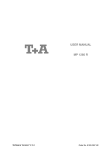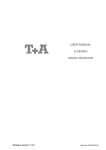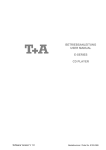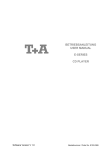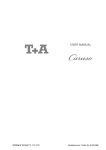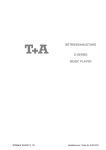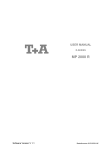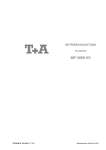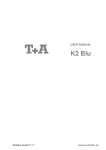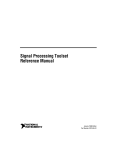Download USER MANUAL E-SERIES MUSIC PLAYER
Transcript
USER MANUAL
E-SERIES
MUSIC PLAYER
Software Version V 1.6
Order No. 9103-0371
Welcome.
We are delighted that you have decided to purchase a product. With your new Music Player you have acquired a
top-quality piece of equipment which has been designed and developed with the wishes of the audiophile music lover as
absolute top priority.
This system represents our very best efforts at designing practical electronic equipment incorporating solid quality, userfriendly operation and a specification and performance which leaves nothing to be desired.
All these factors contribute to a piece of equipment which will satisfy your highest demands and your most searching
requirements for a period of many years. All the components we use meet the German and European safety norms and
standards which are currently valid. All the materials we use are subject to painstaking quality monitoring.
At all stages of production we avoid the use of substances which are environmentally unsound or potentially hazardous
to health, such as chlorine-based cleaning agents and CFCs.
We also aim to avoid the use of plastics in general, and PVC in particular, in the design of our products. Instead we rely
upon metals and other non-hazardous materials; metal components are ideal for recycling, and also provide effective
electrical screening.
Our robust all-metal cases exclude any possibility of external sources of interference affecting the quality of
reproduction. From the opposite point of view our products’ electro-magnetic radiation (electro-smog) is reduced to an
absolute minimum by the outstandingly effective screening provided by the metal case.
We would like to take this opportunity to thank you for the faith you have shown in our company by purchasing this product, and wish you many hours of enjoyment and sheer listening pleasure with your Music Player.
elektroakustik GmbH & Co KG
"iPod is a trademark of Apple Inc., registered in the U.S. and other countries."
All the components we use meet the European safety norms and standards which are currently valid. The operation instructions, the connection guidance and the safety notes are for your own good - please read them
carefully and observe them at all times.
This product complies with the Low Voltage Directive (73/23/EEC), EMV Directives (89/336/EEC, 92/31/EEC) and CE
Marking Directive (93/68/EEC).
IMPORTANT!
CAUTION!
This product contains a laser diode of higher class than 1. To ensure continued safety, do not remove any covers or
attempt to gain access to the inside of the product.
Refer all servicing to qualified personnel.
The following caution label appear on your device:
Rear Panel:
CLASS 1
LASER PRODUCT
On the inner protective housing of the CD mechanism
CAUTION:
VORSICHT:
ATTENTION:
DANGER:
2
VISIBLE AND INVISIBLE LASER RADIATION WHEN OPEN.
AVOID EXPOSURE TO BEAM
SICHTBARE UND UNSICHTBARE LASERSTRAHLUNG,
WENN ABDECKUNG GEÖFFNET NICHT DEM STRAHL AUSSETZEN
RAYONNEMENT LASER VISIBLE ET INVISIBLE EN CAS
D'OUVERTURE EXPOSITION DANGEREUSE AU FAISCEAU
VISIBLE AND INVISIBLE LASER RADIATION WHEN OPEN.
AVOID DIRECT EXPOSURE TO BEAM
Contents
Operation
Front panel controls ........................................................................................................ 4
Remote Control ............................................................................................................. 6
Basic Functions of the Music Player .......................................................................... 9
System Settings (System Configuration menu) .............................................................. 9
D/A Converter Settings .................................................................................................. 10
Pre amplifier functions of the Music Player .............................................................. 11
Operating the tuner ..................................................................................................... 12
Operating the CD player ............................................................................................. 14
Playback Program ......................................................................................................... 16
Operating the Streaming Client ................................................................................. 17
Access to Media Content via the Main Menu (Home Menu) ......................................... 20
Accessing Media Content using the Favourites List ...................................................... 21
The Music Player as D/A Converter ........................................................................... 22
Using the system for the first time
Back panel connections ................................................................................................. 24
Installation and wiring .................................................................................................... 26
Safety notes ................................................................................................................... 28
FCC Information to the user .......................................................................................... 29
Network Configuration ................................................................................................ 30
The vTuner Premium Service ..................................................................................... 35
General
Trouble-shooting ............................................................................................................ 37
Glossary / Supplementary Information .......................................................................... 42
Network Terms .............................................................................................................. 45
Appendix
Wiring diagram .............................................................................................................. 48
Specification .................................................................................................................. 49
About these instructions
All the controls and functions of the Music Player which are frequently used are described in the first section of these
operating instructions.
The second part - 'Basic settings, Installation, Using the system for the first time' covers connections and settings
which are very seldom required; they are generally required only when the machine is set up and used for the first time.
Here you will also find a detailed description of the network settings required for connecting the Music Player to your
home network.
Symbols used in these instructions
Caution!
Text passages marked with this symbol contain important information which must be observed if the
machine is to operate safely and without problems.
symbol marks text passages which provide supplementary notes and background information; they
This
are intended to help the user understand how to get the best out of the machine.
Kursiv
Technical terms printed in italics are explained in detail at the end of the instructions.
3
Front panel controls
All the important functions of the Music Player can be operated using the buttons on the front panel. Direct-acting
buttons are provided for fundamental functions such as source select, station change and track select. Functions not
needed so frequently are controlled using a menu which is called up using the button.
Certain functions which are only required in exceptional circumstances (e.g. device configuration) can only be accessed
using the remote control handset.
All information relating to the machine’s state, the current track and the associated transmitting station are displayed on
the integral screen; the essential information is displayed in enlarged form in a context-sensitive manner in the main line
of the screen, and is therefore easily legible even from some distance away. The following section explains the functions
of the buttons on the machine, and the information provided on the screen.
(On / Off switch)
A brief press on the button switches the unit on and off. When the
machine is switched on, the green indicator light above the button glows.
Caution!
The mains button is not a mains isolation switch. Even when the green
LED is not glowing, some parts of the machine are still connected to
mains voltage. If you know you will not be using the system for a
considerable period, we recommend to turn off the mains switch on the
back-panel or disconnect the mains plug.
Selects the CD player
Selects the Music Player’s VHF tuner
Selects the Music Player’s Streaming Client function (Internet radio, access to
music server, iPod playback)
Selects the Music Player’s digital inputs 1 and 2. Press the button again to
toggle between DIG1 and DIG2.
Brief press:
Opens the Favourites menu or the Configuration menu,
depending on the source (see Chapter 'Remote Control,
button').
Long press:
Opens the System Configuration menu (see Chapters
'System settings (System Configuration Menu)', 'Remote
Control, button').
4
Button for opening and closing the CD drawer.
Navigation
Back to the previous point / change button
Confirms input / change button
Selects the next point within a list / select button
Selects the previous point within a list / select button
Confirm button
Ends playback
Starts playback / halts playback (pause) / resumes playback after a pause
Calls up the Favourites list
/
Fast forward / rewind: searches for a particular passage. Hold the search
button pressed in to increase the rate (speed) of search.
Switch CD-Text ON and OFF.
CD drawer
The drawer is opened and closed by pressing the button.
Display
All the Music Player’s display elements are grouped together in a clearly
arranged screen area.
The screen functions and symbols vary according to the currently active
function (CD, SCL, Digital IN, Radio), and according to the type of music being
played. Please see the following chapters for a detailed explanation of the
screen displays.
The basic areas of the screen:
• Display field (a) shows information relating to the piece of music being
played. The essential information is displayed enlarged in the main line.
• Display field b shows information relating to the device / network / state of
reception.
• The bottom line (c) displays supplementary context-sensitive information and
operating notes:
Symbol
Meaning
This symbol indicates that it is possible to switch to a
higher menu level or select menu using the button.
Indicates that the selected menu point / list point can be
activated by pressing the button.
0/0
Position indicator in Select lists. The first figure indicates
the current position in the list, the second figure the total
number of list entries (list length).
Loudspeaker outputs silent (muted)
5
Remote Control
General Information
All the Music Player’s mechanism control functions and auxiliary functions can
be operated using the remote control system.
In general terms the remote control buttons have the same function as the
corresponding buttons on the Music Player’s front panel.
The infra-red sensor for the remote control system is located in the display area of
the Music Player. There must be clear line-of-sight contact between the F100
handset and the screen.
The following tables show the remote control buttons and their functions when
operating the machine.
Switches the Music Player on and off
(red)
Direct source select buttons. If the integrated amplifier is switched
off, these buttons switch it on and simultaneously select the
corresponding source device.
Music Player’s Streaming Client function
(Internet Radio, access to music server, iPod playback)
Music Player’s CD function
Brief press:
Music Player’s Digital input 1
Brief press:
Music Player’s Digital input 2
Brief press:
Music Player’s Radio function
abc
...
xyz
Direct alpha-numeric input, e.g. track number, fast station
select, radio station.
The and buttons are also used for non-standard
characters.
During text input you can switch between numeric and alphanumeric input, and between capitals and lower case by pressing
the button.
In Stand-alone mode:
(yellow)
Switches sound on and off (MUTING)
(only if you have selected the 'Auto / Variable' setting in the System
Configuration menu).
- + In Stand-alone mode:
(yellow)
6
Reduces / increases volume (volume control rocker)
(only if you have selected the 'Auto / Variable' setting in the System
Configuration menu).
In Stand-alone mode: sound settings
A brief press opens a menu offering the following set-up
facilities, which vary according to the selected source:
Balance / Treble / Bass / Loudness / Bandwidth / Filter / Output
The menu points are called up using the / buttons,
and can be changed using the / buttons.
Tuner
CD-Player
Navigation
Streaming Client
Navigation
Back to previous point
Back to previous point
During alpha-numeric character input you can erase a character with the button.
Confirms input
- Opens a folder
- Starts a piece of music
- Selects an Internet radio station
Selects the previous point within
Selects the previous point within
a list
Selects the next point within a list
Selects the next point within a list
a list
Confirm buttons during input process
Chapter select / Track select / Search / Manual tuning
Selects the previous track during
playback
Brief press: Manual tuning
(REPEAT)
(STOP)
Long press: Search
Rewind to search for a particular
passage
Brief press: Manual tuning
Long press: Search
Fast-forward to search for a
particular passage
Selects the previous piece in the
playback list
Selects the next track during
playback
Selects the next piece in the
playback list
Repeat function
Repeat functions
(not possible with all media)
Brief press:
Repeat Track, Repeat ALL,
'Normal'
Long press:
Mix-Mode (Shuffle) ON / OFF
Brief button presses in MIX
mode:
Mix, Repeat Track, Reapeat Mix
(see Chapter 'Operating the CD
player')
Brief press:
Ends playback
Halts playback
Long press:
Opens and closes the CD draw in
STOP mode
Select station from Favourites list • Starts playback (Play function)
• Starts playback (Play function)
• During playback: halts (Pause)
or resumes playback
• During playback: halts (Pause)
or resumes playback
(PLAY/
PAUSE)
7
Tuner
CD-Player
Streaming Client
Opens the System Configuration menu (e.g. for adjusting screen brightness)
Opens the Favourites menu
Brief press:
Switches to main menu (Home)
Long press:
Opens the network configuration
menu
when the Favourites list is
displayed.
Long press:
(red)
Removes a favourite from the
station list
Long press:
Erases playback program
Adds a favourite to the station list Activates playback programming
(green)
Adds a track to the playback
program during playback
programming
Long press:
Removes a favourite from the
Favourites list created on the
Music Player
Adds a favourite to the
Favourites list created on the
Music Player
Button for switching between
(yellow)
Stereo and Mono reception
The Stereo setting is constantly
displayed in the screen window
by a symbol.
The Mono setting is constantly
displayed in the screen window
symbol.
by a
During character input:
Switches between numeric and
alpha-numeric input, and
between capitals and lower case
when pressed (repeatedly)
In lists:
Search function (Alpha search)
(blue)
Displays the Favourites list
Displays the Favourites list
created on the Music Player
Store button for fast station
Store button for fast station
select
select
Switch CD-Text ON/OFF
Switches between the Digital filter / Bandwidth / Invert functions
8
Toggles the display between the
‚Now Playing‘ view and track list /
station list navigation.
Basic Functions of the Music Player
There are a few basic functions of the Music Player which are always available regardless of the selected source
(Radio, Streaming Client, CD, …). For example, these include the System Configuration menu, in which device settings
such as screen brightness and contrast, digital filter or volume settings, and pre-amplifier functions in ‘Stand-alone
mode’ can be carried out.
System Settings (System Configuration menu)
In the System Configuration menu general device settings are adjusted. This menu is described in detail in the following
chapter.
Calling up and operating
the menu
• The menu is called up by briefly pressing the button on the front
panel, or the button on the remote control handset.
• When the menu is opened, the following select points appear on the screen:
• Display Brightness
• Display Contrast
• Language
• Audio Volume
• Use the / to select a menu point.
• To change a selected menu point, first press the button, then change
it using the / buttons.
• To accept the setting, press the button after completing the change.
• You can press the button at any time to interrupt the procedure, i.e. to
conclude without accepting a change.
• Press the / button again to leave the menu.
Menu item
Display Brightness
Menu item
Display Contrast
Menu item
Language
Menu item
Audio Volume
(Stand-alone mode only,
without Power Plant
integrated amplifier)
At this point you can adjust the brightness of the integral screen to suit your
personal preference. Available settings are:
• Low
• Medium
• High
This menu point is used to adjust the contrast of the integral screen.
The apparent contrast varies with the angle of view. Please set a value here
which provides good legibility in the machine’s actual location.
This menu point lets you select the display language for the Music Player.
The language of data received from external sources (eg. iPod, UPnP-AVserver) depends on the settings of the external device and can not be selected
in Music Player’s language menu.
This menu point only appears if the Music Player is not connected to a ‘Power
Plant’ integrated amplifier. Its purpose is to switch the pre amplifier (volume
control etc.) of the Music Player on and off.
Settings:
Auto / Variable
for operation with active loudspeakers or power amps. If this
setting is chosen the pre amplifier of the Music Player is
activated.
Maximum / Fixed
This setting is intended for the operation of the
Music Player in conjunction with integrated amplifiers
having own volume control. In this setting the pre amplifier
section of the Music player is completely bypassed (High
Quality Direct Mode)
For example, if the Music Player is connected to active loudspeakers, the
volume control can be activated using this menu point. With the volume control
active, the level at the audio outputs can be altered using the - +
buttons on the F100 remote control handset.
If the Music Player is connected to an amplifier, the volume control should be
switched off, because in this case volume is controlled at the amplifier itself.
If the volume control is switched off, all the volume control and tone control
circuits of the Music Player are by-passed, and removed completely from the
signal path. In conjunction with an amplifier this provides the shortest signal
paths and therefore the best possible sound quality.
If the Music Player is operated in conjunction with a 'Power Plant'
integrated amplifier, volume control is automatically disabled and by-passed.
9
D/A Converter Settings
A number of special settings are available for the Music Player’s D/A
converter; they are designed to fine-tune the characteristics of your amplifier to
suit your listening preferences.
Calling up and operating
the D/A converter options
Briefly press the button on the remote control handset in order to call
up the D/A converter set-up options. This action opens a set-up window in
which the various options are displayed.
• Now use the / buttons to select a set-up option.
• In each case the displayed option can be altered using the /
buttons.
• If no further action is taken for a period of a few seconds, the set-up window
disappears again from the screen.
D/A set-up option
Bandwidth
The analogue output filter can be switched from 60 kHz (normal mode) to
100 kHz bandwidth ('WIDE' mode).
The ‘WIDE’ setting is recommended for use with amplifiers which are capable
of processing high frequencies up to 400 kHz cleanly. If you are not sure, we
recommend that you ask the manufacturer of your amplifier whether the device
is suitable for such high frequencies.
The 'WIDE' setting can be used without restriction with all amplifiers.
D/A set-up option
Filter
(not with iPod and Tuner)
The Music Player can exploit two different filter types offering different tonal
characters:
Filter 1 is a classic FIR filter with an extremely linear frequency response.
Filter 2 is a peak-optimised filter – superb in 'timing' and dynamics.
Please refer to the Chapter 'Glossary / Supplementary Information, Digital
Filter' for an explanation of the different filter types.
D/A set-up option
Output
(not with iPod and Tuner)
At this point it is possible to toggle between normal and inverted phase in the
signal.
With particular instruments or voices the human ear is certainly capable of
detecting whether absolute phase is correct or not. However, absolute phase is
not always correctly recorded. The problem can be corrected by pressing this
button to invert the signal (i.e. turn it through 180°).
The correction is carried out at the digital level, and has absolutely no adverse
effect on sound quality.
10
Pre amplifier functions of the Music Player
The Music Player can also be operated without an amplifier, i.e. with active
loudspeakers connected directly to it. For 'Stand-alone' mode the device
features a high-quality pre-amplifier with volume and tone controls. The pre
amplifier section can be bypassed by a gold contact relay to be completely
removed from the audio signal path.
Operation with
Power Plant
A Power Plant amplifier connected to the Music Player by an E LINK
cable is automatically detected by the Music Player and the pre amplifier
section will automatically be bypassed (High-Quality Direct Mode). In this case
volume and tone are adjusted on the Power Plant’s pre-amplifier.
Operation with other
integrated amplifiers
Other amplifiers than the Power Plant can not be detected automatically.
To achieve the highest possible audio quality with such amplifiers we
recommend to bypass the pre amplifier of the Music Player (High-Quality
Direct Mode) by switching to the setting Audio Volume = Maximum / Fixed in
the System Configuration menu. In this case volume and tone are adjusted
on the amplifiers.
Operation with active
loudspeakers or power
amplifiers
If operated with active speakers or power amplifiers volume and tone can be
controlled through the pre-amplifier of the Music Player. To enable the
Music Player’s pre-amp section, please switch to Audio Volume = Auto /
Variable. In the System Configuration menu.
Pre-amplifier Functions
(Stand-alone mode only if system setting Audio Volume = Auto / Variable is selected)
Balance control and
tone control functions
Briefly press the button on the remote control handset to call up the
balance and tone control functions. This action brings up a set-up window
which displays the various adjustment options.
• Use the / buttons to select an adjustment option.
• The option displayed can now be changed using the /
buttons.
• If no action is taken for a period of a few seconds, the set-up window
disappears from the screen.
Balance
This set-up point is used to adjust the stereo balance.
Treble
Adjustment of the treble (high-frequency) range.
Bass
Adjustment of the bass (low-frequency) range.
Loudness
Switches frequency-dependent volume control on and off.
11
Operating the Tuner
First press the button to select the integral tuner as the source.
When you select a station, the integral screen initially shows the reception
frequency or the RDS station name.
Front panel display
The screen on the front panel displays all information in a clear form.
Field strength display:
a) When you are listening to a radio station in Tuner mode, the message
'Radio' appears in the top line of the screen.
b) Here the music type or style is displayed, e.g. Pop Music.
This information is only displayed if the transmitting station broadcasts it as
part of the RDS system. If you are listening to a station which does not
support the RDS system, or only supports it in part, these information fields
remain empty.
c) The frequency and / or the station name is displayed in enlarged form. If a
station name is displayed, its frequency is shown at the end of the line.
d) These lines display information which is broadcast by the station (e.g.
Radiotext).
e) The field strength and therefore the reception quality to be expected from
the set transmitting station can be assessed from the field strength.
f) Display of Stereo '
' / Mono' '
Selecting a station using the Favourites list:
a) The selected station is displayed in enlarged form, and can be called up
using the / / button.
b) Press the button to return to the station previously selected.
c) Position display in the Favourites list.
d) Press the / / button to select the station displayed
in enlarged form.
Station Search
Holding one of the / buttons pressed in initiates a station
search in the upward or downward direction. The station search stops
automatically at the next station.
Favourites List and
Presets
In addition to manual tuning and searching, the tuner of the Music Player also
features a Favourites list and Presets, which provide a fast, convenient
method of managing your preferred stations and calling them up at any time.
You can edit the Favourites list to suit your preferences (see section 'Adding
stations to the Favourites list / Erasing stations from the Favourites list').
It is also possible to store the stations under a station number (Preset), and
then to call it up directly by entering the station number. Presets are particularly
useful if you wish to call up stations when the screen is not in sight (e.g. from
an adjacent room), or via the domestic control system.
12
The Favourites List
Creating the Favourites list
Sort function
Selecting radio stations
from the Favourites list
When you have called up the Favourites list by pressing the button,
you can press the button to call up the Favourites menu, from which
the following points can be selected using the / buttons:
Select the menu point 'Scan for stations' and initiate the station search with
the button. The screen displays the message 'Auto Store active', and
the Music Player now automatically stores up to sixty receivable stations in the
Favourites list.
The Favourites list can be sorted according to various criteria; these are
selected in the menu point 'Sort Favourites by':
Frequency / Station name / Program ID
Now use the / buttons to select the desired sort criterion, and
confirm your choice by pressing the button.
• Call up the Favourites list with the button, select a stored station from
the Favourites list using the / buttons, and confirm your
choice with the / / button.
• You can also select stations directly, without calling up the Favourites list as
described above, by briefly pressing the / buttons.
Adding stations to the
Favourites list
First set the desired station manually (by briefly pressing the /
buttons) or using a search (holding the / buttons pressed in).
As soon as the station is audible, you can add it to your Favourites list by
pressing the button.
Erasing stations from the
Favourites list
Open the Favourites list. Select the station you wish to erase from the list, hold
the red button pressed in for a few seconds: the station is now removed
from the Favourites list. After the erasure the tuner automatically switches to
the next station in the Favourites list.
Presets
Calling up a Preset
Storing a Preset
At any time you can quickly call up a station stored as a Preset by entering its
Preset number using the F100’s numeric buttons to .
• Select a station, either using the / buttons, or from the
Favourites list.
• Call up the Store Preset function by pressing the button.
• An input window now appears in which you can enter a number using the
numeric buttons (
to ). The Preset is stored when you press a
numeric button. The front panel screen briefly displays the message 'Preset
Stored at' to confirm this.
RDS functions
If the station being received is broadcasting relevant RDS data, the following
information will be displayed on the screen:
• Station name
• Radiotext
• Programm type (genre)
Mono / Stereo
You can toggle the tuner of the Music Player between stereo and mono
reception by briefly pressing the button. The reception mode is shown
on the screen by the following symbols:
' ' (Mono) or '
' (Stereo):
If the station you wish to listen to is very weak or very distant, and can only be
picked up with severe background noise, you should always switch to MONO
mode as this reduces the unwanted hiss significantly.
When you store the station in the Favourites list, the settings you enter for this
station are also stored, and are automatically restored the next time you call up
the station.
13
Operating the CD player
Inserting a CD
• Open the CD drawer (
on the front panel / FB100)
• Place the disc centrally in the appropriate depression in the drawer, with the
side to be played facing down.
• Close the CD drawer (
on the front panel / FB100)
When you close the drawer, the machine immediately reads the CD’s 'Table of
Contents'; the screen displays the message 'Reading'. During this period all
button-presses are ignored.
The screen then displays the total number of tracks on the CD in the drawer,
e.g.: '13 Tracks 60:27'.
It is also shows the current mode of operation, e.g.
Playing a CD
Press the button on the front panel or on the F100 remote control
handset to begin the playback process.
Playback starts, and the screen shows the mode of operation ( ) and the
number of the track currently being played: 'Track 1'.
The CD stops after the final track, and the screen again displays the total
number of CD tracks and the overall running time.
Variations
If you press the / button after placing the CD in the machine,
the drawer closes and playback starts with the first track.
The open drawer also closes if you enter the number of a track using the
remote control handset.
You can interrupt playback at any time by pressing the button. During
the interruption the screen displays the
symbol.
Press the button again to resume playback.
Briefly pressing the button during playback causes the player to skip to
the start of the next track.
Briefly pressing the button during playback causes the machine to skip
back to the start of the preceding track.
A brief press on the button concludes playback.
A long press on the button opens the CD drawer.
Track Select
During playback
Briefly press the or button repeatedly until the number of the
track you want to hear appears on the integral screen.
Releasing the button interrupts playback briefly, and after this the desired track
is played.
You can also enter the number of the desired track directly using the numeric
buttons on the remote control handset.
14
Playback mode
Repeat
The CD player in the Music Player features various playback modes. During
playback the current playback mode is shown on the screen.
Brief press:
Repeatedly pressing the button causes the machine to cycle through
different playback modes.
The tracks of the CD or a playback program are
'Repeat Program' continuously repeated in the preset sequence.
'Repeat All' /
'Repeat Track'
The track of the CD or a playback program which has just
been played is continuously repeated.
'Normal' /
Normal playback of the whole disc, or normal program
playback.
'Program'
Mix mode
Long press:
Holding the button pressed in switches the machine to Mix mode. A
second long press ends Mix mode.
'Mix' /
'Mix Program'
The tracks of the CD or of a playback program are played
in a random sequence.
In Mix mode the Repeat function can be called up with a brief press of the
button.
The tracks of the CD or of a playback program are
'Rpt Mix Program' continuously repeated in a random sequence.
'Repeat Mix' /
Fast Search
• Fast forward search
(hold the button pressed in)
• Fast reverse search
(hold the button pressed in)
Holding the button pressed in for a long period increases the rate (speed) of
search. During the search process the screen displays the current track running
time.
15
Playback Program
Creating a Playback
Program
Explanation:
A playback program consists of up to thirty tracks of a CD stored in any order
you like. This can be useful, for example, when you are preparing a cassette
recording. A playback program can only be created for the CD currently in the
disc drawer of the Music Player. The program remains stored until it is erased
again, or until the CD drawer is opened.
Operation:
When you place the CD in the drawer, the screen displays the total number of
tracks on the disc, e.g.: '13 Tracks 60:27'.
• Activating playback programming mode.
Press the button
The screen displays the message 'Add Track 1 to Program' and '0 Tracks /
0:00 Program time'.
• Repeatedly press the or button briefly until the number of the
desired track appears on the screen after 'Track'.
• Now store the track in the playback program by briefly pressing the
button.
The screen shows the number of tracks and the total playing time of the playback program. Select all the remaining tracks of the program in the same
manner, and store them by briefly pressing the button.
It is also possible to enter the track directly using the numeric buttons, instead
of using the / buttons. After you enter the number, press the
button briefly to store the track, as described above.
If you store thirty tracks, the screen displays the message 'Program full'.
The playback programming process is concluded when all the desired tracks
have been stored.
• End the playback programming process.
Hold the button pressed in for about one second
Playing a playback
program
The playback program can now be played.
• Start the playback process.
button
Playback starts with the first track of the playback program. The screen
displays the message 'Program' while a playback program is playing.
The and buttons select the previous or next track, but only
within the playback program.
Erasing a playback
program
Briefly pressing button in STOP mode opens the CD drawer, and
thereby erases the playback program.
A playback program can also be erased without opening the CD drawer:
• Erase the playback program.
Hold the button pressed in again for about one second
The playback program is now erased.
16
Operating the Streaming Client
General Information on
the Streaming Client
The Music Player includes what is known as a 'Streaming Client'. This is
a new class of playback devices for media content, providing a means of
playing music which is stored on a vast variety of sources. These sources may
be an iPod or a USB hard disc connected directly to the Music Player, but they
may also be thousands of miles away (e.g. Internet radio station). The
Streaming Client can access such remote sources via a home network and the
Internet.
The network configuration is explained in the Chapter 'Network Con-figuration'.
The Music Player’s Streaming Client can access the following sources:
Local sources
(direct connection)
Remote sources
(via home network or Internet)
USB memory sticks and
USB hard discs
iPod
Internet radio
NAS server (with UPnP-AV server)
PC (with UPnP-AV server)
The media content formats which the Music Player can reproduce are very
wide-ranging, and extend from compressed formats such as MP3, WMA, AAC
and OGG Vorbis to high-quality non-compressed data formats such as FLAC
and WAV, which are thoroughly audiophile in nature. A full listing of all possible
data and playlist formats is included in the Specification, which you will find in
the Appendix to these instructions.
Since virtually no read or data errors occur when electronic memory media are
accessed, the potential reproduction quality is even higher than that of CD. The
quality level may even exceed that of SACD and DVD-Audio.
Select Lists
The music content to be played is chosen from Select Lists. These lists are
operated using the navigation buttons (cursor buttons) which you will find on
the remote control handset and on the front panel. All content can be accessed
via the main menu. Internet Radio in particular offers a huge number of
stations, which can result in long searches or periods of navigation. We
therefore recommend that you store your preferred stations in a Favourites
List, as this makes them easy and fast to access, with no protracted searching.
It is also possible to store Internet radio stations as Presets, just as you do with
normal radio; they can then be called up directly just by entering a number.
The media content can be listed according to various criteria - Internet radio
stations e.g. by country of origin, genre or alphabetical, music from media
servers e.g. by artiste, album, track, genre, etc.
The
exact form of the displayed list and the preparation of the content also
depend to a large extent on the capabilities of the server, i.e. the full facilities of
the Music Player cannot be exploited with all servers or media. You may
therefore find that in many cases not all the functions described in these
instructions can be used.
17
The following table shows the buttons on the remote control handset and the front panel, and their basic function when
operating the Streaming Client:
Selects the Streaming Client as listening source.
Brief press:
Long press:
/
Selects the menu point within a list
Opens a folder, starts a piece of music or playlist
Back to the next higher menu point
Opens a folder, starts a piece of music or playlist
Switches to the main list (Home function)
Opens the Configuration menu
During input operations: confirms the input
/
Selects the previous or next piece in the playback list
Ends playback (STOP)
• Starts playback of titles / folders (PLAY function)
• Halts playback (PAUSE) or mute and resume, if available
Long press:
Adds a favourite to the Favourites list created on the Music Player.
If no memory space is available, the screen displays the message 'Favorite List
Full'.
Displays the Favourites list created on the Music Player.
Preset store button
Repeated brief presses cycle through the repeat functions:
(not possible with all
media)
Removes a favourite from the Favourites list created on the
Music Player
Rpt Trk, Rpt All, Normal
Rpt Trk
Rpt All
Normal
The current piece is repeated
All pieces in the current folder / the current playlist are
repeated
Repeat function switched off
Long press:
Switches Mix mode (Shuffle) ON and OFF
Subsequent brief button presses will cycle through the Mix Repeat operating
modes:
Mix, Rpt Trk, Rpt Mix
In Mix mode the pieces are played in a random order.
18
During character input operations:
Toggle switch: when pressed repeatedly this button toggles between numeric
and alpha-numeric input, and between capitals and lower case
While navigating through lists:
Calls up the Search function (Alpha search)
All information relating to machine status, the current music track and
navigation in lists is displayed on the Music Player’s graphic screen. The
display is context-sensitive, and varies in part according to the capabilities and
facilities of the service to which you are currently listening.
Screen
The essential information is displayed in enlarged form in the main line of the
screen. Supplementary information is shown above and below it in smaller
lettering, or by symbols. The table below shows and explains the symbols
employed.
The screen can display the following symbols:
Making connection (Wait / Busy)
The rotating symbol indicates that the Music Player is processing a command,
or is making the connection to a service. These processes may take a little
while, depending on the speed and current load of the network.
During this period the Music Player may be muted, and may not respond to
commands. If this should happen, please wait until the symbol disappears.
Indicates a playable music track or a playback list (Playlist)
Indicates a folder, concealing further folders or lists.
Indicates that the listen source is connected by cable LAN.
Indicates that the listen source is connected by wireless WLAN.
Indicates that the Music Player is playing a station or a music track
Pause indicator
Buffer display (full indicator, memory indicator) and (if supporterd by the
source) indication of bit-rate of the stream. The higher the bit rate, the better
the audio quality will be.
Time display: elapsed playback time.
This display is not available for all services.
Indicates that it is possible to shift back by one level or selection using the
button.
Position indicator in a list, or when entering an address
0/0
Indicates that it is possible to confirm the entry or selection with the
button
ABC
123
abc
or
or
Character input mode indicator
19
Access to Media Content via the Main Menu (Home Menu)
When you call up the Streaming Client by pressing the button, the front
panel screen displays a list containing the devices connected to the system, or
accessible via the network, together with the Favourites folder, e.g.:
Main Menu
(Home-Menu)
-
*)
USB
iPod
Internet Radio
UPnP-AV Server (Media server) in the local network *)
Favorites
To play back media files that are stored on PC’s or NAS storage devices on
your home network, a UPnP-AV server software must be installed on these
devices to make the media content accessible through the network.
You can now select a device or a service using the / buttons.
The selected list point is shown enlarged, and can be called up by pressing the
/
button.
Selecting and Playing
Media Content
The content of the device is displayed in the form of a list. The individual list
entries are followed either by a folder symbol (
) or a note symbol ( ).
You can now again move to the individual list points using the /
buttons, and open them with the /
button.
If the list entry you open is a folder, the screen displays the contents of the
folder: you can now navigate further within the new folder.
If the entry is followed by a note symbol, this indicates that the content is
playable (pieces of music, playlists, radio station etc.). If you open an entry of
this type, its content will be played.
The
lists and music tracks you can see when you select a device vary
according to the machine and the transferred data.
When you are navigating through lists you can call up the Music Player’s letter
search function at any time by briefly pressing the button. The screen
now displays the message ‘Search _’. While this is on the screen, enter up to
five letters or numerals using the remote control handset; the letters assigned
to the numeric buttons are printed below the buttons. To obtain a particular
letter, press the appropriate button repeatedly until the correct letter appears on
the screen. Before entering the next character you have to wait until the cursor
is displayed again. After pressing the button or after a brief delay with
no further input the Music Player moves to the first entry in the list which starts
with the characters you entered.
Alpha-Search
(Letter Search Function)
20
If the text searched for is not found the best matching result will be shown. You
can abort the search using the -button.
Accessing Media Content using the Favourites List
The Favourites List
Adding Favourites to the
List
The Favourites list can be used to store your preferred Internet radio stations
and the paths to your preferred music tracks. At any subsequent time you can
then very quickly access these stations and tracks using the 'Favorites' entry in
the Home Menu.
If you are currently enjoying a particular Internet radio station, simply press the
green button on the F100 handset: this adds the station to the
Favourites list.
In principle you can also add pieces from a NAS server or a USB hard disc to
your Favourites list, but we only recommend this if the content of the relevant
storage medium is available at all times (e.g. permanently connected USB hard
disc).
Calling up Favourites
Open the Favourites list using the button, then select an entry from the
list using the / buttons. Start the track or the station by pressing
the / / button.
Erasing Favourites
Entries are removed from the Favourites list by first selecting the entry to be
erased using the / buttons, and then holding the red
button on the F100 handset pressed in for several seconds.
Caution!
Erase the paths to files on USB hard discs or UPnP-AV servers from the
Favourites list using the button before you erase or move files.
Using Presets
Preset function
You can store Internet radio stations as Presets using the process familiar from
VHF radio. These stations can subsequently be called up directly using the
numeric buttons on the F100 remote control handset.
Storing a Preset
First select an Internet radio station (e.g. using the Home menu / Internet
radio). When you hear the station, press the button followed by a
number to . The station is now stored under this number.
It is possible to store a total of ten Presets under the numbers to
.
Calling up a Preset
Briefly press one of the numeric buttons to . The associated
Preset is now called up, and after a brief delay you will hear it.
Presets
are particularly useful when the front panel screen is not in view, but
you wish to call up stations (e.g. when operating the system from an adjacent
room, or when operating it via a domestic control system).
Adding Internet Radio
Stations
The lists of Internet radio stations displayed by the Music Player are very
complete and comprehensive, but since new stations are constantly being
added you may find that one of your favourite stations is not (yet) included in
the Select lists.
In this case you can add the stations using the vTuner service (see also the
Chapter 'vTuner Premium Service'). The station added can then be accessed
from the Music Player’s main menu under the Internet Radio / Added Stations
point.
21
The Music Player as D/A Converter
General Information on
D/A Converter Operation
The Music Player can be used as a high-quality D/A converter for other
devices such as satellite receiver, digital radio etc. which are fitted with poorquality converters or no converter at all. The Music Player features two digital
inputs on the back panel to allow this usage.
Devices with an electrical co-axial output or an optical light-pipe output can be
connected to the digital inputs of the Music Player. The Music Player accepts
digital stereo signals conforming to the S/P-DIF norm, with sampling rates of 32
to 96 kHz.
D/A Converter Operation
Selecting a
D/A Converter Source
Select the Music Player as listening source on your amplifier.
Now repeatedly press the button on the front panel, or press the
or button on the remote control handset, to select the digital
input to which you have already connected the source device which is to be
played.
As soon as the source device delivers digital music data, the Music Player
automatically adjusts itself to the format and sampling rate of the signal, and
you will hear the music.
Screen Display
22
D/A converter operations the Music Player’s integral screen displays
the characteristics of the digital input signal.
During
Installation
Using the system for the first time
Safety notes
This section describes all those matters which are of fundamental importance when setting up and first using the
equipment. This information is not relevant in daily use, but you should nevertheless read and note it before using the
equipment for the first time.
23
Back panel connections
ANALOG OUT
Analog audio output with fixed or variable output level.
In the operation mode 'Maximum / Fixed' you can connect any pre-amplifiers
or integrated amplifiers with volume control.
In the operation mode 'Auto / Variable' you can connect active loudspeakers
or power amplifiers having no volume control.
For details about the operation modes please see chapter 'System Settings,
System Configuration menu, Audio Volume').
If the Music Player is operated in a system wuith the Power Plant
amplifuier, the volume control function of the Music Player is automatically
disabled.
The output sockets should be connected to the CD input sockets (INPUT) on
the pre-amplifier, integrated amplifier or receiver, maintaining the correct L/R
coding, i. e.:
'ANALOG OUTPUT L'
to
'INPUT L'
'ANALOG OUTPUT R'
to
'INPUT R'
FM / DAB ANT
Input for a DAB-Antenna
(only with the optional
FM / DAB module installed)
FM ANT
(antenna input)
This FM antenna input can be connected to a normal 75 Ω FM home antenna
or to TV/FM cable networks.
DIGITAL OUT
Digital co-axial output for connection to an external digital/analogue converter
with an co-axial cable.
DIGITAL IN
Inputs for digital source devices with optical or coaxial digital audio output.
WLAN MAIN
Input socket for WLAN antenna
Automatic Activation of the WLAN Module
After powering on the Music Player detects if it is connected to a wired LAN
Network. If no wired LAN connection is found, the Music Player will
automatically activate ist WLAN module and it will try to get access to your
WLAN network.
Attention!
When WLAN shall be used, the LAN socket must be left unconnected.
LAN
Socket for connection to a wired LAN (Ethernet) home network.
If
a LAN cable is connected this will have priority over wireless WLAN networks. The WLAN module of the Music Player will automatically be disabled.
USB
24
Socket for the connection of USB Storage devices (USB-sticks or USB hard
discs). The storage device must be formatted with a FAT16 or FAT32
filesystem.
The USB device (example 2,5 inch HDD) can be supplied with power from the
Music Player via the USB socket provided the power consumption of the USB
device conforms to the USB standard.
iPOD
Socket for connecting an iPod (adapter cable is included in the accessory box)
RS 232
Interface for firmware upgrades
This interface can also be used for control of the Music Player – for example in
combination with a CRESTRON or AMX home automation system.
To enable device control via the RS232 interface, the Music Player must be
equipped with a special firmware. A description of the control interface and the
control protocol can be found in the download section of the website
(http://www.taelektroakustik.de).
E LINK
Control input / output for E LINK – systems:
Both sockets are equivalent – one is used as input, the other one serves as
output towards other E LINK devices.
Mains switch
The primary mains switch is used to isolate the machine completely from the
mains supply.
To operate the amplifier the primary mains switch must be moved to the '1'
position.
Mains input
The mains cable is plugged into this socket.
For correct connections refer to the sections 'Installation and wiring' and
'Safety notes'.
25
Installation and wiring
Carefully unpack the Music Player and store the original packing materials
carefully. The carton and packing are specially designed for this unit and will be
needed again if you wish to move the equipment at any time.
Please be sure to read the safety notes in these instructions.
If the unit gets very cold (e. g. when being transported), condensation may form
inside it. Please do not switch it on until it has had plenty of time to warm up to
room temperature, so that any condensation evaporates completely.
Before placing the unit on a sensitive surface, please check the compatibility of
the lacquer and the unit’s feet at a non-visible point.
The unit should be placed on a rigid, level base. When placing the unit on
resonance absorbers or de-coupling components make sure that they do not
compromise the stability of the unit.
The quality and characteristics of the base on which your high-quality Hi-Fi
equipment stands define the limits of sound quality which can be achieved. The
base surface should be as heavy, rigid, hard and level as possible.
The receiver should be set up in a dry, well-ventilated site, out of direct sunlight
and away from radiators.
The unit must not be located close to heat-producing objects or devices, or
anything which is heat-sensitive or highly inflammable.
When installing the unit on a shelf or in a cupboard it is essential to provide an
adequate flow of cooling air, to ensure that the heat produced by the unit is
dissipated effectively. Any heat build-up will shorten the life of the unit and could
be a source of danger. Be sure to leave at least 10 cm free space above the unit
for ventilation. If the system components are to be stacked then the amplifier must
be the top unit. Do not place any object on the top cover.
Mains and loudspeaker cables, and also remote control leads must be kept as
far away as possible from signal leads and antenna cables. Never run them
over or under the unit.
A complete connection diagram is shown in 'Appendix A'.
Notes on connections:
• Be sure to push all plugs firmly into their sockets. Loose connections can
cause hum and other unwanted noises.
• When you connect the input sockets of the amplifier to the output sockets on
the source devices always connect like to like, i. e. 'R' to 'R' and 'L' to 'L'. If you
fail to heed this then the stereo channels will be reversed.
• To achieve maximum possible interference rejection the mains plug should
be connected to the mains socket in such a way that phase is connected to
the mains socket contact marked with a dot (). The phase of the mains
socket can be determined using a special meter. If you are not sure about
this, please ask your specialist dealer.
We recommend the use of the 'POWER LINE' ready-to-use mains lead in
conjunction with the 'POWER BAR' mains distribution panel, which is fitted with a
phase indicator as standard.
When you have completed the wiring of the system please set the volume
control to a very low level before switching the system on.
The screen on the Music Players should now light up, and the unit should
respond to the controls.
If you encounter problems when setting up and using the amplifier for the first
time please remember that the cause is often simple, and equally simple to
eliminate. Please refer to the section of these instructions entitled 'Trouble
shooting'.
26
Loudspeaker and signal
cables
Loudspeaker cables and signal cables (inter-connects) have a significant
influence on the overall reproduction quality of your sound system, and their
importance should not be under-estimated. For this reason recommends
the use of high-quality cables and connectors.
Our accessory range includes a series of excellent cables and connectors
whose properties are carefully matched to our speakers and electronic units,
and which harmonise outstandingly well with them.
For difficult and cramped situations the range also includes special-length
cables and special-purpose connectors (e. g. right-angled versions) which can
be used to solve almost any problem concerning connections and system
location.
Mains cables and mains
filters
The mains power supply provides the energy which your sound system
equipment needs, but it also tends to carry interference from remote devices
such as radio and computer systems.
Our accessory range includes the specially shielded 'POWER FOUR' mains
cable, ready-to-use 'POWER LINE' mains cable with integrated shell-type
filters and the 'POWER BAR' mains filter distribution board which prevent
electro-magnetic interference from entering your Hi-Fi system. The
reproduction quality of our systems can often be further improved by using
these items.
If you have any questions regarding cabling please refer to your specialist
dealer who will gladly give you comprehensive expert advice without obligation.
We would also be happy to send you our comprehensive information pack on this
subject.
Changing the batteries:
To open the battery compartment disconnect the latch by pressing in, then lift
the cover out. Remove the old cells and fit two new dry cells of the LR 03
(MICRO) type in the battery compartment, taking care to fit them with correct
polarity. Please remember that all the cells must be replaced at the same
time.
Disposing of exhausted batteries:
Exhausted batteries must never be thrown into the household waste! They
should be returned to the battery vendor (specialist dealer) or your local toxic
waste collection point, so that they can be recycled or disposed in a proper
way. Most local authorities provide collection centres for such waste, and some
provide pick-up vehicles for old batteries.
Care of the unit:
Always disconnect the unit from the mains supply before cleaning it.
The surfaces of the case should be wiped clean with a soft, dry cloth only.
Never use solvent-based or abrasive cleaners!
Before switching the unit on again, check that there are no short-circuits at the
connections, and that all cables are plugged in correctly.
27
Safety notes
All the components in this device fulfil the currently valid German and European
safety norms and standards.
We ensure that our products are of consistently high quality, and meet all
specifications, by checking all materials rigorously for quality, using meticulous
production methods and subjecting each unit to a fully automatic computercontrolled final inspection.
For your own safety please consider it essential to read these operating
instructions right through, and observe in particular the notes regarding setting
up, operation and safety.
Installation
The unit must be set up in such a way that none of the connections can be
touched directly (especially by children). Be sure to observe the notes and
information in the section 'Installation and Wiring'.
Power supply
The power supply required for this unit is printed on the mains supply socket.
The unit must never be connected to a power supply which does not meet
these specifications. If the unit is not to be used for a long period disconnect it
from the mains supply at the wall socket.
Mains leads / Mains plug
Mains leads must be deployed in such a way that there is no danger of damage
to them (e. g. through persons treading on them or from furniture). Take
particular care with plugs, distribution panels and connections at the device.
Unplugging the mains plug will disconnect the device from the mains for service
and repair. Please make sure that the mains plug is easily accessible.
Enclosure openings
Liquid or particles must never be allowed to get inside the unit through the
ventilation slots. Mains voltage is present inside the unit, and any electric shock
could cause serious injury or death. Never exert undue force on mains
connectors.
Protect the unit from drips and splashes of water; never place flower vases or
fluid containers on the unit.
Supervision of device
operation
Like any other electrical appliance this device should never be used without
proper supervision. Take care to keep the unit out of the reach of small
children.
Service, Damage
The case should only be opened by a qualified specialist technician. Repairs
and fuse replacements should be entrusted to an authorised specialist
workshop. With the exception of the connections and measures described in
these instructions, no work of any kind may be carried out on the device by
unqualified persons.
If the unit is damaged, or if you suspect that it is not functioning correctly,
immediately disconnect the mains plug at the wall socket, and ask an
authorised specialist workshop to check it.
Over voltage
The unit may be damaged by excess voltage in the power supply, the mains
circuit or in aerial systems, as may occur during thunderstorms (lightning
strikes) or due to static discharges.
Special power supply units and excess voltage protectors such as the
'Power Bar' mains distribution panel offer some degree of protection from
damage to equipment due to the hazards described above.
However, if you require absolute security from damage due to excess voltage,
the only solution is to disconnect the unit from the mains power supply and any
aerial systems.
To avoid the risk of damage by overvoltages we recommend to disconnect all
cables from this device and your HiFi system during thunderstorms.
All mains power supply and aerial systems to which the unit is connected must
meet all applicable safety regulations and must be installed by an approved
electrical installer.
Many
insurance companies offer lightning damage insurance for electrical
equipment as part of their household insurance service.
28
Approved usage
This device is designed exclusively for reproducing sound and/or pictures in the
domestic environment. It is to be used in a dry indoor room which meets all the
recommendations stated in these instructions.
Where the equipment is to be used for other purposes, especially in the
medical field or any field in which safety is an issue, it is essential to establish
the unit’s suitability for this purpose with the manufacturer, and to obtain prior
written approval for this usage.
equipment which includes a radio or television receiving section must be
operated within the stipulations laid down by the Post Office and the
Telecommunications authorities in the country in which it is used.
This unit may only be used to receive or reproduce those transmissions which are
intended for public reception. The reception or reproduction of other
transmissions (e. g. police radio or mobile radio broadcasts) is prohibited.
Approval and conformity
with EC directives
In its original condition the unit meets all currently valid European regulations. It
is approved for use as stipulated within the EC.
By attaching the CE symbol to the unit declares its conformity with the EC
directives 89/336/EEC, amended by 91/263/EEC, amended by 93/68/EEC, and
also 73/23/EEC, amended by 93/68/EEC and the national laws based on those
directives.
The original, unaltered factory serial number must be present on the outside of
the unit and must be clearly legible! The serial number is a constituent part of
our conformity declaration and therefore of the approval for operation of the
device.
The serial numbers on the unit and in the original documentation supplied
with it (in particular the inspection and guarantee certificates), must not be
removed or modified, and must correspond.
Infringing any of these conditions invalidates conformity and approval, and
the unit may not be operated within the EC. Improper use of the equipment
makes the user liable to penalty under current EC and national laws.
Any modifications or repairs to the unit, or any other intervention by a workshop
or other third party not authorised by , invalidates the approval and
operational permit for the equipment.
Only genuine accessories may be connected to the unit, or such auxiliary
devices which are themselves approved and fulfil all currently valid legal
requirements.
When used in conjunction with auxiliary devices or as part of a system this unit
may only be used for the purposes stated in the section 'Approved usage'.
Disposing of this
product
FCC Information to the
user
The only permissible method of disposing of this product is to take it to your
local collection centre for electrical waste.
(for use in the United States of America only)
Class B digital device – instructions:
Note: This equipment has been tested and found to comply with the limits for a
Class B digital device, pursuant to Part 15 of the FCC Rules. These limits are
designed to provide reasonable protection against harmful interference in a
residential installation. This equipment generates, uses and can radiate radio
frequency energy and, if not installed and used in accordance with the
instructions, may cause harmful interference to radio communications.
However, there is no guarantee that interference will not occur in a particular
installation. If this equipment does cause harmful interference to radio or
television reception, which can be determined by turning the equipment off and
on, the user is encouraged to try to correct the interference by one or more of
the following measures:
- Reorient or relocate the receiving antenna.
- Increase the separation between the equipment and receiver.
- Connect the equipment into an outlet on a circuit different form that to which
the receiver is connected.
- Consult the dealer or an experienced radio/TV technician for help.
29
Network Configuration
General Information
The Music Player can be operated in wired LAN networks (Ethernet LAN or
Powerline LAN) or in wireless networks (WLAN).
If you wish to use your Music Player in your home network, you must first enter
the necessary network settings on the Music Player. This includes entering the
network parameters such as the IP address etc. both for wired and wireless
operation. If you wish to use a wireless connection, a number of additional
settings for the WLAN network also have to be entered.
Please refer to the Chapter 'Glossary / Additional Information' and 'Network
Terms' for additional explanations of terminology relating to network technology.
In
the following sections we assume that a working home network (cable
network of WLAN network) with router and (DSL) Internet access is present.
If you are unclear about some aspect of installing, setting up and configuring
your network, please address your queries to your network administrator or a
network specialist.
Compatible hardware
and UPnP servers
The marketplace offers a vast number of routers, NAS devices and USB hard
discs made by a very wide range of manufacturers. equipment is generally
compatible with other makes of machine which bear the UPnP label. A list of
devices which has checked for compatibility can be found on the Internet
at: http://www.taelektroakustik.de/hardware/comp_lan_hw.pdf.
Network Configuration
Menu
All network settings are entered in the Network Configuration menu. This menu
will vary slightly in appearance depending on the type of your network, i.e.
whether you have a wired (LAN) or wireless (WLAN) network.
If the Music Player detects a LAN connection to a network when you switch it
on, the machine will assume that this is to be used, and displays the network
configuration menu for LAN networks.
If no LAN network is connected, the Music Player activates its WLAN module
and displays the WLAN configuration menu when you call up the configuration
menu. The menu for a WLAN network includes a number of additional menu
points. The following sections explain how to use the menu, and the meaning of
the individual menu points.
30
Opening the Network
Configuration Menu
First select the Music Player’s Streaming Client function by pressing the
button.
Open the configuration menu with a long press on the button on the
F100 remote control handset. You should now see the configuration menu on
the front panel screen.
Operating the Menu,
Changing and Storing
IP Addresses
Use the / buttons in the menu to select the network parameter to
be changed, and activate the entry with the button.
You can now change the setting using the following buttons, depending on the
type of setting:
/ button
for simple selection (ON / OFF)
Numeric buttons to
for entering IP addresses
Alpha-numeric input
for entering text
When the setting process is complete, or when you have entered the complete
address, press the button to confirm your action.
Alpha-numeric entry
At certain points, e.g. for entering server names or passwords, it is necessary to
input series of characters (strings). At such points you can enter letters, numbers and special characters by repeatedly pressing the numeric buttons on the
F100 remote control handset, as when writing SMS news. The assignment of
letters to the buttons is printed below the buttons. Special characters can be
accessed using the and buttons:
+ - * / ^ = { } ( ) < >
. , ? ! : ; \ " ' _ $ % & # ~
Use the blue button for toggling between numbers, capitals and lowercase letters. The bottom line of the screen shows which input mode is currently
selected.
At certain points (e.g. DNS server name) it is possible to enter both an alphanumeric string and an IP address. At these points an IP address should be
entered like a string (with separating dots as special characters). In this case an
automatic check for valid address ranges (0 … 255) is not carried out.
Closing the Menu
Interrupting the Menu
without Storing the
Settings
Once you have correctly set all the parameters, select the menu point 'Save
and Restart', then press the button. This action causes the
Music Player to accept the settings, and the machine restarts with the new
network settings. After the restart you should see the available network media
sources (Internet radio, UPnP-AV server, etc.) displayed in the main menu.
At any time you can leave the network configuration menu without making any
changes to the network settings: this is done by pressing the button,
which takes you to the menu point 'Exit without saving'. Pressing the
button at this juncture interrupts and closes the menu.
31
The Configuration for a Wired Ethernet LAN or Power-Line LAN connection
Setting the Parameters
for a Wired Network
• Connect the Music Player to an operational network or Power-Line modem
using the LAN socket on the back panel.
• Switch the Music Player on, and select the Streaming Client function by
pressing the button.
• Call up the Configuration menu as described above. You should now see the
menu reproduced below, displaying the network parameters. In the title line
the message 'LAN' should appear, indicating that the machine is connected to
a wired LAN. If you see 'WLAN' at this point instead, please check your
network connection, and ensure that the network is switched on and
operational.
• You can now select the individual menu points and adjust them to match your
network conditions. The illustration below shows the possible button inputs
after each menu point.
Possible entries
/ :
(0...9):
(0...9, A...Z):
Switching ON / OFF
Numeric input, separating dots are automatically generated;
input limited to valid addresses
Alpha-numeric input and special characters.
IP - separating dots must be entered as special characters.
The parameters illustrated above are only typical values.
Addresses and settings may require different values for your network.
Menu Point
Description
MAC
The MAC address is a hardware address which uniquely identifies your
machine. The address displayed is determined by the manufacturer, and cannot
be altered.
DHCP state
ON
If your network includes a DHCP server, please select the ON setting at this
point. In this mode an IP address is automatically assigned to the Music Player
by the router. The screen shows only the MAC address and the message DHCP
state ON. In this case the address input fields shown in the illustration do not
appear in the menu.
Device IP
IP mask
Gateway IP
DNS 1
DNS 2
Proxy state
Proxy IP
Proxy port
Save and Restart
Exit without saving
32
OFF
If your network does not include a DHCP server, please select the OFF setting.
In this mode you must configure the following network settings manually. Please
ask your network administrator for the addresses to be entered for your network.
IP address of the Music Player
Network mask
IP address of the router
Name / IP of the name server (optional)
Alternative name server (optional)
ON if a proxy server is present, otherwise OFF
Address of the proxy server
Port number of the proxy server
Stores the network parameters, and restarts the Music Player with the new
settings.
Closes the menu: data already entered is discarded.
The Configuration for a WLAN connection
Setting the Parameters
for a Radio Network
• Connect the WLAN aerial (supplied) to the Music Player’s WLAN aerial
socket, and ensure that no cable is attached to the Music Player’s LAN
socket.
• Switch the Music Player on, and select the Streaming Client function by
pressing the button.
• Now call up the Configuration menu as described above: with a long press on
the button. You should now see the menu reproduced below, displaying the network parameters.
Searching for and
Selecting the Network
First select the menu point 'WLAN configuration start', and activate it by
pressing the button.
A menu appears showing these points:
• Rescan
- initiates new search for accessible radio networks
• Set manually - adding a WLAN manually
After a brief delay the networks present in the vicinity are listed on the screen.
You can use the 'Rescan' function to start a new search for networks present in
the vicinity.
Please select one of the networks located, and activate it by pressing the
button.
Entering the Password (for
encoded networks)
If your network is encoded, the window illustrated above now appears. Please
enter the network password and confirm the entry by pressing . Now
select the point ‘Save WLAN settings’ and confirm with .
Please enter the settings for the remaining network parameters as described
earlier in the section entitled 'Setting the Parameters for a Wired Network'.
Storing Network Settings
and Restarting
Finally select the menu point 'Save and Restart', and press the button;
this action accepts the settings, and restarts the Music Player with the new
settings.
33
Special case:
Manual Network Entry
The Music Player automatically searches for accessible radio networks, and lists
them when you call up the menu point 'WLAN Configuration'. However, the
Music Player can only locate networks which broadcast their SSID network
identity. For security reasons many radio networks do not transmit the SSID (if
you are not sure about this, ask your network administrator). In such cases the
network cannot be found and displayed automatically, i.e. it must be set up
manually. This is the purpose of the menu point 'Set Manually'. If you select this
menu point, you will see the input window reproduced below; you can enter the
parameters for your network at this point.
After successfully entering all the data, please select the point 'Save WLAN
Settings', and confirm by pressing the button. Your Music Player now
accepts the data you have entered relating to the WLAN network, and moves on
to the subordinate menu in which you can set the remaining network parameters,
as described earlier in the section entitled 'Setting the Parameters for a Wired
Network'.
You can now leave the Configuration menu by selecting the menu point 'Save
and restart'.
34
The vTuner Premium Service
The list of radio stations displayed by your Music Player is prepared by an
Internet Service Provider, and transferred to your machine by data transfer.
You can expand and edit the 'Favourite Groups' and 'Added Stations' list to suit
your preferences via the Internet portal of your service provider, using the main
menu point 'Internet Radio'. This is the procedure:
Open your Internet browser and call up the following web address:
http://ta.vtuner.com
The first time you register you should enter the MAC address of your
Music Player; the MAC address provides unique identification of your machine.
The MAC address can be found in the Configuration menu (hold the
button pressed in), and consists of six pairs of characters, e.g.:
00:0e:9b:cc:a4:35. You do not need to enter the separating colons when you
enter this data. MAC addresses are in hexadecimal format, i.e. the address
consists only of the letters a to f, and the numbers 0 to 9.
Confirm your entry.
You must register with vTuner in order to be able to use the service; you can
register via your e-Mail address and a password. Please follow the instructions
stated by the service provider.
Now you can select radio stations from the comprehensive inventory provided
by vTuner, and store them in lists. The lists are transferred to your
Music Player automatically via your Internet connection. Shortly after you have
edited lists on the vTuner page, or stored new stations, you will find that they
are available on your Music Player.
Notes regarding Internet Radio:
• Not all stations are always accessible
- Not all stations transmit 24 hours
- Stations are no longer accessible
- Capacity exhausted
• Transmission breaks off
- (Internet) network problems
- Server capacity exhausted
35
Setting up new Internet
Radio Stations
Finding a Station URL
36
On the vTuner Internet site you can also set up new stations which are not (yet)
included in the Select lists. This is accomplished by registering with vTuner and
logging on. Click on the point 'My Added Stations'. An input mask appears in
which you can enter the data for your station. After a brief period you will be
able to access the newly set-up station via the menu system of your
Music Player. You will find the station under Internet Radio / Added Stations.
You require the URL (Internet address) of any radio station you wish to set up
on the vTuner service. You will generally find the URL on the station’s website.
Another method of finding the URL is to search for it using an Internet
searching service such as Shoutcast (www.shoutcast.com). Once you have
found your station, click on the 'Tune In' switch: this will normally open your
media player, and the station should play. In most cases you can set Media
Player to display the 'Streaming Properties'. For example, using the popular
Winamp Player, simply right-click on the entry for the currently playing station
in the player’s Playlist window. A menu now opens, and clicking on the point
‘View File Info’ opens an information box which displays the streaming
properties including the URL.
Trouble shooting
Many problems have a simple cause and a correspondingly simple solution. The following section describes a few
difficulties you may encounter, and the measures you need to take to cure them. If you find it impossible to solve a
problem with the help of these notes please disconnect the unit from the mains and ask your authorised specialist
dealer for advice.
Machine does not switch
on (green LED does not
light up).
Cause 1:
Mains lead not plugged in correctly.
Remedy:
Check connection, push connector in firmly.
Cause 2:
Mains fuse burned out.
Remedy:
Have the mains fuse replaced by an authorised specialist workshop. The rating
of the replacement fuse must agree with the specification printed on the unit.
Cause 3:
Mains switch on the back panel not switched on.
Remedy:
Switch the mains switch on.
Machine responds correctly
to manual operation of the
buttons, but can not be
controlled by IR remote
control.
Cause 1:
Incorrectly inserted batteries or flat batteries in the remote control handset.
Remedy:
Re-install batteries correctly or fit new ones.
Cause 2:
The remote control transmitter has no direct line-of-sight with the 'E'
Music Player / CD Player.
Remedy:
Make sure that the remote control transmitter has direct line-of-sight contact
with the receiver - note that glass doors can interrupt the connection.
Maximum range between transmitter and receiver: approx. 8 metres.
Be sure to position the receiver where it is not subjected to direct sunlight or
very bright artificial light. Fluorescent tubes and energy-saving lamps are
powerful sources of interference.
Cause 3:
The Music Player's E LINK socket is not connected to the amplifier's E LINK
socket.
Remedy:
Check that the units are connected correctly. Push all plugs in firmly.
37
Tuner
Whistling or whispering
noises from the speakers.
Cause:
The antenna lead is routed too close to a mains, remote control or audio signal
cable.
Remedy:
Move the leads so that they are spaced well apart. Use the domestic (loft or
outside) antenna or a cable connection.
The RDS station name does
not appear in the display.
Cause 1:
The station is not broadcasting RDS information.
Cause 2:
Reception is poor, interference is severe, or the field strength (signal strength)
is low.
Remedy:
Select only those stations which can be received with a strong signal: hiss-free
and without interference.
The unit can be operated
normally, but very few
stations or none at all can
be picked up.
38
Cause:
The antenna system or antenna cable is faulty.
Remedy:
Check the antenna lead for good contact at the antenna socket (at the wall)
and in the back of the tuner. As a test, try using the system with a trailing
antenna. If you can now receive stations reasonably well, we recommend that
you call out an expert antenna technician to check your antenna system.
CD player
The screen displays the
message 'No Disc' when
you close the CD drawer.
Cause 1:
CD not inserted correctly.
Remedy:
Place CD centrally in the drawer, printed face up.
Cause 2:
CD dirty.
Remedy:
Clean disc and insert again.
Cause 3:
CD damaged in the Table of Contents (TOC) area.
Remedy:
No remedy; the CD is unusable.
Cause 4:
The CD player has become very cold (e. g. in transit) and condensation has
formed on the laser sensor optics.
Remedy:
Allow the unit to warm up for about an hour in a warm, well ventilated location.
CD playback
'jumps'.
stops
or
Cause 1:
CD damaged or dirty.
Remedy:
Clean CD. A damaged CD cannot be repaired!
Cause 2:
The CD uses a copy protection system which does not conform to the CDAudio standard (Red Book Standard)
Remedy:
Take back the CD to the dealer and ask for a proper CD according to the
general CD standard.
Loud humming noise from
the loudspeakers.
Cause:
Poor contact between the Cinch plugs and sockets, or a faulty Cinch cable.
Remedy:
Please check all connections and cables thoroughly.
39
Streaming Client
The streaming client can
not connect to a network.
On the display the
indication
'SCL Connecting...'
is displayed.
Cause 1 (cable LAN):
Network cable not properly connected
Remedy:
Connect network cable, check connection to router
Cause 2 (wireless LAN):
WLAN antenna not connected or placed in a location with bad reception quality
Remedy:
Connect WLAN antenna properly and find a location with good reception
quality.
Set the transmission power output of your WLAN router to maximum.
Try to establish a network connection first in a location close to the WLAN
router. If this succeeded try to connect to WLAN from a more remote location.
Experiment with antenna position and try to find a location with better reception
quality.
Cause 3 (wireless LAN):
WLAN reception qualiy bad ( low field strength). Possibly too much attenuated
by walls/ceilings on the transmission path.
Remedy:
Optimize location of receiver and transmitter antennas.
Alternative:
If transmission problems persist a so called ‚Power Line‘ network might be
good alternative to establish a good and stable network connection.
The best, safest and most secure network however will always be a cable LAN
network.
Cause 4:
Netzwork parameters not properly configured.
Remedy:
Configure the network parameters correctly
configuration').
(see
chapter
'Network
Cause 5 (operation without network connection):
For proper operation the Music Player needs at least one properly connected
network device. This can be a LAN or WLAN network or a USB storage device.
Remedy:
If the Music Player shall be operated without network (LAN / WLAN) please
connect at least a USB stick.
The message
'Track not found'
is displayd
Cause:
The music file on the storage device or on the music server was deleted or the
internet radio station is not available at the moment.
Remedy:
Choose an other music title or radio station. If the station or title is not available
any more it should be deleted from the Favourites List (if stored there).
The message
'Format Error'
is displayed
Cause:
The title is stored / the radio station is transmitting in a format that can not be
decoded by the Music Player.
Remedy:
Choose an other title or station.
The message
Cause:
Network problems in your home network or on the internet occurred; the
connection was interrupted.
Remedy:
When encountering a network problem or interruption the Music Player will restart the network communication. After re-start please choose a music title or
internet radio station and start playback.
'network problems –
restarting'
is displayed
40
Transmission interruptions
occur when listening to
internet radio stations.
Cause 1:
The capacity of the internet radio station‘s server is at it‘s limit.
Remedy:
Choose a different station.
Cause 2:
Network problems occurred.
Remedy:
Check your netwerk (see above).
Some internet radio stations
can not be received
Cause:
The internet radio station has been switched off, it transmits only at certain
hours of the day or it has changed ist internet address.
Remedy:
Try to get information from the website of the station regarding transmission
hours ans internet address (URL).
Try to establish a connection to the station at a later time.
Bad sound quality bei
certain
internet
radio
stations
Cause:
The station transmits with a low audio bandwidth (low bitrate).
Remedy:
Use stations transmitting at least at 128 kBit/s. This is the lowes recommended
bitrate for adequate sound quality. For good sound quality we recommend high
bitrates like 320 kBit/s
USB Storage device is not
recognised
Cause 1:
The storage device (especially USB hard discs without separate power supply)
draws more electrical current from the USB interface than is permitted by the
USB standard.
Remedy:
Only use USB storage devices that conform to the USB standard or use
storage devices with own power supplies.
Cause 2:
The storage device is not formatted with an appropriate file system.
Remedy:
The Music Player accepts storage devices with FAT16 or FAT32 file systems.
Note:
For big music archives we recommend to use a NAS (network attached
storage) device with a UPnP-AV server to which the Music Player will connect
via your home network.
41
Glossary / Supplementary Information
CD
Compact Discs (CD) are digital data media which need to be handled carefully.
These are the basic rules:
• The surface of a CD should only ever be cleaned with a soft dry cloth. Never
wipe it in a circular motion, i. e. along the tracks.
• Never use petrol, paint thinners, disc cleaners or similar materials on
compact discs.
• CDs must be handled carefully in order to avoid serious damage to the
surface. Severely scratched surfaces, writing on the disc or applying selfadhesive labels may result in the CD player being unable to read the data.
• CDs should not be heated or bent. This means that they should be stored in a
position and attitude which meet these requirements.
Digital filters
Digital audio signals are stored with a certain sampling rate of for example
44.1 kHz - i. e. for each second of music 44.100 sampled values are available
for each channel. In the Music Player the digital audio signals are converted
(upsampled) to a much higher sample rate (352,8 or 384 kHz) before they are
converted to analog signals by the D/A converter. This process delivers a very
much better, more finely graduated signal to the converter, which can then be
converted with correspondingly higher precision.
For the upsampling of the digital audio signals different algorithms are
implemented in the Music Player. You can choose between these algorithms
during music playback.
The different algorithms are described in more detail below.
Filter 1 (Standard FIR filter)
The long FIR filter is the standard oversampling process in digital technology,
offering extremely linear frequency response, very high damping, linear phase
charac-teristics and constant group delays. The disadvantage is the pre- and
post-echoes which are added to the signal. These „time domain errors“ tend to
affect the music signal’s dynamics, precision and naturalness, and reduce
spatial orientation.
Frequency response and transient characteristics of the long FIR filter
Filter 2 (Impulse optimised filter)
By shortening the filter length (lower number of filtercoefficients) the time
domain errors are reduced resulting in a better impuls response (less filter
‚ringing‘) Acoustically such a shorter filter will have a slightly less accurate
frequency response but higher dynamics and better imaging.
Frequency response and transient characteristics of the short FIR filter
42
E LINK
Control interface for remote control of systems. The CD player /
Music Player receives the infra-red remote control signals and passes then on
to the power amplifier and to the source devices.
Field strength
The electrical field strength is a measurement of the level (strength) of the radio
signal supplied by the antenna. In general terms, the higher the field strength of
the tuned station, the better the reception quality. Signal field strength is
determined primarily by the following factors:
1. Distance from radio transmitter
2. Obstacles (mountains etc.) between transmitter and receiver
3. Transmitter output power
4. Quality and direction of the receiver antenna system.
Point 4 is of crucial importance here. It is impossible to obtain good reception
with a poor aerial system.
Your specialist dealer will be glad to advise you on the subject of installing
or improving your aerial system, taking your specific local reception conditions
into account.
FLAT
In FLAT mode the signals pass along the shortest possible signal paths within
the unit. All sub-assemblies which are not absolutely essential (e. g. the tone
controls) are by-passed by means of high-quality gold-contact relays in this
mode. The frequency response and phase response of the unit are absolutely
linear in this mode of operation. This means that the FLAT setting provides the
most faithful reproduction and the highest possible quality, and it should always
be selected if the tone controls are in the centre position in any case.
FM
All VHF radio transmitters use the 'FM' method of modulation. This technology
provides maximum possible sound quality and interference suppression.
= Frequency Modulation
Cable Network
When the Music Players's tuner was being developed the requirements of the
European cable network were given high priority. The tuner copes very well
with excessive signal levels, and its high selectivity avoids many of the
problems involved with cable operation, without any reduction in reproduction
quality.
MIX
In MIX-Mode (Shuffle) the titles of a CD or the titles of a program are played
back in a random order.
Muting =
The Music Player features automatic hiss suppression which cuts out the
annoying hissing sound between radio stations, and suppresses very weak
stations which cannot be received with reasonable quality.
Hiss suppression
Preset
= station memory
RDS
= Radio Data System
SINGLE CD
The Music Player can store all the settings for stations, any of which can be
recalled simply by pressing a button.
Many radio stations broadcast supplementary digital information simultaneously
with the programme. The Music Player is equipped with an RDS decoder, and
displays the station name of RDS transmitters in plain text on its alpha-numeric
screen. This is a great advantage when searching for particular stations.
A Single CD‘ is a CD with smaller diameter and a shorter play time. The
Music Player can play back CD singles. Please insert these discs into the
depression at the center of the disc tray.
43
Standby
The Music Player can be switched on from the Standby state from the remote
control handset.
Seek threshold
The seek threshold is the minimum field strength value at which the automatic
station search process halts. It is set at a level which ignores very weak
transmitters.
TOC
The TABLE OF CONTENT of a CD is located at the inner diameter of the disc
and contains important information about the structure of the disc. If the TOCsection of a CD is damaged or covered by fingerprints etc. the CD can not be
played back properly.
44
NETWORK TERMINOLOGY
General information
The Switch ensures that the individual components within a network are
connected correctly. This is only possible if it can identify each device within the
network unambiguously; this is the reason why every component is assigned a
form of “house number” (IP address). The IP address consists of four number
blocks each containing three digits separated by dots (e.g. 192.168.1.1).
Each of the individual number blocks may contain values between 1 and 254
(the values 0 and 255 are reserved for certain special functions, and should
therefore not be used). However, if the network is to operate reliably, the
network owner should only select addresses designed for home network use i.e.: the first two number blocks should always be 192.168.xxx.xxx; the third
block can be selected without restriction within the above limits (but should be
the same for all devices on the network), and the fourth block must distinguish
each device uniquely (e.g.: Music Player 192.168.001.001, NAS:
192.186.001.002, PC: 192.168.001.003, ...).
If this local network is to include Internet music sources (Internet radio) as well
as physical devices, then the Music Player must have access to the
Internet. This facility is provided by a device such as a router with connection to
the DSL network. This router is also a constituent part of the network, and is
assigned its own IP address. The Music Player must also be informed of
the address of the router (Gateway) to enable it to gain access to the outside
world.
Please ensure that the first three blocks of the Device IP, Gateway IP and DNS
1 share the same address space (e.g. 192.168.0.xxx). The fourth block assigns
a unique address (house number) to the components in the local network. This
number must not be present more than once in the local network.
The Device IP mask should always be assigned the address 255.255.255.0.
DNS
The Domain Name System (DNS) is one of the most important services on the
Internet. Its primary task is to convert “Internet addresses”, such as
www.taelektroakustik.de, into the associated IP address. In most home
networks the router carries out the DNS function.
If you decide to configure your network manually (without DHCP), then simply
enter the address of your router as the DNS address when configuring the
network.
Ethernet-LAN
Wired network. Interference-free network technology, with the drawback of
having to deploy a network cable.
Gateway
The computer or router in your network which is responsible for managing data
traffic between your home network and the outside world (i.e. the Internet).
Client
Network device which obtains data from the network, decodes it and converts it
into, for example, analogue music signals which can then be reproduced via an
amplifier and loudspeakers. Streaming Clients also contain functions for
displaying media content, and for navigating on the Internet or servers.
DHCP
DHCP is an abbreviation of Dynamic Host Configuration Protocol. The primary
purpose of DHCP is to enable Clients to obtain your network configuration
automatically from a server or router.
IP-Adresse
Network address. Each device in the network requires an IP address at which it
can be accessed, and by which it is unambiguously identifiable. No individual
network address may be present more than once. This is important if you are
entering network addresses manually. If the addresses in your network are
assigned by DHCP, you do not need to worry about IP addresses at all, as the
DHCP server manages the addresses automatically without your intervention.
45
NAS
(Network Attached Storage)
Network storage facility. This is generally a very large-capacity (> 200 GB)
storage device to which other devices have access. If the NAS server includes
a UPnP-AV server service, then the Music Player has access to media files
stored on the NAS, and can play them back.
Powerline-LAN
In a Power-Line LAN data is transferred via the existing mains power cabling.
Devices known as “Power-Line modems” are required at the transmitting and
receiving end. In most cases Power-Line offers relatively problem-free data
transfer with adequate data rates for audio streaming. We recommend PowerLine modems with bit rates of 85 or 200 Mbit/s.
Proxy server
A Proxy or Proxy server is a computer in the network which is capable of
carrying out data transfers faster and more efficiently, and can increase
security through the use of access control mechanisms. Most home networks
do not include a proxy server. In this case there is no need to enter a Proxy
address when configuring the Music Player network.
Router
Central network device which creates and manages the connections between
the network devices. In most networks the router also assumes the function of
Gateway to the outside world.
Server
Network device which provides data and services for other devices in the
network. For example, a UPnP-AV server typically stores audio / video data,
and makes it available to other devices (the Streaming Clients). Many
UPnP-AV servers also offer functions such as cataloguing, and easy
identification of media content using criteria such as artiste, album name,
genre, etc.
UPnP-AV
Network protocol that makes media files available on the home network.
On PCs and NAS storage devices a UPnP-AV server software must be
installed to enable the Music Player to access media files stored on these
devices.
Examples for UPnP-AV server software compatible with the Music Player:
Windows:
• Twonky Media Server
http://www.twonkyvision.de/
• Windows Media Player 11
http://www.microsoft.com/windows/windowsmedia/de/default.aspx
Linux:
• Mediatomb
http://mediatomb.cc/
• GmediaServer
http://www.gnu.org/software/gmediaserver/
WLAN
(also W-LAN, Wireless LAN)
Radio network. The network is connected by means of radio waves operating in
the 2.4 GHz frequency band. Radio networks are easy to install as no cables
have to be deployed, but they are often problematic and unreliable - especially
when the transmission distances are substantial. Power-Line networks, which
can also be installed without separate cabling, are a better choice in many
situations. In every case the deployment of a network cable is the most reliable
and problem-free technology for data transfer.
Compatible hardware
and UPnP servers
The marketplace offers a vast number of routers, NAS devices and USB hard
discs made by a very wide range of manufacturers. equipment is generally
compatible with other makes of machine which bear the UPnP label. A list of
devices which has checked for compatibility can be found on the Internet
at: http://www.taelektroakustik.de/hardware/comp_lan_hw.pdf.
46
Anhang
Appendix
47
Anhang / Appendix A
Anschluss-Schema / Wiring diagram
Attention!
A properly set up home network with router must be installed and in operation
to use the Music Player.
For the use of internet radio a DSL access to the internet is needed.
For questions regarding setting up your network and internet connection
please ask your system administrator or any network specialist.
*1 Musik Server with UPnP-AV server software installed
*2 Connection either via Cable-LAN oder Wireless-LAN
48
Anhang / Appendix B
Technische Daten / Specification
CD, CD-R, CD-Text
CD-Player:
Audio Formate Streaming Client:
MP3, WMA, AAC, FLAC, OGG-Vorbis, WAV
Internet radio Data Base
vTuner Internet Radio Service
Unterstützte Medienserver / UPnP 1.1, UPnP-AV and DLNA compatible servers, Microsoft Windows
Supported Mediaserver: Media Connect Server (WMDRM10)
Schnittstellen / Interfaces
Radio
Ethernet 10/100, WLAN 802.11b/g, USB 2.0, iPod, 2 x SP/DIF digital input
FM Radio 87,5 – 108 MHz, RDS System
Analogausgang /
Analogue output
2.5 Veff / 22 Ω
Digitalausgang /
Digital output:
1 x coax, IEC 60958 (SP-DIF)
Digitaleingang /
Digital input
1 x coax. IEC 60958 (SP-DIF)
1x optical IEC 60958 (SP-DIF / TOS-Link)
D/A Wandler / D/A converter 24-bit Sigma Delta,
8-fach Oversampling
24-bit Sigma Delta,
8-times Oversampling
Schaltbares Analogfilter phasenlineares Besselfilter,
Selectable Analogue filter 3. Ordnung, 60 kHz oder 100 kHz
Frequenzgang (+0, -0,2 dB)
Frequency response (+0, -0,2 dB)
Klirrfaktor / Intermodulation
Total harm. distortion / intermodulation
Phase-linear Bessel filter,
3rd order, 60 kHz or 100 kHz
2 Hz .... 20 kHz
< 0.001 %
Geräuschspannungsabstand /
Signal : noise ratio, A-weighted:
109 dB
Kanaltrennung 1 kHz / 10 kHz /
Channel separation 1 kHz / 10 kHz:
106 dB
Netzanschluss / Mains supply:
100 - 240 V, 50 / 60 Hz, 40 VA
Zum Lieferumfang gehören /
Standard accessories:
Netzkabel, E LINK-Kabel, Systemfern- Mains cable, E LINK cable, Remote
bedienung, WLAN Antenne, iPod Control, WLAN Antenna, iPod
Adapterkabel,
Betriebsanleitung, adapter cable, user manual
Garantieanforderungskarte
Steuerschnittstelle /
Control interface:
RS232 für Update
RS 232 for firmware update
und
and
Steuerung (spez. Software-Version external control (special Software
erforderlich)
version required)
Technisch begründete Änderungen vorbehalten. / We reserve the right to alter specifications.
49
elektroakustik GmbH & Co. KG
Herford
Deutschland
*
Germany