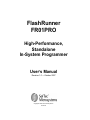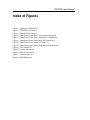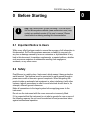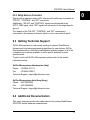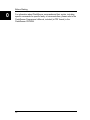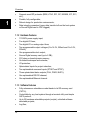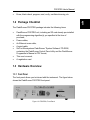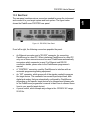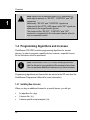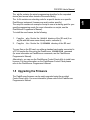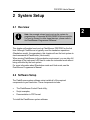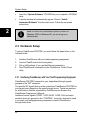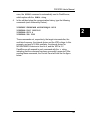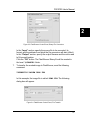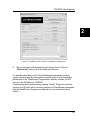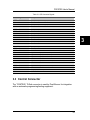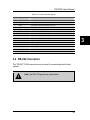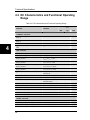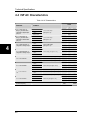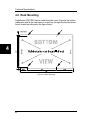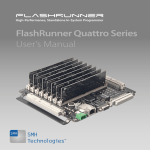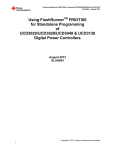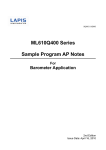Download FR01PRO User's Manual
Transcript
FlashRunner FR01PRO High-Performance, Standalone In-System Programmer User’s Manual Revision 1.0 — October 2007 Copyright © 2007 SofTec Microsystems™ DC01445 We want your feedback! SofTec Microsystems is always on the look-out for new ways to improve its Products and Services. For this reason feedback, comments, suggestions or criticisms, however small, are always welcome. Our policy at SofTec Microsystems is to comply with all applicable worldwide safety and EMC/EMI regulations. Our products are certified to comply to the European New Approach Directives and the CE mark is applied on all our products. This product as shipped from the factory has been verified to meet with requirements FCC as a CLASS A product. In a domestic environment, this product may cause radio interference in which case the user may be required to take adequate prevention measures. Attaching additional wiring to this product or modifying the product operation from the factory default as shipped may effect its performance and cause interference with other apparatus in the immediate vicinity. If such interference is detected, suitable mitigating measures should be taken. SofTec Microsystems E-mail (general information): [email protected] E-mail (technical support): [email protected] Web: http://www.softecmicro.com Important SofTec Microsystems reserves the right to make improvements to FlashRunner, its documentation and software routines, without notice. Information in this manual is intended to be accurate and reliable. However, SofTec Microsystems assumes no responsibility for its use; nor for any infringements of rights of third parties which may result from its use. SOFTEC MICROSYSTEMS WILL NOT BE LIABLE FOR DAMAGES RESULTING FROM LOSS OF DATA, PROFITS, USE OF PRODUCTS, OR INCIDENTAL OR CONSEQUENTIAL DAMAGES, EVEN IF ADVISED OF THE POSSIBILITY THEREOF. Trademarks SofTec Microsystems™ and the SofTec Microsystems logo are trademarks of SofTec Microsystems. All other product or service names are the property of their respective owners. Written by Paolo Xausa FR01PRO User's Manual Contents 0 Before Starting 9 0.1 0.2 0.3 0.4 1 Overview 13 1.1 1.2 1.3 1.4 1.5 2 Important Notice to Users 9 Safety 9 0.2.1 Installation and Handling 10 0.2.2 Fuse Replacement 10 0.2.3 Safety Symbols 10 0.2.4 Safety Notes on Connectors 11 Getting Technical Support 11 Additional Documentation 11 What is FlashRunner FR01PRO? 13 1.1.1 General Features 13 1.1.2 Hardware Features 14 1.1.3 Software Features 14 Package Checklist 15 Hardware Overview 15 1.3.1 Front Panel 15 1.3.2 Rear Panel 17 Programming Algorithms and Licenses 18 1.4.1 Installing New Licenses 18 Upgrading the Firmware 19 System Setup 21 2.1 2.2 2.3 Overview 21 Software Setup 21 Hardware Setup 22 Contents 2.3.1 2.4 3 Connectors 31 3.1 3.2 3.3 3.4 4 Interfacing FlashRunner with Your Test/Programming Equipment 22 2.3.2 Connecting FlashRunner to the Host system 23 2.3.3 Setting Up LAN Settings 23 Step-by-Step Tutorial: Sending Commands to FlashRunner 23 Overview 31 ISP Connector 31 Control Connector 33 RS-232 Connector 35 Technical Specifications 37 4.1 4.2 4.3 4.4 4.5 4.6 Absolute Maximum Ratings 37 DC Characteristics and Functional Operating Range 38 AC Characteristics and Functional Operating Range 39 ISP AC Characteristics 40 Physical and Environmental Specifications 41 Rack Mounting 42 FR01PRO User's Manual Index of Figures Figure 1.1: FlashRunner FR01PRO 13 Figure 1.2: FR01PRO, Front Panel 15 Figure 1.3: FR01PRO, Rear Panel 17 Figure 2.1: FlashRunner Control Panel, Communication Settings 24 Figure 2.2: FlashRunner Control Panel, Target Device Configured 26 Figure 2.3: FlashRunner Control Panel, Binary File Conversion 27 Figure 2.4: FlashRunner Control Panel, File Transfer 27 Figure 2.5: FlashRunner Control Panel, Target Device Programmed 29 Figure 3.1: ISP Connector 32 Figure 3.2: Control Connector 34 Figure 3.3: RS-232 Connector 36 Figure 4.1: Load Conditions 41 Figure 4.2: Rack Mounting 42 FR01PRO User's Manual Index of Tables Table 3.1: ISP Connector Signals 33 Table 3.2: Control Connector Signals 35 Table 3.3: RS-232 Connector Signals 36 Table 4.1: Absolute Maximum Ratings 37 Table 4.2: DC Characteristics and Functional Operating Range 38 Table 4.3: AC Characteristics and Functional Operating Range 39 Table 4.4: AC Characteristics 40 Table 4.5: Physical and Environmental Specifications 41 FR01PRO User's Manual 0 0 Before Starting i Note: the FlashRunner System Software CD-ROM and/or SofTec Microsystems website (www.softecmicro.com) may contain an updated version of this user’s manual. Please check before continuing reading this documentation. 0.1 Important Notice to Users While every effort has been made to ensure the accuracy of all information in this document, SofTec Microsystems assumes no liability to any party for any loss or damage caused by errors or omissions or by statements of any kind in this document, its updates, supplements, or special editions, whether such errors are omissions or statements resulting from negligence, accidents, or any other cause. 0.2 Safety FlashRunner is a safety class I instrument, which means it has a protective earth terminal. That terminal must be connected to earth ground through a power source with a three-wire ground receptacle. When integrating this product inside an automatic test equipment or when interfacing it with other systems, take all precautions in order to avoid electrical shocks due to, for example, different ground references. Make all connections to the target system before applying power to the instrument. Do not use the instrument with the cover removed or insecurely fitted. If it is suspected that the instrument is not safe to operate for one or more of the following reasons, the unit must be switched off and precautions taken against unintentional operation. 9 Before Starting 0 The unit shows visible signs of damage; The unit no longer functions; After prolonged storage under unfavorable conditions; After severe transportation stress. 0.2.1 Installation and Handling Observe the following rules when installing the instrument: Make sure the instrument is placed horizontally. Make sure the instrument is powered trough an AC network featuring a power switch with a distance between contacts of at least 3 mm. Do not use the instrument in extremely cold or hot locations or directly adjacent to a heating fan. Do not switch the instrument on immediately when it is brought from a cold environment into a warm room. Do not cover the ventilation holes in the chassis. 0.2.2 Fuse Replacement Make sure that only fuses of the appropriate type and ratings are used as replacement. Do no use a repaired fuse or bridge the fuse holder with wire. Please refer to the “Technical Specifications” section for details on fuse type and ratings. 0.2.3 Safety Symbols Earth ground symbol ! 10 Refer to the manual for specific warning or caution information to avoid personal injury or equipment damage FR01PRO User's Manual 0.2.4 Safety Notes on Connectors Signals with a maximum peak of 42V referenced to earth may be present on “RS-232”, “CONTROL” and “ISP” connectors. Additionally, “RS-232” and “CONTROL” signals are referenced to the OPTO_GND signal, while “ISP” signals are referenced to the target board’s ground. The chassis of the “RS-232”, “CONTROL” and “ISP” connectors is connected to the instrument chassis, which in turn is connected to earth. 0.3 Getting Technical Support SofTec Microsystems is continuously working to improve FlashRunner firmware and to release programming algorithms for new devices. SofTec Microsystems offers a fast and knowledgeable technical support to all of its customers and is always available to solve specific problems or meet specific needs. To get in touch with SofTec Microsystems, please refer to the contact information below. SofTec Microsystems Headquarters (Italy) Phone: +39 0434 421111 Fax: +39 0434 639021 Technical Support: [email protected] SofTec Microsystems Asia (Hong Kong) Phone: +852 35430500 Fax: +852 35430505 Technical Support: [email protected] 0.4 Additional Documentation This user’s manual provides information about how to setup FlashRunner FR01PRO and its hardware characteristics. 11 0 Before Starting 0 For information about FlashRunner commands and their syntax, including specific commands for specific family of microcontrollers, please refer to the FlashRunner Programmer’s Manual, included (in PDF format) in the FlashRunner CD-ROM. 12 FR01PRO User's Manual 1 Overview 1 1.1 What is FlashRunner FR01PRO? FlashRunner FR01PRO is a member of the FlashRunner series of a highperformance, standalone In-System Programmers specific for Flash-based microcontrollers and serial memories. FlashRunner FR01PRO is targeted at production environments, easily interfaces to your programming system or Automatic Test Equipment (ATE) and can work either in full standalone mode or controlled by a host system. FlashRunner FR01PRO interfaces to your programming system through DSub connectors. Figure 1.1: FlashRunner FR01PRO 1.1.1 General Features Fastest programming algorithms (as fast as target device’s memory technology limit), approved by silicon manufacturers; Easy ATE integration; Standalone operations (projects and code images stored on a memory card); Also controllable by any host system via RS-232 or Ethernet; 13 Overview Supports most ISP protocols (BDM, JTAG, SPI, I2C, MON08, ICC, SCI, etc.); Flexible, fully configurable; Robust design for production environments; Data integrity guaranteed (every data transfer to/from the host system or Secure Digital card is CRC tagged). 1 1.1.2 Hardware Features 110/220V power supply input; Five digital I/O lines; Two digital I/O or analog output lines; Two programmable output voltages (0 to 14.5V, 250mA and 0 to 5.5V, 500mA); One programmable clock output; Secure Digital memory card (up to 2 GB); 512 bytes on-board dynamic memory; On-board timekeeper and calendar; I/O protection; Optoisolated inputs for project selection; Two optoisolated command inputs (START and STOP); Three optoisolated status outputs (FAIL, PASS, BUSY); One optoisolated RS-232 channel; One optoisolated Ethernet channel. 1.1.3 Software Features Fully autonomous standalone mode thanks to its SD memory card (FAT16); Controllable by any host system through a terminal utility and simple ASCII protocol; Up to 32 hardware-selectable projects (scripts), unlimited softwareselectable projects; Log files; 14 FR01PRO User's Manual Erase, blank check, program, read, verify, oscillator trimming, etc. 1 1.2 Package Checklist The FlashRunner FR01PRO package includes the following items: FlashRunner FR01PRO unit, including an SD card already pre-installed with the programming algorithm(s) you specified at the time of purchase; Power cables; An Ethernet cross cable; A serial cable; SofTec Microsystems FlashRunner “System Software” CD-ROM, containing the FlashRunner Control Panel utility and the FlashRunner Programmer’s Manual in PDF format; This user’s manual; A registration card. 1.3 Hardware Overview 1.3.1 Front Panel The front panel allows you to interact with the instrument. The figure below shows the FlashRunner FR01PRO front panel. Figure 1.2: FR01PRO, Front Panel 15 Overview From left to right, the following controls and indicators populate the panel: A power switch, to turn on/off the instrument. The “POWER” LED turns on when the instrument is powered. A “LINK” LED, which blinks whenever there is activity on the RS-232 or Ethernet channel. A “STATUS” LED, which blinks according to FlashRunner status (for more information, please refer to the FlashRunner Programmer’s Manual). A “MODE” push-button, which toggles between local and remote mode (the “LOCAL” and “REMOTE” LEDs indicate the currently selected mode). In local mode, the script to be executed is selected by the “SEL” pushbutton, and script execution is triggered by the “START” push-button (see below). In remote mode, script selection and execution is remotely controlled by signals in the “CONTROL” connector on the rear panel (for more information, please refer to the FlashRunner Programmer’s Manual). Three LEDs (“BUSY”, “PASS”, “FAIL”) which indicate script execution status and execution result (for more information, please refer to the FlashRunner Programmer’s Manual). A “SEL” push-button together with a 2-digit display, which allows you to select the script to be executed in local mode. After pressing the “SEL” push-button for more than 2 seconds, the digits in the display blink. In this state, every pressure of the “SEL” pushbutton increases the script number. To confirm the choice, press the “SEL” push-button for more than 2 seconds. At this point the script number is stored. A “START” push-button, which starts the execution of the script shown on the display. The “START” push-button only works in local mode. 1 The “SD CARD” slot accepts the instrument’s Secure Digital card. A card with valid contents must always be present in order for FlashRunner to work. For more information, please refer to the FlashRunner Programmer’s Manual. 16 FR01PRO User's Manual 1.3.2 Rear Panel The rear panel contains various connectors needed to power the instrument and connect it to your target system and host system. The figure below shows the FlashRunner FR01PRO rear panel. Figure 1.3: FR01PRO, Rear Panel From left to right, the following connectors populate the panel: An Ethernet connector and a “RS-232” connector, for connecting FlashRunner to a host PC. When interfacing FlashRunner to a host PC, only one of these connectors must be used. FlashRunner automatically recognizes which connector is used. For Ethernet and RS-232 connection details, please refer to the FlashRunner programmer’s manual. A “CONTROL” connector, used by FlashRunner to interface with an automatic programming/testing equipment. An “ISP” connector, which groups all of the signals needed to program the target device. This connector has several input/output lines, both digital and analog, that are automatically configured by FlashRunner depending on the specific target device to be programmed (please refer to the FlashRunner programmer’s manual to learn how to connect these lines to your specific target device). A power socket, which accepts any voltage in the 100-240V AC range, 50-60 Hz. 17 1 Overview ! 1 Note: signals with a maximum peak of 42V referenced to earth may be present on “RS-232”, “CONTROL” and “ISP” connectors. Additionally, “RS-232” and “CONTROL” signals are referenced to the OPTO_GND signal, while “ISP” signals are referenced to the target board’s ground. The chassis of the “RS-232”, “CONTROL” and “ISP” connectors is connected to the instrument chassis, which in turn is connected to earth. 1.4 Programming Algorithms and Licenses FlashRunner FR01PRO includes programming algorithms for several devices. In order to program a specific device, however, a specific license file for that device must be purchased. i Note: FlashRunner FR01PRO comes already preinstalled with the license(s) you specified at the moment of purchase. You can purchase additional licenses at any future moment. Programming algorithms and license files are stored in the SD card (see the FlashRunner Programmer’s Manual for more information). 1.4.1 Installing New Licenses When you buy an additional license for a specific device, you will get: An algorithm file (.alg); A license file (.lic); A device-specific script example (.frs). 18 FR01PRO User's Manual The .alg file contains the actual programming algorithm for the requested device (and several other devices of the same family). The .lic file contains an unlocking code for a specific device on a specific FlashRunner instrument (licenses are serial number specific). The script file contains an example of script to use as a starting point for your specific programming needs (for more information on scripts, see the FlashRunner Programmer’s Manual). To install the new license, do the following: 1. 2. Copy the .alg file into the \ALGOS directory of the SD card (if an .alg file with the same name already exists, overwrite it); Copy the .lic file into the \LICENSES directory of the SD card. To copy files on the SD card, use either a standard card reader connected to a PC or transfer the files using the FlashRunner FSSENDFILE command (for more information on FlashRunner commands, see the FlashRunner Programmer’s Manual). Alternatively, you can use the FlashRunner Control Panel utility to install new licenses. For more information on the FlashRunner Control Panel please refer to the FlashRunner Programmer’s Manual. 1.5 Upgrading the Firmware The FlashRunner firmware can be easily upgraded using the provided Control Panel utility. For more information, please refer to the FlashRunner Programmer’s Manual. 19 1 FR01PRO User's Manual 2 System Setup 2.1 Overview i Note: the example shows how to set up the system for programming a Freescale MC68HC908QY4 microcontroller. For how to connect to other target devices, please refer to the FlashRunner Programmer’s Manual. This chapter will explain how to set up FlashRunner FR01PRO for the first time. Although FlashRunner is typically used for standalone operations (Standalone mode), the examples in this chapter will use the host system to send commands to FlashRunner (Host mode). When moving FlashRunner to the production environment, you can take full advantage of the instrument’s SD card to make the instrument work without being controlled by the host system. For more information about Standalone mode and Host mode, see the FlashRunner Programmer’s Manual. 2.2 Software Setup The FlashRunner system software setup installs all of the required components to your hard drive. These components include: The FlashRunner Control Panel utility; Script examples; Documentation in PDF format. To install the FlashRunner system software: 21 2 System Setup Insert the “System Software” CD-ROM into your computer’s CD-ROM drive; A startup window will automatically appear. Choose “Install Instrument Software” from the main menu. Follow the on-screen instructions. 2 i Note: to install the FlashRunner system software on Windows 2000 or Windows XP, you must log in as Administrator. 2.3 Hardware Setup To set up FlashRunner FR01PRO, you must follow the steps below, in the indicated order: 1. 2. 3. 4. Interface FlashRunner with your test/programming equipment; Connect FlashRunner to the host system; Set up LAN settings (if you use the Ethernet connection); Send FlashRunner commands via the FlashRunner Control Panel utility. 2.3.1 Interfacing FlashRunner with Your Test/Programming Equipment FlashRunner FR01PRO connects to your target board through signals grouped in the “ISP” connector. The specific ISP signals that must be routed from FlashRunner FR01PRO to your target board depend on the specific target device. Typical connections for all the device families supported by FlashRunner are shown in the FlashRunner Programmer’s Manual. Additional control signals (START, STOP, BUSY, PASS, FAIL and script selection lines) are grouped in the “CONTROL” connector, and can be used if you want your test/programming equipment to control FlashRunner through these lines. 22 FR01PRO User's Manual 2.3.2 Connecting FlashRunner to the Host system You can connect FlashRunner FR01PRO to the host system via Ethernet or RS-232. FlashRunner FR01PRO comes with both an Ethernet cross cable and a serial cable to connect directly to a host PC. 2.3.3 Setting Up LAN Settings If you connected FlashRunner to the host PC using the Ethernet connection, you need to set up the FlashRunner IP address. For learning how to set up the FlashRunner IP address, please refer to the FlashRunner Programmer’s Manual. 2.4 Step-by-Step Tutorial: Sending Commands to FlashRunner After setting up the hardware, you are ready to send commands to the instrument. The following steps will guide you through the process of launching your first FlashRunner commands using the provided FlashRunner Control Panel utility. For detailed information about the FlashRunner Control Panel utility, see the FlashRunner Programmer’s Manual. i 1. 2. Note: the following steps show how to program a Freescale MC68HC908QY4 microcontroller, and the details are therefore specific for that microcontroller. However, the procedures shown are general and will allow you get a feel of how FlashRunner works. Launch the FlashRunner Control Panel utility. Select Start > Programs > SofTec Microsystems > FlashRunner > Control Panel. The Control Panel utility will open. To establish a connection with FlashRunner, on the “Communication Settings” section, select: 23 2 System Setup “FlashRunner serial version” (if you are connected to FlashRunner through a serial port), or “FlashRunner LAN version” (if you are connected to FlashRunner through an Ethernet port). Next, specify: 2 The COM port you are using and the baud rate (for the serial connection—by default, FlashRunner communicates at 115200 bps), or The instrument IP address (for the Ethernet connection). For learning how to set up the FlashRunner IP address, please refer to the FlashRunner Programmer’s Manual. Figure 2.1: FlashRunner Control Panel, Communication Settings 3. 24 Click the “Connect” button. On the “Communication History” section, note the commands that have been sent and received. In this FR01PRO User's Manual case, the SPING command is automatically sent to FlashRunner, which replies with the PONG> string. 4. In the edit box below the communication history, type the following commands (each followed by Return): TCSETDEV TCSETPAR TCSETPAR TCSETPAR FREESCALE MC68HC908QY4 HC08 FOSC 16000000 FDIV 4 VDD 5000 2 These commands set, respectively, the target microcontroller, the oscillator frequency, the internal divisor and the VDD voltage. In this example, we used a 16 MHz oscillator, the internal divisor for MC68HC908QY4 devices is fixed to 4, and the VDD is 5 V. FlashRunner will respond to each command with the > string, indicating that the command has been successfully executed. After sending these commands, the Control Panel will look like the figure below. 25 System Setup 2 Figure 2.2: FlashRunner Control Panel, Target Device Configured 5. When working with Freescale HC08 devices, FlashRunner requires you to specify the Reset power up and power down times, in milliseconds. Send the following two commands: TCSETPAR PWDOWN 10 TCSETPAR PWUP 10 6. 26 After specifying up the target device settings, we are ready to transfer to FlashRunner the binary image to be programmed into the target device. FlashRunner accepts only image files in a .frb (FlashRunner Binary) format. To convert your binary, Intel-Hex or S19 image file to the FlashRunner format, click the “Create FlashRunner Binary Format” button. The following dialog box will appear. FR01PRO User's Manual 2 Figure 2.3: FlashRunner Control Panel, Binary File Conversion In the “Input” section, specify the source file to be converted, its format, and the address from which the file conversion will start (offset). In the “Output” section, specify the output filename and the value used to fill unused location. Click the “OK” button. The FlashRunner Binary file will be created in the local \BINARIES folder. 7. To transfer the created image to FlashRunner, send the following command: TPSENDFILE YMODEM DEMO.FRB In this example, the image file is called DEMO.FRB. The following dialog box will appear. Figure 2.4: FlashRunner Control Panel, File Transfer 27 System Setup Click the “...” to browse for the image file to be set, then click “Start” to begin the transfer. The file will be saved to the FlashRunner SD card, in the \BINARIES folder. 8. 2 We are now ready to start the actual programming part. Send the following commands: TPSETSRC FILE DEMO.FRB TPSTART TPCMD SETPWD CONST $FF $FF $FF $FF $FF $FF $FF $FF TPCMD MASSERASE F TPCMD BLANKCHECK F $EE00 4608 TPCMD PROGRAM F $EE00 $EE00 4608 TPCMD VERIFY F S $EE00 $EE00 4608 TPEND The data to be programmed is taken from the image file starting at $EE00 (offset from the beginning of the file), is programmed to the target microcontroller starting from the location $EE00 and is 4608 bytes long. The TPSETSRC command specifies the source file for the TPCMD PROGRAM e TPCMD VERIFY commands which come next. All the actual programming operations are sent between a TPSTART and TPEND command. The TPCMD SETPWD command sets the security bytes needed to perform subsequent operations. After sending these commands, the Control Panel will look like the figure below. 28 FR01PRO User's Manual 2 Figure 2.5: FlashRunner Control Panel, Target Device Programmed 9. We are now done with programming the target device. Click the “Disconnect” button to free the serial port resource. For detailed information on all of the FlashRunner commands and their syntax, including specific commands for specific family of microcontrollers, please refer to the FlashRunner Programmer’s Manual, included (in PDF format) in the FlashRunner CD-ROM. Programming can be automated by creating “scripts”. Scripts are text files, stored in the SD card, which contain a sequence of FlashRunner commands. See the FlashRunner Programmer’s Manual for more information about scripts. 29 FR01PRO User's Manual 3 Connectors 3.1 Overview FlashRunner FR01PRO connects to your test/programming system through two D-Sub connectors: “ISP” and “CONTROL”. The “ISP” connector groups ISP signals (for programming the target device), while the “CONTROL” connector groups control signals (for interfacing to your test/programming equipment). Additionally, an RS-232 connector and an Ethernet connector can be used to interface with a host PC. ! Note: signals with a maximum peak of 42V referenced to earth may be present on “RS-232”, “CONTROL” and “ISP” connectors. Additionally, “RS-232” and “CONTROL” signals are referenced to the OPTO_GND signal, while “ISP” signals are referenced to the target board’s ground. The chassis of the “RS-232”, “CONTROL” and “ISP” connectors is connected to the instrument chassis, which in turn is connected to earth. 3.2 ISP Connector The “ISP” D-Sub connector groups the signals needed to program the target device. This connector has several input/output lines, both digital and analog, that are automatically configured by FlashRunner depending on the specific target device to be programmed (see the FlashRunner Programmer’s Manual to learn how to connect these lines to your specific target device). 31 3 Connectors DIO0/AO0 1 GND 2 DIO1/AO1 3 GND 4 DIO2 5 GND 6 DIO3 7 GND 8 DIO4 9 14 CLKOUT 15 GND 16 VPROG0 17 VPROG0 18 VPROG0 19 GND 3 20 VPROG1 21 GND 22 VPROG1 GND 10 23 GND DIO5 11 24 AIN0 GND 12 25 GND DIO6 13 “ISP” Connector Figure 3.1: ISP Connector 32 FR01PRO User's Manual Table 3.1: ISP Connector Signals Pin # Signal Name Description 1 DIO0/AO0 Digital input/output 0 or analog output 0 2 GND Ground 3 DIO1/AO1 Digital input/output 1 or analog output 1 4 GND Ground 5 DIO2 Digital input/output 2 6 GND Ground 7 DIO3 Digital input/output 3 8 GND Ground 9 DIO4 Digital input/output 4 10 GND Ground 11 DIO5 Digital input/output 5 12 GND Ground 13 DIO6 Digital input/output 6 14 CLKOUT Clock output 15 GND Ground 16 VPROG0 Programmable voltage 0 (max 5.5V, 500mA) 17 VPROG0 Programmable voltage 0 (max 5.5V, 500mA) 18 VPROG0 Programmable voltage 0 (max 5.5V, 500mA) 19 GND Ground 20 VPROG1 Programmable voltage 1 (max 14.5V, 250mA) 21 GND Ground 22 VPROG1 Programmable voltage 1 (max 14.5V, 250mA) 23 GND Ground 24 AIN0 Analog input 0 (max 28.5V) 25 GND Ground 3 3.3 Control Connector The “CONTROL” D-Sub connector is used by FlashRunner for integration with an automatic programming/testing equipment. 33 Connectors ! 3 Note: all control signals are optoisolated and are referenced to OPTO_GND. This allows a host system to safely communicate with FlashRunner FR01PRO even when the target board has a ground reference different than the host system’s (and it’s not possible to connect them together). STOP 1 START 2 BUSY 3 PASS 4 FAIL 5 SEL0 6 SEL1 7 SEL2 8 9 SEL3 10 SEL4 11 OPTO_GND 12 OPTO_GND 13 OPTO_GND 14 OPTO_GND 15 OPTO_GND “CONTROL” Connector Figure 3.2: Control Connector 34 FR01PRO User's Manual Table 3.2: Control Connector Signals Pin # Signal Name Description 1 STOP STOP (input , optoisolated, active low) 2 START START (input , optoisolated, active low) 3 BUSY BUSY (output, open-drain, optoisolated, active low) 4 PASS PASS (output, open-drain, optoisolated, active low) 5 FAIL FAIL (output, open-drain, optoisolated, active low) 6 SEL0 Script selection 0 (input, optoisolated) 7 SEL1 Script selection 1 (input, optoisolated) 8 SEL2 Script selection 2 (input, optoisolated) 9 SEL3 Script selection 3 (input, optoisolated) 10 SEL4 Script selection 4 (input, optoisolated) 11 OPTO_GND Optoisolation ground 12 OPTO_GND Optoisolation ground 13 OPTO_GND Optoisolation ground 14 OPTO_GND Optoisolation ground 15 OPTO_GND Optoisolation ground 3 3.4 RS-232 Connector The “RS-232” D-Sub connector can be used to communicate with a host system. ! Note: the RS-232 signals are optoisolated. 35 Connectors NC 1 TX_RS232 2 RX_232 3 NC 4 OPTO_GND 5 6 NC 7 NC 8 NC 9 NC “RS-232” Connector 3 Figure 3.3: RS-232 Connector Table 3.3: RS-232 Connector Signals Pin # Signal Name Description 1 NC Not connected 2 TX_RS232 TX (output, optoisolated, RS-232 levels) 3 RX_RS232 RX (input, optoisolated, RS-232 levels) 4 NC Not connected 5 OPTO_GND Optoisolation ground 6 NC Not connected 7 NC Not connected 8 NC Not connected 9 NC Not connected 36 FR01PRO User's Manual 4 Technical Specifications 4.1 Absolute Maximum Ratings Table 4.1: Absolute Maximum Ratings Parameter Value Power Supply Maximum input power 25VA AC maximum input voltage range 264V AC AC maximum input current (@120V AC) 1A (rms) AC maximum input current (@240V AC) 0.5A (rms) 4 “CONTROL” Connector Maximum input voltage on lines START, STOP, SEL[4..0] -2V to +9V Maximum current on lines BUSY, PASS, FAIL ±50mA “ISP” Connector Maximum input voltage on lines DIO/AO[1..0], DIO[6..2], CLKOUT -1V to +7V Maximum input voltage on line AIN0 -12V to +40V Maximum current on lines DIO/AO[1..0], DIO[6..2], CLKOUT ±50mA Maximum current on line VPROG0 500mA Maximum current on line VPROG1 250mA “RS-232” Connector Maximum input voltage on line RX_RS232 -25V to +25V Maximum current on line TX_RS232 ±60mA 37 Technical Specifications 4.2 DC Characteristics and Functional Operating Range Table 4.2: DC Characteristics and Functional Operating Range Parameter Value Condition Min Typ Max VIL (input low voltage) on lines START, STOP, SEL[4..0] 0V - 1.75V VIH (input high voltage) on lines START, STOP, SEL[4..0] 3.25V - 5V “CONTROL” Connector 4 VOL (output low voltage) on lines BUSY, FAIL, PASS IOL = 24mA - - 3.6V VOH (output high voltage) on lines BUSY, FAIL, PASS IOH = 24mA 4.15V - 5V “ISP” Connector VIL (input low voltage) on lines DIO[6..2], DIO[1..0] Configured as digital lines - - 0.3VPROG0 VIH (input high voltage) on lines DIO[6..2], DIO[1..0] Configured as digital lines 0.7VPROG0 - VPROG0 VOL (output low voltage) on lines DIO[6..2], DIO[1..0], CLKOUT Configured as digital lines, VPROG0 = 3V, IOL = 12mA - - 0.36V VOH (output high voltage) on lines DIO[6..2], DIO[1..0], CLKOUT Configured as digital lines, VPROG0 = 3V, IOH = 12mA 2.56V - - VOL (output low voltage) on lines DIO[6..2], DIO[1..0], CLKOUT Configured as digital lines, VPROG0 = 5.5V, IOL = 24mA - - 0.36V VOH (output high voltage) on lines DIO[6..2], DIO[1..0], CLKOUT Configured as digital lines, VPROG0 = 5.5V, IOH = 24mA 4.86V - - IOH current (source) on lines DIO[6..2], DIO[1..0] Configured as input with active pull-ups - 3.4mA - DIO/AO[1..0] voltage Configured as analog output 3V - 14.5V DIO/AO[1..0] IO current (sink and source) Configured as analog output - - ±40mA IOH current (source) on lines DIO/AO[1..0] Configured as analog lines with active pull-ups - 5.5mA - IL (input leakage current) on line AIN0 VAIN0 = 25V - - 4.3mA 0V - 28.5V 1.6V - 5.5V - - 500mA 3V - 14.5V - - 250mA VIL (input low voltage) on line RX_RS232 - - 1.2V VIH (input high voltage) on line RX_RS232 2.4V - - - - -5V AIN0 line input voltage VPROG0 line output voltage VPROG0 current (source) VPROG1 line output voltage VPROG1 current (source) “RS-232” Connector VOL (output low voltage) on line TX_RS232 38 RLOAD = 3KΩ FR01PRO User's Manual Parameter Value Condition VOH (output high voltage) on line TX_RS232 RLOAD = 3KΩ Min Typ Max +5V - - 4.3 AC Characteristics and Functional Operating Range Table 4.3: AC Characteristics and Functional Operating Range Parameter Value Condition Min Typ Max 100V AC - 240V AC 47Hz - 63Hz Power Supply Connector AC input voltage AC input frequency AC nominal current 120mA Internal Fuse Fuse characteristics 2A, T, 250V, 5 x 20 mm 39 4 Technical Specifications 4.4 ISP AC Characteristics Table 4.4: AC Characteristics 4 Parameter Condition tRISE on lines DIO[6..2], DIO[1..0], CLKOUT when configured as digital output push-pull VPROG0 = 1.8V tFALL on lines DIO[6..2], DIO[1..0], CLKOUT when configured as digital output push-pull tRISE on lines DIO/AO[1..0] configured as analog output tFALL on lines DIO/AO[1..0] configured as analog output Value Min Typ Max - 40ns - - 30ns - VPROG0 = 5V - 25ns - VPROG0 = 1.8V - 35ns - VPROG0 = 3.3V Load: 470Ω//100pF (see figure 1.1a) Load: 470Ω//100pF (see figure 1.1a) - 25ns - VPROG0 = 5V - 25ns - VPROG1 = 3V - 7µs - - 11µs - VPROG1 = 14.5V - 12µs - VPROG1 = 3V - 8µs - - 20µs - - 30µs - VPROG0 = 3.3V VPROG1 = 12V VPROG1 = 12V Load: 4.7KΩ//100pF (see figure 1.1a) Load: 100pF (see figure 1.1b) VPROG1 = 14.5V tRISE on line VPROG0 VPROG0 = 0-1.8V Load: 15Ω//10mF (see figure 1.1a) - 10ms - VPROG0 = 0-3.3V Load: 22Ω//10mF (see figure 1.1a) - 15ms - VPROG0 = 0-5.5V Load: 22Ω//10mF (see figure 1.1a) - 20ms - - 300ms - - 350ms - - 350ms - VPROG0 = 1.8-0V tFALL on line VPROG0 VPROG0 = 3.3-0V Load: 10mF (see figure 13.1b) VPROG0 = 5.5-0V tRISE on line VPROG1 VPROG1 = 0-3V Load: 10Ω//1mF (see figure 1.1a) - 1.3ms - VPROG1 = 0-5V Load: 47Ω//1mF (see figure 1.1a) - 1.8ms - VPROG1 = 0-14.5V Load: 94Ω//1mF (see figure 1.1a) - 13ms - - 18ms - - 30ms - - 45ms - 0MHz - 50MHz VPROG1 = 3-0V tFALL on line VPROG1 VPROG1 = 5-0V VPROG1 = 14.5-0V CLKOUT frequency 40 Load: 1mF (see figure 1.1b) FR01PRO User's Manual a b FlashRunner FlashRunner R C C Figure 4.1: Load Conditions 4.5 Physical and Environmental Specifications Table 4.5: Physical and Environmental Specifications Parameter Value Dimensions 363 x 212 x 45 mm “ISP” connector type 25-pin, 2.54mm-pitch, D-Sub (female) “CONTROL” connector type 15-pin, 2.54mm-pitch, D-Sub (female) “RS-232” connector type 9-pin, 2.54mm-pitch, D-Sub (female) Operating temperature 0-50°C Operating humidity 90% max (without condensation) Storage temperature 0-70°C Storage humidity 90% max (without condensation) 4 41 Technical Specifications 4.6 Rack Mounting FlashRunner FR01PRO can be installed inside a rack. Remove the bottom rubber pins and fix the instrument to a rack tray through the provided screw holes, located as indicated in the figure below. 4 Figure 4.2: Rack Mounting 42