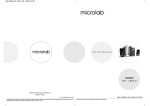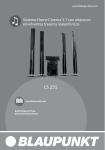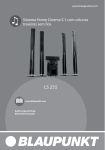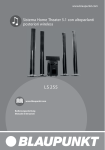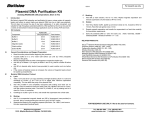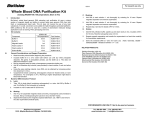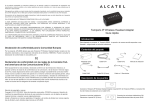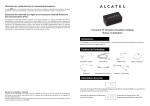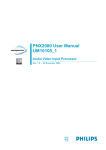Download iStereo Pro USER'S MANUAL
Transcript
USER'S MANUAL iStereo Pro iP800 2.1 Ch iPod speaker System Please read the following instructions carefully before connecting, operating or adjusting this product. Please keep this manual in a convenient place for future reference. CONTENTS Contents Important safety instructions What's Included Getting Started Connecting the System Placing a correct dock insert Using the system Using the Romote Control To replace the remote control battery Troubleshooting Specification 1 1-2 2 3 3 3 4-6 4-5 6 6-7 7 IMPORTANT SAFETY INSTRUCTIONS WARNING: To reduce the risk of fire or electrical shock, do not expose the product to rain or moisture. WARNING: The apparatus should not be exposed to dripping or splashing, and objects filled with liquids. Liquids can cause a failure and/or a fire hazard. The lightning flash with arrowhead symbol, within an equilateral triangle, alerts the user to the presence of un-insulated dangerous voltage within the system enclosure that may be of sufficient magnitude to constitute a risk of electric shock. The exclamation point within an equilateral triangle alerts the user to the presence of important operating and maintenance instructions in this owner's guide. WARNING: No naked flame sources, such as lighted candles, should be placed on the apparatus. Note: This product is intended to be used only with the power supply provided. Note: Where the mains plug is used as the disconnect device, such disconnect device shall Remain readily operable. Note: This product must be used in doors, It is neither designed or tested for use outdoors, in recreation vehicles, or on boats. WARNING: Keep the battery away from children since batteries are a choke hazard. It may cause a fire or chemical burn if mishandled. Do not recharge, disassemble, heat above 100 C, or incinerate. Danger of explosion if battery is incorrectly replaced. 0 Waste electrical products should not be disposed of with household waste. Please recycle where facilities exist .Check with your local authority for recycling advice. 1 IMPORTANT SAFETY INSTRUCTIONS 1. Read these instructions - for all components before using this product. 2. Keep these instructions - for future reference. 3. Heed all warnings - on the product and in the owner's guide. 4. Follow all instructions. 5. Do not use this apparatus near water or moisture - Do not use this product near a bathtub washbowl, kitchen sink, laundry tub, in a wet basement, near a swimming pool, or anywhere else that water or moisture are present. 6. Clean only with a dry cloth - Unplug this product from the Electrical socket before cleaning. 7. Do not block any ventilation openings. Install in accordance with the manufacture's instructions-To ensure reliable operation of the product and to protect it from overheating, put the product in a position and location that will not interfere with its proper ventilation. For example, do not place the product on a bed, sofa, or similar surface that may block the ventilation openings, Do not put it in a built-in system , such as a bookcase or a cabinet that may keep air from flowing through its ventilation openings. 8. Do not install near any heat sources, such as radiators, heat registers, stoves or other apparatus (including amplifiers) that produce heat. 9. Protect the power cord from being walked on or pinched, particularly at plugs, and the point where they exit from the apparatus. 10. Only use attachments/accessories specified by the manufacturer. 11. Refer all servicing to qualified service personnel - Do not attempt to service this product yourself. Opening or removing covers may expose you to dangerous voltages or other hazards. 12. Do not let objects or liquids enter the product - as they may touch dangerous voltage points or short-out parts that could result in a fire or electric shock. 13. See product enclosure for safety related markings. 14. Use proper power sources - Plug the product into a proper power source, as described in the operating instructions or as marked on the product. WHAT'S INCLUDED Thanks for choosing the iStereo Pro iPod speaker Music Station. This iStereo Pro iPod speaker is designed specially to work with your iPod, providing a high quality audio performance for your enjoyment. Just listen to it now! Check the carton for the parts shown in Figure 1. USER'S MANUAL iStereo Pro iP800 2.1 Ch iPod speaker System Please read the following instructions carefully before connecting, operating or adjusting this product. Please keep this manual in a convenient place for future reference. iStereo Pro 2.1 Docking Speakers System Universal Dock Adapters User's manual Figure 1: What's included in the carton 2 1.5mx2 Speaker cable 3.5mm audio cable GETTING STARTED 1. Connecting the System To connect the iStereo Pro, please follow the illustration below. DV D POWER Computer MP3 R/L VIDEO OPEN/CLOSE DVD AUDIO OUTPUT AUDIO INPUT R L POWER ON CAUTION 230V ~ 50/60Hz Power OFF RISK OF ELECTRIC SHOCK DO NOT OPEN Right speaker Left speaker Power supply Figure 2 2. Placing a correct dock insert Choose a proper insert from No.8,9 or 10(details below) for your iPod model and put the insert into the dock (Figure 3).Then gently place your iPod into the dock. Figure3 Placing the correct dock insert into the iStereo Pro Universal Well NO. iPod Model 8 iPod nano (1st and 2nd Generation) 9 iPod with Video (30GB) 10 iPod with Video (60GB & 80GB) Universal Dock Adapters Note: For older generation iPod, please refer to Apple store for insert purchase. Note: This docking station only supports iPod model with a dock connector. 3 USING THE SYSTEM Power Button When the iStereo Pro is connected with AC power, switch on the power button at the iStereo Pro subwoofer rear panel to swtich on the system. Top panel LED is lighted on. When iPod is docked, it recharges until fully charged. Press on top panel again to turn on/off standby mode. During standby mode, power button LED flashes and your iPod will continue charging while in the dock Master Volume To adjust the music volume level, press + and - on top of the subwoofer to your desired level. Figure 4 3.5mm audio input This allows you to listen to an external audio source (MP3 or computer) through the system. When a plug is inserted to this jack, the system will take the iPod as the priority sound source. Using 3.5mm audio input, please ensure iPod is not docked in the system. For better sound quality, it is recomended to adjust your audio source loud enough, then adjust the volume level of the system to your desired level. Using the remote control The subwoofer provides the basic control function for iStereo Pro. To control more functions to iStereo Pro and iPod, please read the following remote control instructions. iStereo Pro To adjust the music volume level, press + and - on top of the subwoofer to your desired level (Figure 4). iP800 Power on/ off Music Input Selector Menu Turn the audio source on/off. Choose audio source input from iPod/Aux. Press to go back to the Previous Menu. 4 USING THE SYSTEM Using the remote control Enter To confirm the chosen menu item,or to confirm the selected song/photo/video when iPod is used . Mute Press to mute sound.Press again to cancel. Menu Up/Down Previous Next Play/Pause Repeat Shuffle Songs Press and hold to scroll up and down in the iPod menu. Press to go previous song;press and hold to rewind through the current track. Press to skip next song;press and hold to fast forward through the current track. Play and Pause iPod. Press to have song repeat;Press again to have the song album repeat.Press again to cancel. Press to have song shuffle or album shuffle. Press again to cancel. EQ Reset Press to reset/bypass the music signal;even you have tuned up your system by adjusting its treble and bass. Bass +/- Increase or decrease the bass tone level. Treble +/- Increase or decrease the treble tone level. Woofer +/- Press woofer + button or woofer - button to increase or decrease the subwoofer music volume. Volume Up/Down Increase or decrease the Speaker music volume when the audio source is playing. 5 USING THE SYSTEM To replace the remote control battery Changing the remote control battery is the only regular maintenance that is required. You may also clean the system as needed. Replace the remote control battery when it stops operating (normally every year or two), or its range seems reduced. Use only a Lithium Cell CR2025, Duracell, Eveready, Energizer, Maxell, Toshiba, or Shun Wo Cr2032 3-volt lithium battery. Keep in mind that lighting and other room conditions, in addition to battery age, can affect the operating range of an infrared remote control. Figure 4: Inserting a new battery TROUBLESHOOTING In case of malfunction, please power off the system immediately and check the unit according to following table. If the problem still exists, please contact the dealer or the manufacturer. Symptom Solution Problem iPod does not dock properly - Please ensure proper bracket is placed for your iPod.(Refer to "Placing a correct dock insert" on page 3.) - Unplug the iPod from the docking station to see any obstructions in the connector or in your iPod. Audio cable isn't connected properly - Connect audio cable to the audio source. Make sure the signal cable is inserted firmly into the correct jack & is fully connected in the "line-out", "audio-out", or the headphone jack on your sound card or other audio source. Power cable is not connected - Make sure the iStereo Pro Power Cable is plugged in. Power isn't turned on - Switch the "Power" button. Volume Level too low - The volume level might be too low, turn "Volume" knob on the panel to adjust. No playable file on iPod - Make sure your iPod is on, and a track is selected for playback. iPod / Audio source is not responding No Sound 6 TROUBLESHOOTING Symptom Solution Problem Your iPod is not charging - Make sure the power cable is securely plugged in to a functioning wall socket. The symbol on the small connector is matched with that on rear panel of the iStereo Pro. (Refer to Figure 2 on page 3.) - Make sure your iPod is firmly seated in the dock. After quickly undocking or docking your iPod - Remove your iPod from the dock, wait for 5 seconds, and return it to the dock. - Unplug the power cable for 1 minute, then plug it back to reset the system. No Sound - Remove your iPod from the dock, wait briefly, then reset it. You may need to do this for few times. iPod does not dock properly - Turn the volume knob on the panel to reduce volume. - Distortion and noise are easily noticed with high-powered speakers when playing poor quality audio source, esp. WAV and MID files. Try a different audio source such as a music CD or change better quality audio player. Volume level too high Sound distortion Sound source is distorted System is not Responding Mal-operation Remote control does not work -Batteries expire. -Direct sunlight shone on receiver window. -Unit and remote controller blocked by obstacles. - Unplug the power cable. After 1 min, plug it again to reset the system. - Please contact customer service about this problem. - Change batteries. - Change position of unit. - Remove obstacles. SPECIFICATION Output Power: 25W + 12Wx2 (THD 10%), Driver: Subwoofer= 6.5 Satellite=1.5 Rated Load Impedance: Subwoofer: 8 ohms Satellite: 4 ohms Frequency Response:140Hz~20kHz(Satellite) 45Hz~150Hz(Subwoofer) 7 UMA0345A Standard complied with: S/T 11217-2000