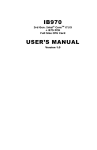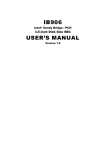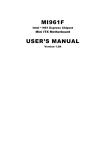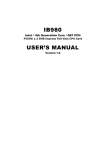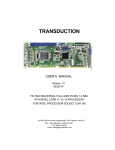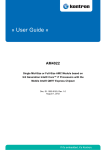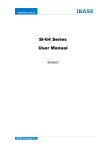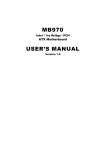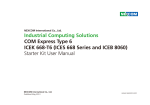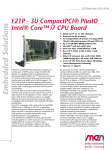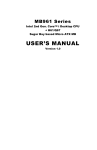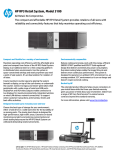Download USER'S MANUAL - Ibase.com.tw
Transcript
ET930
Intel® HM76
COM-Express Module
USER’S MANUAL
Version 1.0
Acknowledgments
AMI is a registered trademark of American Megatrends Inc.
PS/2 is a trademark of International Business Machines
Corporation.
Intel and Intel® Ivy Bridge DC Mobile Processor are registered
trademarks of Intel Corporation.
Microsoft Windows is a registered trademark of Microsoft
Corporation.
All other product names or trademarks are properties of their
respective owners.
ii
ET930 User’s Manual
Table of Contents
Introduction ...................................................... 1
Product Description ............................................................ 1
Checklist............................................................................. 2
ET930 Specifications ......................................................... 3
Board Dimensions .............................................................. 4
Installations ...................................................... 6
Installing the Memory ................................................................. 7
Setting the Jumpers .................................................................... 8
Jumper Locations on ET930 ....................................................... 9
BIOS Setup.......................................................11
Drivers Installation ......................................35
Intel Chipset Software Installation Utility ......................... 36
VGA Drivers Installation .................................................. 39
Realtek HD Audio Driver Installation .............................. 42
LAN Drivers Installation .................................................. 44
Intel® USB 3.0 Drivers .................................................... 48
Appendix ...........................................................51
A. I/O Port Address Map .................................................. 51
B. Interrupt Request Lines (IRQ) ...................................... 52
C. Watchdog Timer Configuration ................................... 53
ET930 User’s Manual
iii
This page is intentionally left blank.
iv
ET930 User’s Manual
INTRODUCTION
Introduction
Product Description
®
The ET930 COM-Express Module is based on the latest Intel HM76
chipset with pin-out Type 6 that fully complies with the PICMG (PCI
Industrial Computer Manufactures Group) COM.0 R2.0 specification..
The platform supports 3rd generation Intel® Core processor family with
BGA packing and feature an integrated dual-channel DDR3 memory
controller as well as a graphics core.
The latest Intel® processors provide advanced performance in both
computing and graphics quality. This meets the requirement of customers
in the gaming, POS, digital signage and server market segment.
The HM76 platform is made with 22-nanometer technology that supports
Intel’s first processor architecture to unite the CPU and the graphics core
on the transistor level. The ET930 COM-Express Module utilizes the
dramatic increase in performance provided this Intel’s latest cutting-edge
technology. Measuring 125mm x 95mm, the ET930 offers fast 6Gbps
SATA, USB3.0 and DisplayPort. ET930 features Intel Active
Management Technology 8.0.
ET930 FEATURES:
Supports Intel® 3rd Generation Core i7/i5/i3 QC/DC mobile
processors
Two DDR3 SO-DIMM, 1066/1333/1600MHz, Max. 16GB
memory
Intel® PCI-Express Gigabit LAN
Integrated Graphics for VGA/DisplayPort/LVDS displays
2x SATA 2.0, 2x SATA 3.0, 8x USB 2.0, USB 3.0 (4 ports)
1x PEG (x16), 7x PCI-EX1
ET930 User’s Manual
1
INTRODUCTION
Checklist
Your ET930 package should include the items listed below.
The ET930 COM-Express Module
This User’s Manual
1 CD containing chipset drivers and flash memory utility
1 heat-spreader
2
ET930 User’s Manual
INTRODUCTION
ET930 Specifications
Product Name
Form Factor
CPU Type
Chipset
BIOS
Memory
VGA
LVDS
LAN
USB
Serial ATA Ports
Audio
RTC
Connector
to Carrier Board
Power
Others
RoHS
Board Size
OS support
ET930-1G (Celeron-807UE, SC, TDP=10W)
ET930-13 (i3-2340UE, DC, TDP=17W)
ET930-16 (i3-3217UE, DC, TDP=17W)
COM Express Type VI
- Intel® Celeron® 807UE ( 1.0GHz, 1C/1T, 1MB cache, TDP=10W)
- Intel® Core™ i3-2340UE (1.3GHz, 2C/4T, 3MB cache, TDP=17W)
- Intel® Core™ i3-3217UE (1.6GHz, 2C/4T, 3MB cache, TDP=17W)
- BGA1023 , 32nm, 31mm x 24mm
Intel® BD82HM76 PCH
- 25mm x 25mm , TDP = 3.9W
AMI BIOS
DDR3-1333/1600
SO-DIMM x 2, Max. 8GB (Non-ECC) , single-channel, horizotal type
Intel® CPU integrated HD graphic, support dual independent displays
Thru interface on carrier board
Intel® BD82HM76 built-in 24-bit dual channels
Thru interface on carrier board
Intel® 82579V PHY GbE x 1
Thru interface on carrier board
Intel® BD82HM76 PCH built-in USB host controller, supports USB 3.0 x 4
ports & USB 2.0 x 8 ports
Intel® BD82HM76 PCH built-in controller,
Supports 2 ports for SATA 2.0 (3Gb/sec.) 2 ports for SATA 3.0 (6Gb/sec.)
Intel® BD82HM76 PCH Built-in HD Audio controller with external HD
codec on carrier board
Intel® BD82HM76 PCH built-in RTC, battery on carrier board
Two 220-pin connectors (A-B & C-D)
[COM Express 2.0 standard]
+12V ,+5VSB
heat-spreader
Yes
95mm x 125mm
Windows XP ; Windows 7 , Windows 8, Linux
ET930 User’s Manual
3
INTRODUCTION
[
Board Dimensions
4
ET930 User’s Manual
INTRODUCTION
This page is intentionally left blank.
ET930 User’s Manual
5
INSTALLATIONS
Installations
This section provides information on how to use the jumpers and
connectors on the ET930 in order to set up a workable system. The topics
covered are:
Installing the Memory .......................................................................... 7
Setting the Jumpers.............................................................................. 8
Jumper Locations on ET930 ................................................................ 9
JP1: SPI Flash connector (Factory use only) ...................................... 10
J3: Flash Descriptor Security Override (Factory use only) .................. 10
6
ET930 User’s Manual
INSTALLATIONS
Installing the Memory
The ET930 board supports two DDR3 memory socket for a maximum
total memory of 16GB in DDR3 SO-DIMM memory type.
Installing and Removing Memory Modules
To install the DDR3 modules, locate the memory slot on the board and
perform the following steps:
1. Hold the DDR3 module so that the key of the DDR3 module aligned
with that on the memory slot.
2. Gently push the DDR3 module in an upright position until the clips of
the slot close to hold the DDR3 module in place when the DDR3
module touches the bottom of the slot.
3. To remove the DDR3 module, press the clips with both hands.
Lock
DDR3 Module
Lock
Lock
Lock
ET930 User’s Manual
7
INSTALLATIONS
Setting the Jumpers
Jumpers are used on ET930 to select various settings and features
according to your needs and applications. Contact your supplier if you
have doubts about the best configuration for your needs. The following
lists the connectors on ET930 and their respective functions.
Jumper Locations on ET930 ................................................................ 9
JP1: SPI Flash connector (Factory use only) ...................................... 10
J3: Flash Descriptor Security Override (Factory use only) .................. 10
8
ET930 User’s Manual
INSTALLATIONS
Jumper Locations on ET930
Jumpers on ET930 ..........................................................................Page
JP1: SPI Flash connector (Factory use only) ...................................... 10
J3: Flash Descriptor Security Override (Factory use only) .................. 10
ET930 User’s Manual
9
INSTALLATIONS
[
JP1: SPI Flash connector (Factory use only)
J3: Flash Descriptor Security Override (Factory use only)
J3
10
Flash Descriptor
Security Override
Open
Disabled (Default)
Close
Enabled
ET930 User’s Manual
BIOS SETUP
BIOS Setup
This chapter describes the different settings available in the AMI BIOS
that comes with the board. The topics covered in this chapter are as
follows:
BIOS Introduction........................................................................... 12
BIOS Setup ...................................................................................... 12
Advanced Settings .......................................................................... 14
Chipset Settings............................................................................... 24
Boot Settings ................................................................................... 30
CSM parameters ............................................................................. 31
Security Settings.............................................................................. 32
Save & Exit Settings ....................................................................... 33
ET930 User’s Manual
11
BIOS SETUP
BIOS Introduction
The BIOS (Basic Input/Output System) installed in your computer
system’s ROM supports Intel processors. The BIOS provides critical
low-level support for a standard device such as disk drives, serial ports
and parallel ports. It also password protection as well as special support
for detailed fine-tuning of the chipset controlling the entire system.
BIOS Setup
The BIOS provides a Setup utility program for specifying the system
configurations and settings. The BIOS ROM of the system stores the
Setup utility. When you turn on the computer, the BIOS is immediately
activated. Pressing the <Del> key immediately allows you to enter the
Setup utility. If you are a little bit late pressing the <Del> key, POST
(Power On Self Test) will continue with its test routines, thus preventing
you from invoking the Setup. If you still wish to enter Setup, restart the
system by pressing the ”Reset” button or simultaneously pressing the
<Ctrl>, <Alt> and <Delete> keys. You can also restart by turning the
system Off and back On again. The following message will appear on the
screen:
Press
<DEL>
to
Enter
Setup
In general, you press the arrow keys to highlight items, <Enter> to select,
the <PgUp> and <PgDn> keys to change entries, <F1> for help and
<Esc> to quit.
When you enter the Setup utility, the Main Menu screen will appear on
the screen. The Main Menu allows you to select from various setup
functions and exit choices.
Warning: It is strongly recommended that you avoid making any
changes to the chipset defaults. These defaults have been
carefully chosen by both AMI and your system manufacturer
to provide the absolute maximum performance and
reliability. Changing the defaults could cause the system to
become unstable and crash in some cases.
12
ET930 User’s Manual
BIOS SETUP
Main Settings
Aptio Setup Utility – Copyright © 2011 American Megatrends, Inc.
Main
Advanced
Chipset
Boot
Security
BIOS Information
Save & Exit
Choose the system default
language
System Language
[English]
System Date
[Tue 01/20/2009]
System Time
[00.00.00]
Access Level
Administrator
→ ← Select
Screen
↑↓ Select Item
Enter: Select
+- Change Field
F1: General Help
F2: Previous Values
F3: Optimized Default
F4: Save ESC: Exit
System Language
Choose the system default language.
System Date
Set the Date. Use Tab to switch between Data elements.
System Time
Set the Time. Use Tab to switch between Data elements.
ET930 User’s Manual
13
BIOS SETUP
Advanced Settings
This section allows you to configure and improve your system and allows
you to set up some system features according to your preference.
Aptio Setup Utility
Main
Advanced
Chipset
Boot
Security
Save & Exit
► PCI Subsystem Settings
► ACPI Settings
► Wake up event setting
► Trusted Computing
► CPU Configuration
► SATA Configuration
► Shutdown Temperature Configuration
► Acoustic Management Configuration
► USB Configuration
→ ← Select
► F81865 Super IO Configuration
Screen
↑↓ Select Item
Enter: Select
+- Change Field
F1: General Help
F2: Previous Values
F3: Optimized Default
F4: Save ESC: Exit
► F81865 H/W Monitor
► CPU PPM Configuration
PCI Subsystem Settings
Aptio Setup Utility
Main
Advanced
PCI Bus Driver Version
Chipset
Boot
Security
Save & Exit
V 2.0502
→ ← Select
► PCI Express Settings
PCI Express Settings
Change PCI Express devices settings.
14
Screen
↑↓ Select Item
Enter: Select
+- Change Field
F1: General Help
F2: Previous Values
F3: Optimized Default
F4: Save ESC: Exit
ET930 User’s Manual
BIOS SETUP
PCI Express Settings
Aptio Setup Utility
Main
Advanced
Chipset
Boot
Security
Save & Exit
PCI Express Device Register Settings
Relaxed Ordering
Disabled
Extended Tag
Disabled
No Snoop
Enabled
Maximum Payload
Auto
→ ← Select
Maximum Read Request
Auto
↑↓ Select Item
Enter: Select
+- Change Field
F1: General Help
F2: Previous Values
F3: Optimized Default
F4: Save ESC: Exit
PCI Express Link Register Settings
ASPM Support
Disabled
WARNING: Enabling ASPM may cause
Disabled
some PCI-E devices to fail
Extended Synch
Disabled
Link Training Retry
5
Link Training Timeout (uS)
100
Unpopulated Links
Keep Link ON
Screen
Relaxed Ordering
Enables or disables PCI Express Device Relaxed Ordering.
Extended Tag
If ENABLED allows device to use 8-bit Tag field as a requester.
No Snoop
Enables or disables PCI Express Device No Snoop option.
Maximum Payload
Set Maximum Payload of PCI Express Device or allow System BIOS to
select the value.
Maximum Read Request
Set Maximum Read Request Size of PCI Express Device or allow System
BIOS to select the value.
ASPM Support
Set the ASPM Level: Force L0s – Force all links to L0s State:
AUTO – BIOS auto configure : DISABLE – Disables ASPM.
Extended Synch
If ENABLED allows generation of Extended Synchronization patterns.
ET930 User’s Manual
15
BIOS SETUP
Link Training Retry
Defines number of Retry Attempts software will take to retrain the link if
previous training attempt was unsuccessful.
Link Training Timeout (uS)
Defines number of Microseconds software will wait before polling ‘Link
Training’ bit in Link Status register. Value range from 10 to 1000 uS.
Unpopulated Links
In order to save power, software will disable unpopulated PCI Express
links, if this option set to ‘Disable Link’.
ACPI Settings
Aptio Setup Utility
Main
Advanced
Chipset
Boot
Security
Save & Exit
ACPI Settings
→ ← Select
Enable Hibernation
Enabled
ACPI Sleep State
S3 (Suspend to R…)
Lock Legacy Resources
Disabled
S3 Video Repost
Disabled
Screen
↑↓ Select Item
Enter: Select
+- Change Field
F1: General Help
F2: Previous Values
F3: Optimized Default
F4: Save ESC: Exit
Enable Hibernation
Enables or Disables System ability to Hibernate (OS/S4 Sleep State). This
option may be not effective with some OS.
ACPI Sleep State
Select ACPI sleep state the system will enter, when the SUSPEND button
is pressed.
Lock Legacy Resources
Enabled or Disabled Lock of Legacy Resources.
S3 Video Repost
Enable or disable S3 Video Repost.
16
ET930 User’s Manual
BIOS SETUP
Wake up event settings
Aptio Setup Utility
Main
Advanced
Chipset
Boot
Wake on Ring
Disabled
Wake on PCI PME
Disabled
Wake on PCIE Wake Event
Disabled
Security
Save & Exit
→ ← Select
Screen
↑↓ Select Item
Enter: Select
+- Change Field
F1: General Help
F2: Previous Values
F3: Optimized Default
F4: Save ESC: Exit
Wake on PCIE PME Wake Event
The options are Disabled and Enabled.
Trusted Computing
Aptio Setup Utility
Main
Advanced
Chipset
Boot
Security
Save & Exit
TPM Configuration
TPM SUPPORT
Disabled
Current TPM Status Information
TPM SUPPORT OFF
→ ← Select
Screen
↑↓ Select Item
Enter: Select
+- Change Field
F1: General Help
F2: Previous Values
F3: Optimized Default
F4: Save ESC: Exit
TPM Support
This configuration is supported only with MB970VF. Enables or Disables
TPM support. O.S. will not show TPM. Reset of platform is required.
Security Device Support
Enables or disables BIOS support for security device. O.S. will not show
Security Device. TCG EFI protocol and INT1A interface will not be
available.
ET930 User’s Manual
17
BIOS SETUP
CPU Configuration
This section shows the CPU configuration parameters.
Aptio Setup Utility
Main
Advanced
Chipset
Boot
Security
Save & Exit
CPU Configuration
Intel® Core ™ i7-3770 CPU @ 3.40GHz
Processor Stepping
306a8
Microcode Revision
c
Max CPU Speed
3400 MHz
Min CPU Speed
1600 MHz
CPU Speed
3400 MHz
Processor Cores
4
Intel HT Technology
Supported
Intel VT-x Technology
Supported
Intel SMX Technology
Supported
64-bit
Supported
Hyper-threading
Enabled
→ ← Select
Active Processor Cores
All
Limit CPUID Maximum
Disabled
Execute Disable Bit
Enabled
Intel Virtualization Technology
Disabled
Hardware Prefetcher
Disabled
Adjacent Cache Line Prefetch
Enabled
↑↓ Select Item
Enter: Select
+- Change Field
F1: General Help
F2: Previous Values
F3: Optimized Default
F4: Save ESC: Exit
Screen
Hyper-threading
Enabled for Windows XP and Linux (OS optimized for Hyper-Threading
Technology) and Disabled for other OS (OS not optimized for
Hyper-Threading Technology). When Disabled, only one thread per
enabled core is enabled.
Active Processor Cores
Number of cores to enable in each processor package.
Limit CPUID Maximum
Disabled for Windows XP.
Execute Disable Bit
XD can prevent certain classes of malicious buffer overflow attacks when
combined with a supporting OS (Windows Server 2003 SP1, Windows
XP SP2, SuSE Linux 9.2, Re33dHat Enterprise 3 Update 3.)
18
ET930 User’s Manual
BIOS SETUP
Intel Virtualization Technology
When enabled, a VMM can utilize the additional hardware capabilities
provided by Vanderpool Technology.
Hardware Prefetcher
To turn on/off the Mid level Cache (L2) streamer Prefetcher.
Adjacent Cache Line Prefetch
To turn on/off prefetching of adjacent cache lines.
SATA Configuration
SATA Devices Configuration.
Aptio Setup Utility
Main
Advanced
Chipset
Boot
Security
Save & Exit
SATA Controller(s)
Enabled
SATA Mode Selection
AHCI
Aggressive LPM Support
Enabled
SATA Controller Speed
Gen3
SATA Port0
Empty
→ ← Select
Unknown
↑↓ Select Item
Enter: Select
+- Change Field
F1: General Help
F2: Previous Values
F3: Optimized Default
F4: Save ESC: Exit
Software Preserve
SATA Port1
Empty
Software Preserve
Unknown
SATA Port2
Empty
Software Preserve
Unknown
SATA Port3
Empty
Software Preserve
Unknown
SATA Port4
Screen
Empty
Software Preserve
Unknown
SATA Port5
Empty
Software Preserve
Unknown
SATA Controller(s)
Enable / Disable Serial ATA Controller.
SATA Mode Selection
(1) IDE Mode.
(2) AHCI Mode.
(3) RAID Mode.
ET930 User’s Manual
19
BIOS SETUP
Shutdown Temperature Configuration
Aptio Setup Utility
Main
Advanced
Chipset
APCI Shutdown Temperature
Boot
Security
Save & Exit
→ ← Select
Disabled
Screen
↑↓ Select Item
Enter: Select
+- Change Field
F1: General Help
F2: Previous Values
F3: Optimized Default
F4: Save ESC: Exit
ACPI Shutdown Temperature
The default setting is Disabled.
Acoustic Management Configuration
Aptio Setup Utility
Main
Advanced
Chipset
Boot
Security
Save & Exit
Acoustic Management Configuration
Acoustic Management
Disabled
→ ← Select
Screen
↑↓ Select Item
Enter: Select
+- Change Field
F1: General Help
F2: Previous Values
F3: Optimized Default
F4: Save ESC: Exit
20
ET930 User’s Manual
BIOS SETUP
USB Configuration
Aptio Setup Utility
Main
Advanced
Chipset
Boot
Security
Save & Exit
USB Configuration
USB Devices:
2 Hubs
Legacy USB Support
Enabled
USB3.0 Support
Enabled
XHCI Hand-off
Enabled
→ ← Select
EHCI Hand-off
Enabled
Port 60/64 Emulation
Enabled
↑↓ Select Item
Enter: Select
+- Change Field
F1: General Help
F2: Previous Values
F3: Optimized Default
F4: Save ESC: Exit
USB hardware delays and time-outs:
USB Transfer time-out
20 sec
Device reset tine-out
20 sec
Device power-up delay
Auto
Screen
Legacy USB Support
Enables Legacy USB support.
AUTO option disables legacy support if no USB devices are connected.
DISABLE option will keep USB devices available only for EFI
applications.
USB3.0 Support
Enable/Disable USB3.0 (XHCI) Controller support.
XHCI Hand-off
This is a workaround for OSes without XHCI hand-off support. The
XHCI ownership change should be claimed by XHCI driver.
EHCI Hand-off
Enabled/Disabled. This is a workaround for OSes without EHCI hand-off
support. The EHCI ownership change should be claimed by EHCI driver.
Port 64/60 Emulation
Enables I/O port 60h/64h emulation support. This should be enabled for
the complete USB keyboard legacy support for non-USB aware OSes.
USB Transfer time-out
The time-out value for Control, Bulk, and Interrupt transfers.
Device reset tine-out
USB mass Storage device start Unit command time-out.
ET930 User’s Manual
21
BIOS SETUP
Device power-up delay
Maximum time the device will take before it properly reports itself to the
Host Controller. ‘Auto’ uses default value: for a Root port it is 100ms, for
a Hub port the delay is taken from Hub descriptor.
F81866 Super IO Configuration
Aptio Setup Utility
Main
Advanced
Chipset
Boot
Security
Save & Exit
Super IO Configuration
→ ← Select
F81866 Super IO Chip
F81866
F81866 ERP Support
All Enable
► Serial Port 0 Configuration
► Serial Port 1 Configuration
► Serial Port 2 Configuration
► Serial Port 3 Configuration
► IR Configuration
LVDS Backlight Level Control
Screen
↑↓ Select Item
Enter: Select
+- Change Field
F1: General Help
F2: Previous Values
F3: Optimized Default
F4: Save ESC: Exit
[Level-1 (3.3V)]
Serial Port Configuration
Set Parameters of Serial Ports. User can Enable/Disable the serial port
and Select an optimal settings for the Super IO Device.
F81866 H/W Monitor
Aptio Setup Utility
Main
Advanced
Chipset
Boot
Security
Save & Exit
PC Health Status
CPU temperature
+41 C
SYS temperature
+35 C
CPU FAN Speed
2115 RPM
SYS FAN Speed
N/A
Vcore
+1.000 V
+Vcc5V
+5.213 V
+Vcc12V
+12.408 V
+1.5V
+1.544 V
+Vcc3.3V
+3.424 V
Fan1 smart fan control
Disabled
Fan2 smart fan control
Disabled
22
ET930 User’s Manual
→ ← Select
Screen
↑↓ Select Item
Enter: Select
+- Change Field
F1: General Help
F2: Previous Values
F3: Optimized Default
F4: Save ESC: Exit
BIOS SETUP
Temperatures/Voltages
These fields are the parameters of the hardware monitoring function
feature of the motherboard. The values are read-only values as monitored
by the system and show the PC health status.
Fan1/Fan2 Smart Fan Control
This field enables or disables the smart fan feature. At a certain
temperature, the fan starts turning. Once the temperature drops to a
certain level, it stops turning again.
CPU PPM Configuration
Aptio Setup Utility
Main
Advanced
Chipset
Boot
Security
Save & Exit
CPU PPM Configuration
EIST
Enabled
Turbo Mode
Enabled
→ ← Select
Screen
↑↓ Select Item
Enter: Select
+- Change Field
F1: General Help
F2: Previous Values
F3: Optimized Default
F4: Save ESC: Exit
EIST
Enable/Disable Intel SpeedStep.
ET930 User’s Manual
23
BIOS SETUP
Chipset Settings
This section allows you to configure and improve your system and allows
you to set up some system features according to your preference.
Aptio Setup Utility
Main
Advanced
Chipset
► PCH-IO
Configuration
► System
Agent (SA) Configuration
Boot
Security
Save & Exit
→ ← Select
Screen
↑↓ Select Item
Enter: Select
+- Change Field
F1: General Help
F2: Previous Values
F3: Optimized Default
F4: Save ESC: Exit
PCH-IO Configuration
This section allows you to configure the North Bridge Chipset.
Aptio Setup Utility
Main
Advanced
Chipset
Boot
Intel PCH RC Version
1.1.0.0
Intel PCH SKU Name
Q77
Intel PCH Rev ID
O4/C1
Security
Save & Exit
► PCI Express Configuration
► USB Configuration
► PCH Azalia Configuration
PCH LAN Controller
Enabled
Wake on LAN
Enabled
High Precision Event Timer Configuration
High Precision Timer
Enabled
SLP_S4 Assertion Width
4-5 Seconds
Restore AC Power Loss
Power On
PCH LAN Controller
Enable or disable onboard NIC.
24
ET930 User’s Manual
→ ←
Select Screen
↑↓ Select Item
Enter: Select
+- Change Field
F1: General Help
F2: Previous Values
F3: Optimized Default
F4: Save ESC: Exit
BIOS SETUP
Wake on LAN
Enable or disable integrated LAN to wake the system. (The Wake On
LAN cannot be disabled if ME is on at Sx state.)
SLP_S4 Assertion Width
Select a minimum assertion width of the SLP_S4# signal.
Restore AC Power Loss
Select AC power state when power is re-applied after a power failure.
PCI Express Configuration
Main
Advanced
Chipset
Boot
Security
Save & Exit
PCI Express Configuration
PCI Express Clock Gating
Enabled
DMI Link ASPM Control
Enabled
DMI Link Extended Synch Control
Disabled
PCIe-USB Glitch W/A
Disabled
Subtractive Decode
Disabled
► PCI Express Root Port 1
► PCI Express Root Port 2
► PCI Express Root Port 3
→ ←
► PCI Express Root Port 4
↑↓ Select Item
Enter: Select
+- Change Field
F1: General Help
F2: Previous Values
F3: Optimized Default
F4: Save ESC: Exit
► PCI Express Root Port 5
PCI-E Port 6 is assigned to LAN
► PCI Express Root Port 7
► PCI Express Root Port 8
Select Screen
PCI Express Clock Gating
Enable or disable PCI Express Clock Gating for each root port.
DMI Link ASPM Control
The control of Active State Power Management on both NB side and SB
side of the DMI link.
PCIe-USB Glitch W/A
PCIe-USB Glitch W/A for bad USB device(s) connected behind
PCIE/PEG port.
ET930 User’s Manual
25
BIOS SETUP
USB Configuration
Main
Advanced
Chipset
Boot
Security
Save & Exit
USB Configuration
XHCI Pre-Boot Driver
Disabled
xHCI Mode
Auto
HS Port #1 Switchable
Enabled
HS Port #2 Switchable
Enabled
HS Port #3 Switchable
Enabled
HS Port #4 Switchable
Enabled
→ ←
xHCI Streams
Enabled
↑↓ Select Item
Enter: Select
+- Change Field
F1: General Help
F2: Previous Values
F3: Optimized Default
F4: Save ESC: Exit
EHCI1
Enabled
EHCI2
Enabled
USB Ports Per-Port Disable Control
Disabled
Select Screen
HS Port #1/2/3/4 Switchable
Allows for HS port switching between xHCI and EHCI. If disabled, port
is routed to EHCI. If HS port is routed to xHCI, the corresponding SS
port is enabled.
xHCI Streams
Enable or disable xHCI Maximum Primary Stream Array Size.
EHCI1/2
Control the USAB EHCI (USB 2.0) functions. One EHCI controller must
always be enabled.
USB Ports Per-Port Disable Control
Control each of the USB ports (0~13) disabling.
26
ET930 User’s Manual
BIOS SETUP
PCH Azalia Configuration
Main
Chipset
Advanced
Boot
Security
Save & Exit
PCH Azalia Configuration
→ ←
Azalia
Auto
Select Screen
↑↓ Select Item
Enter: Select
+- Change Field
F1: General Help
F2: Previous Values
F3: Optimized Default
F4: Save ESC: Exit
Azalia
Control Detection of the Azalia device.
Disabled = Azalia will unconditionally disabled.
Enabled Azalia will be unconditionally enabled.
Auto = Azalia will enabled if present, disabled otherwise.
System Agent (SA) Configuration
Aptio Setup Utility
Main
Advanced
Chipset
Boot
System Agent Bridge Name
IvyBridge
System Agent RC Version
1.1.0.0
VT-d Capability
Supported
VT-d
Enabled
CHAP Device (B0:D7:F0)
Disabled
Thermal Device (B0:D4:F0)
Disabled
Enable NB CRID
Disabled
BDAT ACPI Table Support
Disabled
C-State Pre-Wake
Enabled
Security
► Graphics Configuration
► Memory Configuration
Save & Exit
→ ← Select
Screen
↑↓ Select Item
Enter: Select
+- Change Field
F1: General Help
F2: Previous Values
F3: Optimized Default
F4: Save ESC: Exit
VT-d
Check to enable VT-d function on MCH.
Enable NB CRID
Enable or disable NB CRID WorkAround.
C-State Pre-Wake
Controls C-State Pre-Wake feature for ARAT, in SSKPD[57].
ET930 User’s Manual
27
BIOS SETUP
Graphics Configuration
Aptio Setup Utility
Main
Advanced
Chipset
Boot
Security
Save & Exit
Graphics Configuration
IGFX VBIOS Version
2132
IGfx Frequency
350 MHz
Primary Display
Auto
Internal Graphics
Auto
GTT Size
2MB
Aperture Size
256MB
DVMT Pre-Allocated
64M
DVMT Total Gfx Mode
Disabled
► LCD Control
→ ← Select
Screen
↑↓ Select Item
Enter: Select
+- Change Field
F1: General Help
F2: Previous Values
F3: Optimized Default
F4: Save ESC: Exit
Primary Display
Select which of IGFX/PEG/PCI graphics device should be primary
display or select SG for switchable Gfx.
Internal Graphics
Keep IGD enabled based on the setup options.
DVMT Pre-Allocated
Select DVMT 5.0 Pre-Allocated (Fixed) graphics memory size used by
the internal graphics device.
DVMT Total Gfx Mem
Select DVMT 5.0 total graphics memory size used by the internal
graphics device.
Gfx Low Power Mode
This option is applicable for SFF only.
Primary IGFX Boot Display (LCD Control)
Select the Video Device that will be activated during POST. This has no
effect if external graphics present. Secondary booty display selection will
appear based on your selection. VGA modes will be supported only on
primary display.
28
ET930 User’s Manual
BIOS SETUP
Memory Configuration
Aptio Setup Utility
Main
Advanced
Chipset
Boot
Security
Save & Exit
Memory Information
Memory Frequency
1333 MHz
Total Memory
8192 MB (DDR3)
DIMM#0
2048 MB (DDR3)
DIMM#1
2048 MB (DDR3)
DIMM#2
2048 MB (DDR3)
DIMM#3
2048 MB (DDR3)
CAS Latency (tCL)
9
Minimum delay time
CAS to RAS (tRCDmin)
9
Row Precharge (tRPmin)
9
Active to Precharge (tRASmin)
24
ET930 User’s Manual
→ ← Select
Screen
↑↓ Select Item
Enter: Select
+- Change Field
F1: General Help
F2: Previous Values
F3: Optimized Default
F4: Save ESC: Exit
29
BIOS SETUP
Boot Settings
This section allows you to configure the boot settings.
Aptio Setup Utility
Main
Advanced
Chipset
Boot
Security
Save & Exit
Boot Configuration
Setup Prompt Timeout
1
Bootup NumLock State
On
Quiet Boot
Disabled
Fast Boot
Disabled
CSM16 Module Version
07.69
GateA20 Active
Upon Request
Option ROM Messages
Force BIOS
INT19 Trap Response
Immediate
Boot Option Priorities
→ ← Select
Screen
↑↓ Select Item
Enter: Select
+- Change Field
F1: General Help
F2: Previous Values
F3: Optimized Default
F4: Save ESC: Exit
► CSM parameters
Setup Prompt Timeout
Number of seconds to wait for setup activation key.
65535(0xFFFF) means indefinite waiting.
Bootup NumLock State
Select the keyboard NumLock state.
Quiet Boot
Enables/Disables Quiet Boot option.
Fast Boot
Enables/Disables boot with initialization of a minimal set of devices
required to launch active boot option. Has no effect for BBS boot
options.
GateA20 Active
UPON REQUEST – GA20 can be disabled using BIOS services.
ALWAYS – do not allow disabling GA20; this option is useful when any
RT code is executed above 1MB.
Option ROM Messages
Set display mode for Option ROM. Options are Force BIOS and Keep
Current.
30
ET930 User’s Manual
BIOS SETUP
INT19 Trap Response
Enable: Allows Option ROMs to trap Int 19.
Boot Option Priorities
Sets the system boot order.
CSM parameters
This section allows you to configure the boot settings.
Aptio Setup Utility
Main
Advanced
Chipset
Boot
Security
Launch CSM
Always
Boot option filter
UEFI and Legacy
Launch PXE OpROM policy
Do not launch
Launch Storage OpROM policy
Legacy only
Launch Video OpROM policy
Legacy only
Other PCI device ROM priority
Legacy OpROM
Save & Exit
→ ← Select
Screen
↑↓ Select Item
Enter: Select
+- Change Field
F1: General Help
F2: Previous Values
F3: Optimized Default
F4: Save ESC: Exit
Boot option filter
This option controls what devices system can boot to.
Launch PXE OpROM policy
Controls the execution of UEFI and Legacy PXE OpROM.
Launch Storatge OpROM policy
Controls the execution of UEFI and Legacy Storage OpROM.
Launch Video OpROM policy
Controls the execution of UEFI and Legacy Video OpROM.
Other PCI device ROM priority
For PCI devices other than Network, Mass storage or Video defines
which OpROM to launch.
ET930 User’s Manual
31
BIOS SETUP
Security Settings
This section allows you to configure and improve your system and allows
you to set up some system features according to your preference.
Aptio Setup Utility
Main
Advanced
Chipset
Security
Boot
Save & Exit
Password Description
If ONLY the Administrator’s password is set, then
this only limit access to Setup and is only asked for
when entering Setup.
If ONLY the User’s password is set, then this is a
power on password and must be entered to boot or
enter Setup. In Setup the User will have
Administrator rights
→ ← Select
The password length must be
in the following range:
Minimum length
3
Maximum length
20
Administrator Password
User Password
Administrator Password
Set Setup Administrator Password.
User Password
Set User Password.
32
ET930 User’s Manual
Screen
↑↓ Select Item
Enter: Select
+- Change Field
F1: General Help
F2: Previous Values
F3: Optimized Default
F4: Save ESC: Exit
BIOS SETUP
Save & Exit Settings
Aptio Setup Utility
Main
Advanced
Chipset
Boot
Security
Save & Exit
Save Changes and Exit
Discard Changes and Exit
Save Changes and Reset
Discard Changes and Reset
→ ← Select
Screen
↑↓ Select Item
Enter: Select
+- Change Field
F1: General Help
F2: Previous Values
F3: Optimized Default
F4: Save ESC: Exit
Save Options
Save Changes
Discard Changes
Restore Defaults
Save as User Defaults
Restore User Defaults
Save Changes and Exit
Exit system setup after saving the changes.
Discard Changes and Exit
Exit system setup without saving any changes.
Save Changes and Reset
Reset the system after saving the changes.
Discard Changes and Reset
Reset system setup without saving any changes.
Save Changes
Save Changes done so far to any of the setup options.
Discard Changes
Discard Changes done so far to any of the setup options.
Restore Defaults
Restore/Load Defaults values for all the setup options.
Save as User Defaults
Save the changes done so far as User Defaults.
Restore User Defaults
Restore the User Defaults to all the setup options.
ET930 User’s Manual
33
BIOS SETUP
This is intentionally left blank.
34
ET930 User’s Manual
DRIVERS INSTALLATION
Drivers Installation
This section describes the installation procedures for software and
drivers. The software and drivers are included with the motherboard. If
you find the items missing, please contact the vendor where you made the
purchase. The contents of this section include the following:
Intel Chipset Software Installation Utility ........................................... 36
VGA Drivers Installation ................................................................... 39
Realtek HD Audio Driver Installation ................................................ 42
LAN Drivers Installation .................................................................... 44
Intel® USB 3.0 Drivers ..................................................................... 48
IMPORTANT NOTE:
After installing your Windows operating system, you must install first the
Intel Chipset Software Installation Utility before proceeding with the
drivers installation.
ET930 User’s Manual
35
DRIVERS INSTALLATION
Intel Chipset Software Installation Utility
The Intel Chipset Drivers should be installed first before the software
drivers to enable Plug & Play INF support for Intel chipset components.
Follow the instructions below to complete the installation.
1. Insert the CD that comes with the board. Click Intel and then Intel(R)
7 Series Chipset Drivers.
2. Click Intel(R) Chipset Software Installation Utility.
36
ET930 User’s Manual
DRIVERS INSTALLATION
3. When the Welcome screen to the Intel® Chipset Device Software
appears, click Next to continue.
4. Click Yes to accept the software license agreement and proceed with
the installation process.
ET930 User’s Manual
37
DRIVERS INSTALLATION
5. On the Readme File Information screen, click Next to continue the
installation.
6. The Setup process is now complete. Click Finish to restart the
computer and for changes to take effect.
38
ET930 User’s Manual
DRIVERS INSTALLATION
VGA Drivers Installation
NOTE: Before installing the Intel(R) Q77 Chipset Family Graphics
Driver, the Microsoft .NET Framework 3.5 SPI should be first
installed.
To install the VGA drivers, follow the steps below.
1. Insert the CD that comes with the board. Click Intel and then Intel(R)
Q7 Series Chipset Drivers.
2. Click Intel(R) Q77 Chipset Family Graphics Driver.
ET930 User’s Manual
39
DRIVERS INSTALLATION
3. When the Welcome screen appears, click Next to continue.
4. Click Yes to to agree with the license agreement and continue the
installation.
40
ET930 User’s Manual
DRIVERS INSTALLATION
5. On the Readme File Information screen, click Next to continue the
installation of the Intel® Graphics Media Accelerator Driver.
6. On Setup Progress screen, click Next to continue.
7. Setup complete. Click Finish to restart the computer and for changes
to take effect.
ET930 User’s Manual
41
DRIVERS INSTALLATION
Realtek HD Audio Driver Installation
Follow the steps below to install the Realtek HD Audio Drivers.
1. Insert the CD that comes with the board. Click Intel and then Intel(R)
Q7 Series Chipset Drivers.
2. Click Realtek High Definition Audio Driver.
42
ET930 User’s Manual
DRIVERS INSTALLATION
3. On the Welcome to the InstallShield Wizard screen, click Next to
proceed with and complete the installation process.
4. The InstallShield Wizard Complete. Click Finish to restart the
computer and for changes to take effect.
ET930 User’s Manual
43
DRIVERS INSTALLATION
LAN Drivers Installation
1. Insert the CD that comes with the board. Click Intel and then Intel(R)
Q7 Series Chipset Drivers.
2. Click Intel(R) PRO LAN Network Driver.
44
ET930 User’s Manual
DRIVERS INSTALLATION
3. Click Install Drivers and Software.
4. When the Welcome screen appears, click Next.
ET930 User’s Manual
45
DRIVERS INSTALLATION
5. Click Next to to agree with the license agreement.
6. Click the checkbox for Drivers in the Setup Options screen to select it
and click Next to continue.
46
ET930 User’s Manual
DRIVERS INSTALLATION
7. The wizard is ready to begin installation. Click Install to begin the
installation.
8. When InstallShield Wizard is complete, click Finish.
ET930 User’s Manual
47
DRIVERS INSTALLATION
Intel® USB 3.0 Drivers
1. Insert the CD that comes with the board. Click Intel and then Intel(R)
Q7 Series Chipset Drivers.
2. Click Intel(R) USB 3.0 Drivers.
48
ET930 User’s Manual
DRIVERS INSTALLATION
3. When the Welcome screen to the InstallShield Wizard for Intel® USB
3.0 eXtensible Host Controller Driver, click Next.
4. Click Yes to to agree with the license agreement and continue the
installation.
ET930 User’s Manual
49
DRIVERS INSTALLATION
5. On the Readme File Information screen, click Next to continue the
installation of the Intel® USB 3.0 eXtensible Host Controller Driver.
6. Setup complete. Click Finish to restart the computer and for changes
to take effect.
50
ET930 User’s Manual
APPENDIX
Appendix
A. I/O Port Address Map
Each peripheral device in the system is assigned a set of I/O port
addresses which also becomes the identity of the device. The following
table lists the I/O port addresses used.
Address
000h - 01Fh
020h - 03Fh
040h - 05Fh
060h - 06Fh
070h - 07Fh
080h - 09Fh
0A0h - 0BFh
0C0h - 0DFh
0F0h
0F1h
1F0h - 1F7h
278h - 27Fh
2E8h – 2EFh
2F8h - 2FFh
2B0h- 2DFh
360h - 36Fh
3B0h - 3BFh
3C0h - 3CFh
3D0h - 3DFh
3E8h – 3EFh
3F8h - 3FFh
Device Description
DMA Controller #1
Interrupt Controller #1
Timer
Keyboard Controller
Real Time Clock, NMI
DMA Page Register
Interrupt Controller #2
DMA Controller #2
Clear Math Coprocessor Busy Signal
Reset Math Coprocessor
IDE Interface
Parallel Port #2(LPT2)
Serial Port #4(COM4)
Serial Port #2(COM2)
Graphics adapter Controller
Network Ports
Monochrome & Printer adapter
EGA adapter
CGA adapter
Serial Port #3(COM3)
Serial Port #1(COM1)
ET930 User’s Manual
51
APPENDIX
B. Interrupt Request Lines (IRQ)
Peripheral devices use interrupt request lines to notify CPU for the service
required. The following table shows the IRQ used by the devices on
board.
Level
IRQ0
IRQ1
IRQ2
IRQ3
IRQ4
IRQ5
IRQ6
IRQ7
IRQ8
IRQ9
IRQ10
IRQ11
IRQ12
IRQ13
IRQ14
IRQ15
52
Function
System Timer Output
Keyboard
Interrupt Cascade
Serial Port #2
Serial Port #1
Reserved
Reserved
Reserved
Real Time Clock
Reserved
Serial Port #3
Serial Port #4
PS/2 Mouse
80287
Primary IDE
Secondary IDE
ET930 User’s Manual
APPENDIX
C. Watchdog Timer Configuration
The WDT is used to generate a variety of output signals after a user
programmable count. The WDT is suitable for use in the prevention of
system lock-up, such as when software becomes trapped in a deadlock.
Under these sorts of circumstances, the timer will count to zero and the
selected outputs will be driven. Under normal circumstance, the user will
restart the WDT at regular intervals before the timer counts to zero.
SAMPLE CODE:
//--------------------------------------------------------------------------//
// THIS CODE AND INFORMATION IS PROVIDED "AS IS" WITHOUT WARRANTY OF ANY
// KIND, EITHER EXPRESSED OR IMPLIED, INCLUDING BUT NOT LIMITED TO THE
// IMPLIED WARRANTIES OF MERCHANTABILITY AND/OR FITNESS FOR A PARTICULAR
// PURPOSE.
//
//--------------------------------------------------------------------------#include <dos.h>
#include <conio.h>
#include <stdio.h>
#include <stdlib.h>
#include "F81865.H"
//--------------------------------------------------------------------------int main (int argc, char *argv[]);
void EnableWDT(int);
void DisableWDT(void);
//--------------------------------------------------------------------------int main (int argc, char *argv[])
{
unsigned char bBuf;
unsigned char bTime;
char **endptr;
char SIO;
printf("Fintek 81865 watch dog program\n");
SIO = Init_F81865();
if (SIO == 0)
{
printf("Can not detect Fintek 81865, program abort.\n");
return(1);
}//if (SIO == 0)
if (argc != 2)
{
printf(" Parameter incorrect!!\n");
return (1);
}
bTime = strtol (argv[1], endptr, 10);
printf("System will reset after %d seconds\n", bTime);
if (bTime)
{
EnableWDT(bTime); }
else
{
DisableWDT();
}
return 0;
ET930 User’s Manual
53
APPENDIX
}
//--------------------------------------------------------------------------void EnableWDT(int interval)
{
unsigned char bBuf;
bBuf = Get_F81865_Reg(0x2B);
bBuf &= (~0x20);
Set_F81865_Reg(0x2B, bBuf);
//Enable WDTO
Set_F81865_LD(0x07);
Set_F81865_Reg(0x30, 0x01);
//switch to logic device 7
//enable timer
bBuf = Get_F81865_Reg(0xF5);
bBuf &= (~0x0F);
bBuf |= 0x52;
Set_F81865_Reg(0xF5, bBuf);
Set_F81865_Reg(0xF6, interval);
//count mode is second
//set timer
bBuf = Get_F81865_Reg(0xFA);
bBuf |= 0x01;
Set_F81865_Reg(0xFA, bBuf);
//enable WDTO output
bBuf = Get_F81865_Reg(0xF5);
bBuf |= 0x20;
Set_F81865_Reg(0xF5, bBuf);
//start counting
}
//--------------------------------------------------------------------------void DisableWDT(void)
{
unsigned char bBuf;
Set_F81865_LD(0x07);
//switch to logic device 7
bBuf = Get_F81865_Reg(0xFA);
bBuf &= ~0x01;
Set_F81865_Reg(0xFA, bBuf);
//disable WDTO output
bBuf = Get_F81865_Reg(0xF5);
bBuf &= ~0x20;
bBuf |= 0x40;
Set_F81865_Reg(0xF5, bBuf);
//disable WDT
}
//---------------------------------------------------------------------------
54
ET930 User’s Manual
APPENDIX
//--------------------------------------------------------------------------//
// THIS CODE AND INFORMATION IS PROVIDED "AS IS" WITHOUT WARRANTY OF ANY
// KIND, EITHER EXPRESSED OR IMPLIED, INCLUDING BUT NOT LIMITED TO THE
// IMPLIED WARRANTIES OF MERCHANTABILITY AND/OR FITNESS FOR A PARTICULAR
// PURPOSE.
//
//--------------------------------------------------------------------------#include "F81865.H"
#include <dos.h>
//--------------------------------------------------------------------------unsigned int F81865_BASE;
void Unlock_F81865 (void);
void Lock_F81865 (void);
//--------------------------------------------------------------------------unsigned int Init_F81865(void)
{
unsigned int result;
unsigned char ucDid;
F81865_BASE = 0x4E;
result = F81865_BASE;
ucDid = Get_F81865_Reg(0x20);
if (ucDid == 0x07)
{
goto Init_Finish;
}
//Fintek 81865
F81865_BASE = 0x2E;
result = F81865_BASE;
ucDid = Get_F81865_Reg(0x20);
if (ucDid == 0x07)
{
goto Init_Finish;
}
//Fintek 81865
F81865_BASE = 0x00;
result = F81865_BASE;
Init_Finish:
return (result);
}
//--------------------------------------------------------------------------void Unlock_F81865 (void)
{
outportb(F81865_INDEX_PORT, F81865_UNLOCK);
outportb(F81865_INDEX_PORT, F81865_UNLOCK);
}
//--------------------------------------------------------------------------void Lock_F81865 (void)
{
outportb(F81865_INDEX_PORT, F81865_LOCK);
}
//--------------------------------------------------------------------------void Set_F81865_LD( unsigned char LD)
{
Unlock_F81865();
outportb(F81865_INDEX_PORT, F81865_REG_LD);
outportb(F81865_DATA_PORT, LD);
Lock_F81865();
}
//--------------------------------------------------------------------------void Set_F81865_Reg( unsigned char REG, unsigned char DATA)
{
Unlock_F81865();
outportb(F81865_INDEX_PORT, REG);
outportb(F81865_DATA_PORT, DATA);
Lock_F81865();
}
//--------------------------------------------------------------------------unsigned char Get_F81865_Reg(unsigned char REG)
ET930 User’s Manual
55
APPENDIX
{
unsigned char Result;
Unlock_F81865();
outportb(F81865_INDEX_PORT, REG);
Result = inportb(F81865_DATA_PORT);
Lock_F81865();
return Result;
}
//---------------------------------------------------------------------------
//--------------------------------------------------------------------------//
// THIS CODE AND INFORMATION IS PROVIDED "AS IS" WITHOUT WARRANTY OF ANY
// KIND, EITHER EXPRESSED OR IMPLIED, INCLUDING BUT NOT LIMITED TO THE
// IMPLIED WARRANTIES OF MERCHANTABILITY AND/OR FITNESS FOR A PARTICULAR
// PURPOSE.
//
//--------------------------------------------------------------------------#ifndef __F81865_H
#define __F81865_H
1
//--------------------------------------------------------------------------#define
F81865_INDEX_PORT
(F81865_BASE)
#define
F81865_DATA_PORT
(F81865_BASE+1)
//--------------------------------------------------------------------------#define
F81865_REG_LD
0x07
//--------------------------------------------------------------------------#define F81865_UNLOCK
0x87
#define
F81865_LOCK
0xAA
//--------------------------------------------------------------------------unsigned int Init_F81865(void);
void Set_F81865_LD( unsigned char);
void Set_F81865_Reg( unsigned char, unsigned char);
unsigned char Get_F81865_Reg( unsigned char);
//--------------------------------------------------------------------------#endif //__F81865_H
56
ET930 User’s Manual