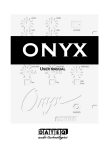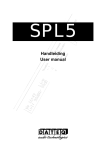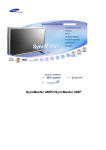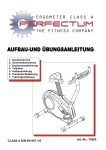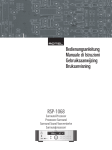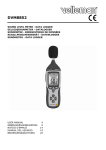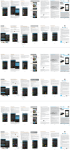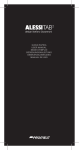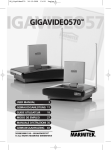Download Software Handleiding Software User manual
Transcript
NL DATEQ SPL5 Software handleiding Introductie 3 Introductie SPL 5 Power LIMITER µP Controlled Audio Level Guard TimeSlot 1 2 3 Audio present Audio reduction Overload RS232 Reduction SPL5 Sanction De SPL5 is een geluidsdrukbegrenzer die de mogelijkheid heeft om de geluidsdrukgegevens op te slaan voor een periode van twee maanden. Met behulp van de bijgeleverde PC software kunnen de gegevens worden weergegeven. Alle instelling van de limiter kunnen met behulp van de PC worden aangepast. Om apparaat-instellingen te kunnen wijzigen is een wachtwoord nodig. Door deze wachtwoordbeveiliging kunnen onbevoegde gebruikers geen aanpassingen maken. Tevens wordt door het apparaat een logboek bijgehouden met de laatste wijzigingen. Hierin is snel terug te vinden welke instellingen zijn aangepast, op welk tijdstip en door wie. De bijgeleverde PC-software bestaat uit twee delen: C SPL5 configuratie programma: Dit is het hoofdprogramma waarin de instellingen kunnen worden uitgelezen en eventueel aangepast. Dit programma is op naam geregistreerd. Als aanpassingen in de limiter worden gemaakt zullen de gegevens van de gebruiker in het interne geheugen van de limiter worden bewaard, zodat achteraf kan worden gezien door wie en wanneer de aanpassingen zijn gemaakt. Dit programma maakt verbinding met de communicatie module. C Communicatie module: Dit programma onderhoud de communicatie met de limiter. Op dit server programma kan het SPL5 configuratie programma inloggen. In de praktijk moeten de twee programma's niet op dezelfde computer worden uitgevoerd. Zolang de computers waarop de twee afzonderlijke programma's draaien met elkaar in verbinding staan via een netwerk (een lokaal netwerk, of het internet) is communicatie met de limiter mogelijk. Dit maakt het dus mogelijk om op afstand de limiters uit te lezen of te controleren, zolang de limiter is aangesloten op een computer die verbinding heeft met internet is communicatie mogelijk! 4 Installatie DATEQ SPL5 Software handleiding NL Installatie De SPL5 software is getest met de volgende Microsoft Windows versies: C Microsoft Windows 98 C Microsoft Windows 2000 C Microsoft Windows XP C Microsoft Windows server 2003 Communicatie programma Het communicatie programma wordt geïnstalleerd op de computer die verbinding heeft met de limiter. De limiter wordt op de computer aangesloten via de RS232 poort. Als uw computer niet standaard is uitgerust met een RS232 poort kan ook een USB naar RS232 verloopkabeltje worden gebruikt. Dit soort kabels is bij de betere computerwinkel te koop, of kan via DATEQ worden besteld. Configuratie programma Het configuratie programma wordt geïnstalleerd op de computer waarmee de limiter wordt uitgelezen, of geconfigureerd. Dit kan dezelfde computer zijn waarop ook het communicatie programma is geïnstalleerd. Netwerk protocollen Het is belangrijk dat het TCP/IP protocol is geïnstalleerd op uw computer, omdat de programma's deze protocollen gebruiken om met elkaar te communiceren. Als u met uw computer pagina's op het internet kunt opvragen, dan zijn deze protocollen geïnstalleerd. Als u (nog) geen internet-aansluiting op uw computer heeft kunt u op de volgende manier controleren of de protocollen zijn geïnstalleerd: C Ga naar het start menu, C Open het configuratiescherm, C Open het scherm 'netwerkverbindingen', C Selecteer uw netwerk adapter, C Klik op 'eigenschappen' C In dit scherm (figuur 1) zijn de geïnstalleerde protocollen te zien. Figuur 1: Netwerkprotocollen weergeven Netwerk configuratie Als de twee computers op een lokaal (bedrijfs-)netwerk draaien kunnen de computers meestal zonder problemen met elkaar communiceren. Als op de computers een firewall is geïnstalleerd zal deze toegang tot het netwerk moeten verlenen aan de twee programma's. Het communicatie programma is een server programma. Dit betekent dat het inkomende verbindingen vanaf het netwerk moet accepteren. Als er een firewall actief is zal deze een dergelijke vraag stellen. Het communicatieprogramma heeft ook verbindingen met het netwerk nodig. Sommige firewalls zullen ook hiervoor een vraag stellen. Hieronder staat een voorbeeld instelling voor de firewall van het besturingssysteem Windows XP. Als de limiter vanaf het internet benaderd moet worden zal ook de router in het netwerk zodanig ingesteld moeten worden dat aanvragen vanaf het internet worden gerouteerd naar de computer waarop de communicatie server actief is. De exacte instellingen zijn afhankelijk van het merk en type router dat u heeft. Hieronder staat een voorbeeld instelling voor een DrayTek router (type Vigor 2200). NL DATEQ SPL5 Handleiding Installatie Voorbeeld instellingen voor de Microsoft Windows XP Firewall Om de firewall instellingen van Windows XP aan te passen voer u de volgende stappen uit: C Ga naar het start menu, C Open het configuratiescherm, C Open het scherm 'netwerkverbindingen', C Selecteer uw netwerk adapter, C Klik op 'eigenschappen', C Selecteer het tab-blad 'geavanceerd', C Als het vinkje 'Mijn computer en netwerk beveiligen...' is aangevinkt staat de Figuur 3: Service aan de firewall aan. In dit geval zult u bij de firewall toevoegen server een instelling moeten wijzigen. Figuur 2: De firewall in XP is Druk in dat geval op 'Instellingen' (zie actief figuur 2), C Druk op 'Toevoegen', (zie figuur 4) nu kunt u een nieuwe service aan de computer toevoegen (zie figuur 3), C Geef eerst een naam aan de service (bijvoorbeeld 'SPL5 server') C Voer nu het IP-adres van uw computer in. U kunt hier volstaan met de tekst '127.0.0.1' C Als nummer van de interne en de externe poort kiest u 10001 C In het vakje TCP moet een bolletje staan C Druk op OK. De firewall laat nu inkomende verbinden naar de SPL5 server toe. Zie figuur 4. Om het communicatieprogramma verbinding met de server te laten maken zijn geen speciale handelingen nodig. Figuur 4: SPL5 server is actief 5 6 Installatie DATEQ SPL5 Software handleiding NL Voorbeeld instellingen voor toegang vanaf het internet De volgende figuren geven aan hoe een router zodanig wordt ingesteld dat verbindingen vanaf internet worden doorgestuurd naar de computer waarop de SPL5 server actief is. De exacte instellingen zijn afhankelijk van merk en type router. Meestal wordt het extern (op internet) beschikbaar maken van een server uit het lokale netwerk aangegeven met 'Virtual servers', 'Port forwarding' of 'Port redirection'. Figuur 6: Port redirection Figuur 5: NAT setup Figuur 7: Port en adres instellingen C C C C Open het configuratiescherm van uw router Kies hier het menu 'NAT setup' (figuur 5) Kies vervolgens het menu 'Port redirection' (figuur 6) In het volgende scherm (figuur 7) kunt u het adres van de lokale computer, het externe poortnummer en het interne poortnummer instellen. Voor de SPL5 server moet u altijd poort 10001 gebruiken. Belangrijk: C Vraag altijd toestemming van de systeembeheerder voordat u dit soort wijzigingen aanbrengt. Als u twijfelt, of niet bekend met de netwerkinstellingen, is het verstandig om netwerkaanpassingen over te laten aan een netwerkbeheerder! C Bij sommige internetaanbieders is het niet toegestaan om servers op internet aan te bieden. Kijk dit na in uw contract, of raadpleeg de helpdesk van uw provider. C Om de SPL5 server op internet beschikbaar te maken is het handig dat uw aansluiting altijd hetzelfde externe IP-adres heeft (een zogenaamd vast IP adres). Er zijn aansluitingen met een dynamisch IP adres. Dit houdt in dat het adres kan wisselen. Als het adres tussentijds wisselt is het onmogelijk geworden om contact te leggen met de server. C Het op internet bereikbaar maken van een poort op de computer kan beveiligingsproblemen opleveren. Controleer daarom regelmatig of er updates beschikbaar zijn. NL DATEQ SPL5 Software handleiding Communicatie server 7 De communicatie server Dit programma is de koppeling tussen het netwerk en de SPL5. De SPL5 wordt met behulp van een RS232 verbinding aangesloten op de computer. Als uw computer geen (vrije) RS232 poort heeft dan kan ook een USB naar RS232 adapter worden gebruikt. Zodra het programma wordt gestart zal de verbinding met de limiter automatisch worden gemaakt. Hiervoor worden alle COM-poorten één Figuur 8: De communicatie server voor één geprobeerd. Zodra de verbinding actief is verschijnt de tekst 'Connected to SPL' gevolgd door het compoort nummer. In het kader 'Server status' is te zien of de communicatie server op dit moment 'on-line' is. Als de server off-line is wil dit zeggen dat het niet mogelijk is om verbindingen aan te gaan. Netwerk adressen instellen Voordat de server on-line kan gaan moet eerst worden aangegeven op welke adressen verbindingen gemaakt mogen worden. Klik hiervoor met de rechter muisknop op het serverscherm, kies in het menu 'Server settings' en daarna 'Bind server to IP-adresses'. In dit scherm (figuur 9) kan worden ingesteld op welke IPadressen een verbinding met de server mag worden gemaakt. De IP adressen hebben de volgende betekenis: C 127.0.0.1: Verbindingen met de lokale computer. Selecteer dit vinkje als er zowel de server als het configuratie programma op dezelfde computer draaien. C 192.168.66.52: Figuur 9: IP adressen instellen Dit is het adres van de computer in het lokale netwerk. Dit nummer is afhankelijk van uw netwerkconfiguratie, en kan dus een andere waarde hebben (bijvoorbeeld 192.168.0.2 of 10.0.0.2 oid.) C 192.168.66.53: In dit voorbeeld heeft de computer twee netwerkkaarten (1x bedraad, 1x draadloos). Er kan dus worden gekozen om de verbinding alleen via het vaste netwerk toe te staan. Het is ook mogelijk om meerdere vinkjes in te schakelen. Als dit scherm wordt afgesloten zullen de instellingen worden bewaard, en eventueel geactiveerd. Indien er instellingen zijn veranderd zal een scherm komen waarin wordt gevraagd of u de instellingen direct wilt activeren. Als u op 'Ja' klikt zullen actieve netwerkverbindingen worden afgesloten. De server zal na het afsluiten van het scherm on-line gaan. Wachtwoorden instellen Voordat een externe computer verbinding kan maken met de communicatie server zal eerst een wachtwoord moeten worden ingevoerd. Er zijn twee soorten wachtwoorden: C Wachtwoorden waarmee alleen leesrechten worden verkregen C Wachtwoorden waarmee zowel lees als schrijfrechten worden verkregen Om de wachtwoorden in te voeren selecteert u het menu 'Server Figuur 10: Wachtwoorden settings', 'Set password'. Het scherm uit figuur 10 zal openen. Hierin instellen kunnen de verschillende wachtwoorden worden aangemaakt. Als het scherm wordt afgesloten zullen de nieuwe wachtwoorden worden bewaard. Computers die via de lokale verbinding inloggen (via adres 127.0.0.1) hoeven geen wachtwoord in te voeren. 8 Communicatie server DATEQ SPL5 Software handleiding NL Communicatie en netwerk monitor Met behulp van deze twee schermen kunnen de actieve verbindingen worden bekeken. Alle communicatie is hier zichtbaar te maken. Communication monitor De communicatie monitor geeft de data tussen de SPL5 en het server programma weer. Met behulp van de schuif-regelaar onderin kan het niveau worden aangepast: helemaal linksom geeft de minste meldingen; helemaal rechtsom de meeste. Network monitor Met behulp van de netwerk monitor kan worden gecontroleerd welke andere computers verbinding (proberen te) maken met de server. Met behulp van de schuif-regelaar onderin kan het niveau worden aangepast: helemaal linksom geeft de minste meldingen; helemaal rechtsom de meeste. Logfiles bewaren Het is mogelijk om de communicatie server de logfiles van de netwerkverbindingen te laten bewaren op een zogenaamde syslog server. In Unix en Linux omgevingen zit een dergelijk programma standaard geïnstalleerd. Voor Windows is een gratis syslog programma te downloaden via www.kiwisyslog.com Bij een Linux server moet de syslog server zodanig worden ingesteld dat het loggen van externe bronnen mogelijk wordt. Hiervoor moet in het bestand /etc/services de service worden toegevoegd: syslog 514/udp. Verder moet de Figuur 11: De Kiwi syslog daemon syslog daemon worden ingesteld om externe logging toe te staan. Open het bestand /etc/init.d/syslog en zorg ervoor dat de daemon wordt gestart met de optie syslogd -r. Sla het bestand op, en herstart de daemon. Pas indien nodig de firewall instellingen aan. Automatische updates Als een vaste internetverbinding aanwezig is kan de communicatieserver automatisch zo nu en dan controleren of er updates beschikbaar zijn. Deze optie is in te schakelen door in het menu te klikken op 'Updates' en dan een vinkje te plaatsen voor 'Enable auto update'. Er verschijnt een melding zodra software of firmware updates beschikbaar zijn. Hints en tips Extern IP adres opvragen Als u de communicatie server zodanig heeft ingesteld om toegang via het internet te krijgen moet u uw externe IP-adres weten om verbinding te kunnen maken. Dit kunt u achterhalen door in het menu te klikken op 'Options' en dan 'What is my IP adres?'. Er verschijnt nu een melding waarin uw IP adres wordt weergegeven. U heeft dit later nodig om het configuratie programma goed in te kunnen stellen. Serverprogramma verkleinen Door in het menu 'Send to tray' aan te klikken zal het programma uit de taakbalk verdwijnen, en alleen nog maar zichtbaar zijn in het systeemvak (naast de klok). Het DATEQ-logo zal zichtbaar worden. Wanneer er iemand op de server is ingelogd zal een rood uitroepteken in het DATEQ kader knipperen. Door op het logo te klikken verschijnt het programma weer op de normale Figuur 12: Het manier. systeemvak NL DATEQ SPL5 Software handleiding Configuratie programma 9 Configuratie programma Het configuratie programma is het deel van de software dat in de praktijk het meeste gebruikt zal worden. Met behulp van dit programma kunnen alle instellingen van de limiter worden uitgelezen en bewaard. Pas nadat het programma is geregistreerd wordt het mogelijk om aanpassingen in de limiter te maken. Door Figuur 13: SPL5 configuratie programma de softwareregistratie kan achterhaald door wie de limiter is geïnstalleerd. Voordat een gebruiker aanpassingen in de limiter kan aanbrengen moet een wachtwoord worden ingevoerd. Via het internet zijn de laatste updates van de software te downloaden. Ook voor de eindgebruiker is deze software beschikbaar. Doordat die software niet is geregistreerd zal het niet mogelijk zijn om aanpassingen in de limiter te maken. Verbinding maken met de communicatie server Voordat er een verbinding met de communicatie server kan worden gemaakt moet eerst het netwerk-adres van de server worden opgegeven. Druk hiervoor op 'Opties' en daarna 'Communicatie'. Er zijn drie mogelijkheden: 1. De server draait op dezelfde computer als het configuratie programma. Selecteer in dit geval de optie 'Verbonden met deze computer', 2. De computer is actief binnen het lokale (bedrijfs-) netwerk. Als het IP-adres bekend is kan de optie 'Verbonden over het netwerk' worden geselecteerd, waarna het IP-adres in het tekstvak eronder wordt ingevoerd. Indien het adres niet bekend is kan de knop 'Automatisch zoeken' worden ingedrukt. Het programma zal op het lokale netwerk zoeken naar een SPL5 server. Alle servers zullen worden gemeld, en het adres wordt automatisch ingevuld. 3. De computer is ergens op het internet actief. Kies nu ook de optie 'Verbonden over het netwerk', de knop automatisch zoeken zal hier niet werken. Het IP-adres moet bekend zijn. Vul het adres in het tekstvak in. Druk op de knop 'Test'. Als de verbinding kan worden gemaakt verschijnt er een melding. Het scherm kan nu worden afgesloten. Maak de verbinding door in het menu 'Verbinding' de optie 'Verbinden' te kiezen. Als de server over het netwerk wordt benaderd zal een wachtwoord moeten worden ingevoerd. Er zijn twee soorten wachtwoorden: alleen lezen, en lezen+schrijven. Als de server op de lokale computer wordt benaderd is het invoeren van een wachtwoord niet nodig. Mogelijke problemen C De knop 'Automatisch zoeken' werkt niet. Als ik het adres invoer en op 'Test' druk heb ik wel verbinding C Automatisch zoeken werkt alleen binnen een lokaal netwerk (subnet). Bevindt de server zich buiten het lokale netwerk of achter een router binnen het lokale netwerk? C Worden de aanvragen door een firewall geblokkeerd? Er wordt gebruik gemaakt van het UDP protocol; poort 10001. C De server is actief op een computer in het lokale netwerk; de firewall is uitgeschakeld, maar ik krijg toch geen verbinding C Is de SPL-server wel actief op het netwerk? In figuur 9 kan worden aangegeven op welke adressen de server te benaderen moet zijn. Als alleen '127.0.0.1' geselecteerd is zal de server niet over het netwerk te benaderen zijn, maar alleen op de lokale computer. 10 Configuratie programma DATEQ SPL5 Software handleiding NL Instellingen van de limiter uitlezen Alle instellingen en de geluidsdruk informatie kan door elke gebruiker worden uitgelezen, zolang ze een toegangs wachtwoord tot de server hebben. Uitlezen systeeminstellingen Selecteer uit het menu de optie 'Lees systeeminstellingen' (zie figuur 14).De informatie zal worden opgehaald uit de SPL, en in het scherm getoond. Hieronder wordt de betekenis van de verschillende velden uitgelegd: Figuur 14: Systeeminstellingen lezen Naam Omschrijving Maximaal niveau Dit is de maximaal toegestane geluidsdruk, gemeten in dBA Uitgangsniveau Geeft aan hoeveel dB de uitgang standaard verzwakt wordt om bij normaal gebruik de maximale geluidsdruk te behalen Microfoon correctie De correctiefactor van de microfoon ten opzichte van het geijkte meetpunt Maximale verzwakking Het aantal dB's dat de limiter maximaal mag bijregelen Tijdsduur sanctie Aantal seconden dat een sanctie actief blijft Tijdsduur tot sanctie Indicatie hoe snel de limiter tot een sanctie overgaat Inschakelvertraging Aantal seconden dat de uitgangen afgeschakeld blijven als het apparaat wordt ingeschakeld Configuratie geldig Als tijdens het uploaden van de configuratie iets mis gaat wordt de configuratie ongeldig gemaakt. Het geluid wordt sterk verzwakt Figuur 15: Systeeminstellingen Figuur 16: Eigenaars informatie Als op de knop 'Eigenaars informatie' wordt gedrukt zal de eigenaar van het apparaat zichtbaar worden. Dit kan door de installateur worden ingesteld. Deze gegevens worden ook op afdrukken zichtbaar gemaakt. Tijdsloten In dit scherm kunnen de verschillende tijdsloten worden uitgelezen. De tijdsloten geven aan hoeveel dB het maximale geluidsdrukniveau wordt verzwakt. Op deze manier is het mogelijk per dag van de week drie verschillende maximale niveau's in te stellen. In het voorbeeld van figuur 17 gaat tijdslot één in op zondag om 7 uur in de ochtend. Voor die tijd zal tijdslot drie van zaterdag Figuur 17: Tijdsloten uitlezen actief zijn. Zomertijd tabel De klok van de SPL5 zal zich automatisch aanpassen aan zomer,- en wintertijd. De tabel voor zomer,- en wintertijd is standaard al in de limiter voorgeprogrammeerd. Figuur 18: Zomertijd tabel Klok uitlezen Er wordt een scherm weergegeven waarin de huidige systeemtijd van de SPL5 wordt getoond. Keuringsdatum uitlezen In dit scherm is af te lezen voor welke datum de limiter opnieuw gekeurd dient te worden. Als het vakje 'geen keuringsdatum' is aangevinkt dan is Figuur 19: Keuringsdatum NL DATEQ SPL5 Software handleiding Configuratie programma 11 deze optie niet ingeschakeld. Gegevens opslaan in bestand Alle instellingen van de limiter kunnen worden bewaard in een bestand, zodat deze later makkelijk kunnen worden teruggeplaatst. Selecteer in het menu de optie 'Opslaan in bestand', geef een bestandsnaam en het bestand wordt aangemaakt. Algemene programma informatie Door in het hoofdmenu de keuze 'Informatie' te selecteren wordt een scherm geopend waarin informatie over de software-registratie en, als er verbinding met een limiter is, informatie over de limiter te vinden is. Geluidsdruk gegevens opvragen Klik in het menu 'SPL' de optie 'Lees geluidsdruk Figuur 20: Algemene informatie gegevens'. Het scherm uit figuur 21 zal worden geopend. In de selectielijst zijn alle beschikbare data te vinden die in het geheugen van de limiter zijn opgeslagen. Door een selectie uit de lijst te maken zullen de gegevens van die dag worden gedownload. In deze lijst kunnen de volgende meldingen voorkomen: Melding Betekenis Ingeschakeld De SPL5 is aangezet Deksel geopend Het deksel wordt geopend Sanctie De geluidsdruk in de ruimte was te hoog, en een sanctie is actief geworden. Tevens wordt aangegeven of het geluid door de limiter, of door een live-band werd geproduceerd SPL Actief De SPL geeft ieder uur een melding om aan te geven dat het apparaat aan stond Figuur 21: Geluidsdruk gegevens opvragen Foutmeldingen: SPL in orde SPL is hersteld van een eerdere fout Voedingsprobleem De voeding van de SPL voldoet niet. Dit kan door onder,- of overspanning komen, of door een defect aan het apparaat. Het is mogelijk dat andere functies van de SPL nu ook niet goed werken. Microfoon fout De meetmicrofoon is defect, of niet goed aangesloten Hardware probleem Tijdens een zelftest is een fout in de hardware van de SPL gevonden. Laat het apparaat controleren bij uw dealer Deksel open Het deksel van de SPL is geopend (of geopend geweest). Gebruikt de sleutel om de limiter weer te activeren Geheugen vol Het geheugen van de limiter is (voor deze dag) volledig gevuld. Er worden geen melding meer opgeslagen. Er kunnen 96 meldingen per dag worden bewaard Config. ongeldig Tijdens het uploaden van de limiter is iets mis gegaan, waardoor de configuratie mogelijk niet goed is bewaard Niet afgeregeld De keuringsdatum van de limiter is overschreden, of de limiter is nog niet afgeregeld Figuur 22: Gegevens van 1 dag Door op de knop 'Gebeurtenissen afdrukken' te drukken wordt de huidige dag afgedrukt. 12 Configuratie programma DATEQ SPL5 Software handleiding NL Van de geselecteerde dag kan ook een grafische weergave van de geluidsdruk worden gegeven. Druk hiervoor op de knop 'Toon grafiek'. In de grafiek is de volgende informatie af te lezen: C Rood/ blauw gestreepte lijn Dit geeft de maximale geluidsdruk weer. De stappen in de maximale geluidsdruk worden veroorzaakt door de TimeSlot instellingen. C Rode lijn Figuur 23: Grafische weergave geluidsdruk Maximale geluidsdruk (gemeten in dB) C Lichtblauwe lijn Meetwaarden van de geluidsdruk (gemeten in dBA) C Donkerblauwe lijn Gemiddelde geluidsdruk over 15 minuten Het is mogelijk in de grafiek in te zoomen door met de muis een kader te slepen op de plaats waar ingezoomd dient te worden. Als er geen gegevens in de grafiek staan (zoals in figuur 23 na 14:30) dan heeft het apparaat op dat moment niet aangestaan. De gegevens kunnen worden geëxporteerd naar een bestand, zodat deze later in een spreadsheet kunnen worden bewerkt. Systeem informatie In het menu 'Systeem informatie' kan worden opgevraagd wanneer er aanpassingen aan het systeem zijn gemaakt. Druk op 'Upload geschiedenis'. In dit scherm is af te lezen door welke installateur het systeem is aangepast, en welke aanpassingen zijn gemaakt. Figuur 24: Installatie geschiedenis Systeem status Het scherm systeem status geeft de huidige geluidsdruk weer. Dit kan handig zijn om op afstand uit te lezen hoe hard er gespeeld wordt. Algemene programma opties De SPL5 software is in verschillende talen in te stellen. Selecteer in het menu 'Opties', 'Programmataal' uw gewenste taal. C De SPL5 software kan automatisch op internet controleren of er updates beschikbaar zijn. Door deze optie aan te zetten wordt u gewaarschuwd als er nieuwe versies beschikbaar zijn. Nieuwe firmware kan eenvoudig in de limiter worden geladen. Bij PC software updates kan het oude programma worden overschreven; de registratie gegevens staan in een los bestand. C NL DATEQ SPL5 Software handleiding Configuratie programma 13 Instellingen aanpassen Voordat instellingen aangepast kunnen worden moet een wachtwoord worden ingevoerd. Als op afstand op de server wordt ingelogd is ook een lees/ schrijf toegangswachtwoord voor de server nodig. Zie pagina 9. Nadat is ingelogd op de server moet het wachtwoord worden ingevoerd dat bij de software registratie hoort. Doe dit door het menu 'SPL' te kiezen, en daarna 'Voer wachtwoord in'. Als dit wachtwoord goed is ingevoerd wordt in het 'SPL' menu de keuze 'Instellingen aanpassen' beschikbaar. Het scherm waarin de instellingen aangepast kunnen worden heeft dezelfde structuur als het uitlezen van de instellingen. Het is nu echter mogelijk geworden om alle waardes aan te passen. Figuur 25: Systeem instellingen aanpassen Door op de knoppen te drukken zullen de waardes aangepast worden. Om de instellingen te bewaren kan het scherm worden afgesloten. Er zal een scherm verschijnen waarin wordt gevraagd of de nieuwe instellingen moeten worden bewaard. Hierna zal de vraag worden gesteld of de nieuwe instellingen direct moeten worden geactiveerd. Klok gelijkzetten Door het menu 'Instellingen aanpassen', 'Klok gelijkzetten' te kiezen zal de SPL5 systeemklok worden gelijkgezet met de tijd van de computer. Let er dus op dat de PC klok goed staat voordat de tijd naar de limiter wordt verzonden. Als u een internetverbinding heeft kunt u de PC-klok over het internet laten gelijkzetten. Keuringsdatum aanpassen Het is mogelijk dat de limiter om gezette tijden, bijvoorbeeld ieder jaar, opnieuw gecontroleerd dient te worden. Om na een bepaalde tijd de keuringsdatum te laten verlopen dient het vakje 'Geen keuringsdatum' uitgeschakeld te worden. In de rechter kalender kan de datum ingesteld worden waarop de goedkeuring verloopt. Na deze datum zal een waarschuwing in beeld verschijnen en het geluid wordt 18dB verzwakt. Figuur 26: Keuringsdatum instellen Automatische installatie De limiter kan zichzelf volledig automatisch afregelen. Hiervoor moet de audio-installatie volledig aangesloten staan. Kies bij de automatische installatie een geluidsbron met weinig dynamiek. Hierdoor wordt het afregelproces makkelijker gemaakt. Kies het menu-item 'Automatische installatie'. In het scherm zullen alle stappen één voor één worden uitgelegd: C Stel het uitgangsniveau van de mengtafel op 'nominaal' in. Dat wil zeggen: VU meters volledig in het groen, en af en toe een aantal rode LED's, C Draai de eindversterkers naar vol vermogen, C Voer de gewenste maximale geluidsdruk in, C De limiter zal nu langzaam het uitgangsniveau aanpassen, totdat de gewenste geluidsdruk wordt gehaald. Lees ondertussen op de geijkte geluidsdrukmeter de waarde in de zaal af, C Als de niveau regeling klaar is zal de gemeten geluidsdruk worden gevraagd. Hiermee wordt de gemeten microfoonwaarde gecompenseerd. De limiter is nu afgeregeld. Controleer de instellingen door de mengtafel (iets) te oversturen. De limiter zal nu ingrijpen; het niveau wordt automatisch aangepast. Eventueel kunnen de automatische instellingen achteraf handmatig worden bijgesteld. SPL5_040825_V1.0 EN DATEQ SPL5 Software manual Introduction 3 Introduction SPL 5 Power LIMITER µP Controlled Audio Level Guard TimeSlot 1 2 3 Audio present Audio reduction Overload RS232 Reduction SPL5 Sanction The SPL5 is a limiter that allows you to store the sound pressure level data for a period of two months. This data can be read by means of the computer software. The software also allows to change all the limiters' settings. To adjust the settings a password is needed. The use of passwords prevents unauthorised people to change the settings. The limiter keeps a logging of the last configuration changes; this allows to quickly overview which settings have been changed, when and by whom. The software consists of two parts: C SPL5 configuration program: This is the main program. Here the settings can be read out, and if needed adjusted. This program is registered. When alterations in the limiters' settings are made, the username, date and the parts of the configuration that were changed will be stored into the internal logfile. This program connects with the communication module. C Communication module: This program maintains the communication with the limiter. The SPL5 Configuration program can connect to this server program. Practically the two programs don't have to be run on the same computer. As long as the computers on which the two separate programs are running are connected to each other by a network (an internal network or internet) communication with the limiter is possible. This allows you to remotely read out or check the limiter, as long as it is connected to a computer that is connected with the internet. 4 Installation DATEQ SPL5 Software manual EN Installation The SPL5 software is tested with the following Microsoft Windows versions : C Microsoft Windows 98 C Microsoft Windows 2000 C Microsoft Windows XP C Microsoft Windows server 2003 Communication program The communication program has to be installed on the computer that is connected to the limiter. The limiter is connected to the computer by means of a RS232 port. If your computer does not have a RS232 port, it is possible to use a USB to RS232 cable. This cable is available at the more equipped computer stores or can be supplied by DATEQ. Configuration program The configuration program is to be installed on the computer which is used to read out the limiter. This can be the same computer on which the communication program is installed. Network protocols It is important that the TCP/IP protocol is installed on your computer, because the programs use these protocol to communicate with each other. If you can view pages on the internet with your computer these protocols are already installed. If you don't have internet access on your computer you can check if the protocols needed are installed on your computer with the following procedure: C Go to start, C Open the configuration panel, C Open the network screen, C Select your network adapter, C Click on 'properties' C This screen (figure 1) shows the installed protocols. Figure 1: Installed Network configuration protocols If the two computers are connected to a local network they usually communicate without any problems. If a firewall is installed on the computer, it has to allow network access to both programs. The communication program is a server program. This means that it should allow incoming data traffic from the network. If a firewall is active it could ask if this is allowed. The communication program also needs connections with the network. Some firewalls will also question about this. Below is an example of settings for the firewall supplied with Windows XP. When the limiter has to be accessed from the internet, the network router has to be instructed to forward incoming data to the appropriate computer. The exact settings varies from the type and brand of the router. Below is an example for a Draytek router (type Vigor 2200). EN DATEQ SPL5 manual Installation 5 Example settings for the Microsoft Windows XP Firewall To configure the firewall settings for Windows XP follow the next steps: C Go to start menu, C Open the configuration panel, C Open the network screen, C Select your adaptor, C Click 'properties', C Select the tab 'advanced', C When the checkbox 'Protect my computer with a firewall...' is checked, the firewall is activated. In this case you will have to alter a setting in the firewall. Click on Figure 2: XP firewall is 'settings'. See figure 2, activated C Click 'add', (figure 4) now you can add a new service to the computer (figure 3), C First, give a name to the service (For example 'SPL5 server') C Now fill out the IP-address of your computer. '127.0.0.1' is enough, C The number for the internal and external port is 10001. C The box 'TCP' should be checked, C Click OK. The firewall will now allow incoming connections to the SPL5 server. See figure 4. No special actions are needed to allow the communication program to connect with the server. Figure 3: Add a service to the firewall Figure 4: SPL5 service is activated 6 Installation DATEQ SPL5 Software manual EN Example settings for internet access to the SPL5 The following images show how a router is set to redirect the connections from the internet to the computer on which the SPL5 server is active. The exact settings depend on the brand and type of the router. Allowing external access from the internet is often called as 'Virtual servers', 'Port forwarding' or 'Port redirection'. Figure 6: Port redirection Figure 5: NAT setup Figure 7: Port and address settings C C C C Open your routers' configuration screen Select the menu 'NAT setup' (figure 5) Now select 'Port redirection' (figure 6) In the following window (figure 7) the address and port numbers of the local computer can be entered. The SPL5 server uses port number 10001. Important: Always ask your system administrators' permission to make these type of adjustments. If you doubt, or are not familiar with network settings, ask your network administrator for assistance! C Some internet service providers do not allow their clients to add servers to the internet. Please check your contract or inform with your ISP. C Your connection to the internet needs to have a static IP-address to make the SPL server available over the internet. Some providers use dynamic IP-addresses. This means your IPaddress can change after some time. This makes it impossible to connect to the server. C Opening a port to the internet is always a security risk, therefore check for updates regularly, and do not make the limiter available on the internet is not really needed. C EN DATEQ SPL5 Software manual Communication server 7 The communication server This program is the interconnection between the network and the SPL5. The SPL5 has to be connected to the computer with a RS232 connection. A USB to RS232 adaptor can also be used if your computer does not have a (free) RS232 port. A connection with the limiter will automatically be established as soon as the program is started. The program tries all COM-ports one by one. As soon as the connection is made the text 'Connected to SPL' Figure 8: The communication server followed by the COM port number appears. The screen 'Server status' shows whether the communication server is on-line or not. If the server is off-line it means no connections are possible at the moment. Configure network addresses Before the server can go on-line you will have to configure which network addresses the server will bind to. Right click your mouse on the server screen and select 'Server settings' in the menu and 'Bind server to IP-addresses'. In this screen (figure 9) which IP-addresses will be used for the server. The addresses mean the following: C 127.0.0.1: Connections with the local computer. Select this check box if both the server program and the configuration program are running on the same computer. C 192.168.66.52: This is the address of the computer in the local network. This number depends on your network configuration and may have Figure 9: selecting IP addresses another value. (for example 192.168.0.2 or 10.0.0.2 or something like that). C 192.168.66.53: In this example the computer has two network adaptors (1x wired, 1x wireless). One can, for example, choose to allow only connections over the wired network. It is also possible to check more than one box. If the screen is closed the settings will be saved and, if needed, activated. If settings have been altered a pop up screen will appear asking you to activate the changes. If you click on yes the active network connections will be shut down. The server will go on-line after closing he screen. Setting passwords Before an external computer can connect to the communication server a password is required. There are two types of passwords: C Read-only passwords C Full access (read and write) passwords Select from the menu 'Server settings', 'Set password' to set the passwords. The screen as shown in figure 10 will open. This allows the setting of the passwords. After closing the screen the new passwords are saved. Computers which log in over the local connection (IPaddress 127.0.0.1) do not need to enter a password. Figure 10: Adding passwords 8 Communication server DATEQ SPL5 Software manual EN Communication and network monitor With help of these two windows the active connections can be monitored. All communication can be made visible here. Communication monitor The communication monitor shows the data traffic between the SPL5 and the server program. The slider at the bottom can be used to change level of logging. Fully to the left gives the least messages, and fully to the right most. Network monitor With help of the network monitor you can overview which other computers are connecting. With help of the slider the logging level can be adjusted. Fully to the left gives the least messages, and fully to the right most. Saving logfiles It is possible to save the communication log files to a so called syslog server. Linux and Unix operating systems have such a program installed. For a windows computer you can download one at www.kiwisyslog.com. When using a Linux server you'll have to adjust the syslog server in such a way that external logging is possible. To do so, the file /etc/services has to be changed. Add the following service: syslog 514/udp. Furthermore the syslog daemon must allow external messages from being logged. Open Figure 11: The Kiwi syslog daemon the file /etc/init.d/syslog and change the start process in a way that the daemon will be loaded with the option -r: syslogd -r. Save the file, and restart the daemon. Adjust your firewall settings if needed. Automatic updates If the computer that runs the communication program is connected to the internet, the communication server can check for updates at regular intervals. This option is available by checking the box 'Enable auto update' in the menu 'Updates'. A message appears as soon as new software or firmware updates are available. Hints and tips Request your external IP-address If the communication server accepts connections from the internet you will need to know your external IP-address to be able to connect to the server. You can find your external IP-address by clicking 'Options' in the menu, and then 'What is my IP address?'. A message will appear with your IP-address. You will need this at a later moment when using the configuration program. Minimising the server program The program will disappear from the task bar by clicking 'Send to tray' in the menu, but it remains visible in the system tray (next to the clock). The DATEQ logo will appear. When someone logs on to the server a red exclamation sign will blink in the DATEQ box. By clicking on the logo the program will return to its previous size. Figure 12: The system tray EN DATEQ SPL5 Software manual Configuration program 9 Configuration program The configuration program is the part of the software that will be used most frequently. With help of this program all settings can be read out and saved. After registering the program it is possible to alter settings in the limiter. Due to the registration it is possible to recall who installed the limiter. Before a user can make alterations in the limiter a password needs to be entered. figure 13: SPL5 configuration program The latest updates of the software can be downloaded from the internet. This software is also available to the end-user. Because this software is not registered it will not be possible to make any changes in the limiter. Connecting to the communication server The network address of the server needs to be set before a connection with the communication server can be established. Click 'Options' and 'Communication' to do so. There are three options: 1. The server is running on the same computer as the configuration program. In this case select 'connected to this computer', 2. The computer is active within the local (company) network. If the IP-address is known, the option 'Connected over the network' can be selected, after which the IP-address is entered in the text box below. If the IP-address is unknown click the button 'Auto search'. The program will search the local network for a SPL5 server. All servers will be shown and the address can be entered automatically, 3. The computer is active somewhere on the internet. Select the option 'Connected over the network' as well. The 'Auto search' button will not work here; the IP-address has to be known. Enter the IP-address in the text box. Click the 'Test' button. A message appears if the connection can be established. The window can be closed now. Establish the connection by selecting the option 'Connect' in the 'Connections' menu. A password needs to be entered if the server is accessed over the network. There are two types of passwords: read only and read/ write passwords. A password is not needed if the server is contacted on the local computer. Possible problems C The button 'Auto search' does not work, however when I enter the IP address and click test everything is OK C Auto search only works on the local network. Is the server placed behind a firewall or a router within the local network? C Are requests blocked by a firewall? The UDP protocol is used at port 10001. C The server is active on a computer in the local network, the firewall is disabled, but I still can not connect. C Is the SPL server active in the network? In figure 9 is shown on which addresses the SPL server should be reachable. If only '127.0.0.1' is selected the server can not be accessed over the network, just on the local computer. 10 Configuration program DATEQ SPL5 Software manual EN Reading the limiter settings All settings and sound pressure level information can be read out by any user with a password to the server. Read out system settings Select the option 'Read system settings' from the menu (figure 14).The information will be downloaded from the limiter and shown on the screen. Below all the possible messages are explained: Name Description Threshold This is the maximum allowed sound pressure level measured in dBA Output level Indicates the amount of initial attenuation (dB) applied. This is done to reach the maximum sound level at nominal use Microphone correction The microphone correction to match the exact soundpressure level at a given point in the room Maximum attenuation The maximum amount of attenuation (dB) when the limiter is reducing the audio level Sanction duration Number of seconds a sanction lasts Time before a sanction Indication of the time needed to enter the sanction mode Power up mute Number of seconds the outputs will be muted at power up Configuration valid When there is a communication problem during a write process the configuration will be set to 'invalid'. The audio level will be attenuated Figure 14: Reading system settings Figure 15: System settings Figure 16: Owner information By clicking the button 'Owner info' the system owner will be displayed. The installer can adjust this information. This information will be printed on the printouts. TimeSlots All the timeslots can be showed here. The timeslots show the amount of additional attenuation that is applied above the maximum threshold. This makes it possible to have three different sound levels per day. In the example of figure 17 timeslot 1 will become active on Sunday at 7 am. Before 7 am. timeslot 3 of Saturday will be active. Figure 17: Reading timeslots Daylight Saving Table The SPL5 will automatically adjust the clock to the daylight saving time. This table is correctly programmed by default. Clock A window is showed with the SPL5 system-time information. Figure 18: DST table Graduation date This window shows the expiration of the system graduation. When the checkbox 'disable graduation' is checked this option is not activated. Figure 19: Graduation date EN DATEQ SPL5 Software manual Configuration program 11 Store data to file All the system settings will be saved to a file. This makes it possible to make a backup of the system. Select 'Store data to file', enter a filename, and the file will be created. General information When clicking 'about' in the main-menu a window is opened with some general program information, registration information and, if connected, limiter information. Reading sound-sample data Select in the 'SPL'-menu the option 'Read sound-sample Figure 20: Common information data'. See figure 21. In the drop-down listbox all the available data will be showed. After making a selection all the information of that date will be downloaded from the limiter. The following message could appear: Message Information Powered-up The SPL5 is switched on Cover opened The SPL5-cover is removed Sanction The maximum soundlevel was exceeded, and a sanction was given. When the limiter was in live-mode the audio was generated by another source than the main-amplifiers (e.g. A live-band) SPL Active Every hour a message is written, indicating activity of the system Errors: SPL OK SPL is recovered from an earlier error Power supply failure The SPL power supply is not functioning properly. This can be caused by over,- or under voltages in the mains supply, or a failure of the hardware. It is possible that the SPL is not operating correctly Microphone failed The measuring microphone is defective, or not (properly) connected Hardware failure During a self-test a malfunction is encountered. It is advisable to send the limiter to your dealer to perform a system check Cover open The SPL5 cover is or was removed. Use the key to activate the limiter again Memory full The limiters' memory is full (for this day). Any messages will be rejected. A maximum of 96 messages per day can be stored Config. invalid Something went wrong wile uploading the limiter. Please upload the limiter again Not graduated The graduation date is expired, or the limiter is never graduated Figure 21: Reading the information Figure 22: Events of the selected day By clicking the button 'Print events' all the events of the selected day will be printed. 12 Configuration program DATEQ SPL5 Software manual EN A graphical readout of the selected day can be showed. To do so click 'Show graph'. The following information is available: C Red/ blue dotted line This is the maximum allowed soundlevel. The steps in the line are caused by the timeslots. C Red line Maximum soundlevel (measured in dB) C Light-blue line Figure 23: Graphical readout of the audio-level Measured soundlevel (measured in dBA) C Dark-blue line Average soundlevel over a period of 15 minutes It is possible to zoom-in at the graph by dragging a box over the graph at the place you want to view. When no data is plotted in the graph (like after 14:30 in figure 23) the SPL was switched off. All the data can be saved to a file, so that the samples can be opened in a spread-sheet. System information The menu 'System information' gives access to a window (figure 24) that shows when, and what changes are made to the system. The installers' name is also shown. System status This window shows the current soundlevel. This can be useful to remotely monitor the sound-level. Figure 24: Installation history Common program options The SPL5 software can be switched to different languages. Select 'Options', 'Program language' to select a different language. C The SPL5 software can monitor the internet for software updates. When enabled you will be notified when updates are available. The latest version can be uploaded into the limiter with the SPL5 server program. PC software updates can be installed without losing the registration information. All the registration settings are stored in a separate file. C EN DATEQ SPL5 Software manual Configuration program 13 Changing settings Before any changes can be made a password has to be entered. When connecting the server over the network also a read/ write password to access the server is needed. See page 9. After making contact to the server the software registration password has to be entered. Select 'SPL' and then 'Enter password' from the menu. When the correct password is given the menuitem 'Adjust settings' becomes available. Adjusting the system settings uses the same window layout as the readout window. The main differences are the buttons to adjust the values. After making all the adjustments you can close the window to upload the new settings. A window will Figure 25: Adjusting the system settings appear to confirm uploading all the settings. After the uploading process you will be asked if you want to update the settings immediately. Setting the clock When selecting the menu-item 'Adjust clock' the SPL5 system clock will be synchronised to the computers' clock. Keep in mind to check the computers' clock before synchronising the SPL5. When you are connected to the internet it is possible to use an internet server to adjust the system clock. Adjust graduation date When the limiter has to be checked at yearly intervals it is possible to set the graduation-date. After this date the audiolevel will be attenuated with 18dB. Select the graduation date in the right calender. If this function is not required select the checkbox 'Disable graduation'. Auto installation The limiter can be installed fully automatically. The audio Figure 26: Adjusting the graduation date system has to be completely installed. It is best to use an audio-source with less dynamics to perform the installation; this makes it easier for the computer to calculate the levels. Select the menu-item 'Automatic install'. The software will perform a stepby-step installation: C Set the output-level to nominal. This means that all the green LEDs on the VU-meter light up, and every now and then some red light will blink, C Set the output level of the amplifiers to the maximum, C Enter the threshold, C The limiter will adjust the output-volume, until the requested soundlevel is acquired. In the meantime read the soundlevel at the level-meter in the room, C After some time the actual audio-level in the room will be asked. This is to compensate the microphone offset value. The limiter is now calibrated. Check the settings by raising the volume of the mixer. The limiter will automatically lower the volume. All the settings can be changed manually, if necessary. SPL5_040825_V1.0