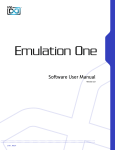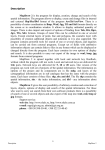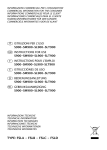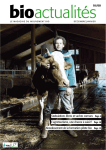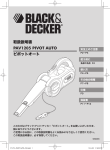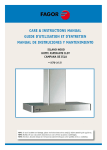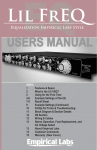Download Vector Pro - User Manual
Transcript
Software User Manual Version 1.0 End User License Agreement (EULA) Do not use this product until the following license agreement is understood and accepted. By using this product, or allowing anyone else to do so, you are accepting this agreement. Vector Pro (henceforth ‘the Product’) is licensed to you as 3. Ownership the end user. Please read this Agreement carefully. As between you and UVI, ownership of, and title to, the You cannot transfer ownership of these Sounds and Software enclosed digitally recorded sounds (including any copies) they contain. You cannot re-sell or copy the Product. are held by UVI. Copies are provided to you only to enable you to exercise your rights under the license. LICENSE AND PROTECTION 4. Term This agreement is effective from the date you open this package, and will remain in full force until termination. This agreement 1. License Grant will terminate if you break any of the terms or conditions of this UVI grants to you, subject to the following terms and agreement. Upon termination you agree to destroy and return to conditions, a non-exclusive, non-transferable right UVI all copies of this product and accompanying documentation. to use each authorized copy of the Product. 5. Restrictions The product is the property of UVI and is licensed to you only Except as expressly authorized in this agreement, you may not rent, for use as part of a musical performance, live or recorded. This sell, lease, sub-license, distribute, transfer, copy, reproduce, display, license expressly forbids resale or other distribution of the modify or time share the enclosed product or documentation. sounds and software included in the Product or their derivatives, either as they exist on disc, reformatted for use in another digital sampler, or mixed, combined, filtered, resynthesized or otherwise edited, for use as sounds, multi-sounds, samples, multi-samples, wavetables, programs or patches in a sampler, microchip or any hardware or software sample playback device. You cannot sell the Product content or give it away for use by others in their sampling or sample playback devices. In the event UVI terminates this agreement due to your breach, you agree to return the original and all other copies of the software and documentation to UVI. UVI reserves all rights not expressly granted to herein. 2. Protection of Software You agree to take all reasonable steps to protect the product and any accompanying documentation from unauthorized copying or use. You agree not to modify the product to circumvent any method or means adopted or implemented by UVI to protect against or discourage the unlicensed use of copying of the Product. ©2014 UVI. All rights reserved. All trademarks are the property of their respective owners. 2 Table of Contents Introduction.............................................................................................................................4 Getting Started.......................................................................................................................5 Installing Your License on an iLok Key........................................................................6 Installing Your License on a Computer........................................................................7 Loading Vector Pro...............................................................................................................8 Vector Pro VS Edit Page.............................................................................................................................9 Mod Page...........................................................................................................................11 Preset List..........................................................................................................................12 Vector Pro VX Edit Page.............................................................................................................................13 Mod Page...........................................................................................................................15 Arp Page.............................................................................................................................16 Preset List..........................................................................................................................17 Vector Pro 22 Edit Page.............................................................................................................................18 Preset List..........................................................................................................................19 UVI Workstation: Tips and Tricks....................................................................................20 Credits and Thanks...............................................................................................................21 3 Introduction In the summer of 1986 a renowned American synth manufacturer Filtering, modulation, expression and effects are all realized with the released a machine with a remarkable new method of constructing capable UVI Engine, offering near-limitless customization options. sound. That machine was the Sequential Prophet VS and the method Two basic architectures are provided in Vector Pro, VS and VX. Vector was vector synthesis. A ground-breaking instrument in its time and Pro VS offers an efficient and flexible single oscillator system which still a sought-after collectible to this day, the Prophet VS was ill-fated expresses quite unmistakably the qualities of the Prophet VS. Vector in the market for a number of reasons and its failure signaled the Pro VX takes things a step further with a dual-layer system built end of Sequential’s distinguished legacy. Needless to say the tonal on a library of raw multi-sampled waveforms. This system allows range and sheer flexibility of the Prophet VS was brilliant. The new for the exploration of completely new sounds with independent digital vector synthesis engine was placed in front of an all-analog control of each layers amp, filter, stereo and effects sections, a signal path with renowned Curtis amps and filters giving it incredible built-in LFO, step modulator and two versatile arpeggiators. User warmth and an unmistakable character. The palette of sounds that interfaces for both recall the classic design of the Prophet VS and were possible with the VS was immense. Not only did it offer a world sport a full array of programmable controls that should be both of never-before heard sounds but it could closely imitate both the immediate and intuitive to anyone with synthesizer experience. analog classics and its modern digital peers alike. Another first, the Prophet VS saw great emphasis placed on expressive control over a As a bonus we’ve included Vector Pro 22. Made in the same depth stereo sound stage allowing for great depth and dimension, leading and fashion as Vector Pro VS, Vector Pro 22 details the classic in large part to it capturing the imagination of an entire generation of Yamaha SY22 vector synthesizer. The SY22 was designed by film composers including the seminal Vangelis and John Carpenter. former Sequential engineers after Yamaha purchased the group and is loosely based on the Prophet VS architecture. Offering Vector Pro begins with one of these rare treasures, a fully serviced its own unique character and modulation opportunities, the Sequential Prophet VS. Sound designers in our studio poured over SY22’s sound makes a perfect compliment to the VS library. and through this machine to create a multitude of patches, from textbook classics to the wild and experimental, resulting in a true Vector Pro offers a huge range of sounds of both impeccable exposition of the machines capabilities. These patches were then quality and distinct character. A great sounding instrument multi-sampled through a world-class system at high-resolution, sure to please sound designers, producers, composers capturing every detail. While no sample-based instrument can ever or anyone else looking for sonic inspiration. be definitive in a true sense, Vector Pro offers a staggeringly thorough depiction of the Prophet VS with a 30gb library of sample data. 4 Getting Started Compatibility Compatibility Audio Units, VST, MAS, AAX or standalone via. VST, AAX or standalone via. UVI Workstation or MachFive 3 UVI Workstation or MachFive 3 Minimum System Requirements Minimum System Requirements Intel CPU Core Duo or faster 4 GB of RAM 4 GB of RAM 30 GB of disk space 30 GB of disk space Mac OS X 10.7 or higher Windows 7 or higher iLok account (free, dongle not required) iLok account (free, dongle not required) Installing the UFS File What’s a UFS File? 1. Copy ‘Vector Pro.ufs’ to your computer UFS is UVI’s monolithic instrument file format. 2. Launch UVI Workstation or Mach Five 3 All required assets for an instrument including samples, presets, 3. Go to [Preferences > Sound Banks] scripts, FX and impulse responses are contained within a single 4. Click add ‘[...]’ and select the folder containing the ufs file UFS file. This approach allows for an extremely flexible workflow 5. Restart the application with minimal overhead for file management and updating. Vector Pro will now appear in the browser’s ‘Sound Banks’ section Authorize the Way You Want Your Vector Pro license allows 3 seperate authorizations on any combination of computers and iLok keys. License management is done through the iLok License Manager and is a simple drag-and-drop process. Visit https://www.ilok.com/ to download iLok License Manager and create your free account. 5 Installing Your License on an iLok Key First, make sure you have downloaded and 1 installed the latest iLok License Manager from www.ilok.com Once installed, launch the iLok License Manager 2 and log in to your iLok account (if you don’t have one, please create one on the iLok website) Then: 1. Go to the ‘Available’ tab 2. Drag and drop the license onto your iLok key 3 3. Click ‘OK’ when prompted to confirm activation 4. A dialog box will appear stating the process was successful, click ‘OK’ 5. You can now see that the license has been successfully transferred to your iLok key 4 The process is complete, you can now quit iLok License Manger. Note: To see how many authorizations you have left simply select the license and click ‘Show Details’ Note: If you need to deactivate your license at any time, simply right-click it and select ‘Deactivate’— doing so will return your license to the ‘Available’ tab 5 6 Installing Your License on a Computer First, make sure you have downloaded and 1 installed the latest iLok License Manager from www.ilok.com Once installed, launch the iLok License Manager 2 and log in to your iLok account (if you don’t have one, please create one on the iLok website) Then: 1. Go to the ‘Available’ tab 2. Drag and drop the license onto your computer 3 3. Click ‘OK’ when prompted to confirm activation 4. A dialog box will appear stating the process was successful, click ‘OK’ 5. You can now see that the license has been successfully transferred to your computer 4 The process is complete, you can now quit iLok License Manger. Note: To see how many authorizations you have left simply select the license and click ‘Show Details’ Note: If you need to deactivate your license at any time, simply right-click it and select ‘Deactivate’— doing so will return your license to the ‘Available’ tab 5 7 Loading Vector Pro in UVI Workstation in MachFive 3 Once you’ve installed the UFS file (see page 5) open Once you’ve installed the UFS file (see page 5) open UVI Workstation and do the following: MachFive 3 and do the following: 1 1 1. Double-click the browser screen 1. Double-click the part browser screen 2 2 3 3 2. Locate Vector Pro in the Soundbank tab 3. Select the desired instrument and double-click it 2. Locate Vector Pro in the Soundbank tab 3. Select the desired instrument and double-click a patch The instrument loads and you’re ready to jam! The instrument loads and you’re ready to jam! 8 VS - Edit Page Globals + Page 1 Noise 6 Effects 5 Amp 3 Filter 2 Modwheel 4 The UI is divided into two pages; [Edit] and [Mod]. Primary controls such as amp, filter, stereo, pitch and effects are available on the [Edit] page. Clicking the [Mod] button at the top of the interface reveals the second page of controls containing the LFO and Step Modulator. Presets are accessible directly through the browser in UVI Workstation/MachFive. 1 Globals + Page »Mono Disables polyphony if active »Arp Filter cutoff frequency Filter resonance amount Sets the UI to the Edit page »Mod Sets the UI to the Mod page 2 Filter (LP), band-pass (BP), or high-pass [HP] » Vel Sens Adjust the filter velocity sensitivity »Depth Depth of the filters EG » Cutoff Freq Cutoff frequency of the Filter 5 Effects »Phaser 3 Amp »ADSR Adjust effect mix amount »Delay Typical envelope controls for the amp »Velocity Adjust effect mix amount »Reverb Adjust the amp velocity sensistivity Adjust effect mix amount » Vel > Atk Remaps Attack to Note Velocity »ADSR Typical envelope controls for the filter »Filter Multimode filter can be set to low-pass [additional controls available in UVIWS/ »Edit Speed of the tremolo (sync) » Filter Type Toggle built-in arpeggiator on/off MF arp page] »Tremolo »Resonance 6 Noise »Amount 4 Modwheel This section provides a quick way to map common controls to your MIDI Adjust noise mix amount »White/Pink Select white or pink noise types keyboards modwheel »Vibrato Speed of the vibrato (free) 9 VS - Edit Page 7 Drive 9 Pitch 8 Stereo 7 [continued] Stereo »Color Utilizes neighboring samples from the library to a unique effect »Spread Sets the stereo width (in ALT and UNI modes only) »Detune Detunes the unison layers (UNI mode only) » Mode - Off Sets the stereo mode to OFF (monophonic) 8 » Mode - Alt Sets the stereo mode to ALT; stereo position alternates L/R every note, width »Depth Sets the depth of portamento [Poly] »Time Sets the glide time for both modes controlled by [SPREAD] » Mode - Uni Sets the stereo mode to UNI; layers multiple samples and augments them for increased stereo presence, modify with [COLOR] and [DETUNE] Pitch 9 Drive »Amount Sets the drive amount » On/Off Switch » Mode - Chorus Activates hardware Chorus layer 10 VS - Mod Page 1 LFO 1 Step Modulator 2 LFO »Sync Toggle LFO sync to host tempo »Speed Set the LFO speed » EG Depth Set the depth of the LFO envelope »Attack Set the LFO envelope attack time »Decay Set the LFO envelope decay time »Shape Select the LFO waveform: Sine, Square, Triangle or Sample & Hold (random) » > Pitch Set the pitch modulation amount » > Drive Set the drive modulation amount » > Volume Set the volume modulation amount 2 Step Modulator » Step Value Saving Presets » UVI Workstation Set the per-step value (draw with 1. Click the [Multimode] button in the mouse, double-click to enter explicit main toolbar values) 2. Click the [Wrench] icon »Grid Set the step speed/resolution »Steps Set the number of steps to playback 3. Select ‘Save Multi’ »MachFive3 1. Click the [Wrench] icon and save as a Multi (all parts) or as a Program [single] »Delay Set the initial delay time »Rise Set the time to activate smooth »Smooth Settings for both UVI Workstation and MachFive will be saved automatically with your project if you’re working within a DAW. Interpolates sub-step values for a smooth modulation » > Volume Set the volume modulation amount » > Filter Set the filter modulation amount » > Filter Set the filter modulation amount 11 Preset List - VS Arpeggios-Steps: Analog Tanger Mayhem of Steps New World Order Orbital Wheel Parasitiac Playing Land RinoceChord Space Transmission Step Dirty The Discover Vectorification Wheel Delay Bass: Anabass Diplodobass DNA VS Wheel Glasswheel Jarstice Mati Bass Mog Bass Shaft VS Slapotron Square Wheel Vector Bass Vector Slap Video Games VSub Bass Yeti Foot Zebroid Bells-Mallet: Classic VS Digi Mallet Digital Bellstation Evolubells Fairlight B Florin Bells GIK Digital Little Bell Numericabel Pluck Wood PPG Like Prophet Bells Soft Orgabells Space Carillon Steely Drums Sunlight Synth Tiny Bells That VS Bell Tubular Vector Bello Wolf Band Woody VS Zanga Bella Brassy: Cold Brass Kevin Brass OB Stew Fly Synth Brass Vector Hybrass Keyboards: Almost Grand Clavi Phase Digital Road Fender Bells Funky Soft HarpVSichord Little Piano Metalicia K More than FM Morphed Keys NumeriClav OrgAfrica Pro Dyno Prophet Road ReggAttack Rootsrgan Soft Harpsy Soft Organ Space Keys Spacial Keys Tramp Super Vector Road VectorGan VS Rlitzer VS Tines Leads: Analead Bob Corn Eleadstic Ethiopian Lead Fivotron Funky Beach God Given Harvard Square Leadotron Long Beach Mad Justice Mog Lead Poly Age Shaft Lead Smoothy Solage Solivox Solo Nono Vanilla Lead Pads: Cold and Calm Dark Pador Detuned Voices Evolution Harry Zone A Hybridizer Islandia Larger Voices Mellocoton PaDyno Panichoirs Phasy Holly PolaVocaroid Polymorphe Pomade Rain Forest SFX Bell Pad Soft Choir Soft Tines Sorin Pad Step Padder Vocal Ensemble Vox Digitali VP Choirs Like Yes You Are Polysynth: Anafunk Big Stack Clintonix Complex City Digital Stack Funky Smooth Hybrid Poly Metal Poly Moving Tune Nueva Poly Organ Funky Stab Panicota PoLead Poly Back Feed Polypad Raw Square Resophonic Softy Brassy Poly Squarly Stack Anovist Table Top Thriller Droid Ze Cycle Strings: Analog STR Eminent Hybrid Baroque Ominous VS Phaser Strings String Machine Vector Fast Strings Vector Slow Strings VoxChestra Sweeps: Bottle Sweep Equinox Fast Sync Invert Jarre Multi Sweep Poly Sweep Soft Sweep Square Sweep Step Sweepy Martinez UVI Filter Sweep Wheel Glassweep Xtra Waveforms Bells: Bass Bell Bell Partials 1 Bell Partials 2 Bells 01 Bells 02 Bells 03 Bells 04 Bells 05 Bells 06 Bells 07 Bells 08 Bells 09 Bells 10 Bells 11 Bells 12 Bells 13 Bells 14 Brutal: 1-Heavy Seventh Brutal 01 Brutal 02 Brutal 03 Brutal 04 Brutal 05 Brutal 06 Brutal 07 Brutal 08 Brutal 09 Brutal 10 Brutal 11 Brutal 12 Brutal 13 Brutal 14 Brutal 15 Brutal 16 Chip Tune: Chip Tune 01 Chip Tune 02 Chip Tune 03 Chip Tune 04 Chip Tune 05 Chip Tune 06 Chip Tune 07 Chip Tune 08 Chip Tune 09 Chip Tune 10 Chip Tune 11 Chip Tune 12 Chip Tune 13 Chip Tune 14 Chip Tune 15 Digital: 3rd and 5th Digital 01 Digital 02 Digital 03 Digital 04 Digital 05 Digital 06 Digital 07 Digital 08 Digital 09 Digital 10 Digital 11 Digital 12 Digital 13 Vocal Organ: Organ 01 Organ 02 Organ 03 Organ 04 Organ 05 Organ 06 Organ 07 Organ 08 Organ 09 Organ 10 Organ 11 Organ 12 Organ 13 Organ 14 Organ 15 Organ 16 Organ 17 Organ 18 Waves: 01-Sine 02-Saw 03-Square 04-Pulse 1 05-Pulse 2 06-Saw 3rd and 5th 07-Sine 5th 08-Sine 2-Oct 09-Sine 4-Oct 10-Saw 5th 11-Saw 2-Oct 12-Square 5th 13-Square Oct and 5th 14-Square 2-Oct Pure: Pure 01 Pure 02 Pure 03 Pure 04 Pure 05 Pure 06 Pure 07 Pure 08 Pure 09 Pure 10 Pure 11 Pure 12 Pure 13 Pure 14 Pure 15 Vocal Thin: Thin 01 Thin 02 Thin 03 Thin 04 Thin 05 Thin 06 Thin 07 Thin 08 Thin 09 Thin 10 Thin 11 Thin 12 Thin 13 Thin 14 12 VX - Edit Page Presets 1 Layer Globals 3 Edit 5 Pitch 6 2 Pages 4 Master Gain 7 Amplitude 8 Drive The UI is divided into three pages; [Edit], [Mod] and [Arp]. Primary controls such as amp, filter, stereo, pitch and effects are available on the [Edit] page. Clicking the [Mod] button at the top of the interface reveals the second page of controls containing the LFO and Step Modulator. The final [Arp] page presents an independent arpeggiator for each layer. Main Basic Controls 1 5 Presets Select a global preset from the pull- Layer Edit 7 »ADSR Attack / Decay / Sustain / Release » Edit 1 | Edit 2 | Edit All down menu or browse them with the Choose to edit layers 1 or 2 seperately or Prev/Next arrows simultaneously envelope for the Amplitude section » Velocity > Attack Modulates attack amount based on » Wave Menu 2 Pages 6 Layer Globals » On/Off Toggle Turn layers 1 and 2 on or off »Volume Adjust the Volume of each layer »Pan Adjust the Pan of each layer result in long attacks; high velocities row and the wave in the second one of the 3 options; Edit, Mod or Arp 3 incoming note velocity. Low velocities Choose the wave category in the first Change the current page by selecting Pitch result in short attacks. » No Velocity Sets all incoming notes to max velocity »Tune Adjust the pitch in Semitones/Cents »Depth Adjust the Portamento depth »Mono Toggle between Mono and Poly voicing Amplitude 8 Drive » On/Off Switch »Amount Sets the amount of drive »Octave Adjust the pitch in Octaves 4 Master Gain Set the Output Gain for the instrument »Time Set the Glide time 13 VX - Edit Page Modwheel 12 Stereo 9 [continued] Basic Controls (continued) 9 Stereo »Mode Off / Alternate Pan / Unison »Color Shifts color based on adjacent samples »Spread Change the stereo width »Detune UNI Mode Only: setunes layers 10 Filter 11 Effects 10 Filter 11 Effects »ADSR »Power/Amount Attack / Decay / Sustain / Release Choose from Phaser, Delay, Reverb and envelope for the Filter section Chorus (additional controls available in »Cutoff the Effects page of UVIWS and MF) Filter cutoff frequency »Resonance Adjust the resonance (Q) of the Filter » EG Depth 12 Modwheel »Power/Amount Easily route your controllers Modwheel Modifies the amount of ADSR envelope to control common parameters such as to be applied to the Filter Vibrato, Tremolo and Filter Depth »Velocity Adjust the Velocity > Filter sensistivity »Type Choose Filter mode; High Pass, Band Pass, or Low Pass 14 VX - Mod Page Sync Step Sequencer 5 4 Mod Routing Control the amounts of LFO modulation Sync to be applied to various parameters Enable/Disable LFO sync to Host Tempo 2 Waveforms Choose LFO waveform; Sine, Triangle, Square or Sample & Hold 3 Waveforms 4 Mod Routing 3 LFO Controls 7 Mod Routing 6 Params 1 LFO 1 2 Step Modulator »Attack Attack time for the Speed envelope »Decay Decay time for the Speed envelope transition »Smooth Interpolates values between adjacent Step Sequencer for a custom LFO effect Interactive editor for programming sequenced modulations; bar height equals mod amount Change the LFO Speed to be applied to the LFO Time to activate step with a smooth steps to smooth parameter modulation 5 »Speed Adjusts the amount of Attack and Decay Delay time to activate first step »Rise including; Pitch, Drive, Volume and Filter LFO Controls » EG Depth »Delay 7 Mod Routing Control the amounts of modulation to be applied to various parameters including; 6 Params Volume and Filter »Grid Change the sequencers step length »Steps Change the amount of steps for the sequencer to play 15 VX - Arp Page 1 Step Indicator 1 5 Arp On/Off Step Editor 2 6 Grid Tie 3 7 Arp Mode 4 Layer 1 > Layer 2 9 Steps 8 Gate 10 Octave Step Indicator 5 LED lights up when step is triggered Arp On/Off Toggle the Arpeggiator On/Off 10 Octave Set the pitch range of the Arpeggiator in Octaves 2 Step Editor 6 16-step sequencer; affects Velocity 3 Tie Grid Change the step length 7 When active, step inherets Velocity from Arp Mode Select Up, Down, or Up and Down the previous step 8 4 Layer 1 > Layer 2 Gate Change the step length (knob value When active, Arpeggiator 1 affects ranges from zero to the tracks both layer 1 and layer 2 (whereas Resolution setting) when disabled each Arp modifies its corresponding layer only) 9 Steps Sets the Arpeggiators step length 16 Preset List - VX 00-Init Arpeggios: AR-Cosmo Wheel AR-Diode Power AR-Hernani AR-Kitch Pop Corn AR-Lake O Neil AR-Liquid Emo AR-T Show AR-The Phoenix AR-Vector Hugo AR-Very Wheel AR-Zenitude Bass: BS-Dub Punk BS-Fusion Wheel BS-God Given BS-Hurry Fashion BS-Jack in The Bass BS-Rage Analog BS-So Phat BS-Sub Culture BS-Super Wet BS-Wheel Take Us BS-X Seq Mania BS-You and Bass BS-Zebra Wheel Bells: BL-Analog Bell 1 BL-Belly Bello BL-Broken Bells BL-DigiBell One BL-DigiBell Two BL-Dulce De Leche BL-Ego Bells BL-Monster Mos BL-Osphore Bells BL-Ring My Bell BL-Solarium BL-Square Bells BL-Unity BL-Vibrations BL-Wheel Bell BL-Wheel Mutan Brass: BR-Abrasic BR-Coach O New BR-Old Movie BR-Simple Funk Brass BR-Slow Motion Chords: CH-Activation CH-Aliens Wheel CH-Arp Chordix CH-Bi Cephale CH-Big Beauty CH-Mother Guez CH-Multisonic CH-Windax Boxer CH-Yes you Can CH-Zebuloid CH-Zoologic FX: FX-Cochon in Space FX-Mansion FX-Neptoms Keyboards: KB-ClaVector KB-CP Impressions KB-Dyno VS KB-Harpsonic Castle KB-Keys VS Seq KB-Lunar Organ KB-Organix KB-Prophet Tines KB-Synth Cheezy KB-The VX Doors KB-Vintage Vibes LD-Solo Poly Wheel LD-Vintage Lead LD-Vocal Theremin Pads: PD-ARP Ominous PD-Beautypad PD-Captain Cousteau PD-Cold Waves PD-Creative Wheel PD-Dancer in the Dark PD-Dual And Lua PD-Filter Sweep PD-Morpho PD-Network Reso PD-Nineties PD-Noise Beat PD-Padamento PD-Sol Air One PD-Sweepy Morales PD-Tanger Wear PD-Vocal Gliding Plucks: PL-Busy Times PL-Digital Wheel PL-Glass Lounge PL-Numericharp PL-Polymentos PL-Polyson PL-Soly Polo PL-Sugar Man Leads: LD-Duck Dance LD-Entrance LD-FeedbacKing LD-Giga Bass Lead LD-Nasaloide LD-Overwheeling LD-Screamer LD-Seq BAF LD-So Digital 17 22 - Edit Page 1 Stereo 2 Mono/Poly 1 Amplitude 3 Bit Crusher 7 Drive 6 Pitch 5 Mono/Poly Switch between mono and poly modes 2 4 » Filter Type Multimode filter can be set to low-pass Stereo » Mode - Off (mono) » Mode - Alt Stereo position alternates L/R every note, width controlled by [SPREAD] » Mode - Uni Layers multiple samples and augments them for increased stereo presence »Color Utilizes neighboring samples from the library to a unique effect (LP), band-pass (BP), or high-pass [HP] »ADSR Typical envelope controls for the filter »VEL Adjust the filter velocity sensitivity »CUT Filter cutoff frequency »RES Filter resonance amount »ENV Depth of the filters EG »Spread Sets the stereo width »Tune Detunes the unison layers (UNI mode) 3 Amplitude 5 »ADSR Typical envelope controls for the amp »Velocity Adjust the amp velocity sensistivity Pitch »Depth 7 »Time Sets the glide time for both modes 6 Drive » On/Off Switch »Amount Filter 8 Effects 9 Modwheel Bit Crusher » Bit Crusher On/Off Enable/Disable the Bit Crusher effect »Bit Set the bit reduction »Frequency Set the Bit Crusher sample rate »Drive Adjust the overdrive amount of the Bit Crusher effect 8 Effects »Phaser Adjust effect mix amount »Delay Adjust effect mix amount »Reverb Adjust effect mix amount Sets the depth of portamento [Poly] » Vel > Atk Remaps Attack to Note Velocity Filter 4 9 Modwheel »Power/Amount Easily route your controllers Modwheel to control common parameters such as Vibrato, Tremolo and Filter Depth Sets the drive amount 18 Preset List - 22 Bass: Agressynth Back in the days Bassy Dub Danger in Boots Dead or a Bass Eighties Bass Funkitch Slap Jazz Acoustic Just Ice Bass Keetchew Bass Music Man No Fret Obese Vector Square Bass Switch Toy Bass Vectorgelis Welcome Zapp Bells: Airy Bells Asian Bells Blow Bells Chandel Bells Children Box Digital Bells Dream my Bell Farfibells Glock and Spiel Metal Licks Mixed Bells Origami Pure Bells Vector Bells Brass: Analog Brass Cheezy Brass Cheezy Trumpet Crawl Brass FM Band Frenchies One Hooks Machine Horn Section Large Horns OBrass Poly Brassy Endy Poly Brassy Synth Brass Guitars: Distortion Poly Distortion Solo Distortion Harmonics Harpybrid Muted Tiny Electric Twelve Strings Ultra Short Keys: AcoustHybrid Arial Keys Chandel Dyno Clavector Concert Pad Crystal Space Digital Keys ETines Farfitoys FM History Gospel Tines Grand Pad Grand Twenty Two Hard Psychord Hybrid Keys Keyvolution Pianissimo Pop Organ Smooth Jazz Think Clav Toy Piano Vector Keys Vectorgan WurlEctor Leads: Digital Pan Flute Harmo 22 MalleadT Noise Lead OsciVector Quincy Pan Rasp Berries Square El Switch Lead Vangelead VectOboer Vector Sync Misc: Barbabian Flute Barbabian Cheezy Sax DrumStation Ethnicity Hybrid Mallet Incarnation Melloflutron NepToms Scratch Hall Synth Pan Flute Vector Marimba Woody Vector Orchestral: Baroque Strings Classical Horns Complete Section Dark Strings Full Church Harp Edge Large Vectorch Low Ensemble MajestHit OrchestrOrgan Pizzicator Rainbows Simple Harp Solino Tutti Vector VectHollywood Vector Hits Victory GO Icono Blast OBminous Old Field One Again Beast Pad Problem Padlywood Slow Heaven Warm Session Vector Synth: Beauty Full Citrix Acid Detuned Ethereal Drops German Dream Motion Synth Moving Waves Multi Pad Night Sensation Poly Vector Soft Funk Square Pluck Vector Punch Wobbling Voices: Boys Ensemble Destructuration Detail Evil Focal Choirs Mind Blowing Obee Choirs Raining Choirs Short Vox Slow Boys Pads: Atonal Cirque Evolution D Fifty Feeric Full Pad GrandOminous 19 UVI Workstation: Tips + Tricks MIDI Learn Arpeggiator Most UVI Workstation parameters can be automated via. a convenient UVI Workstation comes equipped with a robust arpeggiator. To insert MIDI Learn. MIDI Learn allows you to bind a physical MIDI controller an arpeggiator in a part, you need to display the Single view in the to specific parameters within UVI Workstation. UVI Workstation, then click on the note icon. The arpeggiator can be employed as a pattern gate, arpeggiator, or even an advanced Any FX tab parameter, Macro Knob or Slider in UVI instruments can use the MIDI Learn feature rhythmic processor for your live MIDI performance or sequenced MIDI tracks. Arpeggiators can be inserted in an unlimited number of parts. The MIDI controller type and the MIDI Channel assignment will be saved with the multi or with your song in the host sequencer Automation is assigned per-part To use MIDI Learn: 1. Right-click the parameter in UVI Workstation that you want to automate 2. After the MIDI Learn dialog appears, Trigger the desired MIDI input controller (knob, fader etc.) Preset Stacking Thanks to the simplicity of the UVI Workstation you can stack as many preset as you want by simply assign multiple part on the same MIDI channel. Split, Velocity & Key Switch To remove a MIDI controller assignment: Right-click the desired parameter and press “Delete” Unlimited FX The Keyswitch settings allow you to load multiple presets into two or more parts and dynamically play and mute them from your MIDI controller using key switching, note range, velocity range or any combination of the three parameters. This powerful feature gives you a great deal of real-time control. UVI Workstation offers a wide variety of FX, or effect processors, to cover all your audio processing needs. The FX Scroll Wheel implementation is robust and includes the ability to insert unlimited FX slots in several stages of the signal flow. All knobs can be adjusted with the scroll wheel on your mouse. When you double-click on any knob or slider, you can manually enter Click the “FX” tab to open the FX page on the Single view or type in the desired value. In Multi view the FX section is always displayed 20 Credits and Thanks Produced by UVI Recording / Editing / Sound Design Damien Vallet Kevin Guilhaumou Alain J Etchart Nathaniel Reeves Kenneth @ Maskinrum Studio Software + Scripting Olivier Tristan Remy Muller GUI Nathaniel Reeves Special Thanks Michael Garçon Richard @ RL Music Manu @ Master Waves Kenneth @ Maskinrum Studio