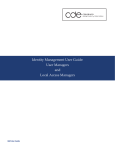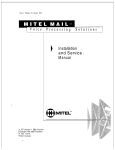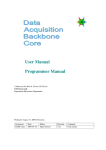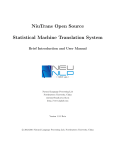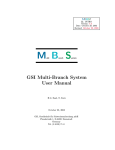Download GSI Lean Analysis, User Manual
Transcript
LeA Id.: USER Version: 3.5 Date: July 18, 2002 Revised: July 18, 2002 L e A ean asy nalysis GSI Lean Analysis, User Manual H.G. Essel July 18, 2002 GSI, Gesellschaft f¨ ur Schwerionenforschung mbH Planckstraße 1, D-64291 Darmstadt Germany Tel. (0 6159) 71–0 List of Figures 1.1 Scattered LeA Logo . . . . . . . . . . . . . . . . . . . . . . . . . . . . . . . . . . . 2.1 2.2 2.3 Scatterplot with Polygon Condition . . . . . . . . . . . . . . . . . . . . . . . . . . . 9 Histogram Definition Menu . . . . . . . . . . . . . . . . . . . . . . . . . . . . . . . 11 Command Definition Menu . . . . . . . . . . . . . . . . . . . . . . . . . . . . . . . 19 3.1 3.2 3.3 3.4 3.5 3.6 3.7 3.8 3.9 3.10 3.11 3.12 3.13 3.14 Main Control Menu . . . . . Output menu and rate meter Display . . . . . . . . . . . . Display Buttons . . . . . . . Smart Expander . . . . . . . Pictures . . . . . . . . . . . . 2D Control Menu . . . . . . . Lettering . . . . . . . . . . . Polygon Editor . . . . . . . . Condition Menu . . . . . . . Polygon Condition Editor . . Fit Menu and Result . . . . . Histogram Header . . . . . . Histogram menues . . . . . . Version 3.5 July 18, 2002 . . . . . . . . . . . . . . . . . . . . . . . . . . . . . . . . . . . . . . . . . . . . . . . . . . . . . . . . . . . . . . . . . . . . . . . . . . . . . . . . . . . . . . . . . . . . . . . . . . . . . . . . . . . . . . . . . . . . . . . . . . . . . . . . . . . . . . . . . . . . . . . . . . . . . . . . . . . . . . . . . . . . . . . . . . . . . . . . . . . . . . . . . . . . . . . . . . . . . . . . . . . . . . . . . . . . . . . . . . . . . . . . . . . . . . . . . . . . . . . . . . . . . . . . . . . . . . . . . . . . . . . . . . . . . . . . . . . . . . . . . . . . . . . . . . . . . . . . . . . . . . . . . . . . . . . . . . . . . . . . . . . . . . . . . . . . . . . . . . . . . . . . . . . . . . . . . . . . . . . . . . . . . . . . . . . . . . . . . . . . . . . . . . . . . . . . . . . . . . . . . . . . . . . . . . . . . . . . . . . . 3 27 28 30 30 31 32 33 34 35 36 37 38 39 40 1 2 Version 3.5 July 18, 2002 LEA Introduction Chapter 1 LEA Introduction GM LEA USER GMC LEA INTRO Figure 1.1: LeA as polygon condition 1.1 1.1.1 Information about LeA Web Site More information about LeA , e.g. manuals and publications can be found in the Web under http://lea.gsi.de 1.1.2 Mailing List One may subscribe to the LeA mailing list: [email protected] Version 3.5 July 18, 2002 3 GSI Lean Analysis, User Manual: LEA Introduction 1.1.3 LeA News In the lealogin profiles LeA news are announced. To read the news, use cnews on OpenVMS, and new on Unix: cnews lea -a cnews lea -u cnews lea 15 ! list of all news ! display all unseen news ! display news item number 15 Only unseen news are announced. 1.2 Functionality LeA runs currently under OpenVMS, Linux, and AIX. The visualisation is done by IDL (Interactive Data Language) developed by Research Systems Inc. A developer license is required. The software is written entirely in C and IDL. LeA is multi-threaded, i.e. parallel I/O, graphics and command execution is possible. There are four ways to use LeA : 1. Use prebuilt LeA programs filling histograms. 2. Use prebuilt LeA programs for histogram display (histograms from server) 3. Provide an analysis function which is linked into standard LeA . 4. Write explicitly the event loop (no graphics!). The last method is described in section 2.5, page 22. 1.2.1 LeA in MBS LeA without graphics runs also on MBS (see 2.6, page 22). In this case the analysis function is called event by event in the MBS collector, and may change the event or skip further processing (software trigger). The on-line histograms can be accessed via the MBS histogram server from a remote LeA , from Microcal Origin or the Go4viewer. A histogram C-API is provided to receive histograms in any program. 1.2.2 User Interface LeA uses the same user interface as MBS , the standard data acquisition system at GSI. This interface can run in line mode or in menu mode. Line Mode When running in line mode typing one ? one gets the list of commands, two ? print the commands with their arguments. Additional arguments select commands. Typing a command (with all command keywords) followed by one ? one gets the argument description, i.e.: 4 Version 3.5 July 18, 2002 LEA Introduction lea> ?? lea> ?? cre his lea> plot hist ? You leave the program by command quit. Window Modes The user interface provides two window modes: One is for graphics only, one for full LeA control and graphics. The graphics window can run synchronously or asynchronously. When running synchronously, the command line input is blocked, but graphics output from the analysis routine is possible, i.e. for scatterplots. When running asynchronously, or with the control window, no graphics output is possible in the analysis routine. Therefore the usage of the control menu is recommended when no scatterplots are needed, whereas the command line interface is recommended for batch. User Specific Commands A user may define additional commands (in initialization part of the analysis function) and additional GUI components from where these or standard commands can be executed. 1.2.3 Histogramming The standard part of the analysis program LeA includes the handling of histograms, like create, show, clear, delete, fit, calculate, display etc. Histograms can be dumped in standard GSI format (gef) to text files and processed by GOOSY, SATANGD or PAW. Histograms can also be restored from these files. The histograms are organized in a piece of memory called base. A complete base can be dumped and restored. Currently the base is located in local memory and therefore lost on program exit except it is dumped. A complete base from LeA running inside MBS (Lynx) can be restored on any LeA platform. 1.2.4 Conditions LeA supports window (2 dimensional) and polygon (up to 32 points) conditions. The conditions can be set (graphically or by values), dumped to text files and restored. A C-API is implemented including macros for checking conditions in the user analysis function. The conditions are located in the data base and dumped/restored with the base. 1.2.5 Data I/O Data input/output is provided online from data acquisition system MBS (synchronously from transport or sampling from stream server or from event server), from remote event servers and Version 3.5 July 18, 2002 5 GSI Lean Analysis, User Manual: Getting Started from and to files. There are commands provided to inspect and copy raw data files formatted according the GSI event data format: Type Events The type events command reads events from several input sources: MBS transport, MBS stream server, MBS event server, remote event server, or file, and prints formatted data. Events can be skipped. Type Buffer The type buffer command is similar to type event but works on buffers. Buffers can be skipped. Input only from MBS transport, MBS stream server, or file. This command works similar as the MBS type event command. Copy Events The copy events command copies events from the input sources into standard GSI formatted raw data files. Copy Buffers The copy buffers command copies buffers from the input sources into raw data files. Optionally data is compressed. Compressed input data is uncompressed. Without output file this command can be used to check buffer consistency. Analyze Events The analyze events command gets events from the input sources and calls the user analysis routine f anal or f mbs anal. Optionally this routine may return new events, which are then written as GSI formatted raw data files. Type File The type file command dumps files similar to the VMS DUMP command. 6 Version 3.5 July 18, 2002 Getting Started Chapter 2 Getting Started GMC LEA START 2.1 Preliminaries Before using LeA some definitions have to be done by calling VMS: AIX, Linux: . . . lealogin [v2] [v3] toollogin idllogin lealogin [v2] [v3] That could be done in your LOGIN.COM or in .profile, respectively. Version 3 is enabled by v3. 2.1.1 Help Help can be obtained in the menues or by command leahelp. On VMS, the standard help mechanism is used, on Unix something similar. The difference is that on Unix the help command always returnes: > leahelp > leahelp lea_intro > leahelp lea_intro examples 2.2 2.2.1 Standard LeA Programs Histogramming If you want to have a look to LeA and just play you may run one of the two ready to use LeA programs. They accumulate histograms from two kinds of events: lea -tab -men assumes Version 3.5 July 18, 2002 7 GSI Lean Analysis, User Manual: Getting Started events written by MBS table readout, and lea -fun -men assumes events written by an MBS user readout function with just longwords for values. Both programs check if there are one or two subevents, and fill up to eight histograms (4096 channels) per subevent. They run in the same way on Linux, OpenVMS and AIX. The main difference between OpenVMS and Unix is now the source directory of the sample data file (leadir is the value of LEA DIR). Samples $ lea -fun lea> anal ev lea$src:gauss -all # VMS lea> anal ev <leadir>/examples/gauss -all # Unix lea> disp -start lea> plot histogram se1_1 color=0 -scale -fit lea> disp Command disp -start starts the display, command disp starts the display menu. The command line is blocked until you leave the menu. 2.2.2 Special Features The -fun version provides three special features: Scatter Plot With the set scatter command one can specify a scatterplot. Note, that scatter plots work only from the command line without menu. set scatter subevent=lo channel=lo color=lo -X -Y -ON -OFF subevent : select subevent ID channel : select channel offset in this subevent (0,1,2,...) color : select color of points (1-15) -X : specified channel is X -Y : specified channel is Y -ON : enable scattering -OFF : disable scattering Assume you have two subevents with ID 0 and 3 (specified in the MBS setup file) and you want scatter the first longword of subevent ID=0 to second longword of subevent ID=3. lea -fun lea> disp -start lea> scatter 0 4000 0 4000 chan_0_1 chan_3_2 title lea> set scat 0 0 -X 8 Version 3.5 July 18, 2002 Getting Started lea> set scat 3 1 -Y lea> set scat col=4 -ON lea> anal event ... Figure 2.1: Scatterplot with Polygon Condition The scatter picture can be saved in different formats on disk: lea> plot image <file> -GIF -BMP -PS -TIFF -JPEG Depending on the type .gif .tif .bmp .jpeg .ps will be appended to the file name. -TIFF and -JPEG currently do not yet work. Polygon Condition To get used with polygones, one may activate a polygon by command lea> polygon <file> -on The polygon file must be created first as described in chapter 3.2.8, page 34. If you display a scatter plot with activated polygon, you will see the points inside the polygon in a different color as shown in Fig. 2.1. If you accumulate histograms, the 2D histogram will be filled only inside the polygon. Plot Polygon A polygon is plotted in the scatterplot frame by lea> plot polygon <file> color=c Version 3.5 July 18, 2002 9 GSI Lean Analysis, User Manual: Getting Started Tuple Mode With the command set mode -TUPLE one can select a simple ntuple mode (set mode -HISTO switches back). In this mode, 8 channels per subevent are stored value by value in the histograms. To get a scatter plot, display the first and the second histogram (channel) and press then the Corr button. 2.2.3 Histogram Client To use LeA as graphic tool for remote histogram servers like MBS or GOOSY, call lea -rem <node> <base> [-a=<password> -p=<port>] lea -cop <node> <base> [-a=<password> -p=<port>] The first call works with any GSI histogram server. It gets the base structure from the server, creates the histograms and copies the contents. The second call works with MBS servers. It copies the whole base at once. See also 3.3.5, page 40. 2.3 Writing an Analysis All histograms and conditions used in the analysis routine must be created after startup. This is done in a startup profile. Furthermore the histogram pointers must be defined and set in the analysis routine, which is done by two include files. To keep these files consistent one can create and modify the histogram definitions through a menu. All other files needed are then created automatically. All file names have one name in common, the project name. In the following we use in the examples the project name mylea. 2.3.1 Create Project Files Start a new project by lea -new <project> where <project> is your new project name (alphanumeric, three to six chars). The definitions should be modified only by command lea -mod <project> which starts a histogram definition menu (Fig. 2.2). On the left side one specifies the histogramm parameters. With the Apply button the histogram is entered into the list. To modify a histogram, click on the name in the list, change values, and Apply again. When all histograms are ready, first Save the setup. The default file name is <project>.lea. Then press definition file which writes a file <project>.def. Then Quit and all other files are created. The following files should not be modified except by command lea -mod mylea: 10 Version 3.5 July 18, 2002 Getting Started Figure 2.2: Histogram Definition Menu mylea.lea mylea.def hisdef_mylea.h hisini_mylea.h hiscre_mylea.scom !IDL file with histogram definitions !ascii file with histogram definitions !include histogram pointer definitions !include histogram pointer setting !histogram creation for startup The following files can be modified: f_anal_mylea.c f_mbs_anal_mylea.c bascre_mylea.scom leaini_mylea.scom leaini_mylea.idl Makefile.mylea Makefile_mbs.mylea !analysis function !analysis function to run also in MBS !data base creation for startup !startup creating a base (calling bascre_mylea and hiscre_mylea) !IDL profile !Makefile (gmake) !Makefile for mbs The following files can be created optionally: leaexit_mylea.scom !commands executed before exit, e.g. dump base The analysis function is a project specific working noop. The generated analysis program can be started by lea -pro mylea -men Version 3.5 July 18, 2002 11 GSI Lean Analysis, User Manual: Getting Started 2.3.2 Develop on OpenVMS The following commands may be abbreviated: leacomp file=? /DEB*UG/LIB*RARY=<object library>/INC*LUDE=<include directory> lealink files=? /DEB*UG/LIB*RARY=<object library>/EXE=<executable file name> lea -make mylea The last line simply combines leacomp and lealink assuming the standard name for the analysis function (f anal <project>.c). If one needs more files to compile and to link, the explicit commands must be used. Note that the optional object library is output for leacomp but input for lealink. Example: assume in f anal mylea.c is your analysis routine calling another routine f anal calc: $ $ $ $ leacomp leacomp lealink lealink f_anal_calc /lib=mylib.olb f_anal_mylea f_anal_mylea /exe=m_lea_mylea /lib=mylib.olb f_anal_mylea,f_anal_calc /exe=m_lea_mylea The last command links f anal calc from the file instead from the library. If you do not specify a name for the executable, m lea.exe is created. 2.3.3 Develop on AIX and Linux On the Unix platforms one should use the makefile Makefile.<project> created with the user function. Note that you execute it by one of these two commands: lea -mak mylea gmake -f Makefile.mylea 2.3.4 The Analysis Function (f anal) In your analysis file there are at least two functions: f anal init and f anal. The first one is called twice during startup (see 2.4.2, page 21), the second for each event. Command analyze events starts reading events from the specified input source and calls the user routine f anal with the arguments: l_status = f_anal(ps_evhe,ps_bufhe,ps_filhe,c_in,*ps_evhe) ps_evhe : (s_evhe *) pointer to event If this pointer is zero, input stream was closed. ps_bufhe: (s_bufhe *) pointer to buffer header. ps_filhe: (s_filhe *) pointer to file header, if present. pc_input: (CHARS *) pointer to input *ps_evhe: (int) return address of output event. 12 Version 3.5 July 18, 2002 Getting Started When the input finished, f anal is called once more with an event NULL pointer. Checking this pointer, the routine can do some cleanup etc. When the routine returns status ANAL STOP, input is stopped and f anal is called once more with an event NULL pointer. The user routine may calculate a new event and return a pointer to this event to the analysis program. This event will be written to an output file when 1. the file had been opened by the analyze event command, 2. the return status is not ANAL SKIP, 3. the returned pointer is not NULL. The output event can be of type/subtype = 10,1 structure as the MBS events, or of type/subtype 4,1. The format of such events must be a longword with the data size in 16-bit words followed by two words type/subtype (4,1), and then the data. The buffer type/subtype must be specified as 4,1 in the analyze event command. Histogram Access To access, i.e. accumulate, histograms in the analysis routine, pointers for each histogram must be declared and initialized. This is done in the include files described above. The generated analysis template includes these files at the right places. For histogram accumulation macros are provided: Macro HISACCnt The n can be 1 or 2, and t stands for I (integer histogram) or R (floating point histogram). This macro can be called in f anal to accumulate a histogram. The arguments are the histogram name, the channel(s), and the increment, both float. Example: HISACC1I(SP1,r_x,1.); HISACC1R(SP2,r_x,1.); HISACC2I(SP1,r_x,r_y,1.); HISACC2R(SP2,r_x,r_y,1.); Macro HISSETnt These macros have different arguments in that the channel is the bin number. Instead of incrementing the channel content they set the channel content. HISSET1I(SP1,l_bin,5000.); HISSET2R(SP2,l_bin_x,l_bin_y,284.); Macro HISCLRt These macros clear a histogram. HISCLRI(SP1); HISCLRR(SP2); Version 3.5 July 18, 2002 13 GSI Lean Analysis, User Manual: Getting Started Sometimes one wants to have direct access to the histograms. There are two static pointers defined and set for each histogram, one for the header, one for the data. The header pointer is ps spe NAME, the data pointer pl NAME or pr NAME, depending on the data type. NAME is the histogram name in UPPERCASE. The header stucture is s spe.h on LEA$INC or $LEA DIR/inc. Histogram Arrays Sometimes it is convenient to have indexed histograms, i.e. to accumulate histograms in a loop. But LeA does not support histogram arrays. There are two work arounds. The first one is to use the rows of a 2-dim. histogram as 1-dim. histograms. The histogram is filled with an index as second argument (Y). The GUI supports the selection of histogram rows by a slider below the histogram list (Fig. 3.1, page 27). A value of n > 0 means to process the nth row as 1-dim. histogram, 0 means to process 2-dim histogram. The other work around requires more programming, but can also be used for 2-dim. histograms. Define static pointer arrays for histogram headers and data. Behind the #include "hisini ...h" copy the pointers of histograms to the arrays. In the event loop use functions f_his_accu1(s_spe *, INTS4 *, REAL4, REAL4) f_his_accu2(s_spe *, INTS4 *, REAL4, REAL4, REAL4) instead of the macros. First and second argument are the pointers to the histogram header and the data, respectively. Example: /* before f_anal_init */ s_spe *ps_spe_adc[8]; INTS4 *pl_dat_adc[8]; .... /* this include is already there */ /* histograms S1...S7 exist */ #include "hisini_adc.h" ps_spe_adc[0]=ps_spe_S1; pl_dat_adc[0]=pl_S1; ... ps_spe_adc[7]=ps_spe_S7; pl_dat_adc[7]=pl_S7; ... /* in the event loop, r_adc[i] may be a data array */ for(i=0;i<8;i++) f_his_accu1(ps_spe_adc[i],pl_dat_adc[i],r_adc[i],1.0); /* accumulates eight values r_adc[i] into histograms S1...S8 */ 2.3.5 Conditions Similar to the histograms, all conditions must be created during startup. The values of window limits or polygon points can be edited later, but the names must be known. Each condition has 14 Version 3.5 July 18, 2002 Getting Started a test and a true counter and can be freezed to true or false. The conditions are stored in the data base. Window Conditions Typically conditions are created in a LeA procedure which is called in the startup procedure before the init command, e.g. in leaini mylea.scom. The procedure could look like this: create directory window 10 create window w1 "first description string" 10 20 10 20 create window w2 "2nd description string" set wind w2 10 20 10 20 restore window wincon.win -over The first command allocates 10 window conditions. Then two windows are created (just to demonstrate), which are then overwritten by the windows previously dumped in file wincond.win. Optionally limits can be specified. The default limits always result in FALSE. All window conditions keep two pairs of limits. Alternatively only one or both limit pairs can be checked. Polygon Conditions Polygon conditions can have a maximum of 32 points. The polygons can be edited graphically. Creating polygon conditions is similar to creating window conditions: create directory polygon 10 create polygon p1 "first description string" create polygon p2 "2nd description string" poly.pold restore polygon polycond.pol -over The first command allocates 10 polygon conditions. Then two polygons are created (just to demonstrate), which are then overwritten by the polygons previously dumped in file polycond.pol. In the second create command a polygon data file poly.pold is specified. Such text files (created by the polygon editor, or by command export polygon data) keep the points for one polygon as opposed to polycond.pol (created by the condition editor or command dump polygon) which keeps all polygon conditions. Conditions Checking Conditions are checked by calling functions or macros. Both use the condition index which is returned by the functions: index=f_win_loc("w1"); index=f_pol_loc("p1"); These functions must be called in the initalization part (command initialize). Conditions are then checked by Version 3.5 July 18, 2002 15 GSI Lean Analysis, User Manual: Getting Started result=f_win_1(index , x); result=f_win_2(index , x, y); result=f_poly_check(index , x, y); Because the index is simply defined by the order of creation starting with zero, one can execute the functions in loops, e.g. together with indexed histogram pointers as described in the previous section. Condition Macros Less flexible, but easier is the usage of macros. Start any LeA and create all window and polygon conditions you need. Then execute create file mylea -window create file mylea -polygon These commands create the files poldef_mylea.h windef_mylea.h Include these files in the initialize command of your analysis function. They define for all condition indices names and check at runtime if these names are the correct indices. In the event loop conditions are checked by if(WINCOND1(w1,x)) { ... } if(WINCOND2(w2,x,y)) { ... } if(POLYCOND(p1,x,y)) { ... } Note that here similar to the accumulation macros the condition names are not strings, and they are lowercase. 2.3.6 Event Structures Byte Order Big Endian: least significant bit is in byte with highest address (6800, IBM). Little Endian: least significant bit is in byte with lowest address (Intel, Alpha). Between machines with different byte ordering, the bytes in a longword must be swapped and all word or byte declarations in mapping structures must be declared in reversed order, e.g.: short short char char short 16 i_subtype; i_type; h_begin; h_end; i_used; Version 3.5 July 18, 2002 Getting Started must be declared on a machine with different endian as: short i_type; short i_subtype; short i_used; char h_end; char h_begin; In LeA all input is swapped if necessary, structures are defined correctly, and the event structure members can be referenced independent of the byte ordering. Event Little Endian representation: typedef struct { long l_dlen; short i_type; short i_subtype; short i_dummy; short i_trigger; long l_count; } s_vehe; /* /* /* /* /* /* Data length + 4 in words Type number Subtype Not used yet Trigger number Current event number */ */ */ */ */ */ Subevent Little Endian representation: typedef struct { long l_dlen; short i_type; short i_subtype; short i_procid; char h_subcrate; char h_control; } s_veshe; /* /* /* /* /* /* Data length +2 in words Type number Subtype Processor ID [from setup] Subcrate number Processor type code */ */ */ */ */ */ For table readout the data per CAMAC channel is typedef struct { short i_index; short i_data; } s_data; /* /* CAMAC parameter table index CAMAC data value Version 3.5 July 18, 2002 */ */ 17 GSI Lean Analysis, User Manual: Getting Started When using the standard readout mechanism (readout tables), the CAMAC data follows as 1 word (16bit) channel data and 1 word channel number. Channels with a data value of zero are suppressed. GSI File Header Buffer Little Endian representation: struct cv_string { short string_l; char string[78]; } ; struct s_filhe { long filhe_dlen; /* length of data in words short filhe_type; /* = 2000 short filhe_subtype; /* = 1 short filhe_used; short filhe_frag; long filhe_buf; long filhe_evt; long filhe_current_i; long filhe_stime[2]; long filhe_free[4]; /* free[0] = 1 -> swap short filhe_label_l; /* length of tape label string char filhe_label[30]; /* tape label short filhe_file_l; /* length of file name char filhe_file[86]; /* file name short filhe_user_l; /* length of user name char filhe_user[30]; /* user name char filhe_time[24]; /* date and time string short filhe_run_l; /* length of run id char filhe_run[66]; /* run id short filhe_exp_l; /* length of explanation char filhe_exp[66]; /* explanation long filhe_lines; /* # of comment lines struct cv_string s_strings[30]; /* max 30 comment lines } ; */ */ */ */ */ */ */ */ */ */ */ */ */ */ */ */ */ GSI Buffer Little Endian representation: 18 Version 3.5 July 18, 2002 Getting Started typedef struct { long l_dlen; short i_type; short i_subtype; short i_used; char h_end; char h_begin; long l_buf; long l_evt; long l_current_i; long l_time[2]; long l_free_0; long l_free_1; long l_free_2; long l_free_3; /* Length of data field in words */ /* /* /* /* /* /* /* /* /* /* /* /* Used length of data field in words Fragment end at begin of buffer Fragment begin at end of buffer Current buffer number Number of fragments Index, temporarily used Time stamp Byte order longword = 1 Length of last event in buffer = 0 = 0 data field */ */ */ */ */ */ */ */ */ */ */ */ } s_bufhe; 2.3.7 Creating Commands Figure 2.3: Command Definition Menu In the entry f anal init one may define more commands. For convenience, one can use a menu (Fig. 2.3, page 19) to specify all necessary information and to get the definition call and Version 3.5 July 18, 2002 19 GSI Lean Analysis, User Manual: Getting Started the action routine. First call LeA : > lea -men The menu is now called by File->Command. Enter up to three command keywords and a function name. Then specify the arguments. The Array specification is normally needed only for strings. When the argument specification is OK, press Add. To change a specification, click on the name, modify values and dont forget to press Update. To generate the file <function>.c, press Save. The file cannot be modified through the menu. The file is executable by leacomp <function> leamlink <function> ./<function> >>> ?? prints the command definition. The file can thus be used to test the command definition(s) after modifications. You must copy the command definition call from the file behind the definition of the initialize command in your analysis routine, and copy the action routine behind f anal. 2.4 Starting a LeA Program The standard and recommended way to start LeA is to use script lea: lea lea lea lea lea lea lea lea ? -tab [-disp | -men] -fun [-disp | -men] -new <project> -mod <project> -pro <project> [-disp | -men] m_lea_mylea [-disp | -men] The last line calls program m lea mylea. Calling your program through the script, there are little differences: Unix: lea m_lea_mylea [-disp | -men] [-start=[<scom>]] [-x=[<scom>]] [-idl=[<idl>]] VMS: lea m_lea_mylea [-disp | -men] [-start=<scom> | -nostart] [-x=[<scom>]] [-idl=<idl> | -noidl] where <scom> is the command profile, <idl> the idl profile. The difference is that on UNIX with -s= and -i= NO profile is used, whereas on VMS -nostart and -noidl must be used for this case. With -x= an exit command file will be executed. 20 Version 3.5 July 18, 2002 Getting Started 2.4.1 Include/Exclude Histograms from GUI When starting the menu from command line (the normal way), one can include and/or exclude histograms from the GUI histogram list: lea -pro mylea -men -l=list -e=list The wildcard from -l is used to select histograms, from -e to exclude histograms, i.e.: lea -pro mylea -men -l=d* -e=*x* selects all histograms beginning with D but excludes all of these containing an X. LeA Startup Steps 2.4.2 Note that your generated f anal function is already complete! When you execute your LeA program the following steps are performed: f anal First Initialization The user supplied initialization entry f anal init is called the first time with a NULL pointer as argument. In this case, f anal init must define the command initialize with execution entry f anal init. The arguments can be defined as needed. More commands can also be defined here. Start Procedure Then the command profile is executed, normally the generated leaini <project>.scom. This procedure is used to create the histogram base and all histograms and conditions needed. f anal Second Initialization The analysis is initialized a second time, but now by the initialize command mentioned above. Thus f anal init is called a second time by command initialize, but now the argument is a pointer to the argument block. In this case the include file hisini <project>.h sets the histogram pointers (see below). Other setups can be inserted here, e.g. the condition includes. If an MBS function (f mbs anal) is used, f mbs anal init is called. Menues Optionally the display or control menu is started, when -disp or -menu as specified, respectively. Version 3.5 July 18, 2002 21 GSI Lean Analysis, User Manual: Getting Started 2.5 Event Loop The same profiles and analysis function can be used in a program which implements the event loop explicitly using the event IO routines. A functional example is m lea user.c on lea$src (VMS) or $LEA DIR/src on unix, respectively. In such programs no graphics can be called. But it can be useful either to generate new event files or to produce histograms. 2.6 LeA in MBS A LeA analysis can also run inside MBS . The same project files as for standalone LeA are needed. The analysis function f mbs anal gets as argument a structure: l_status=f_mbs_anal(s_form * ps_form) ps_form->bh_trig_typ : trigger type of current event ps_form->bh_n_frag : number of subevents *ps_form->pl_dat_start[i]: pointer to subevent data ps_form->bl_dat_len[i] : length of subevent in bytes ps_form->l_byte_order[i]: byte order scheme of this source One can link an MBS analysis function also with standalone LeA , because the default f anal fills the above structure and calls f mbs anal. 2.6.1 Writing an Analysis in MBS 1. Make a new directory (Lynx) 2. Make a histogram definition file <project>.def on Linux, AIX, or VMS as described above and ftp to the new directory. If you create a project on Linux, AIX, or VMS, the analysis function and makefile for Lynx is already created. You may ftp these directly to your Lynx directory, or execute step 3. 3. Execute command (Lynx): > histogram create files <project> -anal 4. Rename the generated Makefile.<project> to Makefile 5. Execute make Now you have a runnable m collector linked with your f mbs anal analysis function. Now edit f mbs anal <project>.c, insert your analysis, and make again. An example is f mbs anal adc.c on $MBSROOT/exa/analysis. You need a histogram data base. The base is implemented as shared segment, i.e. it exists independent of running programs until reboot. The LynxOS smems command will show it. This implementation is different from standalone LeA . The base is created by 22 Version 3.5 July 18, 2002 Operate LEA > histogram histogram> @bascre_<project> histogram> @hiscre_<project> histogram> sho histo histogram> quit In your startup.scom, insert (assuming the base exists) start task ./m_collector start task m_histogram attach base <project> When MBS is running, switch on/off histogramming by command: enable histo disable histo The first command triggers a call to f mbs anal init. The histogram base can be dumped/restored, copied to another platform and restored by standalone LeA . Origin (WNT), LeA , or Go4viewer can be used to display MBS histograms (see 2.2.3, page 10 and 3.3.5, page 40); Version 3.5 July 18, 2002 23 GSI Lean Analysis, User Manual: Operate LEA 24 Version 3.5 July 18, 2002 Operate LEA Chapter 3 Operate LEA GMC LEA OPER 3.1 Menu Interfaces As mentioned above, the user interface provides two window modes: One is for graphics only, one for full LeA control and graphics. The graphics window can run synchronously or asynchronously. A description of the menues can be obtained by leahelp dsp_menu leahelp lea_control 3.1.1 Graphics Synchronous Menu This menu is started in line mode. Scatterplots and plot commands are possible. lea -pro mylea lea> display Command display starts the display using the IDL graphics. It has the following optional arguments: command histogram exclude -START -STOP -MENU -LOOP : : : : : : : Optional command string executed in Optional wildcard specification for Optional wildcard specification for Start IDL Stop IDL Start IDL menu. Enter IDL command input, leave with Version 3.5 July 18, 2002 IDL after init. histograms to be exported to IDL. histograms excluded from IDL. ’q’. 25 GSI Lean Analysis, User Manual: Operate LEA Called without arguments, IDL is started, then a display menu window is popped up. The Menu can be left any time (Button File->Quit), and called again. The <Help> buttons give hints for using the display. Note that you must leave the display menu to execute LeA commands. 3.1.2 User Graphics When started in line mode, several graphic levels are provided: Interactive Once the display has been started, one may enter IDL input mode by LeA command display -loop. The prompt changes to idl> and IDL commands can be entered. Leave IDL by quit. You may execute your own IDL procedures. To access histograms in IDL you must get a copy. This is achieved by IDL function LEAGETHIS("NAME") which returns the data array of the specified histogram. Example: lea> idl> idl> idl> lea> disp -l x=leagethis("SE1_1") plot,x,color=2 q Note that histogram names are all uppercase. Callable You may execute IDL commands from your routines by calling f his idl exec(string), where string is an IDL command. This works only without menus! User Control Menues It is possible to add a user control menu to the LeA control menu. The menu must be in file leauser.pro. It is called through options->LEAuser. An example is LEA$LIB:LEAUSER.PRO ($LEA DIR/src/idl/leauser.pro). To make your leauser.pro accessible from other directories than the current, add these directories to the IDL searching path. This is done in your IDL profile leaini <project>.idl: if !version.os eq "vms" then !path = ’mydir,’+!path if !version.os ne "vms" then !path = ’mydir:’+!path The current directory is searched always first. Note that in IDL procedures no if-else struct is possible. 26 Version 3.5 July 18, 2002 Operate LEA Exeuting IDL Commands It is possible to execute IDL commands from the main control window by Options->Execute IDL. 3.1.3 Graphics Asynchronous Menu This menu is started automatically. Scatterplots and plot commands are not possible. lea -pro mylea -disp Commands are entered in parallel to the display menu. Data input runs in a separate thread. 3.1.4 LeA Control Menu This menu (Fig. 3.1) is started automatically. Scatterplots and plot commands are not possible. lea -pro mylea -men Figure 3.1: Main Control Menu The left part controls the input, the middle shows the histogram list and the right part controls the graphics. Into the field with the default ’Picture’ you may enter your picture headline. Version 3.5 July 18, 2002 27 GSI Lean Analysis, User Manual: Operate LEA I/O Channels Select the input source by pressing File, sync (MBS transport), samp (MBS stream server) or EvServ (MBS event server or remote event server) and input the file or node name, respectively. Optionally you may specify an output file name. To specify more parameters for the output, use a menu called by File->Output (Fig. 3.2, page 28). The buffer type/subtype should be Figure 3.2: Left: output menu, right: rate meter 10,1 when the events to be written have the standard MBS format. One can select 4,1 when the events have type/subtype 4,1. The format of such events must be a longword with the data size in 16-bit words followed by two words type/subtype (4,1), and then the data. The spanning parameter specifies over how many buffers an event can span. The buffer size is in Kbytes. Analyse Events Then press Analyze events to start the input, and Stop Input to stop. A rate meter window pops up (Fig. 3.2, page 28). Copy Events Button Copy events copies events from input channel to output file. 28 Version 3.5 July 18, 2002 Operate LEA Check Buffers Button Check bufs checks the consistency of buffers. This command works only for File, sync, and samp input. Type Event Button Type event prints events. This works also when an analysis is running. The format can be changed by Options->Event Format. Any input channel should be closed by Stop input. In case the analysis is waiting for data or looping forever, button Kill can be used to kill the thread. 3.2 3.2.1 Graphics Display Profile You may setup several display default parameters in the IDL profile. This file (leaini mylea.idl) was created by lea -new mylea. Recommended modifications: print,’Your announcement’ !x.style=1 title=’Your window title’,$ queue=’Your prefered printer’,$ window=[Xsize,Ysize,Xpos,Ypos],$ min=0,$ input=’xxx’,$ /file,/sync,/sample,/evserv,$ | | | | | | | | | | before LEAset, output at startup exact axis limits (0 round up) after LEAset, Control window title default printer display window in pixels Do not suppress zero channels Default input Type of input Note that the ,$ are required, because all these lines are arguments for LEAset (the $ is in IDL the line continuation character). 3.2.2 1-D Histogram Display Figure 3.3 on page 30 shows several overlayed histograms and an additional lettering. To overlay histograms, select first one in list and Plot. Scale it as needed. Then select the next one, change line color (Graphics->Lines), and Over, and so on. The overlays remain until Plot is pressed. Zooming and scaling can be done using the arrow buttons or by cursor (see 3.2.3). A small additional menu with all widgets for zooming and shifting can be opened by Graphics->Controls, as shown in 3.4 on page 30. A smart expander can be opened by Graphics->Expand (fig. 3.5 on page 31). One can use the sliders to change the display limits or the cursor. Move cursor to a border (cursor symbol changes), press LM and move. All zooming is done in live mode. With Version 3.5 July 18, 2002 29 GSI Lean Analysis, User Manual: Operate LEA Figure 3.3: Example of histogram display Figure 3.4: Extra Display Buttons the cursor inside the borders, pressing LM and moving moves the borders. It is recommended to enable exact scaling by Scaling->X Exact and Scaling->Y Exact. Binsize The binsize for display can be set by Graphics->Binsize. In the preview window the current histogram is plotted with binsize 1 and the selected binsize. All numerics are independent of binsize. 3.2.3 Cursor The cursor operates in several modes: 1. Default: cross hair. Mark a 2-d window by pressing LB at first point, move cursor and release 30 Version 3.5 July 18, 2002 Operate LEA Figure 3.5: The expander with sliders and active cursor at second point. It is possible to use the interactively set cursor coordinates in user programs, i.e. analysis functions or commands. Call function f his cursor to receive the coordinates of the two points set by cursor: f_his_cursor(&x1,&y1,&x2,&y2); where x,y are float values 2. Mark: After pressing Mark button, pressing the LB plots the channel and histogram content vertically and adds this text element to the lettering (see below). Stop with RB. 3. Mean: After pressing Mean button, press LB at left, move to right limit, and release to plot mean and FWHM values horizontal and add this text to the lettering. Stop with RB. Call function f his idl get mean to receive mean, fwhm, and sum for each range as vectors: stat = f_his_idl_get_mean(ra_peaks,ra_fwhm,ra_sum,fieldsize,&l_peaks); where fieldsize is the length of (float) vectors ra* stat 0: OK, -1: fieldsize too small, >0: wrong data (no fit done before) The other modes are enabled by pressing X, Y, or XY, i.e. to expand with the cursor, first press X, then press LB at left limit and move to right limit. 3.2.4 Additional Display Windows With button Create more graphics windows can be created. Note that the focus to a graphic window must be set by selecting the window with the pull down menu Window n. 3.2.5 Display Pictures In the display profile file also pictures may be defined, normally by calling another IDL file. An example is LEA$EXE:LEAINI ADC.IDL ($LEA DIR/idl/leaini adc.idl) which calls LEA$EXE:PICT ADC.IDL Version 3.5 July 18, 2002 31 GSI Lean Analysis, User Manual: Operate LEA Figure 3.6: Left: picture definition, right: picture ($LEA DIR/idl/pict adc.idl). A picture is defined by calls of leapicdef: leapicdef,name="picture name",row=3,col=2,size=1 leapicdef,"HISTO1" leapicdef,"HISTO2" leapicdef,"HISTO3" leapicdef,"HISTO4" leapicdef,"HISTO5" The first call defines the picture setup, the subsequent ones the histograms for the frames. If one has 2-dim. histograms used as indexed 1-dim histograms, these can be entered into a picture by leapicdef,name="picture name",row=3,col=2,size=1 leapicdef,"HISTO1",index=1 leapicdef,"HISTO1",index=3,to=6 In this example the histogram row with index 2 is not in the picture. IDL routines to create pictures can be generated by a menu from the control menu by File->Picture (Fig. 3.6, page 32). To add histograms one can click on the histogram list or enter and edit the histogram table. With button Write a file <file>.idl is written. Once written, the picture definition routine cannot be modified through the menu, but by any text editor. Call this IDL procedure at the end in your leaini <project>.idl procedure by 32 Version 3.5 July 18, 2002 Operate LEA @<file>.idl Pictures keep several frames in one window. They are displayed from the menus under Pictures. The pictures can be displayed in live mode, i.e. they are updated every n seconds after pressing Live. Stop Live mode by Update. It is not intended to manipulate the frames in pictures. Instead, clicking a frame this frame will be displayed in the display window and can be manipulated there. With button Set the limits for the frame are taken from the display window. With Setall all frames are set to these limits. The limits entered in the text fields are applied to all frames. 3.2.6 2D Graphics Two-dimensional histograms can be displayed in different modes selected by a separate control panel (Fig. 3.7, page 33). Button P1 plots all bins greater then 1 with the same color, Point plots Figure 3.7: 2D Control Menu the bins with a color scale. Img plots the bins as pixels and the window size needed is defined by the histogram size. Projections Projections into 1-dimensional histograms can be done by command project or from the 2D panel. One can specify limits or a polygon file. For projections from the 2D panel one must specify a window by cursor or values, except a polygon file is specified. The target histogram must match type, limits and number of bins of the according coordinate of the source histogram. Version 3.5 July 18, 2002 33 GSI Lean Analysis, User Manual: Operate LEA Figure 3.8: Lettering Menu 3.2.7 Adding Lettering to Canvas There is a new menu to add or modify lettering. See fig. 3.8, page 34. It is opened by Graphics->Lettering. The lettering element consists of text elements with a string, the position (in data coordinates), angle, alignment and color. Elements can be modified (change values and press Set). To add a new element, first press New. To place an element with the cursor, press LB on the position in the canvas and then press XY From Last Cursor. The position fields will be updated, but the change takes effect only after pressing Set. With Plot, the lettering is plotted into the current display canvas. By default, the lettering will not be printed. If it shall be printed, press Set Print. Note that some cursor operations add text elements independent if the lettering menu is up, i.e. in Mark or Mean mode. A lettering can be saved/restored to/from files. 3.2.8 Polygons Polygons are stored in text files or polygon conditions. They can be created and edited by a polygon editor. Normally one displays a 2-dimensional histogram or scatter plot, and calls the editor by Extras->Polygon. One can enter a new polygone with button New, or first restore a polygon from a file with the Restore button. One can add, delete and move points. The cursor symbol changes when a click will catch a valid point. When the polgon is OK, save it to a file with Save. The polygon edit panel is shown in Fig. 3.9, page 35. Plot Polygon A polygon is plotted in a scatterplot frame by lea> plot polygon <file> color=c where <file> is generated by Exp data in the condition menu or Save in the polygon editor. 34 Version 3.5 July 18, 2002 Operate LEA Figure 3.9: Polygon Editor 3.2.9 Conditions For managing window and polygon conditions an extra GUI is provided as shown in Fig. 3.10, page 36. It is called from the menubar of the main window. There are buttons specific to the window or polygon conditions besides the namelists. The buttons at the bottom are common and apply to the last selected list item, or condition type, respectively. The Include buttons write definition files for the conditions. The names are windef <name>.h or poldef <name>.h, where <name> comes from the Name field. The FixTrue - FixFalse - Check selector (un)freezes the selected condition, the Clear button clears the test and true counters, the Graph button prints a primitive bar chart, the Dump button writes conditions (window or polygon) to a file <name>.win or <name>.pol, respectively. Therefore do not use dots in the Name field. Window Conditions Window limits can be set numerically by the limits fields (From values) or by cursor: press LB on the first point, move, and release mouse at the second point. Then press From Cursor to copy the values to the selected window condition. The Display button displays the selected window Version 3.5 July 18, 2002 35 GSI Lean Analysis, User Manual: Operate LEA Figure 3.10: Condition Menu overwriting cursor values previously set. Polygon Conditions At the polygon side the Exp data button writes the data of the selected polygon to a file. If the Name field is empty, the polygon name is used. A .pold is appended any case. These files can be used by the polygon editor and for projections. The Points button lists the selected polygon and all values. The Edit button starts the polygon editor which is the same as described above, but running in a different mode as shown in Fig. 3.11, page 37. It displays immediately the selected polygon. Note the window header showing the name of the polygon (p2 in Fig. 3.11). There is also an additional button right of the Save button with the polygon name. Pressing this button, the actual polygon is copied into the condition polygon. The Save button would write the polygon to the file like Exp data in the condition menu. 3.2.10 Plot Command Once the display is started, histograms can be displayed from LeA by command plot histogram. This command can be exectued only, if no menu is active. 3.2.11 Fitting There is a simple tool for fitting Gauss shaped peaks in histograms. Fit parameters are setup in a little menu called by Extras->Fit Setup shown in fig. 3.12, page 38. If there are two or more peaks a background can optionally subtracted. The backround is fitted as polynomial (maximum order 2) to the reagions between the peaks. The peaks are searched. The minimum required 36 Version 3.5 July 18, 2002 Operate LEA Figure 3.11: Polygon Condition Editor distance between a peak and a valley can be adjusted by two values: first in % of the current channel, second as histogram-maximum/value. If the percent value is too high, peaks will be missed, if it is too low, fake peaks will be found. If value n is too small, peaks will be missed, if it is too big, fake peaks will be found. The minimum distance avoids fake peaks at the bottom of a histogram. Fitting can be done in the display menu, by LeA command fit histogram or by LeA command plot histogram .. -FIT. The fit results can be obtained in user programs, i.e. analysis functions or commands. Call function f his idl get fit to receive mean, max, fwhm, and sigma as vectors: stat = f_his_idl_get_fit(ra_peaks,ra_max,ra_fwhm,ra_sig,fieldsize,&l_peaks); where fieldsize is the length of (float) vectors ra* stat 0: OK, -1: fieldsize too small, >0: wrong data (no fit done before) 3.2.12 Scatterplots Scatterplots are possible only, if no menu is active. A display frame for scatter points can be created by command scatter. IDL must be started. The command specifies the limits and letterings. Then in the analysis routine one may call routine f his idl scat(x,y,c,p) to plot one point. The arguments are: Version 3.5 July 18, 2002 37 GSI Lean Analysis, User Manual: Operate LEA Figure 3.12: Fit Menu and Result x y c p float value X float value Y color = SCAT__DEFAULT SCAT__RED SCAT__BLUE SCAT__GREEN SCAT__YELLOW SCAT__WHITE SCAT__CYAN SCAT__MAGENTA Points per buffer. If color is SCAT DEFAULT, all points are plotted in the current color. This is little faster than plotting each point with a different color. Output of scatter points can be stopped by command scatter -OFF. When a scatterplot is finished one can get a window copy by command plot image, or after starting the display menu (disp) by File->Image. Enter the file name and press the desired format (gif, ps, bmp). 38 Version 3.5 July 18, 2002 Operate LEA Figure 3.13: Histogram Header Information 3.3 3.3.1 Histogramming Header There is now an optional window displaying information about the current histogram. The window is opened by Histogram->Header. See fig. 3.13, page 39 3.3.2 Changing Limits Entering values into the input fields and press X Set or Y Set, respectively, one can change the histogram calibration on the fly. The number of channels remains, but the binsize changes. Data already collected in the histogram will look the same, but newly accumulated data will reflect the new boundaries. 3.3.3 Calculations There is a menu to calculate histograms from others (Fig. 3.14, page 40). Histograms must have same type and size. Multiply and Divide are provided only for float histograms. For subtraction the histogram to be subtracted (2nd) can be optionally scaled, either by a value or to achieve the same maximum as histogram 1. Version 3.5 July 18, 2002 39 GSI Lean Analysis, User Manual: Operate LEA Figure 3.14: Left: histogram calculations, right: histogram client/server 3.3.4 Server A histogram server can be started by menu Histogram->Remote (upper part in fig. 3.14, page 40). Optionally a password can be specified which than must be given by any client. Note which port the server actually takes. There is an Origin client available. 3.3.5 Client The lower part of the menu allows to get histograms from a server. The histograms must exist and match in type and size with the remote ones. The directory button lists these histograms. 3.4 Save and Restore Data Base Histograms and conditions are kept in the data base. The data base can be saved to file by menu Database->Save. It is recommended to save the base in compressed format. If selecting to write a new file, an existing file is not overwritten. To overwrite an existing file, use replace. The data base can be restored, but only if the structure matches exactly the current data base. 40 Version 3.5 July 18, 2002 Operate LEA 3.4.1 Restoring during Startup Instead of creating a data base in the startup procedure leaini <project>.scom (bascre... and hiscre...) one can restore a data base from file by restore base <name> <file> -new 3.4.2 Autosave The autosave mechanism saves the data base every n seconds. To enable autosave, enter command (or put it in the startup file) autosave base <file> seconds -on [-print] A minimum of 10 seconds (is also default) can be specified. After the given time, the analysis loop is informed to dump the histogram base in compressed mode. Therefore the dump is always consistent. If the analysis thread is not running or is waiting for data, no dump is done. If the analysis is stopped, and autosave is active, a dump will be done immediately. The optional -PRINT switch activates a message for each dump. • autosave base -off : stop autosave • autosave base : disables print output • autosave base -PRINT : enables print again. • autosave base sec=s : sets a new intervall (and disables output) • autosave base -SHOW : outputs the status When autosave is activated, the ”dump base” command is deactivated. The rate meter shows the count down for the next dump. 3.4.3 Radware Histograms Export histograms in Radware format by command: lea> dump histogram <name> <prefix> -radware [-over] The command dumps histograms specified by <name> one by one to files named <prefix> <histogram>.spe. Without -over files are not overwritten. Histograms are converted to float. 2-d histograms (integer only) must have 4096 x-channels and are stored as Radware matrix (.mat). On the GSI central Linux machines the Radware package is enabled by . radwarelogin Then RADWARE HOME points to the radware top directory. $RADWARE HOME/doc has some docu. One can directly call the radware programs like: gf3 Version 3.5 July 18, 2002 41 GSI Lean Analysis, User Manual: LEA Sources 3.5 Direct Event Access There is a mechanism to access events randomly in an lmd file. To use it, one has to create a tagfile from the lmd file. lea> create tag file <lmd file> [<tag file>] If <tag file> is omitted, <lmd file> with postfix .lmdir is used, i.e. if lmd file name is abc.lmd: create tag file abc ! creates abc.lmdir create tag file abc.lmd ! creates abc.lmdir create tag file abc abc1 ! creates abc1.lmdir Three commands got new arguments to use tag files: type/copy/analyse event tagfile=<name> number=<event number> sample=<skip events> -INDEX ”number” is the real event number or the event index in tag file when -INDEX is given. ”sample” is the number of events to skip before process next event. By this one can scan a large lmd file fast analysing only a fraction of all events. When argument ”number” is specified, the tagfile name defaults to the lmd file name with postfix .lmdir. When no tagfile is found the standard event IO functions are used. When argument ”number” is NOT specified standard event IO functions are used. The mechanism is very fast to access events in large files, i.e. get 1% of events of a file or skipping a large number of events. 42 Version 3.5 July 18, 2002 LEA Sources Chapter 4 LEA Sources GMC LEA SRC 4.1 4.1.1 Files and Modules Directories VMS LEA$SRC: LEA$INC: LEA$EXE: LEA$LIB: C sources, test data h files programs, DCL procedures, LEA procedures and IDL procedures libraries, IDL sources, help files, command definition AIX and Linux $LEA_DIR $LEA_DIR/src $LEA_DIR/inc $LEA_DIR/idl $LEA_DIR/doc $LEA_DIR/examples $LEA_DIR/$GSI_OS/bin $LEA_DIR/$GSI_OS/lib $LEA_DIR/$GSI_OS/obj Makefile, LEA procedures, command definition C sources h files IDL sources and procedures Postscript manuals and help files Example project and data file programs and scripts libraries objects The main program is m lea.c. The histogramming functions are in files f his*.c. The command interface is f cmd.c. The event routines are f evt.c. The TCP library is f stccomm.c. The user analysis routine is f anal. It must have an initialization entry f anal init. On VMS the IO routines i$opolf and i$opilf are used. Version 3.5 July 18, 2002 43 GSI Lean Analysis, User Manual: LEA Sources 4.1.2 Macro HISDEFt This macro is called in the automatically created hisdef <project>.h include file. The t stands for I (integer histogram) or R (floating point histogram). These macros must be called outside f anal init and f anal. The argument is the histogram name. It declares pointers ps spe name and pl name or pr name to the histogram header (structure s spe), and the data array, respectively. Example: HISDEFI(SP1) /* defines static s_spe *ps_spe_SP1 and static int *pl_SP1 */ HISDEFR(SP2) /* defines static s_spe *ps_spe_SP2 and static float *pr_SP1 */ 4.1.3 Macro HISINIt This macro is called in the automatically created hisini <project>.h include file. The t stands for I (integer histogram) or R (floating point histogram). These macros must be called in f anal init when the argument pointer is not NULL (which means that f anal init has been called by the initialize command). The argument is the histogram name. It sets the pointers declared before in the HISDEFt macros. The macro returns a status in l status which must be declared as int. It also needs the data base pointer ps head which is declared in f anal.h which must be included outside f anal init and f anal. Example: HISINII(SP1) HISINIR(SP2) 4.2 /* sets ps_spe_SP1 and pl_SP1 */ /* sets ps_spe_SP2 and pr_SP2 */ Installing LeA These instructions are also in AnInstallationGuide.txt. LeA comes as zipped tar file. The file name is built from the version, e.g. leav26.zip for LeA version 2.6. 4.2.1 Unpacking We recommend to have an account for managing LeA . The top directory for LeA should be xxxx/lea, e.g. /u/leaman/lea. Copy the zip file here, unzip and untar it: cd /u/leaman/lea unzip leav26.zip leav26.tar tar xf leav26.tar creates top directory /u/leaman/lea/v26. 4.2.2 Settings Variables needed from outside: GSI OS must be Linux or AIX. It is used to select the binary directories. cd to the top directory. There are two files you must first adjust: 44 Version 3.5 July 18, 2002 LEA Sources idllogin Defines IDL DIR, LM LICENSE FILE, IDL PATH, and for Linux LD LIBRARY PATH. lealogin Defines LEA DIR as top directory, e.g. /u/leaman/lea/v26 and adds $LEA DIR/idl to IDL PATH. Uncomment the HELPDIR definition. Make idllogin and lealogin accessible by creating links, i.e. on /usr/local/bin. Build LeA 4.2.3 cd to $LEA DIR (if you are not still there) and execute . idllogin . lealogin printenv|grep IDL IDL_DIR= /usr/local/lpp/idl.53/idl_5.3 IDL_PATH= /u/leaman/lea/v26/idl: /usr/local/lpp/idl.53/idl_5.3/lib: /usr/local/lpp/idl.53/idl_5.3/examples: /usr/local/lpp/idl.53/idl_5.3/lib/obsolete printenv|grep LEA LEA_DIR= /u/leaman/lea/v26 Now build LEA by gmake Eventually one has to set the execution bits of the scripts: chmod 777 $LEA_DIR/$GSI_OS/bin/*.sc 4.2.4 Make Compiled IDL Image File You are still on $LEA DIR; cd to subdirectory idl and start prebuilt program m lea deve by ../$GSI_OS/bin/m_lea_deve -s=../leaini_adc -i=leaini_adc -menu A long list of compile messages should be displayed and the LeA menu starts up. On the left side enter in the file/node text field: ../examples/gauss<RET> Version 3.5 July 18, 2002 45 GSI Lean Analysis, User Manual: LEA Command Summary Press button <Analyze events>. The rate meter should pop up. Click on first histogram of the list and press button <Plot>. The histogram is displayed. Do a fit from menu bar Extras->Gauss Fit. Some compile messages should be displayed. Call from menu bar Colors->ColorTable. Some compile messages should be displayed. Now all IDL modules needed should be compiled. Save the IDL image from menu bar File->xdrSave to file leaidl.sav. Quit LeA and move leaidl.sav to ../$GSI OS/lib. 4.2.5 Testing Now one should login under a user account, execute the . and then idllogin and . lealogin scripts lea -fun -men Analyze the same file as above. 46 Version 3.5 July 18, 2002 LEA Command Summary Chapter 5 LEA Command Summary ANALYZE EVENTS input [events skipevts skipbufs file size type subtype span port number tagfile sample]-TRANS -STREAM -EVENT -REVSERV -FILE ALL -HEADER -WAIT -COMPRESS -INDEX (m lea) Read and analyze events. ATTACH BASE name (m lea) Attach existing data segment for histogram manager. AUTOSAVE BASE file seconds -ON -OFF -PRINT -SHOW (m lea) Dump base into file, for histogram manager. CALCULATE HISTOGRAM destination 1source [2source factor] -COMPARE -COPY -ADD -SUBTRACT -MULTIPLY -DIVIDE -SCALE (m lea) Calculate histogram in histogram manager. CLEAR CONDITION name (m lea) Clear window condition counters. CLEAR HISTOGRAM name -LOG (m lea) Clear histogram in histogram manager. CLEAR POLYGON name (m lea) Clear polygon condition counters. CLEAR WINDOW name (m lea) Clear window condition counters. COPY BUFFERS input [file buffers skip]-TRANS -STREAM -FILE -ALL -WAIT -CHECK -COMPRESS (m lea) Copy buffers to file. Version 3.5 July 18, 2002 47 GSI Lean Analysis, User Manual: LEA Command Summary COPY EVENTS input [file events skipevts skipbufs size kb type subtype span port number tagfile sample] -TRANS -STREAM -EVENT -REVSERV -FILE -ALL -WAIT -COMPRESS -INDEX (m lea) Copy events to file. CREATE BASE name histogram size (m lea) Create data segment for histogram manager. CREATE DIRECTORY POLYGON polygons -NEW (m lea) Initialize polygon conditions. CREATE DIRECTORY WINDOW windows -NEW (m lea) Initialize window conditions. CREATE FILES project [-ANALYSIS -STARTUP -CREATE -MBS -WINDOWS -POLYGONS] (m lea) Create include files and procedure. CREATE HISTOGRAM name dim type 1channels 1low 1up [1binsize 2channels 2low 2up 2binsize] (m lea) Create histogram for histogram manager. CREATE POLYGON name [description datafile] (m lea) Create polygon condition. CREATE TAG FILES lmdfile tagfile (m lea) Create tag file from lmd file. CREATE WINDOW name [description x1 x2 y1 y2] (m lea) Create window condition. DELETE BASE [name] (m lea) Delete data segment for histogram manager. DELETE HISTOGRAM name (m lea) Delete histogram in histogram manager. DELETE POLYGON name (m lea) Delete polygon condition. DELETE WINDOW name (m lea) Delete window condition. DETACH BASE 48 [name] (m lea) Detach data segment for histogram manager. Version 3.5 July 18, 2002 LEA Command Summary DISPLAY [command][histograms][exclude]-START -STOP -LOOP -MENU -SOURCE -PROJECT (m lea) Enter IDL. DUMP BASE base file -COMPRESS -OVERWRITE (m lea) Dump base into file, for histogram manager. DUMP HISTOGRAM name file -SEPARATE -EXPORT -RADWARE -OVER (m lea) Dump histogram in file or files. DUMP POLYGON file (m lea) Dump all polygon conditions. DUMP WINDOW file (m lea) Dump window conditions. EXPORT POLYGON DATA name [file] (m lea) Dump one polygon for edit. EXPORT WINDOW DATA name (m lea) Export window condition for display. FIT HISTOGRAM name [peaks tolerance]-BACK (m lea) Display histogram. FREEZE CONDITION name -TRUE -FALSE -CHECK -UNFREEZE (m lea) (un)freeze condition execution. FREEZE POLYGON name -TRUE -FALSE -CHECK -UNFREEZE (m lea) (un)freeze condition execution. FREEZE WINDOW name -TRUE -FALSE -CHECK -UNFREEZE (m lea) (un)freeze condition execution. GET REMOTE DIRECTORY server base [histogram][port][password]-VERBOSE -MATCH (m lea) Get histogram directory from server. GET REMOTE HISTOGRAM server base histogram [port][password]-SUBTRACT ADD (m lea) Get histogram from server. HELP [key1 key2 key3 key4 key5] (m lea) Help from lea.hlp. IMPORT POLYGON DATA name [file] (m lea) Restore polygon condition from file. Version 3.5 July 18, 2002 49 GSI Lean Analysis, User Manual: LEA Command Summary INTEGRATE name [1lower][1upper][2lower][2upper][polygon]-FILE (m lea) Integratehistogram. PLOT HISTOGRAM name [xlower xupper ylower yupper ymin xaxis yaxis title queue file color peaks tolerance index] -BACK -FIT -LOG -SCALE -OVER -PRINT -FIT (m lea) Display histogram. PLOT IMAGE file -GIF -BMP -PS -JPEG -TIFF (m lea) Write image file of current display window. PLOT POLYGON [polygon][file][color] (m lea) Display polygon. PROJECT name projection [lower upper polygon]-FILE -X -Y (m lea) Project 2D-histogram. PROTECT HISTOGRAM name -UNPROTECT (m lea) [Un]protect histogram from beeing cleared. RATE sec -STOP (m lea) Shows event counter. RESTORE BASE base file -OVERWRITE -NEW (m lea) Restore base from file, for histogram manager. RESTORE HISTOGRAM name file (m lea) Restore histogram from file. RESTORE POLYGON file -NEW -OVER -APPEND (m lea) Restore polygon condition from file. RESTORE WINDOW file -NEW -OVER -APPEND (m lea) Restore window condition from file. SCATTER [xlower xupper ylower yupper xaxis yaxis title]-OFF (m lea) Dsiplay scatter frame. SET HISTOGRAM CHANNEL name value xchan [ychan]-INCREMENT (m lea) Set channel content of histogram in task m lea. SET HISTOGRAM LIMITS name [1low 1up 2low 2up]-SHIFT (m lea) Set limits of histogram in task m lea. SET HISTOGRAM SERVER -CLEAR -VERBOSE -NOVERBOSE (m lea) Set and Show histogram server. 50 Version 3.5 July 18, 2002 LEA Command Summary SET HISTOGRAM TEXT name [text]-TITLE -XTXT -YTXT -CONT (m lea) Lettering text field of histogram in task m lea. SET VERBOSE HISTOGRAM -ON -OFF (m lea) Set verbosity for m lea. SET WINDOW name [x1 x2 y1 y2]-CURSOR (m lea) Set limits of window condition. SHOW BASE [name]-FULL (m lea) Show information on data segment for histogram manager. SHOW CONDITION name -DATA -FULL -GRAPH (m lea) Show polygon conditions. SHOW HISTOGRAM name [1offset][1channels][2offset][2channels]-DATA -FULL (m lea) Show histogram info and content. SHOW POLYGON name -DATA -FULL -GRAPH (m lea) Show polygon conditions. SHOW WINDOW name -FULL -GRAPH (m lea) Show window conditions. START HISTOGRAM SERVER [password]-VERBOSE (m lea) Start histogram server. STOP HISTOGRAM SERVER -CLEAR (m lea) Stop histogram server. STOP THREAD -KILL (m lea) Stop running thread. TYPE BUFFERS input [events skipbufs subevid port]-TRANS -STREAM -FILE -SAMPLE -VERBOSE -DATA (m lea) Output events as in MBS. TYPE EVENTS input [events skipevts skipbufs number tagfile sample subevid port] -TRANS -STREAM -EVENT -REVSERV -FILE -LONG -DATA -HEX -WAIT -INDEX (m lea) Output buffers. TYPE FILES input [skip blocks]-HEAD -SWAP -ASCII (m lea) Output hex dump of file. Version 3.5 July 18, 2002 51 GSI Lean Analysis, User Manual: LEA Command Summary 52 Version 3.5 July 18, 2002 Contents Contents 1 LEA Introduction 1.1 Information about LeA . . . . . 1.1.1 Web Site . . . . . . . . . 1.1.2 Mailing List . . . . . . . . 1.1.3 LeA News . . . . . . . . . 1.2 Functionality . . . . . . . . . . . 1.2.1 LeA in MBS . . . . . . 1.2.2 User Interface . . . . . . . Line Mode . . . . . . . . Window Modes . . . . . . User Specific Commands . 1.2.3 Histogramming . . . . . . 1.2.4 Conditions . . . . . . . . 1.2.5 Data I/O . . . . . . . . . Type Events . . . . . . . Type Buffer . . . . . . . . Copy Events . . . . . . . Copy Buffers . . . . . . . Analyze Events . . . . . . Type File . . . . . . . . . . . . . . . . . . . . . . . . . . . . . . . . . . . . . . . . . . . . . . . . . . . . . . . . . . . . . . . . . . . . . . . . . . . . . . . . . . . . . . . . . . . . . . . . . . . . . . . . . . . . . . . . . . . . . . . . . . . . . . . . . . . . . . . . . . . . . . . . . . . . . . . . . . . . . . . . . . . . . . . . . . . . . . . . . . . . . . . . . . . . . . . . . . . . . . . . . . . . . . . . . . . . . . . . . . . . . . . . . . . . . . . . . . . . . . . . . . . . . . . . . . . . . . . . . . . . . . . . . . . . . . . . . . . . . . . . . . . . . . . . . . . . . . . . . . . . . . . . . . . . . . . . . . . . . . . . . . . . . . . . . . . . . . . . . . . . . . . . . . . . . . . . . . . . . . . . . . . . . . . . . . . . . . . . . . . . . . . . . . . . . . . . . . . . . . . . . . . . . . . . . . . . . . . . . . . . . . . . . . . . . . . . . . . . . . . . . . . . . . . . . . . . . . . . . . . . . . . . . . . . . . . . . . . . . . . . . . . . . . . . . . . . . . . . . . . . . . . . . . . . . . . . . . . . . . . . . . . . . . . . . . . . . . . . . . . . . 2 Getting Started 2.1 Preliminaries . . . . . . . 2.1.1 Help . . . . . . . . 2.2 Standard LeA Programs . 2.2.1 Histogramming . . Samples . . . . . . 2.2.2 Special Features . Scatter Plot . . . . Polygon Condition Tuple Mode . . . . . . . . . . . . . . . . . . . . . . . . . . . . . . . . . . . . . . . . . . . . . . . . . . . . . . . . . . . . . . . . . . . . . . . . . . . . . . . . . . . . . . . . . . . . . . . . . . . . . . . . . . . . . . . . . . . . . . . . . . . . . . . . . . . . . . . . . . . . . . . . . . . . . . . . . . . . . . . . . . . . . . . . . . . . . . . . . . . . . . . . . . . . . . . . . . . . . . . . . . . . . . . . . . . . . . . . . . . . . . . . . . . . . . . . . . . . . . . . . . . . . . . 7 . 7 . 7 . 7 . 7 . 8 . 8 . 8 . 9 . 10 Version 3.5 July 18, 2002 . . . . . . . . . . . . . . . . . . . . . . . . . . . . . . . . . . . . 3 3 3 3 4 4 4 4 4 5 5 5 5 5 6 6 6 6 6 6 i GSI Lean Analysis, User Manual: LEA Command Summary 2.3 2.4 2.5 2.6 2.2.3 Histogram Client . . . . . . . . . . . . Writing an Analysis . . . . . . . . . . . . . . 2.3.1 Create Project Files . . . . . . . . . . 2.3.2 Develop on OpenVMS . . . . . . . . . 2.3.3 Develop on AIX and Linux . . . . . . 2.3.4 The Analysis Function (f anal) . . . . Histogram Access . . . . . . . . . . . . Macro HISACCnt . . . . . . . . . . . Macro HISSETnt . . . . . . . . . . . . Macro HISCLRt . . . . . . . . . . . . Histogram Arrays . . . . . . . . . . . 2.3.5 Conditions . . . . . . . . . . . . . . . Window Conditions . . . . . . . . . . Polygon Conditions . . . . . . . . . . Conditions Checking . . . . . . . . . . Condition Macros . . . . . . . . . . . 2.3.6 Event Structures . . . . . . . . . . . . Byte Order . . . . . . . . . . . . . . . Event . . . . . . . . . . . . . . . . . . Subevent . . . . . . . . . . . . . . . . GSI File Header Buffer . . . . . . . . GSI Buffer . . . . . . . . . . . . . . . 2.3.7 Creating Commands . . . . . . . . . . Starting a LeA Program . . . . . . . . . . . . 2.4.1 Include/Exclude Histograms from GUI 2.4.2 LeA Startup Steps . . . . . . . . . . . f anal First Initialization . . . . . . . . Start Procedure . . . . . . . . . . . . . f anal Second Initialization . . . . . . Menues . . . . . . . . . . . . . . . . . Event Loop . . . . . . . . . . . . . . . . . . . LeA in MBS . . . . . . . . . . . . . . . . . 2.6.1 Writing an Analysis in MBS . . . . 3 Operate LEA 3.1 Menu Interfaces . . . . . . . . . . . . 3.1.1 Graphics Synchronous Menu 3.1.2 User Graphics . . . . . . . . . Interactive . . . . . . . . . . Callable . . . . . . . . . . . . User Control Menues . . . . . Exeuting IDL Commands . . ii . . . . . . . . . . . . . . . . . . . . . . . . . . . . . . . . . . . . . . . . . . . . . . . . . . . . . . . . . . . . . . . . . . . . . . . . . . . . . . . . . . . . . . . . . . . . . . . . . . . . . . . . . . . . . . . . . . . . . . . . . . . . . . . . . . . . . . . . . . . . . . . . . . . . . . . . . . . . . . . . . . . . . . . . . . . . . . . . . . . . . . . . . . . . . . . . . . . . . . . . . . . . . . . . . . . . . . . . . . . . . . . . . . . . . . . . . . . . . . . . . . . . . . . . . . . . . . . . . . . . . . . . . . . . . . . . . . . . . . . . . . . . . . . . . . . . . . . . . . . . . . . . . . . . . . . . . . . . . . . . . . . . . . . . . . . . . . . . . . . . . . . . . . . . . . . . . . . . . . . . . . . . . . . . . . . . . . . . . . . . . . . . . . . . . . . . . . . . . . . . . . . . . . . . . . . . . . . . . . . . . . . . . . . . . . . . . . . . . . . . . . . . . . . . . . . . . . . . . . . . . . . . . . . . . . . . . . . . . . . . . . . . . . . . . . . . . . . . . . . . . . . . . . . . . . . . . . . . . . . . . . . . . . . . . . . . . . . . . . . . . . . . . . . . . . . . . . . . . . . . . . . . . . . . . . . . . . . . . . . . . . . . . . . . . . . . . . . . . . . . . . . . . . . . . . . . . . . . . . . . . . . . . . . . . . . . . . . . . . . . . . . . . . . . . . . . . . . . . . . . . . . . . . . . . . . . . . . . . . . . . . . . . . . . . . . . . . . . . . . . . . . . . . . . . . . . . . . . . . . . . . . . . . . . 10 10 10 12 12 12 13 13 13 13 14 14 15 15 15 16 16 16 17 17 18 18 19 20 21 21 21 21 21 21 22 22 22 . . . . . . . . . . . . . . . . . . . . . . . . . . . . . . . . . . . . . . . . . . . . . . . . . . . . . . . . . . . . . . . . . . . . . . . . . . . . . . . . . . . . . . . . . . . . . . . . . . . . . . . . . . . . . . . . . . . . . . . . . . . . . . . . . . . . . . . . . . . . . . . . . . . 25 25 25 26 26 26 26 27 Version 3.5 July 18, 2002 Contents 3.1.3 3.1.4 3.2 3.3 3.4 3.5 Graphics Asynchronous Menu LeA Control Menu . . . . . . I/O Channels . . . . . . . . . Analyse Events . . . . . . . . Copy Events . . . . . . . . . Check Buffers . . . . . . . . . Type Event . . . . . . . . . . Graphics . . . . . . . . . . . . . . . . 3.2.1 Display Profile . . . . . . . . 3.2.2 1-D Histogram Display . . . . Binsize . . . . . . . . . . . . . 3.2.3 Cursor . . . . . . . . . . . . . 3.2.4 Additional Display Windows 3.2.5 Display Pictures . . . . . . . 3.2.6 2D Graphics . . . . . . . . . Projections . . . . . . . . . . 3.2.7 Adding Lettering to Canvas . 3.2.8 Polygons . . . . . . . . . . . Plot Polygon . . . . . . . . . 3.2.9 Conditions . . . . . . . . . . Window Conditions . . . . . Polygon Conditions . . . . . 3.2.10 Plot Command . . . . . . . . 3.2.11 Fitting . . . . . . . . . . . . . 3.2.12 Scatterplots . . . . . . . . . . Histogramming . . . . . . . . . . . . 3.3.1 Header . . . . . . . . . . . . . 3.3.2 Changing Limits . . . . . . . 3.3.3 Calculations . . . . . . . . . . 3.3.4 Server . . . . . . . . . . . . . 3.3.5 Client . . . . . . . . . . . . . Save and Restore Data Base . . . . . 3.4.1 Restoring during Startup . . 3.4.2 Autosave . . . . . . . . . . . 3.4.3 Radware Histograms . . . . . Direct Event Access . . . . . . . . . 4 LEA Sources 4.1 Files and Modules . . 4.1.1 Directories . . VMS . . . . . . AIX and Linux Version 3.5 July 18, 2002 . . . . . . . . . . . . . . . . . . . . . . . . . . . . . . . . . . . . . . . . . . . . . . . . . . . . . . . . . . . . . . . . . . . . . . . . . . . . . . . . . . . . . . . . . . . . . . . . . . . . . . . . . . . . . . . . . . . . . . . . . . . . . . . . . . . . . . . . . . . . . . . . . . . . . . . . . . . . . . . . . . . . . . . . . . . . . . . . . . . . . . . . . . . . . . . . . . . . . . . . . . . . . . . . . . . . . . . . . . . . . . . . . . . . . . . . . . . . . . . . . . . . . . . . . . . . . . . . . . . . . . . . . . . . . . . . . . . . . . . . . . . . . . . . . . . . . . . . . . . . . . . . . . . . . . . . . . . . . . . . . . . . . . . . . . . . . . . . . . . . . . . . . . . . . . . . . . . . . . . . . . . . . . . . . . . . . . . . . . . . . . . . . . . . . . . . . . . . . . . . . . . . . . . . . . . . . . . . . . . . . . . . . . . . . . . . . . . . . . . . . . . . . . . . . . . . . . . . . . . . . . . . . . . . . . . . . . . . . . . . . . . . . . . . . . . . . . . . . . . . . . . . . . . . . . . . . . . . . . . . . . . . . . . . . . . . . . . . . . . . . . . . . . . . . . . . . . . . . . . . . . . . . . . . . . . . . . . . . . . . . . . . . . . . . . . . . . . . . . . . . . . . . . . . . . . . . . . . . . . . . . . . . . . . . . . . . . . . . . . . . . . . . . . . . . . . . . . . . . . . . . . . . . . . . . . . . . . . . . . . . . . . . . . . . . . . . . . . . . . . . . . . . . . . . . . . . . . . . . . . . . . . . . . . . . . . . . . . . . . . . . . . . . . . . . . . . . . . . . . . . . . . . . . . . . . . . . . . . . . . . . . . . . . . . . . . . . . . . . . . . . . . . . . . . . . . . . . . . . . . . . . . . . . . . . . . . . . . . . . . . . . . . . . . . . . . . . . . . . . . . . . . . . . . . . . . . . . . . . . . . . . . . . . . . . . . . . . . . . . . . . . . . . . . . . . . . . . . . . . . . . . . . . . . . . . . . . . . . . . . . . . . . . . . . . . . . . . . . . . . . . . . . . . . . . . . . . . . . . . . . . . . . . . . . . . . . . . . . . . . . . . . . . . . . . . . . . . . . . . . . . . . . . . . . . . . . . . . . . . . . . . . . . . . . . . . . . . . . . . . . . . . . . . . 27 27 28 28 28 29 29 29 29 29 30 30 31 31 33 33 34 34 34 35 35 36 36 36 37 39 39 39 39 40 40 40 41 41 41 42 . . . . 43 43 43 43 43 iii 4.2 4.1.2 Macro HISDEFt . . . . . . . . 4.1.3 Macro HISINIt . . . . . . . . . Installing LeA . . . . . . . . . . . . . 4.2.1 Unpacking . . . . . . . . . . . . 4.2.2 Settings . . . . . . . . . . . . . idllogin . . . . . . . . . . . . . lealogin . . . . . . . . . . . . . 4.2.3 Build LeA . . . . . . . . . . . 4.2.4 Make Compiled IDL Image File 4.2.5 Testing . . . . . . . . . . . . . . . . . . . . . . . . . . . . . . . . . . . . . . . . . . . . . . . . . . . . . . . . . . . . . . . . . . . . . . . . . . . . . . . . . . . . . . . . . . . . . . . . . . . . . . . . . . . . . . . . . . . . . . . . . . . . . . . . . . . . . . . . . . . . . . . . . . . . . . . . . . . . . . . . . . . . . . . . . . . . . . . . . . . . . . . . . . . . . . . . . . . . . . . . . . . . . . . . . . . . . . . . . . . . . . . . . . . . . . . . . . . . . . . . . . . 5 LEA Command Summary iv . . . . . . . . . . . . . . . . . . . . 44 44 44 44 44 45 45 45 45 46 47 Version 0.0 July 18, 2002